JVC KD-R907EE Bruksanvisning
Läs nedan 📖 manual på svenska för JVC KD-R907EE (254 sidor) i kategorin bilradio. Denna guide var användbar för 12 personer och betygsatt med 4.5 stjärnor i genomsnitt av 2 användare
Sida 1/254

Instructions CD RECEIVER KD-R907
ENGLISHРУCCKИЙУКРАЇНА
CD RECEIVER
РЕСИВЕР С ПРОИГРЫВАТЕЛЕМ КОМПАКТ-ДИСКОВ
ПРИЙМАЧ З ПРОГРАВАЧЕМ КОМПАКТ-ДИСКІВ
For installation and connections, refer to the separate manual.
Указания по установке и выполнению соединений приводятся в отдельной инструкции.
Вказівки по встановленню та виконанню підключень наведені у окремій інструкції.
INSTRUCTIONS
ИНСТРУКЦИИ ПО ЭКСПЛУАТАЦИИ
ІНСТРУКЦІЇ
GET0611-001A
[EE]
For canceling the display demonstration, see page 4.
Информацию об отмене демонстрации функций дисплея см. на стр. 4.
Інформацію щодо відміни демонстрації функцій дисплею див. на стор. 4.
В соответствии с Законом Российской Федерации “О защите прав потре бителей” срок службы (годности) данного
товара “по истечении которого он может представлять опасность для жизни, здоровья потребителя, причинять вред
его имуществу или окружающей среде” составляет семь (7) лет со дня производства. Этот срок является временем, в
течение которого потребитель данного товара может безопасно им пользоваться при условии соблюдения
ин струк ции по эксплуатации данного товара, проводя необходимое обслуживание, включающее замену расходных
материалов и/или соответствующее ремонтное обеспечение в специализированном сервисном центре.
Дополнительные косметические материалы к данному товару, поставляе мые вместе с ним, могут храниться в
течение двух (2) лет со дня его производства.
Срок службы (годности), кроме срока хранения дополнительных космети ческих материалов, упомянутых в
предыдущих двух пунктах, не затрагивает никаких других прав потребителя, в частности, гарантийного свидетельства
JVC, которое он может получить в соответствии с законом о правах потребителя или других законов, связанных с ним.
EN, RU, UK
0209DTSMDTJEIN
Having TROUBLE with operation?
Please reset your unit
Refer to page of How to reset your unit
Затруднения при эксплуатации?
Пожалуйста, перезагрузите Ваше устройство
Для получения информации о перезагрузке Вашего устройства
обратитесь на соответствующую страницу
Маєте ПРОБЛЕМУ з функціонуванням?
Повторно налаштуйте систему
Див. сторінку “Як повторно налаштувати пристрій”
© 2009 Victor Company of Japan, Limited
Bіктор Компані оф Джепен Лімітед
12, 3-чоме, Морійя-чо, Канагава-ку, Йокогама, Канагава 221-8520, Японія
KD-R907

ENGLISH
2
Thank you for purchasing a JVC product.
Please read all instructions carefully before operation, to ensure your complete understanding and to obtain the best
possible performance from the unit.
IMPORTANT FOR LASER PRODUCTS
1. CLASS 1 LASER PRODUCT
2. : Do not open the top cover. There are no user serviceable parts inside the unit; leave all servicing to CAUTION
qualified service personnel.
3. : Visible and/or invisible class 1M laser radiation when open. Do not view directly with optical CAUTION
instruments.
4. REPRODUCTION OF LABEL: CAUTION LABEL, PLACED OUTSIDE THE UNIT.
Warning:
If you need to operate the unit while driving, be sure to
look around carefully or you may be involved in a traffic
accident.
For safety...
• Do not raise the volume level too much, as this will
block outside sounds, making driving dangerous.
• Stop the car before performing any complicated
operations.
Temperature inside the car...
If you have parked the car for a long time in hot or cold
weather, wait until the temperature in the car becomes
normal before operating the unit.
[European Union only]
Caution:
If the temperature inside the car is below 0°C, the
movement of animation and text scroll will be halted
on the display to prevent the display from being
blurred. appears on the display.
When the temperature increases, and the operating
temperature is resumed, these functions will start
working again.
Caution on volume setting:
Digital devices (CD/USB) produce very little noise
compared with other sources. Lower the volume before
playing these digital sources to avoid damaging the
speakers by sudden increase of the output level.
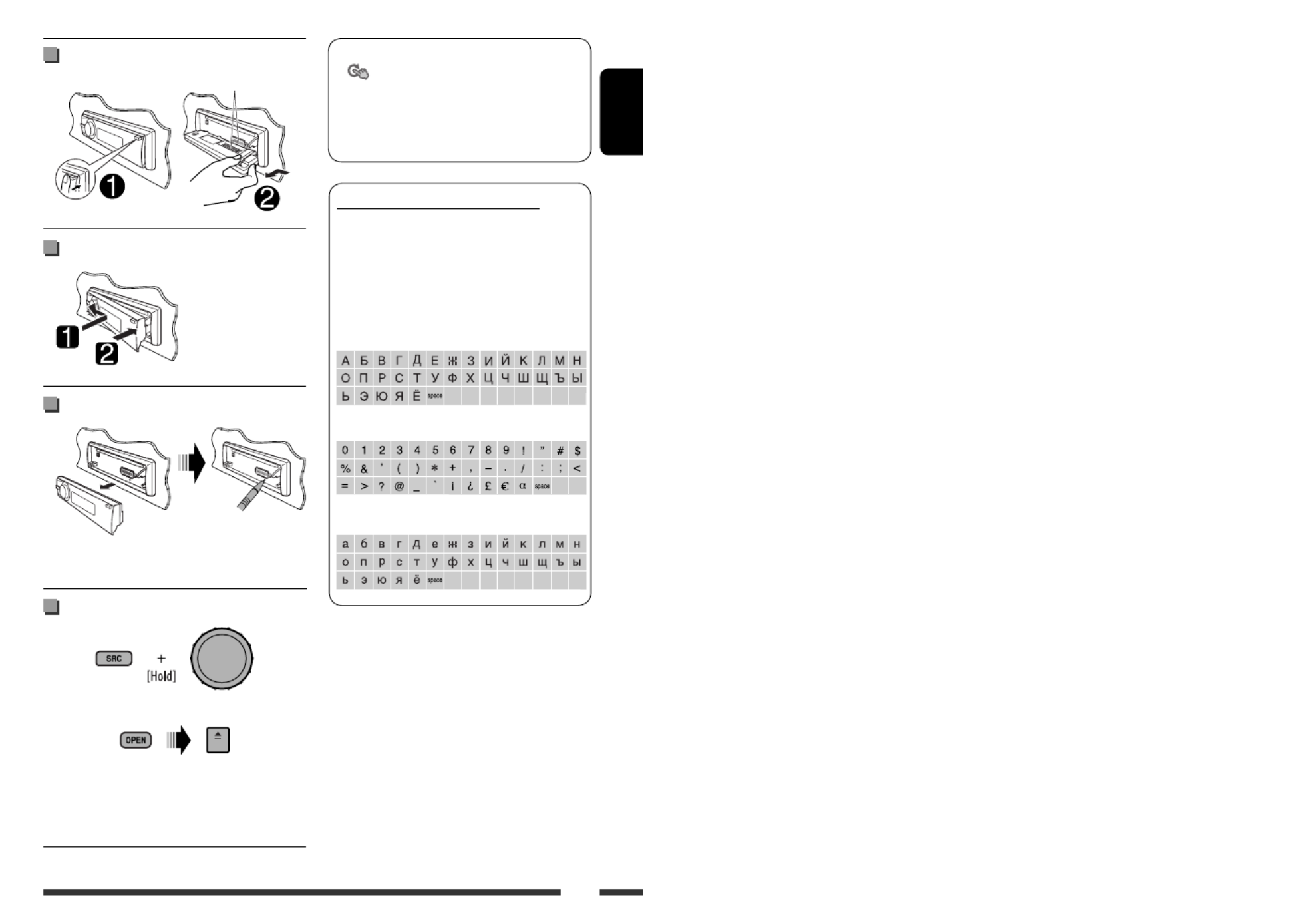
ENGLISH
3
Detaching the control panel
Attaching the control panel
How to reset your unit
• Your preset adjustments will also be erased (except the
registered Bluetooth device, see pages 15 and 16).
How to forcibly eject a disc
“Please Eject“ appears on the display.
• You can forcibly eject the loaded disc even if the disc is
locked. To lock/unlock the disc, see page 12.
• Be careful not to drop the disc when it ejects.
• If this does not work, reset your unit.
How to read this manual:
• is used to indicate turn the control dial
to make a selection, then press to confirm the
selection.
• < > is used to indicate the available items/
settings/operations in the < > menu.SET UP
Available characters on the display
This unit can display Romans alphabets (A – Z,
a – z), Cyrillic alphabets, numbers, and symbols (see
below).
These characters are also used to show the various
information on the display.
Upper case (Cyrillic alphabets)
Numbers and symbols
Lower case (Cyrillic alphabets)
Avoid touching the connectors.

ENGLISH
4INTRODUCTIONS
Preparation
Canceling the display demonstration and setting the clock
• See also page 24.
1Turn on the power.
2
[Turn] [Press] =
Cancel the display demonstrations
Select < >, then < >.DEMO Off
Set the clock
• Select <Clock Set Clock>, then < >.
Adjust the hour, then press control dial once to proceed to
adjust the minute.
• Select <24H/12H 24Hours> (hour), then < > or
< >.12Hours
• To return to the previous menu, press BACK.
• To exit from the menu, press DISP or MENU.
Changing the display information and pattern
When the power is turned off: Check the current clock time
Ex.: When tuner is selected as the source
Press and hold until the
main menu is called up.
• Repeat this procedure.
Audio level meter display
(see < > on page 26)Level Meter
Source operation display

ENGLISH
5
CONTENTS
Detaching the control panel .................................................................................................................. 3
Attaching the control panel .................................................................................................................. 3
How to reset your unit .......................................................................................................................... 3
How to forcibly eject a disc .................................................................................................................... 3
INTRODUCTIONS
Preparation ........................................................................................................................................... 4
OPERATIONS
Basic operations .................................................................................................................................... 6
• Using the control panel ................................................................................................................................. 6
• Using the remote controller (RM-RK50) ........................................................................................................ 7
Listening to the radio ............................................................................................................................ 9
Disc operations ...................................................................................................................................... 12
USB operations ..................................................................................................................................... 13
Using the Bluetooth ® devices ............................................................................................................... 14
• Connecting a Bluetooth device for the first time ........................................................................................... 15
• Using the Bluetooth cellular phone .............................................................................................................. 17
• Using the Bluetooth audio player ................................................................................................................. 19
EXTERNAL DEVICES
Listening to the iPod/iPhone ................................................................................................................ 20
Listening to the other external components ......................................................................................... 22
SETTINGS
Selecting a preset sound mode ............................................................................................................. 23
Menu operations ................................................................................................................................... 24
• Creating your own color—User Color .......................................................................................................... 28
• Setting the time for dimmer ......................................................................................................................... 29
• Changing the Bluetooth setting .................................................................................................................... 30
REFERENCES
More about this unit ............................................................................................................................. 32
Troubleshooting .................................................................................................................................... 37
Maintenance ......................................................................................................................................... 41
Specifications ........................................................................................................................................ 42

ENGLISH
6
Basic operations
Using the control panel
1 •
FM/AM/FM-LOW
: Select preset station.
•
CD/USB FRONT/USB REAR
: Select folder.
•
BT FRONT/BT REAR
(Phone): Adjust
the microphone volume (during a phone call
conversation).
•
BT FRONT/BT REAR
(Audio) *2: Select
group/folder.
2 Select the source.
FM
=
CD
*3 =
USB FRONT
*3/
iPod
FRONT
*3/
BT FRONT
*3,
*4 =
USB REAR
*3/
iPod REAR
*
3/
BT REAR
*3, *4 =
AUX IN
*4
=
AM
*
4 =
FM-LOW
= (back to the
beginning)
3 • Enter list operations.
• Enter Menu setting [Hold] .
•
iPod FRONT/iPod REAR
: Enter the main
menu.
4 • Control the volume *5
or select items [Turn].
• Confirm the selection [Press] .
•
FM/FM-LOW
: Enter SSM preset mode [Hold] .
•
CD/USB FRONT/USB REAR/iPod
FRONT/iPod REAR
: Pause/resume
playback *5 [Press].
•
BT FRONT/BT REAR
(Audio): Resume
playback *5 [Press].
•
CD/USB FRONT/USB REAR/iPod
FRONT/iPod REAR/BT FRONT
(Audio) *2
/
BT REAR
(Audio) *2: Enter playback mode
[Hold].
5 Display window
6 USB (Universal Serial Bus) input terminal
7 • Activate/deactivate TA Standby Reception.
• Enter PTY Searching mode [Hold].
8 Change the display information.
9 Flip down the control panel.
• To eject the disc, flip down the control panel
then press on the unit.0
p •
FM/AM/FM-LOW
: Search for station.
•
CD/USB FRONT/USB REAR/iPod
FRONT/iPod REAR
: Select track.
•
BT FRONT/BT REAR
(Audio): Reverse skip/
forward skip.
q • Return to the previous menu.
•
iPod FRONT/iPod REAR
: Switch the
setting between < > and Headunit Mode
< > iPod Mode *6 [Hold].
•
BT FRONT/BT REAR
(Audio): Pause
playback.
*1 – *6 : See page 7.

ENGLISH
7OPERATIONS
w • Enter “Call Menu” screen.
• Enter <Quick Call> preset method [Hold]. (See
page 30.)
•
BT FRONT/BT REAR
(Phone):
– Answer incoming call.
– End a call [Hold].
e • Turn on the power.
• Attenuate the sound (if the power is on).
• Turn off the power [Hold].
•
BT FRONT/BT REAR
(Phone): Switch
the conversation media during a phone call
conversation.
r Remote sensor
t AUX (auxiliary) input jack
*1 Also known as “Control dial” in this manual.
*2 For Bluetooth devices that support AVRCP 1.3.
*3 You cannot select these sources if they are not ready
or not connected.
*4 You cannot select these sources if they were disabled
in the < > menu (see < > in SET UP Source Select
“Menu operations” on page 28).
*5 You can still adjust the volume during pause when
the selected source is
CD/USB FRONT/USB
REAR/iPod FRONT/iPod REAR/BT FRONT/
BT REAR
.
Before resume playback, check to be sure that you
have not raise the volume level too much.
*6 You can use this function only when < > iPod Mode
is available for the connected iPod (see pages 20
and 35).
Using the remote controller (RM-RK50)
Installing the lithium coin battery (CR2025)
Caution:
• Danger of explosion if battery is incorrectly replaced.
Replace only with the same or equivalent type.
• Battery shall not be exposed to excessive heat such as
sunshine, fire, or the like.
If the effectiveness of the remote controller
decreases, replace the battery.
Before using the remote controller:
• Aim the remote controller directly at the remote
sensor on the unit.
• DO NOT expose the remote sensor to bright light
(direct sunlight or artificial lighting).
Remote sensor
Continued on the next page

ENGLISH
8
1 • Turns the power on if pressed briefly or
attenuates the sound when the power is on.
• Turns the power off if pressed and held.
• Switches the conversation media during a phone
call conversation if pressed briefly.
2 • Changes the preset stations.
• Changes the folder of the MP3/WMA/AAC (and
WAV for USB operations).
3 Adjusts the volume level.
4 Selects the sound mode.
5 Selects the source.
6 For Bluetooth cellular phone:
– Answers calls if pressed briefly.
– Rejects calls if pressed and held.
7 • Searches for stations if pressed briefly.
• Fast-forwards or reverses the track if pressed and
held.
• Changes the tracks if pressed briefly.
• Reverse skip/forward skip for Bluetooth audio
player.
Warning (to prevent accidents and damage):
• Do not install any battery other than CR2025 or its
equivalent.
• Do not leave the remote controller in a place (such
as dashboards) exposed to direct sunlight for a long
time.
• Store the battery in a place where children cannot
reach.
• Do not recharge, short, disassemble, heat the battery,
or dispose of it in a fire.
• Do not leave the battery with other metallic
materials.
• Do not poke the battery with tweezers or similar
tools.
• Wrap the battery with tape and insulate when
throwing away or saving it.

ENGLISH
9OPERATIONS
Listening to the radio
1Select “
FM,
” “
AM
” or “
FM-LOW
”
2Search for a station to listen—Auto Search.
When a station is tuned in, searching stops. To stop searching, press the same button
again.
• You can also search for a station manually—Manual Search. Hold either one of the
buttons until “M” appears on the display, then press it repeatedly.
• When receiving an FM stereo broadcast with sufficient signal strength, the
indicator lights up on the display.
Note:
FM: 87.50 MHz – 108.00 MHz
FM-LOW: 65.00 MHz – 74.00 MHz
Improving the FM reception
When an FM stereo broadcast is hard to receive,
activate monaural mode for better reception.
• Not applicable when the source is “FM-LOW.”
• See also page 27.
< > < > Tuner Stereo/Mono
< >Mono
Reception improves, but stereo effect will be lost. The
lights up on the display.
To restore the stereo effect, repeat the same
procedure to select < >.Stereo
[Turn] [Press] =
Storing stations in memory
Automatic presetting (FM/FM-LOW)—
SSM (Strong-station Sequential Memory)
You can preset up to 12 stations for FM, and 6 stations
for FM-LOW.
1 While listening to a station, enter “SSM”
screen.
2 Select the preset number range you want to
store.
FM:
SSM 01–06, SSM 07–12
FM-LOW:
SSM 01–06
3
Local FM stations with the strongest signals are
searched and stored automatically.
• press / .To stop searching, 4 ¢
To preset other 6 stations, 1 repeat from step again.
Continued on the next page

ENGLISH
10
Manual presetting (FM/AM/FM-LOW)
You can preset up to 12 stations for FM, 6 stations for
FM-LOW, and 6 stations for AM.
Ex.: Storing FM station of 92.5 MHz into preset number
“4.”
1
2 Select preset number “4.”
3
Selecting preset station
[Turn] [Press] =
The following features are available only for FM
Radio Data System stations.
Searching for FM Radio Data
System programme—PTY Search
You can tune in to a station broadcasting your favorite
programme by searching for a PTY code.
1 The last selected PTY code
appears.
2 Select one of your favorite programme types
or a PTY code.
3 Start searching for your favorite programme.
If a station is broadcasting a programme of the
same PTY code as you have selected, that station is
tuned in.
PTY codes
News, Affairs, Info, Sport, Educate, Drama, Culture,
Science, Varied, Pop M (music), Rock M (music),
Easy M (music), Light M (music), Classics, Other
M (music), Weather, Finance, Children, Social,
Religion, Phone In, Travel, Leisure, Jazz, Country,
Nation M (music), Oldies, Folk M (music), Document
Using the standby receptions
TA Standby Reception
TA Standby Reception allows the unit to switch
temporarily to Traffic Announcement (TA) from any
source other than AM and FM-LOW.
The volume changes to the preset TA volume level if
the current level is lower than the preset level (see
page 27).
or

ENGLISH
11OPERATIONS
To activate TA Standby Reception
The TP (Traffic Programme)
indicator either lights up or
flashes.
• If the TP indicator lights up, TA Standby Reception is
activated.
• If the TP indicator flashes, TA Standby Reception is
not yet activated. (This occurs when you are listening
to an FM station without the Radio Data System
signals required for TA Standby Reception.)
To activate the reception, tune in to another station
providing these signals. The TP indicator will stop
flashing and remain lit.
To deactivate the TA Standby Reception
The TP indicator goes off.
PTY Standby Reception
PTY Standby Reception allows the unit to switch
temporarily to your favorite PTY programme from any
source other than AM and FM-LOW.
To activate and select your favorite PTY code for
PTY Standby Reception, see page 27.
The PTY indicator either lights up or flashes.
• If the PTY indicator lights up, PTY Standby Reception
is activated.
• If the PTY indicator flashes, PTY Standby Reception is
not yet activated.
To activate the reception, tune in to another station
providing these signals. The PTY indicator will stop
flashing and remain lit.
To deactivate the PTY Standby Reception, select
< > for the PTY code (see page 27). The PTY Off
indicator goes off.
• The unit will not switch to Traffic Announcement or
PTY programme when a call connection is established
through “
BT FRONT/BT REAR
.”
Tracing the same programme—
Network-Tracking Reception
When driving in an area where FM reception is not
sufficient enough, this unit automatically tunes in to
another FM Radio Data System station of the same
network, possibly broadcasting the same programme
with stronger signals (see the illustration below).
When shipped from the factory, Network-Tracking
Reception is activated.
To change the Network-Tracking Reception
setting, see <AF Regional> on page 27.
Programme A broadcasting on different frequency areas
(01 – 05)
Automatic station selection—
Programme Search
Usually when you select a preset number, the station
preset in that number is tuned in.
If the signals from the FM Radio Data System preset
station are not sufficient for good reception, this
unit, using the AF data, tunes in to another frequency
possibly broadcasting the same programme as the
original preset station is broadcasting.
• The unit takes some time to tune in to another
station using programme search.
• See also page 27.

ENGLISH
12
Disc operations
1Turn on the power.
2Insert a disc.
All tracks will be played repeatedly until you change
the source or eject the disc.
Stop playing and ejecting the disc
• “No Disc” appears. Press SRC to listen to another
playback source.
Prohibiting disc ejection
To cancel the prohibition, repeat the same
procedure.
Pressing (or holding) the following buttons allows you
to...
[Press] Pause/resume playback.
MP3/WMA/AAC: Select folder
[Press] Select track
[Hold] Reverse/fast-forward track
Selecting a track/folder
• For MP3/WMA/AAC discs, select the desired folder,
then the desired track by repeating the control dial
procedures.
• To return to the previous menu, press BACK.
Selecting the playback modes
You can use only one of the following playback modes
at a time.
1 Enter “PLAYBACK MENU” screen.
[Turn] [Press] =

ENGLISH
13OPERATIONS
2
3
Repeat Random
[Turn] =[Press]
[Turn] [Press] =
Repeat
Track : Repeats current track
Folder : MP3/WMA/AAC: Repeats current
folder
Random
Folder : MP3/WMA/AAC: Randomly plays
all tracks of current folder, then
tracks of next folders
All : Randomly plays all tracks
• To cancel repeat play or random play, select “ ”.Off
• To return to the previous menu, press BACK.
USB operations
This unit is equipped with two USB input terminals (on the control panel and USB cable from the rear of the unit).
You can use these two terminals at the same time.
• You can also connect a (KS-UBT1) and/or an Apple iPod/iPhone to the USB input USB Bluetooth Adapter
terminal(s). For details of the operations, see pages 14 – 19 and 20 – 21.
This unit can play MP3/WMA/AAC/WAV tracks stored in a USB mass storage class device (such as a USB
memory, Digital Audio Player, portable HDD, etc.).
1Turn on the power.
2Connect a USB device.
All tracks will be played repeatedly until you
change the source or disconnect a device.
USB memory
USB cable from the
rear of the unit
and/or
Continued on the next page

ENGLISH
14
If a USB device has been attached...
Playback starts from where it has been stopped
previously.
• If a different USB device is currently attached,
playback starts from the beginning.
Stop playing and detaching the USB device
Straightly pull it out from the USB input terminal.
• “No USB” appears. Press SRC to listen to another
playback source.
You can operate the USB device in the same way you
operate the files on a disc. (See pages 12 and 13.)
• You can listen to WAV files by following the MP3/
WMA/AAC file operations listed on pages 12 and 13.
Cautions:
• Avoid using the USB device if it might hinder your
safety driving.
• While “Reading” is shown on the display:
– Do not pull out and attach the USB device
repeatedly.
– Do not pull out or attach another USB device.
• Do not start the car engine if a USB device is
connected.
• This unit may not be able to play the files depending
on the type of USB device.
• Operation and power supply may not work as
intended for some USB devices.
• You cannot connect a computer to the USB input
terminal of the unit.
• Make sure all important data has been backed up to
avoid losing the data.
• Electrostatic shock at connecting a USB device may
cause abnormal playback of the device. In this case,
disconnect the USB device then reset this unit and
the USB device.
• Do not leave a USB device in the car, expose to direct
sunlight, or high temperature to avoid deformation
or cause damages to the device.
• Some USB devices may not work immediately after
you turn on the power.
• The detect time and response time may be very long
for some USB devices (such as Digital Audio Player,
HDD, etc.).
• For more details about USB operations, see pages 33
and 34.
Using the Bluetooth ® devices
Bluetooth is a short-range wireless radio
communication technology for the mobile device such
as mobile phones, portable PCs, and other devices. The
Bluetooth devices can be connected without cables and
communicate with each other.
• Refer to the list (included in the box) to see the
countries where you may use the Bluetooth®
function.
Bluetooth profile
This unit supports the following Bluetooth profiles;
HFP (Hands-Free Profile) 1.5
OPP (Object Push Profile) 1.1
A2DP (Advanced Audio Distribution Profile) 1.2
AVRCP (Audio/Video Remote Control Profile) 1.3
Refer also to the instructions supplied with the
Bluetooth device.

ENGLISH
15OPERATIONS
Continued on the next page
Features
You can operate Bluetooth devices through the unit as follows:
• Receiving a call
• Making a call—from phone book, from call history (dialed number/received call), by dialing number, by voice
command
• Informing you of the arrival of a SMS (Short Message Service)
• Play back a Bluetooth audio player
Connecting a Bluetooth device for the first time
Preparation:
• Connect the supplied (KS-UBT1) to one of the USB input terminals of the unit. USB Bluetooth Adapter
• Operate the device to turn on its Bluetooth function.
1Turn on the power.
2Connect the USB Bluetooth Adapter,
KS-UBT1.
• Only one USB Bluetooth Adapter can be
detected at a time.
You can perform the following operations from the <SET UP> menu.
• Pairing and delete pairing
• Connect and disconnect a registered Bluetooth device (Phone/Audio)
< > < > Perform the following operations.Bluetooth Device =
KS-UBT1
USB cable from the
rear of the unit
or
[Turn] [Press] =

ENGLISH
16
Pairing and PIN code
When you connect a Bluetooth device to the unit
for the first time, make pairing between the unit
and the device. Pairing allows Bluetooth devices to
communicate with each other.
To make pairing, you may need to enter the PIN
(Personal Identification Number) code of your Bluetooth
device you want to connect.
• Once the connection is established, it is registered in
the unit even if you reset the unit. Up to five devices
can be registered in total.
• Only one device for Bluetooth phone and one for
Bluetooth audio can be connected at a time.
1 Select <New Pairing>.
2 Enter a PIN (Personal Identification Number)
code to the unit.
• You can enter any number you like (1-digit to
16-digit number). [Initial: 0000]
– Some devices have their own PIN code. Enter
the specified PIN code to the unit.
Move to the next (or previous) number 1
position.
Select a number.2
Repeat steps 3 1 2 and until you finish
entering a PIN code.
4 Confirm the entry.
“Wait Pair” appears on the display.
3 Use the Bluetooth device to search and
connect.
On the device to be connected, enter the same PIN
code you have just entered for this unit.
“Wait Pair” appears, then “Pairing OK” or
“Connected [Device Name]” appears on the display
when the connection is established. Now you can
use the device through the unit.
appears when Bluetooth connection is
established.
The device remains registered even after you
disconnect the device. Use < > or Connect Phone
< > (or activate <Connect Audio Auto Connect>)
to connect the same device from next time on. (See
page 30.)
Deleting a registered device
1 Select <Delete Pairing>.
2 Select a device you want to delete.
“Delete OK?” appears on the display.
3 Delete the selection.
“OK” appears on the display when the device is
deleted.
• To return to the previous menu, press BACK.
[Turn] [Press] =
[Turn] [Press] =
[Turn] [Press] =

ENGLISH
17OPERATIONS
” • “Dialed Calls *: Shows the list of the phone
numbers you have dialed. Go to the following
step.
” • “Received Calls *: Shows the list of the
received calls. Go to the following step.
” • “Missed Calls *: Shows the list of the missed
calls. Go to the following step.
”: Shows the name/phone • “Phonebook
number of the phone book of the unit. Go to the
following step. To copy the phone book memory,
see pages 30 and 31.
”: Shows the “ ” • “Dial Number Dial Number
screen. See “How to enter phone number” on the
following.
” (Only accessible when the • “Voice Dial
connected cellular phone has the voice
recognition system): Speak the name (registered
words) you want to call.
*Displays only when the dialed or received number
is made through the unit. See also page 31 for
“ Phonebook Select” settings.
3 Select the name/phone number you want to
call.
• When the sound is stopped or interrupted during the
use of a Bluetooth device, turn off, then turn on the
unit.
– If the sound is not yet restored, connect the device
again. (See “Connecting a registered device” on the
left column.)
How to enter phone number
1 Select a number.
Continued on the next page
Connecting a registered device
1 Select <Connect Phone> or
<Connect Audio>.
2 Select a device you want to connect.
“Connecting...” appears, then “Connected [Device
Name]” appears on the display when the device is
connected.
Disconnecting a registered device
Select <Disconnect Phone> or
<Disconnect Audio>.
“Disconnecting” appears, then “Disconnected [Device
Name]” appears on the display when the device is
disconnected.
Using the Bluetooth cellular
phone
Making a call
1 Enter “Call Menu” screen.
2 Select the method to make a call.
[Turn] =[Press]
[Turn] [Press] =
[Turn] [Press] =
[Turn] [Press] =
[Turn] [Press] =

ENGLISH
18
2 Move the entry position.
3 1 2 Repeat steps and until you finish
entering the phone number.
4 Confirm the entry.
How to delete phone number
• Only when < > is selected for Manual Trans
< > in Bluetooth setting menu Phonebook Select
(see page 31).
1 Enter “Call Menu” screen.
2 Display the list of phone numbers using one
of the calling method (see step 2 of “Making
a call” on page 17).
3 Select the name/phone number you want to
delete.
4 Enter the “Delete Entries” screen.
5 • Select “Delete” to delete the selected item.
• Select “Delete All” to delete all the listed
numbers in step .2
Receiving/ending a phone call
When a call comes in....
The source is automatically changed to “
BT FRONT/
BT REAR
.”
• The display will flash in blue (see < > on Ring Color
page 25 for setting).
When <Auto Answer> is activated....
The unit answers the incoming calls automatically, see
page 30.
• To answer the incoming call when < > Auto Answer
is deactivated:
• To adjust the microphone volume during a phone call
conversation:
The adjustment will not affect the main volume. You
can preset the microphone volume (see pages 30
and 31).
To end the call or reject an incoming call
• When <Auto Answer Reject> is set to < >, the unit
rejects any incoming calls.
Switching conversation media (the unit/
cellular phone)
During a phone call conversation....
Then, continue your conversation
using the other media.
• Operations may be different according to the
connected Bluetooth device.
Name (or phone number, if acquired)
or
or

ENGLISH
19OPERATIONS
Arriving of a SMS
When a SMS comes in....
If the cellular phone is compatible with SMS and
< > is set to < > (see page 30), the Message Notice On
unit rings to inform you of the message arrival.
• “Received Message” appears on the display and the
display illuminate in blue (see < > on Ring Color
page 25 for setting).
• You cannot read, edit, or send a message through the
unit.
Using the Bluetooth audio
player
• Operations and display indications differ depending
on their availability on the connected audio player.
Select “
BT FRONT
” or
“
BT REAR
.”
If playback does not start
automatically, operate the Bluetooth
audio player to start playback.
[Press] Resume playback *
[Press] Pause playback *
Select group/folder *
[Press] Reverse skip/forward skip
[Hold] Reverse search/forward
search
* Operation maybe different according to the connected
device.
Selecting the playback modes
You can use only one of the following playback modes
at a time.
• For Bluetooth devices that support AVRCP 1.3.
1 Enter “PLAYBACK MENU” screen.
2
3
Repeat
Track : Repeats current track
All : Repeats all tracks
Group : Repeats all tracks of current group
Random
All : Randomly plays all tracks
Group : Randomly plays all tracks of the
current group
• To cancel repeat play or random play, select “ ”.Off
• To return to the previous menu, press BACK.
• Refer also to pages 16 and 17 for connecting/
disconnecting/deleting a registered device.
Bluetooth Information:
If you wish to receive more information about
Bluetooth, visit the following JVC web site:
<http://www.jvc.co.jp/english/car/> (English
website only).
Repeat Random
[Turn] [Press] =
[Turn] [Press] =
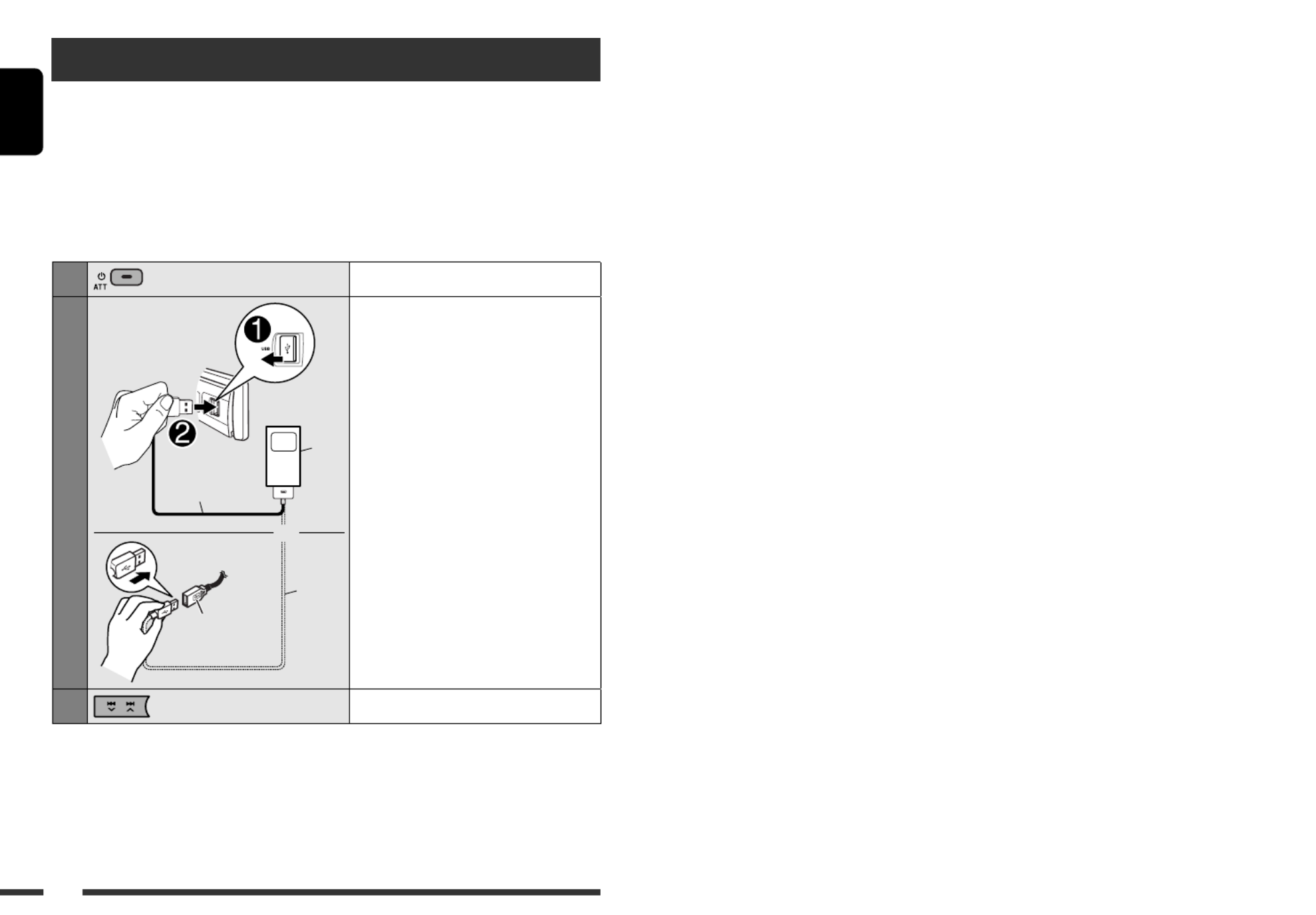
ENGLISH
20
Listening to the iPod/iPhone
There are two control terminals in “
iPod FRONT/iPod REAR
” source.
• <Headunit Mode> : Control by this unit.
• <iPod Mode> : Control by the connected iPod/iPhone.
Preparation: iPod Mode Select the controlling terminal, <Headunit Mode> or < > for iPod playback:
• Press and hold BACK button.
• Make the selection from < > setting, see page 28.iPod Switch
The operations explained below are under <Headunit Mode>.
1Turn on the power.
2
USB 2.0 cable
or
USB cable from the
rear of the unit
USB 2.0
cable
iPod/
iPhone
Connect the iPod/iPhone using the USB
2.0 cable (accessory of the iPod/iPhone).
Playback starts automatically.
3Select a song.
• When iPod/iPhone devices are connected to both front and rear USB input terminals, the unit only detects and
charges the first connected device.
• Disconnecting the iPod/iPhone will stop playback. Press SRC to listen to another playback source.
• For details, refer also to the manual supplied with your iPod/iPhone.

ENGLISH
21EXTERNAL DEVICES
Caution:
• Avoid using the iPod/iPhone if it might hinder your
safety while driving.
• Make sure all important data has been backed up to
avoid losing the data.
Pressing (or holding) the following buttons allows you
to...
[Press] Pause/resume playback.
[Press] Select track
[Hold] Reverse/fast-forward track
Selecting a track from the menu
1 Enter the main menu.
2 Select the desired menu.
Playlists Artists Albums Songs Ô Ô Ô
Ô Ô Ô Podcasts Genres Composers
Ô Audiobooks
3 Select the desired item.
• Repeat this procedure until the desired track is
selected.
• To return to the previous menu, press BACK.
Selecting the playback modes
1 Enter “PLAYBACK MENU” screen.
2
3
Repeat
One : Functions the same as
“Repeat One” of the iPod.
All : Functions the same as “Repeat
All” of the iPod.
Random
Song : Functions the same as
“Shuffle Songs” of the iPod.
Album*: Functions the same as
“Shuffle Albums” of the iPod.
• To cancel repeat play or random play, select “ .”Off
• “Random Album” is not available for some iPod.
* Functions only if you select “ ” for “ ” in the All Albums
main menu.
• To return to the previous menu, press BACK.
[Turn] = [Press]
[Turn] [Press]=
Repeat Random
[Turn] [Press]=
[Turn] [Press]=

ENGLISH
22 EXTERNAL DEVICES
Listening to the other external components
You can connect an external component to the AUX (auxiliary) input jack on the control panel.
Preparation: Show AUX Source Make sure < > is selected in the <Source Select> <=> setting, see page 28.
1Select “
AUX IN
.”
2—Turn on the connected component and start playing the source.
3Adjust the volume.
4—Adjust the sound as you want (see page 23).
Connecting an external component to the AUX input jack
3.5 mm stereo mini plug
(not supplied)
Portable audio player, etc.

ENGLISH
23SETTINGS
Selecting a preset sound mode
You can select a preset sound mode suitable to the music genre from the < > menu.SET UP
• See page 36 for the preset value for each sound mode.
• See page 25 for < (fader) (balance) > settings.Fad /Bal /Loud/Volume Adjust
[Turn] [Press]=
< > <EQ Off/User/Rock/Classic/Pops/
Hip Hop/Jazz>
Storing your own sound mode
You can store your own adjustments in memory.
1 Select <EQ>.
2 Enter <User> setting mode.
3 Select a frequency range.
[Turn] [Press]=
[Turn] [Press]=
4 Adjust the sound elements of the selected
frequency range.
Press 14 ¢ / to adjust the
frequency.
Press 25 / to adjust the level.∞
Turn the control dial to adjust the Q-slope.3
Sound
elements
Range/selectable items
Low Mid High
Frequency 50 Hz
100 Hz
200 Hz
0.5 kHz
1.0 kHz
2.0 kHz
5.0 kHz
10.0 kHz
15.0 kHz
Level –6 to +6 –6 to +6 –6 to +6
Q Q0.7
Q1.0
Q1.4
Q2.0
Q0.7
Q1.0
Q1.4
Q2.0
Q0.7
Q1.0
Q1.4
Q2.0
5 Repeat steps 3 and 4 to adjust other
frequency ranges.
6 Store the adjustment made.
< > < > Low ÔMid Ô
< >High

ENGLISH
24
Menu operations
1 Call up the <SET UP>
menu.
2 3 Select the desired item. Repeat step 2 if necessary.
• To confirm the setting, press the
control dial.
• To return to the previous menu,
press BACK.
• To exit from the menu, press
DISP or MENU.
[Turn] [Press]=
Initial: Underlined
Category Menu items Selectable settings, [reference page]
DEMO
DEMO
Display
demonstration
• On
• Off
: Display demonstration will be activated automatically if
no operation is done for about 20 seconds, [4].
: Cancels.
Clock
Clock Display *1• On
• Off
: Clock time is shown on the display at all times when the
power is turned off.
: Cancels; pressing DISP will show the clock time for about
5 seconds when the power is turned off.
Set Clock : Adjust the hour, then the minute, [4].
(Initial: )0:00
24H/12H 12Hours•
• 24Hours
: Select the time display mode, [4].
Clock Adjust *2• Auto
• Off
: The built-in clock is automatically adjusted using the CT
(clock time) data in the Radio Data System signal.
: Cancels.
EQ
EQ
Equalizer
: Select a preset sound mode suitable to the music genre, [23].
Off, User, Rock, Classic, Pops, Hip Hop, Jazz
Color
Color Select Color 01
— Color 29,
User
: Select one of the preset or user color for display and
button (except / / / ) illumination. T/P DISP OPEN
(For customized color settings, < >, see pages 28 User
and 29.)
Menu Color On•
• Off
: Changes the display and button (except / /T/P DISP
OPEN/) illumination during menu, list search and
playback mode operations.
: Cancels.
*1 If the power supply is not interrupted by turning off the ignition key of your car, it is recommended to select < > Off
to save the car’s battery.
*2 Takes effect only when CT data is received.

ENGLISH
25SETTINGS
Continued on the next page
Category Menu items Selectable settings, [reference page]
Color
Ring Color *
3• On
• Off
: When a call comes in, the display will flash in blue.
• The display will change to the original color when you
answer the call or the incoming call stops.
When the unit receive a SMS, the display only illuminate
in blue.
: Cancels.
Audio
Fad/Bal *
4, *5
Fader/Balance
R6 – F6
L6 – R6
: Press / to adjust the front and rear speaker Fad: 5 ∞
output balance. (Initial: )0
: Press / to adjust the left and right Bal: 4 ¢
speaker output balance. (Initial: )0
Loud
Loudness
• Loud1/Loud2/
Loud3
• Off
: Boost low and high frequencies to produce a
well-balanced sound at a low volume level.
: Cancels.
Volume Adjust Level –5 —
Level +5
(Initial: )Level 0
: Preset the volume adjustment level of each source
(except FM), compared to the FM volume level. The
volume level will automatically increase or decrease
when you change the source.
• Before making an adjustment, select the source you
want to adjust.
• “FIX” appears on the display if “
FM/FM-LOW
” is
selected as the source.
Subwoofer LPF/Level•
• Phase
: Press 4 ¢ / to select the cutoff frequency to
the subwoofer.
All signals are sent to the subwoofer.Off:
Frequencies higher LPF 55Hz/LPF 85Hz/LPF 120Hz:
than 55 Hz/85 Hz/120 Hz are cut off.
Turn the control dial to adjust the subwoofer output level.
to (Initial: )Level 00 Level 08 Level 04
: Turn the control dial to select the subwoofer phase.
(normal) or (reverse)0deg 180deg
HPF
High pass filter
Select the cutoff frequency to the front/rear speakers. Set this to match the LPF
settings.
• 62Hz/95Hz/
135Hz
• Off
: Frequencies lower than 62 Hz/95 Hz/135 Hz are cut off.
: All signals are sent to the front/rear speakers.
*3 Displayed only when USB Bluetooth Adapter (KS-UBT1) is connected.
*4 If you are using a two-speaker system, set the fader level to < >.0
*5 This adjustment will not affect the subwoofer output.

ENGLISH
26
Category Menu items Selectable settings, [reference page]
Audio
Beep
Key touch tone
• On
• Off
: Activates the key touch tone.
: Deactivates the key touch tone.
Amplifier Gain *6• High Power
• Low Power
: Vol 00 – Vol 50
: Vol 00 – Vol 30 (Select if the maximum power of each
speaker is less than 50 W to prevent damaging the
speaker.)
Display
Dimmer On•
• Off
• Auto
• Time Set
: Dims the display and button illumination.
: Cancels.
: Dims the display when you turn on the headlights. *
7
: Set the timer for dimmer, [29].
Any hour – Any hour (Initial: )18–07
Level Meter • Meter 1
• Meter 2
: Select the different level meter patterns, [4].
• Press DISP to show the selected level meter.
Scroll *8• Once
• Auto
• Off
: Scrolls the track information only once.
: Repeats the scroll (in 5-second intervals).
: Cancels.
Pressing DISP for more than one second can scroll the display regardless of the
setting.
Tag Display On•
• Off
: Shows the Tag information while playing MP3/WMA/
AAC/WAV tracks.
: Cancels.
LCD Type Negative•
• Positive
• Auto
: Negative pattern of the display.
: Positive pattern of the display.
: Positive pattern will be selected during the day time *
9;
while negative pattern will be used during the night
time *9.
Contrast Level 01
— Level 08
: Adjust the display contrast to make the display
indications clear and legible. (Initial: )Level 05
*
6 The volume level automatically changes to “Vol 30” if you change to < > with the volume level set Low Power
higher than “Vol 30.”
*
7 The illumination control lead connection is required. (See “Installation/Connection Manual.”)
*
8 Some characters or symbols will not be shown correctly (or will be blanked) on the display.
*
9 Depends on the < > setting.Dimmer

ENGLISH
27SETTINGS
Continued on the next page
Category Menu items Selectable settings, [reference page]
Bluetooth
Device (See pages 15 – 17 for settings.)
Settings (See pages 30 and 31 for settings.)
Tuner
IF Band
Intermediate
frequency band
• Auto
• Wide
: Increases the tuner selectivity to reduce interference
noises between adjacent stations. (Stereo effect may be
lost.)
: Subject to interference noises from adjacent stations, but
sound quality will not be degraded and the stereo effect
will remain.
AF Regional *10
Alternative
frequency/
regionalization
reception
• AF
• AF REG
• Off
: When the currently received signals become weak, the
unit switches to another station (the programme may
differ from the one currently received), [11].
• The AF indicator lights up.
: When the currently received signals become weak, the
unit switches to another station broadcasting the same
programme.
• The REG indicator lights up.
: Cancels.
P-Search *10
Programme search
• On
• Off
: Activates Programme Search, [11].
: Cancels.
TA Volume *10
Traffic
announcement
volume
Vol 00 – Vol 50
(or Vol 00
– Vol 30)*11
: (Initial: Vol 15)
PTY-Standby *10
PTY standby
Off, PTY codes : Activates PTY Standby Reception with one of the PTY
codes, [10].
Stereo/Mono *12 • Stereo
• Mono
: Restore the stereo effect.
: Activate monaural mode to improve FM reception, but
stereo effect will be lost, [9].
*10 Only for FM Radio Data System stations.
*11 Depends on the amplifier gain control.
*12 Displayed only when the source is “
FM
.”

ENGLISH
28
You can create your own colors—< > or Day Color
< >.Night Color
< > : Color for the display and buttons.Day Color
< > : Color for the display and buttons Night Color
when the display is dimmed.
To dim the display, see < > Dimmer
on page 26.
1
Category Menu items Selectable settings, [reference page]
Source Select
AM Source *13 • Show
• Hide
: Enable “
AM
” in source selection, [6].
: Disable “
AM
” in source selection.
AUX Source *14 • Show
• Hide
: Enable “
AUX IN
” in source selection, [6].
: Disable “
AUX IN
” in source selection.
Bluetooth
Audio *15
• Show
• Hide
:
Enable “ ” in source selection, [6].BT FRONT/BT REAR
: Disable “
BT FRONT/BT REAR
” in source selection.
USB *16
Drive Change : Select to change the drive when a multiple drives device is connected to the
USB input terminal (FRONT/REAR).
iPod *17
iPod Switch
iPod/iPhone control
• Headunit Mode
• iPod Mode
: Controls iPod playback through the unit.
: Controls iPod playback through the iPod/iPhone.
Audiobooks
Speed control of
“Audiobooks”
• Normal
• Faster
• Slower
: You can select the playback speed of the “Audiobooks”
sound file in your iPod/iPhone.
• Initial selected item depends on your iPod/iPhone setting.
*13 Displayed only when any source other than “
AM
” is selected.
*14 Displayed only when any source other than “
AUX IN
” is selected.
*15 Displayed only when any source other than “
BT FRONT/BT REAR
” is selected.
*16 Displayed only when the source is “
USB FRONT/USB REAR
.”
*17 Displayed only when the source is “
iPod FRONT/iPod REAR
.”
< > < > Color Color Select
< >User
2 Enter <User> setting mode.
[Turn] [Press]=
Creating your own color—User Color

ENGLISH
29SETTINGS
Continued on the next page
3 Select <Day Color> or <Night Color>.
4 Select a primary color, then adjust the level.
<Red> < > Green
< >Blue
<00> <31>
Repeat this procedure until you have adjust all the
three primary colors.
If < > is selected for all the primary colors, 00
nothing appear on the display.
5 Confirm the settings.
6 Exit from the setting.
> to show your own colors for the Select <User
buttons and display.
or
You can set the start/end time for dimmer.
1
< > < > Display Dimmer
< >Time Set
Setting the time for dimmer
[Turn] [Press]=
[Turn] [Press]=
2 Adjust the dimmer start time.
3 Adjust the dimmer end time.
4 Exit from the setting.
[Turn] [Press]=
or
[Turn] [Press] =
Ex.: When < > is selectedDay Color

ENGLISH
30
<Settings> menu ( : Initial)
Quick Call
You can preset the Quick Call method. Hold to enter
the selected method.
• Appears only when a Bluetooth phone is connected.
Dialed Calls: Show the list of the numbers you have
dialed.
Received Calls: Show the list of the numbers you have
received.
Missed Calls: Show the list of the numbers you have
missed.
Phonebook: Show the list of the phonebook.
Dial Number: Display the “Dial Number” screen.
Voice Dial: Display the voice dialling screen.
Auto Connect
When the unit is turned on, the connection is
established automatically with...
Last: The last connected Bluetooth device.
Off: No Bluetooth device.
Auto Answer
Only for the device being connected for “
BT FRONT
(Phone)
/BT REAR
(Phone).”
On: The unit answers the incoming calls
automatically.
Off: The unit does not answer the calls
automatically. Answer the calls manually.
Reject: The unit rejects all incoming calls.
Message Notice
Only for the device being connected for “
BT FRONT/
BT REAR
(Phone).”
On: The unit informs you of the arrival of
a message by ringing and displaying
“Received Message.”
• The display illuminates in blue (see
< > on page 25).Ring Color
Off: The unit does not inform you of the arrival of
a message.
You can change the settings listed on the following
according to your preference.
Preparation:
• Connect the supplied USB Bluetooth Adapter
(KS-UBT1) to one of the USB input terminals of the
unit.
1
< > < >Bluetooth Settings
2 Select a setting item.
<Quick Call Auto Connect> <Ô> Ô
< > < > Auto Answer ÔMessage Notice *
Ô Ô < > MIC Setting < > Ringing Tone
Ô Ô < > Phonebook Trans
< > < > Phonebook Select ÔInitialize Ô
< > (back to the beginning)Information Ô
* If the connected Bluetooth phone does not support
SMS notification (via Bluetooth), the unit will not
receive any notification upon the arrival of a SMS
even when < > is set to < >.Message Notice On
3 Change the setting accordingly.
[Turn] [Press] =
[Turn] [Press] =
[Turn] [Press]=
Changing the Bluetooth setting

ENGLISH
31SETTINGS
MIC Setting
Only for the device being connected for “
BT FRONT/
BT REAR
(Phone).”
Adjust the volume of the microphone connected to the
unit.
Level 01/02/03
Ringing Tone
You can preset the ringing source when a call/SMS
comes in.
In Unit: Call: Select your preferred ring tone when
a call comes in.
• Tone 1/2/3
Message: Select your preferred ring tone
when a SMS comes in.
• Tone 1/2/3
In Phone: Your phone rings to alert you when a
call/SMS comes in.
Phonebook Trans
You can copy the phone book memory of a cellular
phone into the unit.
Enter the PIN code to the unit to transfer the phone
book into the unit. You can transfer a maximum of 300
numbers.
Phonebook Select
You can preset the source of the phone book you want
to synchronize.
• Selectable only when the connected phone supports
Phonebook Auto Synchronize.
AutoAccess Phone: Auto synchronize from the phone
memory.
AutoAccess SIM: Auto synchronize from the SIM
card.
Manual Trans: Manually select the source to
transfer.
Initialize
Yes: Initialize all the Bluetooth settings.
No: Cancels
Information
JVC Device Name: Shows the unit name.
JVC Address: Shows address of USB
Bluetooth Adapter.
JVC Software Ver.: Shows the software version.
Connected Phone *: Shows connected phone name.
Connected Audio *: Shows connected audio device
name.
* Displayed only when a Bluetooth phone/audio player is
connected.
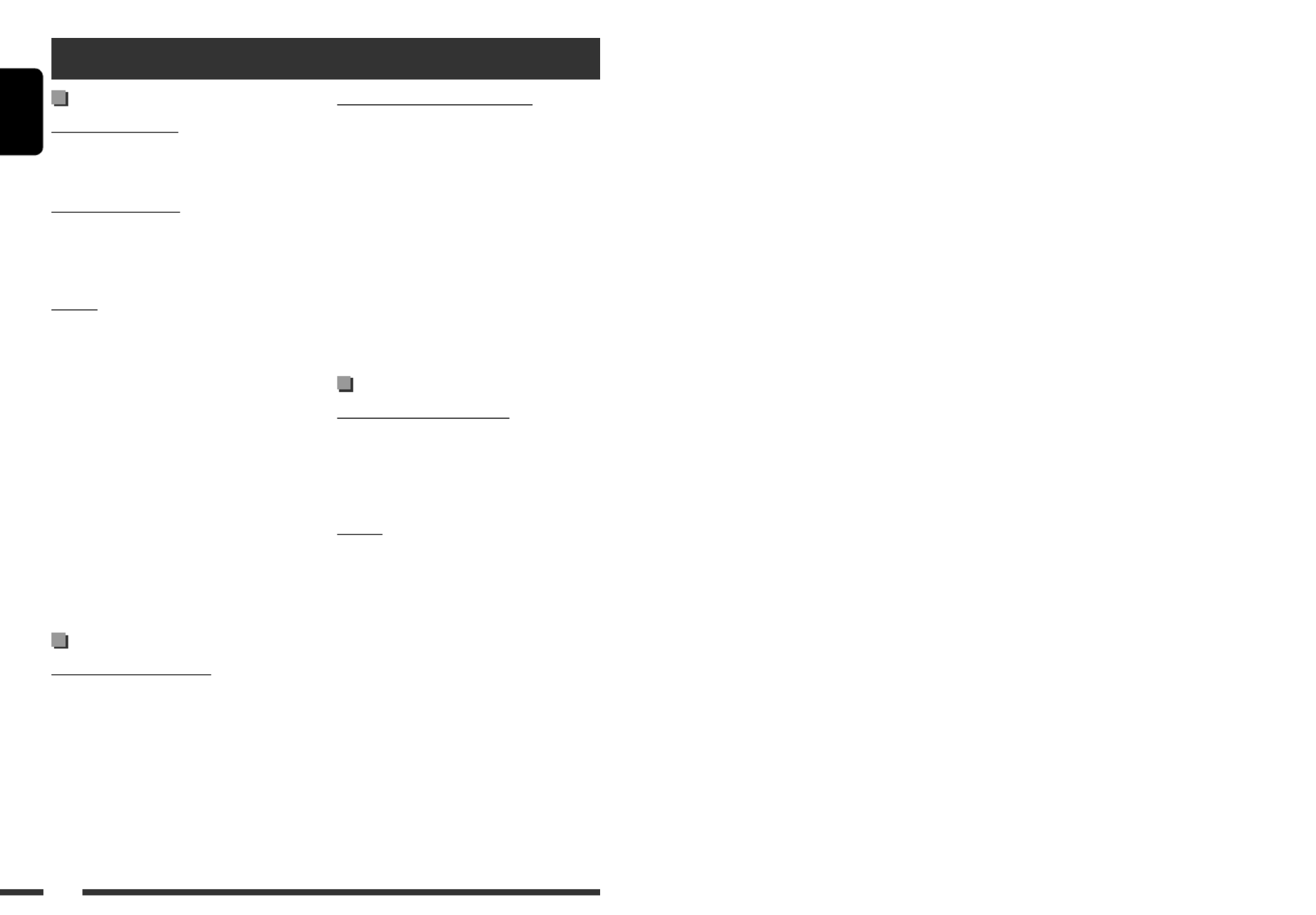
ENGLISH
32
FM Radio Data System operations
• Network-Tracking Reception requires two types
of Radio Data System signals—PI (Programme
Identification) and AF (Alternative Frequency)
to work correctly. Without receiving these data
correctly, Network-Tracking Reception will not
operate correctly.
• If a Traffic Announcement is received by TA Standby
Reception, the volume level automatically changes
to the preset level (TA Volume) if the current level is
lower than the preset level.
• When Alternative Frequency Reception is activated
(with AF selected), Network-Tracking Reception is
also activated automatically.
Disc/USB operations
Caution for DualDisc playback
• The Non-DVD side of a “DualDisc” does not comply
with the “Compact Disc Digital Audio” standard.
Therefore, the use of Non-DVD side of a DualDisc on
this product may not be recommended.
General
• This unit has been designed to reproduce
CDs/CD Texts, and CD-Rs (Recordable)/CD-RWs
(Rewritable) in audio CD (CD-DA), MP3/WMA/AAC
formats.
• When a disc is inserted upside down, “Please Eject”
appears on the display. Press OPEN, then to eject 0
the disc.
• In this manual, words “track” and “file” are
interchangeably used.
• While fast-forwarding or reversing on an MP3/WMA/
AAC/WAV file, you can only hear intermittent sound.
• File/folder list may not appear correctly if too many
hierarchies and folders are used.
Basic operations
Turning on the power
• By pressing SRC on the unit, you can also turn on the
power. If the source is ready, playback also starts.
Turning off the power
• If you turn off the power while listening to a track,
playback will start from where it had been stopped
previously next time you turn on the power.
General
• If you change the source while listening to a disc,
playback stops.
Next time you select “
CD
” as the playback source,
playback will start from where it had been stopped
previously.
• If the ejected disc is not removed within 15 seconds,
the disc is automatically inserted again into the
loading slot to protect it from dust.
• After ejecting a disc or removing a USB device,
“No Disc” or “No USB” appears and you cannot
operate some of the buttons. Insert another disc,
reattach a USB device, or press SRC to select another
playback source.
• If no operation is done for about 30 seconds after
pressing MENU button or control dial, the operation
will be canceled.
Tuner operations
Storing stations in memory
• During SSM search...
– All previously stored stations are erased and the
stations are stored anew.
– When SSM is over, the station stored in the lowest
preset number will be automatically tuned in.
• When storing a station manually, the previously
preset station is erased when a new station is stored
in the same preset number.
More about this unit
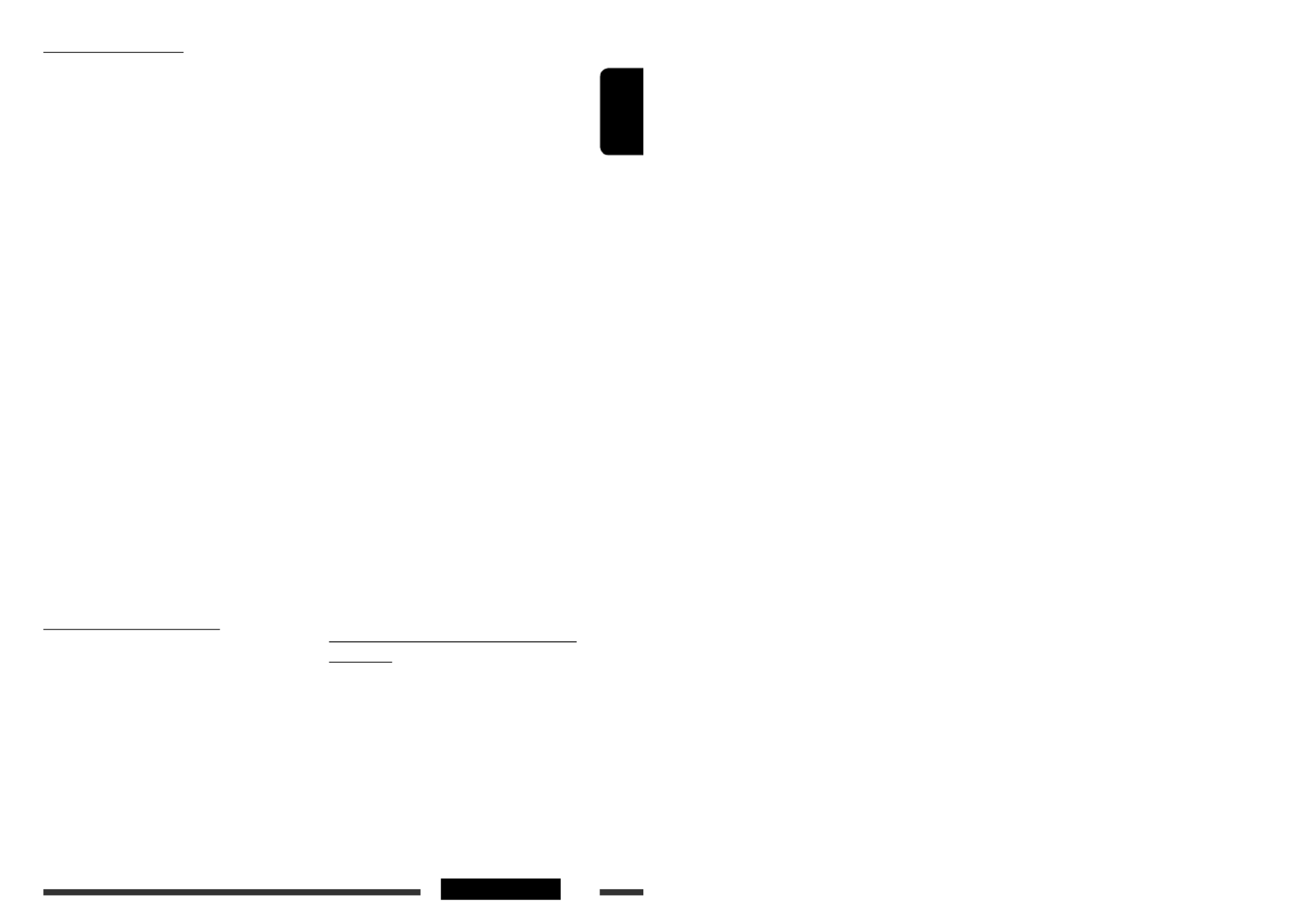
ENGLISH
33REFERENCES
Continued on the next page
Playing a CD-R or CD-RW
• Use only “finalized” CD-Rs or CD-RWs.
• This unit can only play back files of the same type as
those which are detected first if a disc includes both
audio CD (CD-DA) files and MP3/WMA/AAC files.
• This unit can play back multi-session discs; however,
unclosed sessions will be skipped while playing.
• Some CD-Rs or CD-RWs may not play back on this
unit because of their disc characteristics, or for the
following reasons:
– Discs are dirty or scratched.
– Moisture condensation has occurred on the lens
inside the unit.
– The pickup lens inside the unit is dirty.
– The files on the CD-R/CD-RW are written using the
“Packet Write” method.
– There are improper recording conditions (missing
data, etc.) or media conditions (stained, scratched,
warped, etc.).
• CD-RWs may require a longer readout time since the
reflectance of CD-RWs is lower than that of regular
CDs.
• Do not use the following CD-Rs or CD-RWs:
– Discs with stickers, labels, or a protective seal stuck
to the surface.
– Discs on which labels can be directly printed by an
ink jet printer.
Using these discs under high temperature or high
humidity may cause malfunctions or damage to the
unit.
Playing an MP3/WMA/AAC disc
• This unit can play back MP3/WMA/AAC files with
the extension code <.mp3>, <.wma>, or <.m4a>
(regardless of the letter case—upper/lower).
• This unit can show the names of albums, artists
(performer), and Tag (Version 1.0, 1.1, 2.2, 2.3, or
2.4) for MP3 files and show WMA/AAC Tag.
• This unit can play back MP3/WMA/AAC files meeting
the conditions below:
Bit rate of MP3/WMA/AAC: 5 kbps — 320 kbps
Sampling frequency of MP3:
– 48 kHz, 44.1 kHz, 32 kHz (for MPEG-1)
– 24 kHz, 22.05 kHz, 16 kHz (for MPEG-2)
Sampling frequency of WMA: 8 kHz — 48 kHz
Sampling frequency of AAC: 48 kHz, 44.1 kHz
• The maximum number of characters for file/folder
names is 25 characters (including <.mp3>,
<.wma>, <.m4a>); 128 characters for MP3/WMA/
AAC Tag.
• This unit can recognize a total of 20 000 files and
2 000 folders (999 files per folder). However, the
display can show until 999 folders/files.
• This unit can play back files recorded in VBR (variable
bit rate).
Files recorded in VBR have a discrepancy in the
elapsed time display, and do not show the actual
elapsed time. In particular, this difference becomes
noticeable after performing the search function.
• This unit cannot play back the following files:
– MP3 files encoded in MP3i and MP3 PRO format.
– MP3 files encoded in an inappropriate format.
– MP3 files encoded with Layer 1/2.
– WMA files encoded in lossless, professional, and
voice format.
– WMA files which are not based upon Windows
Media ® Audio.
– WMA files copy-protected with DRM.
– Files which have data such as AIFF, ATRAC3, etc.
• The search function works but search speed is not
constant.
Playing MP3/WMA/AAC/WAV tracks from a
USB device
• Connecting a USB device automatically changes the
source to “
USB FRONT/USB REAR
.”
• While playing from a USB device, the playback order
may differ from the one from other players.
• This unit may be unable to play back some USB
devices or some files due to their characteristics or
recording conditions.

ENGLISH
34
• The unit cannot recognize a USB mass storage class
device whose rating is other than 5 V and exceeds
500 mA.
• USB devices equipped with special functions such as
data security functions cannot be used with the unit.
• Do not use a USB device with 2 or more partitions.
• When connecting with a USB cable, use the USB 2.0
cable.
• This unit may not recognized some of the USB device
connected through a USB card reader.
• This unit may not play back files in a USB device
properly when using a USB extension cord.
• This unit cannot assure proper functions or supply
power to all types of USB devices.
Bluetooth operations
General
• While driving, do not perform complicated operation
such as dialing the numbers, using phone book, etc.
When you perform these operations, stop your car in
a safe place.
• Some Bluetooth devices may not be connected to
this unit depending on the Bluetooth version of the
device.
• If you connect a different USB Bluetooth Adapter,
all the registered devices and information will be
cleared.
• This unit may not work for some Bluetooth devices.
• Connecting condition may vary depending on the
circumstances around you.
• If you turn off the unit, detach the control panel, or
unplug the USB Bluetooth Adapter during a phone
call conversation, the Bluetooth connection is
disconnected. Continue the conversation using your
cellular phone.
• When the unit is turned off, the device is
disconnected.
• Depending on the shape of the USB devices and
connection ports, some USB devices may not be
attached properly or the connection might be loose.
• When connecting a USB mass storage class device,
refer also to its instructions.
• This unit may not work properly with some USB hub
or USB card reader.
• This unit is compatible with the USB Full-Speed.
• If the connected USB device does not have the correct
files, “No File” appears.
• This unit can show ID3 Tag (Version 1.0, 1.1, 2.2, 2.3,
or 2.4) for MP3 and WMA/AAC/WAV Tag.
• This unit can play back MP3/WMA/AAC/WAV files
meeting the conditions below:
MP3:
– Bit rate: 32 kbps — 320 kbps (MPEG-1)
8 kbps — 160 kbps (MPEG-2)
– Sampling frequency:
48 kHz, 44.1 kHz, 32 kHz (for MPEG-1)
24 kHz, 22.05 kHz, 16 kHz (for MPEG-2)
WMA:
– Bit rate: 5 kbps — 320 kbps
– Sampling frequency: 8 kHz — 48 kHz
– Channel: 1 ch/2 ch
AAC:
– Bit rate: 16 kbps — 320 kbps
– Sampling frequency: 48 kHz, 44.1 kHz
– Channel: 1 ch/2 ch
WAV:
– Bit rate: Linear PCM at 705 kbps and 1 411 kbps
– Sampling frequency: 44.1 kHz
– Channel: 1 ch/2 ch
• This unit can play back MP3 files recorded in VBR
(variable bit rate).
• The maximum number of characters for folder and
file names is 25 characters (including <.mp3>,
<.wma>, <.m4a>, <.wav>); 128 characters for
MP3/WMA/AAC/WAV Tag.
• This unit can recognize a total of 20 000 files and
2 000 folders (999 files per folder). However, the
display can shows until 999 folders/files.

ENGLISH
35REFERENCES
Icons for phone types
These icons indicate the
phone type of number
entries in the Phonebook
These icons indicate the
type of connected phone/
audio devices
: Cellular phone : Phone only
: Household phone : Phone/Audio
: Office : Audio only
: General
: Other than above
: Unknown
Warning messages for Bluetooth operations
• Connection Error
The device is registered but the connection has failed.
Use < > to connect Connect Phone/Connect Audio
the device again. (See page 17.)
• Error
Try the operation again. If “Error” appears again,
check if the device supports the function you have
tried.
• Please Wait...
The unit is preparing to use the Bluetooth function. If
the message does not disappear, turn off and turn on
the unit, then connect the device again (or reset the
unit).
• Please Reset...
Reset the unit and try the operation again. If “Please
Reset...” appears again, consult your nearest JVC car
audio dealers.
iPod/iPhone operations
• You can control the following types of iPods/iPhone:
– iPod with video (5th Generation) *
1
– iPod classic *
1, *2
– iPod nano
– iPod nano (2nd Generation)
– iPod nano (3rd Generation) *
1, *2
– iPod nano (4th Generation) *
1, *2
– iPod Touch *
1, *2
– iPod Touch (2nd Generation) *
1, *2
– iPhone/iPhone 3G *
1, *2
*1 It is not possible to browse video files on the “Videos”
menu.
*2 <iPod Mode> is available (see page 20).
• If the iPod does not play correctly, please update your
iPod software to the latest version. For details about
updating your iPod, visit <http://www.apple.com>.
• When you turn on this unit, the iPod is charged
through this unit.
• The song order displayed on the selection menu of
this unit may differ from that of the iPod.
• The text information may not be displayed correctly:
– Some characters such as accented letters cannot be
shown correctly on the display.
– Communication between the iPod and the unit is
not stable.
• If the text information includes more than
16 characters, it scrolls on the display.
This unit can display up to 64 characters.
Notice:
When operating an iPod, some operations may not
be performed correctly or as intended. In this case,
visit the following JVC web site:
<http://www.jvc.co.jp/english/car/> (English
website only)
Continued on the next page

ENGLISH
36
Preset value setting for each sound mode
Sound mode
Preset value
Low Mid High
Freq. Level Q Freq. Level Q Freq. Level Q
User 50 Hz 00 Q1.0 1.0 kHz 00 Q1.0 10.0 kHz 00 Q1.0
Rock 100 Hz +03 Q1.0 1.0 kHz 00 Q1.0 10.0 kHz +02 Q1.4
Classic 100 Hz +01 Q1.0 1.0 kHz 00 Q1.0 10.0 kHz +03 Q1.4
Pops 100 Hz +02 Q1.0 1.0 kHz +01 Q1.0 10.0 kHz +02 Q1.4
Hip Hop 50 Hz +04 Q1.0 1.0 kHz –02 Q1.0 10.0 kHz +01 Q1.4
Jazz 100 Hz +03 Q1.0 1.0 kHz 00 Q1.0 10.0 kHz +03 Q1.4
Freq.: Frequency Q: Q-slope
JVC bears no responsibility for any loss of data in an iPod/iPhone and/or USB mass storage class
device while using this System.
• Microsoft and Windows Media are either registered trademarks or trademarks of Microsoft Corporation in the
United States and/or other countries.
• The Bluetooth word mark and logos are owned by the Bluetooth SIG, Inc. and any use of such marks by Victor
Company of Japan, Limited (JVC) is under license. Other trademarks and trade names are those of their respective
owners.
• “Made for iPod” means that an electronic accessory has been designed to connect specifically to iPod and has been
certified by the developer to meet Apple performance standards.
• “Works with iPhone” means that an electronic accessory has been designed to connect specifically to iPhone and
has been certified by the developer to meet Apple performance standards.
• Apple is not responsible for the operation of this device or its compliance with safety and regulatory standards.
• iPod is a trademark of Apple Inc., registered in the U.S. and other countries.
• iPhone is a trademark of Apple Inc.
Menu operations
• <Auto Dimmer> setting for < > may not work
correctly on some vehicles, particularly on those
having a control dial for dimming.
In this case, change the < > setting to any Dimmer
other than < >Auto
• If <LCD Type Auto> is set to < >, the display
pattern will change to the < > or Positive
< > pattern depending on the Negative
< > setting.Dimmer
• If you change the < > setting from Amplifier Gain
< > to < > while the High Power Low Power
volume level is set higher than “Vol 30”, the unit
automatically changes the volume level to “Vol 30.”

ENGLISH
37REFERENCES
Troubleshooting
What appears to be trouble is not always serious. Check the following points before calling a service center.
Symptoms Remedies/Causes
General
• Sound cannot be heard from the speakers. • Adjust the volume to the optimum level.
• Check the cords and connections.
• The unit does not work at all. Reset the unit (see page 3).
• “Connect Error” appears on the display. Remove the control panel, wipe the connector, then
attach it again (see page 3).
FM/AM
• SSM automatic presetting does not work. Store stations manually.
• Static noise while listening to the radio. Connect the aerial firmly.
• “AM” cannot be selected. Check the < > Source Select= < > setting AM Source
(see page 28).
Disc playback
• Disc cannot be played back. Insert the disc correctly.
• CD-R/CD-RW cannot be played back.
• Tracks on the CD-R/CD-RW cannot be
skipped.
• Insert a finalized CD-R/CD-RW.
• Finalize the CD-R/CD-RW with the component which
you used for recording.
• Disc can neither be played back nor ejected. • Unlock the disc (see page 12).
• Eject the disc forcibly (see page 3).
• Disc sound is sometimes interrupted. • Stop playback while driving on rough roads.
• Change the disc.
• Check the cords and connections.
• Disc cannot be recognized (“No Disc,”
“CD Loading Error,” or “Eject Error” flashes).
Eject the disc forcibly (see page 3).
• “Please Eject” appears on the display. This occurs sometimes due to over-heating. Eject the disc
or change to another playback source.
Continued on the next page

ENGLISH
38
Symptoms Remedies/Causes
MP3/WMA/AAC playback
• Disc cannot be played back. • Use a disc with MP3/WMA/AAC tracks recorded in
a format compliant with ISO 9660 Level 1, Level 2,
Romeo, or Joliet.
• Add the extension code <.mp3>, <.wma>, or
<.m4a> to the file names.
• Noise is generated. Skip to another track or change the disc. (Do not add
the extension code <.mp3>, <.wma>, or <.m4a> to
non-MP3/WMA/AAC tracks.)
• A longer readout time is required
(“Reading” keeps flashing on the display).
Do not use too many hierarchical levels and folders.
• Tracks do not play back in the order you
have intended them to play.
The playback order is determined by the file name. Folder
with numbers on the initial as their names are sorted in
numerical order. However, folder with no numbers on
the initial of their names are sorted according to the file
system of the CD.
• The elapsed playing time is not correct. This sometimes occurs during playback. This is caused
by how the tracks are recorded on the disc (eg. variable
bit rate).
• “Please Eject” appears on the display. Insert a disc that contains MP3/WMA/AAC tracks.
• “No File” appears on the display. Selected folder is an empty folder *. Select another folder
that contains MP3/WMA/AAC tracks.
• “Not Support” appears on the display and
track skips.
Skip to the next track encoded in an appropriate format
or to the next non-copy-protected WMA track.
• Correct characters are not displayed (e.g.
album name).
This unit can display Roman alphabets, Cyrillic alphabets,
numbers and symbols (see page 3).
USB device
• Noise is generated. The track played back is not an MP3/WMA/AAC/WAV
track. Skip to another file. (Do not add the extension code
<.mp3>, <.wma>, <.m4a>, or <.wav> to non-MP3/
WMA/AAC/WAV tracks.)
* Folder that is physically empty or folder that contains data but does not contain valid MP3/WMA/AAC track.
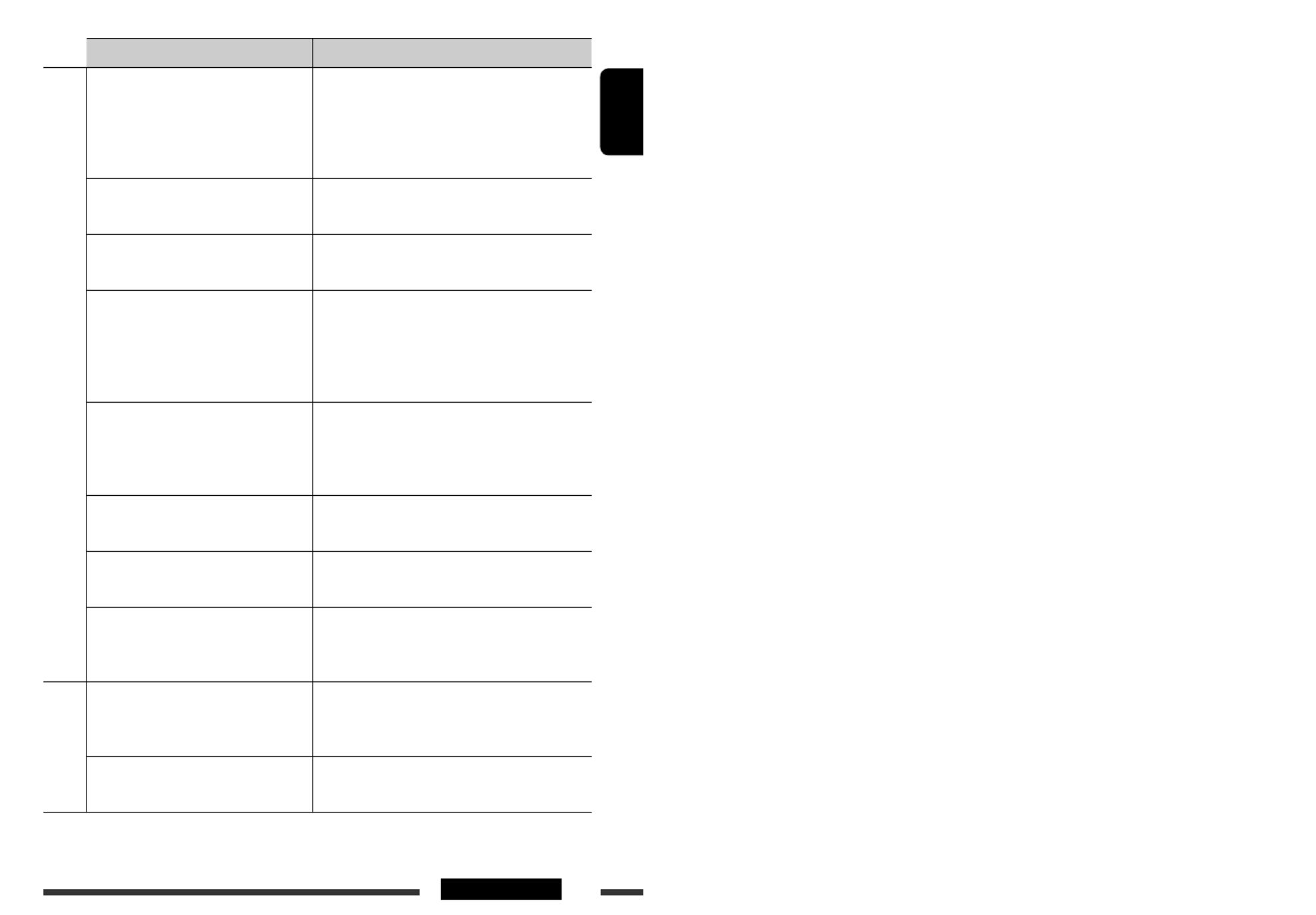
ENGLISH
39REFERENCES
Symptoms Remedies/Causes
USB device
• “Reading” keeps flashing on the display. • Readout time varies depending on the USB device.
• Do not use too many hierarchy or folders.
• Turn off the power then on again.
• Do not pull out or connect the USB device repeatedly
while “Reading” is displayed on the display.
• “No File” appears on the display. Check whether the selected folder, the connected USB
device, or the iPod/iPhone contains a playable file.
• “Read Failed” appears on the display. The connected USB device is not working properly.
Connect the USB device again.
• Tracks/folders are not played back in the
order you have intended.
The playback order is determined by the file name.
Folders with numbers on the initial of their names
are sorted in numerical order. However, folders with
no numbers on the initial of their names are sorted
according to the file system of the USB device.
• “Cannot Play” appears on the display.
• “No USB” appears on the display.
• The unit cannot detect the USB device.
• Check whether the connected USB device or the iPod/
iPhone is compatible with this unit.
• The USB device is not connected properly. Connect the
USB device again.
• “Not Support” appears on the display and
track skips.
Check whether the track is a playable file format.
• Correct characters are not displayed (e.g.
album name).
This unit can display Roman alphabets, Cyrillic alphabets,
numbers and symbols (see page 3).
• While playing a track, sound is sometimes
interrupted.
The tracks have not been properly copied into the USB
device. Copy tracks again into the USB device, and try
again.
Bluetooth
• The unit does not detect the Bluetooth
device.
• Search from the Bluetooth device again.
• Reset the unit. When “Wait Pair” appears on the
display, search from the Bluetooth device again.
• The unit does not make pairing with the
Bluetooth device.
Enter the same PIN code for both the unit and target
device.
Continued on the next page
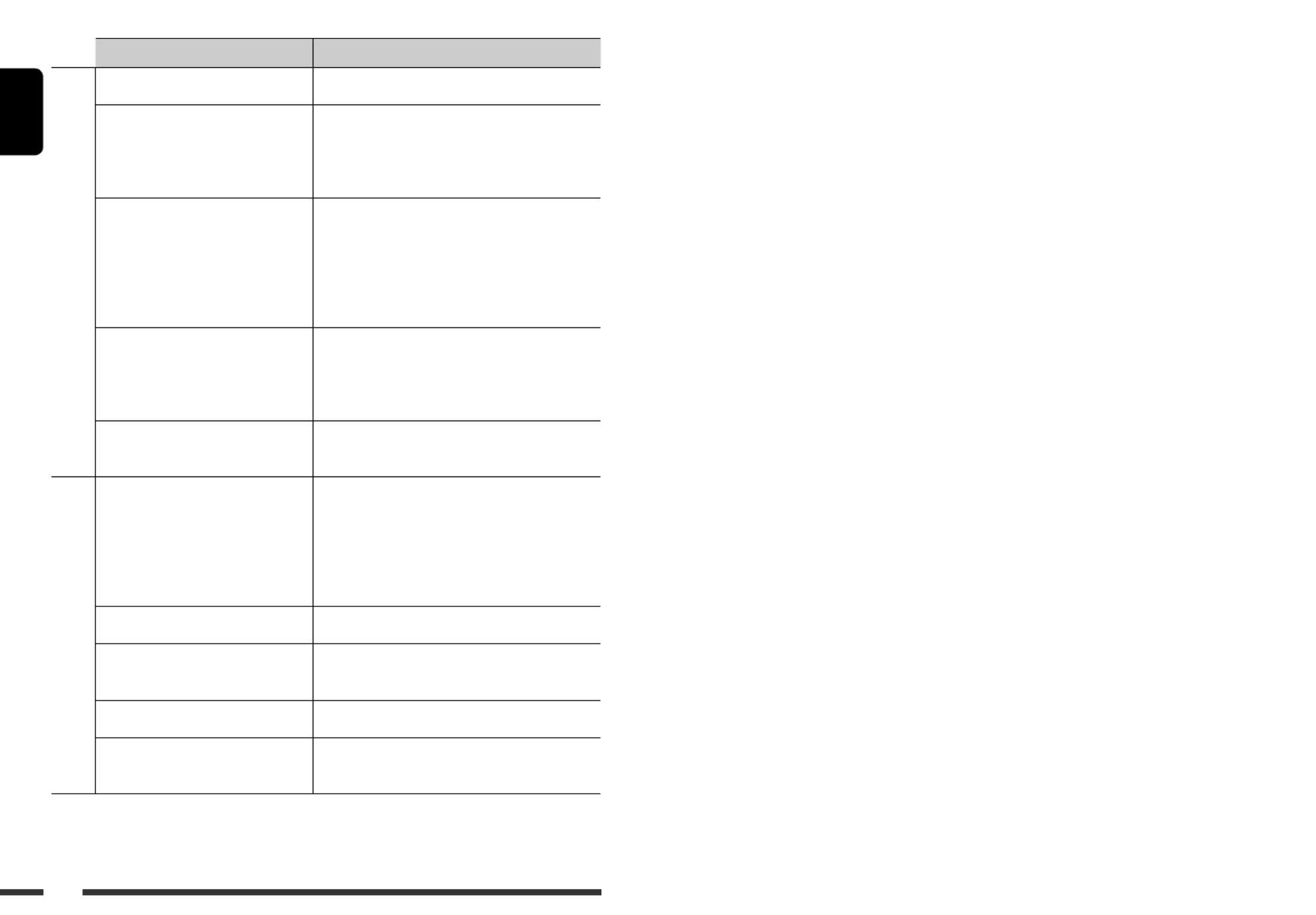
ENGLISH
40
Symptoms Remedies/Causes
Bluetooth
• Echo or noise occurs. Adjust the microphone unit’s position.
• Phone sound quality is poor. • Reduce the distance between the unit and the Bluetooth
cellular phone.
• Move the car to a place where you can get a better signal
reception.
• The sound is interrupted or skipped
during playback of a Bluetooth audio
player.
• Reduce the distance between the unit and the Bluetooth
audio player.
• Disconnect the device connected for Bluetooth Phone.
• Turn off, then turn on the unit.
• Connect the player again, when the sound is not yet
restored.
• The connected audio player cannot be
controlled.
• Check whether the connected audio player supports
AVRCP (Audio/Video Remote Control Profile).
(Operations depend on the connected audio player.)
• Disconnect and connect the Bluetooth player again.
• The unit does not response when you
tried to copy the phonebook to the unit.
You may have tried to copy the same entries (as stored) to
the unit. Press DISP or BACK to exit.
iPod/iPhone
• The iPod/iPhone does not turn on or does
not work.
• Check the connecting cable and its connection.
• Update the firmware version of the iPod/iPhone.
• Charge the battery of the iPod/iPhone.
• Reset the iPod/iPhone.
• Check whether <iPod Switch> setting is appropriate
(see page 28).
• The sound is distorted. Deactivate the equalizer either on this unit or the iPod.
• Playback stops. The headphones are disconnected during playback. Restart
the playback operation.
• “Cannot Play” appears on the display. No tracks are stored. Import tracks to the iPod.
• “Restricted” appears on the display. Check whether the connected iPod/iPhone is compatible
with this unit (see page 35).
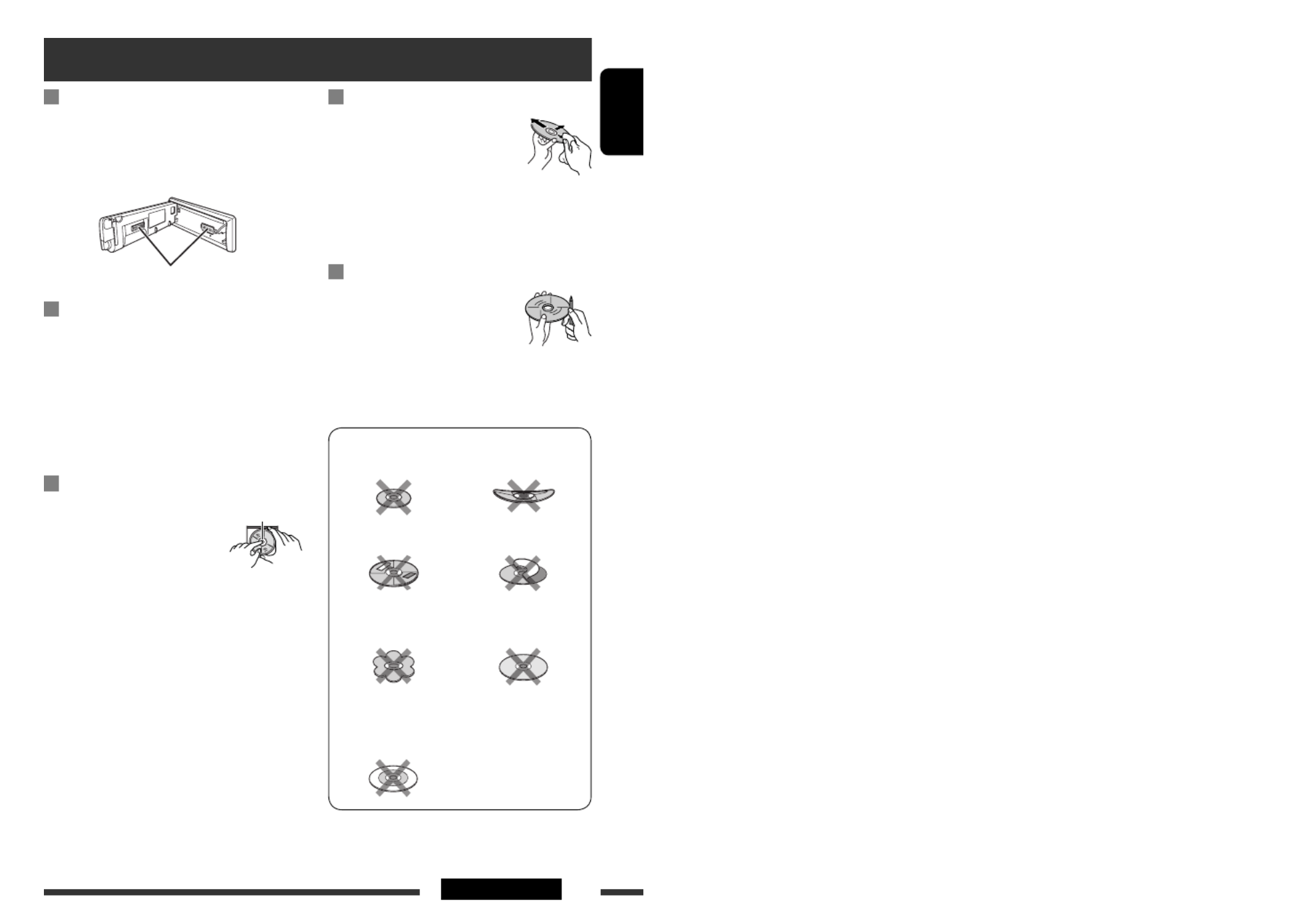
ENGLISH
41REFERENCES
How to clean the connectors
Frequent detachment will deteriorate the connectors.
To minimize this possibility, periodically wipe the
connectors with a cotton swab or cloth moistened with
alcohol, being careful not to damage the connectors.
Moisture condensation
Moisture may condense on the lens inside the unit in
the following cases:
• After starting the heater in the car.
• If it becomes very humid inside the car.
Should this occur, the unit may malfunction. In this
case, eject the disc and leave the unit turned on for a
few hours until the moisture has evaporated.
How to handle discs
When removing a disc from its
case, press down the center holder
of the case and lift the disc out,
holding it by the edges.
• Always hold the disc by the edges. Do not touch its
recording surface.
When storing a disc in its case, gently insert the
disc around the center holder (with the printed surface
facing up).
• Make sure to store discs in cases after use.
Center holder
To keep discs clean
A dirty disc may not play correctly.
If a disc does become dirty, wipe it with
a soft cloth in a straight line from center
to edge.
• Do not use any solvents (for example, conventional
record cleaner, spray, thinner, benzine, etc.) to clean
discs.
To play new discs
New discs may have some rough spots
around the inner and outer edges. If
such a disc is used, this unit may reject
the disc.
To remove these rough spots, rub the edges with a
pencil or ball-point pen, etc.
Do not use the following discs:
Single CD (8 cm) disc Warped disc
Sticker and sticker residue Stick-on label
Unusual shape
C-thru Disc (semi-
transparent disc)
Transparent or semi-
transparent parts on its
recording area
Maintenance
Connectors

ENGLISH
42
AUDIO AMPLIFIER SECTION
Maximum Power Output: Front/Rear: 50 W per channel
Continuous Power Output (RMS):
Front/Rear:
Front/Rear: 19 W per channel into 4 Ω, 40 Hz to
20 000 Hz at no more than 0.8% total
harmonic distortion.
Load Impedance: 4 Ω (4 Ω to 8 Ω allowance)
Tone Control Range: Low: ±12 dB (50 Hz, 100 Hz, 200 Hz)
Q0.7, Q1.0, Q1.4, Q2.0
Mid: ±12 dB (0.5 kHz, 1.0 kHz, 2.0 kHz)
Q0.7, Q1.0, Q1.4, Q2.0
High: ±12 dB (5.0 kHz, 10.0 kHz, 15.0 kHz)
Q0.7, Q1.0, Q1.4, Q2.0
Frequency Response: 40 Hz to 20 000 Hz
Signal-to-Noise Ratio: 70 dB
Line-Out Level/Impedance: 5.0 V/20 kΩ load (full scale)
Subwoofer-Out Level/Impedance: 5.0 V/20 kΩ load (full scale)
Output Impedance: 1 kΩ
Other Terminal: USB input terminal, USB cable, AUX
(auxiliary) input jack
TUNER SECTION
Frequency Range: FM: 87.50 MHz to 108.00 MHz
FM-LOW: 65.00 MHz to 74.00 MHZ
AM: MW: 522 kHz to 1 620 kHz
LW: 144 kHz to 279 kHz
FM Tuner: Usable Sensitivity: 9.3 dBf (0.8 μV/75 Ω)
50 dB Quieting Sensitivity: 16.3 dBf (1.8 μV/75 Ω)
Alternate Channel Selectivity
(400 kHz):
65 dB
Frequency Response: 40 Hz to 15 000 Hz
Stereo Separation: 40 dB
MW Tuner: Sensitivity: 20 μV
Selectivity: 40 dB
LW Tuner: Sensitivity: 50 μV
Specifications

ENGLISH
43REFERENCES
CD PLAYER SECTION
Type: Compact disc player
Signal Detection System: Non-contact optical pickup
(semiconductor laser)
Number of Channels: 2 channels (stereo)
Frequency Response: 5 Hz to 20 000 Hz
Dynamic Range: 96 dB
Signal-to-Noise Ratio: 98 dB
Wow and Flutter: Less than measurable limit
MP3 Decoding Format: (MPEG1/2 Audio Layer 3) Max. Bit Rate: 320 kbps
WMA (Windows Media® Audio) Decoding Format: Max. Bit Rate: 320 kbps
AAC (Advanced Audio Coding) Decoding Format: Max. Bit Rate: 320 kbps
USB SECTION
USB Standard: USB 1.1, USB 2.0
Data Transfer Rate (Full
Speed):
Full Speed: Maximum 12 Mbps
Low Speed: Maximum 1.5 Mbps
Compatible Device: Mass storage class
Compatible File System: FAT 32/16/12
Playable Audio Format: MP3/WMA/AAC/WAV
Max. Current: DC 5 V 500 mA
BLUETOOTH
Version: Bluetooth 2.0 Certified
Power Class: Class 2 Radio (possible distance 10 m)
Service Area: 10 m
Profile: HFP 1.5, OPP 1.1, A2DP 1.2, AVRCP 1.3
GENERAL
Power Requirement: Operating Voltage: DC 14.4 V (11 V to 16 V allowance)
Grounding System: Negative ground
Allowable Operating Temperature: 0°C to +40°C
Dimensions (W × H × D):
(approx.)
Installation Size: 182 mm × 52 mm × 160 mm
Panel Size: 188 mm × 58 mm × 12 mm
Mass: 1.4 k (excluding accessories)g
Design and specifications are subject to change without notice.

2
РУCCKИЙ
Предупреждение:
Если данное устройство используется во время
поездки на автомобиле, следует, не отвлекаясь,
следить за дорогой, иначе может произойти
дорожно-транспортное происшествие.
Для Вашей безопасности...
• Не повышайте слишком сильно громкость,
поскольку в результате этого заглушаются
внешние звуки, что делает опасным управление
автомобилем.
• Остановите автомобиль перед тем, как выполнять
любые сложные операции.
Температура внутри автомобиля...
Если Вы припарковали Ваш автомобиль на
длительное время в жаркую или холодную погоду,
перед тем, как включать это устройство, подождите
до тех пор, пока температура в автомобиле не
придет в норму.
Благодарим Вас за приобретение изделия JVC.
Перед тем, как приступать к эксплуатации, пожалуйста, внимательно прочитайте все инструкции с тем,
чтобы полностью изучить и обеспечить оптимальную работу этого устройства.
ВАЖНО ДЛЯ ЛАЗЕРНОЙ АППАРАТУРЫ
1. ЛАЗЕРНАЯ АППАРАТУРА КЛАССА 1
2. : Не открывайте верхнюю крышку. Внутри устройства нет частей, которые ПРЕДУПРЕЖДЕНИЕ
пользователь может отремонтировать. Ремонт должен осуществляться
квалифицированным обслуживающим персоналом.
3. : В открытом состоянии происходит видимое и/или невидимое излучение лазера ПРЕДУПРЕЖДЕНИЕ
класса 1M. Не смотрите непосредственно в оптические инструменты.
4. ЭТИКЕТКА: ПРЕДУПРЕЖДАЮЩАЯ ЭТИКЕТКА, РАЗМЕЩЕННАЯ НА НАРУЖНОЙ СТОРОНЕ УСТРОЙСТВА.
[только Европейсий Союз]
Внимание:
Если температура внутри автомобиля ниже 0°C,
функции анимации и прокрутки текста будут
приостановлены, чтобы предотвратить появление
“смазанного” изображения на дисплее. На дисплее
появляется надпись .
Когда температура повысится до нормального
рабочего значения, эти функции опять будут
работать.
Предостережение, касающееся настройки
громкости:
По сравнению с другими источниками
воспроизведения цифровые устройства (CD/USB)
создают незначительный шум. Уменьшите
громкость перед воспроизведением, чтобы
предотвратить повреждение динамиков из-за
внезапного повышения уровня громкости на
выходе.

3
РУCCKИЙ
Отсоединение панели управления
Подключение панели управления
Как перенастроить Ваше
устройство
• Запрограммированные настройки будут также
удалены (за исключением зарегистрированного
устройства Bluetooth, см. стр. 15 и 16).
Принудительное извлечение диска
На дисплее появляется надпись “Please Eject”.
• Можно принудительно извлечь загруженный
диск, даже если он заблокирован. Сведения о
блокировке/разблокировке диска см. на стр. 12.
• Будьте осторожны, не уроните диск при извлечении.
• Если это не поможет, попробуйте
перенастроить приемник.
Как пользоваться данным руководством:
• указывает, что необходимо повернуть
ручку управления, чтобы сделать выбор,
после чего нажать на нее для подтверждения
выбора.
• < > обозначает доступные элементы,
настройки или операции в меню < >.SET UP
Доступные символы дисплея
Данный приемник может отображать символы
латинского алфавита (A – Z, a – z), кириллицу,
числа и символы (см. ниже).
Эти символы также применяются для
отображения различной информации на
дисплее.
Символы верхнего регистра (Кириллица)
Цифры и знаки
Символы нижнего регистра (Кириллица)
Не прикасайтесь к разъемам.

РУCCKИЙ
4ВВЕДЕНИЕ
Подготовка
Отмена демонстрации функций дисплея и настройка часов
• См. также стр. 24.
1Включение питания.
2
[Смена] [Нажмите] =
Отмена демонстрации функций дисплея
Выберите < >, затем < >.DEMO Off
Настройка часов
• Выберите <Clock Set Clock>, затем < >.
Настройте час, затем нажмите один раз диск управления
для настройки минут.
• Выберите <24H/12H 24Hours> (час), затем < > или
< >.12Hours
• Для возврата в предыдущее меню нажмите BACK.
• Для выхода из меню нажмите DISP или MENU.
Изменение отображаемой информации и оформления
Если питание выключено: Просмотр текущего времени на часах
Напр.: Когда в качестве источника звука выбран тюнер
Нажать и удерживать до
тех пор, пока не появится
главное меню.
• Повторить эту
процедуру.
Отображение измеренного уровня громкости
(см. <Level Meter> на стр. 26)
Исходный рабочий дисплей

5
РУCCKИЙ
CОДЕРЖАНИЕ
Отсоединение панели управления ..................................................................................................... 3
Подключение панели управления ..................................................................................................... 3
Как перенастроить Ваше устройство ................................................................................................. 3
Принудительное извлечение диска ................................................................................................... 3
ВВЕДЕНИЕ
Подготовка .......................................................................................................................................... 4
ОПЕРАЦИИ
Основные операции ............................................................................................................................ 6
• Использование панели управления .......................................................................................................... 6
• Использование пульта дистанционного управления (RM-RK50) ............................................................. 7
Прослушивание радио ........................................................................................................................ 9
Операции с дисками ........................................................................................................................... 12
Операции с устройством USB .............................................................................................................. 13
Использование устройств Bluetooth ® ................................................................................................ 14
• Первое подключение устройства Bluetooth ............................................................................................ 15
• Использование сотового телефона Bluetooth ........................................................................................... 17
• Использование аудиопроигрывателя Bluetooth ....................................................................................... 19
ВНЕШНИЕ УСТРОЙСТВА
Прослушивание проигрывателя iPod или iPhone ............................................................................. 20
Прослушивание с других внешних устройств ................................................................................... 22
НАСТРОЙКИ
Выбор запрограммированного режима звучания ........................................................................... 23
Операции с меню ................................................................................................................................ 24
• Создание собственного цвета—User Color ............................................................................................... 28
• Настройка времени для регулятора света ................................................................................................ 29
• Изменение настроек Bluetooth .................................................................................................................. 30
СПРАВОЧНАЯ ИНФОРМАЦИЯ
Дополнительная информация о приемнике ..................................................................................... 32
Устранение проблем ........................................................................................................................... 37
Обслуживание ..................................................................................................................................... 41
Технические характеристики ............................................................................................................. 42

6
РУCCKИЙ
Основные операции
Использование панели управления
1 •
FM/AM/FM-LOW
: Выбор
запрограммированной радиостанции.
•
CD/USB FRONT/USB REAR
: Выберите
папку.
•
BT FRONT/BT REAR
(телефон): Настройка
громкости микрофона (во время телефонного
разговора).
•
BT FRONT/BT REAR
(воспроизведение
звука) *
2: Поиск группы/папки.
2 Выберите источник.
FM
=
CD
*3 =
USB FRONT
*3/
iPod
FRONT
*
3/
BT FRONT
*3,
*4 =
USB
REAR
*3/
iPod REAR
*3/
BT REAR
*3, *4 =
AUX IN
*
4 =
AM
*4 =
FM-LOW
(возврат =
в начало)
3 • Ввод списка.
• Переход к настройке меню [Удерживать] .
•
iPod FRONT/iPod REAR
: Перейдите
главное меню.
4 • Регулировка громкости *5 или выбор
элементов списка [Смена].
• Подтвердите выбор [Нажмите] .
• : Переход в FM/FM-LOW
запрограммированный режим SSM
[Удерживать] .
•
CD/USB FRONT/USB REAR/iPod
FRONT/iPod REAR
: Пауза или
возобновление воспроизведения *5 [Нажмите].
•
BT FRONT/BT REAR
(воспроизведение
звука): Возобновление воспроизведения *
5
[Нажмите].
•
CD/USB FRONT/USB REAR/iPod
FRONT/iPod REAR/BT FRONT
(воспроизведение звука) *2
/BT REAR
(воспроизведение звука) *2: Введите режим
воспроизведения [Удерживать].
5 Окно дисплея
6 Вход USB (универсальная последовательная
шина)
7 • Включение или выключение функции
резервного приема TA.
• Переход в режим поиска PTY [Удерживать].
8 Изменение отображаемой информации.
9 Откидывание панели управления.
• Для извлечения диска откиньте панель
управления и нажмите на устройстве.0
p •
FM/AM/FM-LOW
: Поиск радиостанции.
•
CD/USB FRONT/USB REAR/iPod
FRONT/iPod REAR
: Выберите дорожку.
•
BT FRONT/BT REAR
(воспроизведение
звука): Прокрутка назад/прокрутка вперед.
q • Возврат к предыдущему меню.
•
iPod FRONT/iPod REAR
: Переключение
настройки между < > и Headunit Mode
< > iPod Mode *
6 [Удерживать].
•
BT FRONT/BT REAR
(воспроизведение
звука): Приостановка воспроизведения.
*1 – *6 : См. стр. 7.

7ОПЕРАЦИИ
РУCCKИЙ
w • Переход на экран “Call Menu”.
• Вызов запрограммированного метода
< > [Удерживать]. (См. стр. 30.)Quick Call
•
BT FRONT/BT REAR
(телефон):
– Ответ на входящий вызов.
– Завершение вызова [Удерживать].
e • Включение питания.
• Ослабление звука (при включенном питании).
• Выключение питания [Удерживать].
•
BT FRONT/BT REAR
(телефон):
Переключение устройства разговора во
время телефонного разговора.
r Телеметрический датчик
t Дополнительный входной разъем AUX
*1 Известен также как "Диск управления" в данном
руководстве.
*2 Для устройств Bluetooth, поддерживающих
AVRCP 1.3.
*3 Если эти источники не готовы или не
подключены, их невозможно выбрать.
*4 Эти источники невозможно выбрать, если
они были запрещены в меню < > SET UP
(см. настройку < > в разделе Source Select
"Операции с меню" на стр. 28).
*5 Громкость можно настроить во время паузы,
если выбранным источником является
CD/USB
FRONT/USB REAR/iPod FRONT/iPod
REAR/BT FRONT/BT REAR
.
Прежде чем продолжить воспроизведение,
убедитесь в том, что Вы не слишком повысили
уровень громкости.
*6 Данную функцию можно использовать
только в том случае, если для подключенного
проигрывателя iPod доступен режим <iPod
Mode> (см. страницы 20 и 35).
Использование пульта дистанционного управления (RM-RK50)
Установка литиевой батареи-таблетки
(CR2025)
Внимание:
• При неправильной замене аккумуляторных
батарей существует опасность взрыва. При
замене следует использовать батареи того же
типа или их эквиваленты.
• Батарейки необходимо предохранять от
чрезмерного нагревания, например, воздействия
лрямого солнечного света, открытого огня и проч.
При уменьшении эффективности пульта
дистанционного управления замените батарею.
Перед использованием пульта
дистанционного управления выполните
следующие действия:
• Направьте пульт дистанционного управления
непосредственно на телеметрический датчик
приемника.
• НЕ подвергайте телеметрический датчик
воздействию яркого света (прямых солнечных
лучей или искусственного освещения).
Телеметрический датчик
Продолжение не следующей странице

8
РУCCKИЙ
1 • Включение питания при кратковременном
нажатии или ослабление звука при
включенном питании.
• Отключение питания при нажатии и
удерживании.
• Переключение устройства разговора
во время телефонного разговора (при
кратковременном нажатии).
2 • Смена запрограммированных радиостанций.
• Смена папки MP3/WMA/AAC (и WAV для
операций с USB).
3 Настройка уровня звука.
4 Осуществляет выбор режима звучания.
5 Осуществляет выбор источника звука.
6 Для мобильного телефона с Bluetooth:
– При кратковременном нажатии выполняется
ответ на вызов.
– При нажатии и удерживании выполняется
отказ от вызова.
7 • Поиск радиостанций при кратковременном
нажатии.
• Быстрая перемотка дорожки вперед
или назад при нажатии и удерживании
нажатыми.
• Смена дорожек при кратковременном
нажатии.
• Прокрутка назад или вперед для
аудиопроигрывателя Bluetooth.
Предупреждение (предотвращение
несчастных случаев и повреждений):
• Устанавливайте только аккумуляторную батарею
CR2025 или эквивалентную ей.
• Не оставляйте пульт дистанционного управления
в местах, подверженных длительному
воздействию прямых солнечных лучей (например
на приборной панели).
• Храните аккумуляторную батарею в недоступном
для детей месте.
• Не перезаряжайте, не укорачивайте, не
разбирайте и не нагревайте батарею, а также не
подвергайте ее воздействию огня.
• Не оставляйте аккумуляторную батарею рядом с
другими металлическими материалами.
• Не разбирайте аккумуляторную батарею
с помощью пинцета или аналогичного
инструмента.
• При утилизации батареи или помещении ее на
хранение оберните батарею изоляционной лентой
и изолируйте ее полюса.

9ОПЕРАЦИИ
РУCCKИЙ
Сохранение радиостанций
Автоматическое программирование (FM/
FM-LOW)— SSM (Strong-station Sequential
Memory—последовательная память для
радиостанций с устойчивым сигналом)
Имеется возможность запрограммировать до 12 станций
в диапазоне FM и 6 станций в диапазоне FM-LOW.
1 При прослушивании радиостанции
перейдите на экран “SSM”.
2 Выберите диапазон номеров, в котором
хотите сохранить радиостанцию.
FM:
SSM 01–06, SSM 07–12
FM-LOW:
SSM 01–06
3
Автоматически выполняется поиск и
сохранение местных FM-радиостанций с
наиболее сильными сигналами.
• нажмите Чтобы остановить поиск,
4 ¢ / .
Для сохранения других 6 радиостанций
повторите действие .1
Прослушивание радио
1Bыберите “
FM
”, “
AM
” или “
FM-LOW
”
.
2Поиск радиостанции—автоматический поиск.
При достижении настройки на радиостанцию поиск прекращается. Чтобы остановить
поиск, нажмите эту же кнопку еще раз.
• Также имеется возможность ручного поиска радиостанции—“Manual Search”
(Ручной поиск). Удерживайте одну из этих кнопок, пока на дисплее не появится
сообщение “M”, а затем нажмите ее еще раз.
• При приеме стереовещания в диапазоне FM с достаточным уровнем сигнала на
экране дисплея загорается индикатор .
Пpимечaние:
FM: от 87,50 МГц до 108,00 МГц
FM-LOW: от 65,00 МГц до 74,00 МГц
Улучшение приема FM
При слабом стереофоническом радиовещании FM
активируйте монофонический режим для лучшего
приема.
•
Не применимо, если источником является
“FM-LOW”.
•
См. также стр. 27.
< > < > Tuner Stereo/Mono
< >Mono
Прием улучшается, но стереоэффект будет потерян. На
экране дисплея загорается индикатор .
Для восстановления стереоэффекта повторите те
же действия и выберите < >.Stereo
[Смена] [Нажмите] =
Продолжение не следующей странице

10
РУCCKИЙ
Программирование вручную (FM/AM/
FM-LOW)
Имеется возможность запрограммировать до 12
станций в диапазоне FM, 6 станций в диапазоне
FM-LOW и 6 станций в диапазоне AM.
Напр.: Сохранение FM-радиостанции на частоте
92,5 МГц с номером “4”.
1
2 Выбор запрограммированного номера
“4”.
3
Выбор запрограммированной
радиостанции
[Смена] [Нажмите] =
Следующие функции доступны только при
прослушивании радиостанций FM Radio Data System.
Поиск программы FM Radio Data
System—поиск PTY
Посредством поиска кода PTY можно настроиться
на радиостанцию, передающую Вашу любимую
программу.
1 Появляется последний
выбранный код PTY.
2 Выберите один из предпочитаемых типов
программ или укажите код PTY.
3 Запустите поиск любимой программы.
Если радиостанция передает в эфир программу
того же кода PTY, что был Вами выбран,
осуществляется настройка на эту радиостанцию.
Коды PTY
News, Affairs, Info, Sport, Educate, Drama, Culture,
Science, Varied, Pop M (музыка), Rock M (музыка),
Easy M (музыка), Light M (музыка), Classics, Other
M (музыка), Weather, Finance, Children, Social,
Religion, Phone In, Travel, Leisure, Jazz, Country,
Nation M (музыка), Oldies, Folk M (музыка),
Document
Использование функции
резервного приема
Резервный прием TA
Резервный прием TA позволяет временно
переключаться на передачу сообщений о движении
на дорогах (TA) с любого источника, кроме
радиостанции AM и FM-LOW.
Громкость устанавливается на
запрограммированный уровень TA, если текущий
уровень ниже запрограммированного (см. стр. 27).
или

11ОПЕРАЦИИ
РУCCKИЙ
Включение функции резервного приема TA
Индикатор TP (программа о
движении на дорогах) либо
загорается, либо мигает.
• Если индикатор TP загорается, функция
резервного приема TA включена.
• Если индикатор TP мигает, функция резервного
приема TA еще не включена. (Это происходит при
прослушивании FM-радиостанции без Radio Data
System-сигналов, необходимых для резервного
приема TA).
Для включения функции приема настройтесь
на другую радиостанцию, обеспечивающую
соответствующие сигналы. Индикатор TP
прекратит мигать и будет гореть.
Отключение функции резервного приема TA
Индикатор TP гаснет.
Резервный прием PTY
Резервный прием PTY позволяет приемнику
временно переключаться на любимую программу
PTY с любого источника, кроме радиостанции AM и
FM-LOW.
Информацию об активации и выборе
предпочитаемого кода PTY для функции
резервного приема PTY см. на стр. 27.
Индикатор PTY либо загорается, либо мигает.
• Если индикатор PTY загорается, функция
резервного приема PTY включена.
• Если индикатор PTY мигает, функция резервного
приема PTY еще не включена.
Для включения функции приема настройтесь
на другую радиостанцию, обеспечивающую
соответствующие сигналы. Индикатор PTY
прекратит мигать и будет гореть.
Для отключения резервного приема PTY
выберите < > для кода PTY (см. стр. 27). Off
Индикатор PTY гаснет.
• Устройство не будет переключаться на прием
сообщений о движении на дорогах (Traffic
Announcement) или программу PTY, если для
соединения вызова используется “
BT FRONT/
BT REAR
”.
Отслеживание той же
программы—сеть-
отслеживающий прием
При поездке по региону, где невозможен
качественный прием в диапазоне FM, данный
приемник автоматически настраивается на
другую радиостанцию FM Radio Data System в той
же сети, которая может передавать в эфир ту же
программу с помощью более сильных сигналов (см.
иллюстрацию ниже).
В настройках, установленных на заводе-
изготовителе, сеть-отслеживающий прием включен.
Для получения информации об изменении
параметров сеть-отслеживающего приема,
см. <AF Regional> на стр. 27.
Радиовещание программы А в других диапазонах
частот (01 – 05)
Автоматический выбор
радиостанции—поиск программы
Обычно при выборе запрограммированного
номера устройство настраивает радиостанцию,
соответствующую этому номеру.
Если уровень сигналов от запрограммированной
радиостанции FM Radio Data System (системы
передачи цифровой информации) является
недостаточным для качественного приема, данное
устройство с помощью данных AF настраивается
на другую частоту, по которой может передаваться
та же программа, что передает первоначальная
запрограммированная радиостанция.
• Настройка устройства на другую радиостанцию с
помощью поиска программы занимает некоторое
время.
• См. также стр. 27.

12
РУCCKИЙ
Операции с дисками
1Включение питания.
2Вставьте диск.
Все дорожки будут воспроизводиться
последовательно до тех пор, пока не произойдет
смена источника или не будет извлечен диск.
Остановка воспроизведения и извлечение
диска
• Отображается надпись “No Disc”. Нажмите кнопку
SRC для прослушивания другого источника
воспроизведения.
Запрещение извлечения диска
Для отмены блокировки повторите эту же
процедуру.
Нажатие (или удерживание нажатыми) следующих
кнопок позволяет выполнять следующие
операции...
[Нажмите] Пауза или
возобновление
воспроизведения.
Для диска MP3/WMA/AAC:
Выберите папку
[Нажмите] Выберите дорожку
[Удерживать]
Перемотка дорожки
назад или вперед
Выбор дорожки или папки
• Для дисков MP3/WMA/AAC выберите
необходимую папку, затем нужную дорожку,
повторяя процедуру с диском управления.
• Для возврата в предыдущее меню нажмите BACK.
Выбор режимов воспроизведения
В одно и то же время возможна работа только в
одном из следующих режимов воспроизведения.
1 Переход на экран “PLAYBACK MENU”.
[Смена] [Нажмите] =

14
РУCCKИЙ
Если устройство USB подключено...
Воспроизведение начинается с того места, где оно
ранее было остановлено.
• При подключении другого устройства USB
воспроизведение начинается с начала.
Останов воспроизведения и отключение
устройства USB
Просто выньте его из разъема USB.
• Отображается надпись “No USB”. Нажмите кнопку
SRC для прослушивания другого источника
воспроизведения.
Работать с устройством USB можно таким же
образом, как и с папками на диске. (См. стр. 12 и 13.)
• Для прослушивания файлов формата WAV
выполните действия с файлами MP3, WMA и AAC,
описанные на стр. 12 и 13.
Внимание:
• Не используйте устройство USB, если это может
помешать безопасному вождению.
• Когда “Reading” отображается на дисплее:
– Не отключайте и не подключайте несколько раз
устройство USB.
– Не отключайте устройство USB и не
подключайте другое устройство USB.
• Не запускайте двигатель автомобиля, если
подключено устройство USB.
• Способность приемника воспроизводить файлы
зависит от типа устройства USB.
• При работе с некоторыми видами USB-устройств
возможна неправильная работа и сбои питания.
• Вам не удастся соединить компьютер со входным
USB-разъемом устройства.
• Во избежание потери данных убедитесь в том, что
создана резервная копия всех важных данных.
• Электростатический разряд при подключении
устройства USB может привести к нарушению
воспроизведения устройства. В этом случае
отсоедините устройство USB, а затем
перенастройте данное устройство и устройство
USB.
• Во избежание повреждения не оставляйте
устройство USB в автомобиле, не подвергайте
его воздействию прямых солнечных лучей или
высокой температуры.
• Некоторые виды USB-устройств начинают
функционировать только по истечении
определенного времени с момента включения
питания.
• Время обнаружения и время ответа некоторых
устройств USB (например цифрового
аудиопроигрывателя, съемного жесткого диска и
т. д.) может быть достаточно длительным.
• Дополнительные сведения об операциях с USB-
устройствами см. на стр. 33 и 34.
Использование устройств Bluetooth ®
Bluetooth — это технология мобильной радиосвязи
с малым радиусом действия между мобильными
устройствами (например сотовыми телефонами),
портативными компьютерами и другими
устройствами. Соединение и обмен данными
между устройствами Bluetooth осуществляется без
использования кабелей.
• См. список стран (входит в комплект поставки),
в которых возможно использование функции
Bluetooth®.
Профили Bluetooth
Данное устройство поддерживает следующие
профили Bluetooth:
HFP (Hands-Free Profile—профиль громкой связи)
1.5
OPP (Object Push Profile—профиль пересылки
объектов) 1.1
A2DP (Advanced Audio Distribution Profile—
профиль расширенного распространения звука)
1.2
AVRCP (Audio/Video Remote Control Profile—
профиль удаленного управления звуком и
видеоизображением) 1.3
См. также инструкции по эксплуатации,
поставляемые с устройством Bluetooth.
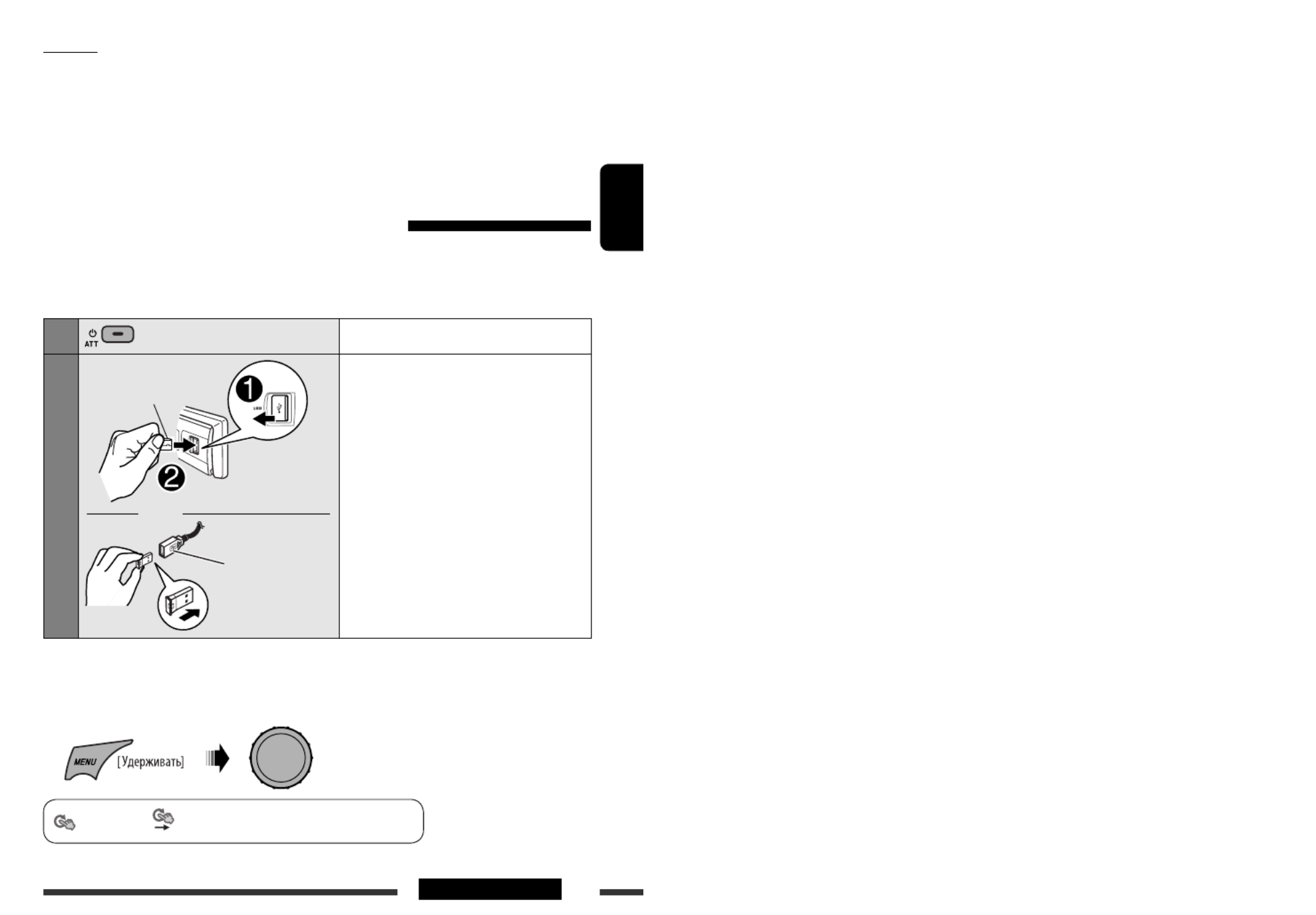
15ОПЕРАЦИИ
РУCCKИЙ
Продолжение не следующей странице
Функции
С данного устройства можно выполнять следующие действия с устройствами, поддерживающими
технологию Bluetooth:
• Прием вызова
• Выполнение вызова с использованием телефонной книги или журнала вызовов (набранные номера или
входящие вызовы) путем набора номера и голосовых команд
• Оповещение о получении короткого текстового сообщения SMS (Short Message Service—службу коротких
сообщений)
• Воспроизведение звуковых файлов с помощью проигрывателя Bluetooth.
Первое подключение устройства Bluetooth
Подготовка:
• Подключите предоставленный USB адаптер Bluetooth- (KS-UBT1) к одному из входных USB-разъемов
устройства.
• Включите функцию Bluetooth на устройстве.
1Включение питания.
2Подключите USB-адаптер Bluetooth
(KS-UBT1).
• Может быть обнаружен только один USB-
адаптер Bluetooth за один раз.
Из меню <SET UP> можно выполнить следующие операции.
• Сопряжение устройств и удаление сопряжения
• Подключение и отключение зарегистрированного устройства Bluetooth (телефон или воспроизведение
звука)
< > < > Выполните следующие операции.Bluetooth Device =
KS-UBT1
Кабель USB, идущий
от задней панели
устройства
или
[Смена] [Нажмите] =
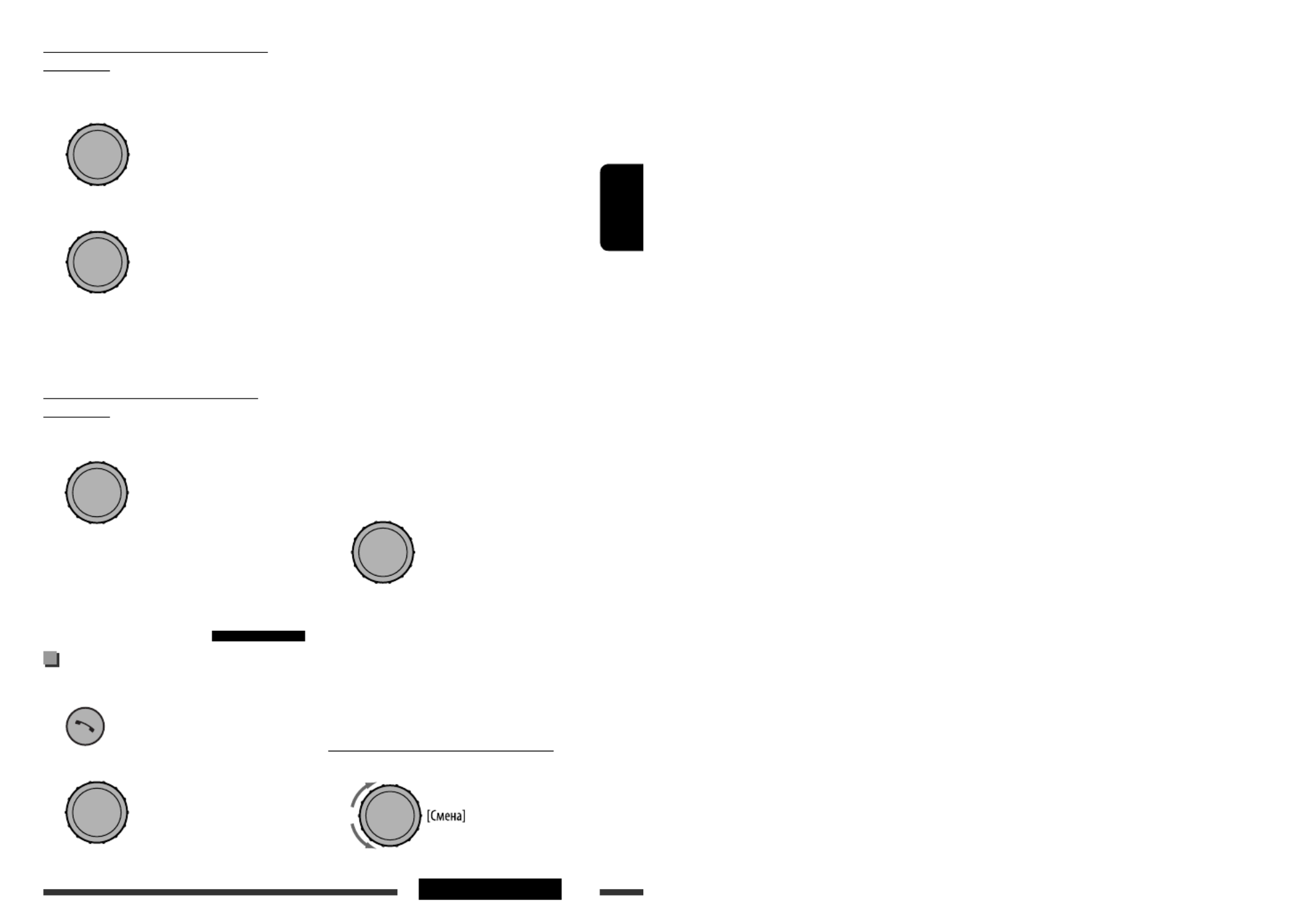
17ОПЕРАЦИИ
РУCCKИЙ
Подключение зарегистрированного
устройства
1 Выберите <Connect Phone> или
<Connect Audio>.
2 Выберите устройство, с которым
необходимо установить соединение.
Появляется надпись “Connecting...”, затем,
когда устройство подключено, на дисплее
появляется надпись “Connected [имя
устройства]”.
Отключение зарегистрированного
устройства
Выберите <Disconnect Phone> или
<Disconnect Audio>.
Появляется надпись “Disconnecting”, затем, когда
устройство отсоединено, на дисплее появляется
надпись “Disconnected [имя устройства]”.
Использование сотового
телефона Bluetooth
Выполнение вызова
1 Переход на экран “Call Menu”.
2 Выбор способа выполнения вызова.
” • “Dialed Calls *: Отображение списка
набранных телефонных номеров. Перейдите
к следующему действию.
” • “Received Calls *: Отображение списка
принятых вызовов. Перейдите к следующему
действию.
” • “Missed Calls *: Отображение списка
непринятых вызовов. Перейдите к
следующему действию.
”: Отображение имени или • “Phonebook
телефонного номера в телефонной книге
устройства. Перейдите к следующему
действию. Информацию о копировании
телефонной книги см. на стр. 30 и 31.
”: Отображение экрана • “Dial Number
“ ”. См. раздел “Порядок ввода Dial Number
телефонного номера” далее.
” (Доступно, только если • “Voice Dial
подключенный сотовый телефон оснащен
системой голосового набора): Произнесите
имя (зарегистрированные слова)
вызываемого абонента.
* Отображается, только если входящие
или исходящие вызовы производились с
помощью приемника. Сведения о настройках
“ ” см. также стр. 31.Phonebook Select
3 Выберите имя или телефонный номер для
выполнения вызова.
• В случае останова или паузы воспроизведения
звука при использовании устройства Bluetooth
выключите, а затем снова включите приемник.
– Если звук по-прежнему не воспроизводится,
подключите устройство еще раз. (См.
раздел “Подключение зарегистрированного
устройства” в левой колонке.)
Порядок ввода телефонного номера
1 Выбор номера.
Продолжение не следующей странице
[Смена] [Нажмите] =
[Смена] [Нажмите] =
[Смена] [Нажмите] =
[Смена] [Нажмите] =
[Смена] [Нажмите] =

18
РУCCKИЙ
2 Перемещение курсора.
3 1 2 Повторяйте действия и до тех пор,
пока не завершите ввод номера телефона.
4 Подтвердите ввод.
Порядок удаления телефонного номера
• Только когда в меню настроек Bluetooth для
настройки < > выбрано Phonebook Select
значение < > (см. стр. 31).Manual Trans
1 Переход на экран “Call Menu”.
2 Отобразите список телефонных номеров с
помощью одного из методов выполнения
вызова (см. действие 2 в разделе
“Выполнение вызова” на стр. 17).
3 Выберите имя или телефонный номер для
удаления.
4 Перейдите на экран “Delete Entries”.
5 • Чтобы удалить выбранный элемент,
выберите “Delete”.
• Чтобы удалить все номера,
отображенные в действии , выберите 2
“Delete All”.
Прием телефонного вызова или
завершение разговора
При входящем вызове....
Источник автоматически меняется на “
BT FRONT/
BT REAR
”.
•
Дисплей будет мигать синим цветом (см.
категорию <Ring Color> на стр. 25 для настройки).
При включенной функции <Auto Answer>....
Приемник автоматически отвечает на входящие
вызовы, см. стр. 30.
• Чтобы ответить на входящий вызов, когда
функция < > отключена:Auto Answer
• Чтобы настроить громкость микрофона во время
телефонного разговора:
Эта настройка не влияет на основной уровень
громкости. Громкость микрофона можно
запрограммировать (см. стр. 30 и 31).
Завершение вызова или отклонение входящего
вызова
• Если для настройки < > установлено Auto Answer
значение < >, приемник отклоняет все Reject
входящие вызовы.
Переключение устройства разговора
(приемник/сотовый телефон)
Во время телефонного разговора....
После этого продолжайте разговор
с помощью другого устройства.
• Набор доступных функциональных возможностей
зависит от подключенного устройства Bluetooth.
Имя (или номер телефона, если определен)
или
или

19ОПЕРАЦИИ
РУCCKИЙ
Получение SMS
При получении сообщения SMS....
Если сотовый телефон поддерживает
короткие сообщения SMS и для настройки
< > установлено значение < > Message Notice On
(см. стр. 30), устройство издает звуковой сигнал,
уведомляющий о поступлении сообщения.
• На дисплее появляется надпись “Received
Message”, и подсветка дисплея становится синей
(см. категорию < > на стр. 25 для Ring Color
настройки).
• Читать, изменять или отправлять сообщения с
помощью устройства нельзя.
Использование аудиопроигрывателя
Bluetooth
• Функции и отображаемые элементы могут
различаться в зависимости от их наличия на
подключенном аудиопроигрывателе.
Bыберите “
BT FRONT
” или
“
BT REAR
”.
Если воспроизведение не
начинается автоматически,
включите его с помощью
элементов управления
аудиопроигрывателя Bluetooth.
[Нажмите] Возобновление
воспроизведения *
[Нажмите] Приостановка
воспроизведения *
Поиск группы/папки *
[Нажмите] Прокрутка назад/
прокрутка вперед
[Удерживать] Поиск назад/поиск
вперед
* Операция может отличаться в зависимости от
подключенного устройства.
Выбор режимов воспроизведения
В одно и то же время возможна работа только в
одном из следующих режимов воспроизведения.
• Для устройств Bluetooth, поддерживающих AVRCP
1.3.
1 Переход на экран “PLAYBACK MENU”.
2
3
Repeat
Track : Повтор текущей дорожки
All : Повтор всех дорожек
Group : Повтор всех дорожек текущей
группы
Random
All : Произвольное
воспроизведение всех дорожек
Group : Произвольное
воспроизведение всех дорожек
текущей группы
• Чтобы отключить повторное или произвольное
воспроизведение, выберите “ ”.Off
• Для возврата в предыдущее меню нажмите BACK.
• По поводу подключения/отключения/удаления
зарегистрированного устройства см. также стр.
16, 17.
Информация о Bluetooth:
Дополнительные сведения о функциях Bluetooth
можно найти на веб-сайте JVC по адресу:
<http://www.jvc.co.jp/english/car/> (только веб-
сайт на английском языке).
Repeat Random
[Смена] [Нажмите] =
[Смена] [Нажмите] =

20
РУCCKИЙ
Прослушивание проигрывателя iPod или iPhone
Для источника “
iPod FRONT/iPod REAR
” предусмотрены два управляющих разъема.
• <Headunit Mode> : управление с устройства.
• <iPod Mode> : управление с подключенного устройства iPod/iPhone.
Подготовка: iPod Mode Выберите управляющий разъем, <Headunit Mode> или < > для воспроизведения
на проигрывателе iPod:
• Нажмите и удерживайте нажатой кнопку BACK.
• Выберите элемент настройки < >, см. стр. 28.iPod Switch
Операции, описанные ниже, выполняются в режиме <Headunit Mode>.
1Включение питания.
2
Кабель USB 2.0
Кабель USB, идущий
от задней панели
устройства
Кабель USB 2.0
iPod или
iPhone
или
Подключите устройство
iPod/iPhone с помощью кабеля
USB 2.0 (дополнительная
принадлежность для iPod или
iPhone).
Воспроизведение начинается
автоматически.
3Выбор композиции.
• Когда устройства iPod/iPhone подключаются и к переднему, и к заднему входным USB-разъемам,
устройство обнаруживает и осуществляет зарядку только первого подключенного устройства.
• Воспроизведение будет остановлено при отключении проигрывателя iPod или iPhone. Нажмите кнопку SRC
для прослушивания другого источника воспроизведения.
• Дополнительную информацию см. в руководстве, поставляемом с проигрывателем iPod или iPhone.

21ВНЕШНИЕ УСТРОЙСТВА
РУCCKИЙ
Внимание:
• Не используйте проигрыватель iPod или iPhone,
если это может отрицательно повлиять на
безопасность вождения.
• Во избежание потери данных убедитесь в том, что
создана резервная копия всех важных данных.
Нажатие (или удерживание нажатыми) следующих
кнопок позволяет выполнять следующие
операции...
[Нажмите] Пауза или
возобновление
воспроизведения.
[Нажмите] Выберите
дорожку
[Удерживать] Перемотка
дорожки назад
или вперед
Выбор дорожки из меню
1 Перейдите главное меню.
2 Выберите необходимое меню.
Playlists Artists Albums Songs Ô Ô Ô
Ô Ô Ô Podcasts Genres Composers
Ô Audiobooks
3 Выберите необходимый элемент.
• Повторяйте эти действия до тех пор, пока не будет
выбрана необходимая дорожка.
• Для возврата в предыдущее меню нажмите BACK.
Выбор режимов воспроизведения
1 Переход на экран “PLAYBACK MENU”.
2
3
Repeat
One : Функции, аналогичные функции
“Repeat One” проигрывателя
iPod.
All : Функции, аналогичные функции
“Repeat All” проигрывателя iPod.
Random
Song : Функции, аналогичные функции
“Shuffle Songs” проигрывателя
iPod.
Album* : Функции, аналогичные функции
“Shuffle Albums” проигрывателя
iPod.
• Чтобы отключить повторное или произвольное
воспроизведение, выберите “ ”.Off
• Функция “Random Album” доступна не для всех
устройств iPod.
* Работает только при выборе значения “ ” для All
категории “ ” в главном меню.Albums
• Для возврата в предыдущее меню нажмите BACK.
[Смена] = [Нажмите]
[Смена] [Нажмите]=
[Смена] [Нажмите]=
Repeat Random
[Смена] = [Нажмите]

22 ВНЕШНИЕ УСТРОЙСТВА
РУCCKИЙ
Прослушивание с других внешних устройств
Ко входному разъему AUX (дополнительный) на панели управления могут подключаться внешние
устройства.
Подготовка: AUX Source Убедитесь в том, что для настройки <Source Select> <=> выбрано значение
< >, см. стр. 28.Show
1Выберите “
AUX IN
”.
2—Включите подключенное устройство и начните
воспроизведение звука с его помощью.
3Настройте громкость.
4—Настройка необходимого звука (см. стр. 23).
Подключение внешнего устройства к входному разъему AUX
Мини-разъем стерео - 3,5 мм
(не входит в комплект поставки)
Портативный
аудиопроигрыватель и т. д.

23НАСТРОЙКИ
РУCCKИЙ
Выбор запрограммированного режима звучания
В меню < > можно выбрать запрограммированный режим звучания, соответствующий SET UP
музыкальному жанру.
• Запрограммированное значение для каждого режима звучания см. на стр. 36.
• См. настройки < (уровень сигнала) (баланс) > на стр. 25.Fad /Bal /Loud/Volume Adjust
[Смена] [Нажмите]=
< > <EQ Off/User/Rock/Classic/Pops/Hip Hop/
Jazz>
Сохранение собственного режима
звучания
Можно сохранить настройки в памяти.
1 Выберите <EQ>.
2 Выберите режим настройки <User>.
3 Выберите диапазон частот.
[Смена] [Нажмите]=
[Смена] [Нажмите]=
4 Настройте параметры звука выбранного
диапазона частот.
Нажимайте 1 4 ¢ / , чтобы
настроить частоту.
Нажимайте 2 5 ∞ / , чтобы настроить
уровень.
Поверните ручку управления, чтобы 3
настроить коэффициент качества (Q-slope).
Параметры
звука
Диапазон/элементы для
выбора
Low Mid High
Частота 50 Hz
100 Hz
200 Hz
0.5 kHz
1.0 kHz
2.0 kHz
5.0 kHz
10.0 kHz
15.0 kHz
Уровень –6 до
+6
–6 до
+6
–6 до
+6
Q Q0.7
Q1.0
Q1.4
Q2.0
Q0.7
Q1.0
Q1.4
Q2.0
Q0.7
Q1.0
Q1.4
Q2.0
5 Повторите действия 3 и 4, чтобы
настроить другие диапазоны частот.
6 Сохранение выполненных настроек.
< > < > Low ÔMid Ô
< >High

24
РУCCKИЙ
Операции с меню
1 Откройте меню
<SET UP>. 2 Выберите необходимый
элемент. 3 При необходимости
повторите действие 2.
• Для подтверждения настройки
нажмите диск управления.
• Для возврата в предыдущее
меню нажмите BACK.
• Для выхода из меню нажмите
DISP или MENU.
[Смена] [Нажмите]=
По умолчанию: Подчеркнуто
Категория Элементы меню Выбираемые настройки, [страница для справки]
DEMO
DEMO
Демонстрация
функций дисплея
• On
• Off
: Если в течение 20 секунд не будет выполнено
операций, начнется демонстрация функций
дисплея, [4].
: Отмена.
Clock
Clock Display *
1• On
• Off
: Когда устройство выключено, время постоянно
отображается на дисплее.
: Отмена; Если устройство выключено, при нажатии
“DISP” время отображается примерно в течение 5
секунд.
Set Clock : Настройка часов, а затем минут, [4].
(По умолчанию: )0:00
24H/12H 12Hours•
• 24Hours : Выберите режим отображения времени [4].
Clock Adjust *
2• Auto
• Off
: Встроенные часы автоматически настраиваются
с помощью данных CT (время на часах) в сигнале
Radio Data System.
: Отмена.
EQ
EQ
Equalizer
(эквалайзер)
: Выбор режима звучания, соответствующего музыкальному жанру,
[23].
Off, User, Rock, Classic, Pops, Hip Hop, Jazz
Color
Color Select Color 01
— Color 29,
User
: Выберите один из запрограммированных или
пользовательских цветов для подсветки дисплея и
кнопок (кроме / / / ). T/P DISP OPEN
(Сведения о настройках цвета в режиме < > см. User
на стр. 28 и 29.)
Menu Color On•
• Off
: Изменение подсветки дисплея и кнопок (кроме
T/P DISP OPEN/ / / ) во время операций с
меню, поиска списка и операций с режимами
воспроизведения.
: Отмена.
*1 Если подача питания не прекращается при выключении зажигания автомобиля, рекомендуется выбрать
< > для сохранения заряда аккумулятора автомобиля.Off
*2 Действует только при получении данных CT.

25НАСТРОЙКИ
РУCCKИЙ
Продолжение не следующей странице
Категория Элементы меню Выбираемые настройки, [страница для справки]
Color
Ring Color *3• On
• Off
: При поступлении вызова дисплей будет мигать синим
цветом.
• Цвет дисплея изменится на первоначальный при
ответе на вызов или прекращении входящего
вызова.
При получении устройством короткого сообщения SMS
только подсветка дисплея становится синей.
: Отмена.
Audio
Fad/Bal *4, *
5
Уровень сигнала/
баланс
R6 – F6
L6 – R6
: / , чтобы настроить баланс Fad: Нажимайте 5 ∞
переднего и заднего динамиков. (По умолчанию: )0
: / , чтобы настроить Bal: Нажимайте 4 ¢
баланс левого и правого динамиков. (По умолчанию: )0
Loud
Громкость
• Loud1/Loud2/
Loud3
• Off
: Увеличьте низкие и высокие частоты для получения
хорошо сбалансированного звучания при низком
уровне громкости.
: Отмена.
Volume Adjust Level –5 —
Level +5
(По умолчанию:
Level 0)
: Запрограммируйте уровень громкости для каждого
источника (кроме FM) в соответствии с уровнем
громкости FM. Уровень громкости автоматически
увеличивается или уменьшается при смене источника.
• Перед выполнением настройки выберите источник,
который необходимо настроить.
• Если в качестве источника выбрано
“
FM/
FM-LOW
”
, на дисплее появляется надпись “FIX”.
Subwoofer LPF/Level•
• Phase
: Нажимайте 4 ¢ / , чтобы выбрать частоту
отсечки для низкочастотного динамика.
Все сигналы передаются в низкочастотный динамик.Off:
Частоты выше LPF 55Hz/LPF 85Hz/LPF 120Hz:
55 Hz/85 Hz/120 Hz не воспроизводятся.
Поверните диск управления, чтобы настроить уровень
выходного сигнала низкочастотного динамика.
от до (По умолчанию: ) Level 00 Level 08 Level 04
: Поверните диск управления для выбора фазы
низкочастотного динамика.
(обычн.) или (реверсивн.)0deg 180deg
HPF
Высокочастотный
фильтр
Выберите частоту отсечки для переднего и заднего динамиков. Установите
эту настройку в соответствии с настройками LPF.
• 62Hz/95Hz/
135Hz
• Off
: Частоты ниже 62 Hz/95 Hz/135 Hz отсекаются.
: Все сигналы передаются в передние или задние
динамики.
*3 Отображается только тогда, когда подключен USB-адаптер Bluetooth (KS-UBT1).
*4 При использовании системы с двумя динамиками установите для уровня баланса значение < >.0
*5 Эта настройка не влияет на выходной сигнал сабвуфера.

26
РУCCKИЙ
Категория Элементы меню Выбираемые настройки, [страница для справки]
Audio
Beep
Звук нажатия
кнопки
• On
• Off
: Включение звука нажатия кнопки.
: Выключение звука нажатия кнопки.
Amplifier Gain *
6• High Power
• Low Power
: Vol 00 – Vol 50
: Vol 00 – Vol 30 (Если максимальная мощность
динамика меньше 50 Вт, выберите этот параметр,
чтобы предотвратить повреждение динамика.)
Display
Dimmer On•
• Off
• Auto
• Time Set
: Снижается яркость подсветки дисплея и кнопок.
: Отмена.
: Затемнение дисплея при включении фар. *7
: Установка таймера затемнения, [29].
Любое время – Любое время (По умолчанию: )18–07
Level Meter Meter 1•
• Meter 2
: Выберите различные виды оформления измерителя
уровня, [4].
• Нажмите кнопку DISP, чтобы отобразить текущее
оформление измерителя уровня.
Scroll *8• Once
• Auto
• Off
: Прокручивает информацию о дорожке только один
раз.
: Повторение прокрутки (через 5-секундные
интервалы).
: Отмена.
При нажатии кнопки DISP в течение более одной секунды происходит
включение функции прокрутки информации на дисплее независимо от
имеющейся настройки.
Tag Display On•
• Off
: Отображение информации о тегах во время
воспроизведения дорожек MP3/WMA/AAC/WAV.
: Отмена.
LCD Type Negative•
• Positive
• Auto
: Режим негативного изображения.
: Режим позитивного изображения.
: В дневное время *9 будет выбран режим позитивного
изображения, а в ночное время *9 -режим
негативного изображения.
Contrast Level 01
— Level 08
: Настройте контрастность изображения, чтобы
индикация на экране была видна ясно и четко. (По
умолчанию: )Level 05
*6 При выборе < >, если громкость выше, чем "Vol 30", автоматически устанавливается Low Power
громкость “Vol 30”.
*7 Необходимо подключение провода регулятора освещенности. (См. “Pуководство по установке/
подключению”).
*8 Некоторые буквы или символы не будут отображаться правильно (или не будут отображаться) на
дисплее.
*9 В зависимости от настройки < >.Dimmer

27НАСТРОЙКИ
РУCCKИЙ
Категория Элементы меню Выбираемые настройки, [страница для справки]
Bluetooth
Device (См. настройки на стр. 15 – 17).
Настройки (См. настройки на стр. 30 и 31).
Tuner
IF Band
Полоса
промежуточных
частот
• Auto
• Wide
: Повышение избирательности тюнера для устранения
интерференционных помех от соседних радиостанций.
(Сопровождается потерей стереоэффекта).
: Могут возникать интерференционные помехи от
соседних радиостанций, но качество звучания при
этом не ухудшается и сохраняется стереоэффект.
AF Regional *
10
Прием на
альтернативных
частотах/прием
региональных
передач
• AF
• AF REG
• Off
: Если принимаемые сигналы ослабевают, устройство
переключается на другую радиостанцию (программа
может отличаться от принимаемой в данный момент
программы), [11].
• Загорается индикатор AF.
: Если принимаемые сигналы ослабевают, устройство
переключается на другую радиостанцию, передающую
в эфир ту же программу.
• Загорается индикатор REG.
: Отмена.
P-Search *
10
Поиск программ
• On
• Off
: Активация поиска программы, [11].
: Отмена.
TA Volume *
10
Громкость
передачи
сообщений о
движении на
дорогах
Vol 00 Vol 50 –
(или Vol 00
– Vol 30)*
11
: (По умолчанию: Vol 15)
PTY-Standby *
10
Резервный PTY
Off, PTY codes : Включение функции резервного приема PTY с
помощью одного из кодов PTY, [10].
Stereo/Mono *
12 • Stereo
• Mono
: Восстановление стереоэффекта.
: Включение монорежима для более качественного
приема FM-сигнала (стереоэффект будет потерян), [9].
*10 Только для радиостанций FM Radio Data System.
*11 Зависит от использования регулятора усиления.
*12 Отображается только в том случае, если в качестве источника выбрано “
FM
”.
Продолжение не следующей странице

28
РУCCKИЙ
Категория Элементы меню Выбираемые настройки, [страница для справки]
Source Select
AM Source *13 • Show
• Hide
: Включение варианта “AM” при выборе источника, [6].
: Отключение варианта “ ” при выборе источника.AM
AUX Source *14 • Show
• Hide
: Включение варианта “AUX IN” при выборе источника, [6].
: Отключение варианта “ ” при выборе источника.AUX IN
Bluetooth Audio *15 • Show
• Hide
: Включение варианта “BT FRONT/BT REAR” при
выборе источника, [6].
: Отключение варианта “ ” при BT FRONT/BT REAR
выборе источника.
USB *16
Drive Change : Выберите для изменения диска, если к входному разъему USB (FRONT/
REAR) подключено устройство с несколькими дисками.
iPod *17
iPod Switch
Управление
проигрывателем iPod
или iPhone
• Headunit
Mode
• iPod Mode
: Управление воспроизведением iPod через устройство.
: Управление воспроизведением iPod через проигрыватель
iPod или iPhone.
Audiobooks
Управление скоростью
воспроизведения
элемента “Audiobooks”
• Normal
• Faster
• Slower
: В проигрывателе iPod/iPhone можно выбрать скорость
воспроизведения звукового файла из категории
“Audiobooks”.
• Первоначально выбранный элемент зависит от настроек
проигрывателя iPod/iPhone.
*13 Отображается, если выбран любой источник, кроме “
AM
”.
*14 Отображается, если выбран любой источник, кроме “
AUX IN
”.
*15 Отображается, если выбран любой источник, кроме “
BT FRONT/BT REAR
”.
*16 Отображается только в том случае, если в качестве источника выбрано “
USB FRONT/USB REAR
”.
*17 Отображается только в том случае, если в качестве источника выбрано “
iPod FRONT/iPod REAR
”.
Можно создавать свои собственные цвета—<Day
Color Night Color> или < >.
< > : Цвет дисплея и кнопок.Day Color
< > : Цвет дисплея и кнопок, когда Night Color
дисплей затемнен.
Сведения о затемнении дисплея
см. в разделе < > на стр. Dimmer
26.
1
[Смена] [Нажмите]=
Создание собственного цвета—User Color
< > < > Color Color Select
< >User
2 Выберите режим настройки <User>.

29НАСТРОЙКИ
РУCCKИЙ
2 Установите время включения функции
затемнения.
3 Установите время выключения функции
затемнения.
4 Выйдите из режима настройки.
[Смена] [Нажмите]=
Продолжение не следующей странице
Повторяйте эти действия, пока не настроите все
три первичных цвета.
Если для всех первичных цветов выбрано
значение < >, на дисплее ничего не 00
появляется.
5 Подтвердите настройки.
6 Выйдите из режима настройки.
Выберите < >, чтобы отобразить User
собственные цвета для кнопок и дисплея.
или
Можно установить время начала и окончания
затемнения.
1
< > < > Display Dimmer
< >Time Set
Настройка времени для регулятора света
[Смена] [Нажмите]=
[Смена] [Нажмите]=
или
3 Выберите <Day Color> или <Night Color>.
4 Выберите первичный цвет, затем
настройте уровень.
<Red> < > Green
< >Blue
<00> <31>
[Смена] = [Нажмите]
Напр.: Если выбрано < >Day Color

30
РУCCKИЙ
Меню <Settings> ( : По умолчанию)
Quick Call
Можно запрограммировать метод быстрого
вызова (Quick Call). Для вызова выбранного метода
удерживайте кнопку .
• Отображается, только если подключен телефон с
Bluetooth.
Dialed Calls: Отображение списка набранных
номеров.
Received Calls: Отображение списка номеров,
вызовы с которых были приняты.
Missed Calls: Отображение списка номеров,
вызовы с которых были
пропущены.
Phonebook: Отображение списка телефонной
книги.
Dial Number: Отображение экрана “Dial Number”.
Voice Dial: Отображение экрана голосового
набора.
Auto Connect
При включении устройства автоматически
устанавливается соединение с...
Last: Устройством Bluetooth, подключенным
последним.
Off: Ни с одним из устройств Bluetooth.
Auto Answer
Только для устройства, подключаемого в режиме
“
BT FRONT
(телефон)
/BT REAR
(телефон)”.
On: Устройство автоматически отвечает на
входящие вызовы.
Off: Устройство не отвечает автоматически на
вызовы. Ответ необходимо выполнять
вручную.
Reject: Все входящие вызовы отклоняются.
Message Notice
Только для устройства, подключаемого в режиме
“
BT FRONT/BT REAR
(телефон)”.
On: Приемник информирует пользователя
о принятии сообщения путем выдачи
сигнала и отображения сообщения
“Received Message”.
• Подсветка дисплея становится синей
(см. < > на стр. 25).Ring Color
Off: Приемник не информирует пользователя
о принятии сообщения.
Приведенные далее настройки можно изменить в
соответствии с предпочтениями пользователя.
Подготовка:
• Подключите предоставленный USB адаптер -
Bluetooth (KS-UBT1) к одному из входных USB-
разъемов устройства.
1
< > < >Bluetooth Settings
2 Выберите элемент настройки.
<Quick Call Auto Connect> <Ô> Ô
< > < > Auto Answer ÔMessage Notice *
Ô Ô < > MIC Setting < > Ringing Tone
Ô Ô < > Phonebook Trans
< > < > Phonebook Select ÔInitialize Ô
< > (возврат в начало)Information Ô
* Если подключенный телефон Bluetooth не
поддерживает SMS-уведомления (через
Bluetooth), данное устройство не будет
принимать уведомления о получении
SMS, даже если для < > Message Notice
установлено значение < >.On
3 Измените настройку.
[Смена] [Нажмите] =
[Смена] [Нажмите] =
[Смена] [Нажмите]=
Изменение настроек Bluetooth

31НАСТРОЙКИ
РУCCKИЙ
MIC Setting
Только для устройства, подключаемого в режиме
“
BT FRONT/BT REAR
(телефон)”.
Настройка громкости микрофона, подключенного к
устройству.
Level 01/02/03
Ringing Tone
Можно запрограммировать источник звукового
сигнала, подаваемого при получении вызова или
SMS.
In Unit: Call: Выберите предпочитаемый
звуковой сигнал при получении вызова.
• Tone 1/2/3
Message: Выберите предпочитаемый
звуковой сигнал при получении SMS.
• Tone 1/2/3
In Phone: Телефон будет подавать звуковой
сигнал при получении вызова или SMS.
Phonebook Trans
Можно скопировать телефонную книгу сотового
телефона в приемник.
Введите в устройстве PIN-код для передачи
телефонной книги в устройство. Можно передать не
более 300 номеров.
Phonebook Select
Можно запрограммировать источник телефонной
книги для синхронизации.
• Эту функцию можно выбрать только тогда,
когда подключенный телефон поддерживает
автоматическую синхронизацию телефонной
книги.
AutoAccess Phone: Автоматическая
синхронизация памяти
телефона.
AutoAccess SIM: Автоматическая
синхронизация SIM-карты.
Manual Trans: Выбор вручную источника
передачи.
Initialize
Yes: Инициализация всех настроек Bluetooth.
No: Отмена.
Information
JVC Device Name: Отображение имени
устройства.
JVC Address: Отображение адреса USB-
адаптера Bluetooth.
JVC Software Ver.: Отображение версии
программного обеспечения.
Connected Phone *: Отображение имени
подключенного телефона.
Connected Audio *: Отображение имени
подключенного
аудиоустройства.
* Отображается только тогда, когда подключен
телефон или аудиопроигрыватель Bluetooth.

32
РУCCKИЙ
Дополнительная информация о приемнике
Операции с FM Radio Data System
• Для правильной работы функции сеть-
отслеживающего приема требуется два типа
сигналов Radio Data System—PI (идентификация
программы) и AF (альтернативная частота).
Если прием указанных данных осуществляется
неправильно, функция сеть-отслеживающего
приема не будет работать.
• Если осуществляется прием сообщений о
движении на дорогах с помощью резервного
приема TA, уровень громкости автоматически
меняется на запрограммированный (TA
Volume), когда текущий уровень ниже
запрограммированного.
• Когда функция приема на альтернативных
частотах включена (выбрано AF), автоматически
включается сеть-отслеживающий прием.
Операции с дисками и
устройствами USB
Предостережение для воспроизведения
дисков DualDisc
• Сторона диска DualDisc, отличная от DVD, не
совместима со стандартом “Compact Disc Digital
Audio”. Поэтому не рекомендуется использовать
сторону диска DualDisc, отличную от DVD, на
данном устройстве.
Общие сведения
• Данный приемник предназначен для
воспроизведения компакт-дисков/CD-текста, а
также дисков однократной или многократной
записи в формате звукового компакт-диска (CD-
DA), MP3, WMA и AAC
• Если диск вставлен обратной стороной, на дисплее
появляется надпись “Please Eject”. Нажмите OPEN,
затем для извлечения диска.0
• В данном руководстве слова “дорожка” и “файл”
взаимозаменяемы.
• При быстрой перемотке файла MP3/WMA/AAC/
WAV вперед или назад можно услышать лишь
прерывистый звук.
• Список файлов/папок, возможно, не будет
отображаться правильно, если используется
слишком много иерархических структур и папок.
Основные операции
Включение питания
• Для включения питания приемника также можно
использовать кнопку SRC. Если источник готов,
воспроизведение также начинается.
Выключение питания
• Если питание отключается во время
прослушивания дорожки, при последующем
включении питания воспроизведение начнется с
того места, где оно было остановлено.
Общие сведения
•
При изменении источника во время прослушивания
диска воспроизведение останавливается.
При следующем выборе “
CD
” в качестве
источника воспроизведение начнется с места
последнего останова.
• Если в течение 15 секунд извлеченный диск не
будет вынут, он автоматически помещается
обратно в загрузочный отсек в целях защиты от
загрязнения.
• После извлечения диска или устройства USB
появляется надпись “No Disc” или “No USB”, и
невозможно использовать некоторые кнопки.
Вставьте другой диск, повторно подключите
устройство USB или нажмите SRC для выбора
другого источника воспроизведения.
• Если в течение 30 секунд после нажатия кнопки
MENU или диска управления не выполняются
никакие действия, операция будет отменена.
Операции с тюнером
Сохранение радиостанций
• Во время поиска SSM...
– Все ранее сохраненные радиостанции
удаляются, и сохранение радиостанций будет
выполняться заново.
– По завершении использования функции SSM
будет выполнена автоматическая настройка
на радиостанцию, сохраненную с наименьшим
номером.
• В режиме сохранения радиостанций вручную
ранее запрограммированная радиостанция
удаляется, если сохранение новой радиостанции
выполняется с использованием того же
запрограммированного номера.
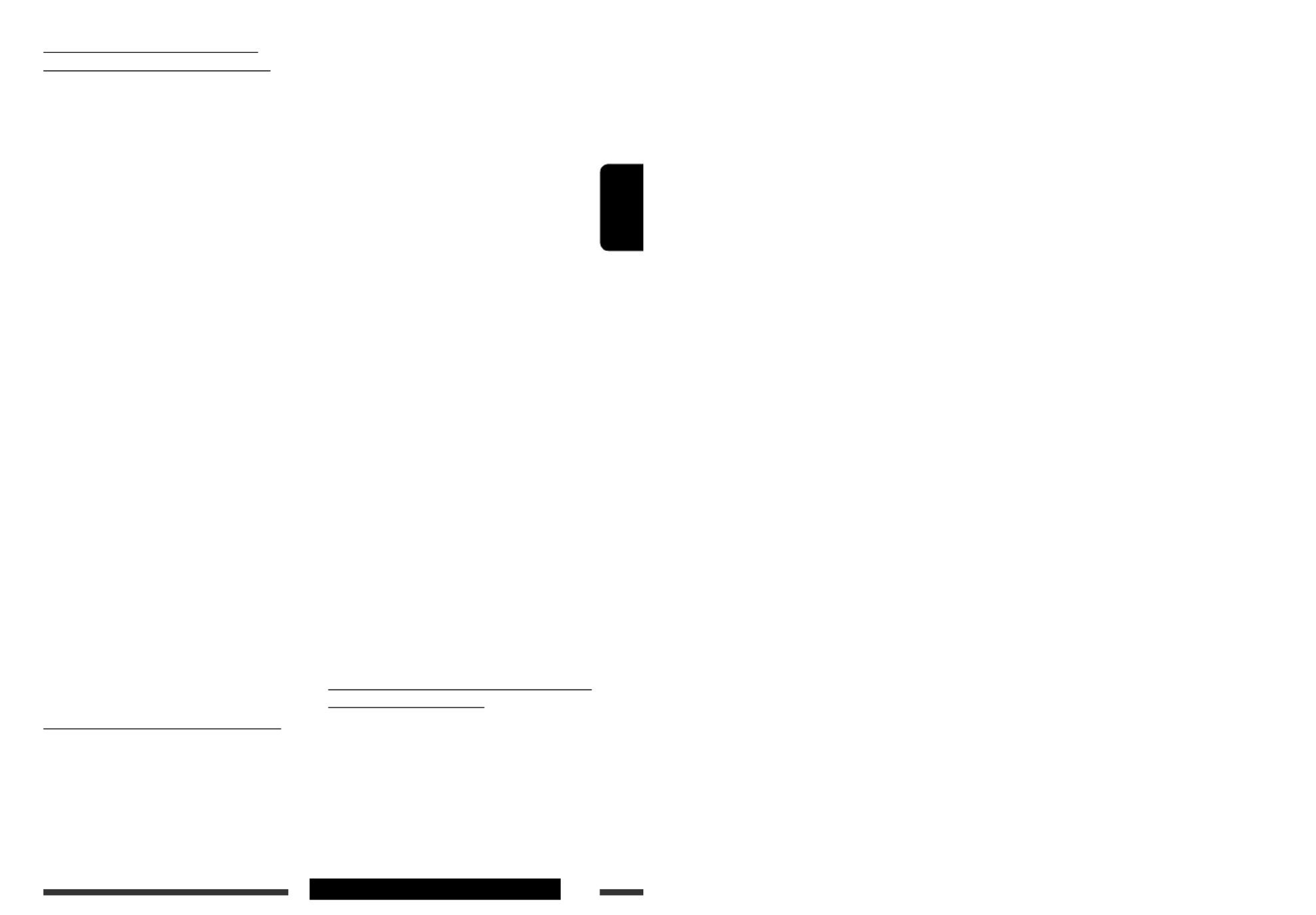
33СПРАВОЧНАЯ ИНФОРМАЦИЯ
РУCCKИЙ
Продолжение не следующей странице
Битрейт для MP3/WMA/AAC: 5 кбит/с — 320 кбит/с
Частота передачи данных для МР3:
– 48 кГц, 44,1 кГц, 32 кГц (для MPEG-1)
– 24 кГц, 22,05 кГц, 16 кГц (для MPEG-2)
Частота передачи данных для WMA: 8 кГц — 48 кГц
Частота передачи данных для AAC: 48 кГц, 44,1 кГц
• Максимальное число символов для имен папок
и файлов — 25 (включая расширения <.mp3>,
<.wma>, <.m4a>), а для тега MP3, WMA или AAC
— 128.
•
Данное устройство может распознавать до 20 000
файлов и 2 000 папок (999 файлов в папке). Однако на
дисплее может отображаться до 999 папок или файлов.
• Данный приемник может воспроизводить файлы,
записанные в режиме VBR (переменная скорость в
битах).
Для файлов, записанных в режиме VBR, по разному
отображается время от начала воспроизведения,
и это время не соответствуют действительности.
Эта разница становится особенно заметной после
выполнения функции поиска.
• Данный приемник не может воспроизводить
следующие файлы:
– файлы MP3, закодированные в форматах MP3i и
MP3 PRO;
– файлы MP3, закодированные в
непредусмотренном формате;
– файлы MP3, закодированные в формате Layer 1/2;
– файлы WMA, закодированные в формате
“без потерь”, профессиональном и голосовом
форматах;
– файлы WMA, основой которых служит формат,
отличный от формата Windows Media ® Audio.
– файлы WMA, защищенные от копирования по
методу DRM;
– файлы, содержащие данные, например, AIFF,
ATRAC3 и т.д.
• Функция поиска выполняется, но скорость поиска не
является постоянной.
Воспроизведение дорожек MP3, WMA, AAC
или WAV с устройства USB
• При подключении устройства USB источник
автоматически меняется на “
USB FRONT/USB
REAR
”.
• Порядок воспроизведения с устройства USB может
отличаться от других устройств воспроизведения.
• Приемник может не воспроизводить некоторые
устройства USB или некоторые файлы из-за их
характеристик или условий записи.
Воспроизведение компакт-дисков
однократной и многократной записи
• Используйте только “завершенные” компакт-диски
однократной и многократной записи.
• Данный приемник может воспроизводить только
файлы одного типа, который первым будет
распознан, если на диске содержатся файлы как в
формате звукового компакт-диска (CD-DA), так и в
формате MP3/WMA/AAC.
• На данном приемнике возможно воспроизведение
дисков с несколькими сеансами записи; однако,
незавершенные сеансы будут пропускаться при
воспроизведении.
• Некоторые компакт-диски однократной или
многократной записи не воспроизводятся на данном
устройстве в связи с их особенностями, а также по
следующим причинам:
– Диски загрязнены или поцарапаны;
– На линзе внутри приемника присутствует
конденсат влаги;
– Линза звукоснимателя загрязнена;
– При записи файлов на компакт-диск однократной
или многократной записи использовался метод
"пакетной записи";
– Некорректное состояние записи (отсутствие
данных и т.д.) или носителя (пятна, царапины,
деформация и т.д.).
• Для считывания дисков многократной записи может
потребоваться больше времени, так как они имеют
меньшую отражательную способность по сравнению
с обычными компакт-дисками.
• Не используйте следующие компакт-диски
однократной или многократной записи:
– Диски с наклейками, этикетками или защитными
пленками на поверхности;
– Диски, на которых можно печатать этикетки с
помощью струйного принтера.
Использование этих дисков при высокой
температуре или высокой влажности может
привести к неисправности или повреждению
устройства.
Воспроизведение диска MP3/WMA/AAC
• Данный приемник может воспроизводить файлы
MP3/WMA/AAC с расширением <.mp3>, <.wma>
или <.m4a> (не зависит от регистра).
• Данный приемник может отображать названия
альбомов, артистов (исполнителей), тег (версии 1,0,
1,1, 2,2, 2,3 или 2,4) для файлов MP3 и тег WMA/AAC.
• Файлы MP3/WMA/AAC отображаются на данном
приемнике в соответствии со следующими
характеристиками:

34
РУCCKИЙ
• В зависимости от конфигурации устройств USB и
коммуникационных портов некоторые устройства
USB могут быть подключены неправильно, или
соединение может быть потеряно.
• Информацию о подключении запоминающего
устройства USB большой емкости см. также в
руководстве по его эксплуатации.
• Данное устройство может неправильно работать
с некоторыми USB-концентраторами или USB-
устройствами чтения карт.
• Приемник совместим со спецификацией USB
высокоскоростного режима передачи данных.
• Если подключенное устройство USB не содержит
файлов требуемого формата, появляется надпись
“No File”.
• Приемник может отображать тег ID3 (версия 1,0,
1,1, 2,2, 2,3 или 2,4) для MP3 и тег WMA, AAC или
WAV.
• Файлы MP3/WMA/AAC/WAV отображаются
на данном приемнике в соответствии со
следующими характеристиками:
MP3:
– Cкорость передачи данных:
32 кбит/с — 320 кбит/с (для MPEG-1)
8 кбит/с — 160 кбит/с (для MPEG-2)
– Частота дискретизации:
48 кГц, 44,1 кГц, 32 кГц (для MPEG-1)
24 кГц, 22,05 кГц, 16 кГц (для MPEG-2)
WMA:
–
Cкорость передачи данных: 5 кбит/с — 320 кбит/с
– Частота дискретизации: 8 кГц — 48 кГц
– Канал: 1/2
AAC:
– Cкорость передачи данных: 16 кбит/с — 320 кбит/с
– Частота дискретизации: 48 кГц, 44,1 кГц
– Канал: 1/2
WAV:
– Cкорость передачи данных: линейная PCM при
705 кбит/с и 1 411 кбит/с
– Частота дискретизации: 44,1 kHz
– Канал: 1/2
• Данное устройство может воспроизводить файлы
MP3, записанные в режиме VBR (переменная
скорость в битах).
• Максимальное число символов для имен папок
и файлов — 25 (включая расширения <.mp3>,
<.wma>, <.m4a>, <.wav>), а для тега MP3,
WMA, AAC или WAV — 128.
• Данное устройство может распознавать до 20 000
файлов и 2 000 папок (999 файлов в папке).
Однако на дисплее может отображаться до 999
папок или файлов.
• Приемник не распознает запоминающие
устройства USB большой емкости с номинальным
напряжением, отличным от 5 В, и силой тока
больше 500 мА.
• Приемник не поддерживает использование
USB-устройств со специальными функциями,
например с функциями защиты данных.
• Не используйте USB-устройства с двумя или
несколькими разделами.
• При подключении с помощью кабеля USB
используйте кабель USB 2.0.
• Данное устройство может не распознавать
некоторые USB-устройства, подключенное через
USB-устройство чтения карт.
• Приемник может неправильно воспроизводить
файлы с устройства USB при использовании
удлинителя USB.
• При использовании данного приемника
невозможно гарантировать правильное
функционирование и обеспечение надлежащего
питания для всех типов устройств USB.
Операции Bluetooth
Общие сведения
• Во время управления автомобилем не следует
выполнять сложные операции (набор номеров,
использование телефонной книги и т.д.).
При выполнении этих операций остановите
автомобиль в безопасном месте.
• В зависимости от версии Bluetooth устройства, не
все устройства Bluetooth могут быть подключены
к приемнику.
• При подключении другого USB-адаптера
Bluetooth все зарегистрированные устройства и
информация будут очищены.
• Приемник может не работать с некоторыми
устройствами Bluetooth.
• Качество соединения может зависеть от условий
окружающей среды.
• В случае выключения данного устройства
отсоедините панель управления или отключите
USB-адаптер Bluetooth во время телефонного
разговора, соединение Bluetooth разъединяется.
Продолжайте разговор с помощью сотового
телефона.
• При выключении приемника устройство
отключается.

35СПРАВОЧНАЯ ИНФОРМАЦИЯ
РУCCKИЙ
Продолжение не следующей странице
Значки типов телефонов
Эти пиктограммы
указывают типы телефона,
соответствующие
записанным номерам в
телефонной книге:
Эти значки обозначают
тип подключенных
аудиоустройств или
телефона:
: Сотовый телефон : Только телефон
: Домашний
телефон : Телефон/аудио
: Pабочий телефон : Только аудио
: Общие сведения
: Другой
: Неизвестно
Предупреждающие сообщения при
работе с Bluetooth
• Connection Error
Устройство зарегистрировано, но установить соединение
не удается. Для повторного подключения устройства
используйте функцию <Connect Phone/Connect
Audio>. (См. стр. 17.)
• Error
Попытайтесь выполнить операцию еще раз. Если
сообщение “Error” отображается снова, проверьте,
поддерживает ли устройство запрашиваемую функцию.
• Please Wait...
Приемник выполняет подготовку к использованию
функции Bluetooth. Если сообщение не исчезает,
выключите и снова включите приемник, после чего
выполните повторное подключение устройства
Bluetooth (или выполните сброс приемника).
• Please Reset...
Выполните сброс приемника и повторите операцию.
Если надпись “Please Reset...” появится снова, обратитесь
к ближайшему дилеру автомобильных аудиосистем JVC.
Операции с проигрывателем iPod
или iPhone
•
Можно управлять следующими типами iPod или iPhone:
– iPod video (5-е поколение) *1
– iPod classic *1, *2
– iPod nano
– iPod nano (2-е поколение)
– iPod nano (3-е поколение) *1,
*2
– iPod nano (4-е поколение) *1,
*2
– iPod Touch *1, *2
– iPod Touch (2-е поколение) *1, *2
– iPhone или iPhone 3G *1, *2
*1 Просмотр видеофайлов в меню “Videos” невозможен.
*2 Доступен режим < > (см. стр. 20).iPod Mode
• Если возникают проблемы при воспроизведении файлов
с помощью проигрывателя iPod, обновите программное
обеспечение iPod на последнюю версию. Сведения об
обновлении iPod см. по адресу на <http://www.apple.
com>.
• При включении этого устройства проигрыватель iPod
заряжается через него.
• Порядок отображения песен в меню выбора данного
устройства может отличаться от порядка песен в
проигрывателе iPod.
• Текстовая информация может отображаться
неправильно:
– Некоторые символы, например, акцентированные
буквы, не могут правильно отображаться на дисплее.
– Связь между проигрывателем iPod и устройством
может прерываться.
• Если текстовая информация содержит более 16
символов, она прокручивается на дисплее. Это
устройство может отображать до 64 символов.
Уведомление:
При управлении проигрывателем iPod некоторые
операции могут выполняться неправильно. В этом
случае см. веб-узел компании JVC:
<http://www.jvc.co.jp/english/car/> (только веб-сайт
на английском языке)

36
РУCCKИЙ
Запрограммированные значения настроек для каждого режима звучания
Режим
воспроизведения
звука
Запрограммированное значение
Low Mid High
Частота Уровень Q Частота Уровень Q Частота Уровень Q
User 50 Hz 00 Q1.0 1.0 kHz 00 Q1.0 10.0 kHz 00 Q1.0
Rock 100 Hz +03 Q1.0 1.0 kHz 00 Q1.0 10.0 kHz +02 Q1.4
Classic 100 Hz +01 Q1.0 1.0 kHz 00 Q1.0 10.0 kHz +03 Q1.4
Pops 100 Hz +02 Q1.0 1.0 kHz +01 Q1.0 10.0 kHz +02 Q1.4
Hip Hop 50 Hz +04 Q1.0 1.0 kHz –02 Q1.0 10.0 kHz +01 Q1.4
Jazz 100 Hz +03 Q1.0 1.0 kHz 00 Q1.0 10.0 kHz +03 Q1.4
Частота: Частота Q: Q-slope
Компания JVC не несет ответственности за любую потерю данных в проигрывателе iPod или
iPhone и/или на запоминающем устройстве USB большой емкости во время использования
данной системы.
• Microsoft и Windows Media являются либо зарегистрированными торговыми марками или торговыми
марками корпорации Microsoft в США и/или других странах.
• Текстовый товарный знак Bluetooth и соответствующие логотипы являются собственностью компании
Bluetooth SIG, Inc. и используются компанией Victor Company of Japan, Limited (JVC) по соответствующей
лицензии. Прочие товарные знаки и торговые марки являются собственностью соответствующих
владельцев.
• “Made for iPod” означает, что электронное устройство было создано для подключения специально к
проигрывателю iPod, и разработчик гарантирует соответствие стандартам качества функционирования
Apple.
• “Works with iPhone” означает, что электронное устройство было создано для подключения специально к
проигрывателю iPhone, и разработчик гарантирует соответствие стандартам качества функционирования
Apple.
• Компания Apple не несет ответственности за работу устройства и его соответствие стандартам
безопасности и регулятивным нормам.
• iPod является торговой маркой Apple Inc., зарегистрированной в США и других странах.
• iPhone является товарным знаком корпорации Apple Inc.
Операции с меню
• Настройка <Auto Dimmer> для функции < > может
работать некорректно в некоторых автомобилях,
в частности, в тех, которые оснащены диском
управления затемнением.
В этом случае измените значение настройки
<Dimmer Auto> на любое другое, отличное от < >.
• Если для параметра < > установлено LCD Type
значение < >, режим отображения изменится Auto
на < > или < > в зависимости от Positive Negative
настройки < >.Dimmer
• Если для элемента < > настройка Amplifier Gain
<High Power Low Power> меняется на < > и при
этом для уровня громкости установлено значение
больше “Vol 30”, приемник автоматически меняет
уровень громкости на “Vol 30”.

37СПРАВОЧНАЯ ИНФОРМАЦИЯ
РУCCKИЙ
Устранение проблем
Не всякое нарушение в работе устройства является результатом его неисправности. Перед обращением в
сервисный центр проверьте следующее.
Симптомы Способы устранения/Причины
Общие сведения
• Не слышен звук динамиков. • Установите оптимальный уровень громкости.
• Проверьте кабели и соединения.
• Приемник не работает. Перенастройте приемник (см. стр. 3).
• На дисплее появляется надпись
“Connect Error”.
Извлеките панель управления, отсоедините разъем,
затем установите ее снова (см. стр. 3).
FM/AM
• Автоматическое программирование SSM
не работает.
Сохраните радиостанции вручную.
• Статические помехи при прослушивании
радио.
Плотно подсоедините антенну.
• Невозможно выбрать “AM”. Проверьте настройку < > <Source Select =AM
Source> (см. стр. 28).
Воспроизведение диска
• Диск не воспроизводится. Вставьте диск правильно.
• Не воспроизводятся компакт-диски
однократной и многократной записи.
• Не осуществляется переход на дорожки
компакт-дисков однократнойи
многократной записи.
• Вставьте компакт-диск однократной или
многократной записи с закрытым сеансом.
• Закройте сеанс компакт-диска однократной или
многократной записи с помощью устройства,
которое использовалось для записи.
• Диск не может быть воспроизведен и
или извлечен.
• Снимите блокировку с диска (см. стр. 12).
• Принудительно извлеките диск (см. стр. 3).
• Звук, записанный на диске, иногда
прерывается.
• Остановите воспроизведение на время езды по
неровной дороге.
• Смените диск.
• Проверьте кабели и соединения.
• Диск не распознается (мигает надпись
“No Disc”, “CD Loading Error” или
“Eject Error”).
Принудительно извлеките диск (см. стр. 3).
• На дисплее появляется надпись
“Please Eject”.
Такое может произойти в случае перегрева.
Выньте диск или перейдите к другому источнику
воспроизведения.
Продолжение не следующей странице
Produktspecifikationer
| Varumärke: | JVC |
| Kategori: | bilradio |
| Modell: | KD-R907EE |
Behöver du hjälp?
Om du behöver hjälp med JVC KD-R907EE ställ en fråga nedan och andra användare kommer att svara dig
bilradio JVC Manualer

8 Januari 2025

19 Oktober 2024

16 Oktober 2024

30 September 2024

9 September 2024

7 September 2024

3 September 2024

3 September 2024

3 September 2024

2 September 2024
bilradio Manualer
- bilradio Sony
- bilradio LG
- bilradio AEG
- bilradio Philips
- bilradio Panasonic
- bilradio Daewoo
- bilradio Ford
- bilradio Fiat
- bilradio Grundig
- bilradio JBL
- bilradio Kenwood
- bilradio Medion
- bilradio Opel
- bilradio Pioneer
- bilradio Volvo
- bilradio Aiwa
- bilradio Akai
- bilradio Alpine
- bilradio Audison
- bilradio Telefunken
- bilradio Silvercrest
- bilradio Nedis
- bilradio Lenco
- bilradio Pyle
- bilradio Manta
- bilradio Tevion
- bilradio Caliber
- bilradio Hyundai
- bilradio Renkforce
- bilradio ECG
- bilradio Clatronic
- bilradio Sencor
- bilradio Overmax
- bilradio Blaupunkt
- bilradio Audio-Technica
- bilradio Telestar
- bilradio Crunch
- bilradio Skoda
- bilradio Denver
- bilradio Stinger
- bilradio Sanyo
- bilradio Hifonics
- bilradio Parrot
- bilradio Brigmton
- bilradio Maginon
- bilradio Xomax
- bilradio Varta
- bilradio Rockford Fosgate
- bilradio Marquant
- bilradio Krüger And Matz
- bilradio Kicker
- bilradio Audiosonic
- bilradio Clarion
- bilradio Muse
- bilradio Mac Audio
- bilradio Biltema
- bilradio Vieta
- bilradio Pure
- bilradio Audiovox
- bilradio Dual
- bilradio Boss
- bilradio Cobra
- bilradio MB Quart
- bilradio Focal
- bilradio Auna
- bilradio Xblitz
- bilradio Tokai
- bilradio Naxa
- bilradio Nextbase
- bilradio Boston Acoustics
- bilradio Trevi
- bilradio Orion
- bilradio Magnat
- bilradio Adcom
- bilradio Technaxx
- bilradio Mercedes-Benz
- bilradio Autovision
- bilradio Lanzar
- bilradio Hertz
- bilradio Jensen
- bilradio Roadstar
- bilradio Scott
- bilradio Zenec
- bilradio Kunft
- bilradio Shuttle
- bilradio Irradio
- bilradio Ultimate
- bilradio Conceptronic
- bilradio Fusion
- bilradio Smart
- bilradio Norauto
- bilradio Revo
- bilradio Elta
- bilradio Axton
- bilradio VDO
- bilradio SPC
- bilradio Soundstream
- bilradio DLS
- bilradio VDO Dayton
- bilradio Macrom
- bilradio Becker
- bilradio Deaf Bonce
- bilradio Watssound
- bilradio Tamashi
- bilradio Orava
- bilradio Emphaser
- bilradio Scion
- bilradio Sendai
- bilradio Phonocar
- bilradio US Blaster
- bilradio Eltax
- bilradio RTO
- bilradio Sevic
- bilradio Cartronix
- bilradio Dension
- bilradio Spectron
- bilradio Mtx Audio
- bilradio Ground Zero
- bilradio Multilaser
- bilradio Raveland
- bilradio ESX
- bilradio RetroSound
- bilradio Lark
- bilradio Planet Audio
- bilradio VW
- bilradio Rodek
- bilradio Toxic
- bilradio Eclipse
- bilradio Voxx
- bilradio SoundMAX
- bilradio Impulse
- bilradio Twister
- bilradio Majestic
- bilradio Mystery
Nyaste bilradio Manualer

6 April 2025

2 April 2025

2 April 2025

30 Mars 2025

28 Mars 2025

5 Mars 2025

19 Februari 2025

6 Februari 2025

31 Januari 2025

31 Januari 2025