Kramer KIT-500 Bruksanvisning
Läs nedan 📖 manual på svenska för Kramer KIT-500 (4 sidor) i kategorin Växla. Denna guide var användbar för 12 personer och betygsatt med 4.5 stjärnor i genomsnitt av 2 användare
Sida 1/4

KIT- 500 Quick Start
P/N:
2900- 301656QS
Rev:
7
Scan for full manual
KIT- Quick Start Guide 500
This guide helps you install and use your KIT-500 for the first time.
Go to www.kramerav.com/downloads/KIT-500 to download the latest user manual and check if rmware
upgrades are available.
Step 1: Check what’s in the box
KIT-500 including:
KIT- 4K HDMI/USB-C Auto Transmitter500T
KIT- 4K HDBT/HDMI Receiver/Scaler500R
2 Bracket sets
8 Rubber feet
1 Power adapter
1 Quick start guide
1 Multi-signal USB- cable (1m) C
Power cord
On customer request, USA&CA UL Listed Power supply: Input 100-240VAC 50-60Hz, output 24VDC 5A with the appropriate AC
plugs could be delivered in the same package with KIT-500/MTX2- -T. 42
Step 2: Get to know your KIT-500
KIT-500T
#
Feature
Function
1
OUTPUT
Select Button
Press to select the output to be switched when a selected input button is pressed.
HDMI/HDBT LEDs
LED lights green when selected.
2
INPUT
Buttons
USB-C (1 and 2)
Press to select a USB-C input. Button illuminates when that input is selected.
HDMI (1 and 2)
Press to select an HDMI input. Button illuminates when that input is selected.
REMOTE
Press to select the HDMI (REMOTE) input as the input to . Button KIT-500R
illuminates when that input is selected.
Note that this button is only operational if HDBT is selected via the OUTPUT button.
3
USB
Select Button
Press to select the USB HOST port to connect to the USB HUB devices .
1/2 LEDs
Lights green when selected.
4
MENU Button
Press to display the OSD menu.KIT-500
The OSD menu can be viewed on the acceptor that is connected to the
KIT-500R.
5
Navigation
Buttons
Press to decrease numerical values or select from several denitions.
When not in the OSD menu, press to reduce the output volume.
Press to move up the menu list values.
Press to increase numerical values or select from several denitions.
When not in the OSD menu, press to increase the output volume.
Press to move down the menu list.
ENTER
Press to accept changes and change the SETUP parameters.
6
RESET TO 1080p Button
Press and hold for about 5 seconds to reset the output resolution The rst press .
resets the resolution to 720p and the next press resets 1080p.to
7
PANEL LOCK Button
Press to lock/unlock the front panel buttons.

# Feature Function
8
USB HUB USB 3.0 Type A
Ports (3)
Connect to USB devices. The user can select which USB host (USB 1 or USB 2 on
the transmitter) is connected to the USB devices.
9
USB 3.0 Host Port (1 and 2)
Connect to USB hosts.
10
AUDIO IN
AUX 3.5mm
Mini Jack
Connect to unbalanced, analog audio source (for example, the audio output of the an
laptop).
MIC 3-pin
Terminal Block
Connect to a dynamic or condenser (with 48V phantom power) microphone.
11
AUDIO OUT 5-pin Terminal
Block
Connect to a balanced, stereo audio acceptor (for example, active speakers).
12
RS- 232
DATA 3-pin Terminal
Block Connector
Connect to a serial data source or acceptor to extend RS-232 between KIT-500T and
KIT-500R.
CONTROL 3-pin
Terminal Block
Connector
Connect to a serial controller or PC to control or for to control an KIT-500 KIT-500
external device.
13
PROGRAM USB Connector
Connect to a PC to perform a rmware upgrade.
14
ETH -45 Connector RJ
Connect to the LAN (Ethernet trac or PC controller).
15
USB-C Port (1 and 2)
Connect to USB- sources. C
Both USB-C ports support DP Alt mode, Ethernet and USB data transfer.
USB-C 1 supports up to 60W charging.
Power delivery to USB-C 1 is not supported when KIT-500R delivers power
to via PoC. KIT-500T
16
HDMI Connector
Connect to an HDMI source.
17
HDMI OUT Connector
Connect to an HDMI acceptor.
18
HDBT OUT RJ- Connector 45
Connect to . KIT-500R
Follow powering instructions in Step 5 Connect power: .
Failure to use PoC and power connector correctly may destroy the devices!
19
PoC (Power over Cable) Switch
Set the PoC switch to ON on both . KIT-500T and KIT-500R
20
24V DC Connector
Connect to the supplied power adapter, unless the power adapter is connected
to .
KIT-500R
KIT 500R-
#
Feature
Function
21
PROG USB Connector
Connect to a USB stick to perform rmware upgrades.
22
INPUTS
SELECT Button
Press to toggle between the HDBT and HDMI inputs to select the input (HDBT
or HDMI).
By default, the SELECT button is locked. You can unlock it via the ADVANCED
menu in the OSD.
HDBT LED
Lights blue when the HDBT input is selected.
HDMI LED
Lights blue when the HDMI input is selected.
23
USB DEVICE USB 2.0 Type A Ports (2)
Connect to USB devices The user can select which USB host (USB 1 or USB .
2 on the transmitter) is connected to the USB devices.
24
MENU Button
Press to enter/exit the on-screen display (OSD) menu.
Press together with the button to reset to 108 . –0p
25
ENTER Button
In OSD, press to choose the highlighted menu item. Press together with the
FREEZE/+ button to reset to XGA.
26
–
In OSD, to move back through menus or decrement parameter value PRESS s.
27
FREEZE Button/+
In OSD, press to move forward through menus or increment parameter values.
When not in OSD, press to freeze the display.
28
LINK LED
Lights blue when a link is established with the transmitter.
29
ON LED
Lights green when device is powered.
30
INPUTS
HDBT -45 Connector RJ
Connect to . KIT-500T
31
HDMI (REMOTE)
Connector
Connect to an HDMI source.
32
REMOTE Contact-Closure 4-pin
Terminal Block Connector
Connect to contact closure switches to send CEC commands to the display.
The TOGGLE pin may be congured for toggling (edge-triggered), or for ON /
OFF (level-triggered). See . Step 6: Operate KIT-500
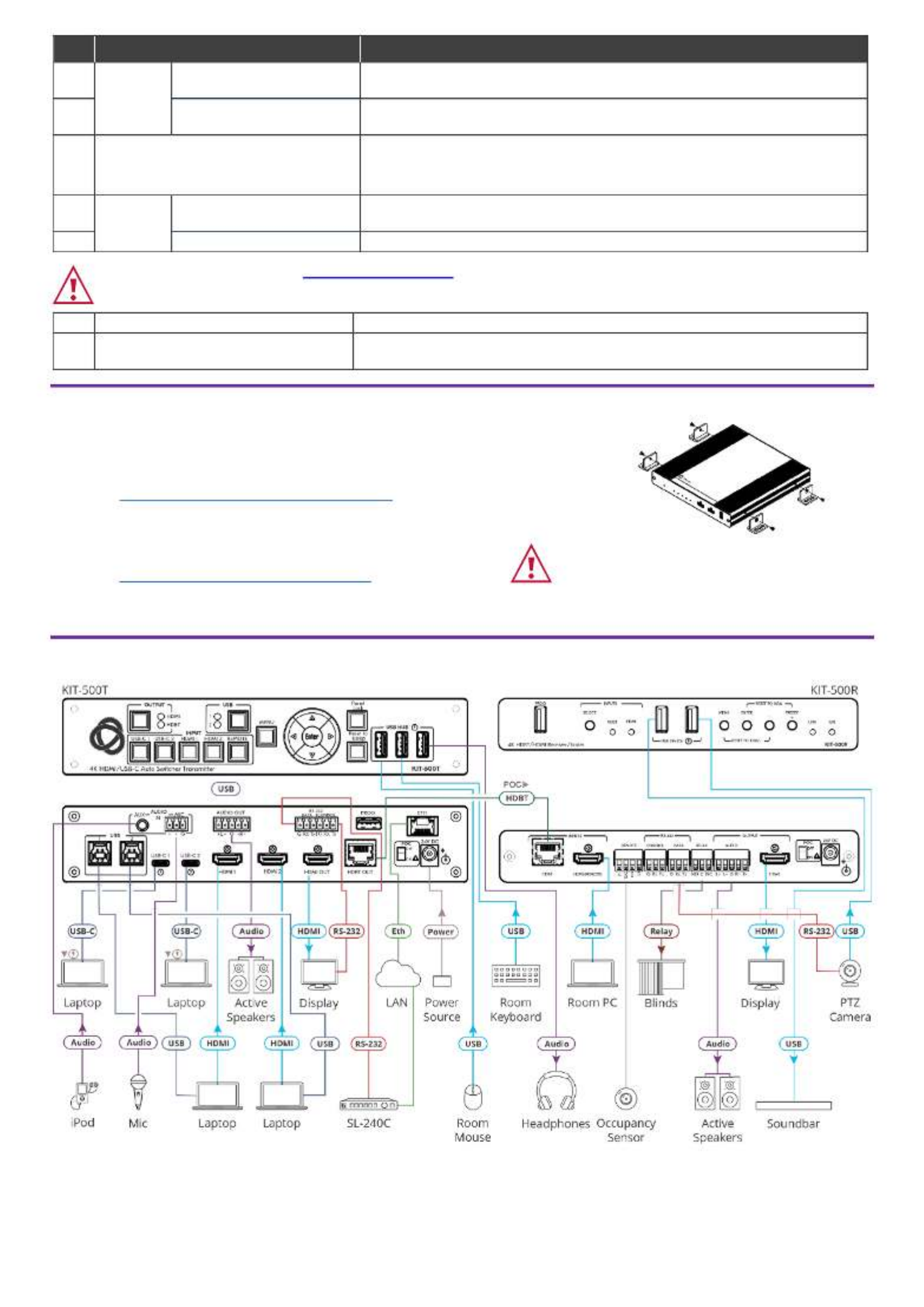
# Feature Function
33
RS- 232
CONTROL 3-pin Terminal
Block Connector
Connect to a serial controller or PC to control using P3K, or for KIT-500
KIT-500 to control an external device.
34
DATA 3-pin Terminal Block
Connector
Connect to a serial data source or acceptor for extending RS-232 between
KIT- KIT-500T and 500R via HDBT.
35
RELAY SPDT 3-pin Terminal Block
Connector
Connections to the internal relay Normally open (NO), ’s contact terminals:
normally closed (NC), and common (C) Connect to devices to be controlled by .
relay (for example, a motorized projection screen).
36
OUTPUT
AUDIO 5-pin Terminal
Block Connector
Connect to a balanced analog stereo audio acceptor.
37
HDMI Connector
Connect to an HDMI acceptor.
Follow powering instructions in Step 5 Connect power: .
Failure to use PoC and power connector correctly may destroy the devices!
38
PoC (Power Over Cable) Switch
Set the PoC switch to ON on both . KIT-500T and KIT-500R
39
24V DC Connector
Connect to the supplied power adapter, unless the power adapter is connected
to .
KIT-500T
Step 3: Mount - KIT 500
Install using one of the following methods: KIT-500
• Attach the rubber feet and place the unit on a at surface.
• Fasten a bracket (included) on each side of the unit and attach it to a at surface
(see
www.kramerav.com/downloads/KIT-500).
• Mount the unit in a rack using the recommended rack adapter
(see
www.kramerav.com/product/KIT-500).
• Ensure that the environment (e.g., maximum ambient temperature &
air ow) is compatible for the device.
• Avoid uneven mechanical loading.
• Appropriate consideration of equipment nameplate ratings should be
used for avoiding overloading of the circuits.
• Reliable earthing of rack-mounted equipment should be maintained.
• Maximum mounting height for the device is 2 meters.
Step 4: Connect inputs and outputs
Produktspecifikationer
| Varumärke: | Kramer |
| Kategori: | Växla |
| Modell: | KIT-500 |
Behöver du hjälp?
Om du behöver hjälp med Kramer KIT-500 ställ en fråga nedan och andra användare kommer att svara dig
Växla Kramer Manualer

2 Februari 2025

20 December 2024

20 December 2024

20 December 2024

20 December 2024

20 December 2024

19 December 2024

27 Oktober 2024

12 September 2024

8 September 2024
Växla Manualer
- Växla Bosch
- Växla IKEA
- Växla Huawei
- Växla HP
- Växla Philips
- Växla Panasonic
- Växla Honeywell
- Växla Yamaha
- Växla Abus
- Växla Alcatel
- Växla Alecto
- Växla Apc
- Växla Alpine
- Växla Ansmann
- Växla Airlive
- Växla Edimax
- Växla Intermatic
- Växla Flamingo
- Växla Brennenstuhl
- Växla Hikvision
- Växla Generac
- Växla Silvercrest
- Växla Nedis
- Växla Pyle
- Växla Eminent
- Växla Renkforce
- Växla Vivanco
- Växla TP Link
- Växla Manhattan
- Växla Worx
- Växla Black Box
- Växla Elro
- Växla EMOS
- Växla Victron Energy
- Växla KlikaanKlikuit
- Växla Ei Electronics
- Växla Tripp Lite
- Växla DataVideo
- Växla Schneider
- Växla Hama
- Växla Theben
- Växla Elektrobock
- Växla Chamberlain
- Växla Sylvania
- Växla Velleman
- Växla Tork
- Växla Techly
- Växla Sonance
- Växla Emerson
- Växla Totolink
- Växla Vemer
- Växla Smartwares
- Växla Profile
- Växla Cisco
- Växla Matrox
- Växla Steren
- Växla Perel
- Växla Engenius
- Växla IFM
- Växla Digitus
- Växla Kathrein
- Växla AV:link
- Växla Belkin
- Växla Linksys
- Växla Buffalo
- Växla Dahua Technology
- Växla Audiovox
- Växla Cotech
- Växla Netgear
- Växla LevelOne
- Växla Kaiser
- Växla QNAP
- Växla Trotec
- Växla Boss
- Växla Behringer
- Växla PreSonus
- Växla Shimano
- Växla Merten
- Växla Goobay
- Växla Hager
- Växla Mercusys
- Växla Chacon
- Växla Elation
- Växla Sygonix
- Växla Planet
- Växla ZyXEL
- Växla Rex
- Växla Powerfix
- Växla Konig
- Växla Tesla
- Växla D-Link
- Växla Tenda
- Växla UPM
- Växla One For All
- Växla Finder
- Växla Fantini Cosmi
- Växla Audac
- Växla Marmitek
- Växla Delta Dore
- Växla DoorBird
- Växla Ubiquiti Networks
- Växla EBERLE
- Växla Grasslin
- Växla Omnitronic
- Växla Eaton
- Växla Gira
- Växla Jung
- Växla Vacmaster
- Växla CyberPower
- Växla Basetech
- Växla Trendnet
- Växla Mikrotik
- Växla WHALE
- Växla ATen
- Växla Fibaro
- Växla RGBlink
- Växla Gefen
- Växla Nexa
- Växla PAC
- Växla Wentronic
- Växla Dormakaba
- Växla Adder
- Växla Wago
- Växla Homematic IP
- Växla Monoprice
- Växla Tiptel
- Växla OSD Audio
- Växla SPC
- Växla Crestron
- Växla Unify
- Växla ORNO
- Växla Toolcraft
- Växla Berker
- Växla Aeon Labs
- Växla Electro Harmonix
- Växla Grandstream
- Växla Mercury
- Växla Provision ISR
- Växla Monacor
- Växla PCE
- Växla Logilink
- Växla Smart-AVI
- Växla StarTech.com
- Växla SIIG
- Växla Advantech
- Växla IOGEAR
- Växla Merlin Gerin
- Växla Micro Connect
- Växla Extron
- Växla KanexPro
- Växla Intelix
- Växla Blustream
- Växla Avocent
- Växla Shelly
- Växla Intellinet
- Växla Ebode
- Växla Lancom
- Växla Robbe
- Växla ICasa
- Växla B-tech
- Växla Speaka
- Växla Kopp
- Växla Vimar
- Växla Kemo
- Växla GAO
- Växla H-Tronic
- Växla Legrand
- Växla Kraus & Naimer
- Växla Noble
- Växla Intertechno
- Växla Ecler
- Växla Inverto
- Växla Triax
- Växla Rule
- Växla CYP
- Växla Suevia
- Växla Phoenix Contact
- Växla Seuthe
- Växla Maclean Energy
- Växla SmartAVI
- Växla Leviton
- Växla DEHN
- Växla Cudy
- Växla Brilliant
- Växla Heitronic
- Växla Lindy
- Växla SEC24
- Växla Cooking Performance Group
- Växla Ernitec
- Växla Atlona
- Växla Adviti
- Växla Flic
- Växla HELGI
- Växla IB Connect
- Växla Liberty
- Växla PureTools
- Växla Hamlet
- Växla Paladin
- Växla Equip
- Växla Noark
- Växla Vivolink
- Växla Alfatron
- Växla Cambium Networks
- Växla 2USB
- Växla Roline
- Växla KVM-TEC
- Växla AMX
- Växla BZBGear
- Växla STI
- Växla Epiphan
- Växla Ebara
- Växla Mach Power
- Växla Axing
- Växla Juniper
- Växla Raritan
- Växla ConnectPro
- Växla SunBriteTV
- Växla Atlantis Land
- Växla GEV
- Växla Pizzato Elettrica
- Växla Baco
- Växla SEADA
- Växla Doepke
- Växla Comet
- Växla IPGARD
- Växla CSL
- Växla Setti+
- Växla PureLink
- Växla INOGENI
- Växla Luxul
Nyaste Växla Manualer

9 April 2025

9 April 2025

7 April 2025

5 April 2025

5 April 2025

5 April 2025

5 April 2025

3 April 2025

3 April 2025

2 April 2025