Kronoz ZeNano Bruksanvisning
Kronoz
Smartklocka
ZeNano
Läs nedan 📖 manual på svenska för Kronoz ZeNano (178 sidor) i kategorin Smartklocka. Denna guide var användbar för 4 personer och betygsatt med 4.5 stjärnor i genomsnitt av 2 användare
Sida 1/178

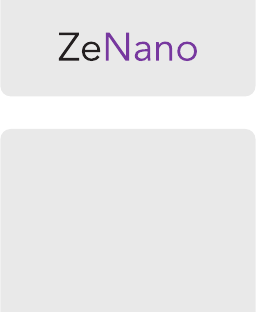
English
Français
Español
Italiano
Deutsch
Nederlands
Page 4
Page 32
Page 60
Page 88
Page 116
Page 144

QUICK START GUIDE
English

OVERVIEW
SPECIFICATIONS
TURNING ON/OFF
CHARGING
USB CABLE
NAVIGATE THE TOUCHSCREEN
BLUETOOTH PAIRING
BLUETOOTH CALLS
MAIN FEATURES
HOW TO WEAR ZENANO
6
8
11
12
14
15
16
18
20
31

6
1. OVERVIEW
3.5mm Headphones Hanger Hole
On/off
sleep/wake
Micro USB
charging
Volume Key
Mic
Speaker
Reset Key

7
Icon Denition
Battery indicator
New message
Alarm is on
Vibrate
Bluetooth
Earphone
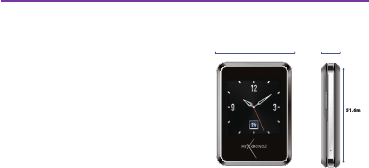
8
2. SPECIFICATIONS
ZeNano
Bluetooth ® Version: V2.1
Talk time : 4 hours
Standby time: 120 hours
Battery Type: Li-ion 300mAh
LCD Size: 1.54 inch - 240*240 pixel
Capacity (Memory): 256 Mb
Video format: AVI/MP4/3GP
Photo format: jpg/gif/bmp
FM Radio
Voice recorder
Bluetooth Headset
38.0mm
51.6mm
10.2mm
Height: 51.6 mm
Width: 38.0mm
Depth: 10.2 mm
Volume: 20,000 cu.mm
9
Bluetooth Dialer
Anti-Lost function
Pedometer
Phone book: 1000
Message format: SMS
USB connection: micro 5pin, USB 1.1
Accessories included : clip and intra-auricular earphones
This product is not waterproof
International Warranty: 1 year
ZePlug / AC Charger
Supply voltage:110-220V Frequency: 50/60Hz
Input: 0.15A Output voltage: 5V
Output: 700mA
10
Warning about operation
This MyKronoz product is designed for receiving calls. We recom-
mend using it for short phone calls to preserve battery charge, as its
size and weight are optimised for daily use.
If Bluetooth® fails to work when synchronising, try resetting the
product and/or recharging it before trying again.
It is important to remember that the maximum distance for Bluetooth®
communication between ZeNano and your phone is ten metres
(depending on your environment, with better results in open spaces).

11
3. TURNING ON/OFF
When using ZeNano for the rst time, please connect it to the charger
at least one hour to get ZeNano fully charged. The ZeNano
software will be updated from time to time. Some new applications
will be added or improved, so the manual might be different from the
actual functions. This manual is only for reference and main operation
available on the ZeNano.
Turning ON
Press and hold the ON/OFF key during 3 seconds
Turning OFF
Once you are on ZeNano homepage (indicated by the 3 icons at the
bottom of the screen) it will be possible to turn OFF the product.
Please press and hold the ON/OFF key

12
4. CHARGING
This ZeNano uses a rechargeable battery. New battery will achieve
the best performance after two or three complete charge and
discharge cycles. We recommend using the device until the battery is
off and automatically shut down. During charging, the device may get
warm, this is normal. ZeNano’s battery is designed with temperature
protection control. Only use the batteries and accessories supplied.
Please disconnect the device from the charger when not in use, and
unplug the charger from the power outlet.
Do not leave fully charged battery connected to the charger for a long
time (no more than 24hours)as excessive charging will reduce battery
life. If the user exposes the battery to extreme temperatures, it will
reduce the capacity and lifetime of the battery.
13
1. Plug the charging cable into the micro USB charging hole (on the
right side). Connect the charging cable to the power supply.
2. After charging, remove the cable from the power supply rst, and
then remove the micro USB from ZeNano.
3. DO NOT remove the charging cable forcedly, or attempt to
plug an improper cable to ZeNano as it might cause damage to
ZeNano.
The Charging indicator on the screen:
• When charging, the red indicator will be on.
• After charging is complete, the indicator will become green.
Low Battery warning
When battery is low, the indicator on the screen will show that the
battery is going off and the ZeNano will alert you. If not connected to
a power source, ZeNano will automatically shut down.

14
5. USB CABLE
1. Connect ZeNano data cable to the USB port of the desktop or
notebook.
2. Connect the other end of the cable to the micro USB port of the
ZeNano (on the right side)
3. By connecting with USB port, the user can charge or transfer data
to other desktop or notebook.
4. By connecting ZeNano to a computer, ZeNano will pop up : Mass
Storage (as a USB drive) or Com Port.

15
6. NAVIGATE THE TOUCHSCREEN
Flick right or left on
the bottom of the screen

16
7. BLUETOOTH PAIRING
When using ZeNano for the rst time, you must pair it with your phone
as the synchronization of message, call history, audio, phone- book,
smart features (Notication of SMS, Calls, Calendar) and the Anti-lost
function will work only after ZeNano is paired with your phone.
Note: SMS feature, Gmail and Calendar notications are only
available with Android V2.3 - V4.2 smartphone. Please go to Android
Market, download ZeNano APK and install it.
You only need to pair your device once. After the initial pairing,
ZeNano will automatically connect to your phone as long as it is
turned on and within range. To pair ZeNano to another device, repeat
the same steps.
17
Steps to take:
1. Go to the Bluetooth menu in your ZeNano
2. Make sure the Bluetooth power is ON (rst line of the menu)
3. Switch on the Bluetooth function on your phone
4. In your phone’s Bluetooth settings, look for ZeNano and select it
5. If asked enter 0000
6. The Bluetooth icon will turn blue on your ZeNano display, and your
phone will indicate “Connected” to conrm successful pairing.

18
8. BLUETOOTH CALLS
After a successful Bluetooth pairing with your phone, Bluetooth call
feature is on.
On ZeNano homepage, dial a phone number using your phone or
ZeNano dialer, press the Call key to call out.
The user can also make a call from the Phonebook**. On the
homepage, press the Phonebook key to nd the appropriate contact,
press the Call key to dial the corresponding contact.
19
Description
Hold the current call
End the current call
Cut the microphone while receiving a call
Dial the number if needed
Options
Hold
End single call
Mute
Dialer pad
Added features during a call

20
9. MAIN FEATURES
* Note: These features are only available with Android V2.3-V4.2
smartphone. Please go to Android Market, download ZeNano APK
and install it.
** Note: These features are only available with Android V2.3-V4.2 and
iOS 4.0+ smartphone.

21
9.1 MESSAGE*
Write SMS
In the Write message option, the user can choose to insert contact
number or insert bookmark. If the message is not nished or sent, it
can be saved as a a draft within the option Save Draft.
• Text input: ZeNano menu interface offers English and Spanish
input methods. This device also provides the following input
modes : QWERTY keyboard, alphanumeric keyboard, hand
writing. In the editing interface, the user can manually switch any
input method directly on the virtual keyboard, and select the
words on the button.
22
• English lowercase: this device provides small letters input method.
It can carry out multiple keys to enter the required letters. Enter
one character per key once.
• Punctuation: this input method switches to punctuation. Click on
the symbol you want to insert.
Inbox
The user can view, reply to the received message, call the sender
number, forward, delete, extract, mark as unread, advanced options
for action.
Drafts
Store information and conrm the save after editing.
Templates
Text message templates

23
9.2 CALL HISTORY**
9.3 AUDIO
The user can view all the call history (missed, dialed, received calls)
and also dial a call or send a message.
The music in your phone will be synchronized to ZeNano.In the
settings list, the user can playback/pause the current audio le,
choose the last or next.

24
9.4 PHONEBOOk**
After Bluetooth connection with your phone, click on Phonebook.
Your phonebook will be synchronized to ZeNano.
Once you enter the Phonebook interface, you can enter a name to
nd a contact.
After pressing Options key, the user can implement the following
operations :
• View : view the contact information
• Send message : send text messages to the contact number
• Call: call the contact number

25
9.5 FM RADIO
Use ZeNano to listen to radio, plug the earphone cord into the
device’s headset jack or use built-in loudspeaker.
• Channel list: displays the list of radio stations saved. The user can
select the station of its choice from the list.
• Manual input: enter the radio frequencies manually. The user can
then save the channel.
• Automatic search: select Auto search to nd radio channels
automatically. The user can then save the channel.

26
9.6 BLUETOOTH
Options
Power on/off
Visibility
My Name
Description
Switch the Bluetooth ON/OFF
When visibility is turned on, ZeNano Bluetooth
device name can be found by other devices.
When turned off, ZeNano cannot be found by
other devices.
Displays the Bluetooth device name ZeNano by
default

27
9.7 VOICE RECORDER
Recorded les are saved by default in the root directory «Audio»
folder.
In the recording le list interface press Options to select audio, play,
rename, attach, forward, delete, delete all les, settings, and other
options.
If the recording had been carried out, by pressing Options , the user
can implement the following operations:
• New record: Start a new recording.
• Playback: Plays the currently selected recording document.
• Rename: Rename the current recording.
• Delete: Deletes the currently selected recording document.
• List: all the records saved in the list
• Settings: low/high audio quality
• Use as: Use the current audio le as.
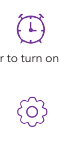
28
9.9 SETTINGS
Watch settings
• Time and date: Set the time, date, time and date
formats.
• Language: the user can use this feature to modify the
current display language.
• Preferred input methods : the user can select the input method
English, English lowercase, uppercase, numbers, etc.
• Writing settings : the user can set the writing speed and pen color.
• Other settings: the LCD backlight Display settings and versions
9.8 ALARM
You can set up 5 alarm times. The user can choose whether to turn on
the alarm, set the alarm time, alarm mode and alarm cycle.

29
9.10 ANTI-LOST
When your paired phone leaves the Bluetooth operating range (10
meters) ZeNano will alert you that your phone is away.
Touch screen calibration
Displays
The user can modify the wallpaper, watch face, date and time
settings.
Restore factory settings
This feature requires a password support (Initial password is 0000).
ZeNano will restore to the factory default state. This operation will
remove all information saved in the device.

30
9.12 REMOTE*
The smart features are listed under this menu.
1. Call history notication**
2. SMS notication
3. Gmail notication
4. Calendar notication
9.11 PEDOMETER
Pedometer records the time and the steps the user walks while
wearing ZeNano. Once you set the pedometer on, it will record the
times the user moves its arms forward and backward while wearing
ZeNano.

31
10. HOW TO WEAR ZENANO
You can unclip ZeNano from the bracelet by grabbing the bottom of
the removable screen and pulling it up.

GUIDE DE DÉMARRAGE RAPIDE
Français

PRÉSENTATION
SPÉCIFICATIONS
ALLUMER/ÉTEINDRE
CHARGEMENT
CÂBLE USB
NAVIGUER SUR L’ECRAN
PAIRAGE BLUETOOTH
APPELS BLUETOOTH
PRINCIPALES FONCTIONNALITÉS
COMMENT PORTER ZENANO
34
36
39
40
42
43
44
46
48
59

34
1. PRÉSENTATION
Fiche casque 3,5mm Accroche
Allumer/Eteindre
Veille/tension
Port Micro USB
Touche de volume
Micro
Enceinte
Touche de réinitialisation

35
Icône Dénition
Témoin de batterie
Nouveau message
Alarme activée
Vibreur
Bluetooth
Écouteur

36
2. SPÉCIFICATIONS
ZeNano
Version Bluetooth ® : V2.1
Durée d’appel : 4 heures
Durée de veille : 120 heures
Type de batterie : Lithium-ion 300
mAh
Dimensions de l’écran LCD : 1,54
pouce - 240 x 240 pixels
Capacité (mémoire) : 256 Mo
Format vidéo : AVI/MP4/3GP
Format photo : jpg/gif/bmp
Radio FM
Enregistreur vocal
Casque Bluetooth
38.0mm
51.6mm
10.2mm
Height: 51.6 mm
Width: 38.0mm
Depth: 10.2 mm
Volume: 20,000 cu.mm
37
Composeur Bluetooth
Fonction anti-perte
Podomètre
Répertoire : 1 000 contacts
Format de messages : SMS
Connexion USB : micro 5 broches, USB 1.1
Accessoires inclus : clip et écouteurs intra-auriculaires
Ce produit n’est pas waterproof
Garantie internationale : 1 an
ZePlug/Chargeur CA
Tension d’alimentation :110-220 V Fréquence : 50/60 Hz
Entrée : 0,15 A Tension de sortie :5V
Sortie : 700 mA
38
Avertissement de fonctionnement
Ce produit MyKronoz a été conçu pour recevoir vos appels : il est
recommandé de l’utiliser pour des conversations téléphoniques
courtes an d’économiser la charge de votre batterie, la taille et le
poids de celle-ci ayant été optimisés pour l’usage quotidien de votre
ZeNano.
Si le Bluetooth® venait à ne pas fonctionner lors de la synchroni-
sation, il est recommandé de réinitialiser votre produit et/ou de le
recharger avant une nouvelle utilisation.
Il est important de rappeler que la distance maximale de fonction-
nement via Bluetooth® entre votre ZeNano et votre téléphone ne
doit pas excéder une distance de 10 mètres (selon l’environnement,
privilégié un espace dégagé).

39
3. ALLUMER/ÉTEINDRE
Lors de la première utilisation de ZeNano, le laisser en charge
pendant au moins une heure pour le recharger complètement. Le
logiciel ZeNano peut être mis à jour. Certaines nouvelles applications
seront ajoutées ou d’autres seront améliorées, le présent manuel peut
donc présenter des fonctions différentes de celles réelles. Ce manuel
n’est fourni qu’à titre de référence et ne concerne que les principales
opérations disponibles sur ZeNano.
Allumer
Appuyer sur le bouton Allumer/Eteindre et le maintenir enfoncé
pendant 3 secondes
Eteindre
Lorsque vous êtes sur le menu d’accueil de ZeNano (indiqué par les
3 icônes en bas de l’écran) appuyez et maintenez enfoncé le bouton
Allumer/Eteindre pour éteindre l’appareil.

40
4. CHARGEMENT
ZeNano utilise une batterie rechargeable. Les performances de la
batterie neuve seront optimales après deux ou trois cycles de charge-
ment et de déchargement complets. Nous recommandons d’utiliser
l’appareil jusqu’à ce que la batterie soit entièrement déchargée et
que l’appareil s’éteigne automatiquement. Pendant le chargement,
l’appareil peut chauffer : cela est normal. La batterie de ZeNano
est conçue avec une fonction de protection contre les hausses de
température. N’utiliser que les batteries et accessoires fournis.
Débrancher l’appareil du chargeur lorsque celui-ci n’est pas utilisé, et
débrancher le chargeur de la prise d’alimentation. Ne pas laisser la
batterie chargée branchée au chargeur pendant longtemps (pas plus
de 24 heures), puisqu’un chargement excessif réduit la durée de vie
de la batterie. Si l’utilisateur expose la batterie à des températures
extrêmes, il limite la capacité et la durée de vie de celle-ci.
41
1. Insérer le câble de chargement dans le port USB prévu à cet effet
(situé du côté droit). Brancher le câble à l’alimentation électrique.
2. Après le chargement, commencer par débrancher le câble de
l’alimentation, puis retirer la che micro USB de ZeNano.
3. Ne pas forcer pour retirer le câble, et ne pas essayer de raccorder
un câble non adapté à ZeNano, l’appareil risquerait d’être
endommagé.
Témoin de charge à l’écran :
• Pendant le chargement, le témoin rouge est allumé.
• Une fois le chargement terminé, le témoin est vert.
Avertissement de batterie faible
Lorsque le niveau de la batterie est faible, le témoin à l’écran indique
que la batterie va éteindre l’appareil et ZeNano avertit en consé-
quence. Si l’appareil n’est pas raccordé à une source d’alimentation,
ZeNano s’éteindra automatiquement.

42
5. CÂBLE USB
1. Raccorder le câble des données ZeNano au port USB de l’ordina-
teur ou notebook.
2. Raccorder l’autre extrémité du câble au port micro USB de
ZeNano (situé du côté droit).
3. En raccordant l’appareil via son port USB, l’utilisateur peut charger
ou transférer des données vers un ordinateur ou un notebook.
4. En connectant ZeNano à un ordinateur, une fenêtre contextuelle
ZeNano s’ouvre : périphérique de stockage externe (comme une
clé USB) ou Port COM.
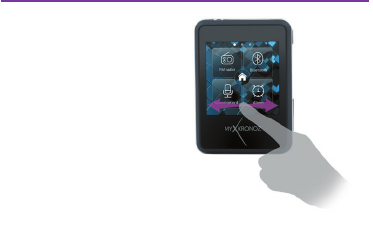
43
6. NAVIGUER SUR L’ECRAN
Efeurez le bas de l’écran
vers la gauche ou la droite

44
7. PAIRAGE BLUETOOTH
Lors de la première utilisation de ZeNano, il faut l’appairer avec le
téléphone. Les fonctions de synchronisation des messages, du journal
des appels, audio, répertoire et du smartphone (Notication de SMS,
d’appels, calendrier) et la fonction anti-perte ne fonctionneront que
lorsque ZeNano sera pairé à un téléphone.
Remarque : la fonction SMS, ainsi que les notications Gmail et
de calendrier ne sont disponibles qu’avec le smartphone Android
V2.3-V4.2. Aller sur Android Market, télécharger ZeNano APK et
l’installer.
L’appareil n’a besoin d’être pairé qu’une seule fois. Après l’appairage
initial, ZeNano se connectera automatiquement au téléphone, dès
45
que celui-ci est sous tension et à portée. Pour appairer ZeNano à un
autre appareil, répéter les mêmes étapes.
Étapes à suivre :
1. Aller dans le menu Bluetooth de ZeNano.
2. Vérier que l’alimentation Bluetooth est Activée (première ligne
du menu).
3. Activer la fonction Bluetooth sur votre téléphone.
4. Dans les paramètres Bluetooth du téléphone, rechercher ZeNano
et le sélectionner.
5. Si un code est demandé, saisir 0000.
6. L’icône Bluetooth devient bleue sur l’écran du ZeNano, et le
téléphone indique « Connecté » pour conrmer que l’appairage
a réussi.

46
8. APPELS BLUETOOTH
Une fois l’appairage Bluetooth avec le téléphone réussi, la fonction
d’appel Bluetooth est activée.
Depuis l’écran d’accueil, composer un numéro de téléphone depuis
le téléphone ou le composeur de ZeNano, puis appuyer sur la touche
Appeler pour passer l’appel.
L’utilisateur peut également passer un appel depuis le Répertoire**.
Depuis l’écran d’accueil, appuyer sur la touche Répertoire télépho-
nique pour rechercher le contact souhaité, puis appuyer sur la touche
Appeler pour l’appeler.
47
Description
Permet de mettre en attente l’appel en
cours.
Permet de terminer l’appel en cours.
Permet de couper le microphone lors de la
réception d’un appel.
Permet de composer un numéro
Options
Mettre en attente
Terminer un appel
Sourdine
Pavé de
numérotation
Fonctions supplémentaires en cours d’appel

48
9. PRINCIPALES FONCTIONNALITÉS
*Remarque : ces fonctions ne sont disponibles que sur le smartphone
Android V2.3-V4.2. Aller sur Android Market, télécharger ZeNano
APK et l’installer.
**Remarque : ces fonctions ne sont disponibles que sur les
smartphones Android V2.3-V4.2 et iOS 4.0+.

49
9.1 MESSAGE*
Composer un SMS
Dans l’option Ecrire un message l’utilisateur peut choisir d’insérer
le numéro d’un contact ou insérer un signet. Si le message n’est pas
terminé ou envoyé, il est possible de l’enregistrer dans les brouillons
grâce à l’option Enregistrer le brouillon.
• Saisie de texte: ce menu permet de saisir du texte en anglais et en
espagnol. L’appareil offre également les modes de saisie suivants :
clavier QWERTY, clavier alphanumérique, écriture manuscrite.
Dans l’interface d’édition, l’utilisateur peut passer d’une méthode
de saisie à l’autre, directement sur le clavier virtuel, et sélectionner
les mots sur le bouton.
50
• Anglais minuscules: l’appareil permet d’écrire en minuscules. Il
peut prendre en charge plusieurs touches pour saisir les lettres
souhaitées. Saisir le caractère en appuyant sur une touche à la fois.
• Ponctuation : cette fonction permet de saisir le monde de saisie
ponctuation. Cliquer sur le symbole souhaité pour l’insérer.
Boîte de réception
L’utilisateur peut afcher, répondre à un message reçu, appeler
l’expéditeur du message, transférer, supprimer, extraire, marquer
comme non lu et effectuer d’autres actions avancées.
Brouillons
Permet d’enregistrer des informations et de conrmer l’enregistre-
ment après l’édition.
Modèles
Modèles de message texte
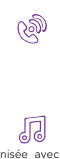
51
9.2 JOURNAL DES APPELS **
9.3 AUDIO
L’utilisateur peut consulter le journal d’appels (appels manqués,
appels composés, appels reçus) et également passer un appel ou
envoyer un message.
La musique se trouvant sur le téléphone sera synchronisée avec
ZeNano. Dans la listes des paramètres, l’utilisateur peut lire/mettre
en pause le chier audio en cours, choisir d’écouter le précédant ou
de passer au suivant.

52
9.4 RÉPERTOIRE**
Une fois la connexion Bluetooth établie avec votre téléphone, cliquer
sur Répertoire téléphonique. Le répertoire de votre téléphone sera
alors synchronisé avec ZeNano.
Dans l’interface du Répertoire téléphonique, il est possible de saisir
un nom pour rercher un contact.
En appuyant sur Options, l’utilisateur peut effectuer les opérations
suivantes :
• Afcher : l’utilisateur peut afcher les informations du contact
• Envoyer un message: permet d’envoyer des messages texte au
contact
• Appeler : l’utilisateur peut appeler le numéro

53
9.5 RADIO FM
Utiliser ZeNano pour écouter la radio, brancher le l des écouteurs
dans la che casque de l’appareil ou utiliser le haut-parleur intégré.
• Liste des fréquences : afche la liste des fréquences radio
enregistrées. L’utilisateur peut sélectionner celle de son choix.
• Saisie manuelle : permet de saisir les fréquences radio si
nécessaire.
• Recherche automatique : cette fonction permet de rechercher
automatiquement les fréquences radio FM et de les enregistrer.

54
9.6 BLUETOOTH
Options
Allumer /
Eteindre
Visibilité
Changer le nom
de l’appareil
Description
L’utilisateur peut activer/désactiver le Bluetooth.
Avec la fonction Visibilité activée, le nom Blue-
tooth de ZeNano peut être recherché, tandis
que si elle est désactivée, l’appareil est invisible
Permet d’afcher le nom Bluetooth de l’appa-
reil, qui est ZeNano par défaut.

55
9.7 ENREGISTREUR VOCAL
Dans la liste des enregistrements, appuyer sur Options pour
sélectionner les chiers audio, lecture, renommer, joindre, transférer,
supprimer, supprimer tous les chiers, paramètres, ou d’autres
options.
Après un enregistrement, appuyer sur la touche Options pour
effectuer les opérations suivantes :
• Nouvel enregistrement : commencer un nouvel enregistrement.
• Lecture : lire le document enregistré sélectionné.
• Renommer : renommer le chier enregistré sélectionné.
• Supprimer : supprimer le document enregistré sélectionné.
• Liste: tous les enregistrements se trouvent dans cette liste.
• Paramètre : permet d’ajuster la qualité audio.
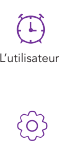
56
9.9 PARAMèTRES
Paramètres de la montre
• Heure et date : Permet de dénir l’heure, la date, ainsi que le
format de date et d’heure.
• Langue : permet de modier la langue de l’afchage.
• Méthodes de saisie préférées : l’utilisateur peut choisir entre
l’anglais, l’anglais minuscules ou majuscules, les chiffres, etc.
• Paramètres d’écriture : permet de dénir la vitesse d’écriture et
la couleur du stylo.
9.8 ALARME
Il est possible de régler jusqu’à cinq heures d’alarme. L’utilisateur
pour choisir d’activer l’alarme, de régler l’heure de l’alarme, ainsi que
le mode ou le cycle de l’alarme.

57
9.10 ANTI-PERTE
Lorsque le téléphone appairé n’est plus à portée du Bluetooth (10
mètres) ZeNano prévient que le téléphone est éloigné.
• Autres paramètres : rétroéclairage LCD paramètres et versions de
l’écran.
Étalonnage de l’écran tactile
Afchages
L’utilisateur peut modier le fond d’écran, le style de l’horloge et les
paramètres de date et d’heure.
Restaurer les paramètres
Cette fonction est protégée par un mot de passe (le mot de passe
initial est 0000). ZeNano restaure les paramètres par défaut de
l’appareil. Cette opération efface toutes les informations enregistrées
sur l’appareil.

58
9.12 DISTANT*
Les fonctions intelligentes se trouvent sous ce menu.
1. Notication du journal d’appels**
2. Notication SMS
3. Notication Gmail
4. Notication Calendrier
9.11 PODOMèTRE
Le podomètre enregistre la durée pendant laquelle l’utilisateur
marche et le nombre de pas qu’il effectue en portant ZeNano. Une
fois le podomètre activé, il enregistre le nombre de fois où l’utilisateur
avance et recule son bras en portant ZeNano.

59
10. COMMENT PORTER ZENANO
Vous pouvez déclipser ZeNano du bracelet en saisissant la partie
basse de l’écran amovible puis en la tirant vers le haut.
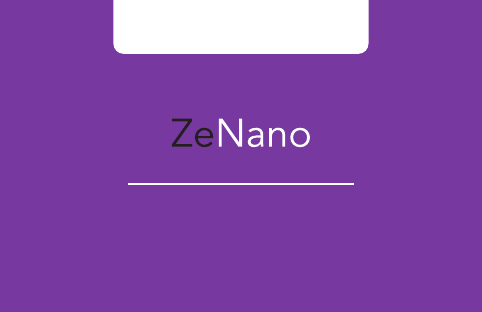
GUÍA DE INICIO RÁPIDO
Español

DESCRIPCIóN GENERAL
ESPECIFICACIONES
ENCENDER/DESACTIVADO
CARGA
CABLE USB
MOVER EN LA PANTALLA
EMPAREJAMIENTO BLUETOOTH
LLAMADAS BLUETOOTH
CARACTERíSTICAS PRINCIPALES
CóMO LLEVAR ZENANO
62
64
67
68
70
71
72
74
76
87

62
1. DESCRIPCIóN GENERAL
Auriculares de 3,5mm Ranura de enganche
Encendido/Apagado
Reposo/Activación
Carga Micro USB
Tecla de volumen
Micrófono
Altavoz
Tecla de
reinicio

64
2. ESPECIFICACIONES
ZeNano
Versión Bluetooth ®: V2.1
Tiempo de conversación: 4 horas
Tiempo en espera: 120 horas
Tipo de batería: Li-ion 300mAh
Tamaño LCD: 1,54 pulgadas -
240*240 píxeles
Capacidad (Memoria): 256 Mb
Formato vídeo: AVI/MP4/3GP
Formato fotos: jpg/gif/bmp
Radio FM
Grabador de voz
Auriculares Bluetooth
38.0mm
51.6mm
10.2mm
Height: 51.6 mm
Width: 38.0mm
Depth: 10.2 mm
Volume: 20,000 cu.mm
65
Marcador Bluetooth
Función antirrobo
Podómetro
Guía telefónica: 1000
Formato mensajes: SMS
Conexión USB: micro 5 pines, USB 1.1.
Accesorios incluidos: auriculares intra-auriculares con clip
Este producto no es impermeable
Garantía internacional: 1 año
ZePlug / Cargador CA
Tensión de alimentación: 110-220 V Frecuencia: 50/60Hz
Entrada: 0,15 A Tensión de salida: 5V
Salida: 700mA
66
Advertencia de funcionamiento
Este producto MyKronoz ha sido diseñado para recibir llamadas:
se recomienda utilizarlo en conversaciones telefónicas cortas para
ahorrar la carga de la batería, dado que el tamaño y el peso de ésta
se han optimizado para el uso diario de la ZeNano.
Si el Bluetooth® no funcionara a raíz de la sincronización, se
recomienda reinicializar el producto y/o volverlo a cargar antes de
un nuevo uso.
Es importante recordar que la distancia máxima de funcionamiento a
través de Bluetooth® entre ZeNano y el teléfono no debe superar los
10 metros (dar preferencia a espacios despejados).

67
3. ENCENDER/DESACTIVADO
Cuando utilice ZeNano por primera vez, por favor, conéctelo
al cargador una hora, como mínimo, para que se cargue total-
mente. El software de ZeNano se actualizará de vez en cuando. Se
añadirán algunas aplicaciones nuevas o serán mejoradas, por lo que el
manual podría ser diferente de las funciones reales. Este manual es
sólo para referencia y para el funcionamiento principal disponible en
el ZeNano.
Encender Pulse y mantenga pulsada la tecla Encender/Desactivado
durante 3 segundos
Desactivado Una vez que esté en la página de Inicio de ZeNano
(indicada por los 3 iconos en la parte inferior de la pantalla) será
posible apagar el producto. Por favor, pulse y mantenga pulsada la
tecla Encender/Desactivado.

68
4. CARGA
Este ZeNano utiliza una batería recargable. La nueva batería alcan-
zará su mejor rendimiento después de dos o tres ciclos completos
de carga y descarga. Recomendamos utilizar el dispositivo hasta que
la batería se gaste y se apague automáticamente. Durante la carga,
el dispositivo puede calentarse, pero esto es normal. La batería de
ZeNano está diseñada con control de protección de temperatura.
Utilice solamente las baterías y los accesorios suministrados. Por
favor, desconecte el dispositivo del cargador cuando no esté en uso,
y desenchufe el cargador del enchufe. No deje la batería totalmente
cargada conectada al cargador durante mucho tiempo (no más de
24 horas) ya que una carga excesiva reducirá la vida de la batería.
Si el usuario expone la batería a temperaturas extremas, reducirá la
capacidad y el ciclo de vida de la batería.
69
1. Conecte el cable de carga en el micro oricio de carga USB (en el
lado derecho). Conecte el cable de carga al enchufe.
2. Después de cargar el dispositivo, desenchufe el cable primero, y
después retire el micro USB del ZeNano.
3. No quite el cable de carga a la fuerza, ni trate de conectar un cable
inadecuado a ZeNano ya que podría causar daños al dispositivo.
El indicador de carga en la pantalla:
• Cuando está cargando, el indicador rojo estará encendido.
• Después de que la carga esté completa, el indicador se pondrá
en verde.
Aviso de batería baja
Cuando la batería esté baja, el indicador en la pantalla mostrará que
la batería se está agotando y el ZeNano le alertará. Si no se conecta
a una fuente de alimentación, ZeNano se apagará automáticamente.

70
5. CABLE USB
1. Conecte el cable de datos de ZeNano al puerto USB de su portátil
u ordenador de sobremesa.
2. Conecte el otro extremo del cable al puerto micro USB de ZeNano
(en el lado derecho)
3. Al conectar el dispositivo al puerto USB, el usuario podrá cargar o
transferir datos a otro portátil u ordenador de sobremesa.
4. Al conectar ZeNano a un ordenador, ZeNano aparecerá: Almace-
namiento masivo (como una unidad USB) o Puerto Com.
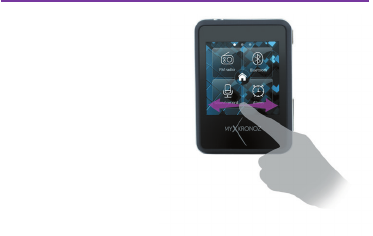
71
6. MOVER EN LA PANTALLA
Tocar la parte inferior de la
pantalla hacia la izquierda o
hacia la derecha

72
7. EMPAREJAMIENTO BLUETOOTH
Cuando utilice ZeNano por primera vez, debe emparejarlo con su
teléfono ya que la sincronización de mensajes, historial de llamadas,
audio, guía telefónica, características inteligentes (Noticación de
SMS, Llamadas, Calendario) y la función antirrobo sólo funcionarán
después de que ZeNano sea emparejado con su teléfono.
Nota: La característica SMS, las noticaciones de Gmail y del
Calendario sólo están disponibles con un smartphone con Android
V2.3-V4.2. Por favor, vaya al Android market, descargue ZeNano APK
e instàlelo.
Sólo necesitará emparejar su dispositivo una vez. Después del
emparejamiento inicial, su ZeNano se conectará automáticamente a su
73
teléfono siempre que esté encendido y dentro de su alcance. Para
emparejar su ZeNano con otro dispositivo, repita los mismos pasos.
Pasos a realizar:
1. Vaya al menú de Bluetooth en su ZeNano
2. Asegúrese de que el Bluetooth esté encendido (Encender)
(primera línea del menú)
3. Encienda la función de Bluetooth en su teléfono
4. En los ajustes Bluetooth de su teléfono, busque ZeNano y
selecciónelo
5. Si se le pide introduzca 0000
6. El icono de Bluetooth se pondrá azul en la pantalla de su ZeNano,
y su teléfono indicará «CONECTADO» para conrmar que el em-
parejamiento es satisfactorio.

74
8. LLAMADAS BLUETOOTH
Después de un emparejamiento satisfactorio de Bluetooth con su
teléfono, la opción de llamada de Bluetooth estará disponible.
En modo en espera, marque un número de teléfono utilizando su
teléfono o el marcador de ZeNano, pulse la tecla Llamar para llamar.
El usuario también podrá hacer una llamada desde la guía
telefónica**. En modo en espera, pulse la tecla Libreta de teléfonos
para encontrar el contacto apropiado, pulse la tecla Llamar para mar-
car el contacto correspondiente.
75
Descripción
Mantenga en espera la llamada actual
Finalice la llamada actual
Corte el micrófono mientras se recibe una
llamada
Marque el número, si es necesario
Opciones
Llamada en espera
Terminar llamada
sencilla
Silenciar
Almohadilla de
marcado
Opciones añadidas durante una llamada

76
9. CARACTERíSTICAS PRINCIPALES
*Nota: Estas características sólo están disponibles en un smartphone
con android V2.3-V4.2. Por favor, vaya al Android Market, descargue
ZeNano APK e instálelo.
**Nota: Estas características sólo están disponibles con un smart-
phone Android V2.3-V4.2 e iOS 4.0+.

77
9.1 MENSAJE*
Escriba SMS
En la opción Escribir mensaje, el usuario puede escoger introducir
el número de contacto o introducir el marcador (bookmark). Si el
mensaje no se termina o no se envía, puede ser guardado como
borrador en la opción Guardar borrador.
• Entrada de texto: La interfaz de menú de este dispositivo ofrece
como método de entrada en inglés y español. Este dispositivo
proporciona también los siguientes modos de entrada: teclado
QWERTY, teclado alfanumérico, escritura manual. En la interfaz
de edición, el usuario puede cambiar manualmente cualquier
método de entrada, directamente en el teclado virtual, y
seleccionar las palabras en el botón.
78
• Minúsculas en inglés: Este dispositivo proporciona método de en-
trada con minúsculas. Puede ejecutar múltiples teclas para intro-
ducir las letras requeridas. Introduzca un carácter por tecla a la vez.
• Puntuación: Este método de entrada indica cuando los usuarios
simplemente cambian a puntuación. Haga clic en el símbolo
deseado para introducirlo.
Buzon de entrada
El usuario puede ver, responder al mensaje recibido, llamar al número
del remitente, enviar, borrar, marcar como leído, opciones de acción
avanzadas.
Borradores
Almacene información y conrme guardar después de editar
Plantillas
Plantillas de mensajes de texto

80
9.4 LIBRETA DE TELEFONOS**
Después de la conexión mediante Bluetooth con su teléfono, haga
clic en Libreta de teléfonos, Su guía telefónica será sincronizada con
ZeNano.
Una vez que entre en la interfaz de la Libreta de teléfonos, podrá
introducir un nombre para encontrar un contacto Inicie Opciones , el
usuario puede implementar las siguientes operaciones:
• Ver: el usuario puede ver la información de contacto
• Enviar mensaje: envíe mensajes de texto al número de contacto;
• Llamar: el usuario puede llamar al número de contacto,

82
9.6 BLUETOOTH
Opciones
Encender/
Desactivado
Visibilidad
Cambiar
nombre de
dispositivo
Descripción
el usuario puede encender y apagar el Bluetoo-
th (Encender/Desactivado).
Encienda Visibilidad, se podrá buscar el nombre
de dispositivo Bluetooth de ZeNano, Apague,
no podrá ser buscado.
Muestra el nombre Bluetooth del dispositivo,
por defecto para ZeNano

83
9.7 GRABADOR DE VOZ
Los archivos grabados son guardados por defecto en la carpeta
«Audio» del directorio raíz.
En la interfaz de lista de archivos de grabación, pulse Opciones para
seleccionar audio, reproducir, renombrar, adjuntar, enviar, borrar
todos los archivos, ajustes, y otras Opciones.
Si se ha llevado a cabo la grabación, al pulsar Opciones , el usuario
puede implementar las siguientes operaciones:
• Grabación nueva: Inicie una nueva grabación.
• Reproducción (Playback): Reproduce la grabación seleccionada
actualmente.
• Renombrar: Renombre la grabación actual.
• Eliminar: Borra la grabación seleccionada actualmente.
• Lista de todos los registros guardados en la lista
• Ajustes: calidad de audio baja/alta
• Usar como: Use el archivo de audio actual como.

84
9.9 AJUSTES
• Ajustes del reloj
• Hora y fecha: Congure los ajustes de hora, fecha, y
formato de hora y fecha.
• Idioma: el usuario puede utilizar esta opción para modicar el
idioma actual mostrado.
• Métodos de entrada preferidos: el usuario puede seleccionar
el método de entrada: inglés, minúsculas inglés, mayúsculas,
números, etc.
• Ajustes de escritura: el usuario puede congurar la velocidad de
9.8 ALARMA
Se pueden congurar 5 horas de alarma diferentes El
usuario puede escoger encender la alarma, poner la
hora de la alarma, el modo de alarma y el ciclo de alarma.

85
9.10 ANTIRROBO
Cuando su teléfono emparejado abandone el campo de funcio-
namiento de ,Bluetooth (10 metros) ZeNano le alertará de que su
teléfono está lejos.
escritura y el color de la tinta.
• Otros ajustes: los ajustes de la pantalla LCD de retroalimentación
y las versiones
Calibrado de la pantalla táctil
Pantalla
El usuario puede modicar el fondo de pantalla, el aspecto del reloj,
los ajustes de fecha y hora.
Restaurar los ajustes de fábrica
Esta característica requiere una contraseña (la contraseña inicial es
0000). ZeNano se restaurará al estado por defecto de fábrica. Esta
operación eliminará toda la información guardada en el dispositivo.

87
10. CóMO LLEVAR ZENANO
Usted puede desenganchar ZeNano de la pulsera por el
acaparamiento de la parte inferior de la pantalla extraíble y tirando
hacia arriba.

GUIDA DI AVVIO RAPIDO
Italiano

DESCRIZIONE
CARATTERISTICHE TECNICHE
ACCENSIONE/SPEGNIMENTO
CARICA
CAVO USB
NAVIGARE NELLA SCHERMATA
ACCOPPIAMENTO BLUETOOTH
CHIAMATE BLUETOOTH
FUNZIONI PRINCIPALI
COME INDOSSARE ZENANO
90
92
95
96
98
99
100
102
104
115

90
1. DESCRIZIONE
Presa auricolari 3.5mm Foro per attacco
On/off
Attiva/Standby
Presa micro USB
per ricarica
Tasto Volume
Microfono
Speaker
Tasto Reset

91
Icona Signicato
Indicatore carica batteria
Nuovo messaggio
Sveglia attivata
Vibrazione
Bluetooth
Auricolari
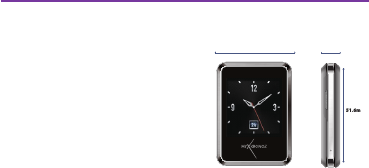
92
2. CARATTERISTICHE TECNICHE
ZeNano
Versione Bluetooth®: V2.1
Autonomia in conversazione: 4 ore
Autonomia in standby: 120 ore
Tipo batteria: Li-ion 300mAh
Dimensioni display LCD: 1.54 pollici
- 240x240 pixel Capacità (memoria):
256 Mb
Formati video supportati: AVI/
MP4/3GP
Formati immagini supportati: jpg/
gif/bmp
Radio FM
Registratore vocale
Auricolare Bluetooth
38.0mm
51.6mm
10.2mm
Height: 51.6 mm
Width: 38.0mm
Depth: 10.2 mm
Volume: 20,000 cu.mm
93
Dialer Bluetooth
Funzione antismarrimento
Contapassi
Rubrica: 1000 nomi
Formato messaggi: SMS
Connessione USB: micro 5pin, USB 1.1
Accessori inclusi: clip cintura e auricolari In-Ear
Questo prodotto non è impermeabile
Garanzia internazionale: 1 anno
ZePlug/Caricabatteria AC
Alimentazione: 110-220V Frequenza: 50/60Hz
Ingresso: 0,15A Tensione di uscita: 5V
Uscita: 700mA
94
Avvertenze di funzionamento
Questo prodotto MyKronoz è stato studiato per ricevere le chiamate:
si raccomanda di utilizzarlo per brevi conversazioni telefoniche, in
modo da risparmiare la carica della batteria, la cui dimensione e peso
sono stati ottimizzati per l’uso quotidiano del ZeNano.
Se il Bluetooth® non funziona durante la sincronizzazione, si
raccomanda di reinizializzare il prodotto e/o di ricaricarlo prima di un
nuovo utilizzo.
È importante ricordare che la distanza massima di funzionamento
tramite Bluetooth® tra ZeNano e il cellulare non deve superare i 10
metri (a seconda dell’ambiente, è preferibile uno spazio libero).

95
3. ACCESO/SPENTO
Quando si usa ZeNano per la prima volta, lo si deve collegare al cari-
cabatteria per almeno 1 ora, in modo da effettuare una carica comple-
ta. Il software del ZeNano viene aggiornato di tanto in tanto. Possono
essere aggiunte nuove applicazioni oppure essere migliorate, per cui
la presente guida potrebbe non descrivere tutte le attuali funzioni del
dispositivo. La presente guida va considerata solo come riferimento e
come descrizione del funzionamento principale del ZeNano.
Accensione Tenere premuto il tasto ACCESO/SPENTO per 3 secondi
Spegnimento Una volta che si è sulla homepage del ZeNano (indicato
da 3 icone in basso sul display), è possibile spegnere il dispositivo.
Tenere premuto il tasto ACCESO/SPENTO.

96
4. CARICA
Il ZeNano è dotato di una batteria ricaricabile. La batteria nuova
offre le migliori prestazioni dopo due o tre cicli di carica e scarica
completi. Raccomandiamo di utilizzare il dispositivo nché la batteria è
completamente scarica e si spegne automaticamente. Durante la
carica, il dispositivo può riscaldarsi; è un fatto del tutto normale.
La batteria del ZeNano è dotata di una protezione da surriscalda-
mento. Utilizzare solo le batterie e gli accessori forniti in dotazione.
Scollegare il dispositivo dal caricabatteria quando non viene utilizzato
e staccare il caricabatteria dalla presa di corrente. Non lasciare troppo
a lungo (non più di 24 ore) il dispositivo collegato al caricabatteria
quando la batteria è completamente ricaricata perché una carica
eccessiva diminuisce la durata di vita della batteria. Se la batteria
viene esposta a temperature estreme, la sua capacità e la sua durata
di vita diminuiscono.
97
1. Collegare il cavo di ricarica alla presa micro USB (sul lato destro).
Collegare il cavo di ricarica alla presa di corrente.After charging,
remove the cable from the power supply rst, and then remove the
micro USB from ZeNano.
2. Una volta completata la ricarica, staccare il cavo prima dalla presa
di corrente e poi dalla presa micro USB del ZeNano.
3. NON staccare il cavo di ricarica forzandolo né cercare di collegare
al ZeNano un cavo di ricarica non adatto perché si potrebbe
danneggiare il dispositivo.
Indicatore di carica sul display:
• Durante la ricarica, si accende l’indicatore rosso.
• Una volta completata la ricarica, l’indicatore diventa verde.
Avviso batteria scarica
Quando la carica della batteria è bassa, l’indicatore sul display indica
che la batteria si sta scaricando e il ZeNano visualizzerà un avviso.
Se non si collega il dispositivo ad una fonte di corrente, il ZeNano si
spegnerà automaticamente.

98
5. CAVO USB
1. Collegare il cavo dati del ZeNano alla porta USB del computer o
del portatile.
2. Collegare l’altra estremità del cavo alla presa micro USB del
ZeNano (sul lato destro del dispositivo).
3. Collegandosi ad una porta USB, è possibile ricaricare il dispositivo
oppure trasferire dati su un computer o su un portatile.
4. Quando si collega il dispositivo al computer, sul ZeNano compa-
rirà: Mass Storage (Memoria di massa, come una chiavetta USB)
oppure Com Port.

100
7. ACCOPPIAMENTO BLUETOOTH
Quando si usa il ZeNano per la prima volta, bisogna fare l’accop-
piamento con il cellulare perché la sincronizzazione dei messaggi, il
registro chiamate, l’audio, la rubrica, le caratteristiche smart (Notica
SMS, Chiamate, Calendario) e la funzione antismarrimento funziona-
no solo dopo che il ZeNano è stato accoppiato al cellulare.
Nota: le funzioni SMS, le notiche Gmail e Calendario sono disponi-
bili solo su smartphone con Android V2.3-V4.2. Andare su Android
Market, scaricare l’app ZeNano APK e installarla.
È sufciente effettuare l’accoppiamento del dispositivo una sola volta.
Dopo l’accoppiamento iniziale, il ZeNano si connetterà automatica-
mente al cellulare ogni volta che viene acceso e che si trova entro la
101
sua portata. Per fare l’accoppiamento del ZeNano con un altro
dispositivo, ripetere la stessa procedura.
Procedura di accoppiamento:
1. Andare sul menu Bluetooth del ZeNano.
2. Assicurarsi che il Bluetooth sia attivato (prima riga del menu).
3. Attivare la funzione Bluetooth del cellulare.
4. Sulle impostazioni Bluetooth del cellulare, cercare il ZeNano e
selezionarlo.
5. Se richiesto, digitare 0000.
6. L’icona Bluetooth sul display del ZeNano diventerà blu e sul
cellulare comparirà «CONNESSO» a conferma che l’accoppiamento
è stato effettuato correttamente.

102
8. CHIAMATE BLUETOOTH
Dopo aver fatto l’accoppiamento Bluetooth del cellulare, la funzione
chiamate Bluetooth è attivata.
In modalità standby, digitare il numero di telefono utilizzando il
cellulare oppure la tastiera del ZeNano, premere il tasto Chiama per
fare la chiamata.
È anche possibile effettuare una chiamata utilizzando i contatti della
rubrica**. In modo standby, premere il pulsante Rubrica telefonica
per cercare il contatto desiderato e quindi premere il pulsante
Chiama per comporre il numero del contatto selezionato.
103
Description
Per mettere in attesa la chiamata in corso
Per terminare la chiamata in corso
Per disattivare il microfono durante una
chiamata
Tastiera per digitare il numero se
necessario
Opzioni
Trattieni
Termina singola
chiamata
Mute
Tastiera
Funzioni disponibili durante una chiamata

104
9. FUNZIONI PRINCIPALI
*Nota: Queste funzioni sono disponibili solo su smartphone con an-
droid V2.3-V4.2. andare su android Market, scaricare l’app ZeNano
aPk e installarla.
**Nota: Queste funzioni sono disponibili solo su smartphone con an-
droid V2.3-V4.2 e iOS 4.0+.

105
9.1 MESSAGGI*
Scrivi messagio
Nell’opzione Scrivi messagio, si può scegliere se inserire il numero
del contatto oppure uno dei preferiti. Se il messaggio non viene nito
o spedito, può essere salvato come bozza utilizzando l’opzione Salva
in bozze.
• Inserimento testo: questa interfaccia del menu del dispositivo
offre il metodo di inserimento in inglese e spagnolo. Su questo
dispositivo sono possibili i seguenti metodi di scrittura: tastiera
QWERTY, tastiera alfanumerica, scrittura manuale. Nell’interfaccia di
inserimento, è possibile selezionare qualsiasi metodo di scrittura,
direttamente sulla tastiera virtuale e selezionare le parole sul
pulsante.
106
• Inglese minuscolo: Questo dispositivo offre il metodo di scrittura
in minuscolo. Sono presenti vari tasti per digitare le lettere deside-
rate. Inserire i caratteri premendo un tasto alla volta.
• Punteggiatura: Per scegliere il metodo di inserimento punteg-
giatura quando si desidera digitare la punteggiatura. Cliccare sul
simbolo desiderato per inserirlo.
Messaggi in arrivo
L’utilizzatore può guardare e rispondere ai messaggi ricevuti,
chiamare il numero del mittente, inoltrare il messaggio, eliminarlo,
esportarlo, segnarlo come non letto e utilizzare le opzioni avanzate.
Bozze Permette di conservare i messaggi digitati; confermare il
salvataggio dopo l’inserimento.
Modelli Modelli di testo per i messaggi

115
10. COME INDOSSARE ZENANO
È possibile sganciare ZeNano dal bracciale afferrando la parte
inferiore dello schermo rimovibile e tirandolo verso l’alto.
125
1. Schließen Sie das Ladekabel an die Ladeöffnung des Micro USB
Steckers (auf der rechten Seite) an. Schließen Sie das Ladekabel
an die Steckdose an.
2. Ziehen Sie nach dem Auaden des Geräts stets zuerst das Kabel
aus der Steckdose und dann den Micro USB Stecker aus dem
ZeNano.
3. ZIEHEN Sie das Ladekabel NICHT gewaltsam heraus und
versuchen Sie nicht, ungeeignete Kabel an das ZeNano
anzuschließen, da das ZeNano dabei beschädigt werden könnte.
Die Ladeanzeige auf dem Display:
• Während des Ladevorgangs leuchtet das rote Lämpchen auf.
• Das Lämpchen wird grün, sobald der Ladevorgang abgeschlossen
ist.
Batterie-Warnanzeige Bei niedrigem Ladestand erscheint eine
entsprechende Anzeige auf dem Display und das ZeNano macht
Sie auf diesen Umstand aufmerksam. Wird ZeNano nicht an eine
Steckdose angeschlossen, schaltet es sich automatisch aus.
Produktspecifikationer
| Varumärke: | Kronoz |
| Kategori: | Smartklocka |
| Modell: | ZeNano |
Behöver du hjälp?
Om du behöver hjälp med Kronoz ZeNano ställ en fråga nedan och andra användare kommer att svara dig
Smartklocka Kronoz Manualer

10 September 2024

10 September 2024

10 September 2024

10 September 2024

10 September 2024
Smartklocka Manualer
- Smartklocka Samsung
- Smartklocka Xiaomi
- Smartklocka Casio
- Smartklocka LG
- Smartklocka Huawei
- Smartklocka Epson
- Smartklocka Garmin
- Smartklocka Motorola
- Smartklocka Nokia
- Smartklocka VTech
- Smartklocka Ade
- Smartklocka Acer
- Smartklocka Aiwa
- Smartklocka Alcatel
- Smartklocka Alpina
- Smartklocka Aligator
- Smartklocka Allview
- Smartklocka Amazfit
- Smartklocka Apple
- Smartklocka Archos
- Smartklocka ACME
- Smartklocka Suunto
- Smartklocka Silvercrest
- Smartklocka Nedis
- Smartklocka Pyle
- Smartklocka Livoo
- Smartklocka Manta
- Smartklocka Asus
- Smartklocka Beurer
- Smartklocka Calypso
- Smartklocka Renkforce
- Smartklocka Bushnell
- Smartklocka Overmax
- Smartklocka Niceboy
- Smartklocka Blaupunkt
- Smartklocka Diesel
- Smartklocka Lenovo
- Smartklocka Doro
- Smartklocka Denver
- Smartklocka Nilox
- Smartklocka Hama
- Smartklocka Emporio Armani
- Smartklocka Brigmton
- Smartklocka Sunstech
- Smartklocka Bryton
- Smartklocka Belesy
- Smartklocka TCL
- Smartklocka Microsoft
- Smartklocka Skagen
- Smartklocka Krüger And Matz
- Smartklocka Polar
- Smartklocka Fitbit
- Smartklocka SBS
- Smartklocka Soehnle
- Smartklocka Razer
- Smartklocka Mio
- Smartklocka Qilive
- Smartklocka Lamax
- Smartklocka Goclever
- Smartklocka Sigma
- Smartklocka Xblitz
- Smartklocka MyKronoz
- Smartklocka Runtastic
- Smartklocka Honor
- Smartklocka Naxa
- Smartklocka TomTom
- Smartklocka Umidigi
- Smartklocka Michael Kors
- Smartklocka Konig
- Smartklocka Mpman
- Smartklocka Trevi
- Smartklocka Technaxx
- Smartklocka IHealth
- Smartklocka Withings
- Smartklocka Valante
- Smartklocka Ematic
- Smartklocka Vivax
- Smartklocka Emporia
- Smartklocka Tracer
- Smartklocka Fossil
- Smartklocka Tikkers
- Smartklocka OnePlus
- Smartklocka Iget
- Smartklocka COGITO
- Smartklocka Mondaine
- Smartklocka IGPSport
- Smartklocka MyPhone
- Smartklocka Ticwatch
- Smartklocka MOTA
- Smartklocka Pebble
- Smartklocka Jawbone
- Smartklocka Otium
- Smartklocka Oppo
- Smartklocka ORA
- Smartklocka Echo
- Smartklocka Martian
- Smartklocka ICE Watch
- Smartklocka Beafon
- Smartklocka SPC
- Smartklocka Geonaute
- Smartklocka Guardo
- Smartklocka Fen (Fit Electronics Nutrition)
- Smartklocka Ninetec
- Smartklocka Swisstone
- Smartklocka Crane
- Smartklocka Spotter
- Smartklocka One2track
- Smartklocka Sempre
- Smartklocka Sinji
- Smartklocka Kidswatch
- Smartklocka Realme
- Smartklocka OOQE
- Smartklocka Oregon Scientific
- Smartklocka Misfit
- Smartklocka Uwatch
- Smartklocka Setracker
- Smartklocka Immax
- Smartklocka SimWatch
- Smartklocka Xplora
- Smartklocka U8
- Smartklocka Kogan
- Smartklocka Forever
- Smartklocka Guess
- Smartklocka Jay-tech
- Smartklocka Lookit
- Smartklocka Veadigital
- Smartklocka Nordval
- Smartklocka Xlyne
- Smartklocka Quadro
- Smartklocka Prixton
- Smartklocka Scinex
- Smartklocka Merlin
- Smartklocka Armodd
- Smartklocka Stenlille
- Smartklocka NGM-Mobile
- Smartklocka Media-tech
- Smartklocka Fibian
- Smartklocka Lintelek
- Smartklocka Qlokkie
- Smartklocka Perfect Choice
- Smartklocka Smartbook
- Smartklocka Galesto
- Smartklocka Canyon
- Smartklocka KoreHealth
- Smartklocka METAWATCH
- Smartklocka X-unknown
- Smartklocka FlinQ
- Smartklocka X-WATCH
- Smartklocka BEMI
- Smartklocka Mega P
- Smartklocka Motus
- Smartklocka Lifetrak
- Smartklocka JTC Jay-Tech
- Smartklocka MiTone
- Smartklocka Oura
- Smartklocka Cubot
- Smartklocka Leotec
- Smartklocka Bauhn
- Smartklocka Papago
- Smartklocka Kiprun
- Smartklocka Time 2
- Smartklocka INOC
- Smartklocka Dfit
- Smartklocka IZZO Golf
- Smartklocka Quazar
- Smartklocka Bea-fon
- Smartklocka Oromed
- Smartklocka IOPLEE
- Smartklocka DCU
- Smartklocka Mibro
- Smartklocka GlobalSat
- Smartklocka Spacetalk
- Smartklocka XCOAST
- Smartklocka Yamazen
Nyaste Smartklocka Manualer

28 Mars 2025

5 Mars 2025

27 Februari 2025

27 Februari 2025

27 Februari 2025

27 Februari 2025

21 Februari 2025

19 Februari 2025

19 Februari 2025

1 Februari 2025