Kyocera DuraForce Pro 2 Bruksanvisning
Kyocera
Smartphone
DuraForce Pro 2
Läs nedan 📖 manual på svenska för Kyocera DuraForce Pro 2 (168 sidor) i kategorin Smartphone. Denna guide var användbar för 3 personer och betygsatt med 4.5 stjärnor i genomsnitt av 2 användare
Sida 1/168
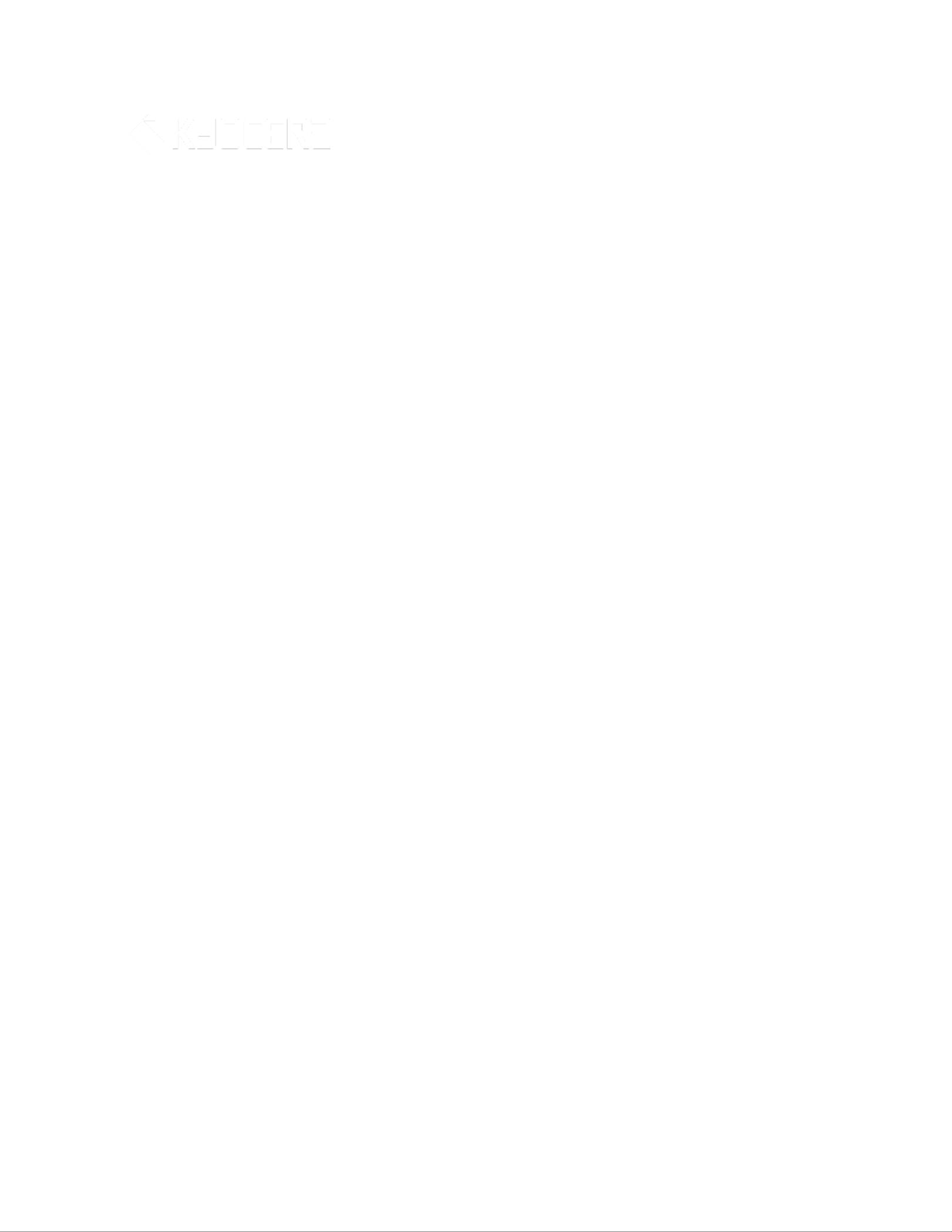
KYOCERA
DuraForce PRO
User Manual

TOC i
Table of Contents
Get Started ................................................................................................................................ 1
Your Phone at a Glance ...................................................................................................... 1
Set Up Your Phone ............................................................................................................. 3
Charge the Battery ....................................................................................................... 3
Insert the SIM Card ...................................................................................................... 4
Charge the Battery Wirelessly 5.....................................................................................
Turn Your Phone On and Off .............................................................................................. 6
Turn Your Screen On and Off ...................................................................................... 7
Setup Wizard ............................................................................................................... 8
Set Up Voicemail ......................................................................................................... 8
Phone Basics ............................................................................................................................. 9
Touchscreen Navigation ..................................................................................................... 9
Function Keys ....................................................................................................................11
Your Home Screen ............................................................................................................11
Home Screen Overview ..............................................................................................12
Extended Home Screens ............................................................................................13
Manage the Home Screens ........................................................................................13
Weather .............................................................................................................................15
Dura Grid ...........................................................................................................................16
Launcher Screens ..............................................................................................................16
Status Bar ..........................................................................................................................17
Notifications Panel ......................................................................................................19
Quick Settings ............................................................................................................19
Enter Text ..........................................................................................................................20
Touchscreen Keyboards .............................................................................................20
Google Keyboard ........................................................................................................20
Gesture Typing ...........................................................................................................23
Google Voice Typing ..................................................................................................23
Copy and Paste Text ..................................................................................................24
Phone Calls ..............................................................................................................................26
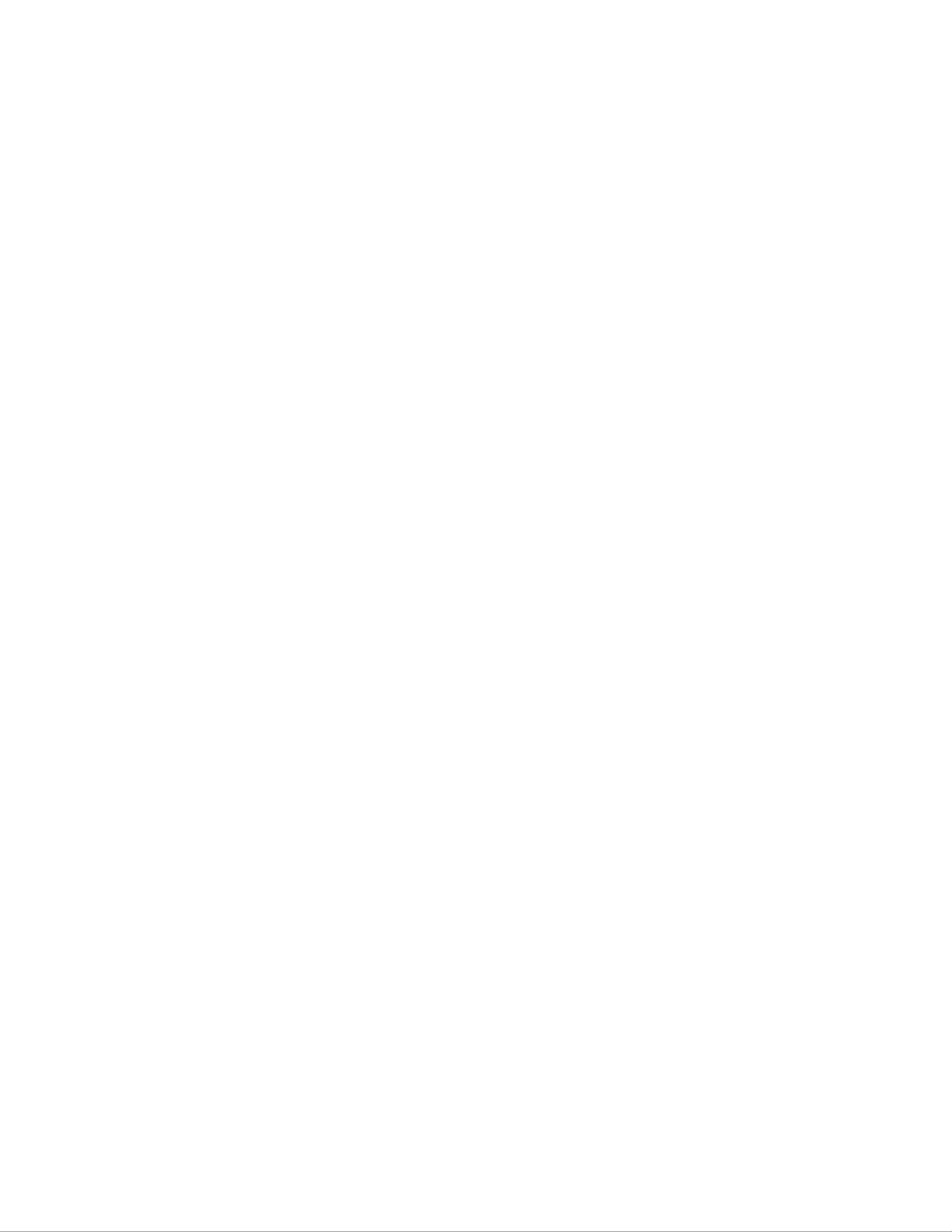
TOC ii
Make Phone Calls ..............................................................................................................26
Call Using the Phone Dialpad .....................................................................................26
Call from Recents .......................................................................................................27
Call from Contacts ......................................................................................................27
Call Using a Speed Dial Number ................................................................................27
Call Emergency Numbers ...........................................................................................27
Call Numbers with Pauses ..........................................................................................28
Call Using the Plus (+) Code .......................................................................................28
Call Using Wi-Fi Calling ..............................................................................................29
Receive Phone Calls ..........................................................................................................30
Voicemail ...........................................................................................................................30
Set Up Voicemail ........................................................................................................30
Voicemail Notification ................................................................................................. 31
Retrieve Your Voicemail Messages ............................................................................31
Phone Call Options ............................................................................................................31
In-call Options .............................................................................................................31
Caller ID .....................................................................................................................32
Call Waiting ................................................................................................................33
Conference Calling .....................................................................................................33
Call Forwarding ..........................................................................................................34
Set Up Speed Dialing .........................................................................................................35
Recent Calls ......................................................................................................................35
Call Settings ......................................................................................................................36
Call Rejection .............................................................................................................36
Quick Responses........................................................................................................37
Auto Answer ...............................................................................................................38
Power Key Ends Call ..................................................................................................38
Call Forwarding ..........................................................................................................38
Video Call ...................................................................................................................38
Additional Settings ......................................................................................................38
Phone Ringtone ..........................................................................................................39
Dial Pad Touch Tones ................................................................................................39
Vibrate When Ringing .................................................................................................39
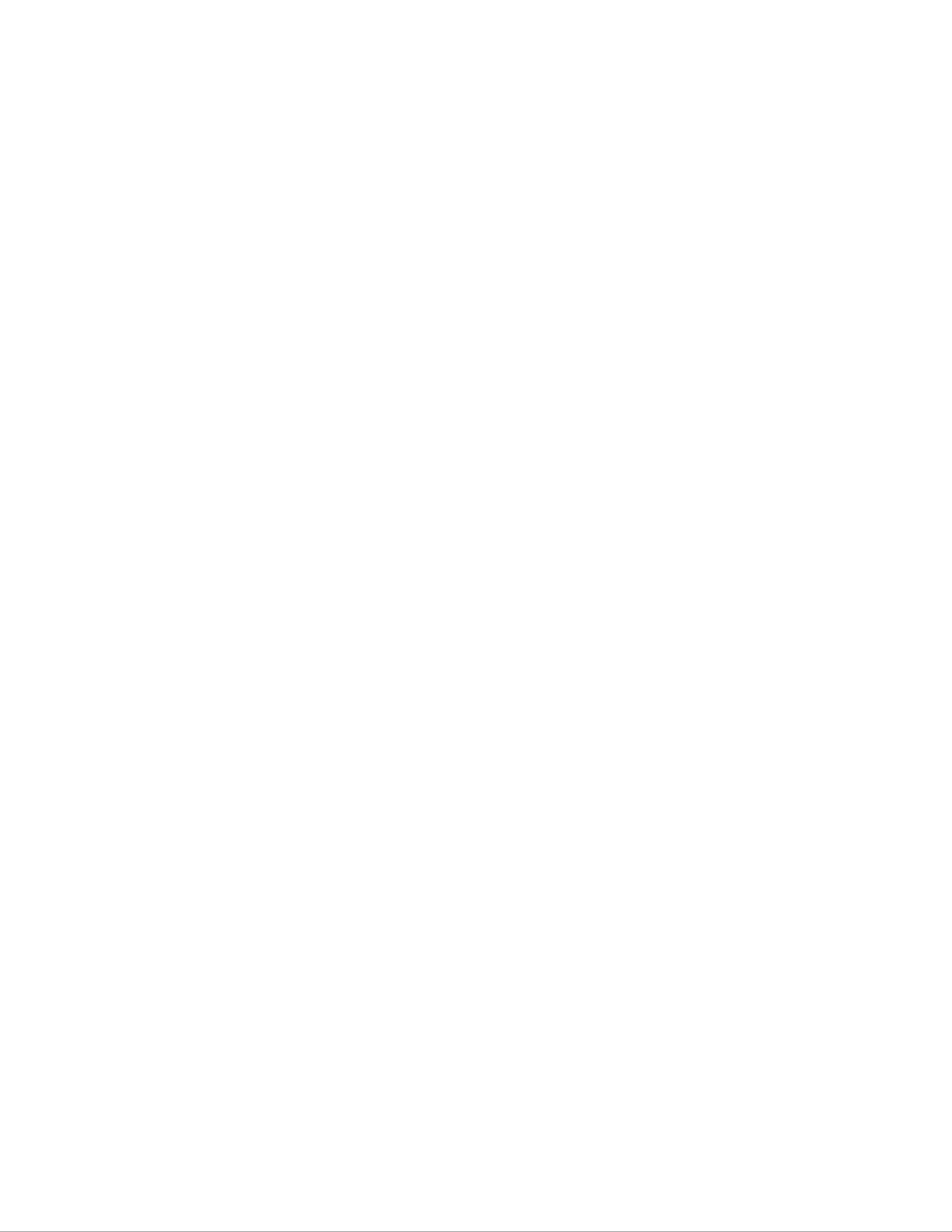
TOC iv
Social Networking Accounts ...............................................................................................59
YouTube .....................................................................................................................59
Hangouts ....................................................................................................................59
Apps and Entertainment ............................................................................................................60
Google Play Store App ......................................................................................................60
Find and Install an App ...............................................................................................60
Google Play Store Options .........................................................................................61
Request a Refund for a Paid App ...............................................................................61
Open an Installed App ................................................................................................62
Uninstall an App .........................................................................................................62
Google Ma ps .....................................................................................................................63
Music .................................................................................................................................65
Play Music ..................................................................................................................65
Back Up Your Downloaded Music Files ......................................................................66
Web and Data ...........................................................................................................................67
Wi- Fi ..................................................................................................................................67
Turn Wi-Fi On and Connect to a Wireless Network ......................................................67
Check the Wireless Network Status ............................................................................68
Connect to a Different Wi-Fi Network ..........................................................................68
The Wi-Fi Settings Menu ............................................................................................68
Data Services ....................................................................................................................69
Data Connection Status and Indicators .......................................................................69
Virtual Private Networks (VPN) ..........................................................................................70
Prepare Your Phone for VPN Connection ...................................................................70
Install Security Certificates ..........................................................................................70
Add a VPN Connection ...............................................................................................70
Connect to or Disconnect from a VPN ........................................................................71
Browser .............................................................................................................................71
Launch Chrome ..........................................................................................................72
Learn to Navigate Chrome ..........................................................................................72
Chrome Menu .............................................................................................................73
Select Text on a Web Page ........................................................................................74
Manage Bookmarks ....................................................................................................75
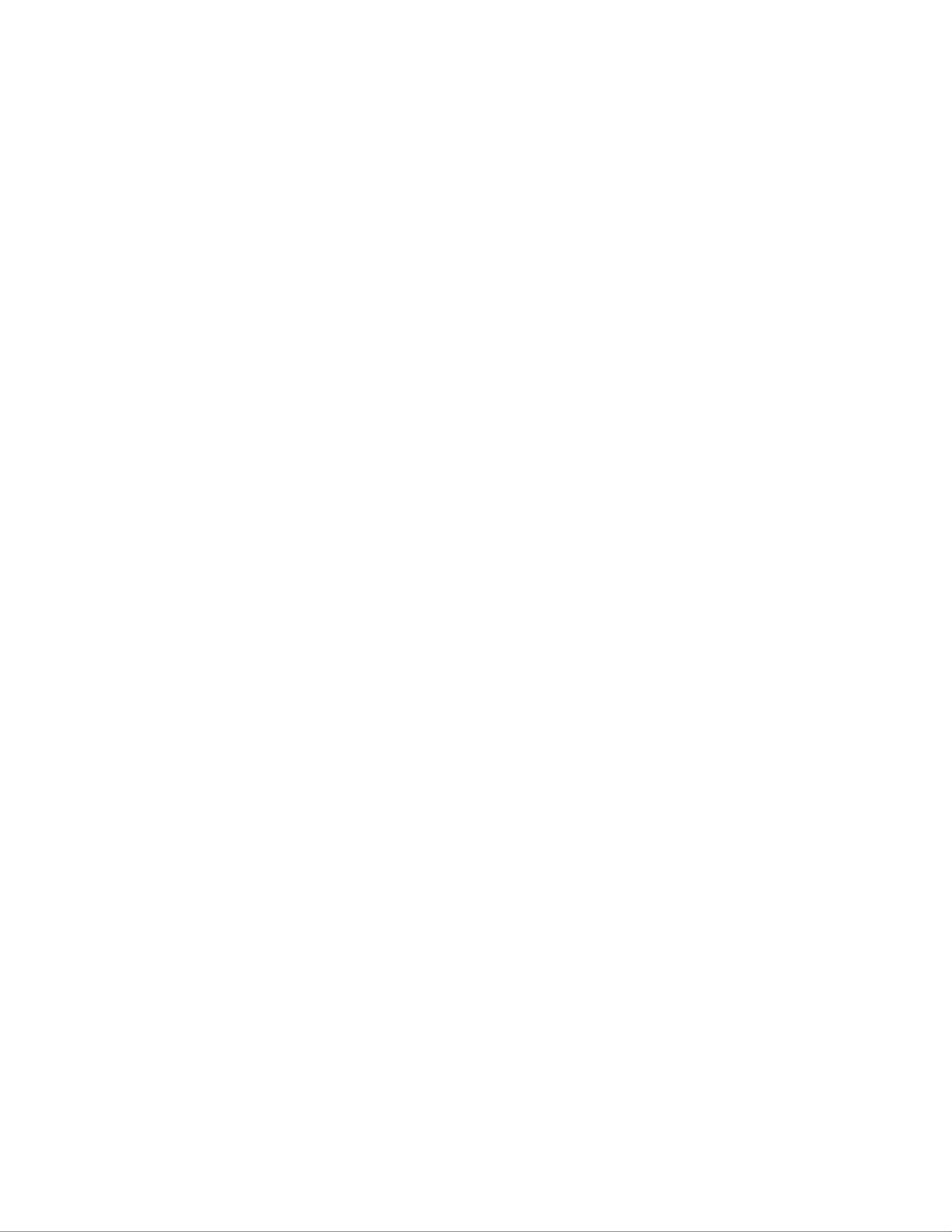
Get Started 3
● Volume key allows you to adjust the ringtone or media volume when you are not on a
call, or adjust the voice volume during a call.
● Power key lets you turn the phone on or off or turn the screen on or off, restart the
phone, switch your phone to Airplane mode, or capture screenshots. The key also works
as the fingerprint sensor.
● SIM/microSD slots (internal) allow you to insert a SIM card and a microSD card.
Note: microSD cards are sold separately.
● Camera key lets you activate the front camera, the back camera or the wide view
camera.
● Back camera lets you take pictures and videos.
● Flash helps illuminate subjects in low-light environments when taking a picture or
recording a video. It can also work as an LED flashlight. See Flashlight.
● Wide view camera lets you take pictures and videos in wide angle.
● Charging contacts allow you to connect to a multi-bay battery charger that can charge
multiple phones simultaneously.
Set Up Your Phone
You to charge the battery to begin setting up your phone. need
Charge the Battery
Fully charge the battery before powering on the phone.
Important: Unplug the AC adapter from the electrical outlet when not in use to reduce the
environmental impact of charging.
Open the cover to the Charger/USB port on the bottom of the phone. 1.
Plug the smaller end of the USB cable into the phone’s Charger/USB port. 2.
Plug the other end of the USB cable into the AC adapter, and then plug the adapter into 3.
an electrical outlet. Be sure to use the AC adapter that came with your phone.
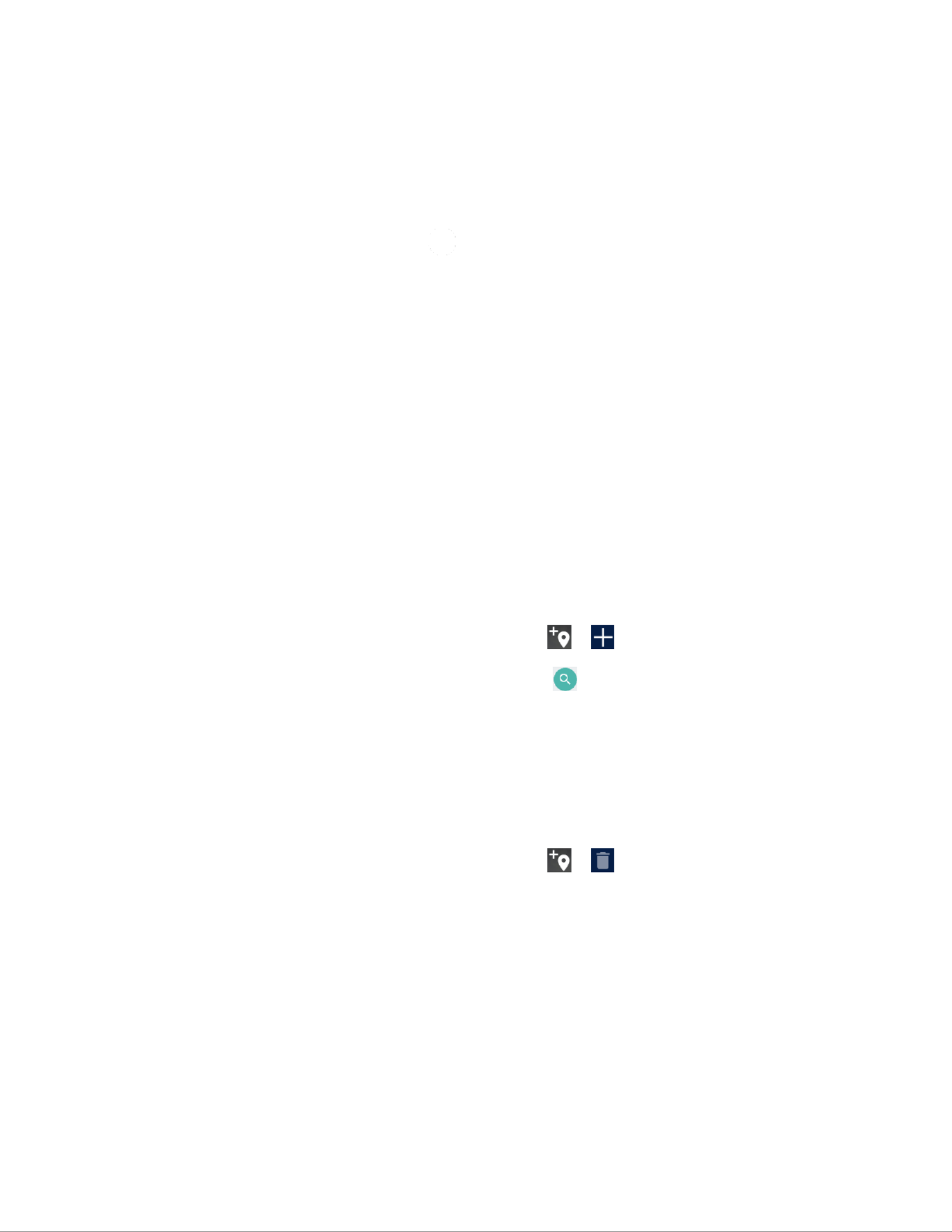
Phone Basics 15
Change the Wallpaper
Touch and hold empty area on the Home screen and then tany ap WALLPAPERS . 1.
– or –
From the Home screen, tap Apps > Settings > Display > Wallpaper .
Tap Pick image to use your own image, or browse through the preset choices. 2.
Tap SET WALLPAPER . 3.
Weather
Your Weather widget can display a large quantity of weather information.
Retrieve the Current Location Information
Tap Tap to start on the widget. 1.
Read the message and tap OK to enable data connection. 2.
Your phone will display the weather forecast for your current location. 3.
Add a Location
Tap the weather image on the widget and then tap . > 1.
Enter a location in the Search location field and tap . The matching location(s) will be 2.
listed.
Tap the location you want to add to the location list. 3.
Tap the added location to access the details screen. 4.
Delete a Location
Tap the weather image on the widget and then tap . > 1.
Select the check box next to the location you want to delete. 2.
Tap SELECT ALL to select all the locations.
Tap DONE . 3.
Configure the Settings
Tap the weather image on the widget and then tap . 1.
The following options are available: 2.

Phone Basics 19
Notifications Panel
You can open the Notifications panel to view the list of notifications you received, Wi-Fi
connection status, and more.
To open the Notifications panel:
► Slide the status bar down to the bottom of the touchscreen.
● When you are finished with a notification, swipe it away to the left or right.
● To clear all notifications, tap
CLEAR ALL at the very bottom of the notifications list.
Tip: You can control what notifications show on your screen when your phone is locked.
● To open the main Settings app, tap the settings icon . For details, see Settings.
To close the Notifications panel:
► Swipe up from the bottom of the screen.
– or –
Press Back .
Quick Settings
The quick settings screen enables you to quickly access useful menu items. Tap to expand
the Quick Settings panel.
Produktspecifikationer
| Varumärke: | Kyocera |
| Kategori: | Smartphone |
| Modell: | DuraForce Pro 2 |
Behöver du hjälp?
Om du behöver hjälp med Kyocera DuraForce Pro 2 ställ en fråga nedan och andra användare kommer att svara dig
Smartphone Kyocera Manualer

14 December 2024

18 Oktober 2024

15 Oktober 2024

28 September 2024

14 September 2024

3 September 2024

29 Augusti 2024

27 Augusti 2024

27 Augusti 2024

26 Augusti 2024
Smartphone Manualer
- Smartphone Sony
- Smartphone Samsung
- Smartphone Xiaomi
- Smartphone LG
- Smartphone AEG
- Smartphone Huawei
- Smartphone Brondi
- Smartphone HP
- Smartphone Philips
- Smartphone Panasonic
- Smartphone Garmin
- Smartphone Gigaset
- Smartphone Motorola
- Smartphone Medion
- Smartphone Nokia
- Smartphone Toshiba
- Smartphone Wiko
- Smartphone Yarvik
- Smartphone Acer
- Smartphone Aiwa
- Smartphone Alcatel
- Smartphone Alecto
- Smartphone Aligator
- Smartphone Allview
- Smartphone Apple
- Smartphone Amazon
- Smartphone Amplicomms
- Smartphone Amplicom
- Smartphone Archos
- Smartphone Prestigio
- Smartphone Google
- Smartphone BenQ
- Smartphone Lexibook
- Smartphone Sharp
- Smartphone Telefunken
- Smartphone Silvercrest
- Smartphone Nedis
- Smartphone Thomson
- Smartphone Manta
- Smartphone Asus
- Smartphone OK
- Smartphone Hisense
- Smartphone Hyundai
- Smartphone Sony Ericsson
- Smartphone Trekstor
- Smartphone Micromax
- Smartphone Kodak
- Smartphone Bush
- Smartphone RCA
- Smartphone Sonim
- Smartphone Sencor
- Smartphone Overmax
- Smartphone Blaupunkt
- Smartphone TP Link
- Smartphone Lenovo
- Smartphone Energy Sistem
- Smartphone Polaroid
- Smartphone Doro
- Smartphone Sagem
- Smartphone Lava
- Smartphone Blu
- Smartphone Easypix
- Smartphone Denver
- Smartphone Intex
- Smartphone ZTE
- Smartphone Sanyo
- Smartphone Konrow
- Smartphone Brigmton
- Smartphone Sunstech
- Smartphone TCL
- Smartphone Gigabyte
- Smartphone Mitsubishi
- Smartphone Aspera
- Smartphone Microsoft
- Smartphone Nec
- Smartphone Swissvoice
- Smartphone Sunny
- Smartphone Nordmende
- Smartphone Haier
- Smartphone Krüger And Matz
- Smartphone Binatone
- Smartphone Blackberry
- Smartphone KPN
- Smartphone HTC
- Smartphone Vivo
- Smartphone Olympia
- Smartphone Razer
- Smartphone Mio
- Smartphone Wolder
- Smartphone Audioline
- Smartphone NGM
- Smartphone Goclever
- Smartphone Profoon
- Smartphone Vodafone
- Smartphone NGS
- Smartphone Dell
- Smartphone Hammer
- Smartphone Switel
- Smartphone InFocus
- Smartphone GreatCall
- Smartphone XD
- Smartphone Pantech
- Smartphone Alba
- Smartphone Honor
- Smartphone RugGear
- Smartphone Umidigi
- Smartphone CAT
- Smartphone Intermec
- Smartphone AT&T
- Smartphone Mpman
- Smartphone Trevi
- Smartphone Tesla
- Smartphone Bury
- Smartphone Logicom
- Smartphone Karbonn
- Smartphone Vivax
- Smartphone Emporia
- Smartphone Hannspree
- Smartphone Phicomm
- Smartphone Nevir
- Smartphone Crosscall
- Smartphone Plum
- Smartphone Infinix
- Smartphone OnePlus
- Smartphone Keneksi
- Smartphone Klipad
- Smartphone Iget
- Smartphone T-Mobile
- Smartphone JCB
- Smartphone CRUX
- Smartphone Geemarc
- Smartphone Unnecto
- Smartphone Wileyfox
- Smartphone ITT
- Smartphone MyPhone
- Smartphone Avus
- Smartphone Wolfgang
- Smartphone Oppo
- Smartphone BQ
- Smartphone ORA
- Smartphone Echo
- Smartphone Primux
- Smartphone Tiptel
- Smartphone UTStarcom
- Smartphone Zipy
- Smartphone Mediacom
- Smartphone Beafon
- Smartphone SPC
- Smartphone Billow
- Smartphone Telstra
- Smartphone Ulefone
- Smartphone ToughGear
- Smartphone Benefon
- Smartphone Doogee
- Smartphone Energizer
- Smartphone Realme
- Smartphone Kurio
- Smartphone Piranha
- Smartphone Coolpad
- Smartphone TAG Heuer
- Smartphone Mobistel
- Smartphone Itel
- Smartphone Garmin-Asus
- Smartphone Handheld
- Smartphone Fero
- Smartphone AT Telecom
- Smartphone Xtreamer
- Smartphone O2
- Smartphone General Mobile
- Smartphone Mustang
- Smartphone Syco
- Smartphone Kogan
- Smartphone Maxcom
- Smartphone I.safe Mobile
- Smartphone Pharos
- Smartphone Storex
- Smartphone Fairphone
- Smartphone Freeman
- Smartphone HomTom
- Smartphone EVOLVEO
- Smartphone Auro
- Smartphone Maxx
- Smartphone ITTM
- Smartphone Verykool
- Smartphone Cyrus
- Smartphone Posh Mobile
- Smartphone THL
- Smartphone NGM-Mobile
- Smartphone Media-tech
- Smartphone Nothing
- Smartphone Oukitel
- Smartphone Lark
- Smartphone NUU Mobile
- Smartphone Senifone
- Smartphone Tecno
- Smartphone Telme
- Smartphone UMi
- Smartphone Olitech
- Smartphone Mobiola
- Smartphone Meizu
- Smartphone Neffos
- Smartphone Gionee
- Smartphone TIM
- Smartphone Cubot
- Smartphone Leotec
- Smartphone Leagoo
- Smartphone NTech
- Smartphone Majestic
- Smartphone Nubia
- Smartphone LeEco
- Smartphone Best Buy
- Smartphone GSmart
- Smartphone Bea-fon
- Smartphone Opticon
- Smartphone EStar
- Smartphone Saiet
- Smartphone Facom
- Smartphone Bluebird
- Smartphone Jitterbug
- Smartphone Custom
- Smartphone CSL
- Smartphone POCO
- Smartphone Tecdesk
- Smartphone Aplic
- Smartphone HMD
- Smartphone Opis
- Smartphone Volla
- Smartphone Nothing Tech
- Smartphone Maxwest
- Smartphone Krüger&Matz
- Smartphone Kalley
Nyaste Smartphone Manualer

2 April 2025

30 Mars 2025

10 Mars 2025

7 Mars 2025

6 Mars 2025

5 Mars 2025

3 Mars 2025

2 Mars 2025

26 Februari 2025

26 Februari 2025