Lenovo System x3630 M3 Bruksanvisning
Läs nedan 📖 manual på svenska för Lenovo System x3630 M3 (138 sidor) i kategorin Server. Denna guide var användbar för 17 personer och betygsatt med 4.5 stjärnor i genomsnitt av 2 användare
Sida 1/138
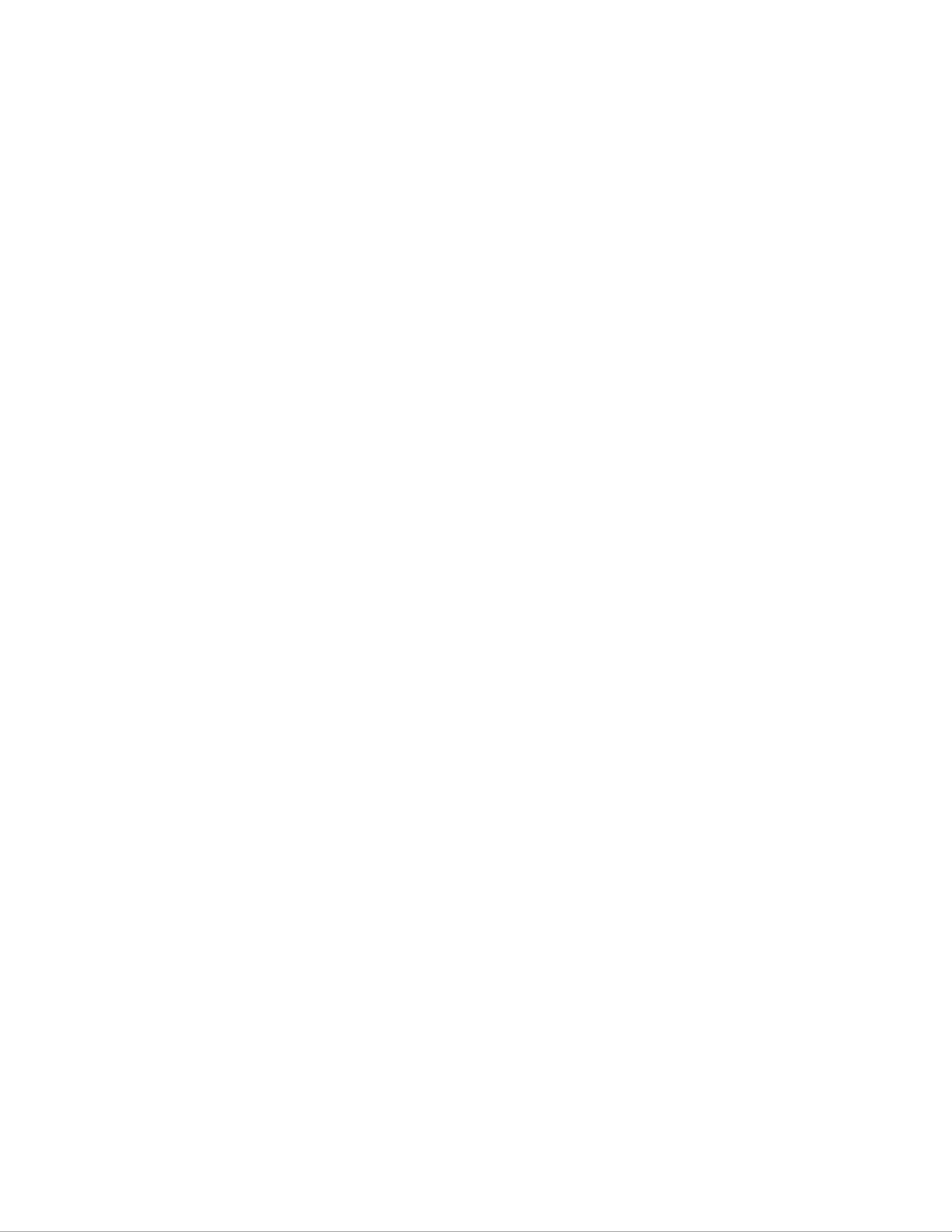
System x3630 M3 Type 7377
Installation and User’s Guide
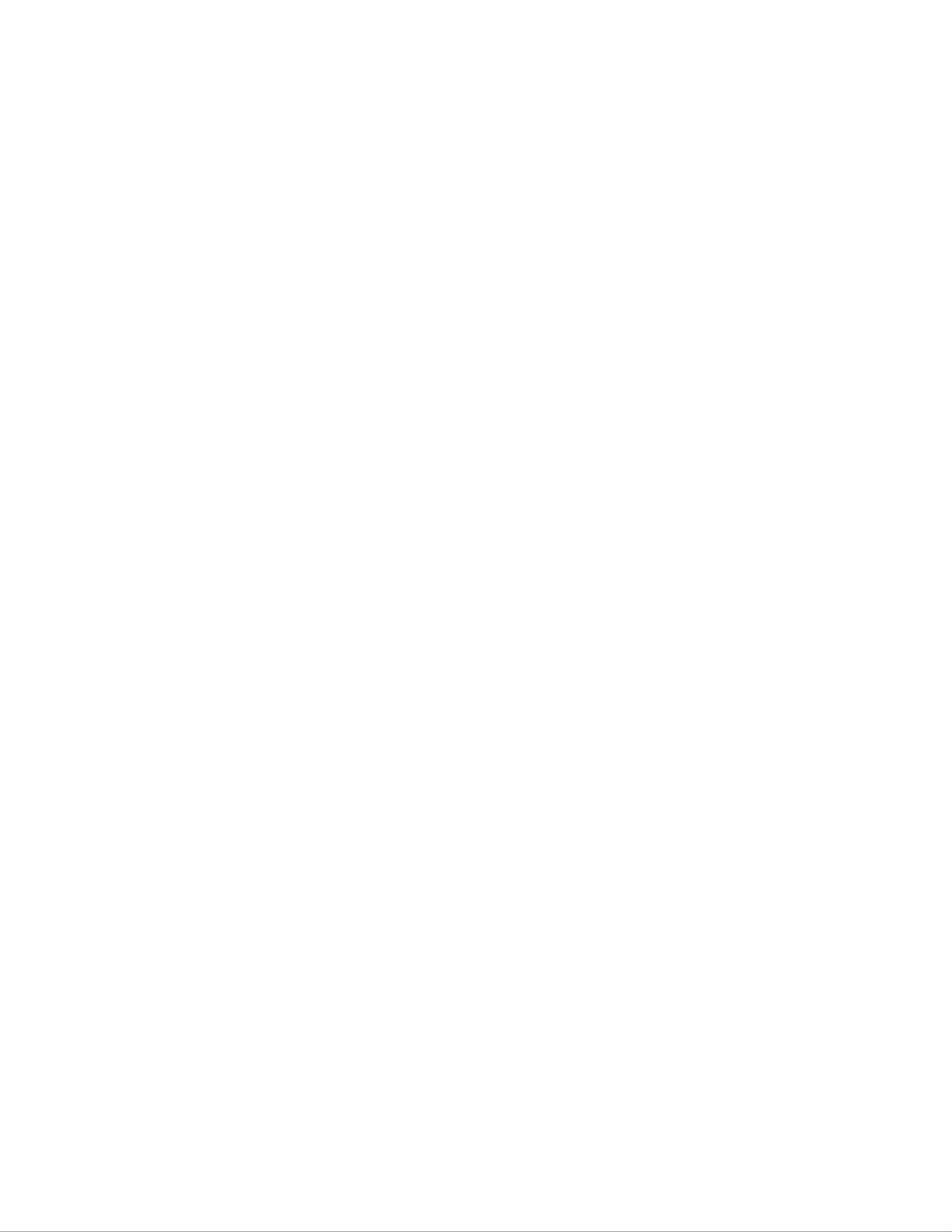

System x3630 M3 Type 7377
Installation and User’s Guide
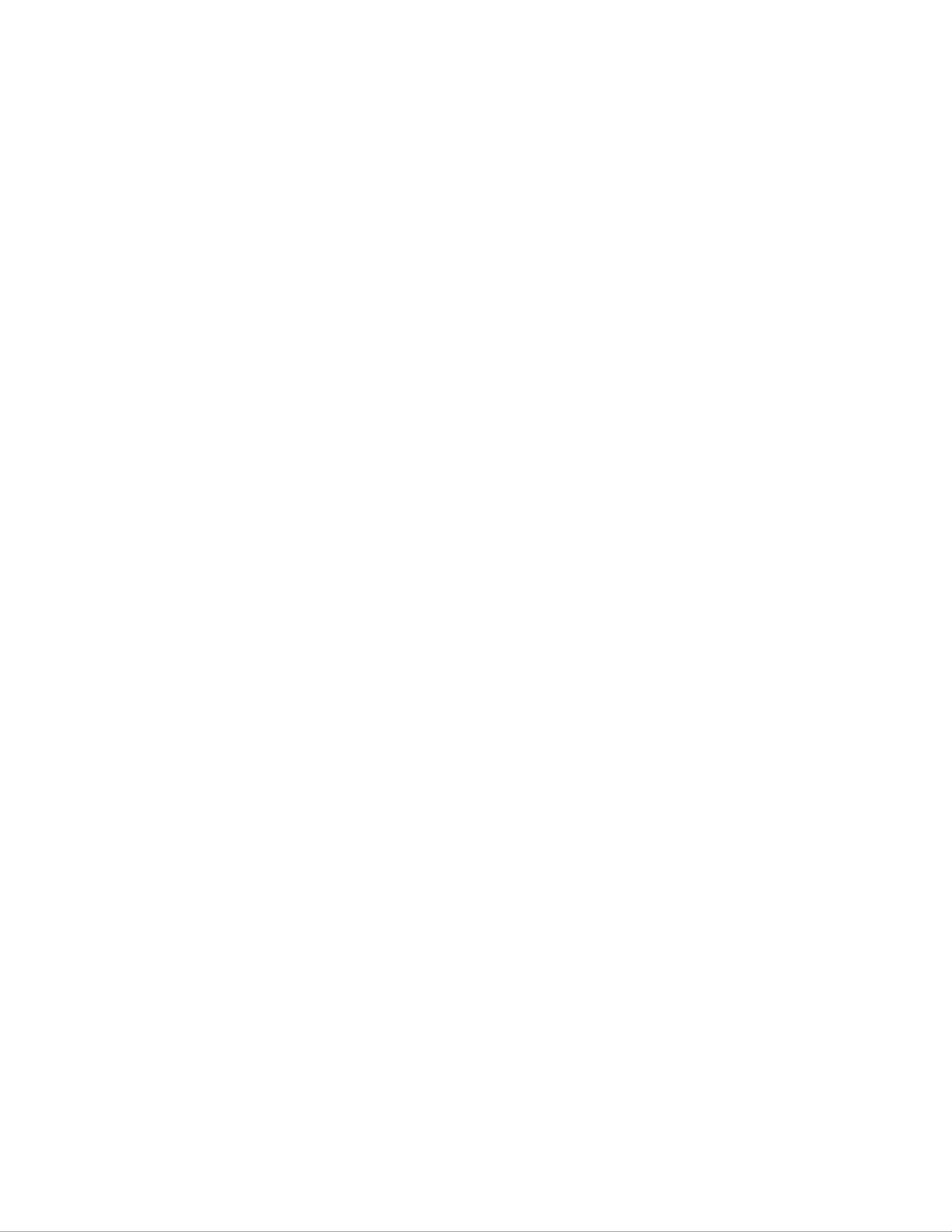
Note: Before using this information and the product it supports, read the information in Appendix B, “Notices,” on page 109, the IBM
Safety Information Environmental Notices and User Guide Documentation Warrantyand documents on the IBM CD, and the
Information document.
The most recent version of this document is available at http://www.ibm.com/systems/support/.
Third Edition (August 2011)
© Copyright IBM Corporation 2011.
US Government Users Restricted Rights – Use, duplication or disclosure restricted by GSA ADP Schedule Contract
with IBM Corp.
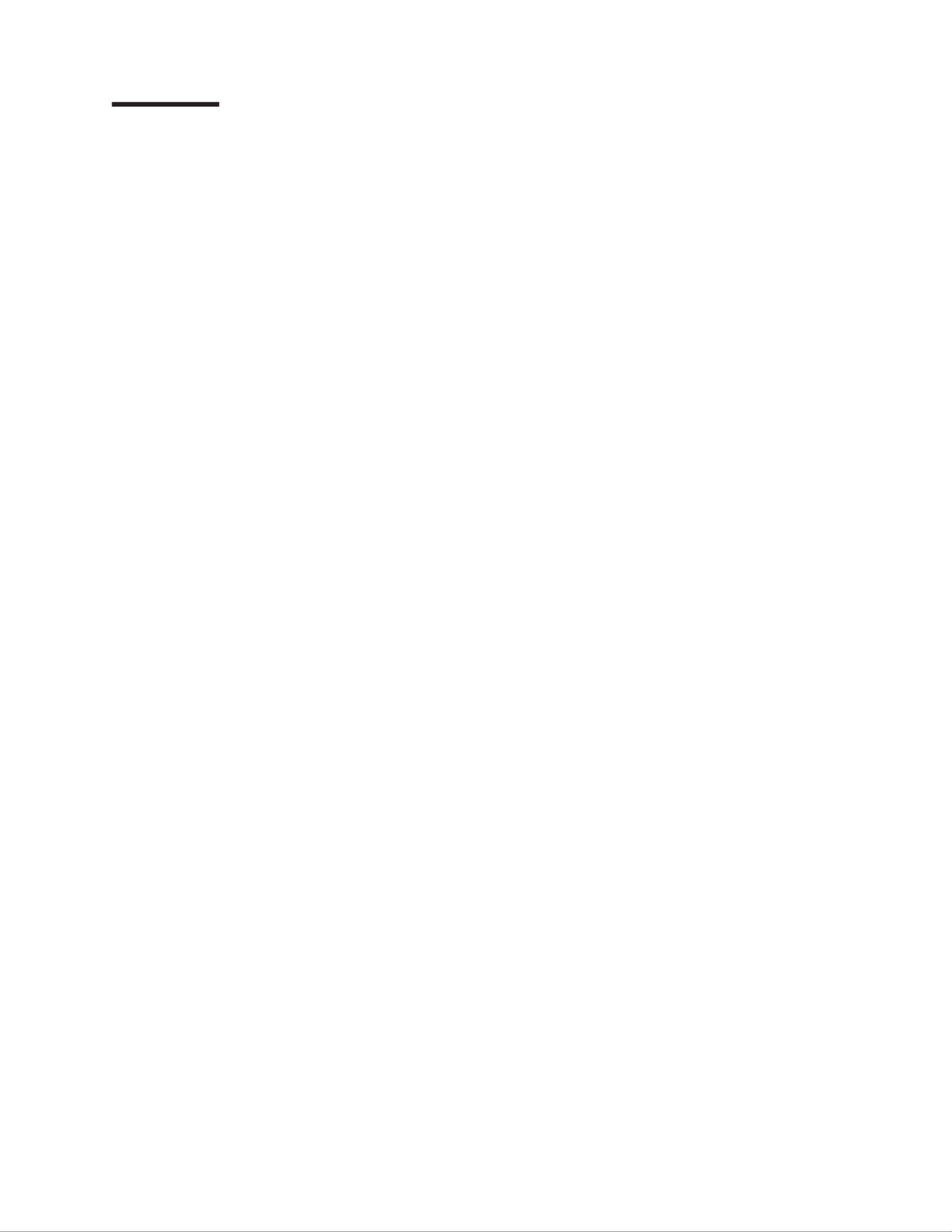
Contents
Safety . . . . . . . . . . . . . . . . . . . . . . . . . . . . vii
Chapter 1. The System x3630 M3 Type 7377 server . . . . . . . . . . . 1
The IBM Documentation CD . . . . . . . . . . . . . . . . . . . . 3
Hardware and software requirements . . . . . . . . . . . . . . . . 3
Using the Documentation Browser . . . . . . . . . . . . . . . . . 3
Related documentation . . . . . . . . . . . . . . . . . . . . . . 4
Notices and statements in this document . . . . . . . . . . . . . . . . 6
Features and specifications . . . . . . . . . . . . . . . . . . . . . 6
What your server offers . . . . . . . . . . . . . . . . . . . . . . 8
Reliability, availability, and serviceability features . . . . . . . . . . . . 12
IBM Systems Director . . . . . . . . . . . . . . . . . . . . . . 13
The Update System Pack InstallerXpress ...............13
Server controls, LEDs, and power . . . . . . . . . . . . . . . . . . 14
Front view . . . . . . . . . . . . . . . . . . . . . . . . . 14
Rear view . . . . . . . . . . . . . . . . . . . . . . . . . . 15
Server power features . . . . . . . . . . . . . . . . . . . . . 18
Chapter 2. Installing optional devices. . . . . . . . . . . . . . . . 21
Instructions for IBM Business Partners . . . . . . . . . . . . . . . . 21
Server components . . . . . . . . . . . . . . . . . . . . . . . 22
System-board internal connectors . . . . . . . . . . . . . . . . . 23
System-board DIMM connectors . . . . . . . . . . . . . . . . . 24
System-board external connectors . . . . . . . . . . . . . . . . . 25
System-board jumpers . . . . . . . . . . . . . . . . . . . . . 26
System-board LEDs . . . . . . . . . . . . . . . . . . . . . . 28
Fan board connectors . . . . . . . . . . . . . . . . . . . . . 30
PCI riser-card adapter connectors . . . . . . . . . . . . . . . . . 30
Installation guidelines . . . . . . . . . . . . . . . . . . . . . . 31
System reliability guidelines . . . . . . . . . . . . . . . . . . . 32
Working inside the server with the power on . . . . . . . . . . . . . 32
Handling static-sensitive devices . . . . . . . . . . . . . . . . . 33
Internal cable routing and connectors . . . . . . . . . . . . . . . . 34
Hot-swap hard disk drive backplane cable connections . . . . . . . . . 34
Removing the cover . . . . . . . . . . . . . . . . . . . . . . . 35
Rotating the optional hot-swap rear hard disk drive cage up . . . . . . . . 36
Removing the air baffle . . . . . . . . . . . . . . . . . . . . . . 37
Removing the PCI riser-card assembly . . . . . . . . . . . . . . . . 38
Installing an adapter . . . . . . . . . . . . . . . . . . . . . . . 39
Installing a ServeRAID adapter . . . . . . . . . . . . . . . . . . . 40
Installing a ServeRAID adapter battery on the remote battery tray . . . . . . 42
Installing an optional ServeRAID adapter advanced feature key . . . . . . . 46
Installing an IBM Virtual Media Key . . . . . . . . . . . . . . . . . 47
Installing a hot-swap hard disk drive . . . . . . . . . . . . . . . . . 49
Removing a hot-swap hard disk drive . . . . . . . . . . . . . . . . 50
Installing an optional rear hot-swap SAS/SATA rear 3.5-inch hard disk drive
cage . . . . . . . . . . . . . . . . . . . . . . . . . . . . 50
Installing an optional rear hot-swap SAS/SATA rear 2.5-inch hard disk drive
cage . . . . . . . . . . . . . . . . . . . . . . . . . . . . 57
Installing the hot-swap backplane on the optional rear hard disk drive cage 63
Installing a memory module . . . . . . . . . . . . . . . . . . . . 64
DIMM installation sequence . . . . . . . . . . . . . . . . . . . 66
Memory mirroring . . . . . . . . . . . . . . . . . . . . . . . 67
© Copyright IBM Corp. 2011 iii

Important:
Each caution and danger statement in this document is labeled with a number. This
number is used to cross reference an English-language caution or danger
statement with translated versions of the caution or danger statement in the Safety
Information document.
For example, if a caution statement is labeled “Statement 1,” translations for that
caution statement are in the document under “Statement 1.”Safety Information
Be sure to read all caution and danger statements in this document before you
perform the procedures. Read any additional safety information that comes with the
server or optional device before you install the device.
viii System x3630 M3 Type 7377: Installation and User’s Guide

Statement 1:
DANGER
Electrical current from power, telephone, and communication cables is
hazardous.
To avoid a shock hazard:
vDo not connect or disconnect any cables or perform installation,
maintenance, or reconfiguration of this product during an electrical
storm.
vConnect all power cords to a properly wired and grounded electrical
outlet.
vConnect to properly wired outlets any equipment that will be attached to
this product.
vWhen possible, use one hand only to connect or disconnect signal
cables.
vNever turn on any equipment when there is evidence of fire, water, or
structural damage.
vDisconnect the attached power cords, telecommunications systems,
networks, and modems before you open the device covers, unless
instructed otherwise in the installation and configuration procedures.
vConnect and disconnect cables as described in the following table when
installing, moving, or opening covers on this product or attached
devices.
To Connect: To Disconnect:
1. Turn everything OFF.
2. First, attach all cables to devices.
3. Attach signal cables to connectors.
4. Attach power cords to outlet.
5. Turn device ON.
1. Turn everything OFF.
2. First, remove power cords from outlet.
3. Remove signal cables from connectors.
4. Remove all cables from devices.
Safety ix

Statement 2:
CAUTION:
When replacing the lithium battery, use only IBM Part Number 33F8354 or an
equivalent type battery recommended by the manufacturer. If your system has
a module containing a lithium battery, replace it only with the same module
type made by the same manufacturer. The battery contains lithium and can
explode if not properly used, handled, or disposed of.
Do not:
vThrow or immerse into water
vHeat to more than 100°C (212°F)
vRepair or disassemble
Dispose of the battery as required by local ordinances or regulations.
xSystem x3630 M3 Type 7377: Installation and User’s Guide
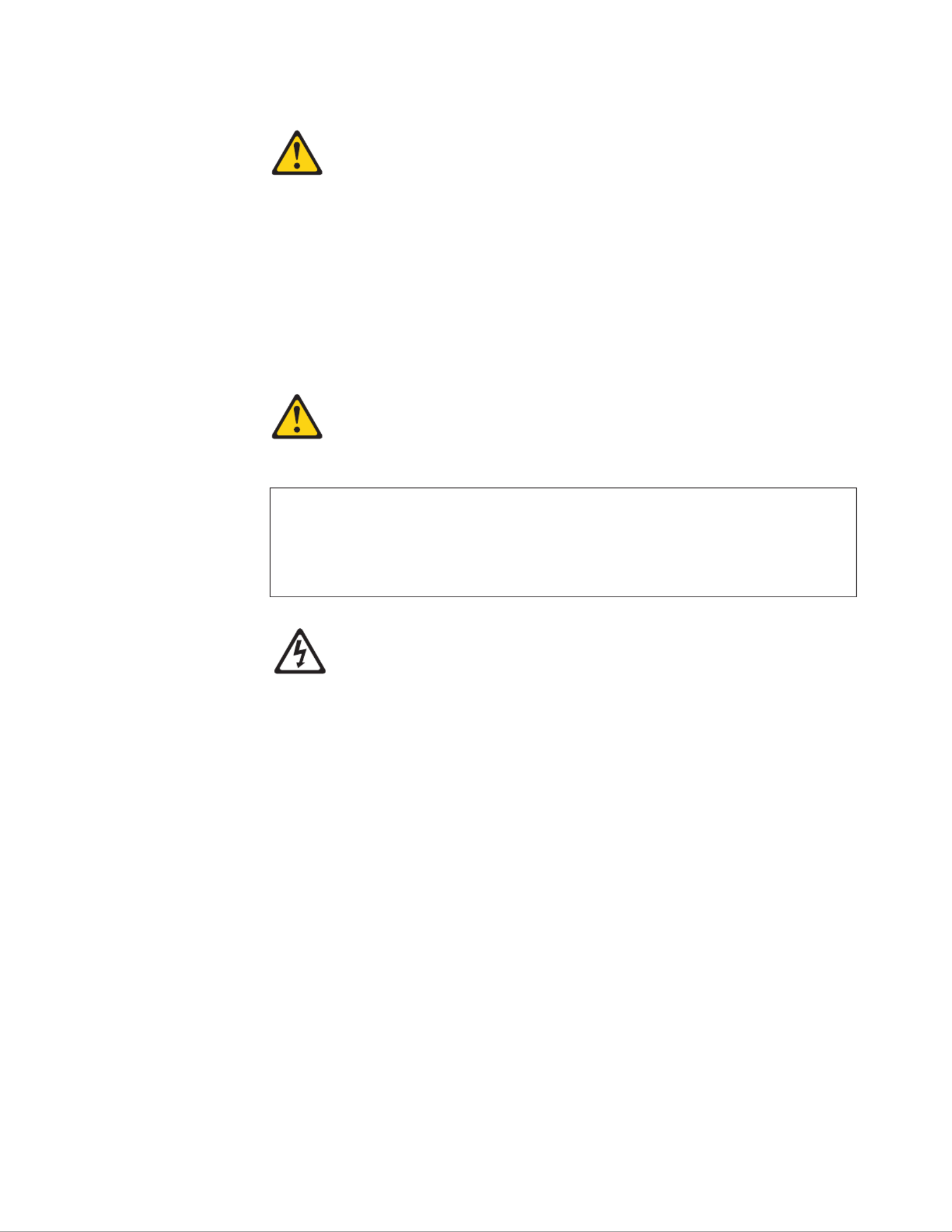
Statement 3:
CAUTION:
When laser products (such as CD-ROMs, DVD drives, fiber optic devices, or
transmitters) are installed, note the following:
vDo not remove the covers. Removing the covers of the laser product could
result in exposure to hazardous laser radiation. There are no serviceable
parts inside the device.
vUse of controls or adjustments or performance of procedures other than
those specified herein might result in hazardous radiation exposure.
DANGER
Some laser products contain an embedded Class 3A or Class 3B laser
diode. Note the following.
Laser radiation when open. Do not stare into the beam, do not view directly
with optical instruments, and avoid direct exposure to the beam.
Class 1 Laser Product
Laser Klasse 1
Laser Klass 1
Luokan 1 Laserlaite
Appareil A Laser de Classe 1
`
Safety xi

Statement 4:
≥≥≥18 kg (39.7 lb) 32 kg (70.5 lb) 55 kg (121.2 lb)
CAUTION:
Use safe practices when lifting.
Statement 5:
CAUTION:
The power control button on the device and the power switch on the power
supply do not turn off the electrical current supplied to the device. The device
also might have more than one power cord. To remove all electrical current
from the device, ensure that all power cords are disconnected from the power
source.
1
2
xii System x3630 M3 Type 7377: Installation and User’s Guide

Statement 8:
CAUTION:
Never remove the cover on a power supply or any part that has the following
label attached.
Hazardous voltage, current, and energy levels are present inside any
component that has this label attached. There are no serviceable parts inside
these components. If you suspect a problem with one of these parts, contact
a service technician.
Statement 12:
CAUTION:
The following label indicates a hot surface nearby.
Statement 26:
CAUTION:
Do not place any object on top of rack-mounted devices.
This server is suitable for use on an IT power-distribution system whose maximum
phase-to-phase voltage is 240 V under any distribution fault condition.
Statement 27:
Safety xiii

CAUTION:
Hazardous moving parts are nearby.
xiv System x3630 M3 Type 7377: Installation and User’s Guide

Chapter 1. The System x3630 M3 Type 7377 server
This contains instructions for setting up your IBMInstallation and User's Guide ®
System x3630 M3 Type 7377 server, instructions for installing optional devices, and
instructions for starting and configuring the server. For diagnostic and
troubleshooting information, see the thatProblem Determination and Service Guide
is on the IBM CD.Documentation
The IBM System x3630 M3 Type 7377 server is a 2-U1-high server that is ideally
suited for networking environments that require superior microprocessor
performance, efficient memory management, and flexibility.
Performance, ease of use, reliability, and expansion capabilities were key
considerations in the design of the server. These design features make it possible
for you to customize the system hardware to meet your needs today and provide
flexible expansion capabilities for the future.
The server comes with a limited warranty. For information about the terms of the
warranty, see the printed document that comes with yourWarranty Information
server.
The server contains IBM Enterprise X-Architecture®technologies, which help
increase performance and reliability. For more information, see “What your server
offers” on page 8 and “Reliability, availability, and serviceability features” on page
12.
You can obtain up-to-date information about the server and other IBM server
products at http://www.ibm.com/systems/x/. At http://www.ibm.com/support/
mysupport/, you can create a personalized support page by identifying IBM
products that are of interest to you. From this personalized page, you can subscribe
to weekly e-mail notifications about new technical documents, search for information
and downloads, and access various administrative services.
If you participate in the IBM client reference program, you can share information
about your use of technology, best practices, and innovative solutions; build a
professional network; and gain visibility for your business. For more information
about the IBM client reference program, see http://www.ibm.com/ibm/
clientreference/.
The server comes with twelve 3.5-inch or twenty-four 2.5-inch SAS/SATA hot-swap
hard disk drive bays.
1. Racks are measured in vertical increments of 1.75 inches each. Each increment is called a “U”. A 1-U-high device is 1.75 inches
tall.
© Copyright IBM Corp. 2011 1
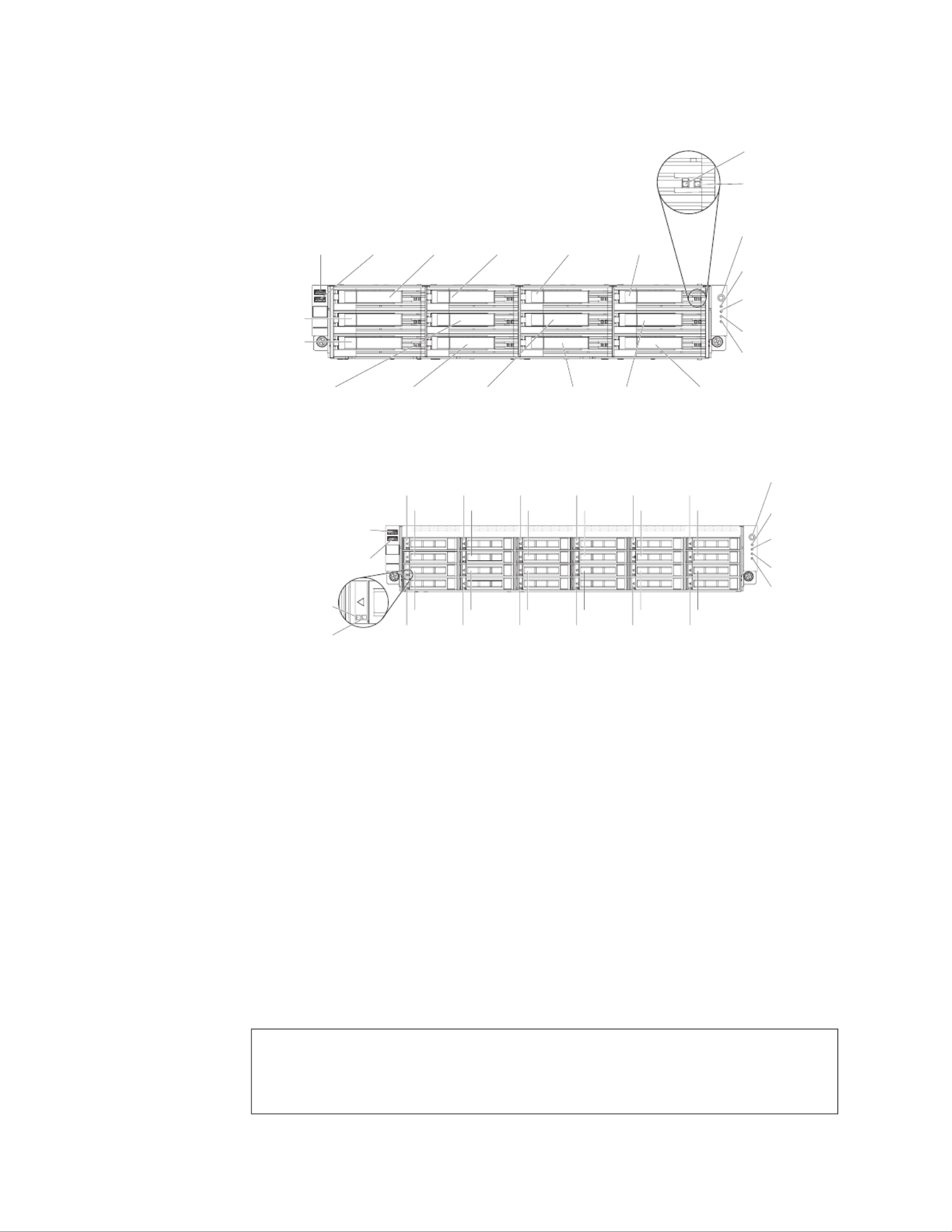
The following illustration shows a server model with twelve 3.5-inch SAS/SATA
hot-swap hard disk drive bays.
USB 1
connector
USB 2
connector Drive bay 3 Drive bay 6 Drive bay 9
Power control
button
Power supply
LED
System error
LED
Locator LED
Hard disk drive
activity LED
Drive bay 8Drive bay 5
Drive bay 0
Drive bay 2
Drive bay 1
Hard disk drive
activity LED (green)
Hard disk drive
status LED (amber)
Drive bay 11Drive bay 4 Drive bay 7 Drive bay 10
The following illustration shows a server model with twenty-four 2.5-inch SAS/SATA
hot-swap hard disk drive bays.
USB 1
connector
USB 2
connector
Drive bay 0
Power control
button
Power supply
LED
System error
LED
Locator LED
Hard disk drive
activity LED
Drive bay 1
Hard disk drive
activity LED (green)
Hard disk drive
status LED (amber)
Drive bay 4
Drive bay 5
Drive bay 8
Drive bay 9
Drive bay 12
Drive bay 13
Drive bay 16
Drive bay 17
Drive bay 20
Drive bay 21
Drive bay 2
Drive bay 3
Drive bay 6
Drive bay 7
Drive bay 10
Drive bay 11
Drive bay 14
Drive bay 15
Drive bay 18
Drive bay 19
Drive bay 22
Drive bay 23
Note: The illustrations in this document might differ slightly from your hardware.
If firmware and documentation updates are available, you can download them from
the IBM Web site. The server might have features that are not described in the
documentation that comes with the server, and the documentation might be updated
occasionally to include information about those features, or technical updates might
be available to provide additional information that is not included in the server
documentation. To check for updates, complete the following steps.
Note: Changes are made periodically to the IBM Web site. Procedures for locating
firmware and documentation might vary slightly from what is described in this
document.
1. Go to http://www.ibm.com/systems/support/.
2. Under , click .Product support System x
3. Under , click for firmware updates,Popular links Software and device drivers
or click for documentation updates.Publications lookup
Record information about the server in the following table.
Product name IBM System x3630 M3 server
Machine type 7377
Model number _____________________________________________
Serial number _____________________________________________
2System x3630 M3 Type 7377: Installation and User’s Guide

The model number and serial number are on the pull-out ID label on the bezel, as
shown in the following illustration.
Serial number
label
IDlabel
Model number
label
You can download an IBM CD to help youServerGuide Setup and Installation
configure the hardware, install device drivers, and install the operating system. For
more information, see “Using the ServerGuide Setup and Installation CD” on page
94.
For a list of supported optional devices for the server, see http://www.ibm.com/
servers/eserver/serverproven/compat/us/.
See the document on the IBM CD forRack Installation Instructions Documentation
complete rack installation and removal instructions.
The IBM Documentation CD
The IBM CD contains documentation for your server in PortableDocumentation
Document Format (PDF) and includes the IBM Documentation Browser to help you
find information quickly.
Hardware and software requirements
The IBM CD requires the following minimum hardware andDocumentation
software:
vMicrosoft Windows XP, Windows 2000, or Red Hat Linux
v100 MHz microprocessor
v32 MB of RAM
vAdobe Acrobat Reader 3.0 (or later) or xpdf, which comes with Linux operating
systems
Using the Documentation Browser
Use the Documentation Browser to browse the contents of the CD, read brief
descriptions of the documents, and view documents, using Adobe Acrobat Reader
or xpdf. The Documentation Browser automatically detects the regional settings in
use in your server and displays the documents in the language for that region (if
available). If a document is not available in the language for that region, the
English-language version is displayed.
Use one of the following procedures to start the Documentation Browser:
vIf Autostart is enabled, insert the CD into the CD or DVD drive. The
Documentation Browser starts automatically.
vIf Autostart is disabled or is not enabled for all users, use one of the following
procedures:
– If you are using a Windows operating system, insert the CD into the CD or
DVD drive and click Start --> Run. In the Open field, type
e:\win32.bat
Chapter 1. The System x3630 M3 Type 7377 server 3

where is the drive letter of the CD or DVD drive, and click .eOK
– If you are using Red Hat Linux, insert the CD into the CD or DVD drive; then,
run the following command from the /mnt/cdrom directory:
sh runlinux.sh
Select your server from the menu. TheProduct Available Topics list displays all
the documents for your server. Some documents might be in folders. A plus sign (+)
indicates each folder or document that has additional documents under it. Click the
plus sign to display the additional documents.
When you select a document, a description of the document appears under Topic
Description. To select more than one document, press and hold the Ctrl key while
you select the documents. Click to view the selected document orView Book
documents in Acrobat Reader or xpdf. If you selected more than one document, all
the selected documents are opened in Acrobat Reader or xpdf.
To search all the documents, type a word or word string in the field andSearch
click . The documents in which the word or word string appears are listed inSearch
order of the most occurrences. Click a document to view it, and press Crtl+F to use
the Acrobat search function, or press Alt+F to use the xpdf search function within
the document.
Click for detailed information about using the Documentation Browser.Help
Related documentation
This contains general information about the server,Installation and User’s Guide
including how to set up the server, how to install supported optional devices, and
how to configure the server. The following documentation also comes with the
server:
vWarranty Information
This printed document contains the warranty terms and a pointer to the IBM
Statement of Limited Warranty on the IBM Web site.
vSafety Information
This document is in PDF on the IBM CD. It contains translatedDocumentation
caution and danger statements. Each caution and danger statement that appears
in the documentation has a number that you can use to locate the corresponding
statement in your language in the document.Safety Information
vRack Installation Instructions
This document contains instructions for installing the server in a rack.
vProblem Determination and Service Guide
This document is in PDF on the IBM CD. It contains informationDocumentation
to help you solve problems yourself, and it contains information for service
technicians.
vEnvironmental Notices and User Guide
This document is in PDF on the IBM CD. It contains translatedDocumentation
environmental notices.
vIBM License Agreement for Machine Code
This document is in PDF on the IBM CD. It provides translatedDocumentation
versions of the for your product.IBM License Agreement for Machine Code
vLicenses and Attributions Documents
This document is in PDF. It contains information about the open-source notices.
4System x3630 M3 Type 7377: Installation and User’s Guide

Depending on the server model, additional documentation might be included on the
IBM CD.Documentation
The System x®and xSeries®Tools Center is an online information center that
contains information about tools for updating, managing, and deploying firmware,
device drivers, and operating systems. The System x and BladeCenter Tools Center
is at http://publib.boulder.ibm.com/infocenter/toolsctr/v1r0/index.jsp.
The server might have features that are not described in the documentation that
comes with the server. The documentation might be updated occasionally to include
information about those features, or technical updates might be available to provide
additional information that is not included in the server documentation. These
updates are available from the IBM Web site. To check for updated documentation
and technical updates, complete the following steps.
Note: Changes are made periodically to the IBM Web site. The actual procedure
might vary slightly from what is described in this document.
1. Go to http://www.ibm.com/systems/support/.
2. Under , click .Product support System x
3. Under , click .Popular links Publications lookup
4. From the menu, select and click .Product family System x3630 M3 Continue
Chapter 1. The System x3630 M3 Type 7377 server 5
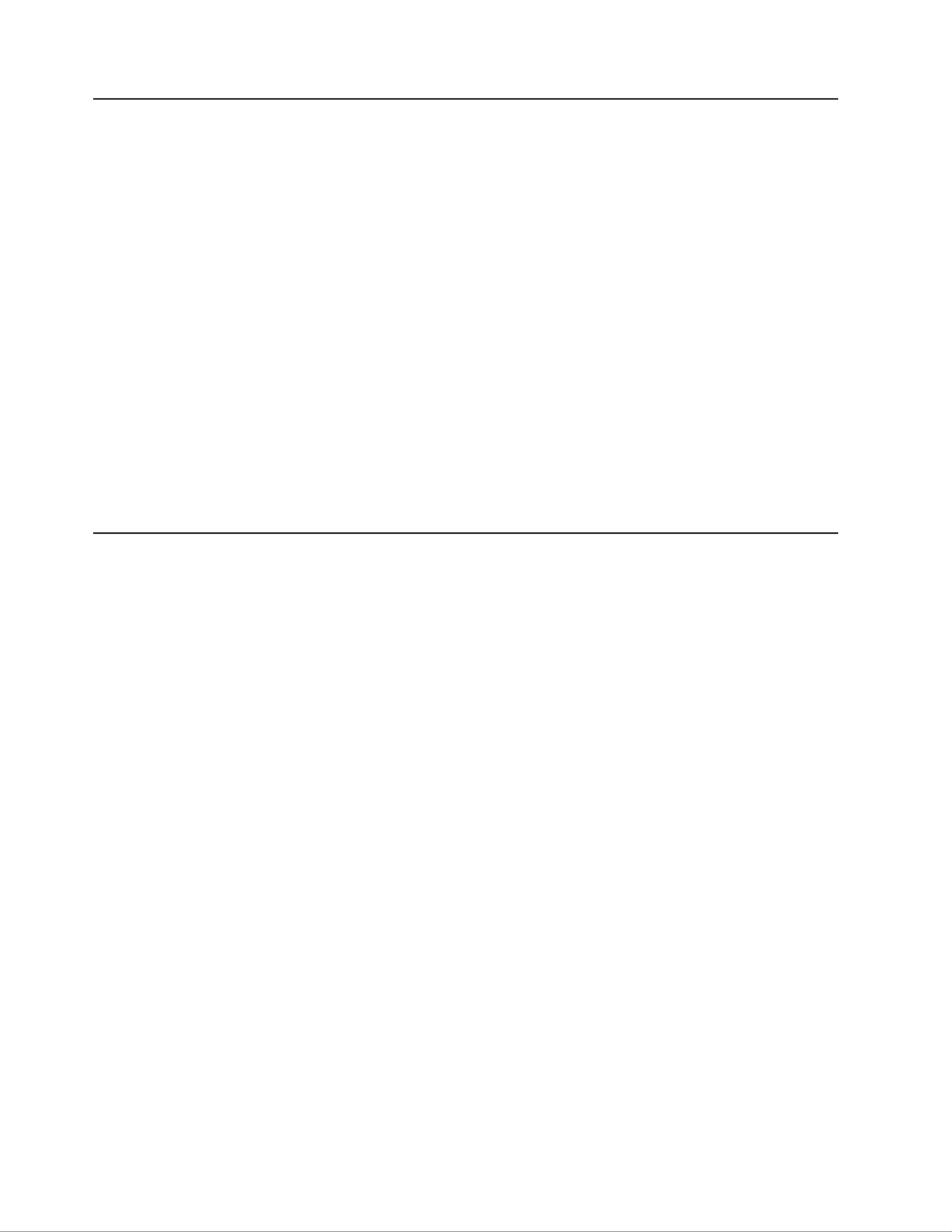
Notices and statements in this document
The caution and danger statements in this document are also in the multilingual
Safety Information Documentationdocument, which is on the CD. Each statement is
numbered for reference to the corresponding statement in your language in the
Safety Information document.
The following notices and statements are used in this document:
vNote: These notices provide important tips, guidance, or advice.
vImportant: These notices provide information or advice that might help you avoid
inconvenient or problem situations.
vAttention: These notices indicate potential damage to programs, devices, or
data. An attention notice is placed just before the instruction or situation in which
damage might occur.
vCaution: These statements indicate situations that can be potentially hazardous
to you. A caution statement is placed just before the description of a potentially
hazardous procedure step or situation.
vDanger: These statements indicate situations that can be potentially lethal or
extremely hazardous to you. A danger statement is placed just before the
description of a potentially lethal or extremely hazardous procedure step or
situation.
Features and specifications
The following information is a summary of the features and specifications of the
server. Depending on the model, some features might not be available, or some
specifications might not apply.
Racks are marked in vertical increments of 4.45 cm (1.75 inches). Each increment
is referred to as a unit, or “U.” A 1-U-high device is 1.75 inches tall.
Notes:
1. Power consumption and heat output vary depending on the number and type of
optional features that are installed and the power-management optional features
that are in use.
2. The sound levels were measured in controlled acoustical environments
according to the procedures specified by the American National Standards
Institute (ANSI) S12.10 and ISO 7779 and are reported in accordance with ISO
9296. Actual sound-pressure levels in a given location might exceed the
average values stated because of room reflections and other nearby noise
sources. The declared sound-power levels indicate an upper limit, below which
a large number of computers will operate.
6System x3630 M3 Type 7377: Installation and User’s Guide

Table 1. Features and specifications
Microprocessor:
vSupports multi-core Intel Xeon
microprocessors, with integrated
memory controller and Quick Path
Interconnect (QPI) architecture
vDesigned for LGA 1366 socket
vScalable up to six cores
v32 KB instruction cache, 32 KB data
cache, and up to 12 MB L3 cache that is
shared among the cores
vSupport for Intel Extended Memory 64
Technology (EM64T)
Note:
vDo not install an Intel Xeon™5500
series microprocessor and an Xeon™
5600 series microprocessor in the same
server.
vUse the Setup utility to determine the
type and speed of the microprocessors.
vFor a list of supported microprocessors,
see http://www.ibm.com/servers/eserver/
serverproven/compat/us/.
Memory:
vTwelve DIMM connectors (six per
microprocessor)
vMinimum: 1 GB DIMM per
microprocessor
vMaximum: 96 GB
vType: PC3-10600-999 800, 1066, and
1333 MHz, ECC, DDR3 registered
SDRAM DIMMs only
vSizes: 1 GB single-rank, 2 GB
single-rank or dual-rank, 4 GB
single-rank or dual-rank, 8 GB dual-rank,
and 16 GB quad-rank
vChipkill supported
Expansion bays (depending on the
model):
vTwelve 3.5-inch SAS/SATA hot-swap
hard disk drive bays with option to add
two more rear 3.5-inch SAS/SATA
hot-swap hard disk drive bays
vTwenty-four 2.5-inch SAS/SATA
hot-swap hard disk drive bays with
option to add four more rear 2.5-inch
SAS/SATA hot-swap hard disk drive
bays
PCI Expansion slots: Supports three PCI
expansion slots:
vOne PCIe2 Express x16 slot, x8
electrical wired
vOne PCIe2 Express x16 slot, x4
electrical wired
vOne PCIe2 Express x8 slot, x8 electrical
wired (internal only)
Integrated functions:
vIntegrated management module (IMM),
which provides service processor
control and monitoring functions, video
controller, and (when the optional
virtual media key is installed) remote
keyboard, video, mouse, and remote
hard disk drive capabilities
vIntegrated SATA controller
vSerial over LAN (SOL) and serial
redirection over Telnet or Secure Shell
(SSH)
vOne systems-management RJ-45
10/100 Ethernet interface for
connection to a dedicated
systems-management network
vSupport for remote management
presence through an optional virtual
media key
vOne Intel dual-port 10/100/1000
Ethernet controller with Wake on LAN
support; also support one port as
share-nic for system-management
vOne serial port, provided by the
integrated management module (IMM)
vFive Universal Serial Bus (USB) ports
(two on front, two on rear of server,
and one internal for an optional USB
flash device)
vOne video port on rear of server
Note: Maximum video resolution is
1600 x 1200 at 85 Hz.
vSupport for optional hypervisor function
Note: In messages and documentation,
the term refers to theservice processor
integrated management module (IMM).
Video controller:
vMatrox G200eV video on system board
vCompatible with SVGA and VGA
vDDR2-250MHz SDRAM video memory
controller
vVideo memory is not expandable
vAvocent digital video compression
RAID (depending on the model):
vServeRAID-M1015 SAS/SATA adapter
that provides RAID levels 0, 1, and 10
with optional RAID 5/50 and SED (Self
Encrypting Disk) upgrade
vUsing ServeRAID-M1015 SAS/SATA
adapter in 2.5-inch model with 28 hard
disk drives, only 16 hard disk drives can
be configured as RAID as rest of 12 hard
disk drives are in JBOD state
vServeRAID-M5014 SAS/SATA adapter
that provides RAID levels 0, 1, 10, 5, and
50 with and RAID 6/60 and SED upgrade
(256 MB cache, with optional battery
backup)
vServeRAID-M5015 SAS/SATA adapter
that provides RAID levels 0, 1, 10, 5, and
50 with optional RAID 6/60 and SED
upgrade (512 MB cache, with optional
battery backup)
Environment:
vAir temperature:
– Server on: 10°C to 35°C (50°F to
95°F); altitude: 0 to 915 m (3000 ft).
– Server on: 10°C to 32°C (50°F to
90°F); altitude: 915 m (3000 ft) to
2134 m (7000 ft).
– Server on: 10°C to 28°C (50°F to
83°F); altitude: 2134 m (7000 ft) to
3050 m (10000 ft).
– Server off: 5°C to 45°C (41°F to
113°F)
– Shipping: -40°C to 60°C (-40°F to
140°F)
vHumidity:
– Server on: 20% to 80%; maximum
dew point: 21°C; maximum rate of
change: 5 °C/hr
– Server off: 8% to 80%; maximum dew
point: 27°C
– Shipment: 5% to 100%
vParticulate contamination:
Attention: Airborne particulates and
reactive gases acting alone or in
combination with other environmental
factors such as humidity or temperature
might pose a risk to the server. For
information about the limits for
particulates and gases, see “Particulate
contamination” on page 111.
Chapter 1. The System x3630 M3 Type 7377 server 7

Table 1. Features and specifications (continued)
Electrical input with hot-swap ac power
supplies:
vSine-wave input (50 - 60 Hz) required
vInput voltage range automatically
selected
vInput voltage low range:
– Minimum: 100 V ac
– Maximum: 127 V ac
vInput voltage high range:
– Minimum: 200 V ac
– Maximum: 240 V ac
vInput kilovolt-amperes (kVA)
approximately:
– Minimum: 0.22 kVA
– Maximum: 0.78 kVA
Size:
v2U
vHeight: 86.5 mm (3.406 in.)
vDepth:
– EIA flange to rear: 719.39 mm
(28.32 in.)
– Overall: 749.39 mm (29.5 in.)
vWidth:
– With top cover: 447 mm (17.598 in.)
– With front bezel: 487.995 mm
(19.212 in.)
vWeight: approximately 16.20 kg (35.64
lb) to 29.20 kg (64.24 lb) depending on
your configuration
System fans: Up to four
Hot-swap power supplies (depending
on the model):
vUp to two hot-swap power supplies for
redundancy support
– 675-watt ac
– 675-watt high-efficiency ac
Note: You cannot mix high-efficiency and
non-high-efficiency power supplies in the
server.
Acoustical noise emissions:
vDeclared sound power, idle: 6.6 bel
vDeclared sound power, operating: 6.6 bel
Heat output:Approximate heat output:
vMinimum configuration: 762 Btu per hour
(223 watts)
vMaximum configuration: 2662 Btu per
hour (780 watts)
What your server offers
The server uses the following features and technologies:
vUEFI-compliant server firmware
IBM System x Server Firmware offers several features, including Unified
Extensible Firmware Interface (UEFI) 2.1 compliance, Active Energy Manager
technology, enhanced RAS capabilities, and BIOS compatibility support. UEFI
replaces the basic input/output system (BIOS) and defines a standard interface
between the operating system, platform firmware, and external devices.
UEFI-compliant System x servers are capable of booting UEFI-compliant
operating systems, BIOS-based operating systems, and BIOS-based adapters as
well as UEFI-compliant adapters.
Note: The server does not support DOS.
vIntegrated management module
The integrated management module (IMM) combines service processor
functions, video controller, and (when an optional virtual media key is installed)
remote presence function in a single chip. The IMM provides advanced
service-processor control, monitoring, and alerting function. If an environmental
condition exceeds a threshold or if a system component fails, the IMM lights
LEDs to help you diagnose the problem, records the error in the event log, and
alerts you to the problem. Optionally, the IMM also provides a virtual presence
capability for remote server management capabilities. The IMM provides remote
server management through industry-standard interfaces:
– Intelligent Platform Management Interface (IPMI) version 2.0
– Simple Network Management Protocol (SNMP) version 3
– Common Information Model (CIM)
– Web browser
8System x3630 M3 Type 7377: Installation and User’s Guide

vRemote presence capability and blue-screen capture
The optional virtual media key is required to enable the remote presence and
blue-screen capture features. The remote presence feature provides the following
functions:
– Remotely viewing video with graphics resolutions up to 1600 x 1200 at 85 Hz,
regardless of the system state
– Remotely accessing the server, using the keyboard and mouse from a remote
client
– Mapping the CD or DVD drive, diskette drive, and USB flash drive on a
remote client, and mapping ISO and diskette image files as virtual drives that
are available for use by the server
– Uploading a diskette image to the IMM memory and mapping it to the server
as a virtual drive
The blue-screen capture feature captures the video display contents before the
IMM restarts the server when the IMM detects an operating-system hang
condition. A system administrator can use the blue-screen capture to assist in
determining the cause of the hang condition.
vIBM Dynamic System Analysis Preboot diagnostics programs
The Dynamic System Analysis (DSA) Preboot diagnostics programs are stored
on the integrated USB memory. It collects and analyzes system information to aid
in diagnosing server problems. The diagnostic programs collect the following
information about the server:
– System configuration
– Network interfaces and settings
– Installed hardware
– Light path diagnostics status
– Service processor status and configuration
– Vital product data, firmware, and UEFI configuration
– Hard disk drive health
– RAID controller configuration
– Event logs for ServeRAID controllers and service processors
The diagnostic programs create a merged log that includes events from all
collected logs. The information is collected into a file that you can send to IBM
service and support. Additionally, you can view the information locally through a
generated text report file. You can also copy the log to a removable media and
view the log from a Web browser.
For additional information about DSA Preboot diagnostics, see the Problem
Determination and Service Guide Documentationon the IBM CD
vIBM Systems Director
IBM Systems Director is a workgroup-hardware-management tool that you can
use to centrally manage System x and xSeries servers. For more information,
see the IBM Systems Director documentation on the CD.IBM Systems Director
vActive Energy Manager
The Active Energy Manager solution is an IBM Systems Director extension that
measures and reports server power consumption as it occurs. This enables you
to monitor power consumption in correlation to specific software application
programs and hardware configurations. You can obtain the measurement values
through the systems-management interface and view them, using IBM Systems
Director. For more information, see the IBM Director documentation on the IBM
Systems Director CD, or see http://www.ibm.com/systems/management/director/
Chapter 1. The System x3630 M3 Type 7377 server 9

extensions/actengmrg.html.
10 System x3630 M3 Type 7377: Installation and User’s Guide

vIBM X-Architecture technology
IBM X-Architecture technology combines proven, innovative IBM designs to make
your Intel-processor-based server powerful, scalable, and reliable. For more
information, see http://www.ibm.com/servers/eserver/xseries/xarchitecture/
enterprise/index.html.
–Active Memory™
The Active Memory™feature improves the reliability of memory through
memory mirroring. Memory mirroring stores data in two pairs of DIMMs
simultaneously.
–Large system-memory capacity
The memory bus supports up to 96 GB of system memory. The memory
controller supports error correcting code (ECC) for up to 12 industry-standard
PC3-10600R-999 (single-rank or dual-rank), 800, 1066, and 1333 MHz, DDR3
(third-generation double-data-rate), registered, synchronous dynamic random
access memory (SDRAM) dual inline memory modules (DIMMs).
vIBM CDServerGuide Setup and Installation
The CD, which you can download from theServerGuide Setup and Installation
Web, provides programs to help you set up the server and install a Windows
operating system. The ServerGuide program detects installed optional hardware
devices and provides the correct configuration programs and device drivers. For
more information about the CD, see “UsingServerGuide Setup and Installation
the ServerGuide Setup and Installation CD” on page 94.
vIntegrated network support
The server comes with one integrated Intel Gigabit Ethernet controller, which
supports connection to a 10 Mbps, 100 Mbps, or 1000 Mbps network. For more
information, see “Configuring the Gigabit Ethernet controller” on page 99.
vLarge data-storage and hot-swap capability
The server supports up to twelve 3.5-inch or twenty-four 2.5-inch SAS/SATA
hot-swap hard disk drive (depending on the model). With the hot-swap feature,
you can add, remove, or replace hard disk drives without turning off the server.
vLight path diagnostics
Light path diagnostics provides LEDs to help you diagnose problems. For more
information, see the section about light path diagnostics in the Problem
Determination and Service Guide.
vPCI adapter capabilities
The server supports up to three PCI expansion slots. For more information, see
“Installing an adapter” on page 39.
vMemory mirroring
Memory mirroring improves the availability of memory by writing information to
the main memory and redundant locations in a mirrored pair of DIMMs.
vRedundant power capabilities
The server supports up to two power supplies, which provide redundancy and
hot-swap capability for a typical configuration. If the maximum load on the server
is less than that provided by the power supplies and a problem occurs with one
of the power supplies, the other power supply can meet the power requirements.
If the maximum load on the server is greater than 675 watts and a problem
occurs with one of the power supplies, Active Energy Manager can act to
minimize the load somewhat so that the server can function with the remaining
power supply.
Chapter 1. The System x3630 M3 Type 7377 server 11

Note: You cannot mix high-efficiency and non-high-efficiency power supplies in
the server.
vRAID support
Depending on the model, your IBM System x3630 M3 server implements
redundant array of independent disks (RAID) through software or hardware.
A ServeRAID adapter provides hardware RAID support to create configurations.
Depending on the server model, your server may come with a standard RAID
adapter that provides RAID levels 0, 1, 1E, or above. An optional RAID adapter
is available for purchase.
vSystems-management capabilities
The server contains an integrated management module (IMM) which enables you
to manage the functions of the server locally and remotely. The addition of the
optional IBM Virtual Media Key provides remote presence and blue-screen
capture capability. The IMM also provides system monitoring, event recording,
and dial-out alert capability.
Reliability, availability, and serviceability features
Three important computer design features are reliability, availability, and
serviceability (RAS). The RAS features help to ensure the integrity of the data that
is stored in the server, the availability of the server when you need it, and the ease
with which you can diagnose and repair problems.
The server has the following RAS features:
vAutomatic error retry and recovery
vAutomatic restart after a power failure
vBuilt-in monitoring for fan, power, temperature, voltage, and power-supply
redundancy
vCable-presence detection on most connectors
vChipkill memory protection
vDual redundant UEFI server firmware images
vError codes and messages
vError correcting code (ECC) L2 cache and system memory
vCooling fans with speed-sensing capability
vHot-swap hard disk drives
vInformation and light path diagnostics LED panels
vIntegrated management module (service processor)
vMemory mirroring
vMenu-driven setup, system configuration, and redundant array of independent
disks (RAID) configuration programs
vParity checking or CRC checking on the serially-attached SCSI (SAS) bus and
PCI buses
vPower management: compliance with Advanced Configuration and Power
Interface (ACPI)
vPower-on self-test (POST)
vPredictive Failure Analysis (PFA) alerts on memory, SAS/SATA hard disk drives,
fans, and power supplies
vRedundant Ethernet capabilities with failover support
vRedundant hot-swap power supplies
vRemote system problem-determination support
vStandby voltage for systems-management features and monitoring
vStartup (boot) from LAN through Preboot Execution Environment (PXE) boot
agent utility or Dynamic Host Configuration Protocol/Boot Protocol
(DHCP/BOOTP)
vSystem auto-configuring from the configuration menu
12 System x3630 M3 Type 7377: Installation and User’s Guide

vSystem error logging (POST and service processor)
vSystems-management monitoring through the Inter-Integrated Circuit (I
2C) bus
vUpgradeable POST, UEFI, diagnostics, service processor microcode, and
read-only memory (ROM) resident code, locally or over the LAN
vVital product data (VPD) on microprocessors, system board, power supplies, and
SAS (hot-swap-drive) backplane
vWake on LAN capability
IBM Systems Director
IBM Systems Director is a platform-management foundation that streamlines the
way you manage physical and virtual systems in a heterogeneous environment. By
using industry standards, IBM Systems Director supports multiple operating systems
and virtualization technologies in IBM and non-IBM x86 platforms.
Through a single user interface, IBM Systems Director provides consistent views for
viewing managed systems, determining how these systems relate to one another,
and identifying their statuses, helping to correlate technical resources with business
needs. A set of common tasks that are included with IBM Systems Director provides
many of the core capabilities that are required for basic management, which means
instant out-of-the-box business value. These common tasks include discovery,
inventory, configuration, system health, monitoring, updates, event notification, and
automation for managed systems.
The IBM Systems Director Web and command-line interfaces provide a consistent
interface that is focused on driving these common tasks and capabilities:
vDiscovering, navigating, and visualizing systems on the network with the detailed
inventory and relationships to the other network resources
vNotifying users of problems that occur on systems and the ability to isolate the
sources of the problems
vNotifying users when systems need updates and distributing and installing
updates on a schedule
vAnalyzing real-time data for systems and setting critical thresholds that notify the
administrator of emerging problems
vConfiguring settings of a single system and creating a configuration plan that can
apply those setting to multiple systems
vUpdating installed plug-ins to add new features and functions to the base
capabilities
vManaging the life cycles of virtual resources
For more information about IBM Systems Director, see the documentation on the
IBM Systems Director DVD that comes with the server and the IBM xSeries
Systems Management Web page at http://www.ibm.com/systems/management/,
which presents an overview of IBM Systems Management and IBM Systems
Director.
The Update System Pack InstallerXpress
The Update System Pack Installer detects supported and installed deviceXpress
drivers and firmware in the server and installs available updates. For additional
information and to download the Update System Pack Installer, go to theXpress
System x and BladeCenter Tools Center at http://publib.boulder.ibm.com/infocenter/
toolsctr/v1r0/index.jsp and click .UpdateXpress System Pack Installer
Chapter 1. The System x3630 M3 Type 7377 server 13

Server controls, LEDs, and power
This section describes the controls and light-emitting diodes (LEDs) and how to turn
the server on and off.
Front view
The following illustration shows the controls, connectors, LEDs, and hard disk drive
bays on the front of the server.
USB 1
connector
USB 2
connector Drive bay 3 Drive bay 6 Drive bay 9
Power control
button
Power supply
LED
System error
LED
Locator LED
Hard disk drive
activity LED
Drive bay 8Drive bay 5
Drive bay 0
Drive bay 2
Drive bay 1
Hard disk drive
activity LED (green)
Hard disk drive
status LED (amber)
Drive bay 11Drive bay 4 Drive bay 7 Drive bay 10
USB connectors: Connect a USB device, such as USB mouse or keyboard to
either of these connectors.
Hard disk drive activity LED: This green LED is used on hot-swap SAS/SATA
hard disk drives. Each hot-swap hard disk drive has an activity LED. When this LED
is flashing, it indicates that the drive is in use.
Hard disk drive status LED: This amber LED is used on hot-swap SAS/SATA hard
disk drives. Each hot-swap hard disk drive has a status LED. When this LED is lit, it
indicates that the drive has failed. When this LED is flashing slowly (one flash per
second), it indicates that the drive is being rebuilt as part of a RAID configuration.
When the LED is flashing rapidly (three flashes per second), it indicates that the
controller is identifying the drive.
Operator information panel: This panel contains the power control button and
light-emitting diodes (LEDs).
Power-control button and power-on LED: Press this button to turn the server on
and off manually or to wake the server from a reduced-power state. The states of
the green power-on LED are as follows:
Off: AC power is not present, or the power supply or the LED itself has failed.
Flashing rapidly (4 times per second): The server is turned off and is not
ready to be turned on. The power-control button is disabled. This will last
approximately 20 to 40 seconds.
Flashing slowly (once per second): The server is turned off and is ready to be
turned on. You can press the power-control button to turn on the server.
Lit: The server is turned on.
14 System x3630 M3 Type 7377: Installation and User’s Guide

Fading on and off: The server is in a reduced-power state. To wake the server,
press the power-control button or use the IMM Web interface. See “Logging on
to the Web interface” on page 99 for information on logging on to the IMM Web
interface.
Hard disk drive activity LED: When this LED is flashing, it indicates that the drive
is in use.
Hard disk drive status LED: This amber LED is used on hot-swap SAS/SATA hard
disk drives. Each hot-swap hard disk drive has a status LED. When this LED is lit, it
indicates that the drive has failed. When this LED is flashing slowly (one flash per
second), it indicates that the drive is being rebuilt as part of a RAID configuration.
When the LED is flashing rapidly (three flashes per second), it indicates that the
controller is identifying the drive.
Locator LED: Use this blue LED to visually locate the server among other servers.
You can use IBM Systems Director to light this LED remotely. This LED is controlled
by the IMM.
System-error LED: When this amber LED is lit, it indicates that a system error has
occurred. This LED is controlled by the IMM.
Rear view
The following illustration shows the connectors on the rear of the server.
AC
DC
AC
DC
Power
supply 1
Power
supply 2
Power cord
connectors
NMI button Serial
connector
Video
connector
USB 3 & 4
connectors
System management
Ethernet connector
Ethernet 1& 2
connectors
Optional SAS/SATA
hard disk drives
Ethernet connectors: Use any of these connectors to connect the server to a
network. When you use the Ethernet 1 connector, the network can be shared with
the IMM through a single network cable.
Power-cord connector: Connect the power cord to this connector.
Note: Power supply 1 is the default/primary power supply. If the server has two
power supplies and if any of the power supplies fails, the server will not have
redundant power and you must replace the power supply immediately.
USB connectors: Connect a USB device, such as USB mouse or keyboard to
either of these connectors.
NMI button: Press this button to force a nonmaskable interrupt to the
microprocessor. You might have to use a pen or the end of a straightened paper
clip to press the button. It allows you to blue screen the server and take a memory
dump (use this button only when directed by the IBM service support).
Chapter 1. The System x3630 M3 Type 7377 server 15

Serial connector: Connect a 9-pin serial device to this connector. The serial port is
shared with the integrated management module (IMM). The IMM can take control of
the shared serial port to perform text console redirection and to redirect serial
traffic, using Serial over LAN (SOL).
Video connector: Connect a monitor to this connector. The video connectors on
the front and rear of the server can be used simultaneously.
Note: The maximum video resolution is 1600 x 1200 at 85 Hz.
Systems-management Ethernet connector: Use this connector to connect the
server to a network for systems-management information control. This connector is
used only by the IMM.
The following illustration shows the LEDs on the rear of the server.
AC
DC
AC
DC
AC power
LED
DC power
LED
Power-supply
error LED
Ethernet activity
LED
Ethernet link
LED
Ethernet activity LEDs: When these LEDs are lit, they indicate that the server is
transmitting to or receiving signals from the Ethernet LAN that is connected to the
Ethernet port.
Ethernet link LEDs: When these LEDs are lit, they indicate that there is an active
link connection on the 10BASE-T, 100BASE-TX, or 1000BASE-TX interface for the
Ethernet port.
AC power LED: Each hot-swap power supply has an ac power LED and a dc
power LED. When the ac power LED is lit, it indicates that sufficient power is
coming into the power supply through the power cord. During typical operation, both
the ac and dc power LEDs are lit. For any other combination of LEDs, see
“Power-supply LEDs.”
DC power LED: Each hot-swap power supply has a dc power LED and an ac
power LED. When the dc power LED is lit, it indicates that the power supply is
supplying adequate dc power to the system. During typical operation, both the ac
and dc power LEDs are lit. For any other combination of LEDs, see “Power-supply
LEDs.”
Power-supply error LED: When the power-supply error LED is lit, it indicates that
the power supply has failed.
Power-supply LEDs
The following illustration shows the power-supply LEDs on the rear of the server.
For more information about solving power-supply problems, see the Problem
Determination and Service Guide.
16 System x3630 M3 Type 7377: Installation and User’s Guide
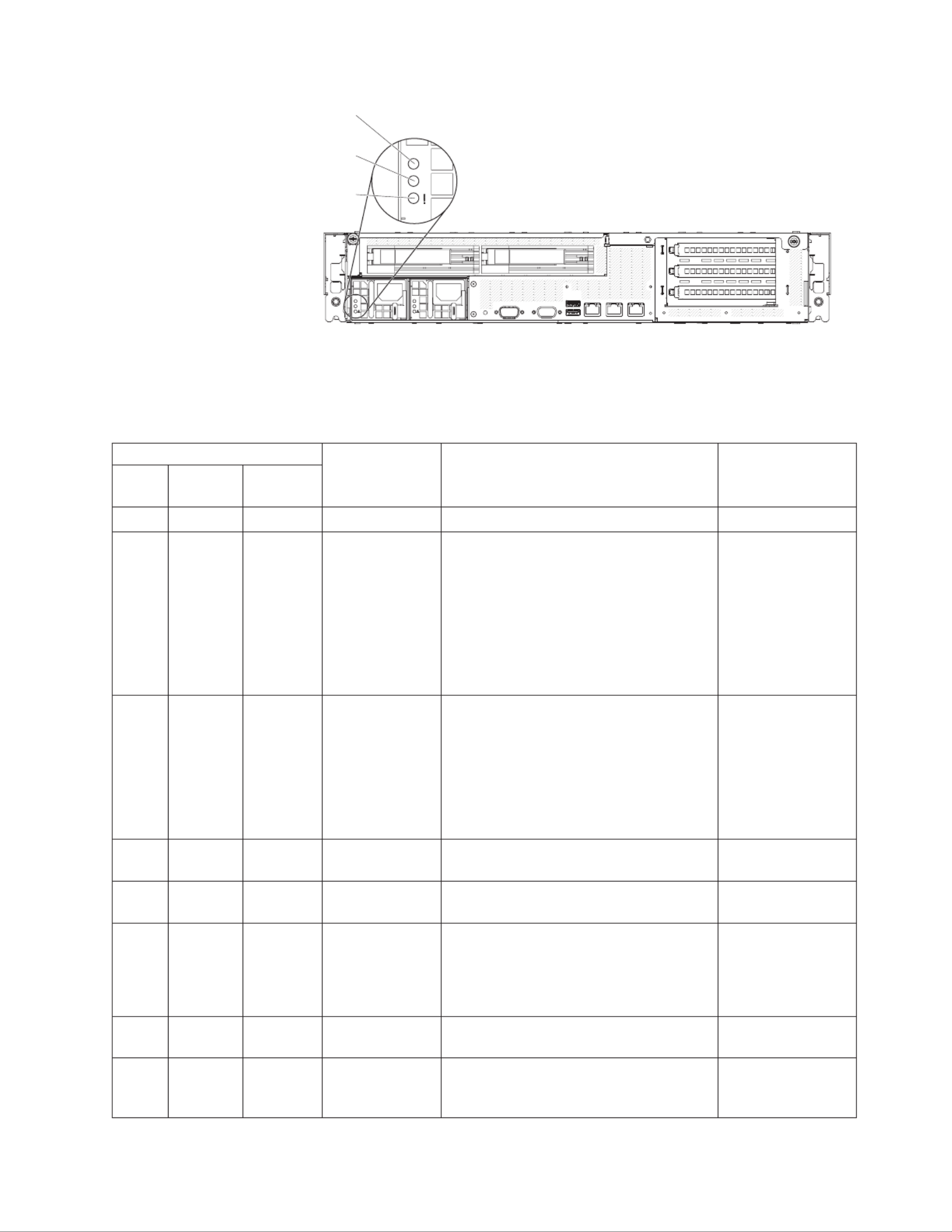
AC
DC
AC
DC
AC power
LED
DC power
LED
Power-supply
error LED
AC
DC
The following table describes the problems that are indicated by various
combinations of the power-supply LEDs and suggested actions to correct the
detected problems.
Table 2. Power-supply LEDs
Power-supply LEDs
Description Action Notes
AC
(green)
DC
(green)
Error
(amber)
On On Off Normal operation
Off Off Off No ac power to
the server or a
problem with the
ac power source
1. Check the ac power to the server.
2. Make sure that the power cord is
connected to a functioning power
source.
3. Turn the server off and then turn the
server back on.
4. If the problem remains, replace the
power supply.
This is a normal
condition when no
ac power is present.
Off Off On No ac power to
the server or a
problem with the
ac power source
and the power
supply had
detected an
internal problem
1. Replace the power supply.
2. Make sure that the power cord is
connected to a functioning power
source.
This happens only
when a second
power supply is
providing power to
the server.
Off On Off Faulty power
supply
Replace the power supply.
Off On On Faulty power
supply
Replace the power supply.
On Off Off Power supply not
fully seated,
faulty system
board, or faulty
power supply
1. Reseat the power supply.
2. Replace the power supply.
3. (Trained service technician only)
Replace the system board.
Typically indicates
that a power supply
is not fully seated.
On Off or
Flashing
On Faulty power
supply
Replace the power supply.
On On On Power supply is
faulty but still
operational
Replace the power supply.
Chapter 1. The System x3630 M3 Type 7377 server 17

Server power features
When the server is connected to a power source but is not turned on, the operating
system does not run, and all core logic except for the integrated management
module (IMM) is shut down; however, the server can respond to requests from the
IMM, such as a remote request to turn on the server. The power-on LED flashes to
indicate that the server is connected to power but is not turned on.
Turning on the server
Approximately 40 seconds after the server is connected to power, the power-control
button becomes active, and one or more fans might start running to provide cooling
while the server is connected to power. You can turn on the server and start the
operating system by pressing the power-control button.
The server can also be turned on in any of the following ways:
vIf a power failure occurs while the server is turned on, the server will restart
automatically when power is restored.
vIf your operating system supports the Wake on LAN feature, the Wake on LAN
feature can turn on the server.
For 32-bit operating systems only: Some memory is reserved for various system
resources and is unavailable to the operating system. The amount of memory that
is reserved for system resources depends on the operating system, the
configuration of the server, and the configured PCI options.
Turning off the server
When you turn off the server and leave it connected to power, the server can
respond to requests from the IMM, such as a remote request to turn on the server.
While the server remains connected to power, one or more fans might continue to
run. To remove all power from the server, you must disconnect it from the power
source.
Some operating systems require an orderly shutdown before you turn off the server.
See your operating-system documentation for information about shutting down the
operating system.
Statement 5:
CAUTION:
The power control button on the device and the power switch on the power
supply do not turn off the electrical current supplied to the device. The device
also might have more than one power cord. To remove all electrical current
from the device, ensure that all power cords are disconnected from the power
source.
1
2
The server can be turned off in any of the following ways:
18 System x3630 M3 Type 7377: Installation and User’s Guide

vYou can turn off the server from the operating system, if your operating system
supports this feature. After an orderly shutdown of the operating system, the
server will be turned off automatically.
vYou can press the power-control button to start an orderly shutdown of the
operating system and turn off the server, if your operating system supports this
feature.
vIf the operating system stops functioning, you can press and hold the
power-control button for more than 4 seconds to turn off the server.
vThe IMM can turn off the server as an automatic response to a critical system
failure.
vYou can turn off the server through a request from the IMM.
Chapter 1. The System x3630 M3 Type 7377 server 19

20 System x3630 M3 Type 7377: Installation and User’s Guide

Chapter 2. Installing optional devices
This chapter provides detailed instructions for installing optional hardware devices in
the server.
In addition to the instructions in this chapter for installing optional hardware devices,
updating firmware and device drivers, and completing the installation, IBM Business
Partners must also complete the steps in “Instructions for IBM Business Partners.”
Important: To help ensure that the devices that you install work correctly and do
not introduce problems, observe the following precautions:
1. Make sure that the server and the installed firmware levels support the devices
that you are installing. If necessary, update the UEFI and IMM firmware and any
other firmware that is stored on the system boards. For information about where
firmware is stored in the server, see Chapter 6, “Configuration information and
instructions,” in the Problem Determination and Service Guide. For a list of
supported optional devices for the server, see http://www.ibm.com/systems/info/
x86servers/serverproven/compat/us/.
2. Before you install optional hardware devices, make sure that the server is
working correctly. Start the server and make sure that the operating system
starts, if an operating system is installed, or that a 19990305 error code is
displayed, indicating that an operating system was not found but the server is
otherwise working correctly. If the server is not working correctly, see the
Problem Determination and Service Guide for information about how to run
diagnostics.
3. Follow the installation procedures in this chapter and use the correct tools.
Incorrectly installed devices can cause system failures because of damaged
pins in sockets or connectors, loose cabling, or loose components.
4. Use the best practices to apply current firmware and device-driver updates for
the server and optional devices. To download the IBM System x Firmware
Update Best Practices document, go to http://www.ibm.com/support/entry/portal/
docdisplay?brand=50000020&lndocid=MIGR-5082923. Additional hints and tips
are available from the following sites:
vIBM support: http://www.ibm.com/supportportal/
vSystem x configuration tools: http://www.ibm.com/systems/x/hardware/
configtools.html
Instructions for IBM Business Partners
In addition to the instructions in this chapter for installing optional hardware devices,
updating firmware and device drivers, and completing the installation, IBM Business
Partners must also complete the following steps:
1. Before you configure a server for a customer, complete the Solution Assurance
checklist at http://w3.ibm.com/support/assure/assur30i.nsf/webindex/sa294/.
2. After you have confirmed that the server starts correctly and recognizes the
newly installed devices and that no error LEDs are lit, run the Dynamic System
Analysis (DSA) stress tests. For information about using DSA, see the Problem
Determination and Service Guide.
3. Shut down and restart the server multiple times to ensure that the server is
correctly configured and functions correctly with the newly installed devices.
4. Save the DSA log as a file and send it to IBM.
© Copyright IBM Corp. 2011 21

5. To ship the server, repackage it in the original undamaged packing material and
observe IBM procedures for shipping.
Support information for IBM Business Partners is available at http://www.ibm.com/
partnerworld/.
Server components
The following illustrations show the major components in the server.
Note: The illustrations in this document might differ slightly from your hardware.
Cover for 3.5-inch
hot-swap hard disk drive
Adapter
PCI riser-card &
bracket assembly
Heat sink
DIMM
Virtual media key
Power-supply
paddle card
System board
Power-supply filler
Power supply
Chassis for 3.5-inch
hot-swap hard disk drive
3.5-inch
hard disk drive
filler panel
3.5-inch
SAS/SATA
backplane
Air baffle
USB board
USB hypervisor key
ServeRAID adapter
battery
Battery carrier
System fan
assembly
3.5-inch hot-swap
hard disk drive
Microprocessor
2.5-inch
SAS/SATA
backplane
2.5-inch
hard disk drive
filler
2.5-inch hot-swap
hard disk drive
Rear 2 pac 3.5-inch hard disk drive enablement option
Chassis for 2.5-inch
hot-swap hard disk drive
Cover for 2.5-inch
hot-swap hard disk drive
Rear 4 pac 2.5-inch hard disk drive enablement option
3.5-inch
SAS/SATA
backplane
Fan
3.5-inch
hard disk
drive cage
2.5-inch
SAS/SATA
backplane
Fan
2.5-inch
hard disk
drive cage
240 VA cover
22 System x3630 M3 Type 7377: Installation and User’s Guide

System-board internal connectors
The following illustration shows the internal connectors on the system board.
USB tape
drive connector
Front USB
connector
Operator information
panel connector
Hot-swap
hard disk drive
backplane
signal
connector
Active energy
management
Main power
connector
Microprocessor 1
DIMM connectors
Microprocessor 2
Microprocessor
power connector
PCI riser
connector 1
Battery
SATA 5
SATA 4
SATA 3
SATA 2
SATA 1
SATA 0
Virtual media
key connector
PCI riser
connector 2
Fan connector 2
Fan connector 1
DIMM power
connector
Fan connector 3
FM Bus
Fan TACH
PM bus
Chapter 2. Installing optional devices 23

System-board DIMM connectors
The following illustration shows the DIMM connectors on the system board.
24 System x3630 M3 Type 7377: Installation and User’s Guide

System-board external connectors
The following illustration shows the external input/output connectors on the system
board.
Chapter 2. Installing optional devices 25
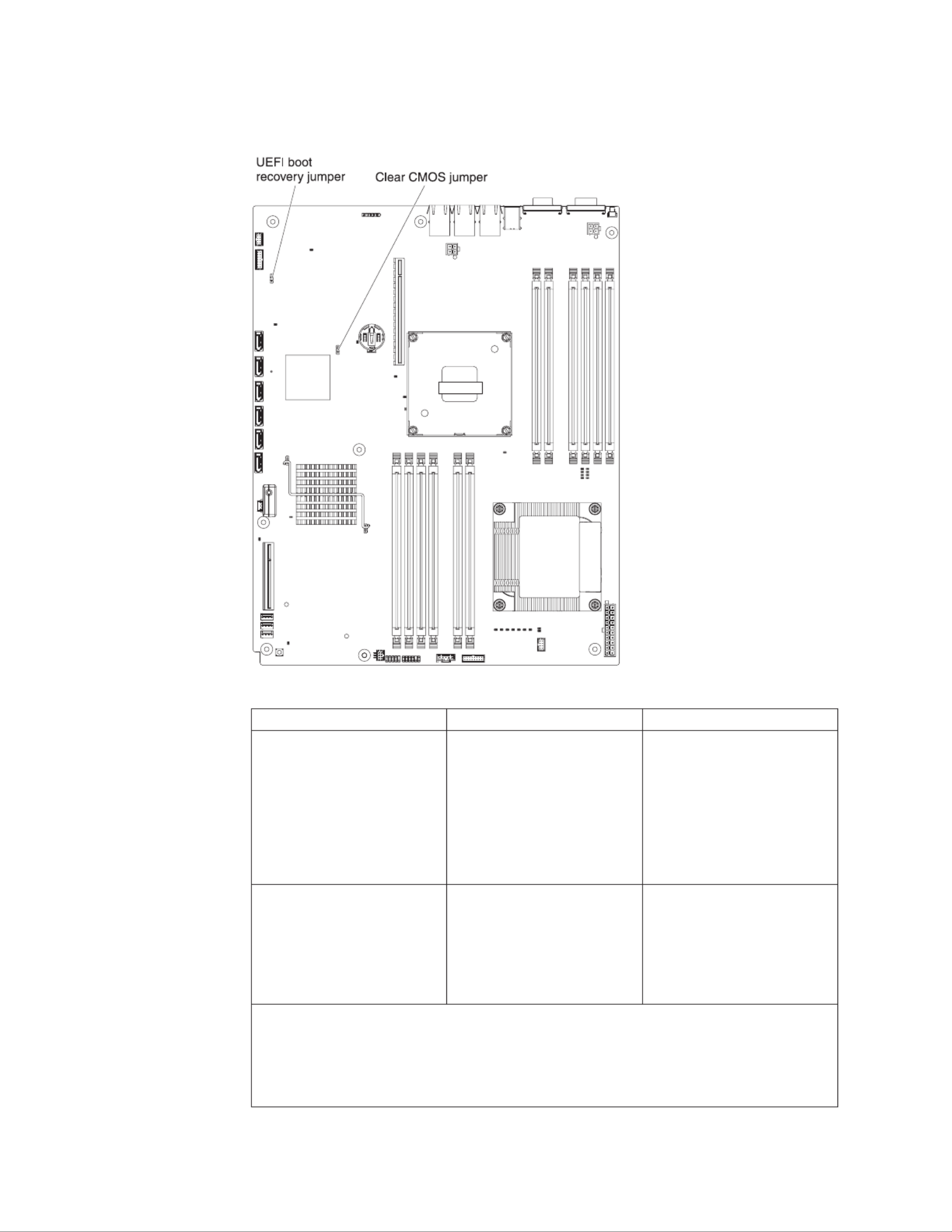
System-board jumpers
This section describes the jumpers on the system board.
Table 3. System board jumpers
Jumper number Jumper name Jumper setting
JP2 Clear CMOS jumper vPins 1 and 2: Normal
(default) - This keeps the
CMOS data.
vPins 2 and 3: This clears
the CMOS data such as
power-on password and
loads the default UEFI
settings.
JP3 UEFI recovery jumper vPins 1 and 2: Normal
(default) Loads the primary
firmware ROM page.
vPins 2 and 3: Loads the
secondary (backup)
firmware ROM page.
Notes:
vIf no jumper is present, the server responds as if the pins are set to 1 and 2.
vChanging the position of the UEFI recovery jumper from pins 1 and 2 to pins 2 and 3
before the server is turned on sets the UEFI recovery process. Do not change the jumper
pin position after the server is turned on. This can cause an unpredictable problem.
26 System x3630 M3 Type 7377: Installation and User’s Guide

Important:
1. Before you change any switch settings or move any jumpers, turn off the server;
then, disconnect all power cords and external cables. (Review the information in
“Safety” on page vii, “Installation guidelines” on page 31, “Handling
static-sensitive devices” on page 33, and “Turning off the server” on page 18.)
2. Any system-board switch or jumper blocks that are not shown in the illustrations
in this document are reserved.
Chapter 2. Installing optional devices 27

System-board LEDs
The following illustration shows the light-emitting diodes (LEDs) on the system
board.
Note: Error LEDs remain lit only while the server is connected to power. If you
disconnect power to the server, you can press and hold the light path diagnostics
button to light the error LEDs on the system board.
System pulse LEDs
The following LEDs are on the system board and monitor the system power-on and
power-off sequencing and boot progress (see “System-board LEDs” for the location
of these LEDs).
Table 4. System pulse LEDs
LED Description Action
Enclosure management heartbeat Power-on and power-off sequencing. 1. If the LED blinks at 1Hz, it is
functioning properly and no action
is necessary.
2. If the LED is not blinking, (trained
service technician only) replace
the system board.
28 System x3630 M3 Type 7377: Installation and User’s Guide

Table 4. System pulse LEDs (continued)
LED Description Action
IMM heartbeat IMM heartbeat boot process. The following steps describe the
different stages of the IMM heartbeat
sequencing process.
1. When this LED is blinking fast
(approximately 4Hz), this
indicates, that the IMM code is in
the loading process.
2. When this LED goes off
momentarily, this indicates that
the IMM code has loaded
completely.
3. When this LED goes off
momentarily and then starts
blinking slowing (approximately
1Hz), this indicates that IMM is
fully operational. You can now
press the power-control button to
power-on the server.
4. If this LED does not blink within
30 seconds of connecting a power
source to the server, complete the
following steps:
a. (Trained service technician
only) use the IMM recovery
jumper to recover the firmware
(see “System-board jumpers”
on page 26).
b. (Trained service technician
only) replace the system
board.
Chapter 2. Installing optional devices 29

Fan board connectors
The following illustration shows the connectors on the fan board.
Fan 1 connector Fan 2 connector Fan 3 connector Fan 4 connector
Thermal sensor
connector
Signal connector Power connector Fan 6 connector
Fan 5 connector
PCI riser-card adapter connectors
The following illustration shows the connectors on the PCI riser cards for
user-installable PCI adapters.
PCI
riser-card
assembly
Slot 2 PCIe2 x16 (4)
Slot 4 PCIe2 p46-x8 (8)
Slot 3 PCIe2 x16 (8)
30 System x3630 M3 Type 7377: Installation and User’s Guide

Installation guidelines
Attention:
vStatic electricity that is released to internal server components when the server is
powered-on might cause the system to halt, which might result in the loss of
data. To avoid this potential problem, always use an electrostatic-discharge wrist
strap or other grounding system when removing or installing a hot-swap device.
vThis product is not intended to be connected directly or indirectly by any means
whatsoever to interfaces of public telecommunications networks, neither to be
used in Public Services Network.
Before you install optional devices, read the following information:
vRead the safety information that begins on page vii, the guidelines in “Working
inside the server with the power on” on page 32, and “Handling static-sensitive
devices” on page 33. This information will help you work safely.
vWhen you install your new server, take the opportunity to download and apply
the most recent firmware updates. This step will help to ensure that any known
issues are addressed and that your server is ready to function at maximum levels
of performance. To download firmware updates for your server, complete the
following steps:
1. Go to http://www.ibm.com/systems/support/.
2. Under , click .Product support System x
3. Under , click .Popular links Software and device drivers
4. Click to display the matrix of downloadable files for theSystem x3630 M3
server.
For additional information about tools for updating, managing, and deploying
firmware, see the System x and BladeCenter Tools Center at
http://publib.boulder.ibm.com/infocenter/toolsctr/v1r0/index.jsp.
vBefore you install optional hardware, make sure that the server is working
correctly. Start the server, and make sure that the operating system starts, if an
operating system is installed, or that a 19990305 error code is displayed,
indicating that an operating system was not found but the server is otherwise
working correctly. If the server is not working correctly, see the Problem
Determination and Service Guide Documentationon the IBM CD for diagnostic
information.
vObserve good housekeeping in the area where you are working. Place removed
covers and other parts in a safe place.
vIf you must start the server while the cover is removed, make sure that no one is
near the server and that no tools or other objects have been left inside the
server.
vDo not attempt to lift an object that you think is too heavy for you. If you have to
lift a heavy object, observe the following precautions:
– Make sure that you can stand safely without slipping.
– Distribute the weight of the object equally between your feet.
– Use a slow lifting force. Never move suddenly or twist when you lift a heavy
object.
– To avoid straining the muscles in your back, lift by standing or by pushing up
with your leg muscles.
vMake sure that you have an adequate number of properly grounded electrical
outlets for the server, monitor, and other devices.
Chapter 2. Installing optional devices 31
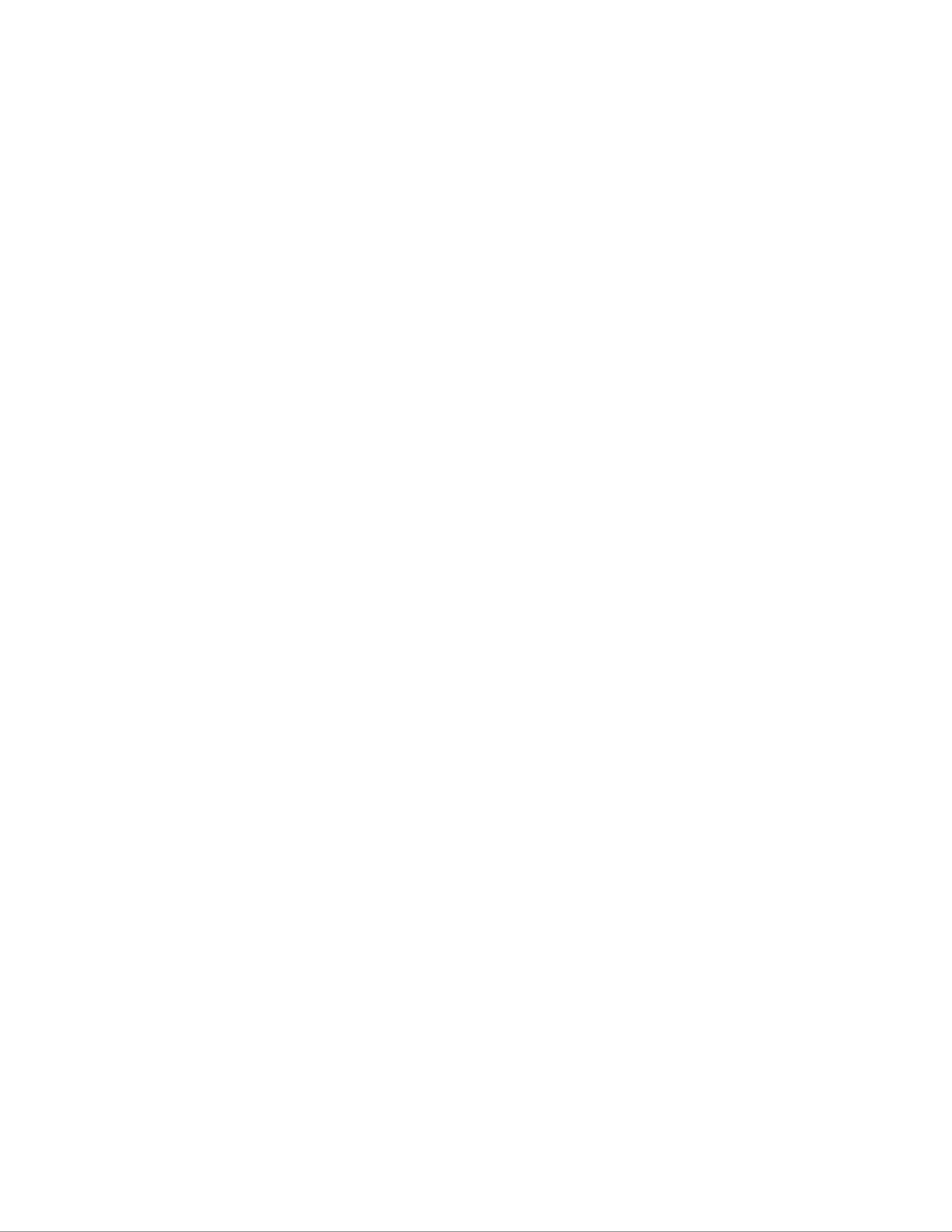
vBack up all important data before you make changes to disk drives.
vHave a small flat-blade screwdriver available.
vTo view the error LEDs on the system board or internal components, use the light
path diagnostics button on the system board when the server is not connected to
power.
vYou do not have to turn off the server to install or replace redundant hot-swap ac
power supplies or hot-plug Universal Serial Bus (USB) devices. However, you
must turn off the server before you perform any steps that involve removing or
installing adapter cables or non-hot-swap optional devices or components.
vBlue on a component indicates touch points, where you can grip the component
to remove it from or install it in the server, open or close a latch, and so on. It
also indicates that non-hot-swap component that you need to turn off the server
before performing any action on it.
vOrange on a component or an orange label on or near a component indicates
that the component can be hot-swapped, which means that if the server and
operating system support hot-swap capability, you can remove or install the
component while the server is running. (Orange can also indicate touch points on
hot-swap components.) See the instructions for removing or installing a specific
hot-swap component for any additional procedures that you might have to
perform before you remove or install the component.
vWhen you are finished working on the server, reinstall all safety shields, guards,
labels, and ground wires.
vFor a list of supported optional devices for the server, see http://www.ibm.com/
servers/eserver/serverproven/compat/us/.
System reliability guidelines
To help ensure proper system cooling and system reliability, make sure that the
following requirements are met:
vEach of the drive bays has a drive or a filler panel and electromagnetic
compatibility (EMC) shield installed in it.
vIf the server has redundant power, each of the power-supply bays has a power
supply installed in it.
vThere is adequate space around the server to allow the server cooling system to
work properly. Leave approximately 50 mm (2.0 in.) of open space around the
front and rear of the server. Do not place objects in front of the fans. For proper
cooling and airflow, replace the server cover before you turn on the server.
Operating the server for extended periods of time (more than 30 minutes) with
the server cover removed might damage server components.
vYou have followed the cabling instructions that come with optional adapters.
vYou have replaced a failed fan within 48 hours.
vYou have replaced a hot-swap drive within 2 minutes of removal.
vYou do not operate the server without the air baffle installed. Operating the
server without the air baffle might cause the microprocessors to overheat.
Working inside the server with the power on
Attention: Static electricity that is released to internal server components when
the server is powered-on might cause the server to halt, which might result in the
loss of data. To avoid this potential problem, always use an electrostatic-discharge
wrist strap or other grounding system when you work inside the server with the
power on.
32 System x3630 M3 Type 7377: Installation and User’s Guide
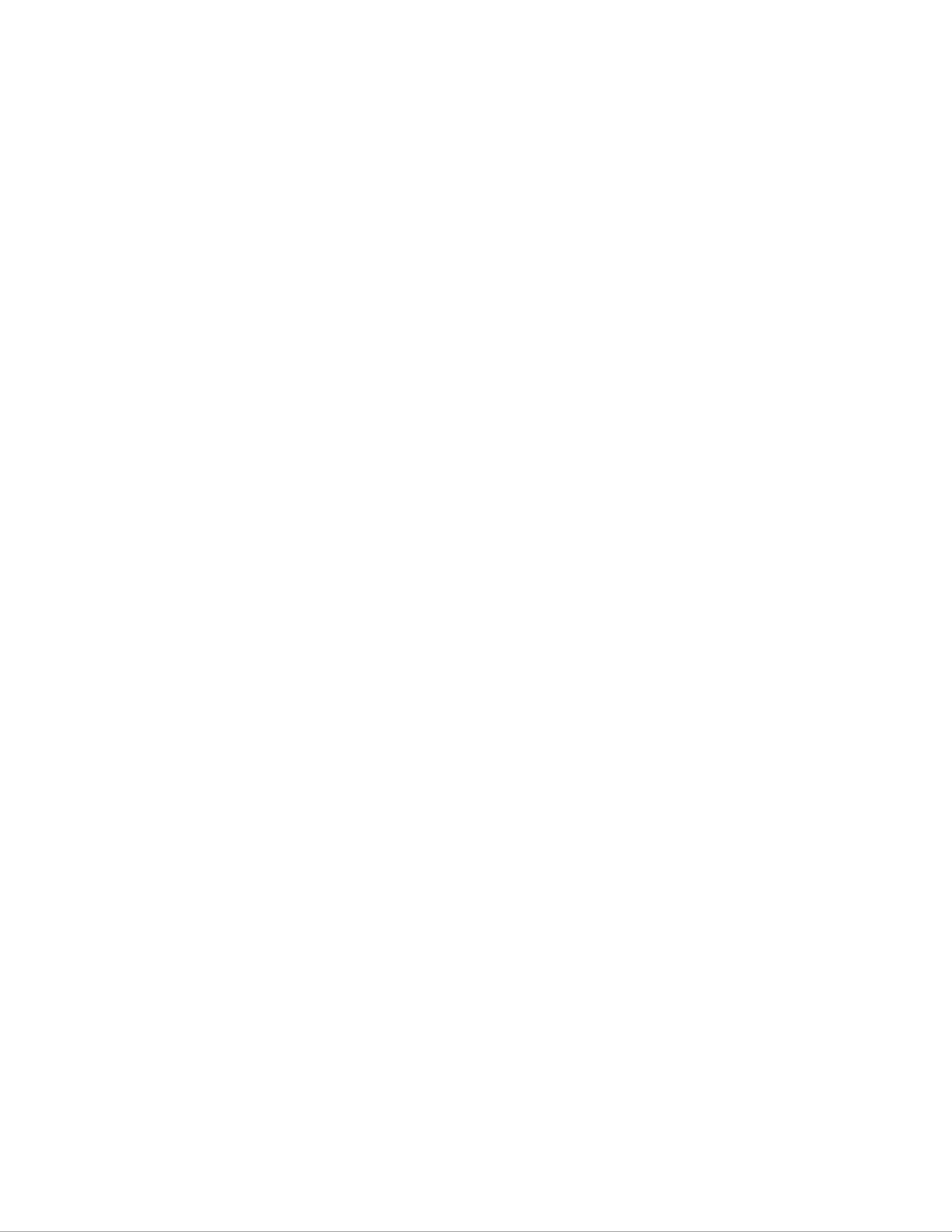
The server supports hot-plug, hot-add, and hot-swap devices and is designed to
operate safely while it is turned on and the cover is removed. Follow these
guidelines when you work inside a server that is turned on:
vAvoid wearing loose-fitting clothing on your forearms. Button long-sleeved shirts
before working inside the server; do not wear cuff links while you are working
inside the server.
vDo not allow your necktie or scarf to hang inside the server.
vRemove jewelry, such as bracelets, necklaces, rings, and loose-fitting wrist
watches.
vRemove items from your shirt pocket, such as pens and pencils, that might fall
into the server as you lean over it.
vAvoid dropping any metallic objects, such as paper clips, hairpins, and screws,
into the server.
Handling static-sensitive devices
Attention: Static electricity can damage the server and other electronic devices.
To avoid damage, keep static-sensitive devices in their static-protective packages
until you are ready to install them.
To reduce the possibility of damage from electrostatic discharge, observe the
following precautions:
vLimit your movement. Movement can cause static electricity to build up around
you.
vThe use of a grounding system is recommended. For example, wear an
electrostatic-discharge wrist strap, if one is available. Always use an
electrostatic-discharge wrist strap or other grounding system when working inside
the server with the power on.
vHandle the device carefully, holding it by its edges or its frame.
vDo not touch solder joints, pins, or exposed circuitry.
vDo not leave the device where others can handle and damage it.
vWhile the device is still in its static-protective package, touch it to an unpainted
metal surface on the outside of the server for at least 2 seconds. This drains
static electricity from the package and from your body.
vRemove the device from its package and install it directly into the server without
setting down the device. If it is necessary to set down the device, put it back into
its static-protective package. Do not place the device on the server cover or on a
metal surface.
vTake additional care when handling devices during cold weather. Heating reduces
indoor humidity and increases static electricity.
Chapter 2. Installing optional devices 33

Internal cable routing and connectors
Hot-swap hard disk drive backplane cable connections
The following illustration shows the internal routing for the hot-swap hard disk drive
backplane cables.
Notes:
1. To connect the SAS signal cables, make sure that you first connect the signal
cable and the configuration cable, and then the power cable.
2. To disconnect the SAS signal cables, make sure that you first disconnect the
signal cables, and then the power cable and the hot-swap backplane signal
cable.
3. Make sure the longer signal cable connects to Port 0 and the shorter signal
cable connects to Port 1.
Hot-swap backplane
power cable
Signal cables
Hot-swap
backplane
ServeRAID-M1015
adapter
Hot-swap
backplane
signal cable
Port 1 Port 0
Port 1
Port 0
34 System x3630 M3 Type 7377: Installation and User’s Guide

Removing the cover
The following illustration shows how to remove the cover.
Important: Before you install optional hardware, make sure that the server is
working correctly. Start the server, and make sure that the operating system starts,
if an operating system is installed, or that a 19990305 error code is displayed,
indicating that an operating system was not found but the server is otherwise
working correctly. If the server is not working correctly, see the Problem
Determination and Service Guide for diagnostic information.
To remove the cover, complete the following steps:
1. Read the safety information that begins on page vii and “Installation guidelines”
on page 31.
2. If you are planning to install or remove a microprocessor, memory module, PCI
adapter, battery, or other non-hot-swap optional device, turn off the server and
all attached devices and disconnect all external cables and power cords (see
“Turning off the server” on page 18).
3. If the server has been installed in a rack, loosen the two thumbscrews on the
front of the server and remove the server out of the rack enclosure.
Attention: Two or more people are required to remove the system from a rack
cabinet.
4. Loosen the two thumbscrews that secure the cover to the chassis.
5. Press on the two blue grip points and slide the cover toward the rear; then, lift
the cover off the server. Set the cover aside.
Attention: For proper cooling and airflow and to avoid damaging server
components, replace the cover before you turn on the server.
Chapter 2. Installing optional devices 35
Produktspecifikationer
| Varumärke: | Lenovo |
| Kategori: | Server |
| Modell: | System x3630 M3 |
Behöver du hjälp?
Om du behöver hjälp med Lenovo System x3630 M3 ställ en fråga nedan och andra användare kommer att svara dig
Server Lenovo Manualer

4 September 2024

2 September 2024

2 September 2024

29 Augusti 2024

26 Augusti 2024

25 Augusti 2024

25 Augusti 2024

24 Augusti 2024

23 Augusti 2024

23 Augusti 2024
Server Manualer
- Server Sony
- Server HP
- Server Toshiba
- Server Abus
- Server Acer
- Server Allnet
- Server Apc
- Server Acti
- Server Hikvision
- Server Asus
- Server SilverStone
- Server Megasat
- Server Maxdata
- Server Black Box
- Server Tripp Lite
- Server Axis
- Server Gigabyte
- Server Nec
- Server Technics
- Server Cisco
- Server AVerMedia
- Server Matrox
- Server Flir
- Server Fujitsu
- Server Digitus
- Server Kathrein
- Server Asrock
- Server Linksys
- Server Buffalo
- Server Supermicro
- Server GeoVision
- Server Netgear
- Server QNAP
- Server LaCie
- Server Dell
- Server Valcom
- Server Asustor
- Server Planet
- Server ZyXEL
- Server Western Digital
- Server Intel
- Server Fantec
- Server MSI
- Server D-Link
- Server Freecom
- Server Eaton
- Server Seagate
- Server Iomega
- Server Synology
- Server Elac
- Server Blackmagic Design
- Server ATen
- Server Veritas
- Server Digi
- Server Revox
- Server Conceptronic
- Server Gefen
- Server Luxman
- Server Quantum
- Server Areca
- Server SEH
- Server Ibm
- Server Provision ISR
- Server Sonnet
- Server Monacor
- Server TAIDEN
- Server Moxa
- Server Smart-AVI
- Server StarTech.com
- Server SIIG
- Server Advantech
- Server Extron
- Server KanexPro
- Server Avocent
- Server Intellinet
- Server Teradek
- Server Vimar
- Server Silex
- Server Kramer
- Server Hanwha
- Server In Win
- Server Lindy
- Server Ernitec
- Server Sun
- Server Atlona
- Server MvixUSA
- Server Dual Bay
- Server Raidsonic
- Server EMC
- Server AMX
- Server Rocstor
- Server Infortrend
- Server Opengear
- Server G-Technology
- Server EXSYS
- Server Raritan
- Server Chenbro Micom
- Server Middle Atlantic
- Server Mr. Signal
- Server Atlantis Land
- Server C2G
- Server Lantronix
- Server Promise Technology
- Server HGST
- Server IStarUSA
- Server NETSCOUT
- Server Mobotix
- Server Origin Storage
Nyaste Server Manualer

3 April 2025

2 April 2025

2 April 2025

1 April 2025

29 Mars 2025

29 Mars 2025

29 Mars 2025

10 Mars 2025

10 Mars 2025

10 Mars 2025