Lumens DC125 Bruksanvisning
Lumens
Dokumentkamera
DC125
Läs nedan 📖 manual på svenska för Lumens DC125 (58 sidor) i kategorin Dokumentkamera. Denna guide var användbar för 19 personer och betygsatt med 4.5 stjärnor i genomsnitt av 2 användare
Sida 1/58
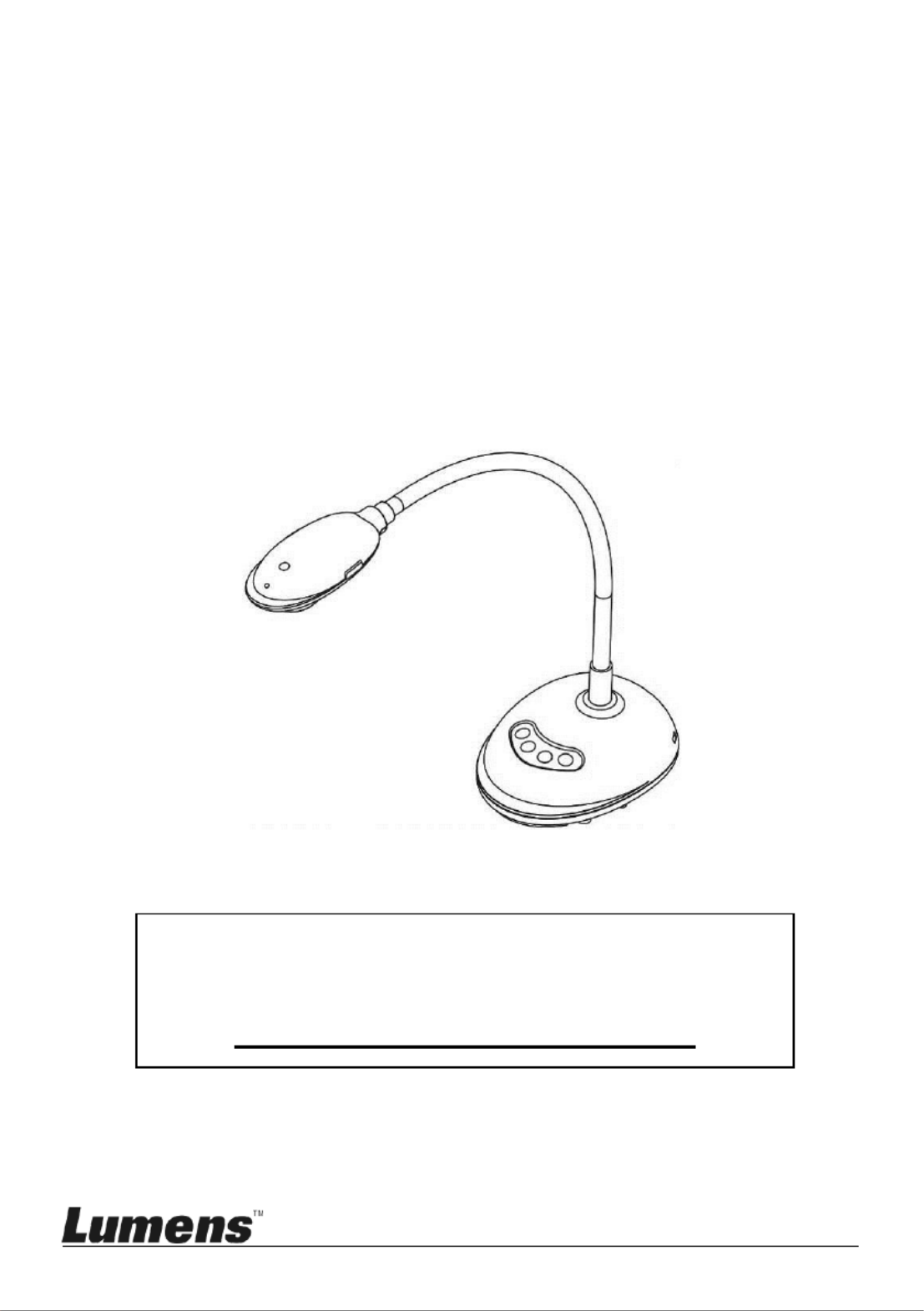
DC125
Document Camera
User Manual - English
[Important]
To download the latest version of Quick Start
Guide, multilingual user manual, software, or
driver, etc., please visit Lumens
http://www.MyLumens.com/goto.htm

English - 1
Table of Contents
Copyright Information ....................................................................................... 4
Chapter 1 Safety Instructions ........................................................................ 5
Chapter 2 Package Contents ......................................................................... 7
Chapter 3 Product Overview 8.........................................................................
3.1 Description of LED indicator .......................................................................... 8
3.2 Relative Operation Position ........................................................................... 8
3.3 Correct use ..................................................................................................... 9
3.4 Incorrect use ................................................................................................... 9
Chapter 4 Installation and Connections ..................................................... 10
4.1 System diagram ........................................................................................... 10
4.2 Connecting to a computer ........................................................................... 10
4.3 Connecting to an Interactive Whiteboard (IWB) ........................................ 10
4.4 To mount it at desk ....................................................................................... 11
4.5 Installing application software ...................................................................... 11
Chapter 5 Start Using ................................................................................... 19
Chapter 6 Function Menu ............................................................................ 20
6.1 Function Descriptions of Control Panel Button .......................................... 20
6.2 Windows Operation Interface ...................................................................... 21
6.2.1 Windows Software Screen Introduction - Camera .................................... 21
6.2.2 Windows Software Screen Introduction - Image Browser Thumbnail ...... 24
6.2.3 Windows Software Screen Introduction - Large Picture Of Image Browser25
6.2.4 Camera Settings .......................................................................................... 26
6.2.5 Time Lapse (Burst Settings) ........................................................................ 27
6.2.6 Setting of annotation tool ............................................................................. 28
6.2.7 Setting (Advanced) ....................................................................................... 29

English - 2
6.3 MAC Operation Interface ............................................................................. 30
6.3.1 MAC Software Screen Introduction - Camera ........................................... 30
6.3.2 MAC Software Screen Introduction - Image Browser Thumbnail ............33
6.3.3 MAC Software Screen Introduction - Large Picture Of Image Browser ... 34
6.3.4 Camera Settings ..........................................................................................35
6.3.5 Time Lapse ................................................................................................... 36
6.3.6 Setting of annotation tool ............................................................................. 37
6.3.7 Setting (Advanced) ....................................................................................... 38
Chapter 7 Descriptions of major functions Windows User –................... 39
7.1 I would like to optimize the image ............................................................... 39
7.2 I would like to freeze the live image ............................................................ 39
7.3 I would like to turn on/off the lamp ............................................................... 39
7.4 I would like to adjust the brightness ............................................................ 39
7.5 I would like to capture images ..................................................................... 39
7.6 I would like to capture images continuously ............................................... 40
7.7 I would like to record .................................................................................... 40
7.8 I would like to annotate the displayed image. ............................................ 40
7.9 I would like to add textual annotation to images ........................................ 41
7.10 I would like to use the mask mode .............................................................. 42
7.11 I would like to use the spotlight mode ......................................................... 42
7.12 I would like to manage stored image .......................................................... 42
7.13 I would like to change the operating languages of the software ............... 44
7.14 Change the setting of firewall ...................................................................... 44
Chapter 8 Descriptions of major functions - MAC User ........................... 47
8.1 I would like to optimize the im age ............................................................... 47
8.2 I would like to freeze the live image ............................................................ 47
8.3 I would like to turn on/off the lamp ............................................................... 47
8.4 I would like to adjust the brightness ............................................................ 47
Produktspecifikationer
| Varumärke: | Lumens |
| Kategori: | Dokumentkamera |
| Modell: | DC125 |
Behöver du hjälp?
Om du behöver hjälp med Lumens DC125 ställ en fråga nedan och andra användare kommer att svara dig
Dokumentkamera Lumens Manualer

15 September 2024

15 September 2024

15 September 2024

15 September 2024

14 September 2024

14 September 2024

14 September 2024

14 September 2024

14 September 2024
Dokumentkamera Manualer
- Dokumentkamera Epson
- Dokumentkamera Honeywell
- Dokumentkamera Brother
- Dokumentkamera Renkforce
- Dokumentkamera Optoma
- Dokumentkamera Vision
- Dokumentkamera AVerMedia
- Dokumentkamera Ipevo
- Dokumentkamera Adesso
- Dokumentkamera Smart
- Dokumentkamera Plustek
- Dokumentkamera Mustek
- Dokumentkamera Elmo
- Dokumentkamera AVer
- Dokumentkamera Legrand
- Dokumentkamera Celexon
- Dokumentkamera Mimio
Nyaste Dokumentkamera Manualer

8 Mars 2025

29 December 2024

27 December 2024

27 December 2024

15 December 2024

25 September 2024

25 September 2024

24 September 2024

24 September 2024

24 September 2024