Marantz er 2500 Bruksanvisning
Marantz
Hemmabioset
er 2500
Läs nedan 📖 manual på svenska för Marantz er 2500 (83 sidor) i kategorin Hemmabioset. Denna guide var användbar för 11 personer och betygsatt med 4.5 stjärnor i genomsnitt av 2 användare
Sida 1/83

CAUTION
RISK OF ELECTRIC SHOCK
DO NOT OPEN
CAUTION: TO REDUCE THE RISK OF ELECTRIC SHOCK,
DO NOT REMOVE COVER (OR BACK)
NO USER-SERVICEABLE PARTS INSIDE
REFER SERVICING TO QUALIFIED SERVICE PERSONNEL
The lightning flash with arrowhead symbol within an equilateral triangle is
intended to alert the user to the presence of uninsulated “dangerous voltage”
within the product’s enclosure that may be of sufficient magnitude to constitute
a risk of electric shock to persons.
The exclamation point within an equilateral triangle is intended to alert the user
to the presence of important operating and maintenance (servicing) instructions
in the literature accompanying the product.
WARNING
TO REDUCE THE RISK OF FIRE OR ELECTRIC SHOCK,
DO NOT EXPOSE THIS PRODUCT TO RAIN OR MOISTURE.
CAUTION:
TO PREVENT ELECTRIC SHOCK, MATCH WIDE BLADE OF PLUG
TO WIDE SLOT, FULLY INSERT.
ATTENTION:
POUR ÉVITER LES CHOC ÉLECTRIQUES, INTRODUIRE LA
LAME LA PLUS LARGE DE LA FICHE DANS LA BORNE CORRESPONDANTE
DE LA PRISE ET POUSSER JUSQU’AU FOND.
NOTE TO CATV SYSTEM INSTALLER:
This reminder is provided to call the CATV (Cable-TV) system installer’s attention to Section 820-40 of the
NEC which provides guidelines for proper grounding and, in particular, specifies that the cable ground
shall be connected to the grounding system of the building, as close to the point of cable entry as practical.
NOTE:
This equipment has been tested and found to
comply with the limits for a Class B digital device,
pursuant to Part 15 of the FCC Rules. These limits
are designed to provide reasonable protection
against harmful interference in a residential
installation. This equipment generates, uses and
can radiate radio frequency energy and, if not
installed and used in accordance with the
instructions, may cause harmful interference to
radio communications. However, there is no
guarantee that interference will not occur in a
particular installation. If this equipment does cause
harmful interference to radio or television
reception, which can be determined by tuning the
equipment off and on, the user is encouraged to try
to correct the interference by one or more of the
following measures:
- Reorient or relocate the receiving antenna.
- Increase the separation between the equipment
and receiver.
- Connect the equipment into an outlet on a circuit
different from that to which the receiver is
connected.
- Consult the dealer or an experienced radio/TV
technician for help.
NOTE:
Changes or modifications not expressly approved
by the party responsible for compliance could void
the user’s authority to operate the equipment.
IMPORTANT SAFETY
INSTRUCTIONS
READ BEFORE OPERATING EQUIPMENT
This product was designed and manufactured to
meet strict quality and safety standards. There are,
however, some installation and operation
precautions which you should be particularly
aware of.
1. Read Instructions – All the safety and
operating instructions should be read before
the product is operated.
2. Retain Instructions – The safety and operating
instructions should be retained for future
reference.
3. Heed Warnings – All warnings on the product
and in the operating instructions should be
adhered to.
4. Follow Instructions – All operating and use
instructions should be followed.
5. Cleaning – Unplug this product from the wall
outlet before cleaning. Do not use liquid
cleaners or aerosol cleaners. Use a damp
cloth for cleaning.
6. Attachments – Do not use attachments not
recommended by the product manufacturer
as they may cause hazards.
7. Water and Moisture – Do not use this product
near water-for example, near a bath tub, wash
bowl, kitchen sink, or laundry tub, in a wet
basement, or near a swimming pool, and the
like.
8. Accessories – Do not place this product on an
unstable cart, stand, tripod, bracket, or table.
The product may fall, causing serious injury to
a child or adult, and serious damage to the
product. Use only with a cart, stand, tripod,
bracket, or table recommended by the
manufacturer, or sold with the product. Any
mounting of the product should follow the
manufacturer’s instructions, and should use a
mounting accessory recommended by the
manufacturer.
9. A product and cart combination should be
moved with care. Quick stops, excessive
force, and uneven surfaces may cause the
product and cart combination to overturn.
10. Ventilation – Slots and openings in the cabinet
are provided for ventilation and to ensure
reliable operation of the product and to protect
it from overheating, and these openings must
not be blocked or covered. The openings
should never be blocked by placing the
product on a bed, sofa, rug, or other similar
surface. This product should not be placed in
a built-in installation such as a bookcase or
rack unless proper ventilation is provided or
the manufacturer’s instructions have been
adhered to.
11. Power Sources – This product should be
operated only from the type of power source
indicated on the marking label. If you are not
sure of the type of power supply to your home,
consult your product dealer or local power
company. For products intended to operate
from battery power, or other sources, refer to
the operating instructions.
Only for USA, CANADA
ER2500U DFU_00_cover 04.8.26, 4:38 PMPage 1 Adobe PageMaker 6.5J/PPC
Downloaded from www.Manualslib.com manuals search engine

12. Grounding or Polarization – This product may
be equipped with a polarized alternating-
current line plug (a plug having one blade
wider than the other). This plug will fit into the
power outlet only one way. This is a safety
feature. If you are unable to insert the plug
fully into the outlet, try reversing the plug. If the
plug should still fail to fit, contact your
electrician to replace your obsolete outlet. Do
not defeat the safety purpose of the polarized
plug.
AC POLARIZED PLUG
13. Power-Cord Protection – Power-supply cords
should be routed so that they are not likely to
be walked on or pinched by items placed upon
or against them, paying particular attention to
cords at plugs, convenience receptacles, and
the point where they exit from the product.
14. Protective Attachment Plug – The product is
equipped with an attachment plug having
overload protection. This is a safety feature.
See Instruction Manual for replacement or
resetting of protective device. If replacement
of the plug is required, be sure the service
technician has used a replacement plug
specified by the manufacturer that has the
same overload protection as the original plug.
15. Outdoor Antenna Grounding – If an outside
antenna or cable system is connected to the
product, be sure the antenna or cable system
is grounded so as to provide some protection
against voltage surges and built-up static
charges. Article 810 of the National Electrical
Code, ANSI/NFPA 70, provides information
with regard to proper grounding of the mast
and supporting structure, grounding of the
lead-in wire to an antenna discharge unit, size
of grounding conductors, location of antenna-
discharge unit, connection to grounding
electrodes, and requirements for the
grounding electrode. See Figure 1.
16. Lightning – For added protection for this
product during a lightning storm, or when it is
left unattended and unused for long periods of
time, unplug it from the wall outlet and
disconnect the antenna or cable system. This
will prevent damage to the product due to
lightning and power-line surges.
17. Power Lines – An outside antenna system
should not be located in the vicinity of
overhead power lines or other electric light or
power circuits, or where it can fall into such
power lines or circuits. When installing an
outside antenna system, extreme care should
be taken to keep from touching such power
lines or circuits as contact with them might be
fatal.
18. Overloading – Do not overload wall outlets,
extension cords, or integral convenience
receptacles as this can result in a risk of fire or
electric shock.
19. Object and Liquid Entry – Never push objects
of any kind into this product through openings
as they may touch dangerous voltage points
or short-out parts that could result in a fire or
electric shock. Never spill liquid of any kind on
the product.
20. Servicing – Do not attempt to service this
product yourself as opening or removing
covers may expose you to dangerous voltage
or other hazards. Refer all servicing to
qualified service personnel.
21. Damage Requiring Service – Unplug this
product from the wall outlet and refer servicing
to qualified service personnel under the
following conditions:
a. When the power-supply cord or plug is
damaged.
b. If liquid has been spilled, or objects have
fallen into the product.
c. If the product has been exposed to rain or
water.
d. If the product does not operate normally by
following the operating instructions. Adjust
only those controls that are covered by the
operating instructions as an improper
adjustment of other controls may result in
damage and will often require extensive work
by a qualified technician to restore the product
to its normal operation.
e. If the product has been dropped or damaged
in any way, and
f. When the product exhibits a distinct change in
performance – this indicates a need for
service.
FIGURE 1
EXAMPLE OF ANTENNA GROUNDING AS PER
NATIONAL ELECTRICAL CODE, ANSI/NFPA 70
This Class B digital apparatus complies with
Canadian ICES-003.
Cet appareil numérique de la Classe B est conforme
à la norme NMB-003 du Canada.
NEC - NATIONAL ELECTRICAL CODE
ANTENNA
LEAD IN WIRE
GROUND
CLAMP
ANTENNA
DISCHARGE UNIT
(NEC SECTION 810-20)
GROUNDING CONDUCTORS
(NEC SECTION 810-21)
ELECTRIC
SERVICE
EQUIPMENT
GROUND CLAMPS POWER SERVICE GROUNDING
ELECTRODE SYSTEM
(NEC ART 250, PART H)
22. Replacement Parts – When replacement
parts are required, be sure the service
technician has used replacement parts
specified by the manufacturer or have the
same characteristics as the original part.
Unauthorized substitutions may result in fire,
electric shock, or other hazards.
23. Safety Check – Upon completion of any
service or repairs to this product, ask the
service technician to perform safety checks to
determine that the product is in proper
operating condition.
24. Wall or Ceiling Mounting – The product should
be mounted to a wall or ceiling only as
recommended by the manufacturer.
25. Heat – The product should be situated away
from heat sources such as radiators, heat
registers, stoves, or other products (including
amplifiers) that produce heat.
Only for USA, CANADA
ER2500U DFU_00_cover 04.8.26, 4:38 PMPage 2 Adobe PageMaker 6.5J/PPC
Downloaded from www.Manualslib.com manuals search engine

ENGLISH
WARRANTY
For warranty information, contact your local Marantz
distributor.
RETAIN YOUR PURCHASE RECEIPT
Your purchase receipt is your permanent record of
a valuable purchase. It should be kept in a safe
place to be referred to as necessary for insurance
purposes or when corresponding with Marantz.
IMPORTANT
When seeking warranty service, it is the
responsibility of the consumer to establish proof
and date of purchase. Your purchase receipt or
invoice is adequate for such proof.
FRANÇAIS
GARANTIE
Pour des informations sur la garantie, contacter le
distributeur local Marantz.
CONSERVER L'ATTESTATION D'ACHAT
L'attestation d'achat est la preuve permanente
d'un achat de valeur. La conserver en lieu sur pour
s'y reporter aux fins d'obtention d'une couverture
d'assurance ou dans le cadre de correspondances
avec Marantz.
IMPORTANT
Pour l'obtention d'un service couvert par la
garantie, il incombe au client d'établir la preuve de
l'achat et d'en corroborer la date. Le reçu ou la
facture constituent des preuves suffisantes.
ESPAÑOL
GARANTIA
Para obtener información acerca de la garantia
póngase en contacto con su distribuidor Marantz.
GUARDE SU RECIBO DE COMPRA
Su recibo de compra es su prueba permanente de
haber adquirido un aparato de valor, Este recibo
deberá guardarlo en un lugar seguro y utilizarlo
como referencia cuando tenga que hacer uso del
seguro o se ponga en contacto con Marantz.
IMPORTANTE
Cuando solicite el servicio otorgado por la garantia
el usuario tiene la responsabilidad de demonstrar
cuando efectuó la compra. En este caso, su recibo
de compra será la prueba apropiada.
PORTUGUÊS
GARANTIA
Para informações sobre a garantia, contactar o
distribuidor Marantz local.
GUARDAR O RECIBO DE COMPRA
O recibo é o registo permanente da compra que fez.
Deve ser guardado num local seguro, para ser
apresentado em questões relacionadas com o
seguro ou para quando tiver de contactar a Marantz.
IMPORTANTE
Quando procurar assisténcia técnica ao abrigo da
garantia, é da responsabilidade do consumidor
estabelecer a prova e data de compra. O recibe é
prova adequada.
English
WARNINGS
-
Do not expose the equipment to rain or moisture.
- Do not remove the cover from the equipment.
-
Do not insert anything into the equipment through
the ventilation holes.
- Do not handle the mains lead with wet hands.
-
Do not cover the ventilation with any items such as
tablecloths, newspapers, curtains, etc.
-
No naked flame sources, such as lighted candles,
should be placed on the equipment.
-
When disposing of used batteries, please comply
with governmental regulations or environmental
public instruction’s rules that apply in your
country or area.
-
Do not place anything about 0.2 meter above the
top panel.
-
Make a space of about 0.2 meter around the unit.
Français
AVERTISSEMENTS
- Ne pas exposer l’appareil à la pluie ni à l’humi-
dité.
- Ne pas essayer de retirer le boîtier de l’appareil.
- Ne rien insérer dans l’appareil par les orifices de
ventilation.
- Ne pas manipuler le cordon d’alimentation avec
les mains mouillées.
- Ne pas recouvrir les ouïes de ventilation avec un
objet quelconque comme une nappe, un journal,
un rideau, etc.
- Ne placer aucune source de flamme nue,
comme une bougie allumée, sur l'appareil.
- Pour mettre au rebut les piles usées, respecter
les lois gouvernementales ou les règlements
officiels concernant l’environnement qui
s'appliquent à votre pays ou région.
- Ne placez aucun object à moins de 0,2 mètre
environ du panneau supérieur.
- Veiller à ce qu’aucun objet ne soit à moins de
0,2 mètre des côtés de l'appareil.
Español
ADVERTENCIAS
-
No exponga el equipo a la lluvia ni a la humedad.
- No extraiga la tapa del equipo.
- No introduzca nada en el interior del equipo a
través de los orificios de ventilación.
- No maneje el cable de alimentación con las
manos mojadas.
- No cubra la ventilación con objetos como man-
teles, periódicos, cortinas, etc.
- No deben colocarse sobre el equipo elementos
con fuego, por ejemplo velas encendidas.
- Cuando se eliminen baterías usadas, deben
cumplirse las reglamentaciones oficiales o las
normas de protección medioambiental aplica-
bles en su país o en su zona.
-
No ponga nada a menos de 0,2 metro por encima
del panel superior.
- Deje un espacio de unos 0,2 metro alrededor de
la unidad.
Português
ADVERTÊNCIAS
-Não exponha o equipamento à chuva nem à
humidade.
-Não retire a tampa do equipamento.
-Não atire nada para dentro do equipamento
através dos orificíos de ventilação.
-Não manuseie o cabo de alimentação com as
mãos molhadas.
-Não cobrir os orifícios de ventilação com objec-
tos tais como toalhas de mesa, jornais, cortinas,
etc.
-Não colocar chamas abertas tais como velas
acesas, sobre o aparelho.
- Ao deitar foras as pilhas usadas, favor observar
os regulamentos governamentais ou as regras
com respeito ao meio ambiente que se aplicam
no seu país ou área de residência.
- Deixar um espaço completamente livre de cerca
de 0,2 metro acima do painel superior.
- Deixar um espaço de cerca de 0,2 metro ao
redor do aparelho.
ER2500U DFU_00_cover 04.8.26, 4:38 PMPage 3 Adobe PageMaker 6.5J/PPC
Downloaded from www.Manualslib.com manuals search engine

ENGLISH
1
TABLE OF CONTENTS
FOREWORD ............................................................................................................ 2
EQUIPMENT MAINS WORKING SETTING ....................................................................................... 2
COPYRIGHT ...................................................................................................................................... 2
PRECAUTIONS ....................................................................................................... 2
DESCRIPTION......................................................................................................... 2
FEATURES .............................................................................................................. 3
ACCESSORIES ....................................................................................................... 3
ABOUT DISCS ........................................................................................................ 3
PLAYABLE DISCS ............................................................................................................................. 3
NOT PLAYABLE DISCS ..................................................................................................................... 3
VIDEO FORMAT ................................................................................................................................ 3
ABOUT DVD DISCS .......................................................................................................................... 4
ABOUT VIDEO CDS .......................................................................................................................... 4
ABOUT AUDIO CD ............................................................................................................................ 4
ABOUT MP3/WMA ............................................................................................................................. 4
ADDITIONAL INFORMATION ................................................................................. 4
CONTROLS ON THE MAIN UNIT ........................................................................... 5
CONTROL BUTTON ON THE REMOTE CONTROL UNIT ..................................... 7
OPERATION OF REMOTE CONTROL UNIT .................................................................................... 9
PROGRAMMING THE REMOTE CONTROL UNIT ........................................................................... 9
CONNECTIONS..................................................................................................... 11
PRECAUTIONS CONCERNING CONNECTIONS .......................................................................... 11
CONNECTING 5.1/6.1CH SPEAKER SYSTEM SS2500 (OPTIONAL) .......................................... 11
PHANTOM SURROUND BACK SPEAKER (5.1/6.1CH SPEAKER SYSTEM SS2500) ................. 12
CONNECTING ANTENNA TERMINALS AND OTHER SPEAKERS .............................................. 13
CONNECTING VIDEO COMPONENTS ........................................................................................... 14
CONNECTING AUDIO COMPONENTS .......................................................................................... 15
SPEAKER SETUP ................................................................................................. 16
SPEAKER SIZE ............................................................................................................................... 16
SPEAKER DISTANCE ..................................................................................................................... 17
SPEAKER BALANCE (TEST TONE) ............................................................................................... 17
SPEAKER LEVEL ............................................................................................................................ 18
DEFAULT SETTING (EXCEPT THE DVD SETUP MENU) .............................................................. 18
BASIC OPERATIONS ........................................................................................... 19
SELECTING AN INPUT SOURCE ................................................................................................... 19
ADJUSTING THE MASTER VOLUME ............................................................................................. 19
ADJUST TONE CONTROL (BASS AND TREBLE) ......................................................................... 19
MUTING THE SOUND ...................................................................................................................... 19
SETTING THE SURROUND MODE ................................................................................................. 20
BASIC OPERATION (PLAYBACK) ....................................................................... 22
PREPARATION ................................................................................................................................ 22
PLAYING A DISC ............................................................................................................................. 22
TO PAUSE PLAYING ....................................................................................................................... 22
TO STOP PLAYING ......................................................................................................................... 23
DIRECT SEARCH ............................................................................................................................ 23
SKIP PLAY ....................................................................................................................................... 23
SEARCH PLAYING .......................................................................................................................... 24
GUI (GRAPHICAL USER INTERFACE) .......................................................................................... 24
DVD MENU ....................................................................................................................................... 24
PLAYING VCD DISCS WITH PBC FUNCTION ................................................................................ 25
PLAYING MP3/WMA ........................................................................................................................ 25
VIEWING JPEG ............................................................................................................................... 26
VARIOUS PLAYING FUNCTIONS ........................................................................ 27
SLOW PLAY ..................................................................................................................................... 27
STEP PLAY ...................................................................................................................................... 27
CHANGING ANGLES ...................................................................................................................... 27
ZOOM FUNCTION ........................................................................................................................... 27
CHANGING AUDIO ......................................................................................................................... 28
CHANGING SUBTITLE LANGUAGES ............................................................................................ 28
REPEAT PLAY ................................................................................................................................. 28
A-B REPEAT PLAY .......................................................................................................................... 29
RANDOM PLAY ............................................................................................................................... 30
PROGRAM PLAY ............................................................................................................................. 31
BASIC OPERATIONS (TUNER) ............................................................................ 32
LISTENING TO THE TUNER (TUNING MODE) ............................................................................... 32
PRESET MEMORY OPERATION .................................................................................................... 32
SELECTING PRESET CHANNEL ................................................................................................... 33
CLEARING PRESET CHANNEL ..................................................................................................... 33
OTHER OPERATIONS .......................................................................................... 34
NIGHT MODE ................................................................................................................................... 34
USING THE DIMMER FUNCTION ................................................................................................... 34
USING THE SLEEP TIMER .............................................................................................................. 34
ANALOG/DIGITAL (VCR / DSS MODE ONLY) ............................................................................... 34
LISTENING THROUGH HEADPHONES ......................................................................................... 34
DVD SETUP MENU OPERATION ......................................................................... 35
CONTENTS OF SETUP MENU ....................................................................................................... 35
OSD LANGUAGE ............................................................................................................................. 35
SUB-TITLE ....................................................................................................................................... 35
TV DISPLAY ..................................................................................................................................... 35
TV TYPE ........................................................................................................................................... 36
PARENTAL RATING ........................................................................................................................ 36
PASSWORD ..................................................................................................................................... 37
PROGRESSIVE SCAN VIDEO OUTPUT ......................................................................................... 37
DEFAULT SETUP (DVD SETUP MENU ONLY) ............................................................................... 37
TROUBLE SHOOTING .......................................................................................... 38
MAINTENANCE..................................................................................................... 38
ER2500U DFU_01_eng1/4 04.8.26, 4:29 PMPage 1 Adobe PageMaker 6.5J/PPC
Downloaded from www.Manualslib.com manuals search engine

ENGLISH
2
ER2500
ER2500
Volume
STANDBYSTANDBY PHONESPHONES
DOWN-VOL-UPDOWN-VOL-UPFUNCTIONFUNCTIONSTOPSTOPPLAY/IIPAUSEPLAY/IIPAUSE
ER2500ER2500
OPEN/CLOSEOPEN/CLOSE
POWER
ON/STANDBYON/STANDBY
P.SCAN
EX
V CD MP3
DVD A.
PRGM
TITLE TRK CHP
DIGITALPCM5 STEREO ANALOG SL EEP
RANDOM
MUTE
STEREO
RDS
Tuned ALL AB PRESET
dB
kHz
MHz
FOREWORD
This section must be read before any connection is
made to the mains supply.
The model name notation in this guide is
classified as follow.
• ER2500U is a product for USA, CANADA.
• ER2500S is a product for Asia.
EQUIPMENT MAINS WORKING SETTING
Your Marantz product has been prepared to
comply with the household power and safety
requirements that exist in your area.
ER2500U can be powered by 120V AC only.
ER2500S can be powered by 230V AC only.
COPYRIGHT
Recording and playback of any material may
require consent. For further information refer to the
following:
— Copyright Act 1956
— Dramatic and Musical Performers Act 1958
— Performers Protection Acts 1963 and 1972
— any subsequent statutory enactments and
orders
PRECAUTIONS
The following precautions should be taken when
operating the equipment.
GENERAL PRECAUTIONS
When siting the equipment ensure that:
— the ventilation holes are not covered;
— air is allowed to circulate freely around the
equipment
— it is on a vibration free-surface;
— it will not be exposed to interference from an
external source;
— it will not be exposed to excessive heat, cold,
moisture or dust;
— it will not be exposed to direct sunlight;
— it will not be exposed to electrostatic
discharges
Never place heavy objects on the equipment.
If a foreign body or water does enter the equipment,
contact your nearest dealer or service centre.
Do not pull out the plug by pulling on the mains lead,
hold the plug.
It is advisable when leaving the house, or during a
thunderstorm, to disconnect the equipment from the
mains supply.
CAUTIONS ON INSTALLATION
For heat dispersal, leave at least 8 inches (20 cm)
of space between the top, back and sides of this
unit and the wall or other components.
• Do not obstruct the ventilation holes.
8 ins.
(20cm)
or more
4 ins.
(10cm)
or more
4 ins.
(10cm)
or more
4 ins.
(10cm)
or more
•
Neo:6 offers a music mode to expand stereo
nonmatrix recordings into the five- or six-channel
layout, in a way which does not diminish the
subtlety and integrity of the original stereo
recording.
DTS-ES Extended Surround is a new multichannel
digital signal format developed by Digital Theater
Systems Inc. While offering high compatibility with
the conventional DTS Digital Surround format,
DTS-ES Extended Surround greatly improves the
360-degree surround impression and space
expression thanks to further expanded surround
signals. This format has been used professionally
in movie theaters since 1999.
In addition to the 5.1 surround channels (FL, FR, C,
SL, SR and LFE), DTS-ES Extended Surround
also offers the SB (Surround Back) channel for
surround playback with a total of 6.1 channels.
DTS-ES Extended Surround includes two signal
formats with different surround signal recording
methods, as DTS-ES Discrete 6.1 and DTS-ES
Matrix 6.1.
“DTS”, “DTS-ES” and “Neo:6” are trademarks of
Digital Theater Systems, Inc.
Dolby Digital identifies the use of Dolby Digital
audio coding for such consumer formats as DVD
and DTV. As with film sound, Dolby Digital can
provide up to five full-range channels for left,
center, and right screen channels, independent left
and right surround channels, and a sixth ( ".1")
channel for low-frequency effects.
DESCRIPTION
DTS was introduced in 1994 to provide 5.1 channels
of discrete digital audio into home theater systems.
DTS brings you premium quality discrete multichannel
digital sound to both movies and music.
DTS is a multichannel sound system designed to
create full range digital sound reproduction.
The no compromise DTS digital process sets the
standard of quality for cinema sound by delivering
an exact copy of the studio master recordings to
neighborhood and home theaters.
Now, every moviegoer can hear the sound exactly
as the moviemaker intended.
DTS can be enjoyed in the home for either movies
or music on of DVD’s, LD’s, and CD’s.
“DTS” and “DTS Digital Surround” are registered
trademarks of Digital Theater Systems, Inc.
The advantages of discrete multichannel systems
over matrix are well known.
But even in homes equipped for discrete
multichannel, there remains a need for high-quality
matrix decoding. This is because of the large library
of matrix surround motion pictures available on disc
and on VHS tape; and analog television broadcasts.
The typical matrix decoder of today derives a
center channel and a mono surround channel from
two-channel matrix stereo material. It is better than
a simple matrix in that it includes steering logic to
improve separation, but because of its mono,
band-limited surround it can be disappointing to
users accustomed to discrete multichannel.
Neo:6 offers several important improvements as
follow,
•
Neo:6 provides up to six full-band channels of
matrix decoding from stereo matrix material. Users
with 6.1 and 5.1 systems will derive six and five
separate channels, respectively, corresponding to
the standard home-theater speaker layouts.
•
Neo:6 technology allows various sound elements
within a channel or channels to be steered
separately, and in a way which follows naturally
from the original presentation.
ER2500U DFU_01_eng1/4 04.8.26, 4:29 PMPage 2 Adobe PageMaker 6.5J/PPC
Downloaded from www.Manualslib.com manuals search engine

ENGLISH
3
Dolby Surround Pro Logic
II
is an improved matrix
decoding technology that provides better spatiality
and directionality on Dolby Surround program
material; provides a convincing three-dimensional
soundfield on conventional stereo music
recordings; and is ideally suited to bring the
surround experience to automotive sound. While
conventional surround programming is fully
compatible with Dolby Surround Pro Logic
II
decoders, soundtracks will be able to be encoded
specifically to take full advantage of Pro Logic
II
playback, including separate left and right
surround channels. (Such material is also
compatible with conventional Pro Logic decoders.)
Dolby Digital EX creates six full-bandwidth output
channels from 5.1-channel sources. This is done
using a matrix decoder that derives three surround
channels from the two in the original recording.
For best results, Dolby Digital EX should be used
with movies soundtracks recorded with Dolby
Digital Surround EX.
About Dolby Pro Logic II x
Dolby Pro Logic II x technology delivers a natural
and immersing 6.1- or 7.1-channel listening
experience to the home theater environment. A
product of Dolby's expertise in surround sound and
matrix decoding technologies, Dolby Pro Logic II x
is a complete surround sound solution that
maximizes the entertainment experience from
stereo as well as 5.1-channel encoded sources.
Dolby Pro Logic II x is fully compatible with Dolby
Surround Pro Logic technology and can optimally
decode the thousands of commercially available
Dolby Surround encoded video cassettes and
television programs with enhanced depth and
spatiality. It can also process any high-quality
stereo or Advanced Resolution 5.1-channel music
content into a seamless 6.1- or 7.1-channel
listening experience.
Manufactured under license from Dolby Laboratories.
“Dolby”, “Pro Logic”, and the double-D symbol are
trademarks of Dolby Laboratories.
FEATURES
ER2500
6.1ch DVD Receiver
(5 speakers including phantom speaker for
surround back and passive subwoofer)
Easy speaker setting menu
Sleep timer
Play back DVD /VCD /CD-DA /CD-R /CD-RW /
MP3/WMA /S-VCD /DVD+R /DVD+RW /DVD-R
/DVD-RW(video mode) /JPEG photo data
10-bit/54 MHz Video DAC
24-bit/192 KHz Audio DAC
SS2500 (Optional)
5.1/6.1ch speaker system
ACCESSORIES
ER2500
Remote control unit x1
Batteries (AAA type) x2
FM antenna x1
AM antenna x1
AC power cord x1 (only for ER2500S)
AUDIO cable x1
VIDEO cable x1
User’s guide x1
Warranty card for USA x1 (only for ER2500U)
Warranty card for CANADA x1 (only for ER2500U)
SS2500 (Optional)
Front speakers (right and left) x 2
Center speaker x 1
Surround speakers (right and left) x2
Subwoofer x 1
Speaker cord
• 5m cord for front left (White) x 1
• 5m cord for front right (Red) x 1
• 5m cord for center (Green) x 1
• 5m cord for subwoofer (Purple) x 1
• 10m cord for surround left (Blue) x 1
• 10m cord for surround right (Gray) x 1
•10m separation cord for surround back
(Phantom) (Brown) x 1
Tray for center speaker x 1
Cushion for subwoofer x 4
Terminal cover x 5
ABOUT DISCS
PLAYABLE DISCS
DVD
DVD+R/DVD+RW
DVD-R/DVD-RW
Finalized DVD disc recorded in
the DVD video format.
Video CD (VCD) /
Super Video CD(SVCD)
Audio CD (CD-DA)
CD-R/CD-RW
Finalized CD-R and CD-RW
discs recorded in the CD-DA
format, MP3 format (☞ p4
“ABOUT MP3/WMA”) or Video-
CD format can be played with
the unit.
*
Finalize is the process to make a DVD+R/DVD+RW,
DVD-R/DVD-RW or CD-R/CD-RW playable for
players (not recorders)
*
Some discs may not be able to be played depending
on condition of the discs and recording software.
NOT PLAYABLE DISCS
•DVD discs whose region number is not “1” nor
“ALL”.
•DVD-ROM
•DVD-RAM
•DVD-Audio
•CD-ROM
•CDV
•CD-G
•CVD
•Super Audio CD
•CD Photo, etc.
Caution
Some copy-controlled CDs may not conform to
official CD standards. They are special discs
and may not play on the this unit.
VIDEO FORMAT
This unit can handle with MULTI, NTSC or PAL
format.
Caution
This unit cannot handle with NTSC4.43 and
SECAM formats.
SETTING PICTURE FORMAT
1.
Every time the NTSC/PAL button on the remote
is pressed, picture format changes in the
following order.
NTSCPAL MULTI
Caution
•
If wrong color or disordered picture appears in the
MULTI mode, switch the mode to NTSC or PAL.
•If a disc recorded in PAL(NTSC) is played in the
NTSC(PAL) mode, picture may be disordered.
ER2500U DFU_01_eng1/4 04.8.26, 4:29 PMPage 3 Adobe PageMaker 6.5J/PPC
Downloaded from www.Manualslib.com manuals search engine

ENGLISH
4
ABOUT AUDIO CD
STRUCTURE OF AUDIO CD
Audio CDs contain music tracks only.
You can play them in conventional style through a
stereo system, using the keys on the remote
control and/or front panel.
ABOUT MP3/WMA
MP3 is the compressed music file in MPEG1, Audio
Layer 3 format.
A WMA(Windows Media Audio) file is a Microsoft
audio compression technology. WMA offers double
the audio compression of the MP3 format.
Microsoft, Windows Media, and the
Windows Logo are trademarks or
registered trademarks of Microsoft
Corporation in both the United
States and other countries.
MP3/WMA PLAYBACK
•This player can play MP3/WMA discs recorded
in ISO9660 format.
•The player plays the files with “.mp3/.WMA”
extension only.
•The maximum file number in a disc is 650.
(Including the number of folders.)
•The maximum folder layer number is 8.
•When playing a MP3/WMA disc, it may take
more than 30 seconds depending on the number
of files and folder layer structure.
ABOUT DVD DISCS
MARKS ON PACKAGES
The marks listed below indicate contents in a disc.
Indicates the number of recorded
audio tracks.
Indicates the number of recorded
subtitle languages.
Indicates the number of recorded
angles.
Indicates the selectable aspect
ratios.
Indicates the region number of the
disc.
REGIONAL RESTRICTION CODES
(REGION NUMBER)
Regional restriction codes are built in to ER2500
player and DVD discs for each sales region. If the
regional code of the ER2500 player does not
match one of the regional codes of the DVD disc,
playback is not possible.
The region number can be found on the rear panel
of the ER2500 player. The illustration below shows
the regions and corresponding region numbers.
STRUCTURE OF DVD DISCS
Depending on the material on the disc (a movie,
video clips, a drama series, etc.), these discs may
have one or more Titles, and each Title may have
one or more Chapters. To make access easy and
convenient, your player lets you move between
Titles and between Chapters.
ABOUT VIDEO CDS
VARIATIONS OF VIDEO CD
•Video-CD Version 2.0
The Video-CD with PBC (Play Back Control :
Menu playback function) function. You can
choose or search a section to play with a menu
displayed on the TV screen. Also still pictures
can be displayed in higher quality.
•Video-CD Version 1.1
The video-CD without PBC function. It can play
video and audio by operation much like to the
ordinary audio-CD.
STRUCTURE OF VIDEO-CD DISCS
Depending on the material on the disc (a movie,
video clips, a drama series, etc.), these discs may
have one or more tracks, and tracks may have one
or more indexes, as indicated on the disc case. To
make access easy and convenient, your player lets
you move between tracks and between indexes.
4
2
2
16 : 9 LB
1
ALL
ADDITIONAL
INFORMATION
The glossy side shining like a rainbow is the front
side of the disc, and the side on which the label is
printed is the back.
Unlike conventional turntables for playing analog
discs, the ER2500 reads the information recorded on
the disc from underneath without contacting it using
a beam of laser light. Therefore, the performance of
a compact disc will not degrade like conventional
analog records.
Handle discs carefully so as not to damage or
scratch the front side.
To protect the disc, avoid placing it in the
following locations:
•In direct sunlight or near a source of heat like a
heater.
•In a place which is damp or dirty.
•In a place which could be exposed to rain, such
as near a window.
Always keep the disc surface clean.
When cleaning the disc surface, always be sure to
use a special compact disc cleaner and wipe as
shown below.
•Do not use conventional record cleaner for
analog records, as this will adversely affect the
disc surface.
Store discs properly by placing them in their
disc cases.
ER2500U DFU_01_eng1/4 04.8.26, 4:29 PMPage 4 Adobe PageMaker 6.5J/PPC
Downloaded from www.Manualslib.com manuals search engine
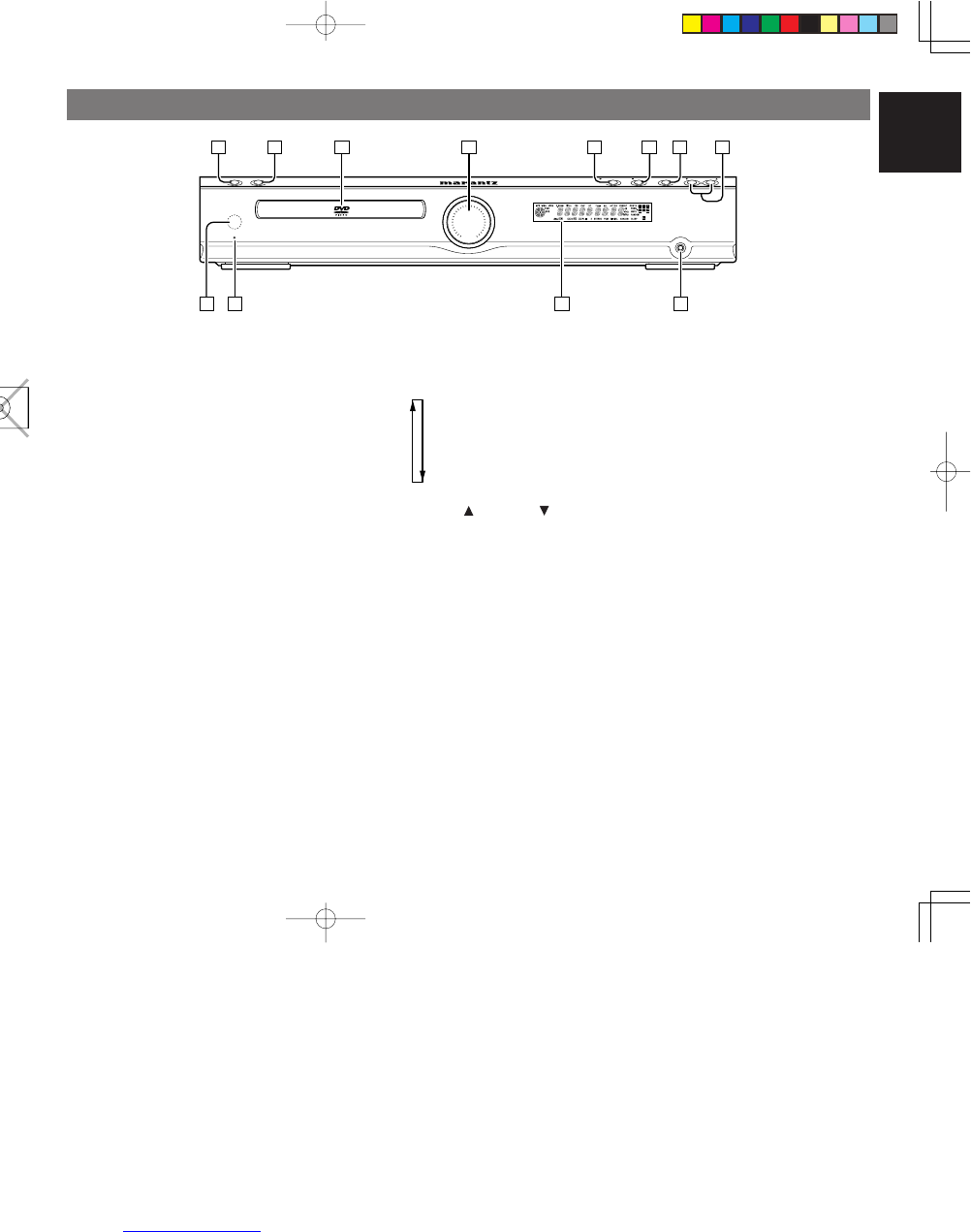
ENGLISH
5
•Do not attach a piece of paper or sticker on the
label side of disc. When a disc has a piece of
plastic tape or rental DVD/CD label with paste
protruded from the edge or when a disc has a
trace of such a sticky object, do not attempt to
play the disc. If such a disc is played on the
DVD player, impossibility of taking out the disc
or other malfunction may result.
•Do not use a disc with a special shape.
Do not attempt to play a disc with a special
shape such as a heart-shaped disc or octagonal
disc. Otherwise the equipment malfunction may
result.
CONTROLS ON THE MAIN UNIT
FRONT PANEL
z
POWER ON / STANDBY button
•Press to turn power ON and press again to
switch to STANDBY mode.
xOPEN/CLOSE button
•Press this button to open and close the disc tray.
cDisc tray
vMaster volume indication
•This indication shows volume status of the unit.
8dB 1 time shift the light up LED position.
b2PLAY/ ; PAUSE button
•
In DVD mode, press this button to start playback.
•
In DVD mode, press this button to pause playback.
n9 STOP button
•
In DVD mode, press this button to stop playback.
mFUNCTION button
•Press this button to select the input function.
Pressing this button to change the function as
follows:
DVD
TUNER (FM/AM)
TV
VCR
DSS
,
VOLUME UP / DOWN
buttons
•These buttons are used to change the master
volume for listening. Press the up button to
increase and the down button to decrease the
volume.
.PHONES jack
•For connecting stereo headphones. When the
headphones are connected to this jack, the
speaker sound is turned off and the surround
mode be changed to stereo mode.
⁄0 Display
•When the unit is on, the current status of the unit
is displayed.
⁄1 STANDBY indicator
•The indicator lights GREEN when power is ON,
and lights RED when in STANDBY mode.
⁄2 Infrared sensor
•
The infrared signal from the remote control enters
the unit through this sensor.
Volume
STANDBYSTANDBY PHONESPHONES
DOWN-VOL-UPDOWN-VOL-UPFUNCTIONFUNCTIONSTOPSTOPPLAY/IIPAUSEPLAY/IIPAUSE
ER2500
OPEN/CLOSE
POWER
ON/STANDBY
10 911
1 2 4 5 6 83 7
12
ER2500U DFU_01_eng1/4 04.8.26, 4:29 PMPage 5 Adobe PageMaker 6.5J/PPC
Downloaded from www.Manualslib.com manuals search engine

ENGLISH
6
DISPLAY
aIndicates current disc format.
sP.SCAN indicates progressive scan mode.
dIndicates current title number.
fIndicates current track number.
gIndicates current chapter number.
hST indicates in the tuner mode.
jDisplays current status or time.
kIlluminates when a station is tuned.
lIlluminates during all track repeat playback.
¡0 Illuminates during repeat playback.
¡1 Illuminates when PRESET mode is selected.
¡2 Illuminates during mute.
¡3
PROG. indicates programmed playback is active.
¡4 Speaker icons.
¡5 Illuminates when SLEEP TIMER is set.
¡6 Illuminates during shuffle playback.
¡7
Illuminates when an analog source is selected.
¡8 Illuminates when a digital source is selected.
¡9 Type of audio signal.
™0 Surround mode.
™1 Indicates encoding audio format.
™2 Operating status indicator.
REAR PANEL
GNDGND
AUDIOAUDIO
COMPONENTCOMPONENT
VIDEO OUTVIDEO OUT
VIDEOVIDEO
VIDEOVIDEOS-VIDEOS-VIDEODSSDSSVCRVCR
DIGITALDIGITAL
OPTICAL OUTOPTICAL OUT
ININ
DVDDVD
ONLYONLY
MONITOR OUTMONITOR OUT
AMAM
ININININOUTOUT
YY
VCRVCR
CC
RR
/P/P
RR
CC
BB
/P/P
BB
DSSDSS
LL
RR
FMFM
(75(75
ΩΩ
))
ANTENNAANTENNA
SUBSUB
WOOFERWOOFER
PRE OUTPRE OUT
FRONTFRONTCENTERCENTER
SPEAKER SYSTEMS(6-16 OHMS)SPEAKER SYSTEMS(6-16 OHMS)
WOOFERWOOFER
SUBSUB
CENTERCENTER
AC INAC IN
SURROUND BACKSURROUND BACK
SURROUNDSURROUND
LLRRLLRR
RRLL
TV AUDIO INTV AUDIO IN
F G IH JC D E
N M
KA
OP L
B
ACENTER, SURROUND L/R
and SUBWOOFER speaker
terminals
•Connect the center, surround left and right,
passive subwoofer speaker cord of center,
surround L/R and subwoofer channels,
observing the and polarity of the cord and
terminals.
B
FRONT L/R speaker terminals
•Connect the front left and right speaker cord of
front channel, observing the and polarity
of the cord and terminals.
C
Digital output jack (Optical)
•The DVD, CD signals during playback are output
digitally from this optical jack.
DVCR digital audio input jack
(Coaxial)
•
Connect to the digital audio output jack of a VCR.
EDSS digital audio input jack
(Optical)
•
Connect to the digital audio output jack of a DSS.
F
S-Video output jack
(DVD mode only)
•Connect to the s-video input jack of a monitor or
TV input.
G
Video output jack
•Connect to the composite video input jack of a
monitor or TV input.
H
Component video output jacks
(DVD mode only)
•Connect to the component video input jacks of
TV.
I
VCR IN/OUT jacks
•Connect the IN jacks to the output jacks of VCR
and the OUT jacks to VCR input jacks.
J
DSS IN jacks
•Connect the IN jacks to the output jacks of DSS.
K
FM antenna terminal (75 ohms)
•Connect an external FM antenna with a coaxial
cable, or a cable network FM source.
LAM antenna and ground
terminals
•Connect the supplied AM loop antenna. Use the
terminals marked “AM” and “GND”. The supplied
AM loop antenna will provide good AM reception
in most areas. Position the loop antenna until
you hear the best reception.
M
TV AUDIO IN jack
•
Connect the IN jack to the audio output jack of TV.
N
SUB WOOFER PRE OUT jack
•Connect to a component speaker input of an
active subwoofer.
O
SURROUND BACK CENTER
speaker terminals
•
Connect the separation cord supplied (Brown)
for Surround Back (Phantom) observing the
and polarity of the cord and terminals.
•If you use other 6.1ch speaker system than
SS2500, connect the surround back center
speaker cord of surround back center channel.
P
AC power cable (ER2500U)
•Connect to an AC power outlet.
This unit has to be powered by 120V AC only.
Q
AC IN (ER2500S)
•Connect to supplied an AC cable, and connect
to an AC power outlet.
ER2500S unit has to be powered by 230V AC
only.
¡5¡7¡8¡9™0™1™2
¡6
dsaafghkl¡0¡1 ¡4
¡2 ¡3
j
ER2500U
GND
AUDIO
COMPONENT
VIDEO OUT
VIDEO
VIDEOS-VIDEODSSVCR
DIGITAL
OPTICAL OUT
AV EURO
IN
DVD
ONLY
MONITOR OUT
AM
ININOUT
Y
VCR
C
R
/P
R
C
B
/P
B
DSS
L
R
FM
(75
Ω
)
ANTENNA
SUB
WOOFER
PRE OUT
FRONTCENTERCENTER
SPEAKER SYSTEMS(6-16 OHMSSPEAKER SYSTEMS(6-16 OHMS)
WOOFERWOOFER
SUBSUB
CENTERCENTER
AC INAC IN
SURROUND BACKSURROUND BACK
SURROUNDSURROUND
LRLLRR
Q
ER2500S
ER2500U DFU_01_eng1/4 04.8.26, 4:29 PMPage 6 Adobe PageMaker 6.5J/PPC
Downloaded from www.Manualslib.com manuals search engine

ENGLISH
8
@3 . /RDS button
In DVD mode
•Press this button for slow forward playback
chapter.
In TUNER mode
•This button is unavailable.
@4 , /T.CLR button
In DVD mode
•
Press this button for slow backward playback
chapter.
In TUNER mode
•In Preset mode, press this button to clear preset
memory.
@5 3 (Play) /BAND button
In DVD mode
•In DVD or CD mode, press this button to start
playback.
In TUNER mode
•Press this button to select FM or AM.
@6 TUNE MODE button
•In TUNER mode, press this button to select
between the Tuning mode and Preset mode.
@7 7 (Stop) /FM MODE button
In DVD mode
•Press this button to stop playback.
In TUNER mode
•
In Tuning mode, press this button to select stereo
or monoral mode, while listening to FM broadcasts.
@8 8 (Pause) /MEMORY button
In DVD mode
•In DVD or CD mode, press this button to pause
playback.
In TUNER mode
•
Press this button to memory the preset channels.
•
Press this button to scan the preset channels
automatically for 2 seconds or more.
@9
AUDIO
button
•
In DVD mode, press this button to select an audio.
#0
S.TITLE
button
•
In DVD mode, press this button to select a subtitle
language.
#1
ANGLE button
•
If the playing DVD disc contains multi-angle video,
press this button to change the angle.
#2
ZOOM button
•
Press this button to enlarge picture. (This function
may be disabled depending on discs.)
#3 REPEAT 1/ALL button
•In DVD mode, press for repeat play during
playback. Each time the button is pressed, the
mode changes in the following sequence:
1-chapter(track) repeat
Title(all track) repeat
Off
#4 PRG (Program) button
•
In DVD mode, press this button to program tracks
for program play in stop mode. (VCD/CD)
#5 NTSC/PAL button
•Press this button to select for the picture format
PAL, NTSC, or MULTI to mach your TV.
#6 T.TONE button
•This button is used to output the test tone.
Note:
The maximum test tone level is depending on the
volume level.
#7 SPK SET button
•Press this button to select for speaker size,
speaker distance, speaker level by pressing the
cursor buttons.
#8 RANDOM button
•Press for random play to play the tracks in a
random sequence. (VCD/CD/MP3/WMA/JPEG)
#9 CLR (Clear) button
•Press this button to cancel a programmed track.
(VCD/CD)
$0 NIGHT button
•
Pressing this button prevents the Dolby Digital
signal from playback at a loud voice. This function
reduces the voice by 1/3 to 1/4 at maximum.
Thus, it eliminates the occurrence of an abruptly
loud voice at night.
The Night Mode is effective the Dolby Digital only
when the signal is entered through the DVD,
VCR, DSS, digital input jack and it compresses
the dynamic range.
$1 TONE button
•Press this button to select for the tone (BASS
or TREBLE). To adjust the tone level by
pressing the volume buttons.
OFFBASS TRE
$2 REPEAT A-B button
•
In DVD mode, used to set the starting and stopping
points of a passage for repeated playback.
ENTERENTER
MENUMENU
TOP MENUTOP MENUDVD-SET UPDVD-SET UP
RETURNRETURN
DISPLAYDISPLAY
MUTEMUTE
VOLUMEVOLUME
DIMMERDIMMERSURROUNDSURROUND
00
998877
665544
332211
TV-CHTV-CH
TV-VOLTV-VOL
TV-INPUTTV-INPUTA/DA/DDSSDSSVCRVCR
TV POWERTV POWERTVTVTUNERTUNERDVDDVD
SLEEPSLEEPSTANDBY/ONSTANDBY/ON
RC2500ERRC2500ER
NIGHTNIGHTTONETONE
T.TONET.TONE SPK SETSPK SET
1/ALL1/ALL A-BA-B RANDOMRANDOM CLRCLRPRGPRG
ZOOMZOOMANGLEANGLEAUDIOAUDIOS.TITLES.TITLE
T.CLRT.CLR RDSRDS FM MODEFM MODE MEMORYMEMORY
TUNE PRESETTUNE PRESET BANDBAND TUNE MODETUNE MODE
REPEATREPEAT
NTSC/PALNTSC/PAL
30
23
29
32
31
24 28
27
25
2622
21
34
33 38
39
40
37
36
35
42
41
@1 ¢ button
•This button is used to skip to next chapter / track
on DVD/CD discs or increase the number on the
TUNER preset memory .
@2 4 button
•This button is used to skip to previous chapter /
track on DVD/CD discs or decrease the number
on the TUNER preset memory .
ER2500U DFU_01_eng1/4 04.8.26, 4:29 PMPage 8 Adobe PageMaker 6.5J/PPC
Downloaded from www.Manualslib.com manuals search engine

ENGLISH
9
OPERATION OF REMOTE CONTROL UNIT
1. REMOTE CONTROL
The distance between the transmitter of the remote
control unit and the IR SENSOR of the ER2500
should be less than about 5 meters. If the transmitter
is pointed to a direction other than the IR SENSOR
or if there is an obstacle between them, remote
control may not be possible.
Remote-controllable range
2. LOADING BATTERIES
The life of the batteries used with the remote control
unit is about 4 months with normal use. Also be sure
to replace batteries earlier when you notice that
they are getting weak.
1. Remove the back cover.
2. Insert the new batteries (AAA type) with
correct (+) and (–) polarity.
60°
Approx. 5 meters
PROGRAMMING THE REMOTE CONTROL
UNIT
The remote control unit RC2500ER must be
programmed to use the codes for your appliances
of different brands. This is done by keying in a 3-
digit code or by scanning the codes until the correct
one is found. We recommend to using the 3-digit
code. This mode is faster and more reliable. The
code scanning method should be used only if you
cannot find the code for one of your appliances.
The codes are listed at the end of this book.
Important:
•
Use the remote control buttons for programming,
not the buttons of the receiver or other appliances.
•
Some codes may be not match your equipment.
In this case, your equipment cannot be controlled
with this remote controller.
•
If the battery life of remote controller is
lost, a
program code will be reset from a memory.
PROGRAMMING WITH THE 3-DIGIT CODE
NIGHT
NIGHT
TONE
TONE
T.TONE
T.TONE
SPK SET
SPK SET
NTSC/PAL
NTSC/PAL
1/ALL
1/ALL
A-B
A-B
RANDOM
RANDOM
CLR
CLR
PRG
PRG
ZOOM
ZOOM
ANGLE
ANGLE
AUDIO
AUDIO
S.TITLE
S.TITLE
T.CLR
T.CLR
RDS
RDS
FM MODE
FM MODE
MEMORY
MEMORY
TUNE PRESET
TUNE PRESET
BAND
BAND
TUNE MODE
TUNE MODE
REPEAT
REPEAT
RC2500ER
RC2500ER
ENTER
ENTER
MENU
MENU
TOP MENU
TOP MENU
DVD-SET UP
DVD-SET UP
RETURN
RETURN
DISPLAY
MUTE
VOLUME
DIMMERSURROUND
0
987
654
321
TV-CH
TV-VOL
TV-INPUTA/DDSSVCR
TV POWERTVTUNERDVD
SLEEPSTANDBY/ON
NIGHTTONE
T.TONE SPK SETNTSC/PAL
1/ALL A-B RANDOM CLRPRG
ZOOMANGLEAUDIOS.TITLE
T.CLR RDS FM MODE MEMORY
TUNE PRESET BAND TUNE MODE
REPEAT
RC2500ER
ENTER
MENU
TOP MENU
TOP MENU
DVD-SET UP
DVD-SET UP
RETURN
DISPLAY
DISPLAY
MUTE
MUTE
VOLUME
VOLUME
DIMMER
DIMMER
SURROUND
SURROUND
0
0
9
9
8
8
7
7
6
6
5
5
4
4
3
3
2
2
1
1
TV-CH
TV-CH
TV-VOL
TV-VOL
TV-INPUT
TV-INPUT
A/D
A/D
DSS
DSS
VCR
VCR
TV POWER
TV POWER
TV
TV
TUNER
TUNER
DVD
DVD
SLEEP
SLEEP
STANDBY/ON
STANDBY/ON
2
2
3
1.
Turn on the appliance which should be controlled.
2. Press and hold down the ENTER button and
press TV button until the indicator lamp blinks
twice.
3.
Press the 3-digit code for appliance. (code
table at the end of this book)
•If the 3-digit code is not pressed with 10
seconds, this programming function is
canceled.
4.
When the procedure is successful, the indicator
lamp will blink twice.
Note:
•
If the indicator lamp blinks in 1 second, program
code is wrong.
•If the indicator lamp did not blink twice, then
repeat steps 1 through 2 and try entering the
same code again.
3. Close until it clicks.
Notes:
• Do not mix alkaline and manganese batteries.
• Do not mix old and new batteries.
CAUTIONS ON BATTERIES
•Use “AAA” type batteries in this remote control
unit.
•If the remote control unit does not operate from
close to the main unit, replace the batteries with
new ones, even if less then a year has passed.
•
The included battery is only for verifying operation.
Replace it with a new battery as soon as possible.
•
When inserting the batteries, be careful to do so
in the proper direction, following the + and - marks
in the remote control unit’s battery compartment.
•To prevent damage or battery fluid leakage:
- Do not use a new battery with an old one.
- Do not use two different types of batteries.
- Do not short-circuit, disassemble, heat or
dispose of batteries in flames.
•Remove the batteries when not planning to use
the remote control unit for a long period of time.
•If the batteries should leak, carefully wipe off the
fluid from the inside of the battery compartment,
then insert new batteries.
•
When disposing of used batteries, please comply
with governmental regulations or environmental
public instruction’s rules that apply in your country
or area.
ER2500U DFU_01_eng1/4 04.8.26, 4:29 PMPage 9 Adobe PageMaker 6.5J/PPC
Downloaded from www.Manualslib.com manuals search engine

ENGLISH
10
SCANNING THE CODE TABLE
NIGHT
NIGHT
B-BOOST
B-BOOST
CLOCK
CLOCK
TIMER
TIMER
ROOM SET
ROOM SET
SPK SET
SPK SET
S.WOOFER
S.WOOFER
T.TONE
T.TONE
A/D
A/D
SET UP
SET UP
RDS
RDS
PTY
PTY
CLR
CLR
MODE
MODE
ZOOM
ZOOM
ANGLE
ANGLE
AUDIO
AUDIO
S.TITLE
S.TITLE
TUNE
TUNE
PRESET
PRESET
ENTER
ENTER
MENU
MENU
TOP MENU
TOP MENU
DVD-SET UP
DVD-SET UP
RETURN
RETURN
SURROUND
MUTE
VOLUME
DISPLAYSTEREO
0
9
87
654
321
TV-CH
TV-VOL
TV-INPUTSLEEPAMPVCR
TV POWERTVTUNERDVD
SOURCE
RC2400SR
RC2400SR
SYSTEM
NIGHT
B-BOOST
CLOCKTIMER
ROOM SET SPK SET
S.WOOFERT.TONE
A/D
SET UP
RDS PTY CLRMODE
ZOOMANGLEAUDIOS.TITLE
TUNE
PRESET
ENTER
MENU
TOP MENU
TOP MENU
DVD-SET UP
DVD-SET UP
RETURN
SURROUND
SURROUND
MUTE
MUTE
VOLUME
VOLUME
DISPLAY
DISPLAY
STEREO
STEREO
0
0
9
9
8
8
7
7
6
6
5
5
4
4
3
3
2
2
1
1
TV-CH
TV-CH
TV-VOL
TV-VOL
TV-INPUT
TV-INPUT
SLEEP
SLEEP
AMP
AMP
VCR
VCR
TV POWER
TV POWER
TV
TV
TUNER
TUNER
DVD
DVD
SOURCE
SOURCE
RC2400SR
SYSTEM
SYSTEM
2,5
23
1.
Turn on the appliance which should be controlled.
2. Press and hold down the ENTER button and
press TV button until the indicator lamp blinks
twice.
3.
Aim the remote control sensor at the appliance
and slowly pressing the cursor (3,4) button
until appliance turns off.
•If
the cursor (3,4) button
is not pressed
with 10 seconds, this programming function
is canceled.
4. Stop when the appliance turns off.
5. Press ENTER button once to lock in the code.
At this time, the indicator lamp will blink twice.
CHECKING THE CODE
NIGHT
NIGHT
B-BOOST
B-BOOST
CLOCK
CLOCK
TIMER
TIMER
ROOM SET
ROOM SET
SPK SET
SPK SET
S.WOOFER
S.WOOFER
T.TONE
T.TONE
A/D
A/D
SET UP
SET UP
RDS
RDS
PTY
PTY
CLR
CLR
MODE
MODE
ZOOM
ZOOM
ANGLE
ANGLE
AUDIO
AUDIO
S.TITLE
S.TITLE
TUNE
TUNE
PRESET
PRESET
ENTER
ENTER
MENU
MENU
TOP MENU
TOP MENU
DVD-SET UP
DVD-SET UP
RETURN
RETURN
SURROUND
MUTE
VOLUME
DISPLAYSTEREO
0
9
87
654
321
TV-CH
TV-VOL
TV-INPUTSLEEPAMPVCR
TV POWERTVTUNERDVD
SOURCE
RC2400SR
RC2400SR
SYSTEM
NIGHT
B-BOOST
CLOCKTIMER
ROOM SET SPK SET
S.WOOFERT.TONE
A/D
SET UP
RDS PTY CLRMODE
ZOOMANGLEAUDIOS.TITLE
TUNE
PRESET
ENTER
MENU
TOP MENU
TOP MENU
DVD-SET UP
DVD-SET UP
RETURN
SURROUND
SURROUND
MUTE
MUTE
VOLUME
VOLUME
DISPLAY
DISPLAY
STEREO
STEREO
0
0
9
9
8
8
7
7
6
6
5
5
4
4
3
3
2
2
1
1
TV-CH
TV-CH
TV-VOL
TV-VOL
TV-INPUT
TV-INPUT
SLEEP
SLEEP
AMP
AMP
VCR
VCR
TV POWER
TV POWER
TV
TV
TUNER
TUNER
DVD
DVD
SOURCE
SOURCE
RC2400SR
SYSTEM
SYSTEM
1
2
1
1. Press and hold down the ENTER button and
press TV button until the indicator lamp blinks
twice.
2. Press the DISPLAY button.
The indicator will blink twice.
3.
After 2 seconds, the indicator will blink according
to first, second and third digit for the current
setup code, count the indicator blinks (e.g. 3
blinks = 3) and write down the number.
Note:
•If a code digit is “0”, the indicator will blinks 10
times.
Once you have found and the codes for your various
appliances, you may want to write them down here.
TV
ER2500U DFU_01_eng1/4 04.8.26, 4:29 PMPage 10 Adobe PageMaker 6.5J/PPC
Downloaded from www.Manualslib.com manuals search engine

ENGLISH
11
Front left and right speakers
We recommend to set the front L and R speakers
with 45-60 degrees from the listening position.
Center speaker
We recommend to set the front line of the center
speaker with the front L/R speakers.
Surround left and right speakers include phantom
surround back speaker
Place the speakers right beside of the listening
position or a little backward.
Subwoofer
We recommend to use a subwoofer to have
maximum bass effect. Subwoofer bears only low
frequency range so you can place it vertically or
horizontally, anywhere in the room.
Note:
•
Pay special attention for the following speakers
placements.
Surround L and Surround R Speakers.
Place the Surround Speaker L (SS2500SL)
to your left side and the Surround R Speaker
(SS2500SR) to your right side. Do not
interchange left and right.
Center Speaker
Lay the Center Speaker(SS2500C) on the
tray attached as an accessory.
Subwoofer
CONNECTIONS
PRECAUTIONS CONCERNING
CONNECTIONS
•Use only a 120V AC power source for ER2500U,
and a 230V AC power source for ER2500S.
Using any other power source could cause a fire
or electric shock.
•Always grasp the power plug when unplugging
or plugging in the power cord.
•Complete all connections before plugging in the
power cord.
•Be sure to make a distinction between the left
(white) and right (red) audio cable plugs when
connecting them.
•When connecting this unit to other audio
equipment, read the operation manual for that
equipment carefully for details on how to make
the correct connections.
CONNECTING 5.1/6.1CH SPEAKER SYSTEM
SS2500 (OPTIONAL)
The 5.1/6.1ch speaker system SS2500 consists of
the following speakers. (See the labels of each
speakers.)
• Front Speaker L/R (SS2500F) x 2
• Center Speaker (SS2500C) x 1
• Surround L Speaker (SS2500SL) x 1
• Surround R Speaker (SS2500SR) x 1
• Subwoofer (SS2500SW) x 1
1.
Locate those speakers as shown below.
2.
Connect Speaker to Unit. (☞ p12)
Connect the speakers to the corresponding
speaker terminals of the ER2500 using colored
cords supplied.
CONNECTING SPEAKER CORD TO UNIT
1. Push the terminal lever in the direction of the
arrow, and keep this condition.
2. Insert the bare part of the cord into the hole in
the side of each terminal.
3. Put the terminal lever back, and make sure it
is fastened securely by pulling the cord lightly.
1. 2. 3.
CONNECTING SPEAKER CORD TO 5.1/
6.1CH SPEAKER SYSTEM SS2500
1. Loosen the knob by turning counterclockwise.
2. Insert the bare part of the cord into the hole in
the side of each terminal.
3.
Tighten the knob by turning clockwise to secure
the cable.
1.
3.
2.
Caution:
•Be sure to use speakers with the specified
impedance shown on the rear panel of this
unit.
•To prevent damage to circuitry, do not let the
bare speaker cords touch each other and do
not let them touch any metal part of this unit.
•Do not touch the speaker terminals when the
power is on. It may cause electric shocks.
•
Do not connect more than one speaker cord to
one speaker terminal. Doing so may damage
this unit.
Note:
•
Be sure to connect the positive and negative
cords for the speaker properly. If they are
miss-connected, the signal phase will reversed
and the signal quality will be corrupted.
SPECIAL INSTRUCTION FOR SURROUND
L AND SURROUND R SPEAKERS.
The upper two terminals are for the Surround Back
connection for both Surround L (SS2500SL) and
Surround R (SS2500SR) speakers.
Connect the brown cord supplied (separation cord
for Surround Back) referring the label on rear of the
cabinet.
Sub
woofer
Front
Left
Center
Front
Right
Surround-Left
Surround-Right
Phantom
Surround-
Back
Tray
Approx. 40˚
Cushion
•Vertical Setting
• Horizontal Setting
ER2500U DFU_01_eng1/4 04.8.26, 4:29 PMPage 11 Adobe PageMaker 6.5J/PPC
Downloaded from www.Manualslib.com manuals search engine

ENGLISH
12
ER2500
GND
AUDIO
COMPONENT
VIDEO OUT
VIDEO
VIDEOS-VIDEODSSVCR
DIGITAL
OPTICAL OUT
AV EURO
IN
DVD
ONLY
MONITOR OUT
AM
ININOUT
Y
VCR
C
R
/P
R
C
B
/P
B
DSS
L
R
FM
(75
Ω
)
ANTENNA
SUB
WOOFER
PRE OUT
FRONTFRONTCENTERCENTER
SPEAKER SYSTEMS(6-16 OHMS)SPEAKER SYSTEMS(6-16 OHMS)
WOOFERWOOFER
SUBSUB
CENTERCENTER
SURROUND BACKSURROUND BACK
SURROUNDSURROUND
LLRRLLRR
CENTER SPEAKER
SURROUND L
FRONT SPEAKER
SURROUND R
FRONT SPEAKER
SURROUND R
FRONT SPEAKER
SURROUND L
FRONT SPEAKER
CENTER SPEAKER
Center speaker
Subwoofer
Front speaker
left
Front speaker
right
Surround speaker
left
Surround speaker
right
+:Green / -:Black
+:Red / -:Black
+:Purple / -:Black
+:Gray / -:Black +:Blue / -:Black
+:White / -:Black
+:Brown / -:Black
+:Brown / -:Black
3.
Close and fix the cover.
Note:
•When fixing the cover, form the cords so that
they are not caught by the edge of the cover.
PHANTOM SURROUND BACK SPEAKER
(5.1/6.1CH SPEAKER SYSTEM SS2500)
The 5.1/6.1ch speaker system SS2500 is used as
a 5.1-channel speaker system, but it also lets you
enjoy surround sound on 6.1 channels.
Inside the surround speakers (L/R) are a surround
speaker unit and a separate phantom surround back
speaker unit that faces approximately 40˚ to the rear.
This phantom surround back speaker unit is used
to project the listening position to the rear and
simulate the surround back speaker.
Note:
•The left and right surround speakers are
internally different. Set the left speaker to
project the listening point slightly to the rear
on the left side and the right speaker to project
the listening point slightly to the rear on the
right side.
Surround speaker
Phantom surround
back speaker
– Top view –
Approx.
Terminal cover
ER2500U DFU_01_eng1/4 04.8.26, 4:29 PMPage 12 Adobe PageMaker 6.5J/PPC
Downloaded from www.Manualslib.com manuals search engine

ENGLISH
13
ER2500
GNDGND
AUDIOAUDIO
COMPONENTCOMPONENT
VIDEO OUTVIDEO OUT
VIDEOVIDEO
VIDEOVIDEOS-VIDEOS-VIDEODSSDSSVCRVCR
DIGITALDIGITAL
OPTICAL OUTOPTICAL OUT
ININ
DVDDVD
ONLYONLY
MONITOR OUTMONITOR OUT
AMAM
ININININOUTOUT
YY
VCRVCR
CC
RR
/P/P
RR
CC
BB
/P/P
BB
DSSDSS
LL
RR
FMFM
(75(75
ΩΩ
))
ANTENNAANTENNA
SUBSUB
WOOFERWOOFER
PRE OUTPRE OUT
FRONTFRONTCENTERCENTER
SPEAKER SYSTEMS(6-16 OHMS)SPEAKER SYSTEMS(6-16 OHMS)
WOOFERWOOFER
SUBSUB
CENTERCENTER
SURROUND BACKSURROUND BACK
SURROUNDSURROUND
LLRRLLRR
RRLL
TV AUDIO INTV AUDIO IN
CONNECTING ANTENNA TERMINALS AND OTHER SPEAKERS
FM antenna FM external antenna
AM loop antenna
Passive
Subwoofer
Front speaker
Right Left
Surround speaker
Right Left
Center speaker
1.
3. 4.
2.
AM external antenna
CONNECTING THE SUPPLIED FM ANTENNA
The supplied FM antenna is for indoor use only.
During use, extend the antenna and move it in various
directions until the clearest signal is received.
Fix it with push pins or similar implements in the
position that will cause the least amount of distortion.
If you experience poor reception quality, an outdoor
antenna may improve the quality.
CONNECTING AN FM OUTDOOR ANTENNA
Note:
•Keep the antenna away from noise sources
(neon signs, busy roads, etc.).
•Do not put the antenna close to power lines.
Keep it well away from power lines,
transformers, etc.
•To avoid the risk of lightning and electrical
shock, grounding is necessary.
Surround
back speaker
Active
Subwoofer
ASSEMBLING THE AM LOOP ANTENNA
1.
Release the vinyl tie and take out the connection
line.
2. Bend in the reverse direction.
3.
Inserting into the hole to attach the loop antenna
to the antenna stand.
4. With the antenna on top any stable surface.
CONNECTING AN AM OUTDOOR ANTENNA
An outdoor antenna will be more effective if it is
stretched horizontally above a window or outside.
Note:
•Do not remove the AM loop antenna.
•To avoid the risk of lightning and electrical
shock, grounding is necessary.
CONNECTING THE SUPPLIED AM LOOP
ANTENNA
The supplied AM loop antenna is for indoor use
only.
Set it in the direction and position where you receive
the clearest sound. Put it as far away as possible
from the unit, televisions, speaker cables, and power
cords.
1. Press and hold down the lever of the AM
antenna terminal.
2.
Insert the bared wire into the antenna terminal.
3. Release the lever.
OTHER SPEAKERS PLACEMENT
If you have the other speaker set, perform the
following speaker placement and connection.
Front left and right speakers
We recommend to set the front L and R speakers
with 45-60 degrees from the listening position.
Center speaker
We recommend to set the front line of the center
speaker with the front L/R speakers.
Surround left and right speakers
Place the speakers right beside of the listening
position or a little forward.
Surround back speaker
Place the speaker behind of the listening position.
Subwoofer
We recommend to use a subwoofer to have
maximum bass effect. Subwoofer bears only low
frequency range so you can place it anywhere in
the room.
Sub
woofer
Front
Left
Center
Front
Right
Surround-Left
Surround-Right
Surround-
Back
ER2500U DFU_01_eng1/4 04.8.26, 4:29 PMPage 13 Adobe PageMaker 6.5J/PPC
Downloaded from www.Manualslib.com manuals search engine

ENGLISH
14
ER2500
GNDGND
AUDIOAUDIO
COMPONENTCOMPONENT
VIDEO OUTVIDEO OUT
VIDEOVIDEO
VIDEOVIDEOS-VIDEOS-VIDEODSSDSSVCRVCR
DIGITALDIGITAL
OPTICAL OUTOPTICAL OUT
ININ
DVDDVD
ONLYONLY
MONITOR OUTMONITOR OUT
AMAM
ININININOUTOUT
YY
VCRVCR
CCRR/P/PRR
CCBB/P/PBB
DSSDSS
LL
RR
FMFM
(75(75
ΩΩ
))
ANTENNAANTENNA
SUBSUB
WOOFERWOOFER
PRE OUTPRE OUT
FRONTFRONTCENTERCENTER
SPEAKER SYSTEMS(6-16 OHMS)SPEAKER SYSTEMS(6-16 OHMS)
WOOFERWOOFER
SUBSUB
CENTERCENTER
SURROUND BACKSURROUND BACK
SURROUNDSURROUND
LLRRLLRR
RRLL
TV AUDIO INTV AUDIO IN
S-VIDEO
IN VIDEO
IN
YC
B
/
P
B
C
R
/
P
R
COMPONENT
VIDEO IN
LR
AUDIO
OUT
DIGITAL
OUT
VIDEO
OUT
LR
AUDIO
OUT
LR
AUDIO
IN
VIDEO
IN
LR
AUDIO
OUT
L R
L R
L R
L R
L R
L R
CONNECTING VIDEO COMPONENTS
VIDEO, S-VIDEO, COMPONENT
There are 3 types of video jacks on the rear panel.
VIDEO jack
The video signal for the VIDEO jacks is the
conventional composite video signal.
S-VIDEO jack (DVD mode only)
The video signal is separated into luminance (Y) and
color (C) signals for the S-VIDEO jack. The S-VIDEO
signals enables high-quality color reproduction. If
your video component has an S-VIDEO output, we
recommend to use it. Connect the S-VIDEO output
jack on your video component to the S-VIDEO input
jack on this unit.
Component jack (DVD mode only)
Make component video connections to a TV or
monitor with component inputs to produce higher
quality video images. Use a component video cable
or 3 video cords to connect the component video
out jacks on the this unit to the monitor.
Notes:
•Be sure to connect the left and right audio
channels properly.
Red connectors are for the R (right) channel,
and white connectors are the for L (left) channel.
•Be sure to connect the inputs and outputs of
the video signals properly.
•If you connect the S-VIDEO or component
signal to the S-VIDEO or component jack on
this unit, it is not necessary to connect the
conventional video signal to the VIDEO
(composite) jack. If you use both video inputs,
this unit gives priority to the S-VIDEO signal.
•Each type of video jack works independently.
Signals input to the VIDEO (composite) and
S-VIDEO jacks or component are output to
the corresponding VIDEO (composite) and S-
VIDEO or component jacks, respectively.
•You may need to select the video output
mode from setup menu. Refer to the setup
menu operation.
•There is no Dolby Digital RF input jack.
Please use an external RF demodulator with a
Dolby Digital decoder to connect a video disc
player which has a Dolby Digital RF output
jack to the digital input jack on this unit.
•
If you want to out the analog audio signal from
VCR audio output terminal via FUNCTION
button of ER2500 from digital source (include
the build in DVD player), recommend to select
STEREO surround mode with 2 speakers
setting (Front speaker only).
Video Projector Satellite Tuner
VCR
TV
ER2500
GNDGND
AUDIOAUDIO
COMPONENTCOMPONENT
VIDEO OUTVIDEO OUT
VIDEOVIDEO
VIDEOVIDEOS-VIDEOS-VIDEODSSDSSVCRVCR
DIGITALDIGITAL
OPTICAL OUTOPTICAL OUT
ININ
DVDDVD
ONLYONLY
MONITOR OUTMONITOR OUT
AMAM
ININININOUTOUT
YY
VCRVCR
CCRR/P/PRR
CCBB/P/PBB
DSSDSS
LL
RR
FMFM
(75(75
ΩΩ
))
ANTENNAANTENNA
SUBSUB
WOOFERWOOFER
PRE OUTPRE OUT
FRONTFRONTCENTERCENTER
SPEAKER SYSTEMS(6-16 OHMS)SPEAKER SYSTEMS(6-16 OHMS)
WOOFERWOOFER
SUBSUB
CENTERCENTER
SURROUND BACKSURROUND BACK
SURROUNDSURROUND
LLRRLLRR
RRLL
TV AUDIO INTV AUDIO IN
S-VIDEO
IN
YC
B
/
P
B
C
R
/
P
R
COMPONENT
VIDEO IN
LR
AUDIO
OUT
DIGITAL
OUT VIDEO
OUT
VIDEO
IN
L R
L R
ER2500U DFU_01_eng1/4 04.8.26, 4:29 PMPage 14 Adobe PageMaker 6.5J/PPC
Downloaded from www.Manualslib.com manuals search engine

ENGLISH
16
SPEAKER SETUP
After you have connected all the components, and determined the speaker layout, it is now time to
perform the settings in the speaker setup menu for the optimum sound acoustics for your environment and
speaker layout.
You can perform the following speaker settings by using the remote controll.
SPEAKER SETUP MENU
Note:
• When no action is taken for 10 seconds, the speaker setup mode will be cancelled.
• While choosing the speaker setup mode or test tone function, there is the function which does not
operate in part.
SPEAKER SIZE
NIGHT
NIGHT
TONE
TONE
T.TONE
T.TONE
SPK SET
SPK SET
NTSC/PAL
NTSC/PAL
1/ALL
1/ALL
A-B
A-B
RANDOM
RANDOM
CLR
CLR
PRG
PRG
ZOOM
ZOOM
ANGLE
ANGLE
AUDIO
AUDIO
S.TITLE
S.TITLE
T.CLR
T.CLR
RDS
RDS
FM MODE
FM MODE
MEMORY
MEMORY
TUNE PRESET
TUNE PRESET
BAND
BAND
TUNE MODE
TUNE MODE
REPEAT
REPEAT
RC2500ER
RC2500ER
ENTER
ENTER
MENU
MENU
TOP MENU
TOP MENU
DVD-SET UP
DVD-SET UP
RETURN
RETURN
DISPLAY
MUTE
VOLUME
DIMMERSURROUND
0
987
654
321
TV-CH
TV-VOL
TV-INPUTA/DDSSVCR
TV POWERTVTUNERDVD
SLEEPSTANDBY/ON
NIGHTTONE
T.TONE SPK SETNTSC/PAL
1/ALL A-B RANDOM CLRPRG
ZOOMANGLEAUDIOS.TITLE
T.CLR RDS FM MODE MEMORY
TUNE PRESET BAND TUNE MODE
REPEAT
RC2500ER
ENTER
MENU
TOP MENU
TOP MENU
DVD-SET UP
DVD-SET UP
RETURN
DISPLAY
DISPLAY
MUTE
MUTE
VOLUME
VOLUME
DIMMER
DIMMER
SURROUND
SURROUND
0
0
9
9
8
8
7
7
6
6
5
5
4
4
3
3
2
2
1
1
TV-CH
TV-CH
TV-VOL
TV-VOL
TV-INPUT
TV-INPUT
A/D
A/D
DSS
DSS
VCR
VCR
TV POWER
TV POWER
TV
TV
TUNER
TUNER
DVD
DVD
SLEEP
SLEEP
STANDBY/ON
STANDBY/ON
Volume
STANDBY
PHONES
DOWN-VOL-UPFUNCTIONSTOPPLAY/IIPAUSE
ER2500
OPEN/CLOSE
POWER
POWER
ON/STANDBY
2
1
1
3, 8
4, 5, 6, 7, 8
8
1. Press the POWER ON/STANDBY button on
the main unit or the STANDBY/ON button on
the remote
control unit
to turn the power ON.
2.
If STEREO indicator is lit, press the SURROUND
button and select another surround mode for 5.1
or 6.1channel (such as DOLBY PRO LOGIC
II x
MOVIE or HALL).
3. Press the SPK SET button.
•"SP SIZE" appears on the front display.
4. Press the cursor button.
•"FRONT" appears on the front display.
5. Press the cursor button to set.
•"F-LARGE" or "F-SMALL" appears on the
front display.
6. Press the cursor / buttons to change the
front speaker size setting.
7. If you want to decide the speaker size setting,
press the cursor button.
•"WAIT" blinks for 4 seconds, and the setting
is saved in memory.
SPEAKER
SIZE
(SP SIZE)
SPEAKER
DISTANCE
(SP DIST)
FRONT F-SMALL
F-LARGE
CENTER C-YES
C-NONE
CENTERFRONT
CHANNEL
LEVEL
(CH LEVEL)
FL LEVEL FL 0
FL -10
FL +10
CNT 0
CNT -10
CNT +10
FR 0
FR -10
FR +10
SR 0
SR -10
SR +10
C LEVEL FR LEVEL
SR LEVEL SL 0
SL -10
SL +10
SL LEVEL
SW 0
SW -10
SW +10
SW LEVEL
S-NONE
SURR S-YES
SUB-WF SW-YES
SW-NO
SPK SETSPK SET
CNT 0.3M
CNT 6.0M
F 0.3M
F 6.0M
SURR SURR 0.3M
SURR 6.0M
BACK-SUR BSUR 0.3M
BSUR 6.0M
BS-NONE
BACK-SUR BS-YES
BS 0
BS -10
BS +10
BS LEVEL
8. Press the cursor button to set next speaker
size setting (CENTER).
•Repeat step 5. to 8. to set other speaker
size settings.
•When all the settings have been finished,
press the SPK SET button or the ENTER
button (or leave the unit for 10 seconds) to
exit the speaker setup mode.
Note:
•"Back Surr" will be displayed in DTS Neo:6,
DOLBY PRO LOGIC
II x, Dolby Digital EX, DTS
ES, Hall, Theater and Live mode.
FRONT
F-LARGE :
Select this when the front speakers are large and
no subwoofer is connected.
When "F-LARGE" is selected, SUBWOOFER is set
to "SW-NO" automatically, and bass frequencies of
the all channels are output from front speakers.
F-SMALL (Default) :
Select this when the front speakers are rather
small and subwoofer is connected.
When "F-SMALL" is selected, SUBWOOFER is set
to "SW-YES" automatically, and bass frequencies
of the front channels are output from a subwoofer.
CENTER
C-YES (Default) :
Select this when the center speaker is connected.
C-NONE :
Select this when no center speaker is connected.
The center channel will be output from front
speakers.
SURROUND
S-YES (Default) :
Select this when the surround speakers are
connected.
S-NONE :
Select this when no surround speakers are
connected.
ER2500U DFU_01_eng2/4 04.8.26, 4:31 PMPage 16 Adobe PageMaker 6.5J/PPC
Downloaded from www.Manualslib.com manuals search engine

17
ENGLISH
SURROUND BACK
BS-YES (Default) :
Select this when the surround back speakers are
connected.
BS-NONE :
Select this when no surround back speakers are
connected.
SUBWOOFER
SW-YES (Default) :
Select this when a subwoofer is connected and
the front speakers are rather small.
When "SW - YES" is selected, Front speakers are
set to "F-SMALL" automatically, Bass frequencies
are output from the subwoofer.
SW-NO :
Select this when no subwoofer is connected and
the front speakers are large.
When "SW - NO" is selected, Front speakers are
set to "F-LARGE" automatically, and bass
frequencies of the all channels are output from
front speakers.
SPEAKER DISTANCE
This mode is used to set the speaker distance from
your listening position.
NIGHT
NIGHT
TONE
TONE
T.TONE
T.TONE
SPK SET
SPK SET
NTSC/PAL
NTSC/PAL
1/ALL
1/ALL
A-B
A-B
RANDOM
RANDOM
CLR
CLR
PRG
PRG
ZOOM
ZOOM
ANGLE
ANGLE
AUDIO
AUDIO
S.TITLE
S.TITLE
T.CLR
T.CLR
RDS
RDS
FM MODE
FM MODE
MEMORY
MEMORY
TUNE PRESET
TUNE PRESET
BAND
BAND
TUNE MODE
TUNE MODE
REPEAT
REPEAT
RC2500ER
RC2500ER
ENTER
ENTER
MENU
MENU
TOP MENU
TOP MENU
DVD-SET UP
DVD-SET UP
RETURN
RETURN
DISPLAY
MUTE
VOLUME
DIMMERSURROUND
0
987
654
321
TV-CH
TV-VOL
TV-INPUTA/DDSSVCR
TV POWERTVTUNERDVD
SLEEPSTANDBY/ON
1, 7
2, 3, 4, 5, 6, 7
7
1. Press the SPK SET button.
•"SP SIZE" appears on the front display.
2. Press the cursor button.
•"SP DIST" appears on the front display.
3. Press the cursor button.
•"FRONT" appears on the front display.
4. Press the cursor button to adjust.
•"F 2.1M" (front default) appears on the front
display.
5. Press the cursor / buttons to change the
front speaker distance setting.
6. If you want to decide the speaker distance
setting, press the cursor button.
7. Press the cursor button to set next speaker
size setting (CNT).
•Repeat step 4. to 7. to set other speaker
distance settings.
•When all the settings have been finished,
press the SPK SET button or the ENTER
button (or leave the unit for 10 seconds) to
exit the speaker setup mode.
SPEAKER BALANCE (TEST TONE)
The test tone function is useful to adjust the relative
volume level between speakers.
Once the balance is set, you don't have to change
the balance as long as the speakers aren't moved.
•It is also possible to adjust the relative volume
level during playback DVD.
•
Use the remote control from your listening position.
NIGHT
NIGHT
TONE
TONE
T.TONE
T.TONE
SPK SET
SPK SET
NTSC/PAL
NTSC/PAL
1/ALL
1/ALL
A-B
A-B
RANDOM
RANDOM
CLR
CLR
PRG
PRG
ZOOM
ZOOM
ANGLE
ANGLE
AUDIO
AUDIO
S.TITLE
S.TITLE
T.CLR
T.CLR
RDS
RDS
FM MODE
FM MODE
MEMORY
MEMORY
TUNE PRESET
TUNE PRESET
BAND
BAND
TUNE MODE
TUNE MODE
REPEAT
REPEAT
RC2500ER
RC2500ER
ENTER
ENTER
MENU
MENU
TOP MENU
TOP MENU
DVD-SET UP
DVD-SET UP
RETURN
RETURN
DISPLAY
MUTE
VOLUME
DIMMERSURROUND
0
987
654
321
TV-CH
TV-VOL
TV-INPUTA/DDSSVCR
TV POWERTVTUNERDVD
SLEEPSTANDBY/ON
NIGHTTONE
T.TONE SPK SETNTSC/PAL
1/ALL A-B RANDOM CLRPRG
ZOOMANGLEAUDIOS.TITLE
T.CLR RDS FM MODE MEMORY
TUNE PRESET BAND TUNE MODE
REPEAT
RC2500ER
ENTER
MENU
TOP MENU
TOP MENU
DVD-SET UP
DVD-SET UP
RETURN
DISPLAY
DISPLAY
MUTE
MUTE
VOLUME
VOLUME
DIMMER
DIMMER
SURROUND
SURROUND
0
0
9
9
8
8
7
7
6
6
5
5
4
4
3
3
2
2
1
1
TV-CH
TV-CH
TV-VOL
TV-VOL
TV-INPUT
TV-INPUT
A/D
A/D
DSS
DSS
VCR
VCR
TV POWER
TV POWER
TV
TV
TUNER
TUNER
DVD
DVD
SLEEP
SLEEP
STANDBY/ON
STANDBY/ON
1, 5
2
3
1. Press the T.TONE button.
•The test tone is emitted from each speaker
in the following order at 4-second intervals.
•If certain speakers are not used, (for
example, no center speaker) the test tone
will automatically skip over that channel.
C (Center)
FL (Front Left) FR (Front Right)
SL
(Surround Left)
SW
(Subwoofer)
SR
(Surround Right)
BS
(Back Surround)
Note:
•"Back Surr" will be displayed in DTS Neo:6,
DOLBY PRO LOGIC
II x, Dolby Digital EX, DTS
ES, Hall, Theater and Live mode.
2.
Adjust the master volume to the normal listening
level by VOLUME buttons.
3.
Using the cursor / buttons, adjust the volume
level of each speakers so that the test tone from
each speakers sounds the same.
•The volume level can be adjusted in 1 dB
steps from -10 dB to +10 dB.
•Adjust the volume level
of each speakers
,
while
the blinking display of each speakers
appears on the front display.
4. Repeat step 3. for other speakers until all
speakers are adjusted to the same volume
level.
5. When the setting has been finished, press the
T.TONE button to stop the test tone.
ER2500U DFU_01_eng2/4 04.8.26, 4:31 PMPage 17 Adobe PageMaker 6.5J/PPC
Downloaded from www.Manualslib.com manuals search engine

ENGLISH
18
SPEAKER LEVEL
This mode is useful to adjust the relative volume level
between speakers during playback DVD. It is also
possible to adjust the volume level of subwoofer.
If the balance has already been set using the test
tone function, you don't have to change the setting
of speakers (FL, C, FR, SR, SL, BS, SW).
NIGHT
NIGHT
TONE
TONE
T.TONE
T.TONE
SPK SET
SPK SET
NTSC/PAL
NTSC/PAL
1/ALL
1/ALL
A-B
A-B
RANDOM
RANDOM
CLR
CLR
PRG
PRG
ZOOM
ZOOM
ANGLE
ANGLE
AUDIO
AUDIO
S.TITLE
S.TITLE
T.CLR
T.CLR
RDS
RDS
FM MODE
FM MODE
MEMORY
MEMORY
TUNE PRESET
TUNE PRESET
BAND
BAND
TUNE MODE
TUNE MODE
REPEAT
REPEAT
RC2500ER
RC2500ER
ENTER
ENTER
MENU
MENU
TOP MENU
TOP MENU
DVD-SET UP
DVD-SET UP
RETURN
RETURN
DISPLAY
MUTE
VOLUME
DIMMERSURROUND
0
987
654
321
TV-CH
TV-VOL
TV-INPUTA/DDSSVCR
TV POWERTVTUNERDVD
SLEEPSTANDBY/ON
1, 6
2, 3, 4, 5
6
1. During playback DVD, press the SPK SET
button.
•"SP SIZE" appears on the front display.
2. Press the cursor button twice.
•"CH LEVEL" appears on the front display.
3. Press the cursor button.
•"FL LEVEL"(Level of Front Left) appears on
the front display.
•
If the balance has already been set using the
test tone function, you don't have to change
the setting of speakers (FL, C, FR, SR, SL,
BS, SW). If you want to change the level of
subwoofer, press the cursor button
repeatedly until "SW LEVEL" appears on the
display.
4. Press the cursor button to adjust.
•"FL 0" appears on the front display.
5. Press the cursor / buttons to change the
volume level setting.
•The volume level can be adjusted in 1 dB
steps from -10 dB to +10 dB.
6. Press the cursor button to set next speaker
volume level setting (C LEVEL).
•Repeat step 4. to 6. to set other speaker
volume level settings.
•When all the settings have been finished,
press the SPK SET button or the ENTER
button (or leave the unit for 10 seconds) to
exit the speaker setup mode.
Note:
•"Back Surr" will be displayed in DTS Neo:6,
DOLBY PRO LOGIC
II x, Dolby Digital EX, DTS
ES, Hall, Theater and Live mode.
DEFAULT SETTING
(EXCEPT THE DVD SETUP MENU)
If this default setting is performed, all the settings
except the DVD setup menu are reset to the factory
defaults.
Volume
STANDBY
PHONES
DOWN-VOL-UPFUNCTIONSTOPPLAY/IIPAUSE
ER2500
OPEN/CLOSE
OPEN/CLOSE
POWER
ON/STANDBY
Volume
STANDBY
PHONES
DOWN-VOL-UPFUNCTIONSTOPPLAY/IIPAUSE
ER2500
OPEN/CLOSE
POWER
ON/STANDBY
P.SCAN
EX
V CD MP3
DVD A.
PRGM
TITLE TRK CHP
DIGITALPCM5 STEREO ANALOG SL EEP
RANDOM
MUTE
STEREO
Tuned ALL AB PRESET
dB
kHz
MHz
1
2
1. Press the POWER ON/STANDBY button on
the main unit to turn the power OFF.
2. Press the continuously with 2
(PLAY),
9
(STOP) and
2
(PLAY)
buttons on the main unit.
•All the settings are reset.
ER2500U DFU_01_eng2/4 04.8.26, 4:31 PMPage 18 Adobe PageMaker 6.5J/PPC
Downloaded from www.Manualslib.com manuals search engine

19
ENGLISH
BASIC OPERATIONS
SELECTING AN INPUT SOURCE
NIGHTTONE
T.TONE SPK SETNTSC/PAL
1/ALL A-B RANDOM CLRPRG
ZOOMANGLEAUDIOS.TITLE
T.CLR RDS FM MODE MEMORY
TUNE PRESET BAND TUNE MODE
REPEAT
RC2500ER
ENTER
MENU
TOP MENUDVD-SET UP
RETURN
DISPLAY
MUTE
VOLUME
DIMMERSURROUND
0
987
6
6
5
5
4
4
3
3
2
2
1
1
TV-CH
TV-VOL
TV-VOL
TV-INPUT
TV-INPUT
A/D
A/D
DSS
DSS
VCR
VCR
TV POWER
TV POWER
TV
TV
TUNER
TUNER
DVD
DVD
SLEEP
SLEEP
STANDBY/ON
STANDBY/ON
Volume
STANDBY
STANDBY PHONES
DOWN-VOL-UPFUNCTIONSTOPPLAY/IIPAUSE
ER2500
OPEN/CLOSE
POWER
POWER
ON/STANDBY
ON/STANDBY
Volume
STANDBY
PHONES
PHONES
DOWN-VOL-UP
DOWN-VOL-UP
FUNCTION
FUNCTIONS
TOP
STOPPLAY/IIPAUSE
ER2500
OPEN/CLOSE
POWER
ON/STANDBY
E
P
D
OM
E
R
EO
2
1
12
1. Press the POWER ON/STANDBY button on
the main unit or the STANDBY/ON button on
the remote
control unit
to turn the power ON.
•The display will be like below.
2.
Select a source by pressing one of the
Function buttons on the remote control unit.
It is also possible to select a source by pressing
repeatedly FUNCTION button on the main unit.
•The selected source is shown on the front
display.
DVD
TUNER (FM/AM)
TV
VCR
DSS
ADJUSTING THE
MASTER VOLUME
NIGHTTONE
T.TONE SPK SETNTSC/PAL
1/ALL A-B RANDOM CLRPRG
ZOOMANGLEAUDIOS.TITLE
T.CLR RDS FM MODE MEMORY
TUNE PRESET BAND TUNE MODE
REPEAT
RC2500ER
ENTER
MENU
TOP MENU
TOP MENU
DVD-SET UP
DVD-SET UP
RETURN
DISPLAY
DISPLAY
MUTE
MUTE
VOLUME
VOLUME
DIMMER
DIMMER
SURROUND
SURROUND
0
0
9
9
8
8
7
7
6
6
5
5
4
4
3
3
2
2
1
1
TV-CH
TV-CH
TV-VOL
TV-VOL
TV-INPUT
TV-INPUT
A/D
A/D
DSS
DSS
VCR
VCR
TV POWER
TV POWER
TV
TV
TUNER
TUNER
DVD
DVD
SLEEP
SLEEP
STANDBY/ON
STANDBY/ON
Volume
STANDBY
PHONES
DOWN-VOL-UPFUNCTION
S
TOP
STOPPLAY/IIPAUSE
ER2500
OPEN/CLOSE
POWER
ON/STANDBY
E
P
D
OM
E
R
EO
1
1
1.
Adjust the volume to a comfortable level using
the VOLUME + / – buttons on the remote control
unit or VOLUME UP/DOWN buttons on the
main unit.
•
To increase the volume, press the VOLUME +
button or press VOLUME UP button, to
decrease the volume, press the VOLUME –
button or press VOLUME DOWN button.
ADJUST TONE CONTROL (BASS AND
TREBLE)
NIGHT
NIGHT
TONE
TONE
T.TONE
T.TONE
SPK SET
SPK SET
NTSC/PAL
NTSC/PAL
1/ALL
1/ALL
A-B
A-B
RANDOM
RANDOM
CLR
CLR
PRG
PRG
ZOOM
ZOOM
ANGLE
ANGLE
AUDIO
AUDIO
S.TITLE
S.TITLE
T.CLR
T.CLR
RDS
RDS
FM MODE
FM MODE
MEMORY
MEMORY
TUNE PRESET
TUNE PRESET
BAND
BAND
TUNE MODE
TUNE MODE
REPEAT
REPEAT
RC2500ER
RC2500ER
ENTER
ENTER
MENU
MENU
TOP MENU
TOP MENU
DVD-SET UP
DVD-SET UP
RETURN
RETURN
DISPLAY
MUTE
VOLUME
DIMMERSURROUND
0
987
654
321
TV-CH
TV-VOL
TV-INPUTA/DDSSVCR
TV POWERTVTUNERDVD
SLEEPSTANDBY/ON
NIGHTTONE
T.TONE SPK SETNTSC/PAL
1/ALL A-B RANDOM CLRPRG
ZOOMANGLEAUDIOS.TITLE
T.CLR RDS FM MODE MEMORY
TUNE PRESET BAND TUNE MODE
REPEAT
RC2500ER
ENTER
MENU
TOP MENU
TOP MENU
DVD-SET UP
DVD-SET UP
RETURN
DISPLAY
DISPLAY
MUTE
MUTE
VOLUME
VOLUME
DIMMER
DIMMER
SURROUND
SURROUND
0
0
9
9
8
8
7
7
6
6
5
5
4
4
3
3
2
2
1
1
TV-CH
TV-CH
TV-VOL
TV-VOL
TV-INPUT
TV-INPUT
A/D
A/D
DSS
DSS
VCR
VCR
TV POWER
TV POWER
TV
TV
TUNER
TUNER
DVD
DVD
SLEEP
SLEEP
STANDBY/ON
STANDBY/ON
1
2
1. Press the TONE button on the remote control
unit to select "BASS" or "TRE (treble)".
•Each time the TONE button is pressed, the
mode is changed as follows :
OFFBASS TRE
•To adjust the level of low frequency sound
range, select "BASS".
•To adjust the level of high frequency sound
range, select "TRE (treble)".
2. Press the cursor / buttons on the remote
control unit to change the tone level.
The tone level can be adjusted in 2 dB steps
from -10 to +10.
MUTING THE SOUND
NIGHTTONE
T.TONE SPK SETNTSC/PAL
1/ALL A-B RANDOM CLRPRG
ZOOMANGLEAUDIOS.TITLE
T.CLR RDS FM MODE MEMORY
TUNE PRESET BAND TUNE MODE
REPEAT
RC2500ER
ENTER
MENU
TOP MENU
TOP MENU
DVD-SET UP
DVD-SET UP
RETURN
DISPLAY
DISPLAY
MUTE
MUTE
VOLUME
VOLUME
DIMMER
DIMMER
SURROUND
SURROUND
0
0
9
9
8
8
7
7
6
6
5
5
4
4
3
3
2
2
1
1
TV-CH
TV-CH
TV-VOL
TV-VOL
TV-INPUT
TV-INPUT
A/D
A/D
DSS
DSS
VCR
VCR
TV POWER
TV POWER
TV
TV
TUNER
TUNER
DVD
DVD
SLEEP
SLEEP
STANDBY/ON
STANDBY/ON
1
1.
To mute the sound temporarily, press the
MUTE button on the remote control unit. Press
the MUTE button again to restore the sound. If
you change the volume during the muting or in
tone control mode, the muting will be cancelled.
•
While muting function is performed, the
MUTE indicator lights red on the front display.
ER2500U DFU_01_eng2/4 04.8.26, 4:31 PMPage 19 Adobe PageMaker 6.5J/PPC
Downloaded from www.Manualslib.com manuals search engine

ENGLISH
20
SETTING THE SURROUND MODE
NIGHTTONE
T.TONE SPK SETNTSC/PAL
1/ALL A-B RANDOM CLRPRG
ZOOMANGLEAUDIOS.TITLE
T.CLR RDS FM MODE MEMORY
TUNE PRESET BAND TUNE MODE
REPEAT
RC2500ER
ENTER
MENU
TOP MENU
TOP MENU
DVD-SET UP
DVD-SET UP
RETURN
DISPLAY
DISPLAY
MUTE
MUTE
VOLUME
VOLUME
DIMMER
DIMMER
SURROUND
SURROUND
0
0
9
9
8
8
7
7
6
6
5
5
4
4
3
3
2
2
1
1
TV-CH
TV-CH
TV-VOL
TV-VOL
TV-INPUT
TV-INPUT
A/D
A/D
DSS
DSS
VCR
VCR
TV POWER
TV POWER
TV
TV
TUNER
TUNER
DVD
DVD
SLEEP
SLEEP
STANDBY/ON
STANDBY/ON
1
1. Surround Mode can be changed when you
press SURROUND button on remote control
unit.
•Surround Mode has limitation depend on
input signal automatically. ( Refer to “The
relation between the selected surround
mode and the input signal”.)
The available surround modes may be
restricted depending on the input signal
and speaker setup.
•
In case of PCM signal input (6.1 ch Speaker
Setting)
The SURROUND button is pressed, the
mode is changed as follows (example CD-
DA):
DOLBY PROLOGIC IIx MOVIE
DOLBY PROLOGIC IIx MUSIC
HALL
THEATER
LIVE
5 STEREO
STEREO
DTS NEO:6 CINEMA
DTS NEO:6 MUSIC
•When a Dolby Digital format signal is input,
the surround mode automatically switches
to the DOLBY DIGITAL mode.
•When you press the SURROUND button,
the sound is cut off for a moment.
•
Note that surround speakers are necessary
for DOLBY DIGITAL, DTS, DOLBY PRO
LOGIC II , HALL, THEATER, LIVE, 5 STEREO
mode to function, and a Back Surround
speaker is needed for the HALL, THEATER,
LIVE, DTS NEO:6, DTS ES, DOLBY DIGITAL
EX, DOLBY PRO LOGIC II x MOVIE and
DOLBY PRO LOGIC II x MUSIC mode to
function.
•All Input function have last memory for
Surround Mode.
SURROUND MODE
DOLBY PRO LOGIC II MOVIE (Only 5.1ch Setting)
The Movie mode is optimized for movies or
programs with Dolby Surround soundtracks. This
mode is also appropriate for use with video game.
DOLBY PRO LOGIC II MUSIC (Only 5.1ch Setting)
The Music mode creates a rich and enveloping
surround ambience from stereo sources such as
CDs.
HALL
When playing recordings of live music, this mode
provides a feeling similar to actually being in a
concert hall.
When this mode is selected, the normal program
source is directed to the main speakers and a
reverberated sound is directed to the surround
speakers.
This mode is suited to program sources which
contain a large amount of reverberation.
THEATER
This mode provides a three dimensional surround
effect similar to that of movie theater. With this
mode, you can enjoy a surround effect similar to
Dolby Surround sound even when playing a video
program which is not encoded with the Dolby
Surround system.
LIVE
The reverberation of this mode produces a sound
field which recreates the sound of a stadium.
5 STEREO
The Front left channel signals are output to the
surround and surround back signal left channels,
the front right channel signals are output to the
surround and surround back signal right
channels, and the in-phase component of the left
and right channels is output to the center
channel.
Use this mode to enjoy stereo sound.
STEREO
Sound is output from front speakers.
•
When DTS or DOLBY DIGITAL is selected, the
surround sound is down mixed to 2 channel.
DOLBY DIGITAL
This mode is enabled when playing source
materials encoded in Dolby Digital.
Playing multichannel encoded 6.1 or 7.1-channel
Dolby Digital sources provides five main audio
channels (left, center, right, surround left and
surround right) and Low Frequency Effect channel.
Dolby Digital EX decoding is not available in this
mode.
Pro Logic II x MOVIE (Only 6.1ch Setting)
Dolby Pro Logic
II x
brings the excitement of
surround sound to any stereo mix, while making
existing Dolby Surround mixes sound more like
discrete 5.1 channels Surround sound.
This mode provides 6.1 or 7.1 channel surround
sound from Dolby Surround encoded stereo
movie sound tracks.
Pro Logic II x MUSIC (Only 6.1ch Setting)
Dolby Pro Logic
II x
brings the excitement of
surround sound to any stereo mix, while making
existing Dolby Surround mixes sound more like
discrete 5.1 channels Surround sound.
This mode provides 6.1 or 7.1 channel surround
sound from conventional stereo sources, analog or
digital, such as CD, Tape, FM, TV, Stereo VCR, etc.
Notes:
•
Pro Logic II x mode will decode as Pro Logic II
mode when the SURROUND BACK SPEAKER
is set NONE in SPEAKER SETUP menu. (See
SPEAKER SETUP,
☞ p16
)
•Pro Logic II x mode is available for a 2ch or
5.1ch input signal which is encoded in Dolby
Digital, PCM or Analog format.
•
PCM-audio signals can be subjected to Pro
Logic processing when the sampling frequency
is 32 kHz, 44.1 kHz or 48 kHz.
Dolby Digital EX (Only 6.1ch Setting)
In a movie theater, film soundtracks that have
been encoded with Dolby Digital Surround EX
technology are able to reproduce an extra channel
which has been added during the mixing of the
program.
This channel, called Surround Back, places sounds
behind the listener in addition to the currently
available front left, front center, front right, surround
right, surround left and subwoofer channels.
This additional channel provides the opportunity
for more detailed imagine behind the listener and
brings more depth, spacious ambience and sound
localization than ever before.
Dolby Digital EX is not available in the system
without surround back speaker(s).
DTS-ES (Discrete 6.1, Matrix 6.1)
(Only 6.1ch Setting)
DTS-ES adds the surround center channel audio to
the DTS 5.1-channel format to improve the acoustic
positioning and makes acoustic image movement
more natural with the 6.1-channel reproduction.
This receiver incorporates a DTS-ES decoder,
which can handle DTS-ES Discrete-encoded and
DTS-ES Matrix-encoded program sources from
DVD, etc..
DTS-ES Discrete 6.1 features digital discrete
recording of all channels including the surround
back channel(s) and higher quality of audio
reproduction.
DTS-ES is not available in the system without a
surround back speaker.
This mode cannot be used when an analog input
has been selected.
dts :
This mode is enabled when playing source
materials encoded in dts multichannel.
Playing multichannel encoded 5.1-channel dts
sources provides five main audio channels (left,
center, right, surround left and surround right)
and Low Frequency Effect channel.
dts-ES decoding is not available in this mode.
The DTS mode cannot be used when an analog
input has been selected.
ER2500U DFU_01_eng2/4 04.8.26, 4:31 PMPage 20 Adobe PageMaker 6.5J/PPC
Downloaded from www.Manualslib.com manuals search engine

ENGLISH
22
VCD
For VCD playback,
once a disc is loaded, it
is played automatically.
FL Display will be
like below.
For details on VCD playback and setting the
PBC function, see “Playing VCD disc with
PBC function” (☞ p25).
4. Press the 2 (PLAY) button to start the play.
CD
SVCD
For Audio CD playback, FL Display will be
like below.
MP3
WMA
JPEG
With MP3, WMA or JPEG discs, playback
does not start when the 2 (PLAY) button is
pressed.
For the procedure for playing back MP3 and
WMA discs, see “Playing MP3/WMA” (
☞
p25).
For the procedure for playing back JPEG
discs, see “Viewing JPEG” (☞ p26).
TO PAUSE PLAYING
NIGHT
NIGHT
TONE
TONE
T.TONE
T.TONE
SPK SET
SPK SET
NTSC/PAL
NTSC/PAL
1/ALL
1/ALL
A-B
A-B
RANDOM
RANDOM
CLR
CLR
PRG
PRG
ZOOM
ZOOM
ANGLE
ANGLE
AUDIO
AUDIO
S.TITLE
S.TITLE
T.CLR
T.CLR
RDS
RDS
FM MODE
FM MODE
MEMORY
MEMORY
TUNE PRESET
TUNE PRESET
BAND
BAND
TUNE MODE
TUNE MODE
REPEAT
REPEAT
RC2500ER
RC2500ER
ENTER
ENTER
MENU
MENU
TOP MENU
TOP MENU
DVD-SET UP
DVD-SET UP
RETURN
RETURN
DISPLAY
MUTE
VOLUME
DIMMERSURROUND
0
987
654
321
TV-CH
TV-VOL
TV-INPUTA/DDSSVCR
TV POWERTVTUNERDVD
SLEEPSTANDBY/ON
Volume
STANDBY
PHONES
PHONES
DOWN-V
DOWN-VOL-UP
FUNCTION
FUNCTION
STOP
STOP
PLAY/IIPAUSE
PLAY/IIPAUSE
ER2500
OPEN/CLOSE
POWER
ON/STANDBY
DIGITALPCM5 STEREO ANALOG SL EEP
RANDOM
MUTE
STEREO
n
ed ALL AB PRESET
dB
kHz
MHz
1
1
1. Press the ; (PAUSE) button.
To resume playing, press the 2 (PLAY) button.
BASIC OPERATION
(PLAYBACK)
For operations for specific disc types, the disc type
marks (
DVD
VCD
SVCD
CD
MP3
WMA
JPEG
)
are shown beside the operations.
If no mark is shown, the operation is for all disc types.
The menu screen that appears on the TV can be
shown in any of the languages available under
OSD LANGUAGE (English, French, Spanish).
English is used in this explanation.
PREPARATION
DVD
VCD
SVCD
MP3
WMA
JPEG
1. Turn on power of TV.
2.
Set the input source of the TV to the this player.
PLAYING A DISC
NIGHT
NIGHT
TONE
TONE
T.TONE
T.TONE
SPK SET
SPK SET
NTSC/PAL
NTSC/PAL
1/ALL
1/ALL
A-B
A-B
RANDOM
RANDOM
CLR
CLR
PRG
PRG
ZOOM
ZOOM
ANGLE
ANGLE
AUDIO
AUDIO
S.TITLE
S.TITLE
T.CLR
T.CLR
RDS
RDS
FM MODE
FM MODE
MEMORY
MEMORY
TUNE PRESET
TUNE PRESET
BAND
BAND
TUNE MODE
TUNE MODE
REPEAT
REPEAT
RC2500ER
RC2500ER
ENTER
ENTER
MENU
MENU
TOP MENU
TOP MENU
DVD-SET UP
DVD-SET UP
RETURN
RETURN
DISPLAY
MUTE
VOLUME
DIMMERSURROUND
0
987
654
321
TV-CH
TV-VOL
TV-INPUTA/DDSSVCR
TV POWERTVTUNERDVD
SLEEPSTANDBY/ON
NIGHTTONE
T.TONE SPK SETNTSC/PAL
1/ALL A-B RANDOM CLRPRG
ZOOMANGLEAUDIOS.TITLE
T.CLR RDS FM MODE MEMORY
TUNE PRESET BAND TUNE MODE
REPEAT
RC2500ER
ENTER
MENU
TOP MENU
TOP MENU
DVD-SET UP
DVD-SET UP
RETURN
DISPLAY
DISPLAY
MUTE
MUTE
VOLUME
VOLUME
DIMMER
DIMMER
SURROUND
SURROUND
0
0
9
9
8
8
7
7
6
6
5
5
4
4
3
3
2
2
1
1
TV-CH
TV-CH
TV-VOL
TV-VOL
TV-INPUT
TV-INPUT
A/D
A/D
DSS
DSS
VCR
VCR
TV POWER
TV POWER
TV
TV
TUNER
TUNER
DVD
DVD
SLEEP
SLEEP
STANDBY/ON
STANDBY/ON
Volume
STANDBY
STANDBY PHONES
DOWN-VOL-UPFUNCTIONSTOPPLAY/IIPAUSE
ER2500
OPEN/CLOSE
POWER
POWER
ON/STANDBY
ON/STANDBY
Volume
STANDBY
PHONES
PHONES
DOWN-V
DOWN-VOL-UP
FUNCTION
FUNCTION
STOP
STOP
PLAY/IIPAUSE
PLAY/IIPAUSE
ER2500
OPEN/CLOSE
POWER
ON/STANDBY
DIGITALPCM5 STEREO ANALOG SL EEP
RANDOM
MUTE
STEREO
n
ed ALL AB PRESET
dB
kHz
MHz
1
4
1 2, 3 4
1. Press the POWER ON/STANDBY button on
the main unit or the STANDBY/ON button on
the remote to turn the power ON.
•The display will be like below.
↓
2. Press OPEN/CLOSE button on the main unit
to open the disc tray.
3. Set a disc on the disc tray, label side up. And
then press OPEN/CLOSE button on the main
unit to close the disc tray.
•Never place more than one disc on the tray.
DVD
For DVD, once a disc is loaded, it is played
automatically.
In stop mode, press 2 (PLAY) button to start
the play.
FL Display will be like below.
If DVD menu is displayed on the TV screen,
see “DVD MENU” page (☞ p24).
VCD
For VCD, when VCD disc with PBC function
is loaded, a VCD menu is displayed on the
TV screen. (PBC function is ON.)
Select an item by pressing the numeric
buttons to start playback.
For details on VCD playback and setting the
PBC function, see “Playing VCD disc with
PBC function” (☞ p25).
ER2500U DFU_01_eng2/4 04.8.26, 4:31 PMPage 22 Adobe PageMaker 6.5J/PPC
Downloaded from www.Manualslib.com manuals search engine

23
ENGLISH
TO STOP PLAYING
NIGHT
NIGHT
TONE
TONE
T.TONE
T.TONE
SPK SET
SPK SET
NTSC/PAL
NTSC/PAL
1/ALL
1/ALL
A-B
A-B
RANDOM
RANDOM
CLR
CLR
PRG
PRG
ZOOM
ZOOM
ANGLE
ANGLE
AUDIO
AUDIO
S.TITLE
S.TITLE
T.CLR
T.CLR
RDS
RDS
FM MODE
FM MODE
MEMORY
MEMORY
TUNE PRESET
TUNE PRESET
BAND
BAND
TUNE MODE
TUNE MODE
REPEAT
REPEAT
RC2500ER
RC2500ER
ENTER
ENTER
MENU
MENU
TOP MENU
TOP MENU
DVD-SET UP
DVD-SET UP
RETURN
RETURN
DISPLAY
MUTE
VOLUME
DIMMERSURROUND
0
987
654
321
TV-CH
TV-VOL
TV-INPUTA/DDSSVCR
TV POWERTVTUNERDVD
SLEEPSTANDBY/ON
Volume
STANDBY
PHONES
DOWN-V
DOWN-VOL-UP
FUNCTIONSTOPPLAY/IIPAUSE
ER2500
OPEN/CLOSE
POWER
ON/STANDBY
DIGITALPCM5 STEREO ANALOG SL EEP
RANDOM
MUTE
STEREO
n
ed ALL AB PRESET
dB
kHz
MHz
1
1
1. Press the 9 (STOP) button.
DVD
RESUME FUNCTION
The player can memorize the position where the
playback is stopped for DVD disc. With this function,
playback can be started from the position where the
playback was stopped.
•
When 9 (STOP) button is pressed, FL Display
will be like below.
•When 2
(PLAY)
button is pressed, playback
is resumed at the stopped position.
•During playback DVD, press one of the
following button at the point where you want
to resume playback.
: POWER, OPEN/CLOSE, FUNCTION
Note:
You can change the DVD disc while this unit is
waiting to resume playback with the current
disc. This resume function can memorize the
resume position for a maximum 3 discs. When
you reload the disc with resume playback func-
tion next time, “PRESS PLAY TO RESUME
PLAY” appears on the TV screen.
PRESS PLAY TO RESUME PLAY
Press the 2 (PLAY) button within 10 seconds.
Playback resumes from the point where it left
off the last time.
DEACTIVATE RESUME FUNCTION
•After stopping playback (Resume status
displayed), press 9 (STOP) button again to
deactivate the resume function.
•
Press 2 (PLAY) button to start playback from
the beginning.
VCD
For VCD disc with PBC function, FL Display
is like below in stop mode.
For VCD disc without PBC function
, FL
Display is like below in stop mode.
CD
SVCD
For Audio CD discs, FL Display is like below
in stop mode.
DIRECT SEARCH
VCD
SVCD
CD
MP3
WMA
JPEG
With the VCD, SVCD, CD, MP3, WMA or JPEG
discs, you can choose a track directly by pressing
a numeric button on the remote control unit.
NIGHTTONE
T.TONE SPK SETNTSC/PAL
1/ALL A-B RANDOM CLRPRG
ZOOMANGLEAUDIOS.TITLE
T.CLR RDS FM MODE MEMORY
TUNE PRESET BAND TUNE MODE
REPEAT
RC2500ER
ENTER
MENU
TOP MENU
TOP MENU
DVD-SET UP
DVD-SET UP
RETURN
DISPLAY
DISPLAY
MUTE
MUTE
VOLUME
VOLUME
DIMMER
DIMMER
SURROUND
SURROUND
0
0
9
9
8
8
7
7
6
6
5
5
4
4
3
3
2
2
1
1
TV-CH
TV-CH
TV-VOL
TV-VOL
TV-INPUT
TV-INPUT
A/D
A/D
DSS
DSS
VCR
VCR
TV POWER
TV POWER
TV
TV
TUNER
TUNER
DVD
DVD
SLEEP
SLEEP
STANDBY/ON
STANDBY/ON
1
1.
With the VCD, SVCD, CD, MP3, WMA or JPEG
discs, specify the track number using the
numeric buttons (0 to 9) on the remote control
unit.
Chapter 3 : Press numeric button "3".
Track 12 : Press numeric button "1" and
then numeric button "2" within
two seconds.
2.
After selecting a track,
it is played automatically
from the selected track.
SKIP PLAY
NIGHT
NIGHT
TONE
TONE
T.TONE
T.TONE
SPK SET
SPK SET
NTSC/PAL
NTSC/PAL
1/ALL
1/ALL
A-B
A-B
RANDOM
RANDOM
CLR
CLR
PRG
PRG
ZOOM
ZOOM
ANGLE
ANGLE
AUDIO
AUDIO
S.TITLE
S.TITLE
T.CLR
T.CLR
RDS
RDS
FM MODE
FM MODE
MEMORY
MEMORY
TUNE PRESET
TUNE PRESET
BAND
BAND
TUNE MODE
TUNE MODE
REPEAT
REPEAT
RC2500ER
RC2500ER
ENTER
ENTER
MENU
MENU
TOP MENU
TOP MENU
DVD-SET UP
DVD-SET UP
RETURN
RETURN
DISPLAY
MUTE
VOLUME
DIMMERSURROUND
0
987
654
321
TV-CH
TV-VOL
TV-INPUTA/DDSSVCR
TV POWERTVTUNERDVD
SLEEPSTANDBY/ON
1
1.
While playing, press 4 button or ¢ button to
skip to the previous or next chapter (track).
•Every time ¢ button is pressed, the unit
skips to the next chapter (track).
•
If 4 button is pressed once, the unit skips
to the beginning of the current chapter(track).
If the button is pressed more than 2 times,
the unit skips to the previous chapter(track)
every time the button is pressed.
ER2500U DFU_01_eng2/4 04.8.26, 4:31 PMPage 23 Adobe PageMaker 6.5J/PPC
Downloaded from www.Manualslib.com manuals search engine
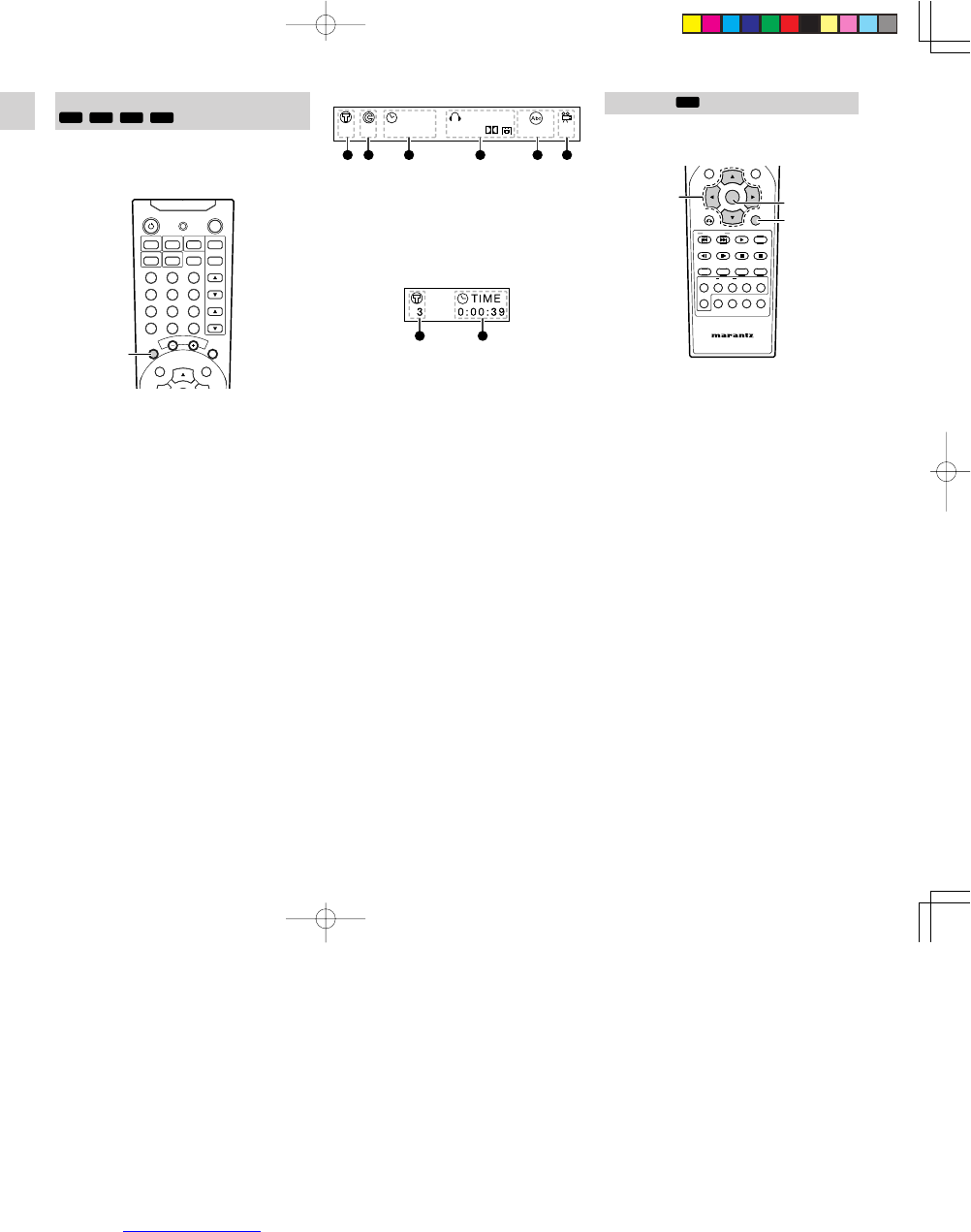
ENGLISH
24
For DVD playback
TIME AUDIO
DIGITAL
1 1/135 1 ENG 1 ENG1:15:20
A B C D EF
A : current title number
B : current chapter number
C : elapsed time of the title
D : audio channel
E : subtitle language
F : angle mark and angle number
For VCD, SVCD or CD playback
H
G
G : current track number
H : elapsed time of the track
SEARCH PLAYING
DVD
VCD
SVCD
CD
MP3
Caution
•This function cannot be used for JPEG files.
NIGHT
NIGHT
TONE
TONE
T.TONE
T.TONE
SPK SET
SPK SET
NTSC/PAL
NTSC/PAL
1/ALL
1/ALL
A-B
A-B
RANDOM
RANDOM
CLR
CLR
PRG
PRG
ZOOM
ZOOM
ANGLE
ANGLE
AUDIO
AUDIO
S.TITLE
S.TITLE
T.CLR
T.CLR
RDS
RDS
FM MODE
FM MODE
MEMORY
MEMORY
TUNE PRESET
TUNE PRESET
BAND
BAND
TUNE MODE
TUNE MODE
REPEAT
REPEAT
RC2500ER
RC2500ER
ENTER
ENTER
MENU
MENU
TOP MENU
TOP MENU
DVD-SET UP
DVD-SET UP
RETURN
RETURN
DISPLAY
MUTE
VOLUME
DIMMERSURROUND
0
987
654
321
TV-CH
TV-VOL
TV-INPUTA/DDSSVCR
TV POWERTVTUNERDVD
SLEEPSTANDBY/ON
1
1. While playing, press and hold
4
button or
¢
button on the remote
control unit for more
than 2 seconds
for fast rewind or fast forward
play.
•
Every time 4 button or ¢ button on the
remote control unit is pressed for more than
2 seconds during search playing, the search
speed changes as shown below.
4X
16X100X
2X
4X
8X16X
2X
4X
8X
2X
DVD
MP3
VCD
CD
SVCD
2.
Press 2 (PLAY) button to return to normal play.
GUI (GRAPHICAL USER INTERFACE)
DVD
VCD
SVCD
CD
When you press the DISPLAY button during a disc
playback, the playback information (title, chapter,
time, etc.) appears for 10 seconds on the TV or
screen.
NIGHTTONE
T.TONE SPK SETNTSC/PAL
1/ALL A-B RANDOM CLRPRG
ZOOMANGLEAUDIOS.TITLE
T.CLR RDS FM MODE MEMORY
TUNE PRESET BAND TUNE MODE
REPEAT
RC2500ER
ENTER
MENU
TOP MENU
TOP MENU
DVD-SET UP
DVD-SET UP
RETURN
DISPLAY
DISPLAY
MUTE
MUTE
VOLUME
VOLUME
DIMMER
DIMMER
SURROUND
SURROUND
0
0
9
9
8
8
7
7
6
6
5
5
4
4
3
3
2
2
1
1
TV-CH
TV-CH
TV-VOL
TV-VOL
TV-INPUT
TV-INPUT
A/D
A/D
DSS
DSS
VCR
VCR
TV POWER
TV POWER
TV
TV
TUNER
TUNER
DVD
DVD
SLEEP
SLEEP
STANDBY/ON
STANDBY/ON
1
1. While playing, press DISPLAY button on the
remote
control unit,
the playback information
(title, chapter, time, etc.) appears on the TV or
screen.
•Using the cursor buttons, select a direct
playback item. Then, select a title, chapter/
track or time position to play back directly
with the numeric buttons.
Press ENTER button to start playback from
the selected a title, chapter/track or time
position.
DVD MENU
DVD
Most of DVD discs have their own menu screen (DVD
menu). In this menu, you can choose a chapter, audio
language, subtitle, etc.
NIGHT
NIGHT
TONE
TONE
T.TONE
T.TONE
SPK SET
SPK SET
NTSC/PAL
NTSC/PAL
1/ALL
1/ALL
A-B
A-B
RANDOM
RANDOM
CLR
CLR
PRG
PRG
ZOOM
ZOOM
ANGLE
ANGLE
AUDIO
AUDIO
S.TITLE
S.TITLE
T.CLR
T.CLR
RDS
RDS
FM MODE
FM MODE
MEMORY
MEMORY
TUNE PRESET
TUNE PRESET
BAND
BAND
TUNE MODE
TUNE MODE
REPEAT
REPEAT
RC2500ER
RC2500ER
ENTER
ENTER
MENU
MENU
TOP MENU
TOP MENU
DVD-SET UP
DVD-SET UP
RETURN
RETURN
DISPLAY
MUTE
VOLUME
DIMMERSURROUND
0
987
654
321
TV-CH
TV-VOL
TV-INPUTA/DDSSVCR
TV POWERTVTUNERDVD
SLEEPSTANDBY/ON
2
1
3
1. Insert a DVD disc. The menu will be displayed
on TV. If menu is not displayed, press MENU
button (or TOP MENU button) on the remote
control unit
.
2.
Press Cursor button to select a chapter (menu
item).
3. Press ENTER button to confirm the item.
•
If a chapter is selected, the chapter is played
automatically.
•If an audio language or subtitle is selected,
press 2
(PLAY)
button to start playback
from the beginning.
•
Press MENU button to return to the previous
menu.
ER2500U DFU_01_eng2/4 04.8.26, 4:31 PMPage 24 Adobe PageMaker 6.5J/PPC
Downloaded from www.Manualslib.com manuals search engine

25
ENGLISH
PLAYING VCD DISCS WITH PBC FUNCTION
VCD
When a VCD disc with PBC(Play Back Control)
function is loaded, PBC function of unit is ON. And
then, a menu is displayed automatically on the TV.
FOR VCD WITH PBC PLAYBACK
1. Press the 2 (PLAY) button to start the play in
stop mode.
•The menu is displayed automatically at first.
•While playing, press RETURN button to
display menu screen.
•To playback a specific track, select it with
the numeric buttons.
FOR VCD WITHOUT PBC PLAYBACK
1. Press the 2 (PLAY) button to start the play in
stop mode.
•Press a numeric buttons (0 to 9) and
ENTER button on the remote control unit to
select a track. The track will be played.
PLAYING MP3/WMA
MP3
WMA
If disc in MP3/WMA format is loaded, menu screen is
displayed on TV automatically. This menu shows
folder and file (track) names that are given with a PC,
etc.
•Folder and file names are shown up to 10
characters. ID3 tag information is not shown.
•Characters except “A-Z”, ”0-9”, ”_” are not
displayed correctly.
•Do not use special letters such as “/ : * ? “ < > ”
etc.
•The order shown in the menu may not be the
same to the order shown in a PC.
001
004.mp3
005.mp3
006.mp3
003
011.wma
012.wma
013.wma
002
007.mp3
008.mp3
009.mp3
010.mp3
XXX.mp3
XXX.wma
•This unit can play MP3/WMA discs recorded in
ISO9660 format.
•The unit plays the files with “.mp3/.WMA”
extension only.
•The maximum file number in a disc is 650.
(Including the number of folders.)
•The maximum folder layer number is 8.
•
When playing a MP3/WMA disc, it may take
more than 30 seconds depending on the number
of files and folder layer structure.
NIGHT
NIGHT
TONE
TONE
T.TONE
T.TONE
SPK SET
SPK SET
NTSC/PAL
NTSC/PAL
1/ALL
1/ALL
A-B
A-B
RANDOM
RANDOM
CLR
CLR
PRG
PRG
ZOOM
ZOOM
ANGLE
ANGLE
AUDIO
AUDIO
S.TITLE
S.TITLE
T.CLR
T.CLR
RDS
RDS
FM MODE
FM MODE
MEMORY
MEMORY
TUNE PRESET
TUNE PRESET
BAND
BAND
TUNE MODE
TUNE MODE
REPEAT
REPEAT
RC2500ER
RC2500ER
ENTER
ENTER
MENU
MENU
TOP MENU
TOP MENU
DVD-SET UP
DVD-SET UP
RETURN
RETURN
DISPLAY
MUTE
VOLUME
DIMMERSURROUND
0
987
654
321
TV-CH
TV-VOL
TV-INPUTA/DDSSVCR
TV POWERTVTUNERDVD
SLEEPSTANDBY/ON
1
2
4
3
4
1.
When a disc is loaded, menu screen is displayed
on TV. If menu is not displayed, press TOP
MENU button on the remote control unit.
2. Choose a track by pressing a Cursor button.
3. Press ENTER button to confirm the selected
track.
4. Press the 2 (PLAY) button to start the play.
•
To select a track while playing MP3/WMA,
press 4 or ¢ button on the remote control
unit.
MP3
FOLDER
PLAY MODE:
SINGLE ELAPSED 02:18
--
-A 1
0
MP3
-B 2
MP3
-C 3
MP3
-D 4
MP3
-E 5
MP3
ROOT
GONZAI
JPEG
MP3
WMA048
WMA064
WMA
FOLDER
PLAY MODE:
SINGLE ELAPSED 02:18
--
1
0
2
3
4
5
ROOT
GONZAI
JPEG
MP3
WMA048
WMA064
01 A
02 B
03 C
04 D
05 E
•When a WMA disc with a recorded artist or
title is played back, the artist’s name or title
is displayed at the bottom of the menu
screen. (Max. 32 characters) However, the
information is displayed only when English
is the selected on-screen display language.
The area remains blank when other
languages are selected.
ER2500U DFU_01_eng2/4 04.8.26, 4:31 PMPage 25 Adobe PageMaker 6.5J/PPC
Downloaded from www.Manualslib.com manuals search engine

ENGLISH
26
CAUTIONS ON DISCS IN MP3/WMA
FORMAT.
•
This unit can handle with the multi-session.
If there are many sessions, it may take much time
to start playing. To record MP3/WMA discs, make
the number of sessions as few as possible.
•
A single session disc requires MP3/WMA files in
the first track. If there is no MP3/WMA file in the
1st track, it cannot playback MP3/WMA files. If
you wish to playback MP3/WMA files, format all
the data in the disc or use a new one.
•
Sampling frequency:
32, 44.1, 48 kHz (MP3)
44, 48 kHz (WMA)
•
Bit rate:
56-256 kbps (MP3)
64-192 kbps (WMA)
•
Total number of files on the disc should be less
than 650.
•
Customers should also note that permission is
required in order to download MP3/WMA files
and music from the Internet. Our company has no
right to grant such permission. Permission should
always be sought from the copyright owner.
•
If you record a disc using a personal computer,
even if it is recorded in a compatible format, there
are cases in which it may not play because of the
settings of the application software used to cre-
ate the disc. (Check with the software publisher
for more detailed information.)
•
Some CD-R/RW discs cannot be played back on
this unit.
VIEWING JPEG
JPEG
This unit can play discs with JPEG(picture) files.
JPEG images can be displayed up to a max. 5120 x
3840 pixel.
NIGHT
NIGHT
TONE
TONE
T.TONE
T.TONE
SPK SET
SPK SET
NTSC/PAL
NTSC/PAL
1/ALL
1/ALL
A-B
A-B
RANDOM
RANDOM
CLR
CLR
PRG
PRG
ZOOM
ZOOM
ANGLE
ANGLE
AUDIO
AUDIO
S.TITLE
S.TITLE
T.CLR
T.CLR
RDS
RDS
FM MODE
FM MODE
MEMORY
MEMORY
TUNE PRESET
TUNE PRESET
BAND
BAND
TUNE MODE
TUNE MODE
REPEAT
REPEAT
RC2500ER
RC2500ER
ENTER
ENTER
MENU
MENU
TOP MENU
TOP MENU
DVD-SET UP
DVD-SET UP
RETURN
RETURN
DISPLAY
MUTE
VOLUME
DIMMERSURROUND
0
987
654
321
TV-CH
TV-VOL
TV-INPUTA/DDSSVCR
TV POWERTVTUNERDVD
SLEEPSTANDBY/ON
1
2
3
3
1.
When a disc is loaded, menu screen is displayed
on TV. If menu is not displayed, press TOP
MENU button on the remote control unit.
2. Choose a file by pressing a Cursor button.
FOLDER
PLAY MODE:
SINGLE ELAPSED 02:18
--
1
0
2
3
4
5
ROOT
GONZAI
JPEG
MP3
WMA048
WMA064
A
B
C
D
E
3. Press the 2 (PLAY) button to view the file.
•
To select a file while playing JPEG, press
4 or ¢ button on the remote control unit.
TO FLIP THE PICTURE
1. Press Cursor(3 / 4) buttons on the remote
control unit during showing a picture to flip the
picture horizontally or a vertically.
TO ROTATE THE PICTURE
1. Press Cursor(1 / 2) buttons on the remote
control unit during showing a picture to rotate
the picture clockwise or counter clockwise.
CAUTIONS ON JPEG RECORDINGS.
•
Total number of files and folders on the disc
should be less than 650
.
•
If the files have “.jpe” or “.jpeg” extensions,
please rename them as “.jpg” files.
•
File names without “.jpg” extension will not be
able to be read by this player. Even though the
files are shown as JPEG image files in windows
explorer.
ER2500U DFU_01_eng2/4 04.8.26, 4:31 PMPage 26 Adobe PageMaker 6.5J/PPC
Downloaded from www.Manualslib.com manuals search engine

27
ENGLISH
VARIOUS PLAYING
FUNCTIONS
SLOW PLAY
DVD
NIGHT
NIGHT
TONE
TONE
T.TONE
T.TONE
SPK SET
SPK SET
NTSC/PAL
NTSC/PAL
1/ALL
1/ALL
A-B
A-B
RANDOM
RANDOM
CLR
CLR
PRG
PRG
ZOOM
ZOOM
ANGLE
ANGLE
AUDIO
AUDIO
S.TITLE
S.TITLE
T.CLR
T.CLR
RDS
RDS
FM MODE
FM MODE
MEMORY
MEMORY
TUNE PRESET
TUNE PRESET
BAND
BAND
TUNE MODE
TUNE MODE
REPEAT
REPEAT
RC2500ER
RC2500ER
ENTER
ENTER
MENU
MENU
TOP MENU
TOP MENU
DVD-SET UP
DVD-SET UP
RETURN
RETURN
DISPLAY
MUTE
VOLUME
DIMMERSURROUND
0
987
654
321
TV-CH
TV-VOL
TV-INPUTA/DDSSVCR
TV POWERTVTUNERDVD
SLEEPSTANDBY/ON
1
2
1. While playing, Press , button or . button on
the remote control unit for slow backward play
or slow forward play.
• Press . button for slow forward.
• Press , button for slow backward.
•
Every time , / . button is pressed, slow
speed changes in 3 steps.
1/2 1/4 1/8
Note:
• In slow play, there is no audio
2.
To return to normal play, press 2 (PLAY) button.
STEP PLAY
DVD
NIGHT
NIGHT
TONE
TONE
T.TONE
T.TONE
SPK SET
SPK SET
NTSC/PAL
NTSC/PAL
1/ALL
1/ALL
A-B
A-B
RANDOM
RANDOM
CLR
CLR
PRG
PRG
ZOOM
ZOOM
ANGLE
ANGLE
AUDIO
AUDIO
S.TITLE
S.TITLE
T.CLR
T.CLR
RDS
RDS
FM MODE
FM MODE
MEMORY
MEMORY
TUNE PRESET
TUNE PRESET
BAND
BAND
TUNE MODE
TUNE MODE
REPEAT
REPEAT
RC2500ER
RC2500ER
ENTER
ENTER
MENU
MENU
TOP MENU
TOP MENU
DVD-SET UP
DVD-SET UP
RETURN
RETURN
DISPLAY
MUTE
VOLUME
DIMMERSURROUND
0
987
654
321
TV-CH
TV-VOL
TV-INPUTA/DDSSVCR
TV POWERTVTUNERDVD
SLEEPSTANDBY/ON
1, 2
3
1. While playing, press ; (PAUSE) button to still
the picture.
2. Press ; (PAUSE) button to step the frame
forward.
Note:
•In frame-by-frame play, there is no audio
3.
To return to normal play, press 2 (PLAY) button.
CHANGING ANGLES
DVD
You can switch angles to play for DVD discs which
contain multiple angles.
For multi-angle DVD discs,
4
mark is printed on
the packages. Also, if multi-angle is available on a
scene,
4
appears on TV screen.
NIGHT
NIGHT
TONE
TONE
T.TONE
T.TONE
SPK SET
SPK SET
NTSC/PAL
NTSC/PAL
1/ALL
1/ALL
A-B
A-B
RANDOM
RANDOM
CLR
CLR
PRG
PRG
ZOOM
ZOOM
ANGLE
ANGLE
AUDIO
AUDIO
S.TITLE
S.TITLE
T.CLR
T.CLR
RDS
RDS
FM MODE
FM MODE
MEMORY
MEMORY
TUNE PRESET
TUNE PRESET
BAND
BAND
TUNE MODE
TUNE MODE
REPEAT
REPEAT
RC2500ER
RC2500ER
ENTER
ENTER
MENU
MENU
TOP MENU
TOP MENU
DVD-SET UP
DVD-SET UP
RETURN
RETURN
DISPLAY
MUTE
VOLUME
DIMMERSURROUND
0
987
654
321
TV-CH
TV-VOL
TV-INPUTA/DDSSVCR
TV POWERTVTUNERDVD
SLEEPSTANDBY/ON
1
1. When
4
appears during playback, press
ANGLE button on the remote control unit.
•Each time ANGLE button is pressed, angle
changes.
1/4 2/4
4/4 3/4
Angle : 4/4
Angle : 2/4
Angle : 3/4
ZOOM FUNCTION
DVD
When playing a wide aspect picture in letter box
format on a normal aspect (4:3) TV, the center part
of the picture can be enlarged. With switching to
this zoomed display, picture display can be fit into
the TV screen. Nonetheless, both side ends of the
picture can not be displayed.
Note:
Some DVD discs cannot be zoomed.
NIGHT
NIGHT
TONE
TONE
T.TONE
T.TONE
SPK SET
SPK SET
NTSC/PAL
NTSC/PAL
1/ALL
1/ALL
A-B
A-B
RANDOM
RANDOM
CLR
CLR
PRG
PRG
ZOOM
ZOOM
ANGLE
ANGLE
AUDIO
AUDIO
S.TITLE
S.TITLE
T.CLR
T.CLR
RDS
RDS
FM MODE
FM MODE
MEMORY
MEMORY
TUNE PRESET
TUNE PRESET
BAND
BAND
TUNE MODE
TUNE MODE
REPEAT
REPEAT
RC2500ER
RC2500ER
ENTER
ENTER
MENU
MENU
TOP MENU
TOP MENU
DVD-SET UP
DVD-SET UP
RETURN
RETURN
DISPLAY
MUTE
VOLUME
DIMMERSURROUND
0
987
654
321
TV-CH
TV-VOL
TV-INPUTA/DDSSVCR
TV POWERTVTUNERDVD
SLEEPSTANDBY/ON
1
1.
Press ZOOM button on the remote
control unit
while playing or pausing.
•
Each time ZOOM button is pressed, picture
is zoomed in the following magnification
ratio.
Normal play
2X
4X16X
•
You can shift
the zoom point by pressing
the cursor buttons during zoom playback.
ER2500U DFU_01_eng3/4 04.8.26, 4:32 PMPage 27 Adobe PageMaker 6.5J/PPC
Downloaded from www.Manualslib.com manuals search engine

28
ENGLISH
CHANGING AUDIO
DVD
The audio to be played can be changed for DVD
discs that contain multiple audio languages.
NIGHT
NIGHT
TONE
TONE
T.TONE
T.TONE
SPK SET
SPK SET
NTSC/PAL
NTSC/PAL
1/ALL
1/ALL
A-B
A-B
RANDOM
RANDOM
CLR
CLR
PRG
PRG
ZOOM
ZOOM
ANGLE
ANGLE
AUDIO
AUDIO
S.TITLE
S.TITLE
T.CLR
T.CLR
RDS
RDS
FM MODE
FM MODE
MEMORY
MEMORY
TUNE PRESET
TUNE PRESET
BAND
BAND
TUNE MODE
TUNE MODE
REPEAT
REPEAT
RC2500ER
RC2500ER
ENTER
ENTER
MENU
MENU
TOP MENU
TOP MENU
DVD-SET UP
DVD-SET UP
RETURN
RETURN
DISPLAY
MUTE
VOLUME
DIMMERSURROUND
0
987
654
321
TV-CH
TV-VOL
TV-INPUTA/DDSSVCR
TV POWERTVTUNERDVD
SLEEPSTANDBY/ON
1, 2
1.
If AUDIO button on the remote control unit is
pressed once while playing, the currently played
language is displayed.
2. Press AUDIO button again to change audio.
•Each time AUDIO button is pressed, audio
changes.
CHANGING SUBTITLE LANGUAGES
DVD
The subtitle language can be changed for DVD
discs that contain multiple subtitle languages.
NIGHT
NIGHT
TONE
TONE
T.TONE
T.TONE
SPK SET
SPK SET
NTSC/PAL
NTSC/PAL
1/ALL
1/ALL
A-B
A-B
RANDOM
RANDOM
CLR
CLR
PRG
PRG
ZOOM
ZOOM
ANGLE
ANGLE
AUDIO
AUDIO
S.TITLE
S.TITLE
T.CLR
T.CLR
RDS
RDS
FM MODE
FM MODE
MEMORY
MEMORY
TUNE PRESET
TUNE PRESET
BAND
BAND
TUNE MODE
TUNE MODE
REPEAT
REPEAT
RC2500ER
RC2500ER
ENTER
ENTER
MENU
MENU
TOP MENU
TOP MENU
DVD-SET UP
DVD-SET UP
RETURN
RETURN
DISPLAY
MUTE
VOLUME
DIMMERSURROUND
0
987
654
321
TV-CH
TV-VOL
TV-INPUTA/DDSSVCR
TV POWERTVTUNERDVD
SLEEPSTANDBY/ON
1, 2
1.
If S.TITLE button on the remote
control unit
is
pressed once while playing, the language of the
currently displayed subtitle is displayed.
2. Press S.TITLE button again to change subtitle
language.
•Each time S.TITLE button is pressed,
subtitle language changes. If it is set to off,
no subtitle is displayed.
REPEAT PLAY
DVD
VCD
SVCD
CD
Each time REPEAT 1/ALL button on the remote
control unit is pressed, repeat mode is changed in
the following order.
1-chapter(track) repeat
Title(all track) repeat
Off
Note:
For repeat play on VCD discs with PBC function,
disable PBC function first.
NIGHT
NIGHT
TONE
TONE
T.TONE
T.TONE
SPK SET
SPK SET
NTSC/PAL
NTSC/PAL
1/ALL
1/ALL
A-B
A-B
RANDOM
RANDOM
CLR
CLR
PRG
PRG
ZOOM
ZOOM
ANGLE
ANGLE
AUDIO
AUDIO
S.TITLE
S.TITLE
T.CLR
T.CLR
RDS
RDS
FM MODE
FM MODE
MEMORY
MEMORY
TUNE PRESET
TUNE PRESET
BAND
BAND
TUNE MODE
TUNE MODE
REPEAT
REPEAT
RC2500ER
RC2500ER
ENTER
ENTER
MENU
MENU
TOP MENU
TOP MENU
DVD-SET UP
DVD-SET UP
RETURN
RETURN
DISPLAY
MUTE
VOLUME
DIMMERSURROUND
0
987
654
321
TV-CH
TV-VOL
TV-INPUTA/DDSSVCR
TV POWERTVTUNERDVD
SLEEPSTANDBY/ON
2, 3, 4
1. Play the title or chapter(track) you want to
repeat.
2. Press REPEAT 1/ALL button on the remote
control unit once.
•For DVD discs, currently played chapter is
repeated.
DVD
•
For VCD, SVCD and Audio CD discs,
currently played track is repeated.
VCD
SVCD
CD
3. Press REPEAT 1/ALL button on the remote
control unit once again.
•For DVD discs, currently played title is
repeated.
DVD
•For VCD
, SVCD and Audio CD discs
, the
entire disc is repeated.
VCD
SVCD
CD
4. Press REPEAT 1/ALL button on the remote
control unit again to clear the repeat.
ER2500U DFU_01_eng3/4 04.8.26, 4:32 PMPage 28 Adobe PageMaker 6.5J/PPC
Downloaded from www.Manualslib.com manuals search engine
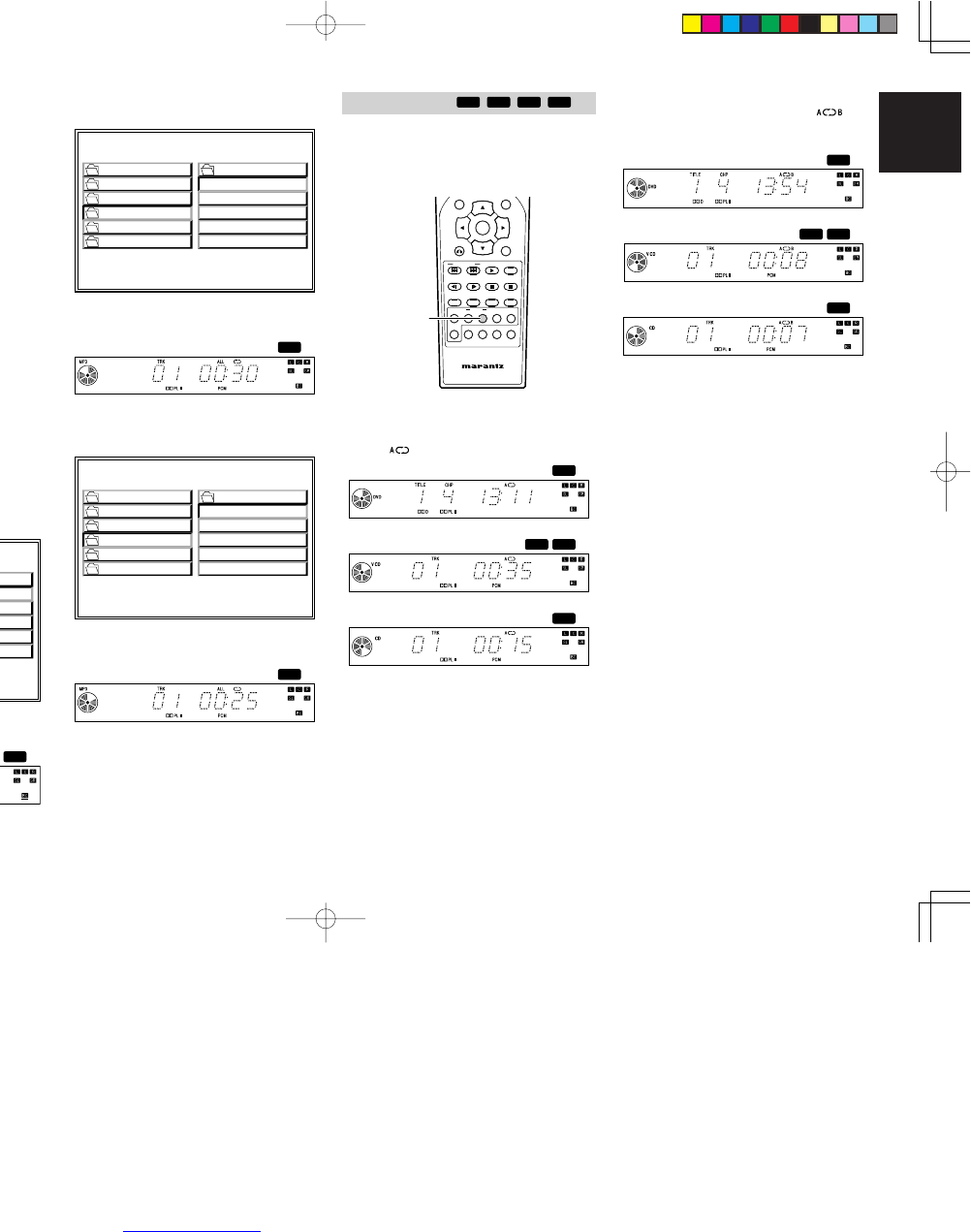
29
ENGLISH
MP3
WMA
JPEG
Each time REPEAT 1/ALL button on the remote
control unit is pressed, play mode on TV is changed
in the following order.
Folder
Folder repeat
Disc
Disc repeat
Track repeat
NIGHT
NIGHT
TONE
TONE
T.TONE
T.TONE
SPK SET
SPK SET
NTSC/PAL
NTSC/PAL
1/ALL
1/ALL
A-B
A-B
RANDOM
RANDOM
CLR
CLR
PRG
PRG
ZOOM
ZOOM
ANGLE
ANGLE
AUDIO
AUDIO
S.TITLE
S.TITLE
T.CLR
T.CLR
RDS
RDS
FM MODE
FM MODE
MEMORY
MEMORY
TUNE PRESET
TUNE PRESET
BAND
BAND
TUNE MODE
TUNE MODE
REPEAT
REPEAT
RC2500ER
RC2500ER
ENTER
ENTER
MENU
MENU
TOP MENU
TOP MENU
DVD-SET UP
DVD-SET UP
RETURN
RETURN
DISPLAY
MUTE
VOLUME
DIMMERSURROUND
0
987
654
321
TV-CH
TV-VOL
TV-INPUTA/DDSSVCR
TV POWERTVTUNERDVD
SLEEPSTANDBY/ON
2, 4, 7
3, 5, 8
1. Select the track (file) you want to repeat.
2. Press REPEAT 1/ALL button on the remote
control unit to select the track repeat mode.
TRACK REPEAT
PLAY MODE:
SINGLE ELAPSED 02:18
--
1
0
2
3
4
5
01-A
MP3
02-B
MP3
03-C
MP3
04-D
MP3
05-E
MP3
ROOT
GONZAI
JPEG
MP3
WMA048
WMA064
3.
Press 2 (PLAY) button to repeat play.
•Currently played track is repeated.
MP3
A-B REPEAT PLAY
DVD
VCD
SVCD
CD
You can play a specific part (between A and B) in
a chapter(track) repeatedly.
Note:
•This function cannot be used for MP3/WMA/
JPEG discs.
NIGHT
NIGHT
TONE
TONE
T.TONE
T.TONE
SPK SET
SPK SET
NTSC/PAL
NTSC/PAL
1/ALL
1/ALL
A-B
A-B
RANDOM
RANDOM
CLR
CLR
PRG
PRG
ZOOM
ZOOM
ANGLE
ANGLE
AUDIO
AUDIO
S.TITLE
S.TITLE
T.CLR
T.CLR
RDS
RDS
FM MODE
FM MODE
MEMORY
MEMORY
TUNE PRESET
TUNE PRESET
BAND
BAND
TUNE MODE
TUNE MODE
REPEAT
REPEAT
RC2500ER
RC2500ER
ENTER
ENTER
MENU
MENU
TOP MENU
TOP MENU
DVD-SET UP
DVD-SET UP
RETURN
RETURN
DISPLAY
MUTE
VOLUME
DIMMERSURROUND
0
987
654
321
TV-CH
TV-VOL
TV-INPUTA/DDSSVCR
TV POWERTVTUNERDVD
SLEEPSTANDBY/ON
1, 2, 3
1.
At the beginning of the desired passage, press
REPEAT A-B button on the remote control unit.
•“ ” indicator lights up.
DVD
VCD
SVCD
CD
2. At the end of the desired passage, press
REPEAT A-B button again, then “ ”
indicator lights up and the desired passage is
played repeatedly.
DVD
VCD
SVCD
CD
3. Press REPEAT A-B button to cancel the A-B
repeat play.
4. Press REPEAT 1/ALL button on the remote
control unit to select the folder repeat mode.
FOLDER REPEAT
PLAY MODE:
SINGLE ELAPSED 02:18
--
1
0
2
3
4
5
01-A
MP3
02-B
MP3
03-C
MP3
04-D
MP3
05-E
MP3
ROOT
GONZAI
JPEG
MP3
WMA048
WMA064
5.
Press 2 (PLAY) button to repeat play.
•The folder is repeated.
MP3
6. Select the folder you want to repeat.
7. Press REPEAT 1/ALL button on the remote
control unit to select the disc repeat mode.
DISC REPEAT
PLAY MODE:
SINGLE ELAPSED 02:18
--
1
0
2
3
4
5
01-A
MP3
02-B
MP3
03-C
MP3
04-D
MP3
05-E
MP3
ROOT
GONZAI
JPEG
MP3
WMA048
WMA064
8.
Press 2 (PLAY) button to repeat play.
•The entire disc is repeated.
MP3
ER2500U DFU_01_eng3/4 04.8.26, 4:32 PMPage 29 Adobe PageMaker 6.5J/PPC
Downloaded from www.Manualslib.com manuals search engine

30
ENGLISH
RANDOM PLAY
VCD
SVCD
CD
MP3
WMA
JPEG
All tracks will be played in random sequence.
Note:
•This function cannot be used for DVD discs.
VCD
SVCD
CD
NIGHT
NIGHT
TONE
TONE
T.TONE
T.TONE
SPK SET
SPK SET
NTSC/PAL
NTSC/PAL
1/ALL
1/ALL
A-B
A-B
RANDOM
RANDOM
CLR
CLR
PRG
PRG
ZOOM
ZOOM
ANGLE
ANGLE
AUDIO
AUDIO
S.TITLE
S.TITLE
T.CLR
T.CLR
RDS
RDS
FM MODE
FM MODE
MEMORY
MEMORY
TUNE PRESET
TUNE PRESET
BAND
BAND
TUNE MODE
TUNE MODE
REPEAT
REPEAT
RC2500ER
RC2500ER
ENTER
ENTER
MENU
MENU
TOP MENU
TOP MENU
DVD-SET UP
DVD-SET UP
RETURN
RETURN
DISPLAY
MUTE
VOLUME
DIMMERSURROUND
0
987
654
321
TV-CH
TV-VOL
TV-INPUTA/DDSSVCR
TV POWERTVTUNERDVD
SLEEPSTANDBY/ON
1
1
1. In stop mode, press the RANDOM button then
press the 2 (PLAY) button.
•All tracks in the disc is played in random
sequence.
•IF the RANDOM button is pressed while
playing, random playback start from the
other track.
•If you press the ¢ button during random
playback, the next track will be randomly
selected and played. A track cannot be
replayed during random playback.
•To stop random playback, press RANDOM
button again.
VCD
SVCD
CD
•If REPEAT button is pressed once in
random play, currently played track is
played repeatedly.
For VCD discs, FL Display will be like below.
VCD
•
If REPEAT button is pressed twice in random
play, all tracks in the disc is played repeatedly
in random sequence.
For VCD discs, FL Display will be like below.
VCD
MP3
WMA
JPEG
NIGHT
NIGHT
TONE
TONE
T.TONE
T.TONE
SPK SET
SPK SET
NTSC/PAL
NTSC/PAL
1/ALL
1/ALL
A-B
A-B
RANDOM
RANDOM
CLR
CLR
PRG
PRG
ZOOM
ZOOM
ANGLE
ANGLE
AUDIO
AUDIO
S.TITLE
S.TITLE
T.CLR
T.CLR
RDS
RDS
FM MODE
FM MODE
MEMORY
MEMORY
TUNE PRESET
TUNE PRESET
BAND
BAND
TUNE MODE
TUNE MODE
REPEAT
REPEAT
RC2500ER
RC2500ER
ENTER
ENTER
MENU
MENU
TOP MENU
TOP MENU
DVD-SET UP
DVD-SET UP
RETURN
RETURN
DISPLAY
MUTE
VOLUME
DIMMERSURROUND
0
987
654
321
TV-CH
TV-VOL
TV-INPUTA/DDSSVCR
TV POWERTVTUNERDVD
SLEEPSTANDBY/ON
2
3
4
1. In stop mode, select the track (file) you want to
play.
2. When the RANDOM button on the remote
control unit is pressed, the play mode on TV is
changed random mode.
RANDOM ON
PLAY MODE:
SINGLE ELAPSED 02:18
--
1
0
2
3
4
5
01-A
MP3
02-B
MP3
03-C
MP3
04-D
MP3
05-E
MP3
ROOT
GONZAI
JPEG
MP3
WMA048
WMA064
3.
Press 2 (PLAY) button to random play.
•All files in a folder is played in random
sequence.
MP3
4. Press 9 (STOP) button to stop random play.
ER2500U DFU_01_eng3/4 04.8.26, 4:32 PMPage 30 Adobe PageMaker 6.5J/PPC
Downloaded from www.Manualslib.com manuals search engine

31
ENGLISH
PROGRAM PLAY
VCD
SVCD
CD
VCD
SVCD
CD
You can program up to 32 tracks to play tracks in
any order you want.
Note that the total time of the programmed tracks
cannot exceed 99 minutes 59 seconds.
Program play is not available for DVD discs.
NIGHT
NIGHT
TONE
TONE
T.TONE
T.TONE
SPK SET
SPK SET
NTSC/PAL
NTSC/PAL
1/ALL
1/ALL
A-B
A-B
RANDOM
RANDOM
CLR
CLR
PRG
PRG
ZOOM
ZOOM
ANGLE
ANGLE
AUDIO
AUDIO
S.TITLE
S.TITLE
T.CLR
T.CLR
RDS
RDS
FM MODE
FM MODE
MEMORY
MEMORY
TUNE PRESET
TUNE PRESET
BAND
BAND
TUNE MODE
TUNE MODE
REPEAT
REPEAT
RC2500ER
RC2500ER
MENU
MENU
TOP MENU
TOP MENU
DVD-SET UP
DVD-SET UP
RETURN
RETURN
DISPLAY
MUTE
VOLUME
DIMMERSURROUND
0
987
654
321
TV-CH
TV-VOL
TV-INPUTA/DDSSVCR
TV POWERTVTUNERDVD
SLEEPSTANDBY/ON
ENTER
ENTER
NIGHTTONE
T.TONE SPK SETNTSC/PAL
1/ALL A-B RANDOM CLRPRG
ZOOMANGLEAUDIOS.TITLE
T.CLR RDS FM MODE MEMORY
TUNE PRESET BAND TUNE MODE
REPEAT
RC2500ER
ENTER
MENU
TOP MENU
TOP MENU
DVD-SET UP
DVD-SET UP
RETURN
DISPLAY
DISPLAY
MUTE
MUTE
VOLUME
VOLUME
DIMMER
DIMMER
SURROUND
SURROUND
0
0
9
9
8
8
7
7
6
6
5
5
4
4
3
3
2
2
1
1
TV-CH
TV-CH
TV-VOL
TV-VOL
TV-INPUT
TV-INPUT
A/D
A/D
DSS
DSS
VCR
VCR
TV POWER
TV POWER
TV
TV
TUNER
TUNER
DVD
DVD
SLEEP
SLEEP
STANDBY/ON
STANDBY/ON
1
4, 6
3
2
5
1. When the PROGRAM button on the remote
control unit is pressed in the stop mode, the
“PROG.” indicator lights up, and the program
mode is established.
VCD
SVCD
CD
2.
Select the tracks to be programmed using the
numeric buttons on the remote control unit.
•To input a 2-digit track number to select a
track using the numeric buttons, first input
the 10’s digit and, within 2 seconds, input
the 1’s digit.
•When track 3 has been selected
VCD
3. Press ENTER button.
•The selected track is programmed, and
then unit enter to programming mode again
for select the next program track.
For VCD discs, FL Display will be like below.
VCD
4. Repeat step 2 and 3 for programming more
tracks. And then press 9 (STOP) button to
confirm completion of all the programming.
•
If the number of programmed tracks exceeds
32, the display below will be shown.
5.
Upon completion of all the programming, press
the 2 (PLAY)button.
The selected tracks are now played in the
programmed order.
6. Press 9 (STOP)button to stop program play.
To check the programmed track
1. While the unit is stopped and in program mode,
press the
Cursor(3 / 4) buttons
on the remote
control unit repeatedly.
•Track number, program number and the
total playback time is displayed in order.
To clear the entire program
1. While the unit is stopped and in program mode,
press the CLEAR button on the remote control
unit for more than 3 seconds.
•
All programmed tracks are cleared from
memory.
To delete a specified programmed track
1. While the unit is stopped and in program mode,
press the
Cursor(3 / 4) buttons
on the remote
control unit to select a track you want to delete.
2.
Press the CLEAR button on the remote control
unit.
•A specified track will be deleted.
ER2500U DFU_01_eng3/4 04.8.26, 4:32 PMPage 31 Adobe PageMaker 6.5J/PPC
Downloaded from www.Manualslib.com manuals search engine
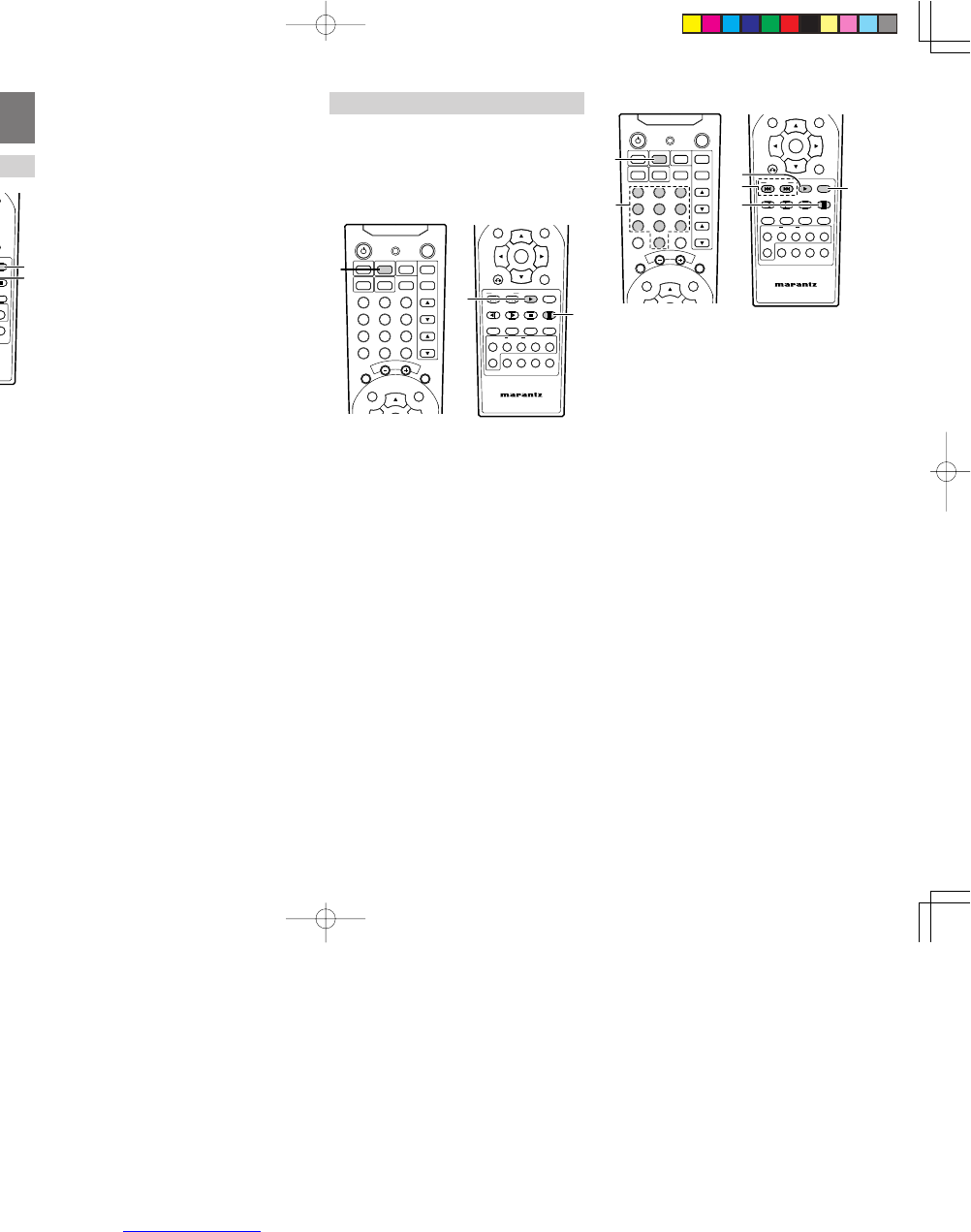
32
ENGLISH
BASIC OPERATIONS
(TUNER)
LISTENING TO THE TUNER (TUNING MODE)
NIGHT
NIGHT
TONE
TONE
T.TONE
T.TONE
SPK SET
SPK SET
NTSC/PAL
NTSC/PAL
1/ALL
1/ALL
A-B
A-B
RANDOM
RANDOM
CLR
CLR
PRG
PRG
ZOOM
ZOOM
ANGLE
ANGLE
AUDIO
AUDIO
S.TITLE
S.TITLE
T.CLR
T.CLR
RDS
RDS
FM MODE
FM MODE
MEMORY
MEMORY
TUNE PRESET
TUNE PRESET
BAND
BAND
TUNE MODE
TUNE MODE
REPEAT
REPEAT
RC2500ER
RC2500ER
ENTER
ENTER
MENU
MENU
TOP MENU
TOP MENU
DVD-SET UP
DVD-SET UP
RETURN
RETURN
DISPLAY
MUTE
VOLUME
DIMMERSURROUND
0
987
654
321
TV-CH
TV-VOL
TV-INPUTA/DDSSVCR
TV POWERTVTUNERDVD
SLEEPSTANDBY/ON
NIGHTTONE
T.TONE SPK SETNTSC/PAL
1/ALL A-B RANDOM CLRPRG
ZOOMANGLEAUDIOS.TITLE
T.CLR RDS FM MODE MEMORY
TUNE PRESET BAND TUNE MODE
REPEAT
RC2500ER
ENTER
MENU
TOP MENU
TOP MENU
DVD-SET UP
DVD-SET UP
RETURN
DISPLAY
DISPLAY
MUTE
MUTE
VOLUME
VOLUME
DIMMER
DIMMER
SURROUND
SURROUND
0
0
9
9
8
8
7
7
6
6
5
5
4
4
3
3
2
2
1
1
TV-CH
TV-CH
TV-VOL
TV-VOL
TV-INPUT
TV-INPUT
A/D
A/D
DSS
DSS
VCR
VCR
TV POWER
TV POWER
TV
TV
TUNER
TUNER
DVD
DVD
SLEEP
SLEEP
STANDBY/ON
STANDBY/ON
Volume
STANDBY
PHONES
PHONES
DOWN-V
DOWN-VOL-UP
FUNCTION
FUNCTION
STOP
STOP
PLAY/IIPAUSE
PLAY/IIPAUSE
ER2500
OPEN/CLOSE
POWER
ON/STANDBY
DIGITALPCM5 STEREO ANALOG SL EEP
RANDOM
MUTE
STEREO
n
ed ALL AB PRESET
dB
kHz
MHz
1
1
4
2
3
1.
To select Tuner, press the TUNER button on the
remote control unit.
•The Tuner function can be selected by
pressing the FUNCTION button on the
main unit.
•Make sure the antennas have been
connected.
2.
To change the Tuning mode (Tune modes are
Tuning mode and Preset mode), press the
TUNE MODE button on the remote control unit.
•When unit is in the Preset mode, “PRESET”
indicator appears on the front display.
•If “PRESET” indicator is lit, press the
TUNE
MODE button to change the manual tuning
mode.
3.
To select the desired band (FM or AM), press
the 2/BAND button on the remote control unit.
•The bands are switched by pressing the 2/
BAND button between FM and AM band.
4.
Press 4 or ¢ button to tune in the desired
station manually.
•Press 4 or ¢ button for 2 seconds or
more, automatic searching begins then
stops when a station is tuned in.
If tuning does not stop at the desired station,
try to the manual tuning.
•When 4 or ¢ button is pressed
momentarily, the frequency changes by a
fixed step.
(ER2500U)
FM : 100 kHz steps
AM : 10 kHz steps
(ER2500S)
FM : 50 kHz steps
AM : 9 kHz steps
Press 4 or ¢ button repeatedly until the
station you want to listen to is found.
FM MODE button
Pressing this button alternates between Stereo
mode and Monaural mode.
Stereo
FM stereo broadcasts are received in
stereo and the “STEREO” indicator lights
on the front display.
Mono To compensate for weak FM stereo
reception, select this mode. Reception
will now be forced monaural, reducing
unwanted noise.
PRESET MEMORY OPERATION
This unit can store up to total 30 stations selected in
the FM and AM bands.
Auto preset memory
This allows a band to be scanned automatically, a
station with good reception to be found and to be
stored in the preset memory
.
NIGHT
NIGHT
TONE
TONE
T.TONE
T.TONE
SPK SET
SPK SET
NTSC/PAL
NTSC/PAL
1/ALL
1/ALL
A-B
A-B
RANDOM
RANDOM
CLR
CLR
PRG
PRG
ZOOM
ZOOM
ANGLE
ANGLE
AUDIO
AUDIO
S.TITLE
S.TITLE
T.CLR
T.CLR
RDS
RDS
FM MODE
FM MODE
MEMORY
MEMORY
TUNE PRESET
TUNE PRESET
BAND
BAND
TUNE MODE
TUNE MODE
REPEAT
REPEAT
RC2500ER
RC2500ER
ENTER
ENTER
MENU
MENU
TOP MENU
TOP MENU
DVD-SET UP
DVD-SET UP
RETURN
RETURN
DISPLAY
MUTE
VOLUME
DIMMERSURROUND
0
987
654
321
TV-CH
TV-VOL
TV-INPUTA/DDSSVCR
TV POWERTVTUNERDVD
SLEEPSTANDBY/ON
NIGHTTONE
T.TONE SPK SETNTSC/PAL
1/ALL A-B RANDOM CLRPRG
ZOOMANGLEAUDIOS.TITLE
T.CLR RDS FM MODE MEMORY
TUNE PRESET BAND TUNE MODE
REPEAT
RC2500ER
ENTER
MENU
TOP MENU
TOP MENU
DVD-SET UP
DVD-SET UP
RETURN
DISPLAY
DISPLAY
MUTE
MUTE
VOLUME
VOLUME
DIMMER
DIMMER
SURROUND
SURROUND
0
0
9
9
8
8
7
7
6
6
5
5
4
4
3
3
2
2
1
1
TV-CH
TV-CH
TV-VOL
TV-VOL
TV-INPUT
TV-INPUT
A/D
A/D
DSS
DSS
VCR
VCR
TV POWER
TV POWER
TV
TV
TUNER
TUNER
DVD
DVD
SLEEP
SLEEP
STANDBY/ON
STANDBY/ON
1
3
2
1.
To select Tuner, press the TUNER button on the
remote control unit.
2. To select the band (FM or AM) you want to
preset, press the 2/BAND button on the
remote control unit.
3. To start auto preset memory, press the ; /
MEMORY button for more than 2 seconds.
•
Up to 30 of the best received stations in your
area will be stored automatically. Then you
can select each stations easily.
Manual preset memory
NIGHT
NIGHT
TONE
TONE
T.TONE
T.TONE
SPK SET
SPK SET
NTSC/PAL
NTSC/PAL
1/ALL
1/ALL
A-B
A-B
RANDOM
RANDOM
CLR
CLR
PRG
PRG
ZOOM
ZOOM
ANGLE
ANGLE
AUDIO
AUDIO
S.TITLE
S.TITLE
T.CLR
T.CLR
RDS
RDS
FM MODE
FM MODE
MEMORY
MEMORY
TUNE PRESET
TUNE PRESET
BAND
BAND
TUNE MODE
TUNE MODE
REPEAT
REPEAT
RC2500ER
RC2500ER
ENTER
ENTER
MENU
MENU
TOP MENU
TOP MENU
DVD-SET UP
DVD-SET UP
RETURN
RETURN
DISPLAY
MUTE
VOLUME
DIMMERSURROUND
0
987
654
321
TV-CH
TV-VOL
TV-INPUTA/DDSSVCR
TV POWERTVTUNERDVD
SLEEPSTANDBY/ON
NIGHTTONE
T.TONE SPK SETNTSC/PAL
1/ALL A-B RANDOM CLRPRG
ZOOMANGLEAUDIOS.TITLE
T.CLR RDS FM MODE MEMORY
TUNE PRESET BAND TUNE MODE
REPEAT
RC2500ER
ENTER
MENU
TOP MENU
TOP MENU
DVD-SET UP
DVD-SET UP
RETURN
DISPLAY
DISPLAY
MUTE
MUTE
VOLUME
VOLUME
DIMMER
DIMMER
SURROUND
SURROUND
0
0
9
9
8
8
7
7
6
6
5
5
4
4
3
3
2
2
1
1
TV-CH
TV-CH
TV-VOL
TV-VOL
TV-INPUT
TV-INPUT
A/D
A/D
DSS
DSS
VCR
VCR
TV POWER
TV POWER
TV
TV
TUNER
TUNER
DVD
DVD
SLEEP
SLEEP
STANDBY/ON
STANDBY/ON
1
3
4, 6
5, 7
2
6
1.
To select Tuner, press the TUNER button on the
remote control unit.
2. To select the band (FM or AM) you want to
preset, press the 2/BAND button on the
remote control unit.
3.
To change the Tuning mode (Tune modes are
Tuning mode and Preset mode), press the
TUNE MODE button on the remote control unit.
•When unit is in the Preset mode, “PRESET”
indicator appears on the front display.
•If “PRESET” indicator is lit, press the
TUNE
MODE button to change the manual tuning
mode.
4. To select the station you want to preset,
press the
4
or
¢
button on the remote
control unit.
5. To set the station, press the ; /MEMORY
button briefly.
6.
While the “PROG.” indicator blinks, select a
preset channel to store the station using the 4
or ¢
buttons or numeric buttons.
•If no buttons are pressed for 5 seconds, the
display returns to
Tuning mode
.
7. To store the preset channel, press the ; /
MEMORY button.
•The frequency of the radio station is stored
in the preset channel memory.
8. Repeat step 3 and 7 for store more stations.
ER2500U DFU_01_eng3/4 04.8.26, 4:32 PMPage 32 Adobe PageMaker 6.5J/PPC
Downloaded from www.Manualslib.com manuals search engine

33
ENGLISH
SELECTING PRESET CHANNEL
NIGHT
NIGHT
TONE
TONE
T.TONE
T.TONE
SPK SET
SPK SET
NTSC/PAL
NTSC/PAL
1/ALL
1/ALL
A-B
A-B
RANDOM
RANDOM
CLR
CLR
PRG
PRG
ZOOM
ZOOM
ANGLE
ANGLE
AUDIO
AUDIO
S.TITLE
S.TITLE
T.CLR
T.CLR
RDS
RDS
FM MODE
FM MODE
MEMORY
MEMORY
TUNE PRESET
TUNE PRESET
BAND
BAND
TUNE MODE
TUNE MODE
REPEAT
REPEAT
RC2500ER
RC2500ER
ENTER
ENTER
MENU
MENU
TOP MENU
TOP MENU
DVD-SET UP
DVD-SET UP
RETURN
RETURN
DISPLAY
MUTE
VOLUME
DIMMERSURROUND
0
987
654
321
TV-CH
TV-VOL
TV-INPUTA/DDSSVCR
TV POWERTVTUNERDVD
SLEEPSTANDBY/ON
NIGHTTONE
T.TONE SPK SETNTSC/PAL
1/ALL A-B RANDOM CLRPRG
ZOOMANGLEAUDIOS.TITLE
T.CLR RDS FM MODE MEMORY
TUNE PRESET BAND TUNE MODE
REPEAT
RC2500ER
ENTER
MENU
TOP MENU
TOP MENU
DVD-SET UP
DVD-SET UP
RETURN
DISPLAY
DISPLAY
MUTE
MUTE
VOLUME
VOLUME
DIMMER
DIMMER
SURROUND
SURROUND
0
0
9
9
8
8
7
7
6
6
5
5
4
4
3
3
2
2
1
1
TV-CH
TV-CH
TV-VOL
TV-VOL
TV-INPUT
TV-INPUT
A/D
A/D
DSS
DSS
VCR
VCR
TV POWER
TV POWER
TV
TV
TUNER
TUNER
DVD
DVD
SLEEP
SLEEP
STANDBY/ON
STANDBY/ON
1
3
4
2
4
1.
To select Tuner, press the TUNER button on the
remote control unit.
2. To select the band (FM or AM) you want to
listen, press the 2/BAND button on the
remote control unit.
3.
To change the Preset mode (Tune modes are
Tuning mode and Preset mode), press the
TUNE MODE button on the remote control unit.
•When unit is in the Preset mode, “PRESET”
indicator appears on the front display.
4. Press the 4 or ¢ button to select preset
channel.
•You can select a preset channel directly by
pressing a Numeric buttons.
•If there is no the stored station, unit can not
enter the Preset mode.
CLEARING PRESET CHANNEL
NIGHT
NIGHT
TONE
TONE
T.TONE
T.TONE
SPK SET
SPK SET
NTSC/PAL
NTSC/PAL
1/ALL
1/ALL
A-B
A-B
RANDOM
RANDOM
CLR
CLR
PRG
PRG
ZOOM
ZOOM
ANGLE
ANGLE
AUDIO
AUDIO
S.TITLE
S.TITLE
T.CLR
T.CLR
RDS
RDS
FM MODE
FM MODE
MEMORY
MEMORY
TUNE PRESET
TUNE PRESET
BAND
BAND
TUNE MODE
TUNE MODE
REPEAT
REPEAT
RC2500ER
RC2500ER
ENTER
ENTER
MENU
MENU
TOP MENU
TOP MENU
DVD-SET UP
DVD-SET UP
RETURN
RETURN
DISPLAY
MUTE
VOLUME
DIMMERSURROUND
0
987
654
321
TV-CH
TV-VOL
TV-INPUTA/DDSSVCR
TV POWERTVTUNERDVD
SLEEPSTANDBY/ON
NIGHTTONE
T.TONE SPK SETNTSC/PAL
1/ALL A-B RANDOM CLRPRG
ZOOMANGLEAUDIOS.TITLE
T.CLR RDS FM MODE MEMORY
TUNE PRESET BAND TUNE MODE
REPEAT
RC2500ER
ENTER
MENU
TOP MENU
TOP MENU
DVD-SET UP
DVD-SET UP
RETURN
DISPLAY
DISPLAY
MUTE
MUTE
VOLUME
VOLUME
DIMMER
DIMMER
SURROUND
SURROUND
0
0
9
9
8
8
7
7
6
6
5
5
4
4
3
3
2
2
1
1
TV-CH
TV-CH
TV-VOL
TV-VOL
TV-INPUT
TV-INPUT
A/D
A/D
DSS
DSS
VCR
VCR
TV POWER
TV POWER
TV
TV
TUNER
TUNER
DVD
DVD
SLEEP
SLEEP
STANDBY/ON
STANDBY/ON
1
3
4
5
2
4
1.
To select Tuner, press the TUNER button on the
remote control unit.
2. To select the band (FM or AM), press the 2/
BAND button on the remote control unit.
3.
To change the Preset mode (Tune modes are
Tuning mode and Preset mode), press the
TUNE MODE button on the remote control unit.
•When unit is in the Preset mode, “PRESET”
indicator appears on the front display.
4.
Press the 4 or ¢ button to select the preset
channel you want to clear.
•You can select a preset channel directly by
pressing a Numeric button.
5. Press T.CLR button.
ER2500U DFU_01_eng3/4 04.8.26, 4:32 PMPage 33 Adobe PageMaker 6.5J/PPC
Downloaded from www.Manualslib.com manuals search engine

34
ENGLISH
USING THE SLEEP TIMER
NIGHTTONE
T.TONE SPK SETNTSC/PAL
1/ALL A-B RANDOM CLRPRG
ZOOMANGLEAUDIOS.TITLE
T.CLR RDS FM MODE MEMORY
TUNE PRESET BAND TUNE MODE
REPEAT
RC2500ER
ENTER
MENU
TOP MENU
TOP MENU
DVD-SET UP
DVD-SET UP
RETURN
DISPLAY
DISPLAY
MUTE
MUTE
VOLUME
VOLUME
DIMMER
DIMMER
SURROUND
SURROUND
0
0
9
9
8
8
7
7
6
6
5
5
4
4
3
3
2
2
1
1
TV-CH
TV-CH
TV-VOL
TV-VOL
TV-INPUT
TV-INPUT
A/D
A/D
DSS
DSS
VCR
VCR
TV POWER
TV POWER
TV
TV
TUNER
TUNER
DVD
DVD
SLEEP
SLEEP
STANDBY/ON
STANDBY/ON
1
The power can be switched off after a specified
amount of time.
1. Press the SLEEP button on the remote control
unit repeatedly until desired time appears on
the display.
•The sleep time can be changed by 10
minutes step.
10 → 20 → 30 → 40 → 50 → 60 → 70 → 80
→ 90 → 100 → 110 → 120 → OFF (original
display) → 10 → …
•When you set the sleep timer, the dimmer
function is turned on automatically.
•
If you want to check the remaining time, press
the SLEEP button once. The remaining time
will be displayed for 4 seconds, and return to
the normal display.
•
The setting time passes, the power is turned
off.
ANALOG/DIGITAL (VCR / DSS mode only)
Selecting Analog audio input or Digital audio input.
If you have already connected both digital and
analog inputs to input source, you can select
temporarily the audio input mode for each input
source with A/D button.
NIGHTTONE
T.TONE SPK SETNTSC/PAL
1/ALL A-B RANDOM CLRPRG
ZOOMANGLEAUDIOS.TITLE
T.CLR RDS FM MODE MEMORY
TUNE PRESET BAND TUNE MODE
REPEAT
RC2500ER
ENTER
MENU
TOP MENU
TOP MENU
DVD-SET UP
DVD-SET UP
RETURN
DISPLAY
DISPLAY
MUTE
MUTE
VOLUME
VOLUME
DIMMER
DIMMER
SURROUND
SURROUND
0
0
9
9
8
8
7
7
6
6
5
5
4
4
3
3
2
2
1
1
TV-CH
TV-CH
TV-VOL
TV-VOL
TV-INPUT
TV-INPUT
A/D
A/D
DSS
DSS
VCR
VCR
TV POWER
TV POWER
TV
TV
TUNER
TUNER
DVD
DVD
SLEEP
SLEEP
STANDBY/ON
STANDBY/ON
1
1.
When
A/D
button is pressed,
the input mode is
switched
between the analog and digital inputs.
•
In Digital mode, the digital
input jacks are
selected.
•In Analog mode, the analog input jacks are
selected.
LISTENING THROUGH HEADPHONES
This jack may be used to listen to the unit’s output
through a pair of headphones. Be certain that the
headphones have a standard 1/4" stereo phono
plug. (Note that the speakers will automatically be
turned off when the headphone jack is in use.)
Volume
STANDBY
PHONES
PHONES
DOWN-VOL-UP
DOWN-VOL-UP
FUNCTION
FUNCTIONPSTOPPLAY/IIPAUSE
ER2500
OPEN/CLOSE
POWER
ON/STANDBY
Notes:
•When using headphones, the surround mode
will change to STEREO mode compulsorily.
OTHER OPERATIONS
NIGHT MODE
DVD
The Night Mode is effective the Dolby Digital only
when the signal is entered through the DVD, VCR,
DSS digital input jack and it compresses the
dynamic range.
NIGHT
NIGHT
TONE
TONE
T.TONE
T.TONE
SPK SET
SPK SET
NTSC/PAL
NTSC/PAL
1/ALL
1/ALL
A-B
A-B
RANDOM
RANDOM
CLR
CLR
PRG
PRG
ZOOM
ZOOM
ANGLE
ANGLE
AUDIO
AUDIO
S.TITLE
S.TITLE
T.CLR
T.CLR
RDS
RDS
FM MODE
FM MODE
MEMORY
MEMORY
TUNE PRESET
TUNE PRESET
BAND
BAND
TUNE MODE
TUNE MODE
REPEAT
REPEAT
RC2500ER
RC2500ER
ENTER
ENTER
MENU
MENU
TOP MENU
TOP MENU
DVD-SET UP
DVD-SET UP
RETURN
RETURN
DISPLAY
MUTE
VOLUME
DIMMERSURROUND
0
987
654
321
TV-CH
TV-VOL
TV-INPUTA/DDSSVCR
TV POWERTVTUNERDVD
SLEEPSTANDBY/ON
1
1.
Press NIGHT button on the remote
control unit
while in play or stop mode.
•
Each time NIGHT button is pressed, the
night mode is changed as follows :
NIGHT OFF
NIGHT STD
NIGHT MAX
OFF :
Audio with uncompressed dynamic range.
Select this when you don't want to use the
night mode.
STD :
Audio with partially compressed dynamic
range.
MAX :
Audio with fully compressed dynamic range.
USING THE DIMMER FUNCTION
NIGHTTONE
T.TONE SPK SETNTSC/PAL
1/ALL A-B RANDOM CLRPRG
ZOOMANGLEAUDIOS.TITLE
T.CLR RDS FM MODE MEMORY
TUNE PRESET BAND TUNE MODE
REPEAT
RC2500ER
ENTER
MENU
TOP MENU
TOP MENU
DVD-SET UP
DVD-SET UP
RETURN
DISPLAY
DISPLAY
MUTE
MUTE
VOLUME
VOLUME
DIMMER
DIMMER
SURROUND
SURROUND
0
0
9
9
8
8
7
7
6
6
5
5
4
4
3
3
2
2
1
1
TV-CH
TV-CH
TV-VOL
TV-VOL
TV-INPUT
TV-INPUT
A/D
A/D
DSS
DSS
VCR
VCR
TV POWER
TV POWER
TV
TV
TUNER
TUNER
DVD
DVD
SLEEP
SLEEP
STANDBY/ON
STANDBY/ON
1
You can dim the front display.
1. Press the DIMMER button on the remote
control unit repeatedly to select "DIMM ON"
and "DIMM OFF".
•
When you select "DIMM ON", the display is
dimmed.
ER2500U DFU_01_eng3/4 04.8.26, 4:32 PMPage 34 Adobe PageMaker 6.5J/PPC
Downloaded from www.Manualslib.com manuals search engine

35
ENGLISH
DVD SETUP MENU
OPERATION
DVD
You can set up settings for the unit and for TV monitor
by your preference form.
The SETUP MENU that appears on the TV can be
shown in any of the languages available under OSD
LANGUAGE (English, French, Spanish). English is
used in this explanation.
Note:
The DVD setup menu is displayed in DVD mode
and stop mode.
CONTENTS OF SETUP MENU
OSD LANGUAGE
SUB-TITLE
TV DISPLAY
TV TYPE
PARENTAL RATING
PASSWORD
ENGLISH
OFF
4:3 LB
MULTI
UNLOCK
CHANGE
DVD SETUP MENU
OSD LANGUAGE (☞ p35)
: To set the language for setup menu.
(English, French, Spanish)
SUB-TITLE (☞ p35)
: To set the subtitle language when playing the
DVD. (OFF, English, French, Spanish,
German, Italian, Dutch)
TV DISPLAY (☞ p35)
: To set the aspect ratio of the picture to fit into
your TV. (4:3 LB, 4:3 PS, 16:9/WIDE)
TV TYPE (☞ p36)
: To set the TV format. (MULTI, NTSC, PAL)
PARENTAL RATING (☞ p36)
: To set the level for parental lock.
(UNLOCK, LEVEL1-8)
PASSWORD (☞ p37)
: To set password for parental lock.
OSD LANGUAGE
You can select the language for OSD (On Screen
Display). This setting allows you select a preferred
language for the DVD SETUP menu operating
messages and sound track language. The default
language is “ENGLISH”.
Note:
In case of resume playing the language setting
what you selected before will be appear.
1.
To select DVD mode, press the DVD button on
the remote control unit.
2.
Press DVD-SETUP button to display the setup
menu in stop mode.
3.
With Cursor buttons, select “OSD LANGUAGE”.
OSD LANGUAGE
SUB-TITLE
TV DISPLAY
TV TYPE
PARENTAL RATING
PASSWORD
ENGLISH
OFF
4:3 LB
MULTI
UNLOCK
CHANGE
DVD SETUP MENU
4. Press ENTER button repeatedly, select your
preferred language.
• You can select from English, French,
Spanish.
5. Press
DVD-SETUP
button to confirm it and to
exit from the setup menu.
TV DISPLAY
This menu is to set picture aspect ratio to fit into
your TV. The default setting is “4:3 LB”.
1.
To select DVD mode, press the DVD button on
the remote control unit.
2.
Press DVD-SETUP button to display the setup
menu in stop mode.
3.
With Cursor buttons, select “TV DISPLAY”.
OSD LANGUAGE
SUB-TITLE
TV DISPLAY
TV TYPE
PARENTAL RATING
PASSWORD
ENGLISH
OFF
4:3 LB
MULTI
UNLOCK
CHANGE
DVD SETUP MENU
4. Press ENTER button repeatedly, select the
aspect ratio of your TV.
• You can select from 4:3 LB, 4:3 PS and
16:9/WIDE.
4:3 LB(Letter Box): Displays wide picture on
aspect 4:3 TV in Letter
Box format.
4:3 PS(Pan-Scan): Displays wide picture on
aspect 4:3 TV in Pan &
Scan format.
16:9/WIDE: Set here when your TV
has wide screen.
Note:
When setting the aspect ratio, see the following
section “How it is displayed”.
5. Press
DVD-SETUP
button to confirm it and to
exit from the setup menu.
SUB-TITLE
To set the subtitle language to display. The default
setting is “OFF”.
1.
To select DVD mode, press the DVD button on
the remote control unit.
2.
Press DVD-SETUP button to display the setup
menu in stop mode.
3.
With Cursor buttons, select “SUB-TITLE”.
OSD LANGUAGE
SUB-TITLE
TV DISPLAY
TV TYPE
PARENTAL RATING
PASSWORD
ENGLISH
OFF
4:3 LB
MULTI
UNLOCK
CHANGE
DVD SETUP MENU
4. Press ENTER button repeatedly, select your
preferred language.
• You can select from OFF, English, French,
Spanish, German, Italian and Dutch.
5. Press
DVD-SETUP
button to confirm it and to
exit from the setup menu.
ER2500U DFU_01_eng4/4 04.8.26, 4:32 PMPage 35 Adobe PageMaker 6.5J/PPC
Downloaded from www.Manualslib.com manuals search engine

36
ENGLISH
Picture in 16:9 aspect ratio
Player’s setting How it looks
16:9 Wide
Picture is displayed in
right aspect ratio.
Picture in 4:3 aspect ratio
Player’s setting How it looks
16:9 Wide
Black bars appear on
both side of picture but
picture is displayed in
right aspect ratio.
16:9 Wide
If picture is displayed
vertically squeezed like
shown at right, check
settings of your TV and
set it to normal. See the
instruction manual of
your TV for details.
•When your TV is 16:9 screen.
Note:
Some disc will not allow you to change the
aspect ratio.
TV TYPE
Set up picture format according to type supported
by your TV or monitor.
If your TV is MULTI or PAL, press the NTSC/PAL
button repeatedly until “MULTI” or “PAL” appears
on the TV screen.
The default setting of ER2500U is “NTSC”.
The default setting of ER2500S is “PAL”.
1.
To select DVD mode, press the DVD button on
the remote control unit.
2.
Press DVD-SETUP button to display the setup
menu in stop mode.
3.
With Cursor buttons, select “TV TYPE”.
OSD LANGUAGE
SUB-TITLE
TV DISPLAY
TV TYPE
PARENTAL RATING
PASSWORD
ENGLISH
OFF
4:3 LB
MULTI
UNLOCK
CHANGE
DVD SETUP MENU
4. Press ENTER button repeatedly, select the
picture format.
•
You can select from MULTI, NTSC and PAL.
MULTI: Select MULTI when a MULTI TV is
connected.
NTSC: Select NTSC When a NTSC TV is
connected.
PAL: Select PAL when a PAL TV (Euro-
pean standard) is connected.
5. Press
DVD-SETUP
button to confirm it and to
exit from the setup menu.
PARENTAL RATING
If a disc has parental lock level, the disc is played
with restriction based on parental lock level and disc
contents. You can set the player not to play what you
do not want to show to children. To play restricted
disc contents, you need to enter password. This
section explains how to set parental lock level.
The
default setting is “UNLOCK”.
1.
To select DVD mode, press the DVD button on
the remote control unit.
2.
Press DVD-SETUP button to display the setup
menu in stop mode.
3. With Cursor buttons, select “PARENTAL
RATING”.
OSD LANGUAGE
SUB-TITLE
TV DISPLAY
TV TYPE
PARENTAL RATING
PASSWORD
ENGLISH
OFF
4:3 LB
MULTI
UNLOCK
CHANGE
DVD SETUP MENU
4. Press ENTER button, the password input
screen is displayed on TV.
OSD LANGUAGE
SUB-TITLE
TV DISPLAY
TV TYPE
PARENTAL RATING
PASSWORD
ENGLISH
OFF
4:3 LB
MULTI
UNLOCK
CHANGE
DVD SETUP MENU
INPUT PASSWORD
- - - -
Picture in 16:9 aspect ratio
Player’s setting How it looks
4:3 Letter Box
Black bars appear on
top and bottom of the
screen.
Picture is displayed in
right aspect ratio.
4:3 Pan & Scan
Both sides of picture are
cropped but picture is
displayed in right aspect
ratio.
16:9 Wide
Picture is squeezed
horizontally and is not
displayed in right
aspect ratio. Change
the setting to 4:3 Letter
Box or 4:3 Pan & Scan.
Picture in 4:3 aspect ratio
Player’s setting How it looks
One of 4:3 Letter Box,
4:3 Pan & Scan or 16:9
Wide
Picture is displayed in
right aspect ratio in any
setting.
How it is displayed
•When your TV is 4:3 screen.
ER2500U DFU_01_eng4/4 04.8.26, 4:32 PMPage 36 Adobe PageMaker 6.5J/PPC
Downloaded from www.Manualslib.com manuals search engine

37
ENGLISH
5. With numeric buttons, enter your password.
•
After you entered the password, the password
input screen disappears and then the setup
menu appears again.
•The default password is “0000”.
6.
Press ENTER button repeatedly, select parental
lock level.
•You can select from UNLOCK, 1 - 8.
7. Press
DVD-SETUP
button to confirm it and to
exit from the setup menu.
PASSWORD
You need to enter password to play discs under
parental lock or to change parental lock level, to
change password. This is to set the password.
1.
To select DVD mode, press the DVD button on
the remote control unit.
2.
Press DVD-SETUP button to display the setup
menu in stop mode.
3. With Cursor buttons, select “PASSWORD”.
OSD LANGUAGE
SUB-TITLE
TV DISPLAY
TV TYPE
PARENTAL RATING
PASSWORD
ENGLISH
OFF
4:3 LB
MULTI
UNLOCK
CHANGE
DVD SETUP MENU
4. Press ENTER button, the password change
screen is displayed on TV.
OSD LANGUAGE
SUB-TITLE
TV DISPLAY
TV TYPE
PARENTAL RATING
PASSWORD
ENGLISH
OFF
4:3 LB
MULTI
UNLOCK
CHANGE
DVD SETUP MENU
OLD PASSWORD
- - - -
5.
With numeric buttons, enter your old password.
•
The default password is “0000”. When setting
the password first time, enter “0000” for the
old password.
6.
With numeric buttons, enter your new password.
OSD LANGUAGE
SUB-TITLE
TV DISPLAY
TV TYPE
PARENTAL RATING
PASSWORD
ENGLISH
OFF
4:3 LB
MULTI
UNLOCK
CHANGE
DVD SETUP MENU
NEW PASSWORD
- - - -
7. With numeric buttons, enter to confirm your
new password.
OSD LANGUAGE
SUB-TITLE
TV DISPLAY
TV TYPE
PARENTAL RATING
PASSWORD
ENGLISH
OFF
4:3 LB
MULTI
UNLOCK
CHANGE
DVD SETUP MENU
CONFIRM PASSWORD
- - - -
•
After you entered the new password, the
password input screen disappears and then
the setup menu appears again.
8. Press
DVD-SETUP
button to confirm it and to
exit from the setup menu.
PROGRESSIVE SCAN VIDEO OUTPUT
Notes:
•Regardless of the setting, the VIDEO jack is
active Progressive scan off mode.
•If your TV is compatible with progressive scan,
connect the TV via the COMPONENT VIDEO
OUTPUT jack.
Press the DVD-SETUP button to display the setup
menu in stop mode.
Press the DISPLAY button. “PROGRESSIVE
SCAN ON MODE” will be display under the menu.
If you don't want to change progressive scan
mode, Press DISPLAY button again.
•
When your TV or monitor isn't compatible with
progressive scan, never set the progressive scan
mode to ON. No picture will be shown on the
monitor.
In case you
set the progressive scan mode to
“ON”
by mistake, press the DVD-SETUP button
again.
DVD SETUP MENU will display on TV.
And press the DISPLAY button to turn OFF the
progressive scan mode.
•
If you play the DVD disc with NTSC to PAL or
PAL to NTSC video conversion and Progressive
Scan On mode, a part of Subtitles may not be
able to be displayed depending on recording
condition. In this case, we recommend set to use
Progressive Scan Off mode.
DEFAULT SETUP (DVD SETUP MENU ONLY)
If this default setup is set, all the settings made in the
DVD setup menu are reset to the factory defaults.
1.
To select DVD mode, press the DVD button on
the remote control unit.
2.
Press DVD-SETUP button to display the setup
menu in stop mode.
3.
With
numeric buttons
, enter “2580”.
•After you entered “2580”, the message
“FACTORY RESET” appears on the
setup menu.
•If you don't want to reset the settings, press
the DVD-SETUP button.
4.
Press ENTER button, reset to the default.
•All the settings are reset.
5. Press DVD-SETUP button to quit the setup
menu.
Notes:
•If you have forgotten the password, perform
this default setup to all the settings.
ER2500U DFU_01_eng4/4 04.8.26, 4:32 PMPage 37 Adobe PageMaker 6.5J/PPC
Downloaded from www.Manualslib.com manuals search engine

38
ENGLISH
TROUBLE SHOOTING
If you believe that a malfunction has occurred, first
check the points listed below. The problem may
have been caused by a simple operational error or a
connection problem. If the problem is not solved
even after carrying out the following checks, consult
your dealer or nearest Marantz sales office or
service center.
No power.
•Check the connection to the AC wall outlet
completely.
Playback does not start.
•Reload the disc with the label side UP.
•The disc may get dirty or scratched.
•Do not play warped discs.
PROHIBIT icon appears on the screen.
•The operation is not permitted by the disc or the
unit.
•
Note that during playback of a title part (cautions,
software maker's logo, etc.), most operations are
prohibited by the disc.
•If another operation is still in process, wait a
moment and try again.
Picture playback stops and operation buttons
do not work.
•Turn the unit off and back on again and restart
the playback.
No picture.
•Turn on the TV.
•Check that the system is connected properly.
•
Make sure you have selected the proper video
input on the TV so that you can view the pictures
from the this unit.
•When your TV isn't compatible with Progressive
scan, never set the progressive mode on.
(☞ p37)
•Check the aspect ratio setting.
Picture noise.
•If video from this system has to go through your
VCR to get to your TV, the copy-protection
applied to some DVD programs could affect
picture quality. Please connect the unit directly
to your TV.
The image is distorted or monochromatic.
•The color system selected does not match your
TV.
•Select the aspect ratio to match your TV.
The aspect ratio of the screen cannot be changed.
•The aspect ratio might be fixed by the disc.
•Depending on the TV, you may not be able to
change the aspect ratio.
There is no sound or only a very low-level sound
is heard.
•Check that the speakers and components are
connected securely.
•
Check the operation of the connected component.
•Check the audio output setting.
•The sound is muted during pause, slow play,
fast forward/reverse, and step play. Press the 2
(PLAY) button to resume normal playback.
Severe hum or noise is heard.
•Check that the speakers and components are
connected securely.
•
Make sure the line cords and speaker cables are
as far away from the AC supply as possible.
Remote control doesn't work.
•
When the function is selected by the main unit
and remote control unit differs, remote control
doesn't work. Press the FUNCTION buttons of
the remote control unit to select correct function.
(Even when the FUNCTION buttons are pressed
without IR sensor at the main unit, the function of
the remote control unit will be changed.)
•If the batteries in
remote control unit
are dead,
change the batteries.
•Use remote control unit within the range (5m /
15ft) and IR sensor at the front panel.
•
Clear obstacles between the remote control unit
and the main unit.
•If a strong light is near the unit, turn it off.
Cannot play.
•Load a disc with the playback side facing down.
If the disc is dirty, clean the surface of the disc.
•
A blank disc has been loaded. Load a prerecorded
disc.
•Check the region code of the DVD.
Sound skips.
•
Place the unit on a stable place to avoid vibration
and shock.
•If the disc is dirty, clean the surface of the disc.
•Don't use scratched, damaged or warped discs.
Can not receive FM/AM radio broadcast.
•Connect the antenna correctly.
•Change the antenna location.
•For FM radio, stereo receiving can cause a bit
more noise than monaural receiving. Change
the receiving mode to monaural.
•Noise on AM radio may be caused by another
equipment. Move the equipment far from the
tuner or loop antenna.
•Multi-path distortion (radio signal is received
through multiple paths because of reflection by
buildings or so) may cause noise. Change the
location of the antenna or the unit.
MAINTENANCE
Clean this unit with a soft, slightly dampened lint-free
cloth. Do not use any cleaning agents as they may
have a corrosive effect.
Do not expose the unit, batteries or discs to humidity,
rain, sand or excessive heat (caused by heating
equipment or direct sunlight).
If the this unit cannot read discs correctly use a
commonly available cleaning disc to clean the lens
before taking the unit to be repaired. Other cleaning
methods may destroy the lens. Always keep the
tray closed to avoid dust on the lens.
The lenses may cloud over when this unit is
suddenly moved from cold to warm surroundings. It
is not possible to play a disc then. Leave the unit in
a warm environment until the moisture evaporates.
ER2500U DFU_01_eng4/4 04.8.26, 4:32 PMPage 38 Adobe PageMaker 6.5J/PPC
Downloaded from www.Manualslib.com manuals search engine

SETUP CODES
TV
ADMIRAL ........................ 050, 134, 189, 199
AIKO........................................................ 172
AKAI ................................ 093, 001, 123, 163
ALARON ................................................. 184
ALBA ....................................................... 068
ALBIRAL ................................................. 116
ALCATEL ................................................ 022
AMBASSADOR ....................................... 182
AMERICA ACTION ................................. 185
AMSTRAD............................................... 021
AMPRO ................................................... 107
ANAM .............................. 185, 156, 157, 158
AOC ................................................ 161, 163
ARC EN CIEL.......... 028, 039, 043, 145, 081
ARISTONA ..................... 099, 001, 050, 019,
142, 149, 078
ARTHUR MARTIN ......... 053, 139, 117, 120,
122, 123, 125, 128
ASA ......................... 050, 055, 057, 113, 134
ATLANTIC ....................................... 099, 111
AUDIOSONIC ......................................... 054
AUSIND................................................... 053
AUDIOVOX ............ 099, 144, 055, 019, 057,
069, 188, 185, 172, 192
BAIRD ..................................................... 083
BASICLINE ............................................. 006
BAYSONIC.............................................. 185
BAUR ...................................................... 011
BELKOR.................................. 023, 001, 161
Bell&Howell ..................................... 177, 159
BLAUPUNKT........... 094, 100, 102, 111, 114
BRANDT ......... 028, 039, 040, 043, 145, 081
Bradford .................................................. 185
BRION VEGA .......................................... 050
Brockwood .............................................. 161
Broksonic ........................................ 186, 189
BRUNS............................................ 048, 050
BSR ......................................... 059, 110, 132
BUSH .............................. 033, 068, 124, 074
Candle ............................................. 163, 169
Carnivale ................................................. 163
Carver ..................................................... 168
Celebrity .................................................. 007
CENTURY ............... 098, 101, 050, 079, 136
CGE ................ 016, 101, 124, 079, 132, 136
CIHAN ..................................................... 065
Cineral ............................................. 188, 172
Citizen ..................... 170, 163, 169, 164, 172
CLARIVOX ...................................... 048, 116
Concerto.................................................. 169
CONDOR ........................................ 099, 111
CONTEC ......................................... 087, 185
CONTINENTAL EDITION ...... 028, 039, 040,
043, 145, 081
Craig........................................................ 185
CROSLEY ....................... 101, 050, 109, 168
CROWN .................................. 147, 164, 185
CTC CLATRONIC ................................... 046
Curtis Mathes ......... 165, 168, 177, 166, 188,
199, 170, 163, 174, 169, 159,
164, 180, 190, 196, 198
CXC......................................................... 185
DAEWOO ....................... 089, 188, 161, 164,
172, 192, 193
DAYTRON............................................... 161
DECCA.................... 099, 060, 063, 115, 118
DEGRAAF ............................................... 036
DENON ................................................... 174
DIXI ................................................. 001, 090
DRYNATRON ......................................... 001
DUAL............................................... 099, 141
DUAL-TEC .............................. 096, 099, 132
DUMONT ........ 046, 050, 057, 073, 160, 161
Dwin ........................................................ 194
ELBE ............................................... 016, 116
ELBIT ...................................................... 065
ELCIT ...... 046, 097, 103, 050, 109, 127, 132
Electroband ............................................. 007
ELMAN ............................................ 046, 132
ELTA ....................................................... 090
EMERSON ............. 098, 050, 192, 193, 182,
177, 186, 189, 185, 187,
183, 161, 184, 164
Envision................................................... 163
ERRES ............................................ 001, 142
EUROPHON .................. 098, 046, 097, 099,
051, 115, 132
FERGUSON ................... 146, 040, 041, 150,
057, 061, 116, 149
FIDELITY ........................................ 099, 149
FINLUX .................. 034, 046, 053, 055, 057,
109, 113, 073, 074, 079
FISHER ... 015, 048, 050, 052, 109, 136, 177
FORGESTONE ....................................... 149
FORMENTI ............. 099, 053, 109, 111, 125
FORTRESS............................................. 137
FRABA .................................................... 075
FRONTECH ............................................ 054
FUJITSU ................. 025, 184, 185, 184, 181
FUNAI ............................................. 054, 059
Futuretech ............................................... 185
GBC ................................................ 109, 132
GE .......................... 165, 166, 188, 199, 187,
183, 162, 173, 196, 198
GEC ................ 099, 060, 109, 115, 134, 088
GELOSO ................. 103, 109, 132, 134, 090
Gibralter .................................. 160, 163, 161
GOLDSTAR ................... 092, 003, 017, 099,
001, 075, 076, 077, 090,
161, 163, 169, 183
GOODMANS ................... 033, 001, 060, 077
GORENJE ....................................... 066, 136
GREATZ................. 049, 058, 109, 122, 123,
128, 129, 130, 134
Gradiente ........................................ 167, 169
GRANADA ............. 033, 099, 001, 058, 060,
142, 115, 125, 134
GRUNDIG .............. 094, 100, 057, 058, 108,
112, 114, 082
Grunpy ............................................ 185, 184
Hallmark .................................................. 183
HANSEATIC................... 033, 047, 099, 001,
109, 139, 111
HANTAREX............................................. 097
Harley Davidson ...................................... 184
Harman/Kardon ....................................... 168
Havard..................................................... 185
HEMMERMANN...................................... 127
HIFIVOX .................. 028, 039, 043, 145, 081
HINARI ............................ 090, 033, 045, 143
HITACHI ......... 014, 033, 034, 036, 099, 145,
056, 109, 139, 110, 067, 117,
132, 134, 084, 091, 081,
088, 169, 174, 176
HYPER ............................................ 093, 099
IMPERIAL ....... 016, 101, 124, 079, 132, 133
Infinity ...................................................... 168
INKEL ...................................................... 152
INGELEN ....................... 049, 058, 109, 122,
128, 129, 130, 134
INNO HIT ....................... 093, 098, 097, 099,
143, 077, 090
INTERFUNK................... 047, 001, 050, 145,
058, 109, 142, 123,
128, 129, 091
Inteq ........................................................ 160
IRRADIO ................. 093, 143, 053, 077, 090
ITT .......................... 049, 140, 058, 105, 109,
122, 123, 128, 148, 129,
130, 134, 135, 083, 089
JBL .......................................................... 168
JCB ......................................................... 007
JVC ......................................... 033, 167, 154
KAISUI .................................................... 006
KARCHER............................................... 006
KEC ......................................................... 185
KENDO ................................................... 098
KENNEDY ............................... 144, 019, 109
Kenwood ......................................... 163, 161
KORTING ................................ 050, 059, 111
KRIESLER ..................... 099, 001, 050, 019,
142, 149, 078
KTV ................................. 099, 185, 163, 164
LENOIR ................................................... 099
LG ........................................................... 169
LOEWE OPTA ............... 008, 097, 047, 001,
050, 115, 072
LOGIK ..................................... 118, 149, 159
LUMA ...................................... 001, 120, 134
Luxman ................................................... 169
LUXOR ........................... 058, 139, 117, 120,
123, 129, 135, 083
LXI ........................... 165, 168, 177, 178, 183
MAGNADYNE ................ 046, 097, 103, 050,
109, 115, 127, 132
MAGNAFON ... 046, 097, 099, 051, 053, 115
Majestic ................................................... 159
Magnavox................................ 168, 163, 184
Magatron ......................................... 183, 174
MARANTZ ............................... 001, 168, 163
MATSUI... 090, 099, 106, 060, 118, 068, 134
Mitsushita ................................................ 107
McMICHAEL ........................................... 088
MEMOREX..................... 090, 177, 107, 189,
175, 183, 169
i
ER2500U DFU_00_cover 04.8.26, 4:38 PMPage 6 Adobe PageMaker 6.5J/PPC
Downloaded from www.Manualslib.com manuals search engine

METZ .............................. 094, 050, 114, 133
MGA ................................ 175, 163, 183, 161
Midland.................... 165, 160, 166, 164, 173
MINERVA ................ 094, 100, 057, 058, 114
Minutz...................................................... 162
MISTRAL................................................. 149
MITSUBISHI........... 033, 035, 047, 001, 050,
062, 118, 119, 148, 080,
138, 199, 175, 183, 161
MIVAR ............................. 097, 099, 115, 077
MTC ................................ 170, 163, 161, 169
MULTITECH.................... 046, 099, 115, 136
MURPHY................................................. 134
MAONIS .................. 096, 144, 019, 110, 134
Motorola .................................................. 199
Multitech .................................................. 185
NAD......................................... 178, 183, 180
NATIONAL .............................. 042, 104, 109
NEC......................... 033, 085, 163, 161, 169
NECKERMANN....... 099, 050, 139, 120, 136
NEI .......................................................... 001
NIKKAI .................................................... 060
Nikko ....................................... 163, 183, 172
NOBLEX.................................................. 015
NOBLIKO ................ 098, 046, 099, 053, 057
NOGAMATIC .......... 028, 039, 043, 145, 081
NOKIA .................... 049, 140, 058, 105, 109,
122, 123, 128, 148, 129,
130, 134, 135, 083, 089
NORDMENDE................ 028, 032, 039, 043,
145, 131, 091, 081
NTC ......................................................... 172
OCEANIC ................................ 109, 064, 123
ONCEAS ................................................. 099
Onwa ....................................................... 185
Optimus ................................... 177, 107, 180
OPTONICA ............................. 137, 199, 179
ORION ........................... 090, 059, 118, 068,
127, 186, 189, 184
OSAKI ..................................................... 060
OSIO ....................................................... 077
OSUME ................................................... 087
OTTO VERSAND .... 033, 047, 001, 109, 139
P.T ACTTRON ........................................ 065
PAEL ............................................... 099, 053
PANASONIC .......... 030, 042, 095, 104, 107,
109, 121, 126, 166, 107
PATHE CINEMA ............. 099, 111, 116, 132
Penney ................... 165, 178, 166, 170, 163,
183, 162, 161, 169, 164, 173, 198
PERDIO .................................................. 060
PHILCO .................. 016, 030, 101, 050, 109,
124, 079, 132, 136, 161,
168, 189, 163, 174
PHILIPS ................. 009, 010, 013, 018, 024,
099, 001, 050, 019, 142,
148, 149, 078, 088, 168
PHOENIX ................ 099, 053, 109, 111, 125
PHONOLA...................... 099, 001, 050, 019,
142, 149, 078
Pilot ......................................... 163, 161, 164
PIONEER ................ 020, 001, 145, 091, 180
Portland ................................... 161, 164, 172
PRANDONI-PRINCE ............. 098, 097, 053,
115, 134
PREMIER ................................................ 124
PRINCE........................... 098, 097, 053, 134
Prism ....................................................... 166
Proscan ................................................... 165
PROTECH....................................... 001, 054
Proton.............................................. 183, 190
Pulsar .............................................. 160, 161
PYE ................................ 099, 001, 050, 019,
142, 148, 149, 078
QUASAR ........................ 046, 097, 051, 053,
077, 166, 107, 179
QUELLE ......... 047, 099, 100, 001, 053, 055,
057, 058, 111, 112, 113, 114,
118, 123, 073, 074, 128
RADIOLA ....................... 099, 001, 050, 019,
142, 149, 078
RADIOMARELLI ............ 046, 097, 103, 050,
109, 062, 127, 132
Radio Shack ........... 165, 177, 179, 185, 163,
183, 161, 169, 164
RANK ...................................................... 074
RBM ........................................................ 074
RCA........................ 165, 166, 199, 161, 171,
173, 195, 196, 197, 198
Realistic.......................... 177, 179, 185, 163,
183, 161, 169, 164
REDIFFUSION ........................ 062, 123, 134
REX ......... 096, 144, 019, 141, 110, 069, 134
ROBOTRON ................................... 048, 050
RTF ................................................. 048, 050
Runco ...................................... 160, 163, 191
SABA...................... 028, 031, 032, 037, 039,
040, 043, 097, 050, 145,
115, 120, 086, 091, 081
SAISHO................... 090, 099, 118, 119, 068
SALORA................. 053, 139, 117, 120, 122,
123, 125, 128, 135, 083
SAMBERS....... 046, 097, 051, 053, 115, 077
SAMPO ................................... 121, 163, 164
SAMSUNG ............. 015, 026, 099, 054, 077,
136, 090, 170, 163,
183, 161, 169, 153
Samsux ................................................... 164
SANYO................... 049, 002, 005, 033, 044,
048, 060, 113, 118,
071, 054, 136, 177
Sansei ..................................................... 188
Sansui ..................................................... 189
SBR ......................... 001, 142, 148, 149, 088
SCHAUB LORENZ......... 049, 058, 109, 122,
123, 128, 129, 130, 134
Scimitsu................................................... 161
SCHNEIDER .......... 096, 099, 001, 050, 052,
019, 141, 109, 142,
125, 149, 078, 132
Scotch ..................................................... 183
Scott ........................ 186, 185, 183, 161, 184
Sears .............................. 165, 168, 177, 178,
183, 184, 169, 181
SEG......................................................... 046
SEI .......................................................... 059
Semivox .................................................. 185
Semp ....................................................... 178
SELECO......................... 016, 096, 144, 019,
141, 110, 069, 134
SHARP ............ 033, 087, 137, 199, 179, 164
Shogun .................................................... 161
Signature ................................................. 159
SIAREM .................. 046, 097, 050, 109, 115
SICATEL ................................................. 116
SIEMENS ....................... 005, 094, 036, 100,
111, 114, 087
SIERA ..... 099, 001, 050, 019, 142, 149, 078
SILVER ................................................... 054
SINGER .......................... 016, 046, 050, 109
SINUDYNE.............. 127, 046, 050, 059, 109
SONOKO ........................................ 001, 090
SONY ...... 146, 007, 027, 033, 038, 118, 007
STERN ............ 096, 144, 019, 110, 069, 134
Soundesign ............................. 185, 183, 184
Squareview ............................................. 181
SSS ................................................. 185, 161
Starlite ..................................................... 185
Supreme.................................................. 007
Sylvania........................................... 168, 163
Symphonic .............................................. 181
TANDBERG ............................................ 133
TANDY ............................ 099, 060, 137, 199
TASHIKO ........................................ 002, 033
TATUNG ......... 099, 060, 063, 065, 115, 118
TEC ......................................... 096, 099, 132
Technics .......................................... 166, 107
Technoi Ace ............................................ 184
Techwood........................................ 166, 169
Teknika................... 168, 185, 175, 170, 161,
184, 169, 159, 164, 172
TELEAVIA ...................... 028, 039, 040, 043,
145, 091, 081
TELEFUNKEN ............... 028, 041, 145, 150,
086, 091, 169
TELETECH ............................................. 090
TELEVIDEON ......... 099, 053, 109, 111, 125
TENSAI ................................................... 001
THOMSON ..................... 012, 028, 032, 039,
040, 043, 145, 091, 081
THORN-FERGUSON ............. 014, 040, 041,
054, 150, 057, 061,
116, 149, 086
TOCOM ................................................... 029
TOSHIBA ....................... 004, 016, 033, 070,
074, 177, 178, 170
Totevision ................................................ 164
TRANS CONTINENTS.... 098, 097, 053, 134
UHER ...................................... 052, 111, 125
ULTRA VOX .... 098, 046, 099, 050, 109, 120
UNIVERSUM................... 092, 034, 054, 077
UNIVOX .................................................. 116
Vector Research ..................................... 163
VEGAVOX............................................... 079
Victor ....................................................... 167
Vidikron ................................................... 168
ii
ER2500U DFU_00_cover 04.8.26, 4:38 PMPage 7 Adobe PageMaker 6.5J/PPC
Downloaded from www.Manualslib.com manuals search engine
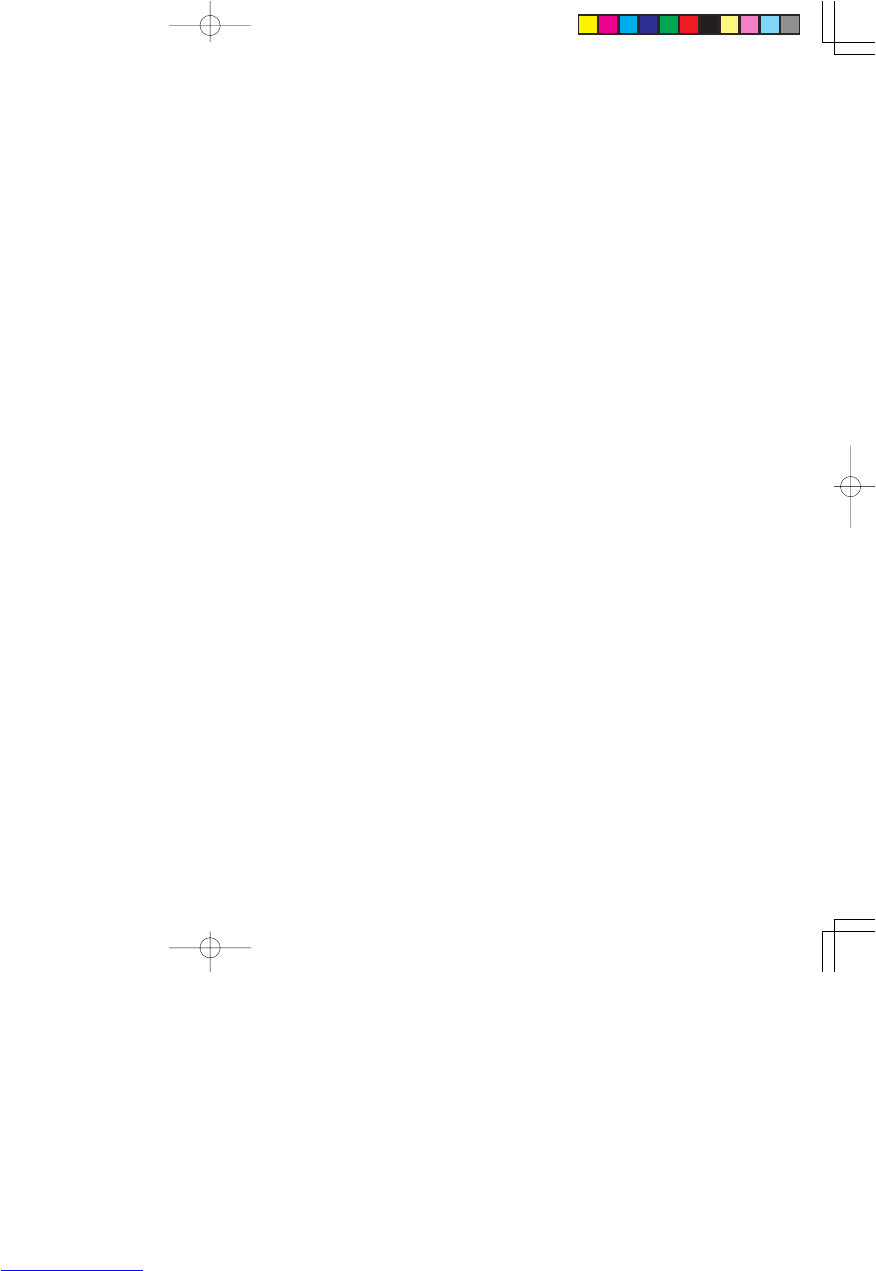
Vidtech ............................................ 183, 161
VOXSON ......................................... 050, 134
Wards ............................. 168, 179, 163, 183,
162, 161, 184, 169, 159
WATSON ................................................ 111
WATT RADIO.. 046, 099, 051, 109, 116, 127
WEGA ..................................................... 033
WHITE WESTINGHOUSE ..... 099, 111, 189,
192, 193
YOKO ...................................................... 099
Yamaha ........................................... 163, 161
ZANUSSI......... 096, 144, 019, 110, 069, 134
Zenith .............................. 160, 189, 159, 172
ZOPPAS.................. 096, 144, 019, 110, 134
iii
ER2500U DFU_00_cover 04.8.26, 4:38 PMPage 8 Adobe PageMaker 6.5J/PPC
Downloaded from www.Manualslib.com manuals search engine

GENERAL
Power Supply Rating
ER2500U ............................................................................................. AC 120 V / 50 Hz
ER2500S ............................................................................................. AC 230 V / 50 Hz
Power Consumption ................................................................................................... 155 W
Dimensions (W x H x D) .......................................................... 430 mm x 360 mm x 74 mm
Weight ........................................................................................................................ 5.5 kg
Operating temperature .............................................................. 5 ˚C ~ 35 ˚C (40 ˚F ~ 95 ˚F)
Operating humidity ............................................................................................... 5% ~ 90%
- SS2500 (Optional) -
FRONT (SS2500F), CENTER (SS2500C)
Type ................................................................................................. 2 way, Closed Cabinet
Tweeter ....................................................................... 19mm Dome, Magnetically Shielded
Woofer ............................................................................. 8 cm Corn, Magnetically Shielded
Impedance ................................................................................................................. 6 ohms
Frequency Range ........................................................................................ 100 Hz - 20 kHz
Dimensions (WxHxD) ........................................................................... 105 x 185 x 135 mm
Weight ......................................................................................................................... 1.2 kg
SURROUND L (SS2500SL), SURROUND R (SS2500SR)
Type .................................................. Surround / Phantom Surround Back, Closed Cabinet
Surround ............................................................................................ 8 cm Corn, Full Range
Impedance ........................................................................................................... 6 ohms
Frequency Range .................................................................................. 100 Hz - 20 kHz
Phantom Surround Back ................................................................... 5 cm Corn, Full Range
Impedance ......................................................................................................... 12 ohms
Frequency Range .................................................................................. 150 Hz - 20 kHz
Dimensions (WxHxD) ........................................................................... 105 x 185 x 135 mm
Weight ......................................................................................................................... 1.0 kg
SUBWOOFER (SS2500SW)
Type ............................................................................................ Passive, Bass- reflex type
Woofer ........................................................................... 20 cm, Corn Magnetically Shielded
Impedance ................................................................................................................. 6 ohms
Frequency Range .......................................................................................... 40 Hz - 150 Hz
Dimensions (WxHxD) ........................................................................... 246 x 360 x 360 mm
Weight ......................................................................................................................... 8.2 kg
Specifications subject to change without prior notice.
TECHNICAL SPECIFICATIONS
- ER2500 -
AMPLIFIER SECTION
Output power (6ohms, 1 kHz, THD 0.8%) ............................................................... 90 W/Ch
Output power (6ohms, 1 kHz, THD 5%) ................................................................ 100 W/Ch
Total Harmonic Distortion ..............................................................................................0.1%
Signal-to-Noise Ratio .................................................................................................. 80 dB
TUNER SECTION
FM
Tuning Range
ER2500U ............................................................... FM 87.5 ~ 108 MHz (100 kHz steps)
ER2500S ................................................................. FM 87.5 ~ 108 MHz (50 kHz steps)
Signal-to-Noise Ratio .................................................................................. FM Mono 70 dB
FM Stereo 70 dB
Total Harmonic Distortion ............................................................................. FM Mono 0.3%
FM Stereo 0.3%
Stereo Separation ............................................................................................. 1 kHz 40 dB
AM
Tuning Range
ER2500U ................................................................. AM 520 ~ 1720 kHz (10 kHz steps)
ER2500S ................................................................... AM 531 ~ 1629 kHz (9 kHz steps)
Signal-to-Noise Ratio .................................................................................................. 35 dB
Harmonic Distortion ..................................................................................... 30% Mod. 2.0%
DVD SECTION
Laser Type .................................................................................................... Semiconductor
Disc Diameter ..................................................................................................... 12cm / 8cm
Video Decoding ....................................................................................................... MPEG-2
Video DAC ..................................................................................................... 54MHz/10 Bits
Video Format .......................................................................................................... 4:3 / 16:9
Frequency Response .................................................................. 20 Hz - 20 kHz (44.1 kHz)
20 Hz - 22 kHz (48 kHz)
ER2500U DFU_00_cover 04.8.26, 4:38 PMPage 9 Adobe PageMaker 6.5J/PPC
Downloaded from www.Manualslib.com manuals search engine
Produktspecifikationer
| Varumärke: | Marantz |
| Kategori: | Hemmabioset |
| Modell: | er 2500 |
Behöver du hjälp?
Om du behöver hjälp med Marantz er 2500 ställ en fråga nedan och andra användare kommer att svara dig
Hemmabioset Marantz Manualer

10 September 2024
Hemmabioset Manualer
- Hemmabioset Sony
- Hemmabioset Samsung
- Hemmabioset LG
- Hemmabioset AEG
- Hemmabioset Philips
- Hemmabioset Panasonic
- Hemmabioset Daewoo
- Hemmabioset JVC
- Hemmabioset JBL
- Hemmabioset Kenwood
- Hemmabioset Medion
- Hemmabioset Onkyo
- Hemmabioset Pioneer
- Hemmabioset Yamaha
- Hemmabioset Adler
- Hemmabioset Aiwa
- Hemmabioset Akai
- Hemmabioset Sharp
- Hemmabioset Leica
- Hemmabioset Funai
- Hemmabioset Thomson
- Hemmabioset Lenco
- Hemmabioset Pyle
- Hemmabioset Hisense
- Hemmabioset Hyundai
- Hemmabioset RCA
- Hemmabioset GPX
- Hemmabioset NAD
- Hemmabioset Bowers And Wilkins
- Hemmabioset Harman Kardon
- Hemmabioset KEF
- Hemmabioset Sanyo
- Hemmabioset Denon
- Hemmabioset Sylvania
- Hemmabioset Technics
- Hemmabioset Polk
- Hemmabioset Bose
- Hemmabioset Coby
- Hemmabioset Teufel
- Hemmabioset Klipsch
- Hemmabioset Edifier
- Hemmabioset Dell
- Hemmabioset Focal
- Hemmabioset Naxa
- Hemmabioset Sherwood
- Hemmabioset Konig
- Hemmabioset Rotel
- Hemmabioset Boston Acoustics
- Hemmabioset Wharfedale
- Hemmabioset Magnat
- Hemmabioset Anthem
- Hemmabioset Pure Acoustics
- Hemmabioset Nevir
- Hemmabioset Canton
- Hemmabioset Creative
- Hemmabioset Integra
- Hemmabioset Dynaudio
- Hemmabioset Dali
- Hemmabioset Jamo
- Hemmabioset ILive
- Hemmabioset Wolfgang
- Hemmabioset Iluv
- Hemmabioset OSD Audio
- Hemmabioset Definitive Technology
- Hemmabioset SVS
- Hemmabioset Eltax
- Hemmabioset Mitsai
- Hemmabioset Magnavox
- Hemmabioset Fluance
- Hemmabioset Audiocore
- Hemmabioset Amphion
- Hemmabioset BBK
- Hemmabioset Cabasse
- Hemmabioset Majestic
- Hemmabioset Meridian
- Hemmabioset SLS
- Hemmabioset Phase Technology
Nyaste Hemmabioset Manualer

5 April 2025

31 Mars 2025

28 Mars 2025

5 Mars 2025

5 Mars 2025

5 Mars 2025

5 Mars 2025

5 Mars 2025

24 Februari 2025
