Media-tech MT5107 Bruksanvisning
Media-tech
Fingeravtrycksläsare
MT5107
Läs nedan 📖 manual på svenska för Media-tech MT5107 (8 sidor) i kategorin Fingeravtrycksläsare. Denna guide var användbar för 7 personer och betygsatt med 4.5 stjärnor i genomsnitt av 2 användare
Sida 1/8
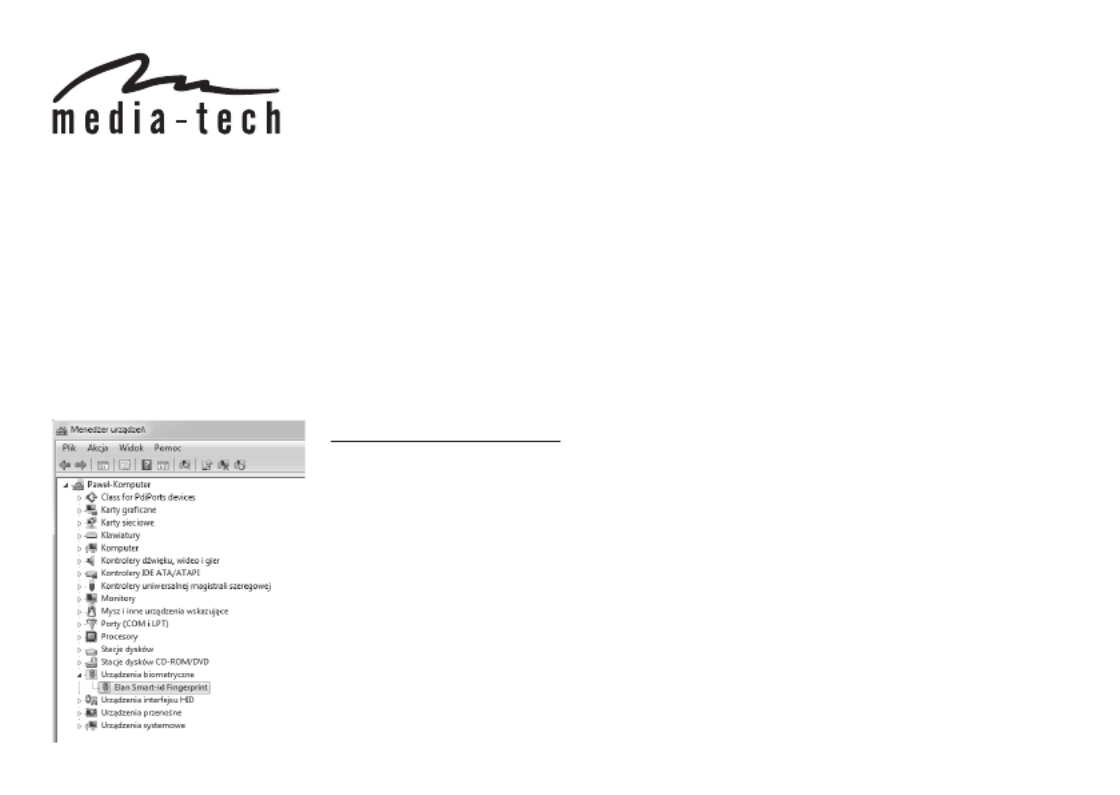
User Manual
Fingerprint scanner dongle
E-NIGMA
MT5107
E-NIGMA USB Fingerprint Scanner is especially designed for users who want replace all passwords with one biometric security de-
vice. For example, it can log into your computer, shopping web pages and social network web pages. You can use E-NIGMA to
encrypt and decrypt the les through the ngerprint recognition, which makes it the most easy and fast security scanner. Scanner is
very fast, it only takes 0.05s to recognize your identication.
E-NIGMA is easy and convenient to use. You will only need to insert the dongle into the device’s USB port, and your computer will
automatically install drivers. Then all you need is to follow the steps which show on the screen. Device is supported by Windows 10
Hello, and it backward compatible with Win8.1/Win7. The advanced technique can prevent the forged ngerprint, which gives you
more protection and security. Other than 360° non-directional nger access, it can also set up to 10 ngerprints, which gives your
whole family a perfect and private space, and thus it upgrades your computer into a highly secure computer.
How to install dongle
For Windows 7 install driver, you can download from website
http://download.media-tech.eu
For Windows 8.1 and Windows 10 you only to insert dongle into
USB port – windows will install system built-in driver.

2
How to install Smart ID software
Please download SmartIDInstaller software from
http://download.media-tech.eu
Remember to deactivate antivirus and rewall
software before running installation.
Follow the process of the installation step by step.
If you did not plug in the dongle, the following message will pop
up. However, you can choose “Ignore” to proceed.
After installation, the Smart-ID program will be
launched. Also, you can nd the program link on
desktop.
You can also nd the program in the shortcut area after the pro-
gram executed.
If you have Chrome installed, the following Smart-IDWebAu-
toLogin program should be installing.
Please install and enable the add on program.

3
Attention: when the IE browser launched rst time after installa-
tion, the following message will pop up. Please choose “enable”.
Choose which nger you will enroll. For example, the middle
nger.
Or, you can check the “Manage
add-ons” by clicking the setting
icon of IE.
Please make sure the WebAu-
toLoginBHO program has been
activated.
How to enroll your ngerprint
Click the “Fingerprint Maintenance” function on the main panel.
Produktspecifikationer
| Varumärke: | Media-tech |
| Kategori: | Fingeravtrycksläsare |
| Modell: | MT5107 |
Behöver du hjälp?
Om du behöver hjälp med Media-tech MT5107 ställ en fråga nedan och andra användare kommer att svara dig
Fingeravtrycksläsare Media-tech Manualer

16 September 2024
Fingeravtrycksläsare Manualer
- Fingeravtrycksläsare Hikvision
- Fingeravtrycksläsare Suprema
- Fingeravtrycksläsare ZKTeco
- Fingeravtrycksläsare Perfect Choice
- Fingeravtrycksläsare ZKSoftware
Nyaste Fingeravtrycksläsare Manualer

26 Januari 2025

6 September 2024

4 September 2024

1 September 2024

19 Augusti 2024