Moxa AWK-3121 Bruksanvisning
Moxa
Åtkomstpunkt
AWK-3121
Läs nedan 📖 manual på svenska för Moxa AWK-3121 (14 sidor) i kategorin Åtkomstpunkt. Denna guide var användbar för 12 personer och betygsatt med 4.5 stjärnor i genomsnitt av 2 användare
Sida 1/14
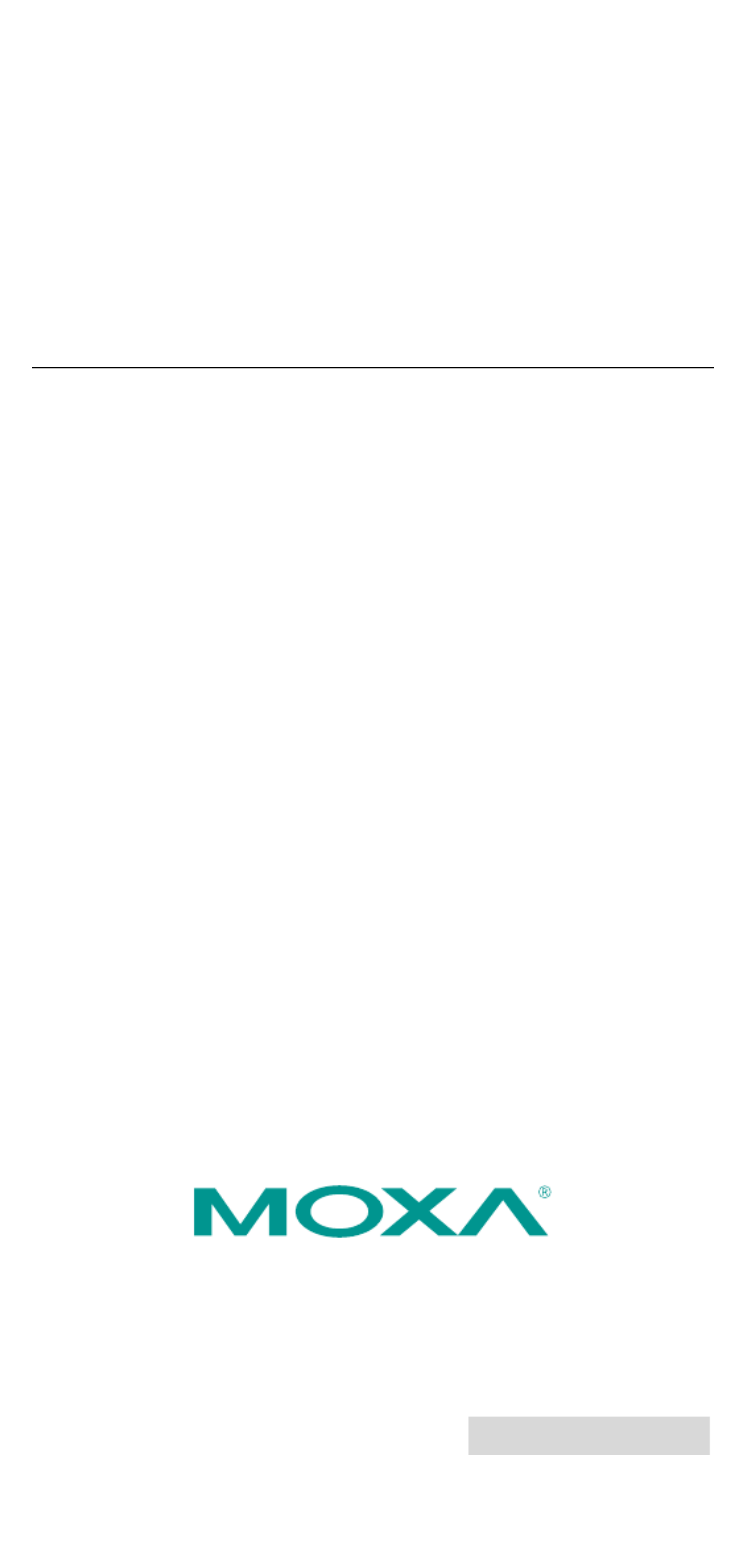
2010 Moxa Inc. All rights reserved.
Reproduction without permission is prohibited.
P/N: 1802031210013
AWK-3121
Quick Installation Guide
Moxa AirWorks
Fourth Edition, December 2010

Overview
Moxa’s AWK-3121 Access Point/Bridge/AP Client is ideal for applications
that are hard to wire, too expensive to wire, or use mobile equipment that
connects over a TCP/IP network. The AWK-3121 is rated to operate at
temperatures ranging from 0 to 60°C for standard models and -40 to
75°C for extended temperature models, and is rugged enough for any
harsh industrial environment. Installation is easy, with either DIN-Rail
mounting or distribution boxes. The DIN-Rail mounting ability, wide
operating temperature range, and IP30 housing with LED indicators make
the AWK-3121 a convenient yet reliable solution for any industrial
wireless application.
Package Checklist
Moxa’s AWK-3121 is shipped with the following items. If any of these
items is missing or damaged, please contact your customer service
representative for assistance.
• 1 AWK-3121
• 2 Swivel-type Antennas (2dBi, RP-SMA, 2.4&5GHz)
• 1 Quick Installation Guide
• 1 Software CD
• 1 Moxa Product Warranty Booklet
• 1 Cable Holder with a Screw
• 2 Protective Caps
Installation and Configuration
Before installing the AWK-3121, make sure that all items in the Package
Checklist are in the box. In addition, you will need access to a notebook
computer or PC equipped with an Ethernet port. The AWK-3121 has a
default IP address that you must use when connecting to the device for
the first time.
Step 1: Select the power source
The AWK-3121 can be powered by a DC power input or PoE (Power over
Ethernet). The AWK-3121 will use whichever power source you choose.
Step 2: Connect the AWK-3121 to a notebook or PC
Since the AWK-3121 supports MDI/MDI-X auto-sensing, you can use
either a straight-through cable or crossover cable to connect the
AWK-3121 to a computer. If the LED indicator on the AWK-3121’s LAN
port lights up, it means the connection is established.
Step 3: Set up the computer’s IP address
Set an IP address on the same subnet as the AWK-3121. Since the
AWK-3121’s default IP address is 192.168.127.253, and the subnet mask
is 255.255.255.0, you should set the IP address of the computer to
192.168.127.xxx and subnet mask to 255.255.255.0.
- 2 -

Step 4: Use the web-based manager to configure
AWK-3121
Open your computer’s web browser and then type
http://192.168.127.253 in the address field to access the homepage
of the web-based management. Before the homepage opens, you will
need to enter the user name and password. For first-time configuration,
enter the default user name and password and then click on the Login
button:
User name: admin
Password: root
ATTENTION
For security reasons, we strongly recommend changing the
password. To do so, select Maintenance
Password, and then
follow the on-screen instructions.
Step 5: Select the operation mode for the AWK-3121
By default, the AWK-3121’s operation mode is set to AP. You can change
the setting in Wireless Settings Basic Wireless Settings if you
would like to use the Client mode.
NOTE To make the change effective, you must click Save Configuration
to save the change or Restart ( Save and Restart button to apply
all changes.
Step 6: Test communications
We will describe two test methods. Use the first method if you are using
only one AWK-3121, and use the second method if you are using two or
more AWK-3121s.
Testing method for one AWK-3121
If you are only using one AWK-3121, you will need a second notebook
computer (B) equipped with a WLAN card. Configure the WLAN card to
connect to the AWK-3121 (the default SSID is MOXA) and change the IP
address of notebook B so that it is on the same subnet as the first
notebook (A), which is connected to the AWK-3121.
After configuring the WLAN card, establish a wireless connection with the
AWK-3121 and open a DOS window on notebook B. At the prompt, type
ping IP address of notebook A
and then press the Enter key. A “Reply from IP address …” response
means the communication was successful. A “Request timed out.”
response means the communication failed. In this case, recheck the
configuration to make sure the connections are correct.
Testing method for two or more AWK-3121s
If you have two or more AWK-3121s, you will need a second notebook
computer (B) equipped with an Ethernet port. Use the default settings for
- 3 -
Produktspecifikationer
| Varumärke: | Moxa |
| Kategori: | Åtkomstpunkt |
| Modell: | AWK-3121 |
| Enhetsplacering: | Aanrecht |
| Färg på produkten: | Black, Stainless steel |
| Vikt: | 2540.1 g |
| Vattennivåindikator: | Ja |
| Tillgångar: | 750 W |
| Total kapacitet: | 3.3 l |
| Justerbar temperatur: | Ja |
| Mått (B x D x H): | 222.25 x 292.1 x 330.2 mm |
Behöver du hjälp?
Om du behöver hjälp med Moxa AWK-3121 ställ en fråga nedan och andra användare kommer att svara dig
Åtkomstpunkt Moxa Manualer

11 September 2024

11 September 2024

11 September 2024

11 September 2024

11 September 2024

11 September 2024

11 September 2024

11 September 2024
Åtkomstpunkt Manualer
- Åtkomstpunkt Bosch
- Åtkomstpunkt Huawei
- Åtkomstpunkt HP
- Åtkomstpunkt Honeywell
- Åtkomstpunkt Allnet
- Åtkomstpunkt Allied Telesis
- Åtkomstpunkt Airlive
- Åtkomstpunkt Edimax
- Åtkomstpunkt Asus
- Åtkomstpunkt Renkforce
- Åtkomstpunkt Sitecom
- Åtkomstpunkt TP Link
- Åtkomstpunkt Fortinet
- Åtkomstpunkt AVM
- Åtkomstpunkt Techly
- Åtkomstpunkt Totolink
- Åtkomstpunkt Cisco
- Åtkomstpunkt Steren
- Åtkomstpunkt Engenius
- Åtkomstpunkt Netis
- Åtkomstpunkt Digitus
- Åtkomstpunkt Draytek
- Åtkomstpunkt Devolo
- Åtkomstpunkt Linksys
- Åtkomstpunkt Buffalo
- Åtkomstpunkt Dahua Technology
- Åtkomstpunkt Macally
- Åtkomstpunkt Netgear
- Åtkomstpunkt LevelOne
- Åtkomstpunkt Dell
- Åtkomstpunkt Planet
- Åtkomstpunkt ZyXEL
- Åtkomstpunkt Zebra
- Åtkomstpunkt D-Link
- Åtkomstpunkt Aruba
- Åtkomstpunkt Tenda
- Åtkomstpunkt Ubiquiti Networks
- Åtkomstpunkt Trendnet
- Åtkomstpunkt Mikrotik
- Åtkomstpunkt EQ3
- Åtkomstpunkt Homematic IP
- Åtkomstpunkt Hawking Technologies
- Åtkomstpunkt INCA
- Åtkomstpunkt Crestron
- Åtkomstpunkt Grandstream
- Åtkomstpunkt Moog
- Åtkomstpunkt LigoWave
- Åtkomstpunkt StarTech.com
- Åtkomstpunkt Advantech
- Åtkomstpunkt Hercules
- Åtkomstpunkt Kingston
- Åtkomstpunkt Intellinet
- Åtkomstpunkt Lancom
- Åtkomstpunkt SMC
- Åtkomstpunkt Vimar
- Åtkomstpunkt Speco Technologies
- Åtkomstpunkt CradlePoint
- Åtkomstpunkt Silex
- Åtkomstpunkt Aerohive
- Åtkomstpunkt Bountiful
- Åtkomstpunkt EQ-3
- Åtkomstpunkt V7
- Åtkomstpunkt WatchGuard
- Åtkomstpunkt Media-tech
- Åtkomstpunkt NUVO
- Åtkomstpunkt Cudy
- Åtkomstpunkt IP-COM
- Åtkomstpunkt Lindy
- Åtkomstpunkt Syscom
- Åtkomstpunkt Meru
- Åtkomstpunkt Amped Wireless
- Åtkomstpunkt Cambium Networks
- Åtkomstpunkt 3Com
- Åtkomstpunkt AMX
- Åtkomstpunkt Ruckus Wireless
- Åtkomstpunkt Bintec-elmeg
- Åtkomstpunkt Mach Power
- Åtkomstpunkt Brocade
- Åtkomstpunkt ICC
- Åtkomstpunkt Insteon
- Åtkomstpunkt Juniper
- Åtkomstpunkt Comtrend
- Åtkomstpunkt Premiertek
- Åtkomstpunkt Extreme Networks
- Åtkomstpunkt Atlantis Land
- Åtkomstpunkt Mojo
- Åtkomstpunkt FlyingVoice
- Åtkomstpunkt Luxul
- Åtkomstpunkt Peplink
Nyaste Åtkomstpunkt Manualer

2 April 2025

20 Mars 2025

28 Februari 2025

26 Januari 2025

14 Januari 2025

14 Januari 2025

8 Januari 2025

31 December 2025

31 December 2025

24 December 2024