Moxa NPort 5630-8 Bruksanvisning
Läs nedan 📖 manual på svenska för Moxa NPort 5630-8 (116 sidor) i kategorin Server. Denna guide var användbar för 12 personer och betygsatt med 4.5 stjärnor i genomsnitt av 2 användare
Sida 1/116

NPort 5600 Series User’s Manual
Ninth Edition, June 2008
www.moxa.com/product
© 2008 Moxa Inc., all rights reserved.
Reproduction without permission is prohibited.

NPort 5600 Series User’s Manual
The software described in this manual is furnished under a license agreement and may be used only in
accordance with the terms of that agreement.
Copyright Notice
Copyright © 2008 Moxa Inc.
All rights reserved.
Reproduction without permission is prohibited.
Trademarks
MOXA is a registered trademark of Moxa Inc
All other trademarks or registered marks in this manual belong to their respective manufacturers.
Disclaimer
Information in this document is subject to change without notice and does not represent a commitment on the
part of Moxa.
Moxa provides this document “as is,” without warranty of any kind, either expressed or implied, including, but
not limited to, its particular purpose. Moxa reserves the right to make improvements and/or changes to this
manual, or to the products and/or the programs described in this manual, at any time.
Information provided in this manual is intended to be accurate and reliable. However, Moxa assumes no
responsibility for its use, or for any infringements on the rights of third parties that may result from its use.
This product might include unintentional technical or typographical errors. Changes are periodically made to the
information herein to correct such errors, and these changes are incorporated into new editions of the
publication.
Technical Support Contact Information
www.moxa.com/support
Moxa Americas:
Toll-free: 1-888-669-2872
Tel: +1-714-528-6777
Fax: +1-714-528-6778
Moxa China (Shanghai office):
Toll-free: 800-820-5036
Tel: +86-21-5258-9955
Fax: +86-10-6872-3958
Moxa Europe:
Tel: +49-89-3 70 03 99-0
Fax: +49-89-3 70 03 99-99
Moxa Asia-Pacific:
Tel: +886-2-8919-1230
Fax: +886-2-8919-1231

Table of Contents
Chapter 1 Introduction..............................................................................................1-1
Overview............................................................................................................................ 1-2
Package Checklist .............................................................................................................. 1-2
Product Features................................................................................................................. 1-2
Product Specifications........................................................................................................ 1-3
Chapter 2 Getting Started.........................................................................................2-1
Panel Layout....................................................................................................................... 2-2
Connecting the Hardware................................................................................................... 2-3
Wiring Requirements .............................................................................................. 2-3
Connecting NPort 5610/30/50-16/8’s Power .......................................................... 2-3
Connecting NPort 5610-16/8-48V’s Power ............................................................ 2-3
Grounding NPort 5610-16/8-48V ........................................................................... 2-4
Connecting to the Network ..................................................................................... 2-4
Connecting to a Serial Device................................................................................. 2-5
LED Indicators........................................................................................................ 2-5
Link Indicator on the Rear Panel of NPort 5650 Fiber Model................................ 2-5
Real Time Clock ..................................................................................................... 2-5
Adjustable Pull High/low Resistors for the RS-485 Port ........................................ 2-5
Chapter 3 Initial IP Address Configuration.............................................................3-1
Initializing NPort’s IP Address........................................................................................... 3-2
Factory Default IP Address ................................................................................................ 3-2
LCM Display...................................................................................................................... 3-2
NPort Administration Suite ................................................................................................ 3-5
ARP.................................................................................................................................... 3-5
Telnet Console.................................................................................................................... 3-6
Chapter 4 Choosing the Proper Operation Mode...................................................4-1
Overview............................................................................................................................ 4-2
Real COM Mode ................................................................................................................ 4-2
TCP Server Mode............................................................................................................... 4-3
TCP Client Mode................................................................................................................ 4-4
UDP Mode.......................................................................................................................... 4-4
Pair Connection Mode........................................................................................................ 4-4
Reverse Telnet Mode.......................................................................................................... 4-5
Disabled Mode ................................................................................................................... 4-5
RFC2217 Mode.................................................................................................................. 4-5
PPP Mode........................................................................................................................... 4-6
Chapter 5 Web Console Configuration ...................................................................5-1
Opening Your Browser....................................................................................................... 5-2
Basic Settings..................................................................................................................... 5-3
Network Settings................................................................................................................ 5-5
Serial Settings..................................................................................................................... 5-9
Operating Settings.............................................................................................................5-11
Real COM Mode................................................................................................... 5-11
TCP Server Mode ................................................................................................. 5-14
TCP Client Mode .................................................................................................. 5-18

UDP Mode ............................................................................................................ 5-23
Pair Connection Mode .......................................................................................... 5-25
Reverse Telnet Mode ............................................................................................ 5-27
Disabled Mode...................................................................................................... 5-28
RFC2217 Mode..................................................................................................... 5-28
PPP Mode ............................................................................................................. 5-30
Accessible IP Settings ...................................................................................................... 5-31
PPP User Table................................................................................................................. 5-32
Auto Warning Settings ..................................................................................................... 5-33
Auto warning: E-mail and SNMP Trap................................................................. 5-33
Event Type............................................................................................................ 5-34
Monitor............................................................................................................................. 5-36
Monitor Line......................................................................................................... 5-36
Monitor Async ...................................................................................................... 5-36
Monitor Async-Settings........................................................................................ 5-37
Change Password............................................................................................................. 5-37
Load Factory Defaults...................................................................................................... 5-38
Chapter 6 Configuring NPort Administrator...........................................................6-1
Overview............................................................................................................................ 6-2
Installing NPort Administrator ........................................................................................... 6-2
Configuration ..................................................................................................................... 6-5
Broadcast Search..................................................................................................... 6-6
Unlock Password Protection ................................................................................... 6-7
Configuring NPort 5600........................................................................................ 6-10
Upgrading Firmware............................................................................................. 6-12
Export/Import........................................................................................................ 6-13
Monitor............................................................................................................................. 6-14
Port Monitor..................................................................................................................... 6-20
COM Mapping ................................................................................................................. 6-20
On-line COM Mapping......................................................................................... 6-21
Off-line COM Mapping........................................................................................ 6-25
IP Location ....................................................................................................................... 6-26
Chapter 7 IP Serial LIB..............................................................................................7-1
Overview............................................................................................................................ 7-2
IP Serial LIB Function Groups........................................................................................... 7-3
Example Program............................................................................................................... 7-3
Appendix A Pinouts and Cable Wiring ...................................................................... A-1
Port Pinout Diagrams ........................................................................................................ A-2
Ethernet Port Pinouts ............................................................................................. A-2
Serial Port Pinouts.................................................................................................. A-2
Cable Wiring Diagrams..................................................................................................... A-3
Ethernet Cables ...................................................................................................... A-3
Serial Cables for NPort 5610/5650 (RS-232)......................................................... A-3
Serial Cables for NPort 5630 (RS-422/4-wire RS-485)......................................... A-5
Serial Cables for NPort 5630 (2-wire RS-485) ...................................................... A-6
Serial Cables for NPort 5650 (RS-422/4-wire RS-485)......................................... A-7
Serial Cables for NPort 5650 (2-wire RS-485) ...................................................... A-8
Pin Assignments for DB9 and DB25 Connectors .................................................. A-9
Appendix B Well Known Port Numbers .................................................................... B-1

Appendix C SNMP Agent with MIB II & RS-232 Like Group .................................... C-1
Appendix D Auto IP Report Protocol......................................................................... D-1

1
1
1
11
1
1
1
11
Chapter 1 Introduction
The Moxa NPort 5600 Series of advanced serial device servers make it easy to network-enable
your serial devices. The NPort 5600 Series includes 8 models: NPort 5610-16, NPort 5610-8 (8 or
16 RS-232 ports, with AC power), NPort 5610-16-48V, NPort 5610-8-48V (8 or 16 RS-232 ports,
with DC power), NPort 5630-16, NPort 5630-8 (8 or 16 RS-422/485 ports, with AC power), and
NPort 5650-16, NPort 5650-8 (8 or 16 RS-232/422/285 ports, with AC power). In this manual, we
often refer to the eight products collectively as “5600” or “5600 Series.”
The following topics are covered in this chapter:
Overview
Package Checklist
Product Features
Product Specifications

NPort 5600 Series User’s Manual Introduction
1-2
Overview
The NPort 5600 Series serial device servers are designed to make your industrial serial devices
Internet ready instantly. The compact size of the NPort 5600 device servers makes them the ideal
choice for connecting your RS-232 (NPort 5610-16/8), RS-422/485 (NPort 5630-16/8), or
RS-232/422/485 (NPort 5650-16/8) serial devices—such as PLCs, meters, and sensors—to an
IP-based Ethernet LAN, making it possible for your software to access serial devices anywhere
over a local LAN or the Internet.
The NPort 5600 serial device servers ensure the compatibility of network software that uses a
standard network API (Winsock or BSD Sockets) by providing TCP Server Mode, TCP Client
Mode, and UDP Mode. And thanks to NPort’s Real COM/TTY drivers, software that works with
COM/TTY ports can be set up to work over a TCP/IP network in no time. This excellent feature
preserves your software investment and lets you enjoy the benefits of networking your serial
devices instantly.
The NPort 5600 serial device servers support automatic IP configuration protocols (DHCP,
BOOTP) and manual configuration via NPort’s handy web browser console. Both methods ensure
quick and effective installation, and by using NPort 5600’s Windows Utility, installation is very
straightforward, since all system parameters can be stored and then copied to other device servers
simultaneously.
Package Checklist
The Moxa NPort 5600 Series products are shipped with the following items:
Standard Accessories
y 1 16- or 8-port serial device server
y NPort Documentation & Software CD
y NPort 5600 Quick Installation Guide
y Power cord
Optional Accessories
y CBL-RJ45M9-150 RJ45 8-pin to DB9 Male cable, 150 cm
y CBL-RJ45F9-150 RJ45 8-pin to DB9 Female cable, 150 cm
y CBL-RJ45M25-150 RJ45 8-pin to DB25 Male cable, 150 cm
y CBL-RJ45F25-150 RJ45 8-pin to DB25 Female cable, 150 cm
NOTE: Notify your sales representative if any of the above items is missing or damaged.
Product Features
The NPort 5600 Series products have the following features:
y Make your serial devices Internet ready
y Easy-to-use LCM (Liquid Crystal Module) interface for setting up the IP address
y Versatile socket operation modes, including TCP Server, TCP Client, and UDP
y Easy-to-use Windows Utility for mass installation
y Supports 10/100 Mbps Ethernet—auto-detectable
y Supports 16/8-port RS-232 or RS-422/485 interface or RS-232/422/485 interface
y Built-in 15 KV ESD protection for all serial signals
y Supports SNMP MIB-II for network management
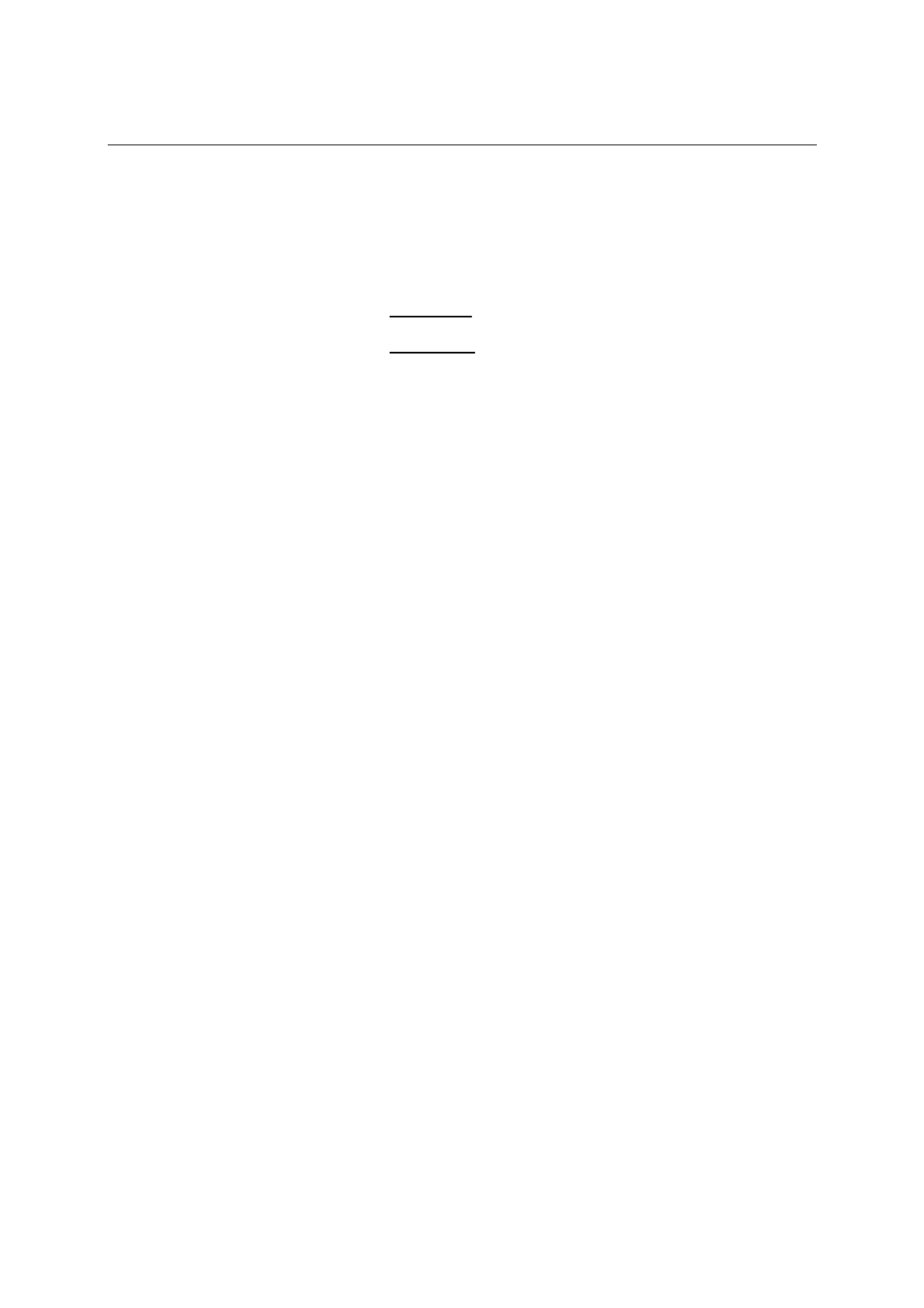
NPort 5600 Series User’s Manual Introduction
1-3
Product Specifications
LAN
Ethernet 10/100 Mbps, RJ45
Protection Built-in 1.5 KV magnetic isolation
Optical Fiber
Distance Multi mode:
0 to 2 km, 1310 nm (62.5/125 µm, 500 MHz*km)
Single mode:
0 to 40 km, 1310 nm (9/125 µm, 3.5 PS/(nm*km))
Min. TX Output Multi mode: -20 dBm
Single mode: 0 to 40 km, -5 dBm
Max. TX Output Multi mode: -14 dBm
Single mode: 0 to 40 km, 0 dBm
Sensitivity -36 to -32 dBm (Single), -34 to -30 dBm (Multi)
NPort 5610 Serial Interface
Interface RS-232
No. of Ports 16/8
Port Type RJ45 8-pin
Signals TxD, RxD, RTS, CTS, DTR, DSR, DCD, GND
Serial Line Protection 15 KV ESD for all signals
NPort 5630 Serial Interface
Interface RS-422/485
No. of Ports 16/8
Port Type RJ45 8-pin
Signals RS-422: Tx+, Tx-, Rx+, Rx-, GND
RS-485 (2-wire): Data+, Data-, GND
RS-485 (4-wire): Tx+, Tx-, Rx+, Rx-, GND
Serial Line Protection 15 KV ESD for all signals
RS-485 Data Direction ADDC™ (Automatic Data Direction Control)
NPort 5650 Serial Interface
Interface RS-232/422/485
No. of Ports 16/8
Port Type RJ45 8-pin
Signals RS-232: TxD, RxD, RTS, CTS, DTR, DSR, DCD,
GND
RS-422: Tx+, Tx-, Rx+, Rx-, GND
RS-485 (2-wire): Data+, Data-, GND
RS-485 (4-wire): Tx+, Tx-, Rx+, Rx-, GND
Serial Line Protection 15 KV ESD for all signals
RS-485 Data Direction
ADDC™ (Automatic Data Direction Control)
Power Line Protection
4 KV Burst (EFT), EN61000-4-4
2 KV Surge, EN61000-4-5

NPort 5600 Series User’s Manual Introduction
1-4
Advanced Built-in Features
HMI LCM display with four push buttons
Buzzer
Real-Time Clock
Watch Dog Timer
Serial Communication Parameters
Parity None, Even, Odd, Space, Mark
Data Bits 5, 6, 7, 8
Stop Bit 1, 1.5, 2
Flow Control RTS/CTS, XON/XOFF, DSR/DTR (Excluded NPort 5630)
Transmission Speed 50 bps to 921.6 Kbps
Software Features
Protocols ICMP, IP, TCP, UDP, DHCP, BOOTP, Telnet, DNS, SNMP,
HTTP, SMTP, SNTP, Rtelnet, ARP, PPP, RFC2217
Utilities NPort Administrator for Windows
98/ME/NT/2000/XP/2003/Vista/2008/XP x64/2003 x64/Vista
x64/2008 x64
OS Driver Support Real COM drivers for: Windows
95/98/ME/NT/2000/XP/Vista/2008/XP
x64/2003/2003 x64/Vista x64/2008 x64
Real TTY driver for: Linux 2.4.x, 2.6.x kernel
Fixed TTY drivers for: SCO Unix, SCO OpenServer 5,
OpenServer 6, UnixWare 7,
UnixWare 2.1, SVR4.2, QNX 4.25,
QNX 6, Solaris 10, FreeBSD 5,
FreeBSD 6
Configuration Web Browser, Telnet Console, or Windows Utility
Power Requirements
Power Input 100 to 240 VAC, 47 to 63 Hz, or ±48 VDC
(20 to 72 VDC, -20 to -72 VDC)
Power Consumption NPort 5610-16/8: 141 mA for 100V, 93 mA for 240V
NPort 5610-16/8-48V: 135 mA (at 48V max.)
NPort 5630-16/8: 152 mA for 100V, 98 mA for 240V
NPort 5650-8/16: 158 mA @ 100 VAC, 102 mA @ 240 VAC
NPort 5650-S-SC-8/16: 164 mA @ 100 VAC, 110 mA @ 240
VAC
NPort 5650-M-SC-8/16: 174 mA @ 100 VAC, 113 mA @ 240
VAC
Mechanical
Material SECC sheet metal (1 mm)
Dimensions (W × H × D) 190 × 44.5 × 478 mm (including ears)
190 × 44.5 × 440 mm (without ears)

NPort 5600 Series User’s Manual Introduction
1-5
Environment
Operating Temperature 0 to 55°C (32 to 131°F), 5 to 95%RH
Storage Temperature -20 to 85°C (-4 to 185°F), 5 to 95%RH
Regulatory Approvals
EMC FCC Class A, CE Class A
Safety UL, CUL, TÜV
WARRANTY 5 years

2
2
2
22
2
2
2
22
Chapter 2 Getting Started
This chapter includes information about installing NPort 5600 Series. The following topics are
covered:
Panel Layout
Connecting the Hardware
¾ Wiring Requirements
¾ Connecting NPort 5610/30/50-16/8’s Power
¾ Connecting NPort 5610-16/8-48V’s Power
¾ Grounding NPort 5610-16/8-48V
¾ Connecting to the Network
¾ Connecting to a Serial Device
¾ LED Indicators
¾ Link Indicator on the Rear Panel of NPort 5650 Fiber Model
¾ Real Time Clock
¾ Adjustable Termination Resistor for the RS-485 Port

NPort 5600 Series User’s Manual Getting Started
2-2
Panel Layout
The following figures depict the front and rear panels of the NPort 5600 series.
Front panel of NPort 5600 series
5610-16
Rear panel of NPort 5600 series (AC Power)
LAN
Serial ports
AC POWER 100-240V, 47-63Hz
1 2 3 4 5 6 7 8 9 10 11 12 1 3 14 15 16
Rear panel of NPort 5600 series (DC Power)
LAN
Serial ports
1 2 3 4 5 6 7 8 9 10 11 1 2 13 1 4 15 1 6
V+ V-
Rear panel of NPort 5650 Fiber model
Serial ports
Link
Fiber
AC POWER 100-240V, 47-63Hz
1 2 3 4 5 6 7 8 9 10 11 12 13 14 1 5 1 6
Reset Button—Press the Reset button continuously for 5 sec to load factory defaults: Use a
pointed object, such as a straightened paper clip or toothpick, to press the reset button. This will
cause the Ready LED to blink on and off. The factory defaults will be loaded once the Ready LED
stops blinking (after about 5 seconds). At this point, you should release the reset button.

NPort 5600 Series User’s Manual Getting Started
2-3
Connecting the Hardware
This section describes how to connect NPort 5600 Series to serial devices for first time testing
purposes. We cover Wiring Requirements, Connecting NPort 5610/30/50-16/8’s Power,
Connecting NPort 5610-16/8-48V’s Power, Grounding NPort 5610-16/8-48V, Connecting to
the Network, Connecting to a Serial Device, and LED Indicators.
Wiring Requirements
ATTENTION
Safety First!
Be sure to disconnect the power cord before installing and/or wiring your NPort 5600 Series.
Wiring Caution!
Calculate the maximum possible current in each power wire and common wire. Observe all
electrical codes dictating the maximum current allowable for each wire size.
If the current goes above the maximum ratings, the wiring could overheat, causing serious
damage to your equipment.
Temperature Caution!
Please take care when handling NPort 5600. When plugged in, NPort 5600’s internal
components generate heat, and consequently the casing may feel hot to the touch.
You should also pay attention to the following points:
y Use separate paths to route wiring for power and devices. If power wiring and device wiring
paths must cross, make sure the wires are perpendicular at the intersection point.
NOTE: Do not run signal or communication wiring and power wiring in the same wire
conduit. To avoid interference, wires with different signal characteristics should be routed
separately.
y You can use the type of signal transmitted through a wire to determine which wires should be
kept separate. The rule of thumb is that wiring that shares similar electrical characteristics can
be bundled together.
y Keep input wiring and output wiring separate.
y Where necessary, it is strongly advised that you label wiring to all devices in the system.
Connecting NPort 5610/30/50-16/8’s Power
Connect NPort 5610/30-16/8’s 100-240 VAC power line with its AC connector. If the power is
properly supplied, the “Ready” LED will show a solid red color until the system is ready, at which
time the “Ready” LED will change to a green color.
Connecting NPort 5610-16/8-48V’s Power
To connect NPort 5610-16/8-48V’s power cord with its terminal block, follow the steps given
below:

NPort 5600 Series User’s Manual Getting Started
2-4
V+ V-
1. Loosen the screws on the V+ and V- terminals of NPort 5610-16/8-48V’s
terminal block.
2. Connect the power cord’s 48 VDC wire to the terminal block’s V
+
terminal, and the power cord’s DC Power Ground wire to the terminal
block’s V- terminal, and then tighten the terminal block screws. (Note:
NPort 5610-16/8-48V can still operate even if the DC 48V and DC Power
Ground are reversed.)
If the power is properly supplied, the “Ready” LED will show a solid red color until the system is
ready, at which time the “Ready” LED will change to a green color.
NOTE You should use 8 kg-cm of screw torque and 22-14 AWG of suitable electric wire to connect
NPort 5610-16/8-48V’s power cord to its terminal block.
Grounding NPort 5610-16/8-48V
Grounding and wire routing helps limit the effects of noise due to electromagnetic interference
(EMI). Run the ground connection from the ground screw to the grounding surface prior to
connecting devices.
V+ V-
SG
The Shielded Ground (sometimes called Protected Ground) contact is the
second contact from the right of the 5-pin power terminal block connector
located on the rear panel of NPort 5610-16-48V/5610-8-48V. Connect the
SG wire to the Earth ground.
ATTENTION
This product is intended to be mounted to a well-grounded mounting surface such as a metal
panel.
Connecting to the Network
Connect one end of the Ethernet cable to NPort 5600’s 10/100M Ethernet port and the other end of
the cable to the Ethernet network. There are 2 LED indicators located on the bottom left and right
corners of the Ethernet connector. If the cable is properly connected, NPort 5600 will indicate a
valid connection to the Ethernet in the following ways:
The bottom right corner LED indicator maintains a solid green color when the
cable is properly connected to a 100 Mbps Ethernet network.
The bottom left corner LED indicator maintains a solid orange color when the
cable is properly connected to a 10 Mbps Ethernet network.

NPort 5600 Series User’s Manual Getting Started
2-5
Connecting to a Serial Device
Connect the serial data cable between NPort 5600 and the serial device.
LED Indicators
The front panels of NPort 5600 have several LED indicators, as described in the following table.
LED Name LED Color LED Function
off Power is off, or power error condition exists.
Steady on: Power is on and NPort is booting up.
red Blinking: Indicates an IP conflict, or DHCP or BOOTP
server did not respond properly.
Steady on: Power is on and NPort is functioning
normally.
Ready
green Blinking: The NPort has been located by NPort
Administrator’s Location function.
orange Serial port is receiving data.
green Serial port is transmitting data.
1-16
off No data is being transmitted or received through the serial
port.
Link Indicator on the Rear Panel of NPort 5650 Fiber Model
The rear panels of NPort 5600 have a link indicator, as described in the following table.
LED Name LED Color LED Function
off Fiber is disconnected
green Fiber is connected and no data is being transmitted
Link
blinking Fiber is connected and data is being transmitted
Real Time Clock
NPort 5600’s real time clock is powered by a lithium battery. We strongly recommend that you do
not replace the lithium battery without the presence of Moxa’s technical support engineers. If you
need a battery change, contact Moxa for assistance.
ATTENTION
There is risk of explosion if the battery is replaced by an incorrect type. You need to dispose
used batteries according to the instructions.
Adjustable Pull High/low Resistors for the RS-485 Port
In some critical environments, you may need to add termination resistors to prevent the reflection
of serial signals. When using termination resistors, it is important to set the pull high/low resistors
correctly so that the electrical signal is not corrupted. Since a particular pull high/low resistor
value cannot fit all environments, the NPort 5650 uses DIP switches to set the pull high/low
resistor values for each serial port.

NPort 5600 Series User’s Manual Getting Started
2-6
To set the pull high/low resistors to 150 KΩ, make sure both of the assigned DIP switches are in
the OFF position. This is the default setting.
To set the pull high/low resistors to 1 KΩ, make sure both of the assigned DIP switches are in
the ON position.
ATTENTION
Do not use the 1 KΩ setting on the NPort 5650 when using the RS-232 interface. Doing so will
degrade the RS-232 signals and shorten the maximum allowed communication distance.
NPort 5650 DIP Switches
S1 for Port 1
S2 for Port 2
S3 for Port 3
S4 for Port 4
S5 for Port 5
S6 for Port 6
S7 for Port 7
S8 for Port 8
S9 for Port 9
S10 for Port 10
S11 for Port 11
S12 for Port 12
S13 for Port 13
S14 for Port 14
S15 for Port 15
S16 for Port 16
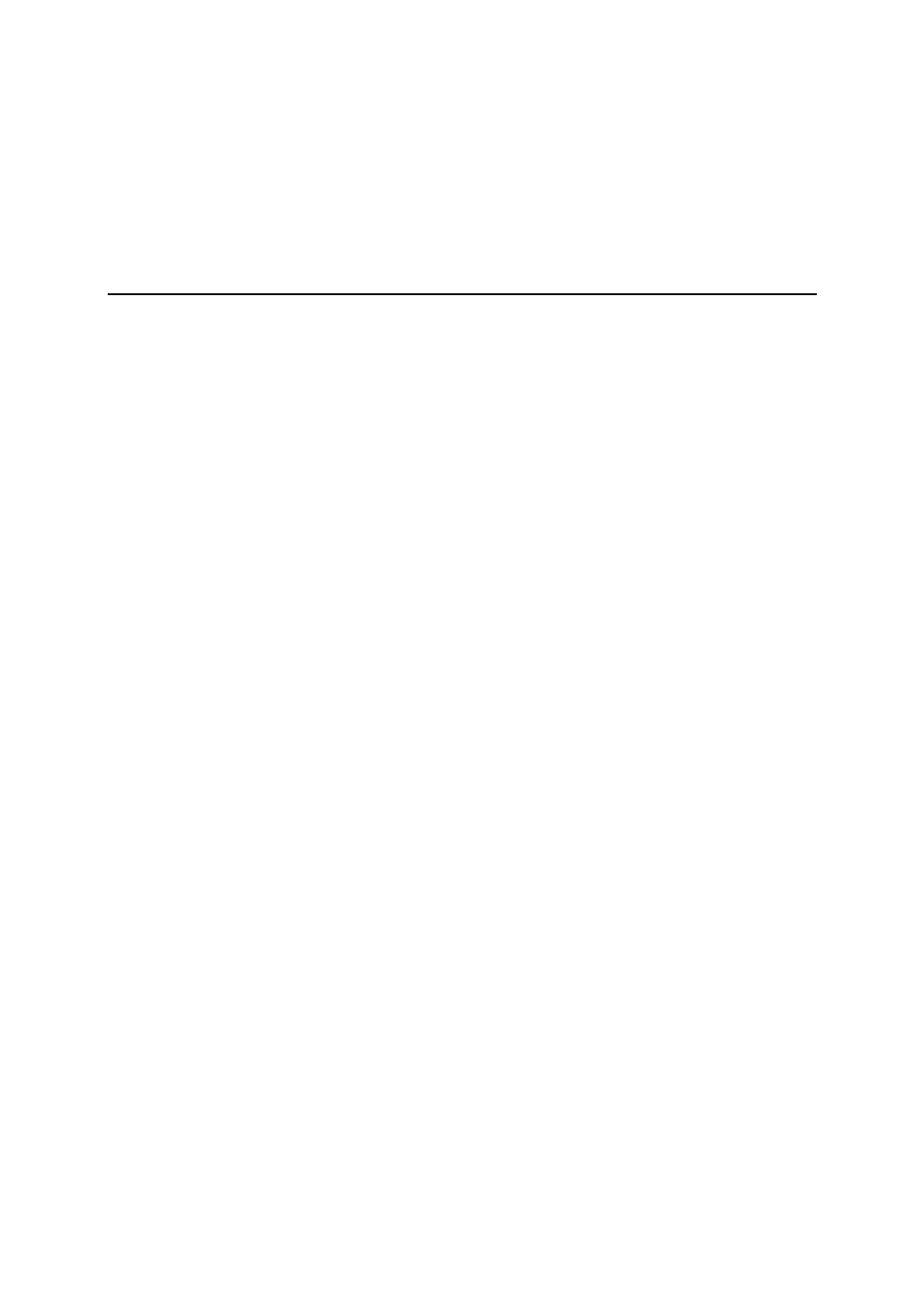
3
3
3
33
3
3
3
33
Chapter 3 Initial IP Address Configuration
When setting up your NPort 5600 for the first time, the first thing you should do is configure the
IP address. This chapter introduces several methods to configure NPort’s IP address. Select the
method that is the most convenient for you. For more details about network settings, see the
Network Settings section from Chapter 5, Web Console Configuration.
This chapter includes the following sections:
Initializing NPort’s IP Address
Factory Default IP Address
LCM Display Å recommended configuration method
NPort Administration Suite Å recommended configuration method
ARP
Telnet Console

NPort 5600 Series User’s Manual Initial IP Address Configuration
3-2
Initializing NPort’s IP Address
1. Determine whether your NPort needs to use a Static IP or Dynamic IP (either DHCP or
BOOTP application).
2. If NPort is used in a Static IP environment, you can use NPort Administration Suite, ARP,
Web Console, or Telnet Console to configure the new IP address.
3. If NPort is used in a Dynamic IP environment, you can use NPort Administration suite, Web
Console, or Telnet Console to configure NPort to get an IP address dynamically with DHCP,
DHCP/BOOTP, or BOOTP.
ATTENTION
Consult your network administrator on how to reserve a fixed IP address (for your NPort) in the
MAC-IP mapping table when using a DHCP Server or BOOTP Server. In most applications, you
should assign a fixed IP address to your NPort.
Factory Default IP Address
NPort products are configured with the following default private IP address:
Default IP address: 192.168.127.254
(IP addresses of the form 192.168.xxx.xxx are referred to as private IP addresses, since it is not
possible to directly access a device configured with a private IP address from a public network.
For example, you would not be able to ping such a device from an outside Internet connection.
NPort applications that require sending data over a public network, such as the Internet, require
setting up the server with a valid public IP address, which can be leased from a local ISP.)
LCM Display
We recommend using the LCM display and four push buttons to configure the IP address for the
first time.
Basic Operation
If the NPort is working properly, the LCM panel will display a green color. The red Ready LED
will also light up, indicating that the NPort is receiving power. After the red Ready LED turns
green, you will see a display similar to:
N P 1 5 6 0 - 1 6 _ 3 8
1 9 2 . 1 6 8 . 1 2 7 . 2 5 4
Where
• NP5610-16 is the NPort’s name
• 38 is the NPort’s serial number
• 192.168.127.254 is the NPort’s IP address
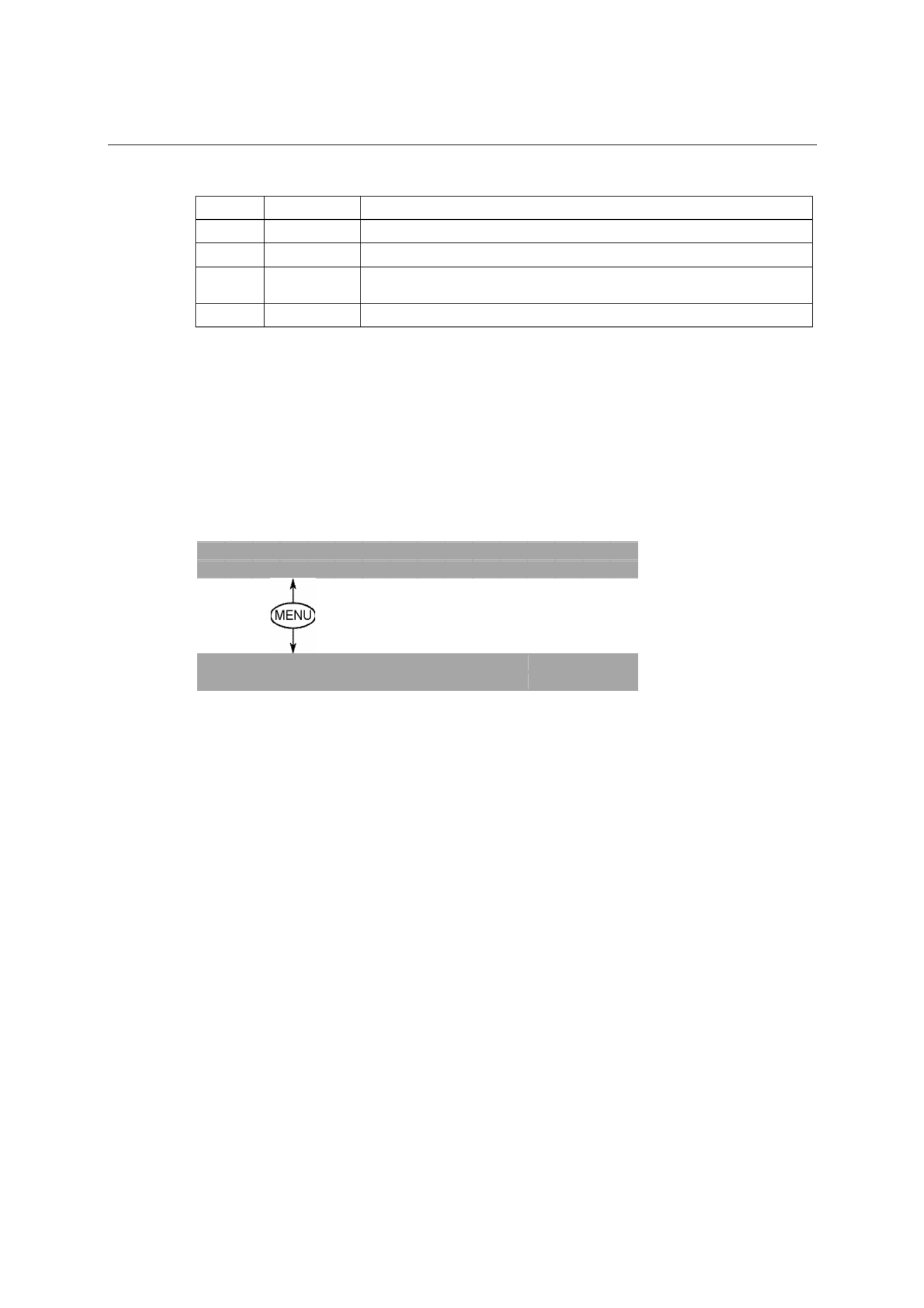
NPort 5600 Series User’s Manual Initial IP Address Configuration
3-3
There are four push buttons on NPort’s nameplate. Going from left to right, the buttons are:
Button Name Action
MENU menu activates the main menu, or returns to an upper level
U up cursor scrolls up through a list of items shown on the LCM panel’s second line
V down cursor scrolls down through a list of items shown on the LCM panel’s second
line
SEL select selects the option listed on the LCM panel’s second line
The buttons are manipulated in a manner similar to the way a modern cellular phone operates. As
you move through the various functions and setting options, note that the top line shows the
current menu or submenu name, and the bottom line shows the submenu name or menu item that is
activated by pressing the SEL button.
Detailed Menu Options
The best way to explain all of NPort’s LCM functions is to refer to the table shown on the next
page. There are three main levels—1, 2, and 3—with each level represented by a separate column.
The first thing to remember is that the MENU button is used to move back and forth between the
LCM panel’s default screen, and main menu screen:
N P 1 5 6 0 - 1 6 _ 3 8
1 9 2 . 1 6 8 . 1 2 7 . 2 5 4
M a i n M e n U
S e r v e r s t t i n g e ↓
In addition, you only need to remember to:
• Use the SEL button to move up one level (i.e., left to right on the tree graph)
• Use the MENU button to move down one level (i.e., right to left on the tree graph)
• Use the cursor keys, U V and , to scroll between the various options within a level (i.e.,
up and down on the tree graph).
As you use the buttons to operate the LCM display, you will notice that with very few
exceptions, moving up one level causes the bottom line of the display to move to the top
line of the display. You will also notice that the bottom three options in level 2, and all of
the options in level 3 have either a C or D attached. The meaning is as follows:
• C = configurable (i.e., you are allowed to change the setting of this option)
• D = display only (i.e., the setting for this option is displayed, but it cannot be changed)
This does NOT necessarily mean that the number does not change; only that you cannot
change it.

NPort 5600 Series User’s Manual Initial IP Address Configuration
3-4
Level 1 Level 2 Level 3
Main Menu
Server
setting
Serial number
Server name
Firmware ver
Model name
D
C
D
D
Network
setting
Ethernet status
MAC address
IP config
IP address
Netmask
Gateway
DNS server 1
DNS server 2
D
D
C
C
C
C
C
C
Serial set Select port
Baudrate
Data bit
Stop bit
Parity
Flow control
Tx/Rx fifo
Interface
Tx/Rx bytes
Line status
C
C
C
C
C
C
C
C
D
D
Select port
Select mode
[mode]
C
C
Op Mode set
Real COM
Alive timeout
Max connection
Delimiter 1
Delimiter 2
Force Tx
TCP server
Alive timeout
Inact. time
Max connection
Delimiter 1
Delimiter 2
Force Tx
Local TCP port
Command port
TCP client
Alive timeout
Inact. time
Delimiter 1
Delimiter 2
Force Tx
Dest IP-1
TCP port-1
Dest IP-2
TCP port-2
Dest IP-3
TCP port-3
Dest IP-4
TCP port-4
TCP connect
UDP svr/cli
Delimiter 1
Delimiter 2
Force Tx
Dest IP start-1
Dest IP end-1
Dest port-1
Dest IP start-2
Dest IP end-2
Dest port-2
Dest IP start-3
Dest IP end-3
Dest port-3
Dest IP start-4
Dest IP end-4
Dest port-4
Local port
C
C
C
C
C
C
C
C
C
C
C
C
C
C
C
C
Console Web console
Telnet console
C
C
Ping C
Save/Restart C
The part of the LCM operation that still requires some explanation is how to edit the
configurable options. In fact, you will only encounter two types of configurable options.
The first type involves entering numbers, such as IP addresses, Netmasks, etc. In this case,
you change the number one digit at a time. The up cursor (U) is used to decrease the
highlighted digit, the down cursor (V) is used to increase the highlighted digit, and the sel
button is used to move to the next digit. When the last digit has been changed, pressing sel
simply enters the number into NPort 5600 Series’ memory.
The second type of configurable option is when there are only a small number of options
from which to choose (although only one option will be visible at a time). Consider the
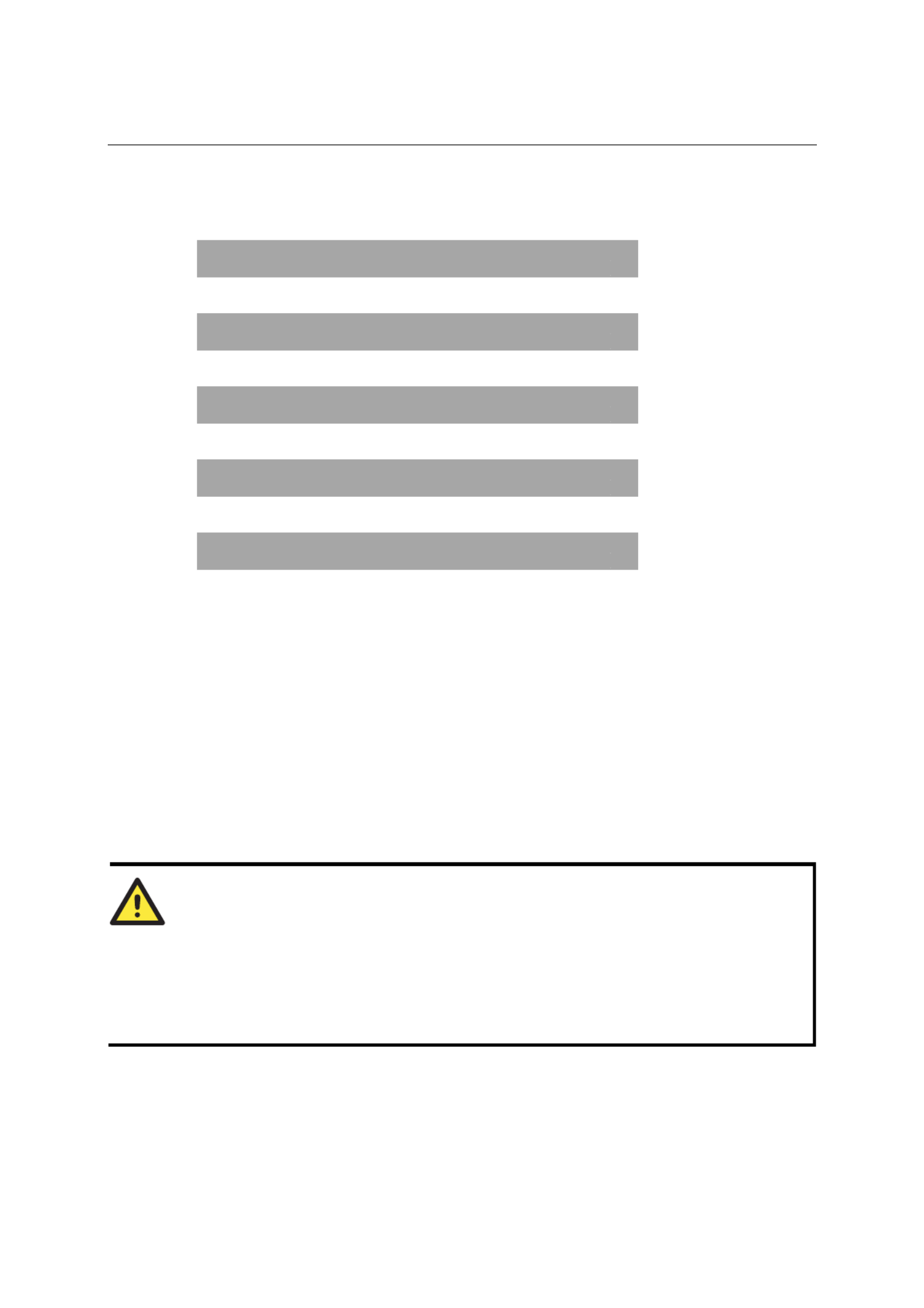
NPort 5600 Series User’s Manual Initial IP Address Configuration
3-5
Parity attribute under Serial set as an example. Follow the tree graph to arrive at the
following Parity screen. The first option, None, is displayed, with a down arrow all the way
to the right. This is an indication that there are other options from which to choose.
P a r i t Y
N O n e ↓
Press the down cursor button once to see Odd as the second option.
P a r i t Y
O D D ↓
Press the down cursor button again to see Even as the third option.
P a r i t Y
E v e n ↓
Press the down cursor button again to see Space as the fourth option.
P a r i t Y
S p a c e ↓
Press the down cursor button yet again to see the last option, Mark.
P a r i t Y
M a r k ↓
To choose the desired option, press the SEL button when the option is showing on the screen.
NPort Administration Suite
NPort Administration Suite consists of some useful utility programs that are used to configure and
manage your NPorts.
See Chapter 6 for details on how to install NPort Administration Suite, and how to use this
suite of useful utilities to set up IP addresses and configure your NPort.
ARP
You can make use of the ARP (Address Resolution Protocol) command to set up an IP address for
your NPort. The ARP command tells your computer to associate the NPort’s MAC address with
the intended IP address. You must then use Telnet to access the NPort, at which point the Device
Server’s IP address will be reconfigured.
ATTENTION
In order to use this setup method, both your computer and NPort must be connected to the same
LAN.
Or, you may use a cross-over Ethernet cable to connect the NPort directly to your computer’s
Ethernet card.
Your NPort must be configured with the factory default IP address— —192.168.127.254 before
executing the ARP command, as described below.

NPort 5600 Series User’s Manual Initial IP Address Configuration
3-6
Take the following steps to use ARP to configure the IP address:
1. Obtain a valid IP address for your NPort from your network administrator.
2. Obtain the NPort’s MAC address from the label on its bottom panel.
3. Execute the ‘arp -s’ command from your computer’s MS-DOS prompt by typing:
arp –s 192.168.200.100 00-90-E8-xx-xx-xx
This is where 192.168.200.100 is the new IP address and 00-90-E8-xx-xx-xx is the MAC address
for your NPort. You will need to change both numbers, as described above in points 1 and 2.
4. Next, execute a special Telnet command by typing:
telnet 192.168.200.100 6000
After issuing this command, a Connect failed message will appear, as shown here. After the
NPort reboots, its IP address should be updated to the new address, and you can reconnect
using Telnet, Web, or Administrator to check that the update was successful.
Telnet Console
Depending on how your computer and network are configured, you may find it convenient to use
network access to set up your NPort’s IP address. This can be done using the Telnet program.
ATTENTION
Figures in this section will use 5610-8 as an example.
1. From the Windows desktop, click Start and then select Run.
2. Type telnet 192.168.127.254 (use the correct IP address if different from the default)
in the Open text input box, and then click OK.
3. When the Telnet window opens, if you are prompted to input the Console password, input the
password and then press Enter.
Note that this page will only appear if the NPort is password protected.

NPort 5600 Series User’s Manual Initial IP Address Configuration
3-7
4. Type 2 to select Network settings, and then press Enter.
5. Type 1 to select IP address and then press Enter.
6. Use the Backspace key to erase the current IP address, type in the new IP address, and then
press Enter.

NPort 5600 Series User’s Manual Initial IP Address Configuration
3-8
7. Press any key to continue…
8. Type m or M and then press Enter to return to the main menu.
9. Type s or S and then press Enter to Save/Restart the system.
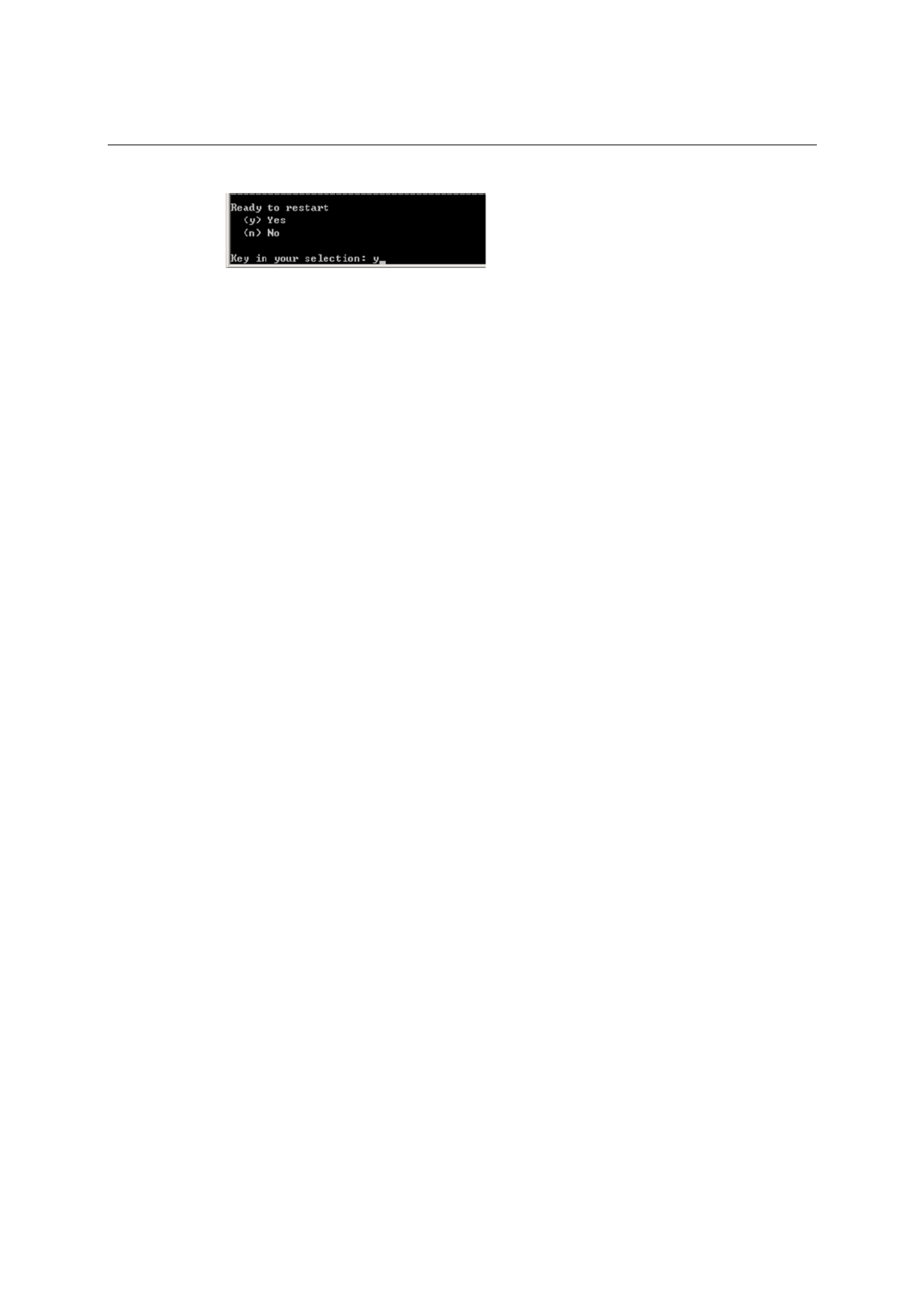
NPort 5600 Series User’s Manual Initial IP Address Configuration
3-9
10. Type y or Y and then press Enter to save the new IP address and restart NPort.

4
4
4
44
4
4
4
44
Chapter 4 Choosing the Proper Operation Mode
In this chapter, we describe the various NPort 5600 operation modes. The options include an
operation mode that uses a driver installed on the host computer, and operation modes that rely on
TCP/IP socket programming concepts. After choosing the proper operation mode in this chapter,
refer to Chapter 5 for detailed configuration parameter definitions.
The following topics are covered in this chapter:
Overview
Real COM Mode
TCP Server Mode
TCP Client Mode
UDP Mode
Pair Connection Mode
Reverse Telnet Mode
Disabled Mode
RFC 2217 Mode
PPP Mode

NPort 5600 Series User’s Manual Choosing the proper Operation Mode
4-2
Overview
NPort Device Servers network-enable traditional RS-232/422/485 devices, in which a Device
Server is a tiny computer equipped with a CPU, real-time OS, and TCP/IP protocols that can
bi-directionally translate data between the serial and Ethernet formats. Your computer can access,
manage, and configure remote facilities and equipment over the Internet from anywhere in the
world.
Traditional SCADA and data collection systems rely on serial prots (RS-232/422/485) to collect
data from various kinds of instruments. Since NPort Serial Device Servers network-enable
instruments equipped with an RS-232/422/485 communication port, your SCADA and data
collection system will be able to access all instruments connected to a standard TCP/IP network,
regardless of whether the devices are used locally or at a remote site.
NPort is an external IP-based network device that allows you to expand the number of serial ports
for a host computer on demand. As long as your host computer supports the TCP/IP protocol, you
won’t be limited by the host computer’s bus limitation (such as ISA or PCI), or lack of drivers for
various operating systems.
In addition to providing socket access, NPort also comes with a Real COM/TTY driver that
transmits all serial signals intact. This means that your existing COM/TTY-based software can be
preserved, without needing to invest in additional software.
Three different Socket Modes are available: TCP Server, TCP Client, and UDP Server/Client. The
main difference between the TCP and UDP protocols is that TCP guarantees delivery of data by
requiring the recipient to send an acknowledgement to the sender. UDP does not require this type
of verification, making it possible to offer speedier delivery. UDP also allows multicasting of data
to groups of IP addresses.
Real COM Mode
NPort comes equipped with COM drivers that work
with Windows 95/98/ME/NT/2000/XP systems,
and also TTY drivers for Linux systems. The driver
establishes a transparent connection between host
and serial device by mapping the IP:Port of the
NPort’s serial port to a local COM/TTY port on the
host computer. This operation mode also supports
up to 4 simultaneous connections, so that multiple
hosts can collect data from the same serial device at
the same time.
RS 232/422/485-
Driver Mode
COM3 = IP Port
Device
TCP/IP
Ethernet
Real COM Mode
5610-
16
ATTENTION
The driver used for Real COM Mode comes with the NPort Windows Administrator. The driver
is installed automatically on your computer when you install NPort Administration Suite.

NPort 5600 Series User’s Manual Choosing the proper Operation Mode
4-3
The important point is that Real COM Mode allows users to continue using RS-232/422/485 serial
communications software that was written for pure serial communications applications. The driver
intercepts data sent to the host’s COM port, packs it into a TCP/IP packet, and then redirects it
through the host’s Ethernet card. At the other end of the connection, the NPort accepts the Ethernet
frame, unpacks the TCP/IP packet, and then transparently sends it to the appropriate serial device
attached to one of the NPort’s serial ports.
ATTENTION
Real COM Mode allows several hosts to have access control over the same NPort. The driver
that comes with your NPort controls host access to attached serial devices by checking the host’s
IP address.
Modify the Accessible IP Setting table when the legal IP address should be required in your
application
TCP Server Mode
In TCP Server mode, NPort provides a unique
IP:Port address on a TCP/IP network. NPort waits
passively to be contacted by the host computer,
allowing the host computer to establish a
connection with and get data from the serial device.
This operation mode also supports up to 4
simultaneous connections, so that multiple hosts
can collect data from the same serial device—at the
same time.
As illustrated in the figure, data transmission
proceeds as follows:
1. The host requests a connection from the NPort
configured for TCP Server Mode.
2. Once the connection is established, data can be
transmitted in both directions—from the host
to the NPort, and from the NPort to the host.
TCP Server Mode
1Request a
connection
2Proceed with
data transmission
TCP Server
1
2
TCP/IP
Ethernet
RS-232/422/485
Device
5610-
16

NPort 5600 Series User’s Manual Choosing the proper Operation Mode
4-5
Reverse Telnet Mode
NPort 5600
Series
TCP/IP
Router Server Server
RS-232
Unix Windows NT
5610-16
Telnet
Console management is commonly used by connecting to Console/AUX or COM ports of routers,
switches, and UPS units. Rtelnet works the same as RAW mode in that only one TCP port is
listened to after booting up. The system then waits for a host on the network to initiate a
connection. The difference is that the RAW mode does not provide the conversion function
provided by Telnet. If the connected devices need to use the CR/LF conversion function when
controlling, then users must choose Rtelnet mode.
Disabled Mode
Setting the operation mode of a particular port to Disabled, disables that port.
RFC2217 Mode
RFC2217 is a standard driver that provides Virtual COM function. RFC2217 defines general com
port control options based on telnet protocol. Any 3rd party driver supporting RFC2217 can be used
to implement virtual COM on NPort 5600 series. The driver establishes a transparent connection
between host and serial device by mapping the IP:Port of the NPort 5600 series’ serial port to a local
COM port on the host computer. (RFC2217 Mode supports 1 connection)
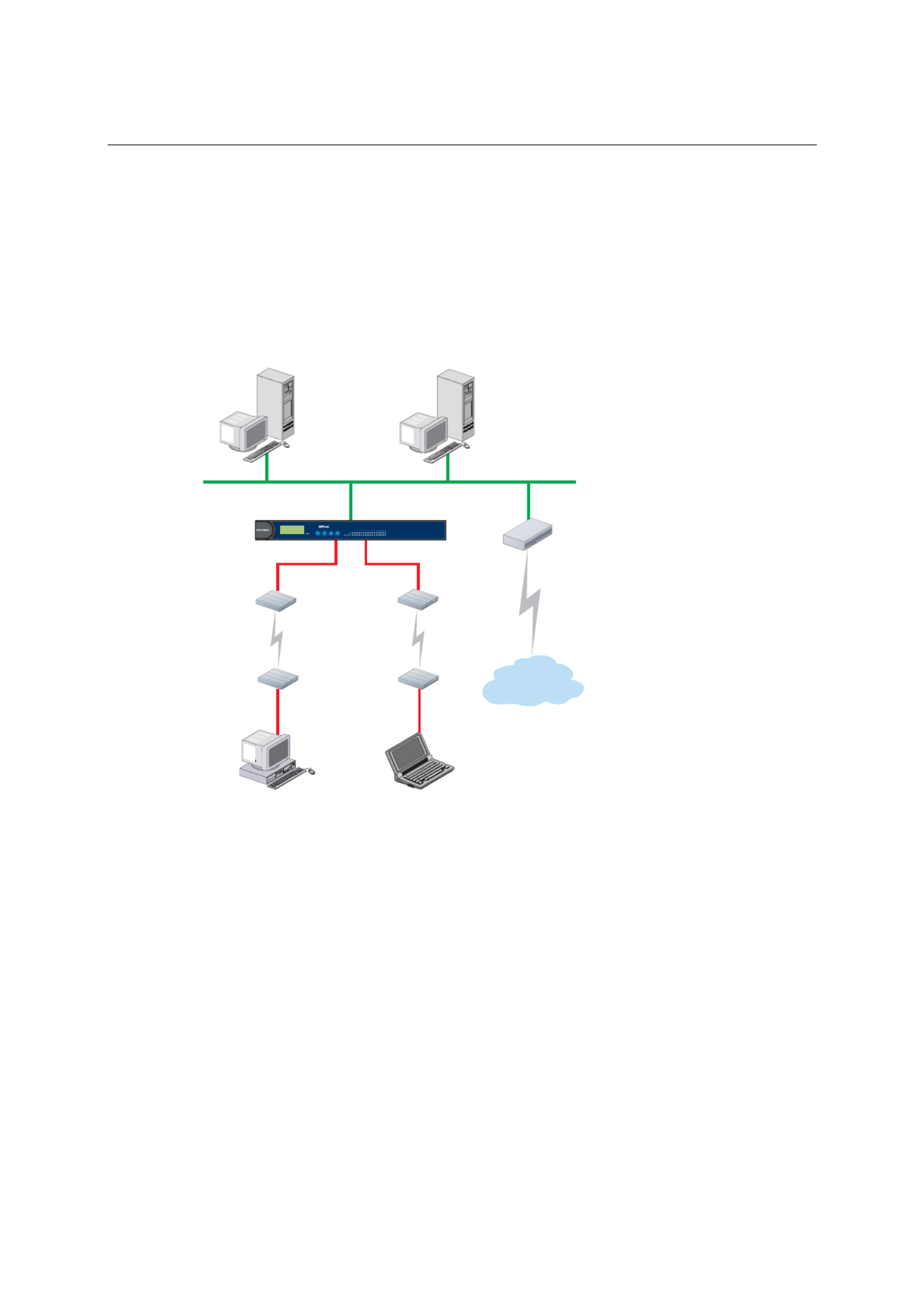
NPort 5600 Series User’s Manual Choosing the proper Operation Mode
4-6
PPP Mode
NPort 5600 Device Server supports standard PPP service for out-of-band management if the Ethernet
network crashes. The PPP function enables dial-in access for users who need a remote access
solution. When a user at a remote site uses PPP dial-in to connect to NPort 5600, NPort 5600 plays
the role of a dial-in server. After the PPP connection is established, the user can remotely manage the
NPort 5600.
Please refer to Chapter 5 for detailed information and configuration instructions.
NPort 5600 Series
TCP/IP
Router
PC Notebook
Modem
PPP
Dialin
PPP
Dialin
Modem
Web Server E-mail Server
Internet
5610-
16

5
5
5
55
5
5
5
55
Chapter 5 Web Console Configuration
The Web Console is the most user-friendly method available to configure NPort 5600 Series. This
chapter will introduce the Web Console function groups and function definitions. The figures in
this chapter were borrowed from the manual for NPort 5200, which uses the same Web Console
user interface as NPort 5600.
Opening Your Browser
Basic Settings
Network Settings
Serial Settings
Operating Settings
¾ Real COM Mode
¾ TCP Server Mode
¾ TCP Client Mode
¾ UDP Mode
¾ Pair Connection Mode
¾ Reverse Telnet Mode
¾ Disabled Mode
¾ RFC 2217 Mode
¾ PPP Mode
Accessible IP Settings
PPP User Table
Auto Warning Settings
¾ Auto warning: E-mail and SNMP Trap
¾ Event Type
Monitor
¾ Monitor Line
¾ Monitor Async
¾ Monitor Async-Settings
Change Password
Load Factory Default

NPort 5600 Series User’s Manual Web Console Configuration
5-3
4. The NPort 5600 homepage will open. On this page, you can see a brief description of the Web
Console’s nine function groups.
ATTENTION
If you can’t remember the password, the ONLY way to start configuring NPort is to load factory
defaults by using the Reset button located near the NPort’s RJ45 Ethernet port.
Remember to use NPort Administrator to export the configuration file when you have finished
the configuration. After using the Reset button to load factory defaults, your configuration can be
easily reloaded into NPort by using the NPort Administrator Import function. Refer to Chapter 6
for more details about using the Export and Import functions.
ATTENTION
If your NPort application requires using password protection, you must enable the cookie
function in your browser. If the cookie function is disabled, you will not be allowed to enter the
Web Console Screen.
Basic Settings

NPort 5600 Series User’s Manual Web Console Configuration
5-4
Server name
Setting Factory Default Necessity
1 to 39 characters NP[model name]-[Port No.]_ [Serial No.] Optional
This option is useful for specifying the location or application of different NPorts.
Time
NPort 5600 has a built-in Real-Time Clock for time calibration functions. Functions such as Auto
warning “Email” or “SNMP Trap” can add real-time information to the message.
ATTENTION
First time users should select the time zone first. The Console will display the “real time”
according to the time zone compared to GMT.
If you would like to modify the real time clock, select “Local time.” NPort’s firmware will
modify the GMT time according to the Time Zone.
Time zone
Setting Factory Default Necessity
User selectable time zone GMT (Greenwich Mean Time) Optional
Local time
Setting Factory Default Necessity
User adjustable time.
(1900/1/1-2037/12/31) GMT (Greenwich Mean Time) Optional
Click the Modify button to open the Modify time settings window to input the correct local time.
Time server
Setting Factory Default Necessity
IP or Domain address
(E.g., 192.168.1.1 or time.stdtime.gov.tw)
None Optional
NPort 5600 uses SNTP (RFC-2030) for auto time calibration.
Input the correct “Time server” IP address or domain address. Once NPort is configured with the
correct Time Server address, NPort will request time information from the “Time server” every 10
minutes.

NPort 5600 Series User’s Manual Web Console Configuration
5-5
Console
The “Disable” option for Web Console and Telnet Console is included for security reasons. In
some cases, you may want to Disable one or both of these Console utilities as an extra precaution
to prevent unauthorized users from accessing your NPort. The factory default for both Web
Console and Telnet Console is Enable.
Setting Factory Default Necessity
Enable or Disable Enable Required
ATTENTION
If you disable both the “Web Console” and “Telnet Console,” you can still use the LCM Display
to configure NPort locally, or Windows Administrator to configure NPort either locally or
remotely over the network.
Network Settings
You must assign a valid IP address to NPort 5600 before it will work in your network environment.
Your network system administrator should provide you with an IP address and related settings for
your network. The IP address must be unique within the network (otherwise, NPort 5600 will not
have a valid connection to the network). First time users can refer to Chapter 3, Initial IP Address
Configuration, for more information.
You can choose from four possible IP Configuration modes—Static, DHCP, DHCP/BOOTP, and
BOOTP—located under the web console screen’s IP configuration drop-down box.

NPort 5600 Series User’s Manual Web Console Configuration
5-6
Method Function Definition
Static User defined IP address, Netmask, Gateway.
DHCP DHCP Server assigned IP address, Netmask, Gateway, DNS, and Time
Server
DHCP/BOOTP DHCP Server assigned IP address, Netmask, Gateway, DNS, and Time
Server, or BOOTP Server assigned IP address (if the DHCP Server does not
respond)
BOOTP BOOTP Server assigned IP address
IP Address
Setting Factory Default Necessity
E.g., 192.168.1.1 (IP addresses of the form
xxx xxx. . .0 and . . .255 are invalid.) 192.168.127.254 Required
An IP address is a number assigned to a network device (such as a computer) as a permanent
address on the network. Computers use the IP address to identify and talk to each other over the
network. Choose a proper IP address which is unique and valid in your network environment.
Netmask
Setting Factory Default Necessity
E.g., 255.255.255.0 255.255.255.0 Required
A subnet mask represents all the network hosts at one geographic location, in one building, or on
the same local area network. When a packet is sent out over the network, the NPort will use the
subnet mask to check if the desired TCP/IP host specified in the packet is on the local network
segment. If the address is on the same network segment as the NPort, a connection is established
directly from the NPort. Otherwise, the connection is established through the given default
gateway.
Gateway
Setting Factory Default Necessity
E.g., 192.168.1.1 None Optional
A gateway is a network gateway that acts as an entrance to another network. Usually, the
computers that control traffic within the network or at the local Internet service provider are
gateway nodes. NPort needs to know the IP address of the default gateway computer in order to
communicate with the hosts outside the local network environment. For correct gateway IP
address information, consult the network administrator.
IP Configuration
Setting Factory Default Necessity
Static
DHCP
DHCP/BOOTP
BOOTP
Static Required

NPort 5600 Series User’s Manual Web Console Configuration
5-7
ATTENTION
In Dynamic IP environments, the firmware will retry 3 times every 30 seconds until network
settings are assigned by the DHCP or BOOTP server. The Timeout for each try increases from 1
second, to 3 seconds, to 5 seconds.
If the DHCP/BOOTP Server is unavailable, the firmware will use the default IP address
(192.168.127.254), Netmask, and Gateway for IP settings.
DNS server 1 / DNS server 2
Setting Factory Default Necessity
E.g., 192.168.1.1
(IP addresses of the form xxx. . .0 and
xxx. . .255 are invalid.)
None Optional
When the user wants to visit a particular website, the computer asks a Domain Name System
(DNS) server for the website’s correct IP address, and the computer users the response to connect
to the web server. DNS is the way that Internet domain names are identified and translated into IP
addresses. A domain name is an alphanumeric name, such as moxa.com, that it is usually easier to
remember. A DNS server is a host that translates this kind of text-based domain name into the
numeric IP address used to establish a TCP/IP connection.
In order to use NPort’s DNS feature, you need to set the IP address of the DNS server to be able to
access the host with the domain name. NPort provides DNS server 1 and DNS server 2
configuration items to configure the IP address of the DNS server. DNS Server 2 is included for
use when DNS sever 1 is unavailable.
NPort plays the role of DNS client. Functions that support domain name in NPort are Time Sever
IP Address, TCP Client-Destination IP Address, Mail Server, SNMP Trap IP Address, and
IP Location Server.
SNMP Settings
Community name
Setting Factory Default Necessity
1 to 39 characters
(E.g., Support, 886-89191230 #300) public Optional
A community name is a plain-text password mechanism that is used to weakly authenticate queries
to agents of managed network devices.
Contact
Setting Factory Default Necessity
1 to 39 characters
(E.g., Support, 886-89191230 #300)
None Optional
The SNMP contact information usually includes an emergency contact name and telephone or
pager number.
Location
Setting Factory Default Necessity
1 to 39 characters
(E.g., Floor 1, office 2)
None Optional
Specify the location string for SNMP agents such as NPort. This string is usually set to the street
address where the NPort is physically located.

NPort 5600 Series User’s Manual Web Console Configuration
5-8
IP Address Report
When NPort 5600 series products are used in a dynamic IP environment, users must spend more
time with IP management tasks. For example, if NPort works as a server (TCP or UDP), then the
host, which acts as a client, must know the IP address of the server. If the DHCP server assigns a
new IP address to NPort, the host must have some way of determining NPort’s new IP address.
NPort 5000 series products help out by periodically reporting their IP address to the IP location
server, in case the dynamic IP has changed. The parameters shown below are used to configure the
Auto IP report function. There are two ways to develop an “Auto IP report Server” to receive
NPort’s Auto IP report.
1. Use NPort Administrator’s IP Address Report function.
2. “Auto IP report protocol,” which can automatically receive the Auto IP report on a regular
basis, is also available to help you develop your own software. Refer to Appendix E for the
“Auto IP report protocol”.
Auto report to IP
Setting Factory Default Necessity
E.g., 192.168.1.1
(IP addresses of the form xxx. . .0 and
xxx. . .255 are invalid.)
None Optional
Reports generated by the Auto report function will be sent automatically to this IP address.
Auto report to TCP port
Setting Factory Default Necessity
E.g., 4001 None Optional
Auto report period
Setting Factory Default Necessity
Time interval (in seconds) 10 Optional

NPort 5600 Series User’s Manual Web Console Configuration
5-10
Serial Parameters
ATTENTION
Check the serial communication parameters in your Serial Device’s user’s manual. You should
set up NPort’s serial parameters with the same communication parameters used by your serial
devices.
Baudrate
Setting Factory Default Necessity
50 bps to921.6 Kbps 115.2 Kbps Required
Data bits
Setting Factory Default Necessity
5, 6, 7, 8 8 Required
When the user sets Data bits to 5 bits, the stop bits setting will automatically change to 1.5 bits.
Stop bits
Setting Factory Default Necessity
1, 1.5, 2 1 Required
Stop bits will be set to 1.5 when Data bits is set to 5 bits.
Parity
Setting Factory Default Necessity
None, Even, Odd, Space, Mark None Required
Flow control
Setting Factory Default Necessity
None, RTS/CTS, DTR/DSR, Xon/Xoff RTS/CTS Required
FIFO
Setting Factory Default Necessity
Enable, Disable Enable Required
NPort’s serial ports provide a 16-byte FIFO both in the Tx and Rx directions. Disable the FIFO
setting when your serial device does not have a FIFO to prevent data loss during communication.
Interface
Setting Factory Default Necessity
NPort 5610-16/8: RS-232 only RS-232 only Required
NPort 5630-16/8: RS-422/485 only 4-wire RS-485 Required
NPort 5650-16/8 RS-232 Required

NPort 5600 Series User’s Manual Web Console Configuration
5-11
Operating Settings
Click Operating Settings located under Main Menu, to display the operating settings for all of
NPort’s serial ports.
Real COM Mode
TCP alive check time
Setting Factory Default Necessity
0 to 99 min 7 min Optional
0 min: TCP connection is not closed due to an idle TCP connection.
1 to 99 min: NPort automatically closes TCP connection if there is no TCP activity for the given
time. After the connection is closed, NPort starts listening for another Real COM driver
connection from another host.

NPort 5600 Series User’s Manual Web Console Configuration
5-13
Packing length
Setting Factory Default Necessity
0 to 1024 0 Required
Default = 0, The Delimiter Process will be followed, regardless of the length of the data packet. If
the data length (in bytes) matches the configured value, the data will be forced out. The data length
can be configured for 0 to 1024 bytes. Set to 0 if you do not need to limit the length.
Delimiter 1
Setting Factory Default Necessity
00 to FF None Optional
Delimiter 2
Setting Factory Default Necessity
00 to FF None Optional
Once the NPort receives both delimiters through its serial port, it immediately packs all data
currently in its buffer and sends it to the NPort’s Ethernet port.
ATTENTION
Delimiter 2 is optional. If left blank, then Delimiter 1 alone trips clearing of the buffer. If the size
of the serial data received is greater than 1 KB, the NPort will automatically pack the data and
send it to the Ethernet. However, to use the delimiter function, you must at least enable Delimiter
1. If Delimiter 1 is left blank and Delimiter 2 is enabled, the delimiter function will not work
properly.
Delimiter process
Setting Factory Default Necessity
Do nothing, Delimiter + 1, Delimiter +
2, Strip Delimiter Do Nothing Required
When [Delimiter + 1] or [Delimiter + 2] is selected, the data will be transmitted when an
additional byte (for Delimiter +1), or an additional 2 bytes (for Delimiter +2) of data is received
after receiving the Delimiter.
When [Strip Delimiter] is selected, when the Delimiter is received, the Delimiter is deleted (i.e.,
stripped), and the remaining data is transmitted.
When [Do nothing] is selected, the data will be transmitted when the Delimiter is received.
Force transmit
Setting Factory Default Necessity
0 to 65535 ms 0 ms Optional
0: Disable the force transmit timeout.
1 to 65535: Forces the NPort’s TCP/IP protocol software to try to pack serial data received during
the specified time into the same data frame.
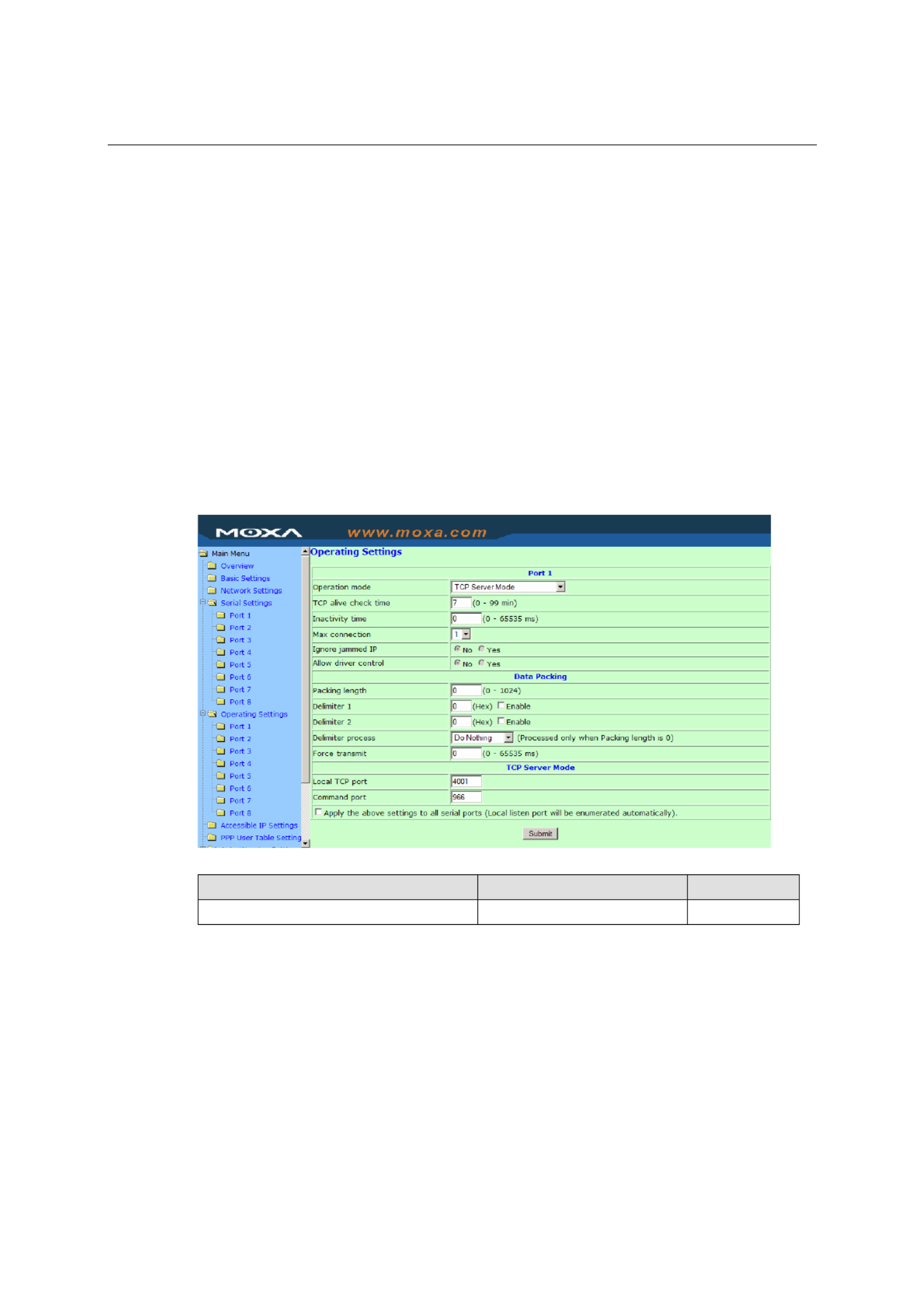
NPort 5600 Series User’s Manual Web Console Configuration
5-14
This parameter defines the time interval during which NPort fetches the serial data from its
internal buffer. If data is incoming through the serial port, NPort stores the data in the internal
buffer. NPort transmits data stored in the buffer via TCP/IP, but only if the internal buffer is full or
if the Force transmit time interval reaches the time specified under Force transmit timeout.
The optimal Force transmit timeout depends on your application, but it must be at least larger than
one character interval within the specified baudrate. For example, assume that the serial port is set
to 1200 bps, 8 data bits, 1 stop bit, and none for parity. In this case, the total number of bits needed
to send a character is 10 bits, and the time required to transfer one character is
( 10 (bits) / 1200 (bits/s) ) * 1000 (ms/s) = 8.3 ms.
Therefore, you should set Force transmit timeout to be larger than 8.3 ms, so in this case, it must
be greater than or equal to 10 ms.
If the user wants to send the series of characters in the same packet, the serial device attached to
NPort should send that series of characters during a time interval less than the Force Transmit
timeout for NPort, and the total length of data must be less than or equal to NPort’s internal buffer
size. The serial communication buffer size for NPort is 1 KB per port.
TCP Server Mode
TCP alive check time
Setting Factory Default Necessity
0 to 99 min 7 min Optional
0 min: TCP connection is not closed due to an idle TCP connection.
1 to 99 min: NPort automatically closes the TCP connection if there is no TCP activity for the
given time. After the connection is closed, NPort starts listening for another host’s TCP
connection.

NPort 5600 Series User’s Manual Web Console Configuration
5-15
Inactivity time
Setting Factory Default Necessity
0 to 65535 ms 0 ms Optional
0 ms: TCP connection is not closed due to an idle serial line.
0-65535 ms: NPort automatically closes the TCP connection if there is no serial data activity for
the given time. After the connection is closed, NPort starts listening for another host’s TCP
connection.
This parameter defines the maintenances status as Closed or Listen on the TCP connection. The
connection is closed if there is no incoming or outgoing data through the serial port during the
specific Inactivity time.
If the Inactivity time is set to 0, the current TCP connection is kept active until a connection close
request is received. Although Inactivity time is disabled, the NPort will check the connection
status between the NPort and remote host by sending “keep alive” packets periodically. If the
remote host does not respond to the packet, NPort assumes that the connection was closed down
unintentionally. NPort will then force the existing TCP connection to close.
ATTENTION
The Inactivity time should at least be set larger than that of Force transmit timeout. To prevent
the unintended loss of data due to the session being disconnected, it is highly recommended that
this value is set large enough so that the intended data transfer is completed.
Max connection
Setting Factory Default Necessity
1, 2, 3, 4 1 Required
Max connection is usually used when the user needs to receive data from different hosts
simultaneously. The factory default only allows 1 connection at a time.
Max. connection 1:
NPort only allows 1 host to open the TCP connection to the specific serial port.
Max connection 2 to 4:
Allows 2 to 4 host’s TCP connection request to open this NPort serial port, at the same time. When
multiple hosts establish a TCP connection to the specific serial port at the same time, NPort will
duplicate the serial data and transmit to all of the hosts. Ethernet data is sent on a first-in-first-out
basis to the serial port when data comes into NPort from the Ethernet interface.
Ignore jammed IP
Setting Factory Default Necessity
No or Yes No Required
For previous versions of NPort 5200, when Max connections > 1, and the serial device is
transmitting data, if any one of the connected hosts was not responding NPort 5200 would wait
until the data had been transmitted successfully before transmitting the second group of data to all
hosts. For the current version of NPort 5200, if you select Yes for “Ignore jammed IP,” the host
that is not responding will be ignored, but the data will still be transmitted to the other hosts.

NPort 5600 Series User’s Manual Web Console Configuration
5-16
Allow driver control
Setting Factory Default Necessity
No or Yes No Required
If “max connection” is greater than 1, NPort will ignore driver control commands from all
connected hosts. However, if you set “Allow driver control” to YES, control commands will be
accepted. Note that since NPort 5200 may get configuration changes from multiple hosts, the most
recent command received will take precedence.
Packing length
Setting Factory Default Necessity
0 to 1024 0 Required
Default = 0, The Delimiter Process will be followed, regardless of the length of the data packet. If
the data length (in bytes) matches the configured value, the data will be forced out. The data length
can be configured for 0 to 1024 bytes. Set to 0 if you do not need to limit the length.
Delimiter 1
Setting Factory Default Necessity
00 to FF None Optional
Delimiter 2
Setting Factory Default Necessity
00 to FF None Optional
Once the NPort receives both delimiters through its serial port, it immediately packs all data
currently in its buffer and sends it to the NPort’s Ethernet port.
Delimiter process
Setting Factory Default Necessity
Do nothing, Delimiter + 1, Delimiter +
2, Strip Delimiter Do Nothing Required
When [Delimiter + 1] or [Delimiter + 2] is selected, the data will be transmitted when an
additional byte (for Delimiter +1), or an additional 2 bytes (for Delimiter +2) of data is received
after receiving the Delimiter. When [Strip Delimiter] is selected, when the Delimiter is received,
the Delimiter is deleted (i.e., stripped), and the remaining data is transmitted. When [Do nothing]
is selected, the data will be transmitted when the Delimiter is received.
ATTENTION
Delimiter 2 is optional. If left blank, then Delimiter 1 alone trips clearing of the buffer. If the size
of the serial data received is greater than 1 KB, the NPort will automatically pack the data and
send it to the Ethernet. However, to use the delimiter function, you must at least enable Delimiter
1. If Delimiter 1 is left blank and Delimiter 2 is enabled, the delimiter function will not work
properly.

NPort 5600 Series User’s Manual Web Console Configuration
5-17
Force transmit
Setting Factory Default Necessity
0 to 65535 ms 0 ms Optional
0: Disable the force transmit timeout.
1 to 65535: Forces the NPort’s TCP/IP protocol software to try to pack serial data received during
the specified time into the same data frame.
This parameter defines the time interval during which NPort fetches the serial data from its
internal buffer. If data is incoming through the serial port, NPort stores the data in the internal
buffer. NPort transmits data stored in the buffer via TCP/IP, but only if the internal buffer is full or
if the Force transmit time interval reaches the time specified under Force transmit timeout.
The optimal Force transmit timeout depends on your application, but it must be at least larger than
one character interval within the specified baudrate. For example, assume that the serial port is set
to 1200 bps, 8 data bits, 1 stop bit, and none for parity. In this case, the total number of bits needed
to send a character is 10 bits, and the time required to transfer one character is
( 10 (bits) / 1200 (bits/s) ) * 1000 (ms/s) = 8.3 ms.
Therefore, you should set Force transmit timeout to be larger than 8.3 ms, so in this case, it must
be greater than or equal to 10 ms.
If the user wants to send the series of characters in the same packet, the serial device attached to
NPort should send that series of characters during a time interval less than the Force Transmit
timeout for NPort, and the total length of data must be less than or equal to NPort’s internal buffer
size. The serial communication buffer size for NPort is 1 KB per port.
Local TCP port
Setting Factory Default Necessity
1 to 65535 4001 Required
The “Local TCP port” is the TCP port that NPort uses to listen to connections, and that other
devices must use to contact NPort. To avoid conflicts with well known TCP ports, the default is
set to 4001.
Command port
Setting Factory Default Necessity
1 to 65535 966 Optional
The “Command port” is a listen TCP port for IP-Serial Lib commands from the host. In order to
prevent a TCP port conflict with other applications, the user can set the Command port to another
port if needed. IP-Serial Lib will automatically check the Command Port on NPort so that the user
does not need to configure the program.
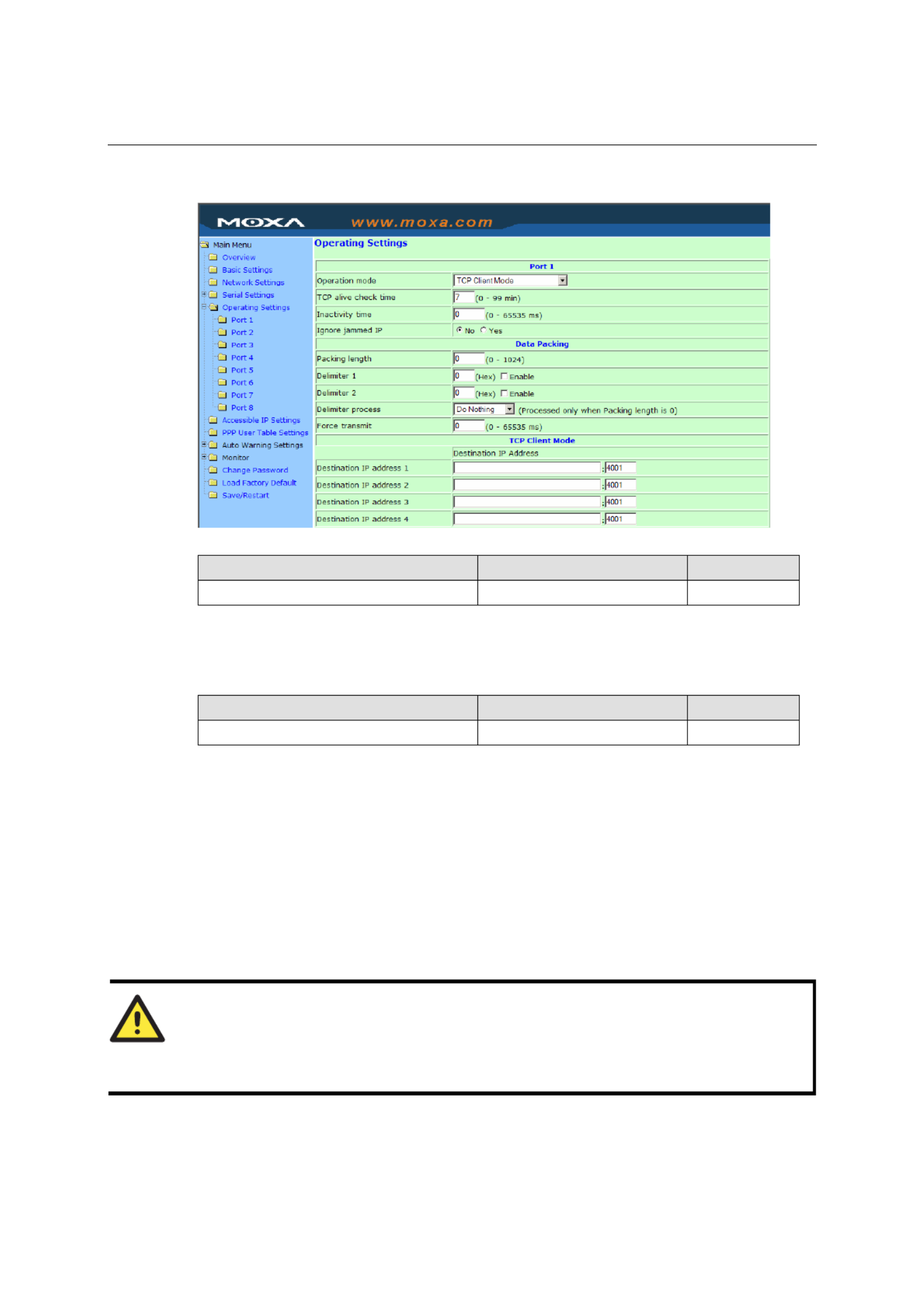
NPort 5600 Series User’s Manual Web Console Configuration
5-18
TCP Client Mode
TCP alive check time
Setting Factory Default Necessity
0 to 99 min 7 min Optional
0 min: TCP connection is not closed due to an idle TCP connection.
1 to 99 min: NPort automatically closes the TCP connection if there is no TCP activity for the
given time.
Inactivity time
Setting Factory Default Necessity
0 to 65535 ms 0 ms Optional
0 ms: TCP connection is not closed due to an idle serial line.
0-65535 ms: NPort automatically closes TCP connection, if there is no serial data activity for the
given time.
This parameter defines the maintenances status as Closed or Listen on the TCP connection. The
connection is closed if there is no incoming or outgoing data through the serial port during the
specific Inactivity time.
If the value of inactivity time is set to 0, the current TCP connection is maintained unless there’s
no connection close request. Although the inactivity time is disabled, the NPort will check the
connection status between the NPort and remote host by sending “keep alive” packets periodically.
If the remote host does not respond to the packets, it treats the connection as being down
unintentionally. NPort will then force the existing TCP connection to close.
ATTENTION
The Inactivity time should at least be set larger than that of Force transmit timeout. To prevent
the unintended loss of data due to the session being disconnected, it is highly recommended that
this value is set large enough so that the intended data transfer is completed.
Produktspecifikationer
| Varumärke: | Moxa |
| Kategori: | Server |
| Modell: | NPort 5630-8 |
Behöver du hjälp?
Om du behöver hjälp med Moxa NPort 5630-8 ställ en fråga nedan och andra användare kommer att svara dig
Server Moxa Manualer

2 Mars 2025

11 September 2024

11 September 2024

11 September 2024

11 September 2024

11 September 2024

11 September 2024

11 September 2024

11 September 2024

11 September 2024
Server Manualer
- Server Sony
- Server HP
- Server Toshiba
- Server Abus
- Server Acer
- Server Allnet
- Server Apc
- Server Acti
- Server Hikvision
- Server Asus
- Server SilverStone
- Server Megasat
- Server Maxdata
- Server Lenovo
- Server Black Box
- Server Tripp Lite
- Server Axis
- Server Gigabyte
- Server Nec
- Server Technics
- Server Cisco
- Server AVerMedia
- Server Matrox
- Server Flir
- Server Fujitsu
- Server Digitus
- Server Kathrein
- Server Asrock
- Server Buffalo
- Server Supermicro
- Server GeoVision
- Server Netgear
- Server QNAP
- Server LaCie
- Server Dell
- Server Valcom
- Server Asustor
- Server Planet
- Server ZyXEL
- Server Western Digital
- Server Intel
- Server Fantec
- Server MSI
- Server D-Link
- Server Freecom
- Server Eaton
- Server Seagate
- Server Iomega
- Server Synology
- Server Elac
- Server Blackmagic Design
- Server ATen
- Server Veritas
- Server Digi
- Server Revox
- Server Conceptronic
- Server Gefen
- Server Luxman
- Server Quantum
- Server Areca
- Server SEH
- Server Ibm
- Server Provision ISR
- Server Sonnet
- Server Monacor
- Server TAIDEN
- Server Smart-AVI
- Server StarTech.com
- Server SIIG
- Server Advantech
- Server Extron
- Server KanexPro
- Server Avocent
- Server Intellinet
- Server Teradek
- Server Vimar
- Server Silex
- Server Kramer
- Server Hanwha
- Server In Win
- Server Lindy
- Server Ernitec
- Server Sun
- Server Atlona
- Server MvixUSA
- Server Dual Bay
- Server Raidsonic
- Server EMC
- Server AMX
- Server Rocstor
- Server Infortrend
- Server Opengear
- Server G-Technology
- Server EXSYS
- Server Raritan
- Server Chenbro Micom
- Server Middle Atlantic
- Server Mr. Signal
- Server Atlantis Land
- Server C2G
- Server Lantronix
- Server Promise Technology
- Server HGST
- Server IStarUSA
- Server NETSCOUT
- Server Mobotix
- Server Origin Storage
Nyaste Server Manualer

2 April 2025

2 April 2025

1 April 2025

29 Mars 2025

29 Mars 2025

29 Mars 2025

10 Mars 2025

10 Mars 2025

10 Mars 2025

10 Mars 2025