Nokia 6.1 Plus Bruksanvisning
Nokia
Smartphone
6.1 Plus
Läs nedan 📖 manual på svenska för Nokia 6.1 Plus (76 sidor) i kategorin Smartphone. Denna guide var användbar för 19 personer och betygsatt med 4.5 stjärnor i genomsnitt av 2 användare
Sida 1/76

Nokia 6.1 Plus
User Guide
Issue 2018-11-04 DRAFT en-US

About this user guide
Important: For important information on the safe use of your device and battery, read
“For your safety” and “Product Safety” info in the printed user guide, or at
www.nokia.com/support before you take the device into use. To find out how to get
started with your new device, read the printed user guide.
Nokia 6.1 Plus User Guide
© 2018 HMD Global Oy. All rights reserved. 2

Table of Contents
About this user guide 2
Get started 6
Keep your phone up to date 6
Keys and parts 6
Insert or remove the SIM and memory card 7
Charge your phone 9
Switch on and set up your phone 9
Dual SIM settings 10
Setting up fingerprint ID 11
Lock or unlock your phone 12
Use the touch screen 12
Basics 16
Personalize your phone 16
Open and close an app 16
Notifications 17
Control volume 18
Screenshots 19
Battery life 19
Save on data roaming costs 20
Write text 21
Date and time 24
Clock and alarm 24
Calculator 26
Accessibility 26
Connect with your friends and family 28
Calls 28
Contacts 28
Send and receive messages 29
Mail 30
Get social 31
Camera 33
Nokia 6.1 Plus User Guide
© 2018 HMD Global Oy. All rights reserved. 3

Camera basics 33
Record a video 34
Use your camera like a pro 34
Have fun with the camera 35
Save your photos and videos to a memory card 36
Your photos and videos 36
Internet and connections 38
Activate Wi-Fi 38
Use a mobile data connection 38
Browse the web 39
Close a connection 41
Bluetooth® 42
VPN 44
Music and videos 45
Music 45
Videos 46
FM Radio 46
Organize your day 48
Calendar 48
Notes 48
Maps 50
Find places and get directions 50
Download and update maps 51
Use location services 51
Apps and services 53
Google Play 53
Software updates and backups 55
Update your phone software 55
Back up your data 55
Restore original settings and remove private content from your phone 56
Storage 56
Protect your phone 59
Protect your phone with your fingerprint 59
Change your SIM PIN code 59
Access codes 60
Nokia 6.1 Plus User Guide
© 2018 HMD Global Oy. All rights reserved. 4

Product and safety information 63
For your safety 63
Network services and costs 66
Emergency calls 67
Take care of your device 67
Recycle 68
Crossed-out wheelie bin symbol 68
Battery and charger information 69
Small children 70
Medical devices 71
Implanted medical devices 71
Hearing 71
Protect your device from harmful content 72
Vehicles 72
Potentially explosive environments 72
Certification information (SAR) 73
About Digital Rights Management 74
Copyrights and other notices 74
Nokia 6.1 Plus User Guide
© 2018 HMD Global Oy. All rights reserved. 5
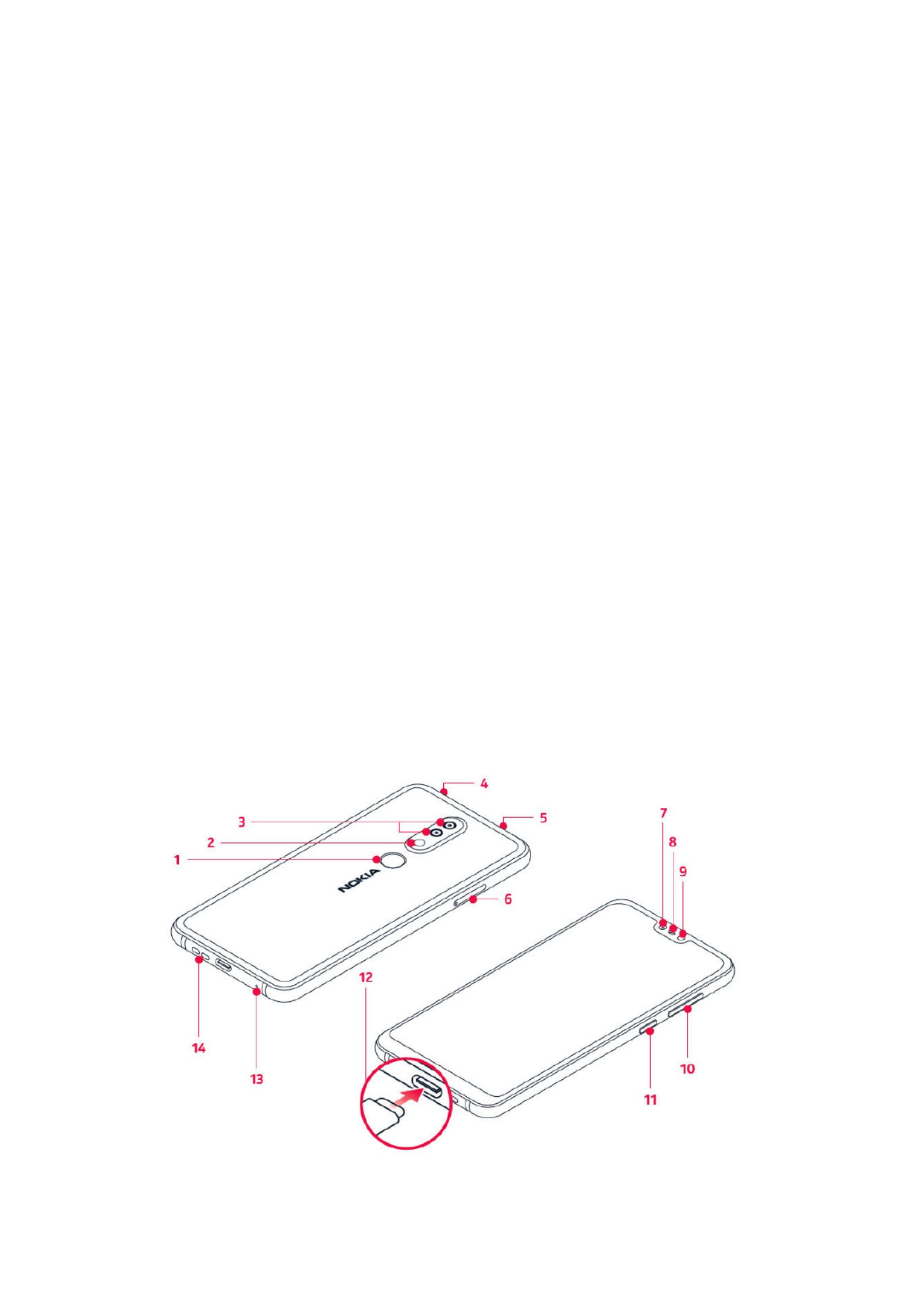
Get started
Keep your phone up to date
YOUR PHONE SOFTWARE
Keep your phone up to date and accept available software updates to get new and
enhanced features for your phone. Updating the software may also improve your
phone’s performance.
Keys and parts
Explore your new phone.
YOUR PHONE
Nokia 6.1 Plus User Guide
© 2018 HMD Global Oy. All rights reserved. 6
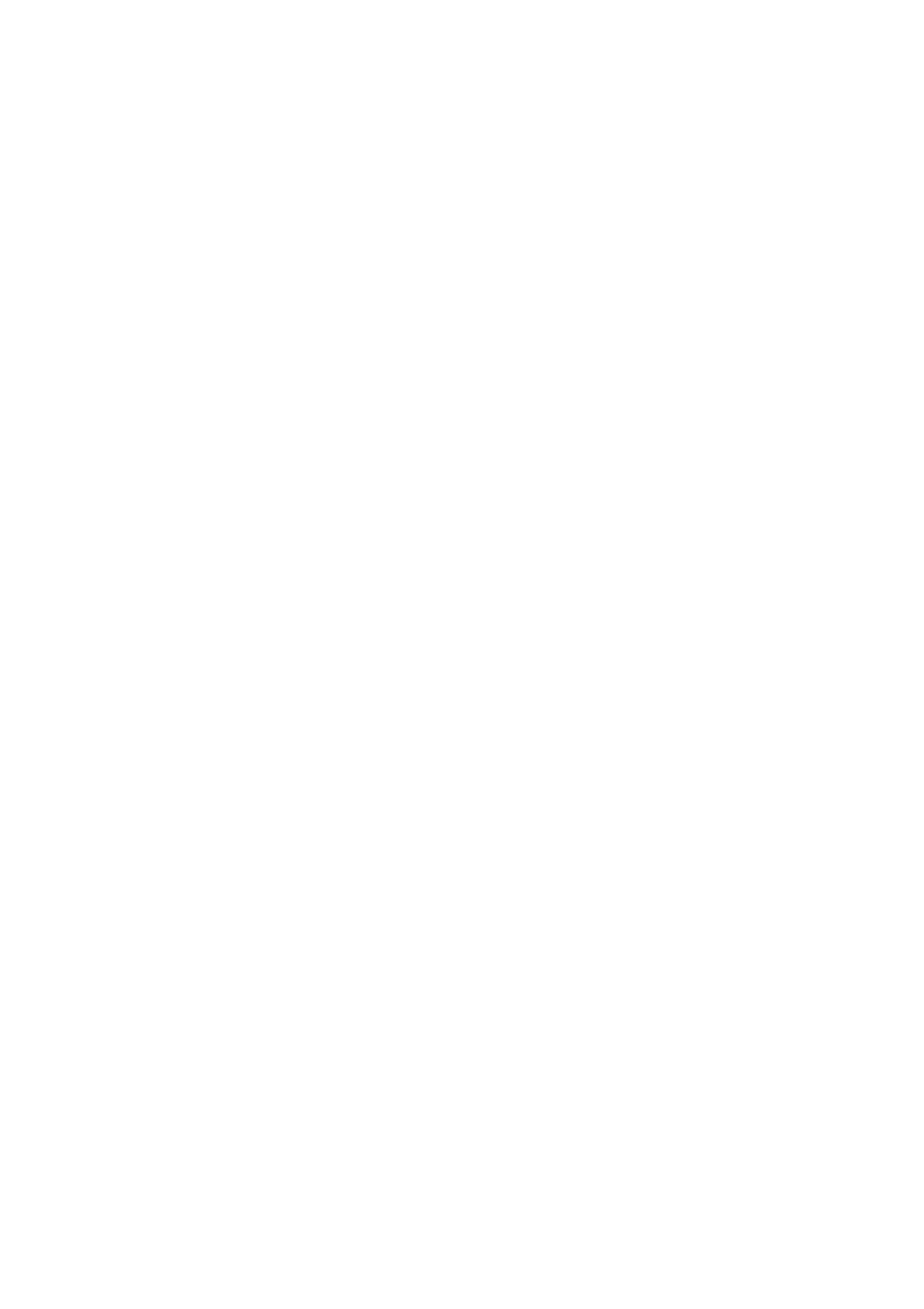
This user guide applies to the following models: TA-1116, TA-1083 and TA-1103.
Fingerprint sensor1.
Flash2.
Camera3.
Headset connector4.
Microphone5.
SIM and memory card slot6.
Front camera7.
Earpiece8.
Proximity sensor9.
Volume keys10.
Power/Lock key11.
USB connector12.
Microphone13.
Loudspeaker14.
Some of the accessories mentioned in this user guide, such as charger, headset, or
data cable, may be sold separately.
PARTS AND CONNECTORS, MAGNETISM
Do not connect to products that create an output signal, as this may damage the
device. Do not connect any voltage source to the audio connector. If you connect an
external device or headset, other than those approved for use with this device, to
the audio connector, pay special attention to volume levels.
Parts of the device are magnetic. Metallic materials may be attracted to the device.
Do not place credit cards or other magnetic stripe cards near the device for
extended periods of time, since the cards may be damaged.
Nokia 6.1 Plus User Guide
© 2018 HMD Global Oy. All rights reserved. 7

Insert or remove the SIM and memory card
INSERT SIM AND MEMORY CARD
Open the SIM and memory card tray: push the tray opener pin in the tray hole, 1.
and slide the tray out.
If you have a single-SIM phone, put a nano-SIM card in slot 1 and a memory card 2.
in slot 2 on the tray with the contact areas face down. If you have a dual-SIM
phone, put a nano-SIM card in slot 1 and either a second SIM or a memory card in
slot 2 with the contact areas face down.¹
Slide the tray back in the slot.3.
Use only compatible memory cards approved for use with this device. Incompatible
cards may damage the card and the device and corrupt data stored on the card.
Note: If you have a dual SIM variant with only one SIM tray, you cannot use two SIM cards
and a memory card at the same time.
REMOVE SIM AND MEMORY CARD
Open the SIM and memory card tray: push the tray opener pin in the tray hole, 1.
and slide the tray out.
Remove the cards.2.
Slide the tray back in the slot.3.
Important: Do not remove the memory card when an app is using it. Doing so may damage
the memory card and the device and corrupt data stored on the card.
Nokia 6.1 Plus User Guide
© 2018 HMD Global Oy. All rights reserved. 8

¹
Use only original nano-SIM cards. Use of incompatible SIM cards may damage the card or the device, and may corrupt data
stored on the card.
Charge your phone
CHARGE THE BATTERY
Plug a compatible charger into a wall outlet.1.
Connect the cable to your phone.2.
Your phone supports the USB type C cable. You can also charge your phone from a
computer with a USB cable, but it may take a longer time.
If the battery is completely discharged, it may take several minutes before the
charging indicator is displayed.
Nokia 6.1 Plus User Guide
© 2018 HMD Global Oy. All rights reserved. 9

Switch on and set up your phone
When you switch your phone on for the first time, your phone guides you to set up
your network connections and phone settings.
SWITCH ON YOUR PHONE
To switch on your phone, press and hold the power key until the phone vibrates. 1.
When the phone is switched on, choose your language and region.2.
Follow the instructions shown on your phone.3.
TRANSFER DATA FROM YOUR PREVIOUS PHONE
You can transfer data from an old phone to your new phone using your Google
account.
To back up data on your old phone to your Google account, refer to your old
phone’s user guide.
Tap Settings > Users & accounts > Add account > Google.1.
Select which data you want to restore on your new phone. The sync starts 2.
automatically once your phone is connected to the internet.
RESTORE APP SETTINGS FROM YOUR PREVIOUS ANDROID PHONE
If your previous phone was an Android, and back up to Google account is enabled on
it, you can restore your app settings and Wi-Fi passwords.
Tap Settings > System > Backup.1.
Switch Backup to Google Drive to On.2.
Dual SIM settings
If you have a dual SIM variant, you can have 2 SIMs in your phone, for example, one
for your work and one for your personal use.
Nokia 6.1 Plus User Guide
© 2018 HMD Global Oy. All rights reserved. 10

ADD A FINGERPRINT
Tap Settings > Security & Location > Fingerprint. If you don’t have screen lock 1.
set up on your phone, tap Screen lock.
Select what backup unlocking method you want to use for the lock screen and 2.
follow the instructions shown on your phone.
Lock or unlock your phone
LOCK YOUR PHONE
If you want to avoid accidentally making a call when your phone is in your pocket or
bag, you can lock your keys and screen.
To lock your keys and screen, press the power key.
UNLOCK THE KEYS AND SCREEN
Press the power key, and swipe up across the screen. If asked, provide additional
credentials.
Use the touch screen
Important: Avoid scratching the touch screen. Never use an actual pen, pencil, or
other sharp object on the touch screen.
Nokia 6.1 Plus User Guide
© 2018 HMD Global Oy. All rights reserved. 12

TAP AND HOLD TO DRAG AN ITEM
Place your finger on the item for a couple of seconds, and slide your finger across
the screen.
SWIPE
Place your finger on the screen, and slide your finger in the direction you want.
Nokia 6.1 Plus User Guide
© 2018 HMD Global Oy. All rights reserved. 13

SCROLL THROUGH A LONG LIST OR MENU
Slide your finger quickly in a flicking motion up or down the screen, and lift your
finger. To stop the scrolling, tap the screen.
ZOOM IN OR OUT
Place 2 fingers on an item, such as a map, photo, or web page, and slide your fingers
apart or together.
Nokia 6.1 Plus User Guide
© 2018 HMD Global Oy. All rights reserved. 14

LOCK THE SCREEN ORIENTATION
The screen rotates automatically when you turn the phone 90 degrees.
To lock the screen in portrait mode, swipe down from the top of the screen, and tap
Auto-rotate to switch to Portrait.
USE THE NAVIGATION KEYS
To see which apps you have open, tap the overview key .
To switch to another app, tap the app you want. To close an app, tap the icon
next to it.
To go back to the previous screen you were in, tap the back key . Your phone
remembers all the apps and websites you've visited since the last time your screen
was locked.
To go to the home screen, tap the home key . The app you were in stays open in
the background.
Nokia 6.1 Plus User Guide
© 2018 HMD Global Oy. All rights reserved. 15

CLOSE AN APP
Tap , and tap on the app you want to close.
FIND YOUR APPS
On the home screen, swipe up from the bottom of the screen to see all your apps.
Notifications
Stay in touch with what's happening on your phone with notifications.
USE THE NOTIFICATION PANEL
When you receive new notifications, such as messages or missed calls, indicator
icons appear on the status bar at the top of the screen. To see more information
about the notifications, drag the status bar down. To close the view, swipe up on
the screen.
To open the notification panel, drag the status bar down. To close the notification
panel, swipe up on the screen.
To change the notification settings of an app, tap Settings > Apps & notifications
> Notifications > App notifications and tap the app name to open the app
settings. You can turn off or on the notifications per each app individually. To see
the apps which are not allowed to send notifications, tap All apps > Apps: Turned
off.
To see notification dots, tap Settings > Apps & notifications > Notifications and switch
Allow notification dots to on. A small dot will appear on the app icon, if you’ve got a
notification, but haven’t attended to it yet. Tap and hold the icon to see available options.
You can tap the notification to open it, or swipe to dismiss.
Nokia 6.1 Plus User Guide
© 2018 HMD Global Oy. All rights reserved. 17
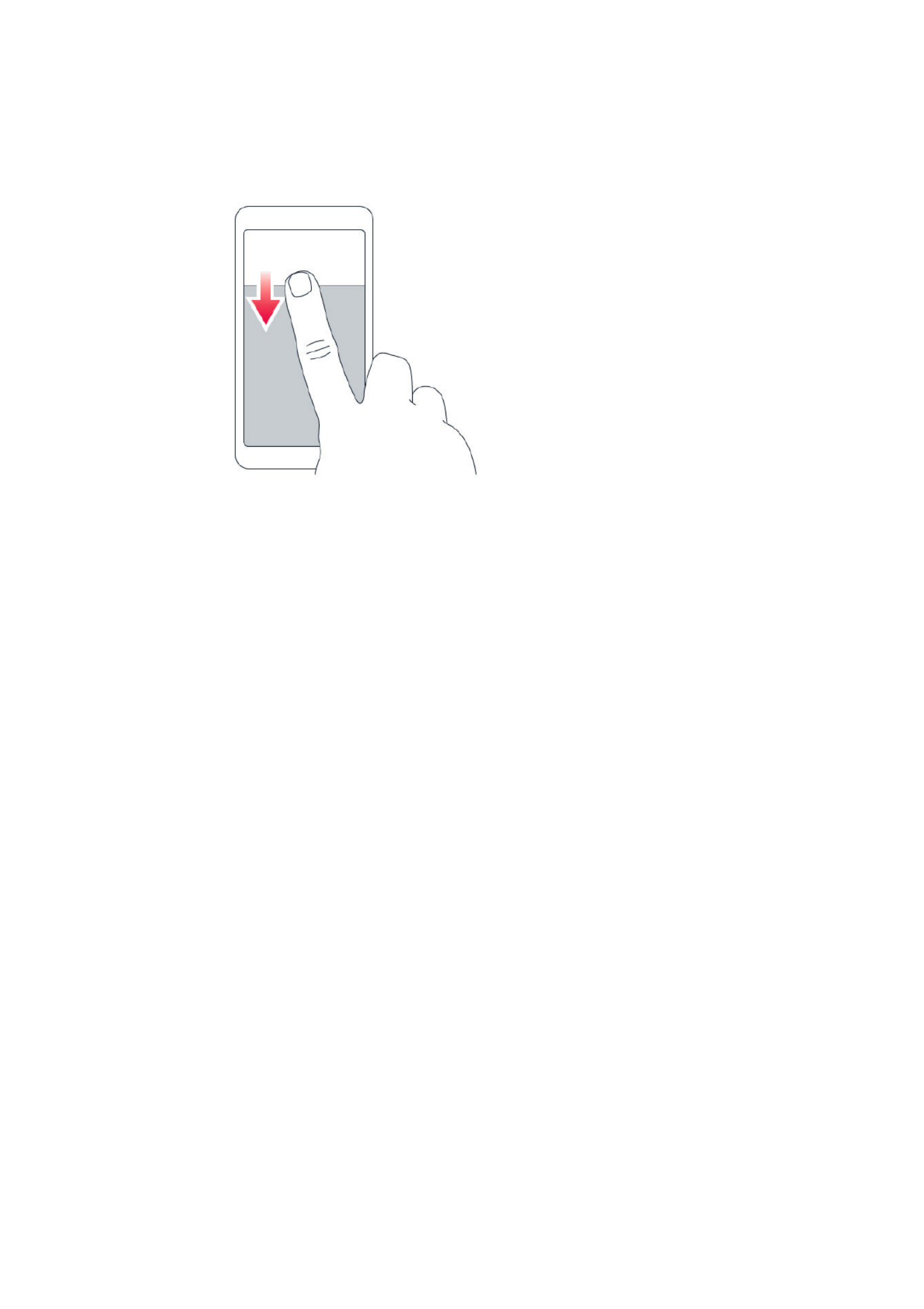
USE THE QUICK SETTING ICONS
To activate features, tap the quick settings icons on the notification panel. To see
more icons, drag the menu down.
To rearrange the icons, tap , tap and hold an icon, and then drag it to another
location.
Control volume
CHANGE THE VOLUME
If you have trouble hearing your phone ringing in noisy environments, or calls are
too loud, you can change the volume to your liking by using the volume keys on the
side of your phone.
Do not connect to products that create an output signal, as this may damage the
device. Do not connect any voltage source to the audio connector. If you connect an
external device or headset, other than those approved for use with this device, to
the audio connector, pay special attention to volume levels.
Nokia 6.1 Plus User Guide
© 2018 HMD Global Oy. All rights reserved. 18

CHANGE THE VOLUME FOR MEDIA AND APPS
Press a volume key on the side of your phone to see the volume status bar, tap ,
and drag the slider on the volume bar for media and apps left or right.
SET THE PHONE TO SILENT
To set the phone to silent, press and hold the volume down key, and then press the
key again. The first press sets the phone to vibrate only, and the second press sets
it to silent.
Tip:Don't want to keep your phone in silent mode, but can't answer right now? To silence
an incoming call, press the volume down key. You can also set your phone to mute the
ringing when you pick the phone up: tap Settings > System > Gestures > Mute on
pickup, and switch to on.
If you want to be able to reject an incoming call by turning over the phone, tap Settings >
System > Gestures > Turn over to reject call, and switch to on.
Screenshots
TAKE A SCREENSHOT
To take a screenshot, open the notification panel, and drag the status bar
downwards. Tap Screen capture. You can view captured images in Photos.
It is not possible to capture a screenshot while using some apps and features.
Battery life
Get the most out of your phone while getting the battery life you need. There are
steps you can take to save power on your phone.
Nokia 6.1 Plus User Guide
© 2018 HMD Global Oy. All rights reserved. 19

EXTEND BATTERY LIFE
To save power:
Always charge the battery fully.1.
Mute unnecessary sounds, such as 2.
touch sounds. Tap Settings > Sound
> Advanced, and under Other
sounds and vibrations, select which
sounds to keep.
Use wired headphones, rather than 3.
the loudspeaker.
Set the phone screen to switch off 4.
after a short time. Tap Settings >
Display > Advanced > Sleep and
select the time.
Tap Settings > Display > 5.
Brightness level. To adjust the
brightness, drag the brightness level
slider. Make sure that Adaptive
brightness is disabled.
Stop apps from running in the 6.
background: tap , and close the
apps you don’t need.
Enable the Background activity 7.
manager. The notifications of some
apps or emails may not be able to
be retrieved instantly. You can
manage the battery life by adding or
removing the apps to or from the
whitelist. Tap Settings > Battery >
Background activity manager.
Switch on the power saver: tap 8.
Settings > Battery > Battery saver
, and switch to On.
Use location services selectively: 9.
switch location services off when
you don’t need them. Tap Settings
> Security & Location > Location,
and switch to Off.
Use network connections 10.
selectively:
switch Bluetooth on only when
needed.
Use a Wi-Fi connection to connect
to the internet, rather than a mobile
data connection.
Stop your phone scanning for
available wireless networks. Tap
Settings > Network & Internet >
Wi-Fi, and switch to Off.
If you're listening to music or
otherwise using your phone, but
don't want to make or receive calls,
switch the airplane mode on. Tap
Settings > Network & Internet >
Airplane mode.
Airplane mode closes connections to the mobile network and switches your device’s
wireless features off.
Nokia 6.1 Plus User Guide
© 2018 HMD Global Oy. All rights reserved. 20
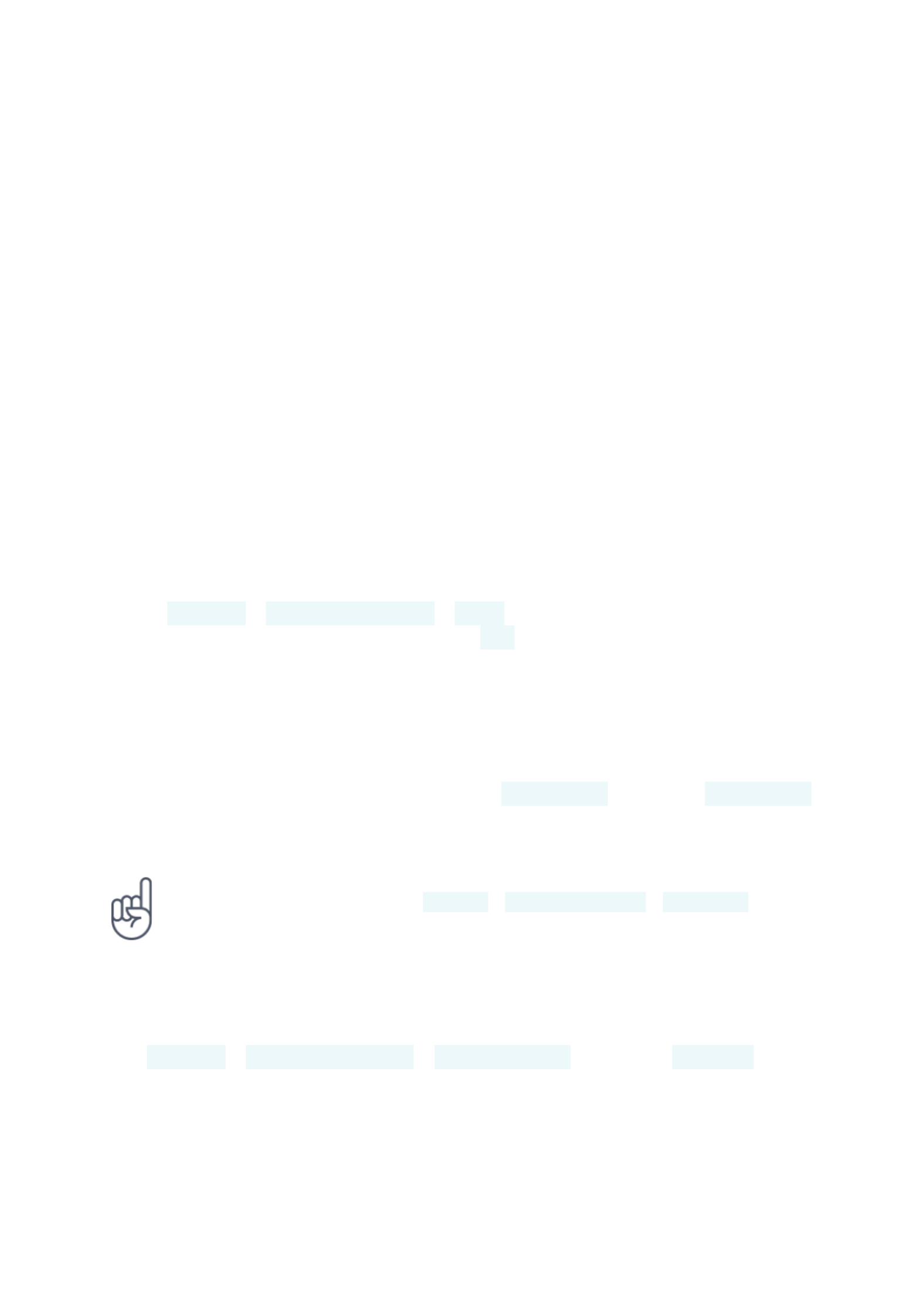
Save on data roaming costs
You can cut data roaming costs and save on your phone bills by changing mobile
data settings. To use the optimal connection method, change the Wi-Fi and mobile
networks settings.
Data roaming means using your phone to receive data over networks that your
network service provider doesn't own or operate. Connecting to the internet when
roaming, especially when abroad, can increase data costs substantially.
Using a Wi-Fi connection is generally faster and less expensive than using a mobile
data connection. If both Wi-Fi and mobile data connections are available, your
phone uses the Wi-Fi connection.
CONNECT TO A WI-FI NETWORK
Tap Settings > Network & Internet > Wi-Fi.1.
Make sure Wi-Fi networking is switched to On.2.
Select the connection you want to use.3.
CLOSE THE MOBILE DATA CONNECTION
Swipe down from the top of the screen, tap Mobile data and switch Mobile data
off.
Tip:To follow your data usage, tap Settings > Network & Internet > Data usage.
STOP DATA ROAMING
Tap Settings > Network & Internet > Mobile network, and switch Roaming off.
Nokia 6.1 Plus User Guide
© 2018 HMD Global Oy. All rights reserved. 21

Write text
Learn how to write text quickly and efficiently using your phone’s keyboard.
USE THE ON-SCREEN KEYBOARD
Writing with the on-screen keyboard is easy. You can use the keyboard when holding
your phone in portrait or landscape mode. The keyboard layout can vary in different
apps and languages.
To open the on-screen keyboard, tap a text box.
SWITCH BETWEEN UPPER AND LOWER CASE CHARACTERS
Tap the shift key. To switch caps lock mode on, double-tap the key. To return to
normal mode, tap the shift key again.
TYPE IN A NUMBER OR SPECIAL CHARACTER
Tap the numbers and symbols key. Some special character keys bring up more
symbols. To see more symbols, tap and hold a symbol or special character.
INSERT EMOJIS
Tap the emoji key, and select the emoji.
COPY OR PASTE TEXT
Tap and hold a word, drag the markers before and after the word to highlight the
section you want to copy, and tap COPY. To paste the text, tap where you want to
paste the text and select PASTE.
Nokia 6.1 Plus User Guide
© 2018 HMD Global Oy. All rights reserved. 22

ADD AN ACCENT TO A CHARACTER
Tap and hold the character, and tap the accent or the accented character, if
supported by your keyboard.
DELETE A CHARACTER
Tap the backspace key.
MOVE THE CURSOR
To edit a word you just wrote, tap the word, and drag the cursor to the place you
want.
USE KEYBOARD WORD SUGGESTIONS
Your phone suggests words as you write, to help you write quickly and more
accurately. Word suggestions may not be available in all languages.
When you start writing a word, your phone suggests possible words. When the word
you want is shown in the suggestion bar, select the word. To see more suggestions,
tap and hold the suggestion.
Tip: If the suggested word is marked in bold, your phone automatically uses it to replace
the word you wrote. If the word is wrong, tap and hold it to see a few other suggestions.
If you do not want the keyboard to suggest words while typing, turn off the text
corrections. Tap Settings > System > Languages & input > Virtual keyboard. Select the
keyboard you normally use. Tap Text correction and switch off the text correction
methods you do not want to use.
Nokia 6.1 Plus User Guide
© 2018 HMD Global Oy. All rights reserved. 23

CORRECT A WORD
If you notice that you have misspelled a word, tap it to see suggestions for
correcting the word.
SWITCH SPELL CHECKER OFF
Tap Settings > System > Languages & input > Advanced > Spell checker, and
switch Spell checker to Off.
Date and time
Keep track of time – learn how to use your phone as a clock, as well as an alarm
clock, and how to keep your appointments, tasks, and schedules up to date.
SET DATE AND TIME
Tap Settings > System > Date & time.
UPDATE THE TIME AND DATE AUTOMATICALLY
You can set your phone to update the time, date, and time zone automatically.
Automatic update is a network service and may not be available depending on your
region or network service provider.
Tap Settings > System > Date & time.1.
Switch Automatic date & time on.2.
Switch Automatic time zone on.3.
CHANGE THE CLOCK TO THE 24-HOUR FORMAT
Tap Settings > System > Date & time, and switch Use 24-hour format on.
Nokia 6.1 Plus User Guide
© 2018 HMD Global Oy. All rights reserved. 24
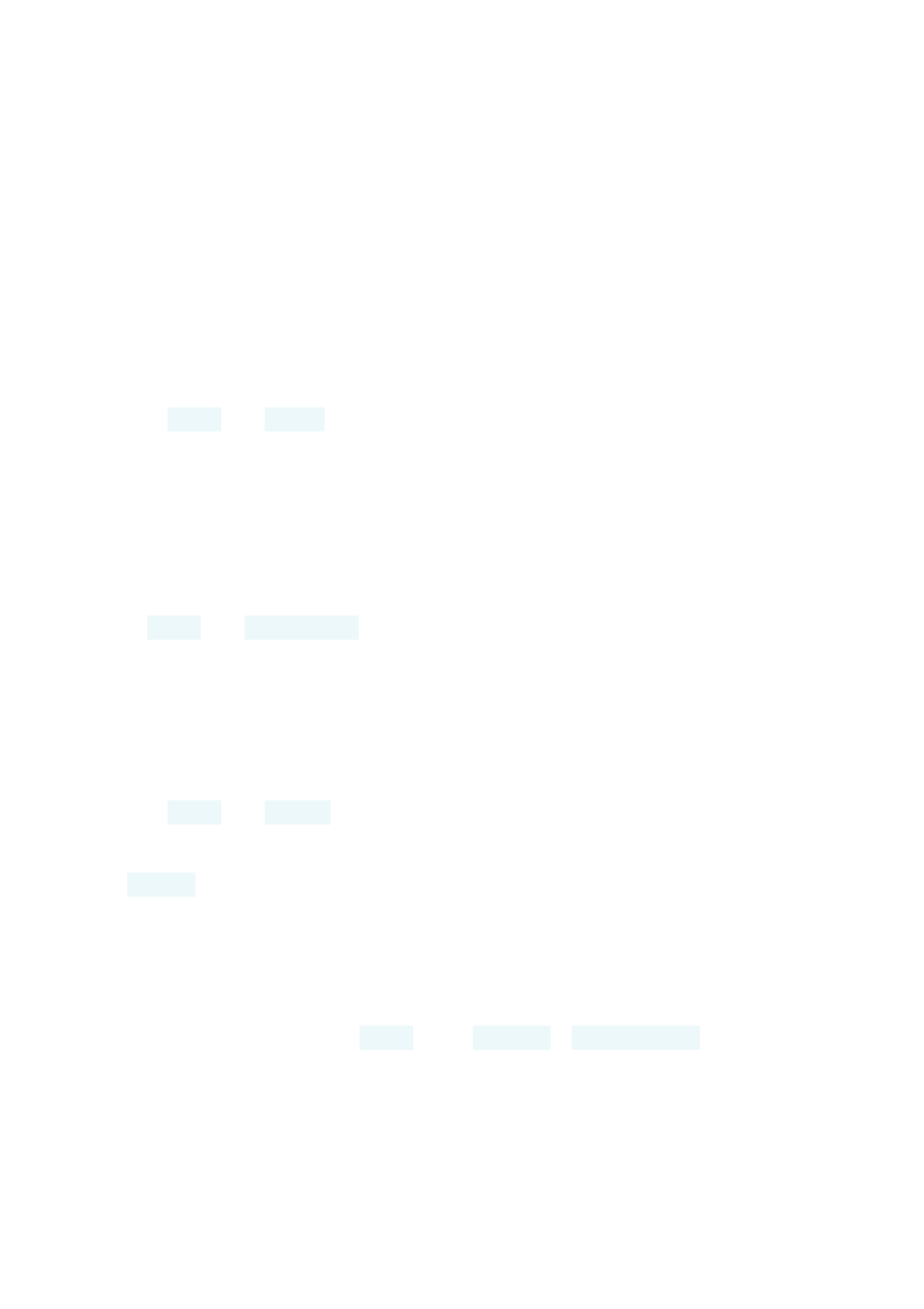
Clock and alarm
Your clock is not just for alarms – learn what else you can do.
USE THE COUNTDOWN TIMER
No more overcooking – use the countdown timer to measure your cooking times.
Tap Clock > TIMER.1.
Set the duration of the timer.2.
USE THE STOPWATCH
Use the stopwatch to see how you improve on the running track.
Tap Clock > STOPWATCH.
SET AN ALARM
You can use your phone as an alarm clock.
Tap Clock > ALARM.1.
To add an alarm, tap .2.
To modify an alarm, tap it. To set the alarm to repeat on specific dates, check 3.
Repeat and highlight the days of the week.
SNOOZE AN ALARM
If you don’t want to get up just yet, when the alarm sounds, swipe the alarm left. To
adjust the snooze length, tap Clock > > Settings > Snooze length and select
the length to your liking.
Nokia 6.1 Plus User Guide
© 2018 HMD Global Oy. All rights reserved. 25
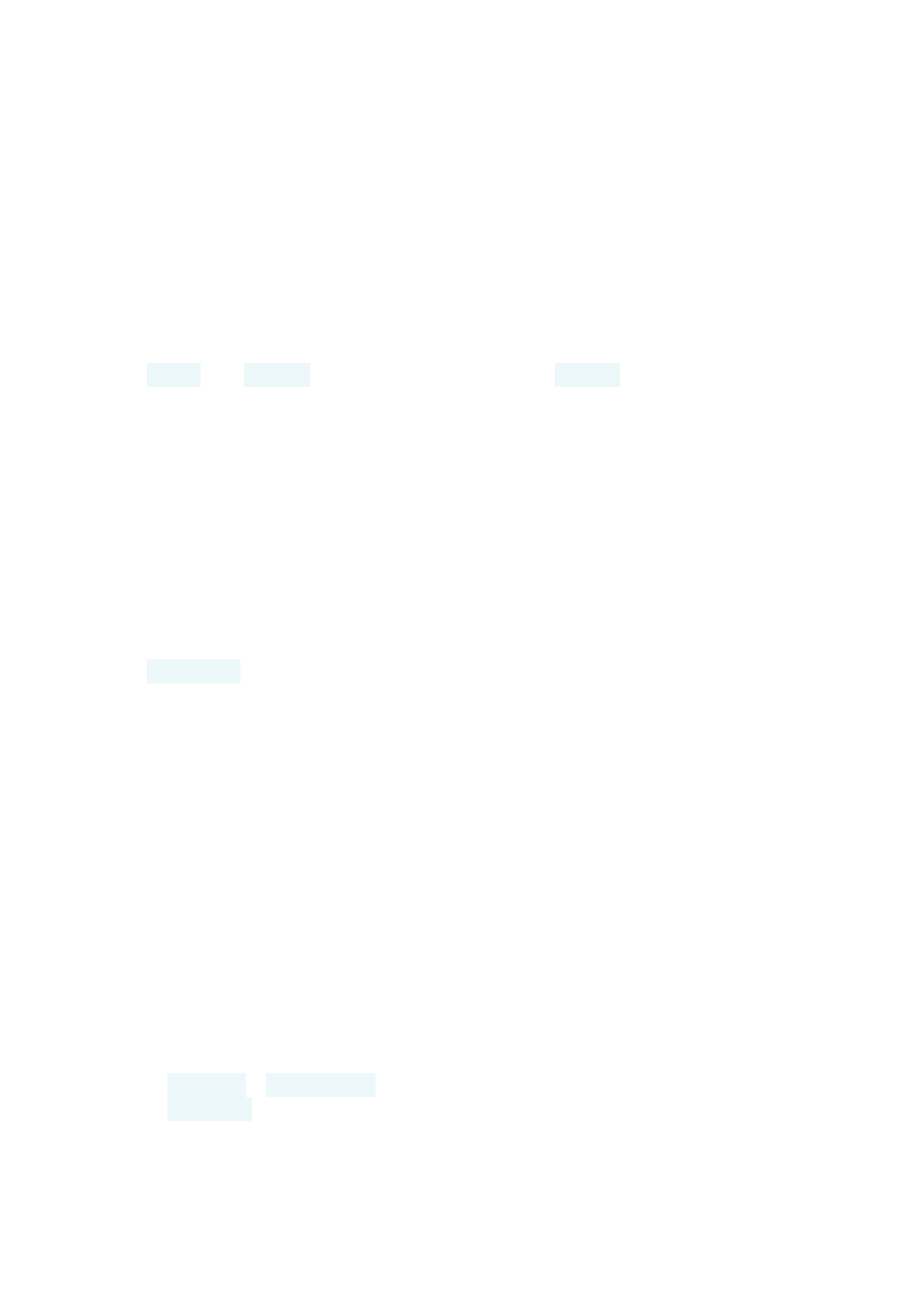
SWITCH AN ALARM OFF
When the alarm sounds, swipe the alarm right.
DELETE AN ALARM
Tap Clock > ALARM. Select the alarm, and tap Delete.
Calculator
Forget your pocket calculator – there’s a calculator in your phone.
USE THE CALCULATOR
Tap Calculator.
To use the advanced calculator, swipe the bar from the right edge of the screen to
the left.
Accessibility
You can change various settings to make using your phone easier.
INCREASE OR DECREASE THE FONT SIZE
Do you want to have larger fonts on your phone?
Tap Settings > Accessibility.1.
Tap Font size. To increase or decrease the font size, drag the font size level 2.
slider.
Nokia 6.1 Plus User Guide
© 2018 HMD Global Oy. All rights reserved. 26
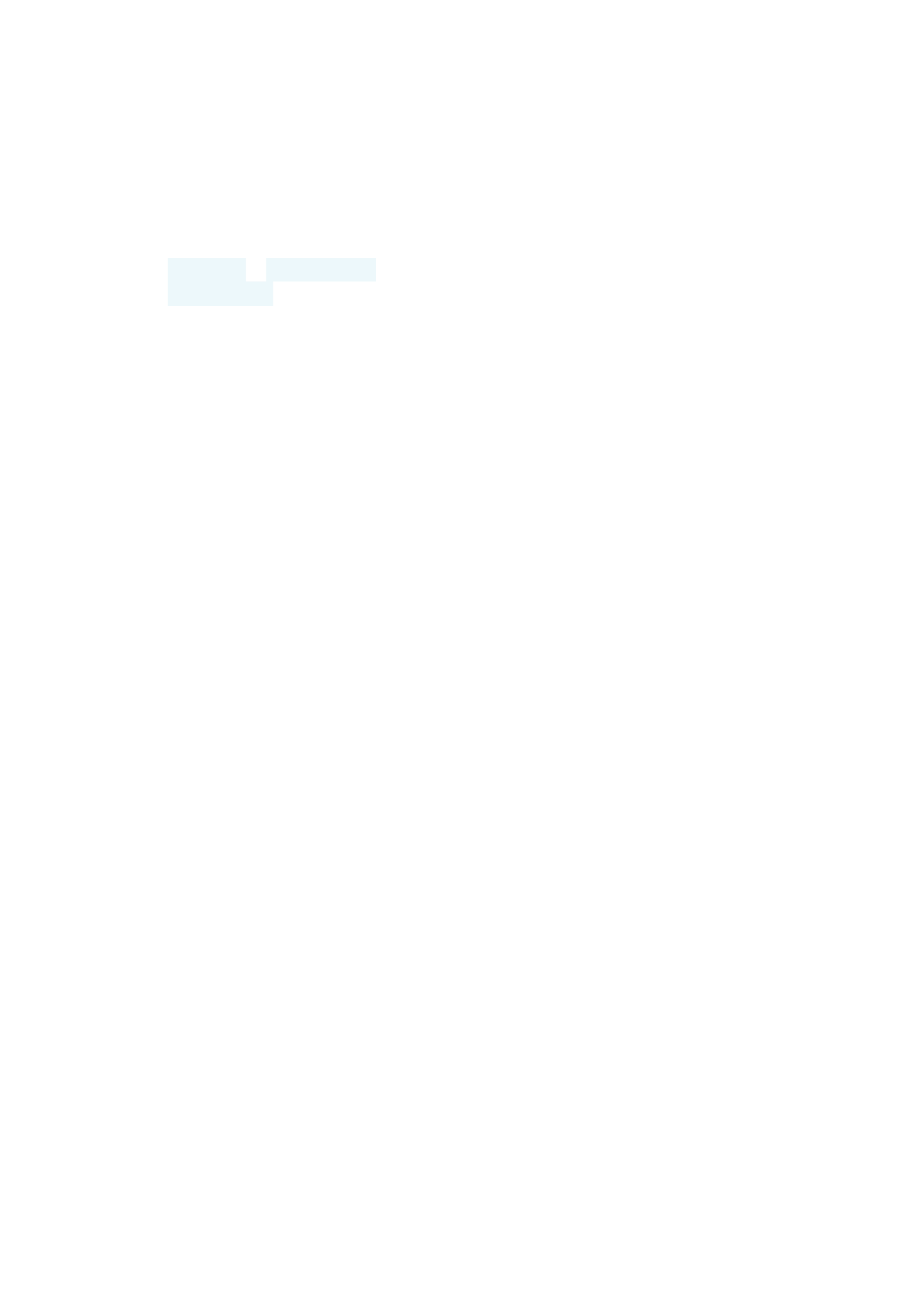
INCREASE OR DECREASE THE DISPLAY SIZE
Do you want to make the items on your screen smaller or larger?
Tap Settings > Accessibility.1.
Tap Display size and to adjust the display size, drag the display size level slider.2.
Nokia 6.1 Plus User Guide
© 2018 HMD Global Oy. All rights reserved. 27

Connect with your friends and family
Calls
MAKE A CALL
Tap .1.
Type in a number, or tap and select a contact you want to call.2.
Tap . If you have a second SIM inserted, tap the corresponding icon to make a 3.
call from a specific SIM.
ANSWER A CALL
When the phone rings, swipe up to answer.
Tip:Don't want to keep your phone in silent mode, but can't answer right now? To silence
an incoming call, press the volume down key. You can also set your phone to mute the
ringing when you pick the phone up: tap Settings > System > Gestures > Mute on
pickup, and switch to on.
If you want to be able to reject an incoming call by turning over the phone, tap Settings >
System > Gestures > Turn over to reject call, and switch to on.
REJECT A CALL
To reject a call, swipe down.
Contacts
Save and organize your friends' and family members' phone numbers.
Nokia 6.1 Plus User Guide
© 2018 HMD Global Oy. All rights reserved. 28

SAVE A CONTACT FROM CALL HISTORY
In Phone, tap to see call history.1.
Tap the number you want to save.2.
Select if you want to Create new contact or Add to a contact.3.
Type in the contact information, and tap Save.4.
ADD A CONTACT
Tap Contacts > .1.
Fill out the 2.
information.
Tap Save.3.
EDIT A CONTACT
Tap Contacts and tap the contact you want to edit.1.
Tap .2.
Edit the information.3.
Tap Save.4.
SEARCH FOR A CONTACT
Tap Contacts.1.
Tap .2.
IMPORT OR EXPORT CONTACTS
Tap Contacts > > Settings > Import or Export.
Send and receive messages
Keep in touch with your friends and family members through text messages.
Nokia 6.1 Plus User Guide
© 2018 HMD Global Oy. All rights reserved. 29

SEND A MESSAGE
Tap Messages.1.
Tap .2.
To add a recipient, type their number in a recipients box. To add a contact, start 3.
typing their name and tap the contact.
After choosing all the recipients, tap .4.
Write your message in the text box.5.
Tap .6.
Tip:If you want to send a photo in a message, tap Photos, tap the photo you want to
share, and tap . Select Messages.
READ A MESSAGE
Tap Messages.1.
Tap the message you want to read. You can also read a message from the 2.
notification panel. Slide down from the top of the screen and tap the message.
REPLY TO A MESSAGE
Tap Messages.1.
Tap the message you want to reply to.2.
Write your reply in the text box below the message and tap .3.
Mail
You can use your phone to read and reply to mail when you're on the go.
ADD A MAIL ACCOUNT
When you use the Gmail app for the first time, you are asked to set up your email
account.
Tap Gmail.1.
You can select the address connected with your Google account or tap Add an 2.
Nokia 6.1 Plus User Guide
© 2018 HMD Global Oy. All rights reserved. 30

email address.
After adding all the accounts, tap TAKE ME TO GMAIL.3.
DELETE A MAIL ACCOUNT
Tap Settings > Users & accounts.1.
Tap the account you want to delete and tap REMOVE ACCOUNT.2.
SEND MAIL
Tap Gmail.1.
Tap .2.
In the To box, type in an address, or tap > Add from Contacts.3.
Type in the message subject and the mail.4.
Tap .5.
READ AND REPLY TO MAIL
Tap Gmail.1.
Tap the message you want to read.2.
To reply the message, tap , or tap > Reply all.3.
DELETE MAIL
Tap Gmail.1.
Tap the message you want to delete and tap .2.
To delete multiple messages, tap the circle with the recipient's initial to select 3.
messages and tap .
Get social
Want to connect and share stuff with the people in your life? With social apps, you
can stay up to date with what's happening with your friends.
Nokia 6.1 Plus User Guide
© 2018 HMD Global Oy. All rights reserved. 31

SOCIAL APPS
To keep in touch with your friends and family, sign in to your instant messaging,
sharing, and social networking services. Select the service you want to use from your
Home screen. Social apps are available in the Google Play Store. The available
services may vary.
Nokia 6.1 Plus User Guide
© 2018 HMD Global Oy. All rights reserved. 32

Camera
Camera basics
Why carry a separate camera if your phone has all you need for capturing
memories? With your phone's camera, you can easily take photos or record videos.
TAKE A PHOTO
Shoot sharp and vibrant photos – capture the best moments in your photo album.
Tap Camera.1.
Take aim and focus.2.
Tap .3.
TAKE A SELFIE
Need that perfect selfie? Use the phone's front camera to take one.
Tap Camera > to switch to the front camera.1.
Tap .2.
TAKE A BOTHIE
In addition to perfect selfie, you can take a split-screen photo with your phone’s
camera. Use both front and rear cameras simultaneously.
Tap Camera and tap .1.
Tap Dual for a split-screen photo. Or, to take a picture-in-picture photo, tap 2.
.
Take aim and focus.3.
Tap .4.
To go back to the full screen mode, tap Single.5.
Nokia 6.1 Plus User Guide
© 2018 HMD Global Oy. All rights reserved. 33

Tip: When you take a picture-in-picture photo or record a picture-in-picture video, and
want to move the smaller picture, tap and hold it and drag it to the place where you want.
Record a video
RECORD A VIDEO
To switch to the video recording mode, swipe left.
RECORD A BOTHIE VIDEO
You can record a split-screen video with your phone. Use both front and rear
cameras simultaneously.
Tap Camera.1.
To switch to the video recording mode, swipe to left. Tap .2.
Tap Dual for a split-screen video. Or, to record a picture-in-picture video, tap 3.
P-I-P.
Tap to start recording.4.
Use your camera like a pro
LEARN ABOUT YOUR CAMERA SETTINGS
In the Camera app, tap > Settings and each setting to learn more about them.
USE THE CAMERA IN THE MANUAL MODE
With the manual mode, you can take close-ups, wide angle photos, and adjust the
AWB (Auto White Balance). To try out the manual mode, tap Camera > >
Manual.
Nokia 6.1 Plus User Guide
© 2018 HMD Global Oy. All rights reserved. 34
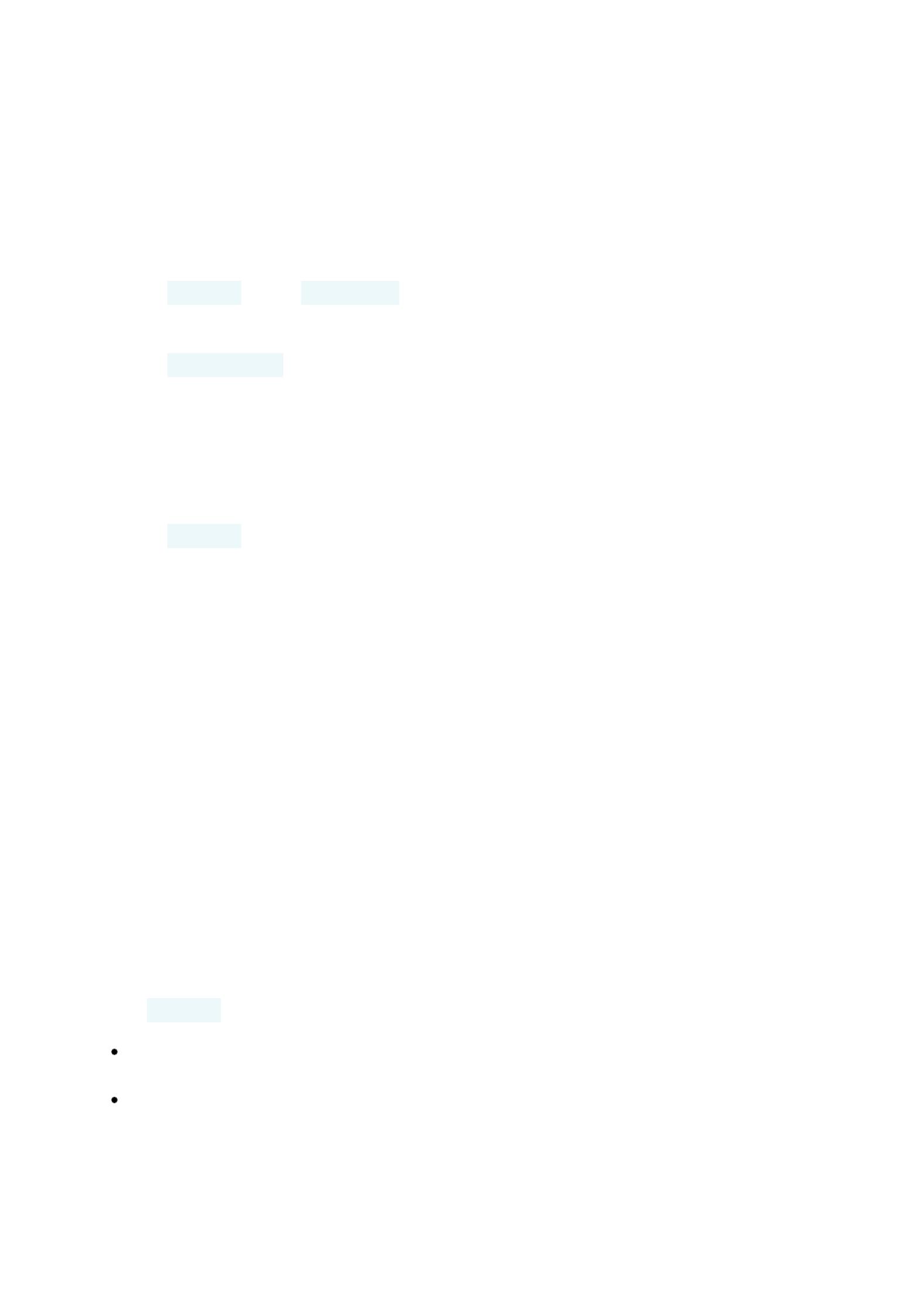
USE LIVE BOKEH MODE
If you want to be able to change the focus area of your photo after you have taken
it, use the Live Bokeh mode when taking a photo.
Tap Camera > > Live Bokeh.1.
Tap .2.
Tap the photo you just took.3.
Tap Bokeh Editor to edit your photo.4.
TAKE PHOTOS WITH A TIMER
Want to have time to get in the shot too? Try out the timer.
Tap Camera.1.
Tap . The button shows the timer setting. To change it, tap it again.2.
PICK THE BEST EXPOSURE
To change the exposure settings, in Manual mode, tap , and choose the setting.
Have fun with the camera
Want a laugh? Try out the different animojis. Or if you're looking dreary, use a filter
to take a beauty shot.
USE ANIMATED EMOJIS
Tap Camera > .
To take an animated emoji shot of your friend, aim the camera at your friend's
face, select an animal character, and tap .
To take an animated emoji shot of yourself, tap , select an animal character,
and tap .
Nokia 6.1 Plus User Guide
© 2018 HMD Global Oy. All rights reserved. 35

Tip: You can also use animated emojis and filters when recording a video.
TAKE A BEAUTY SHOT
Even after a long night, you can still look your best. Take a selfie with the beauty
filter.
Tap Camera > .1.
Tap and drag the slider to your liking.2.
Tap .3.
Save your photos and videos to a memory card
If there is a memory card in your phone, and your phone memory is filling up, save
the photos you take and videos you record to the memory card.
Tip: For the best video quality, record videos to your phone memory. If you record videos
to the memory card, it is recommended that the microSD card you use is a fast 4–128GB
card by a well-known manufacturer.
CHANGE THE LOCATION OF SAVED PHOTOS AND VIDEOS
Tap Camera.1.
Tap > Settings > Data storage.2.
Your photos and videos
VIEW PHOTOS AND VIDEOS ON YOUR PHONE
Want to relive those important moments? View photos and videos on your phone.
Tap Photos.
Nokia 6.1 Plus User Guide
© 2018 HMD Global Oy. All rights reserved. 36

Internet and connections
Activate Wi-Fi
Using a Wi-Fi connection is generally faster and less expensive than using a mobile
data connection. If both Wi-Fi and mobile data connections are available, your
phone uses the Wi-Fi connection.
TURN ON WI-FI
Tap Settings > Network & Internet > Wi-Fi.1.
Switch Wi-Fi to On.2.
Select the connection you want to use.3.
Your Wi-Fi connection is active when is shown on the status bar at the top of the
screen.
Important: Use encryption to increase the security of your Wi-Fi connection. Using
encryption reduces the risk of others accessing your data.
Tip: If you want to track locations when satellite signals are not available, for example
when you're indoors or between tall buildings, switch Wi-Fi on to improve positioning
accuracy.
Use a mobile data connection
CLOSE THE MOBILE DATA CONNECTION
Swipe down from the top of the screen, tap Mobile data and switch Mobile data
off.
Nokia 6.1 Plus User Guide
© 2018 HMD Global Oy. All rights reserved. 38
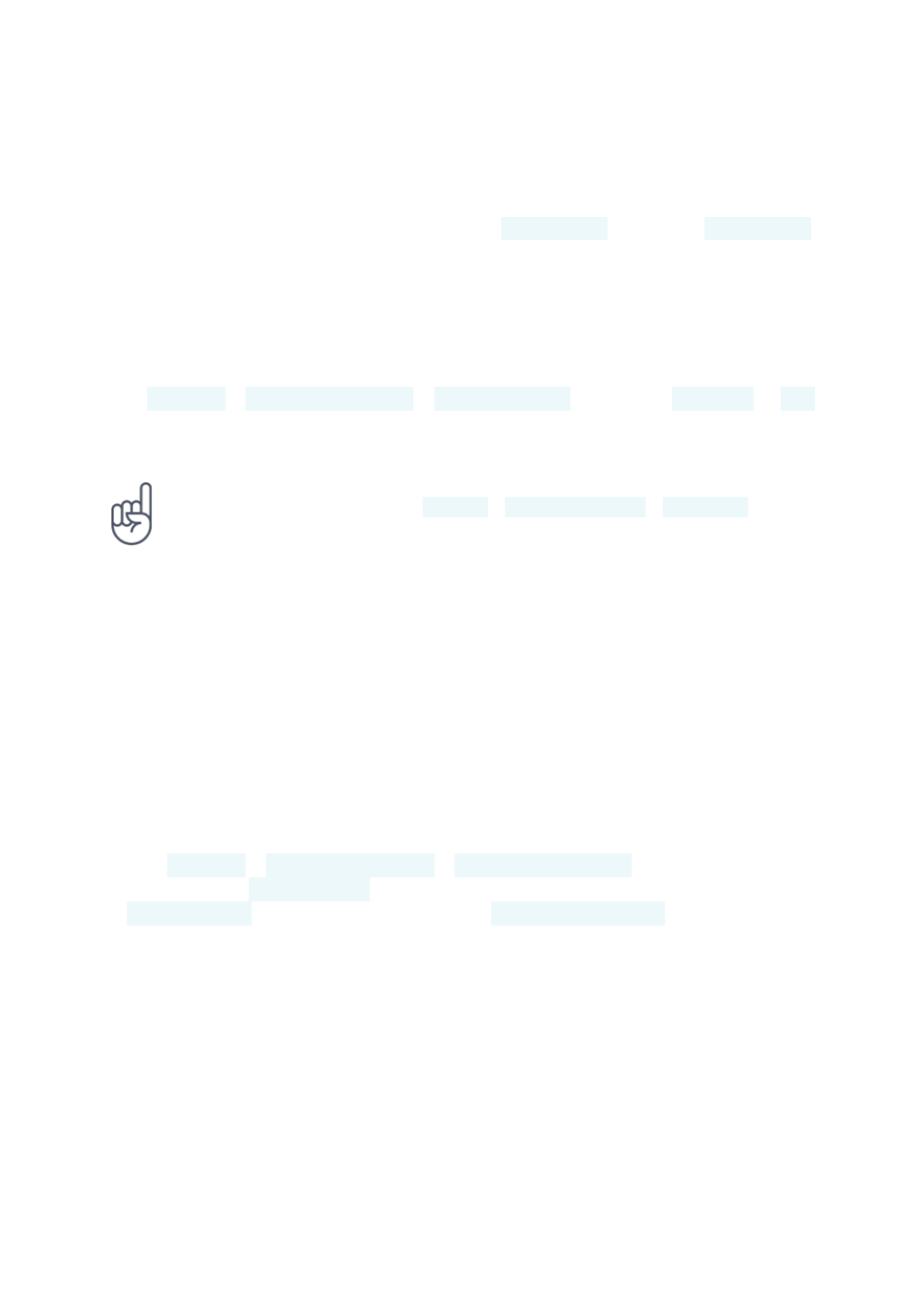
TURN ON THE MOBILE DATA CONNECTION
Swipe down from the top of the screen, tap Mobile data and switch Mobile data
on.
USE A MOBILE DATA CONNECTION WHEN ROAMING
Tap Settings > Network & Internet > Mobile network, and switch Roaming to On
.¹
Tip:To follow your data usage, tap Settings > Network & Internet > Data usage.
¹ Connecting to the internet when roaming, especially when abroad, can raise data costs substantially.
Browse the web
USE YOUR PHONE TO CONNECT YOUR COMPUTER TO THE WEB
It’s simple to use the internet on your laptop on the go. Turn your phone into a Wi-Fi
hotspot, and use your mobile data connection to access the internet with your
laptop or other device.
Tap Settings > Network & Internet > Hotspot & tethering.1.
Switch on the Wi-Fi hotspot to share your mobile data connection over Wi-Fi, 2.
USB tethering to use a USB connection, or Bluetooth tethering to use
Bluetooth.
The other device uses data from your data plan, which may result in data traffic
costs. For info on availability and costs, contact your network service provider.
Nokia 6.1 Plus User Guide
© 2018 HMD Global Oy. All rights reserved. 39

START BROWSING
No need for a computer – you can easily browse the internet on your phone. Catch
up on the news, and visit your favorite websites. You can use the browser on your
phone to view web pages on the internet.
Tap Chrome.1.
Type a web address and tap .2.
Tip: If your network service provider doesn't charge you a fixed fee for data transfer, to
save on data costs, use a Wi-Fi network to connect to the internet.
OPEN A NEW TAB
When you want to visit several websites at the same time, you can open new
browser tabs and switch between them.
In Chrome,
Tap the box next to the address bar.1.
Tap .2.
SWITCH BETWEEN TABS
In Chrome,
Tap the box next to the address bar.1.
Tap the tab you want.2.
CLOSE A TAB
In Chrome,
Tap the box next to the address bar.1.
Tap X on the tab you want to close.2.
Nokia 6.1 Plus User Guide
© 2018 HMD Global Oy. All rights reserved. 40
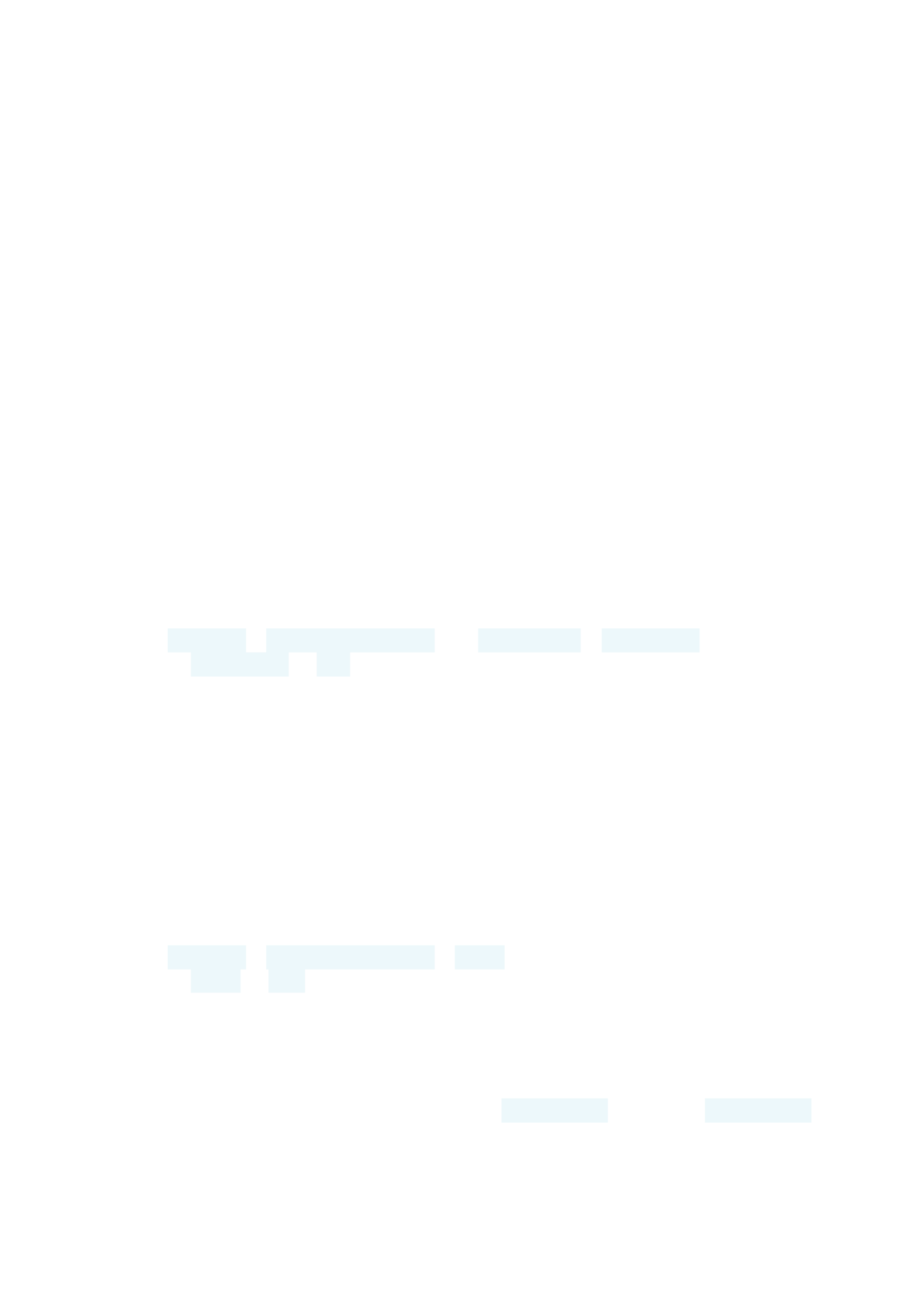
SEARCH THE WEB
Explore the web and the outside world with Google search. You can use the
keyboard to write your search words.
In Chrome,
Tap the search bar.1.
Write your search word in the search box.2.
Tap .3.
You can also select a search word from the proposed matches.
USE YOUR DATA PLAN EFFICIENTLY
If you’re worried about your data usage costs, your phone helps you prevent some
apps from sending or receiving data when running in the background.
Tap Settings > Network & Internet > Data usage > Data saver.1.
Switch Data saver to On.2.
Close a connection
CLOSE INTERNET CONNECTIONS
Save your battery by closing internet connections that are open in the background.
You can do it without closing any apps.
Tap Settings > Network & Internet > Wi-Fi.1.
Switch Wi-Fi to Off.2.
CLOSE THE MOBILE DATA CONNECTION
Swipe down from the top of the screen, tap Mobile data and switch Mobile data
off.
Nokia 6.1 Plus User Guide
© 2018 HMD Global Oy. All rights reserved. 41

TURN ON AIRPLANE MODE
Tap Settings > Network & Internet.1.
Switch on Airplane mode.2.
Airplane mode closes connections to the mobile network and switches your device’s
wireless features off. Comply with the instructions and safety requirements given
by, for example, an airline, and any applicable laws and regulations. Where allowed,
you can connect to a Wi-Fi network to, for example, browse the internet or switch
Bluetooth sharing on in airplane mode.
Bluetooth®
You can connect wirelessly to other compatible devices, such as phones, computers,
headsets, and car kits. You can also send your photos to compatible phones or to
your computer.
CONNECT TO A BLUETOOTH ACCESSORY
You can connect your phone with many useful Bluetooth devices. For example, with
a wireless headset (sold separately), you can speak on the phone hands-free – you
can continue what you're doing, such as working at your computer, during a call.
Connecting a phone to a Bluetooth device is called pairing.
Tap Settings > Connected devices > Bluetooth.1.
Switch Bluetooth to On.2.
Make sure the other device is switched on. You may need to start the pairing 3.
process from the other device. For details, see the user guide for the other
device.
To pair your phone and the device, tap the device on the list of discovered 4.
Bluetooth devices.
You may need to type in a passcode. For details, see the user guide for the other 5.
device.
Since devices with Bluetooth wireless technology communicate using radio waves,
they do not need to be in direct line-of-sight. Bluetooth devices must, however, be
within 10 meters (33 feet) of each other, although the connection may be subject
to interference from obstructions such as walls or from other electronic devices.
Nokia 6.1 Plus User Guide
© 2018 HMD Global Oy. All rights reserved. 42

Switch Bluetooth to On.2.
Go to the content you want to send, and tap > Bluetooth.3.
Tap the device to connect to. You can see the Bluetooth devices within range.4.
If the other device needs a passcode, type in the passcode. The passcode, which 5.
you can make up, must be typed in on both devices. The passcode in some
devices is fixed. For details, see the user guide of the other device.
The location of the received files depends on the other device. For details, see the
user guide for the other device.
VPN
You may need a virtual private network (VPN) connection to access your company
resources, such as intranet or corporate mail, or you may use a VPN service for
personal purposes.
Contact your company IT administrator for details of your VPN configuration, or
check your VPN service’s website for additional info.
USE A SECURE VPN CONNECTION
Tap Settings > Network & Internet > VPN.1.
To add a VPN profile, tap .2.
Type in the profile info as instructed by your company IT administrator or VPN 3.
service.
EDIT A VPN PROFILE
Tap next to a profile name.1.
Change the info as required.2.
DELETE A VPN PROFILE
Tap next to a profile name.1.
Tap FORGET VPN.2.
Nokia 6.1 Plus User Guide
© 2018 HMD Global Oy. All rights reserved. 44

Music and videos
Music
Listen to your favorite music wherever you are.
PLAY MUSIC
Tap Play Music > > Music library.1.
Tap the artist, album, song, genre, or playlist you want to play.2.
PAUSE OR RESUME PLAYBACK
Tap to pause and to resume.
Tip:To play songs in random order, tap .
CREATE A PLAYLIST
Organise your songs into playlists, so you can listen to music that fits your mood.
When playing a song, tap > Add to playlist.1.
To add a song to your new playlist, tap NEW PLAYLIST, or, to add a song to an 2.
existing playlist, select the playlist from the list.
ADD SONGS TO YOUR PHONE
If you have music or videos stored on your computer, but want to access them on
your phone, use a USB cable to sync the media between your phone and computer.
Connect your phone to a compatible computer with a USB cable.1.
Nokia 6.1 Plus User Guide
© 2018 HMD Global Oy. All rights reserved. 45

In your computer's file manager, drag and drop your songs and videos to your 2.
phone.
Videos
Have your favourite media with you while on the move – watch videos wherever you
are.
PLAY A VIDEO
Tap Photos and tap the video you want to play.
Tip:To pause playback, tap . To resume, tap .
FAST FORWARD OR REWIND A VIDEO
To fast forward or rewind a video, drag the slider at the bottom of the screen right
or left.
FM Radio
LISTEN TO FM RADIO
Enjoy your favourite radio stations on the go.
To listen to the radio, you need to connect a compatible headset to the phone. 1.
The headset acts as an antenna.¹
After you have connected the headset, tap FM Radio.2.
To turn the radio on or off, tap .3.
Troubleshooting tip: If the radio doesn’t work, make sure the headset is connected
properly.
Nokia 6.1 Plus User Guide
© 2018 HMD Global Oy. All rights reserved. 46

GO TO THE NEXT OR PREVIOUS STATION
Tap or .
SAVE A RADIO STATION
Want to listen to a radio station later? Save the station.
To save the station that you are listening to, tap .
VIEW YOUR SAVED STATIONS LIST
Tap > Favorite List.
REMOVE A STATION FROM FAVORITES
Tap when listening to a station.
Tip:To listen to a radio station using the phone's speakers, tap Speaker on. Keep the
headset connected.
¹ The headset may be sold separately.
Nokia 6.1 Plus User Guide
© 2018 HMD Global Oy. All rights reserved. 47

Organize your day
Calendar
Keep track of time – learn how to keep your appointments, tasks, and schedules up
to date.
MANAGE CALENDARS
Tap Calendar > , and select what type of calendar you want to see.
Calendars are added automatically when you add an account to your phone. To add
a new account with a calendar, go to the apps menu and tap Settings > Users &
accounts > Add account.
ADD AN EVENT
To remember an appointment or an event, add it to your calendar.
In Calendar, tap and select an entry type.1.
Type in the details you want, and set the time.2.
To make an event repeat on certain days, tap More options > Does not repeat, 3.
and select how often the event should repeat.
To edit the reminder time, tap the reminder time, and select the time you need.4.
Tip:To edit an event, tap the event and , and edit the details.
DELETE AN APPOINTMENT
Tap the event1.
Tap > Delete.2.
Nokia 6.1 Plus User Guide
© 2018 HMD Global Oy. All rights reserved. 48
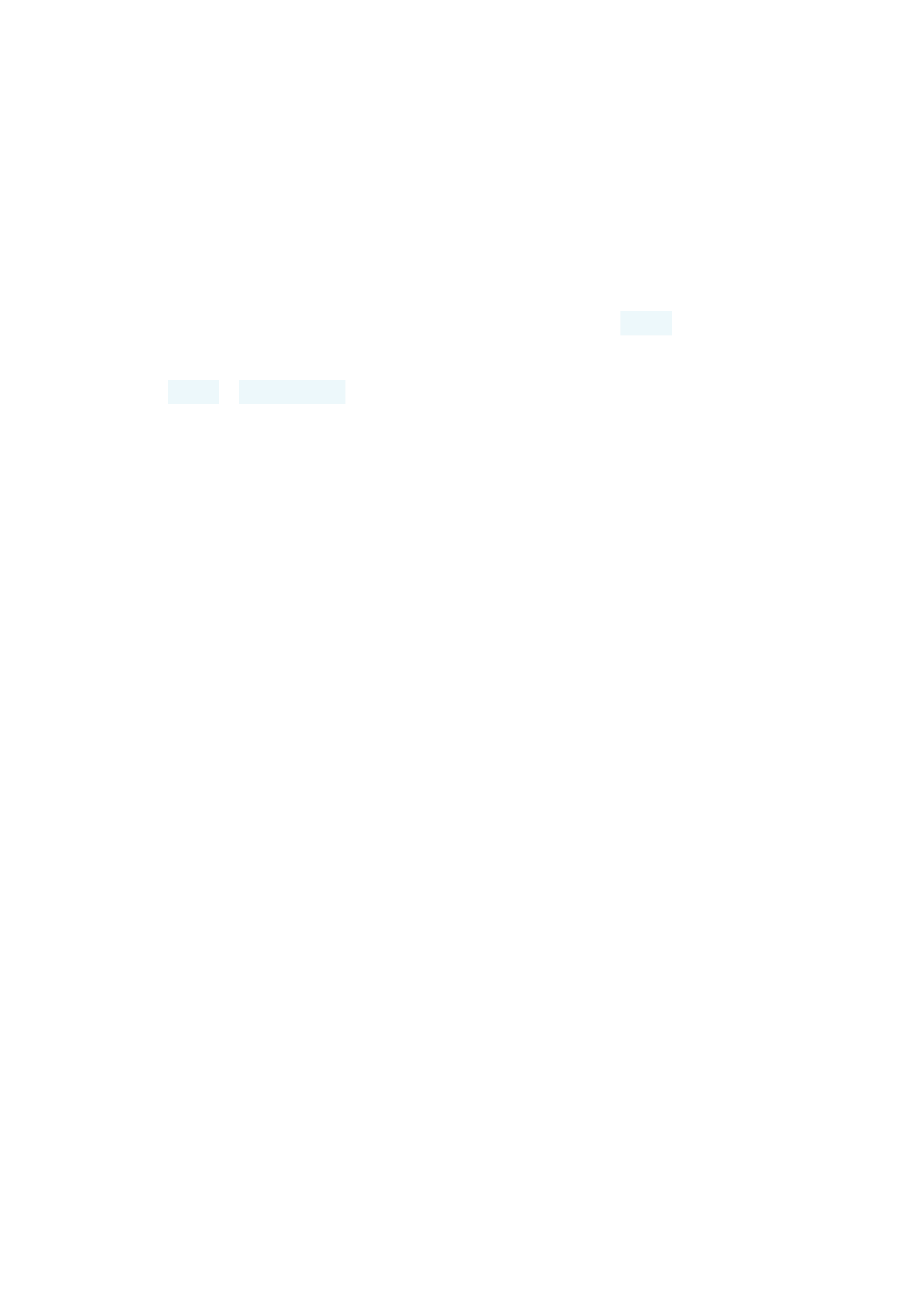
Notes
MAKE A NOTE
Notes on paper are easy to lose. Instead, jot them down with Keep app. This way,
you always have your notes with you.
Tap Keep > Take a note.1.
Write a note.2.
Your notes are automatically saved.
Nokia 6.1 Plus User Guide
© 2018 HMD Global Oy. All rights reserved. 49

Maps
Find places and get directions
FIND A SPOT
Google Maps helps you find specific locations and businesses.
Tap Maps.1.
Write search words, such as a street address or place name, in the search bar.2.
Select an item from the list of proposed matches as you write, or tap to search.3.
The location is shown on the map. If no search results are found, make sure the
spelling of your search words is correct.
SEE YOUR CURRENT LOCATION
Tap Maps > .
LOOK FOR RESTAURANTS AND OTHER INTERESTING PLACES NEAR YOU
Tap Maps and the search bar, and select a category.
GET DIRECTIONS TO A PLACE
Get directions for walking, driving, or using public transport – use your current
location or any other place as the start point.
Tap Maps and enter your destination in the search bar.1.
Tap DIRECTIONS. The highlighted icon shows the mode of transportation, for 2.
example . To change the mode, select the new mode under the search bar.
If you don't want the starting point to be your current location, tap Your location3.
Nokia 6.1 Plus User Guide
© 2018 HMD Global Oy. All rights reserved. 50
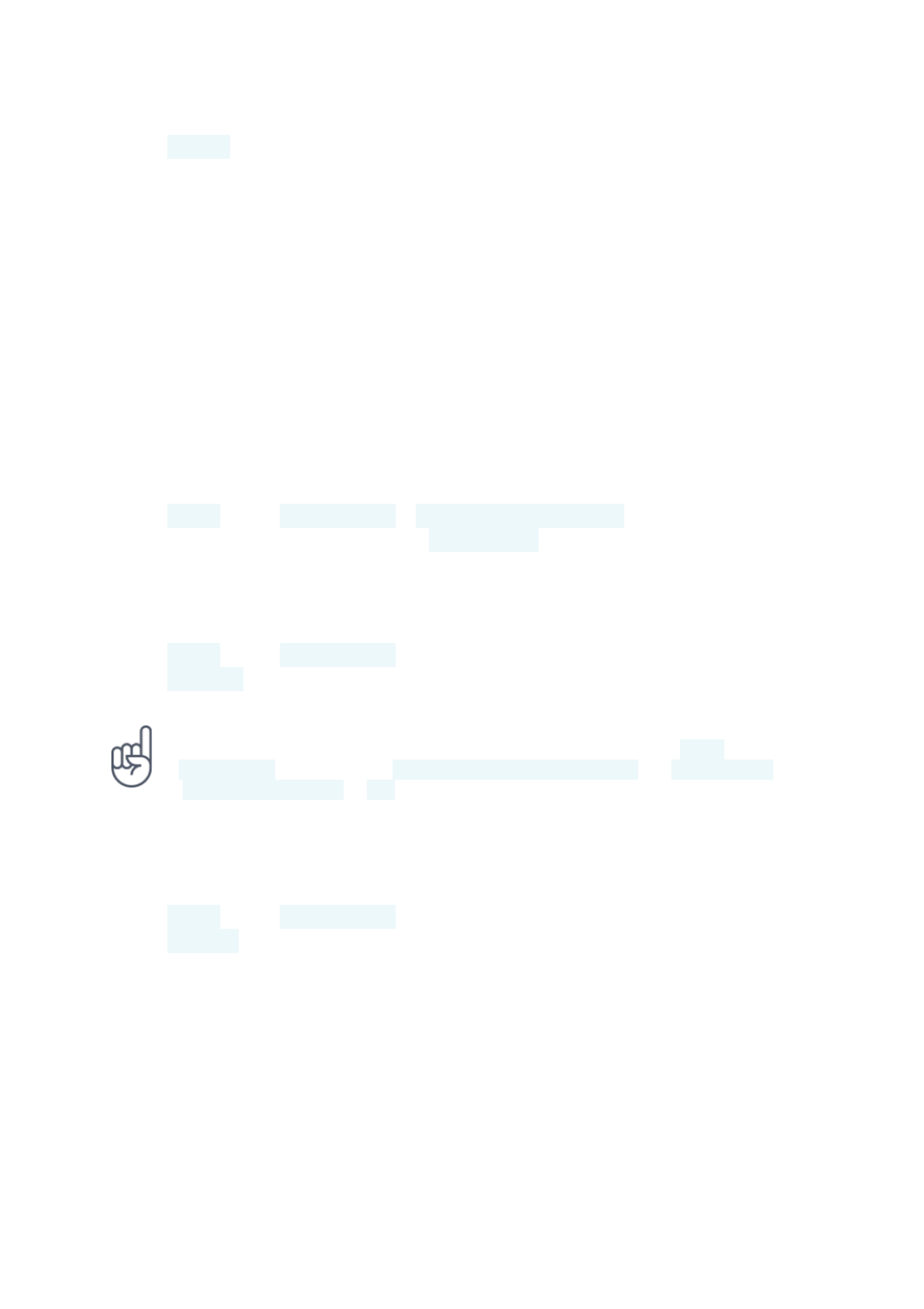
, and search for a new starting point.
Tap STARTto start the navigation.4.
The route is shown on the map, along with an estimate of how long it takes to get
there. To see detailed directions, swipe up from the bottom of the screen.
Download and update maps
DOWNLOAD A MAP
Save new maps to your phone before a journey, so you can browse the maps
without an internet connection when traveling.
Tap Maps > > Offline maps > SELECT YOUR OWN MAP.1.
Select the area on the map and tap DOWNLOAD.2.
UPDATE AN EXISTING MAP
Tap Maps > > Offline maps and the map name.1.
Tap UPDATE.2.
Tip:You can also set your phone to update the maps automatically. Tap Maps > >
Offline maps > and switch Automatically update offline maps and Automatically
download offline maps to On.
DELETE A MAP
Tap Maps > > Offline maps and the map name.1.
Tap DELETE. 2.
Nokia 6.1 Plus User Guide
© 2018 HMD Global Oy. All rights reserved. 51
Produktspecifikationer
| Varumärke: | Nokia |
| Kategori: | Smartphone |
| Modell: | 6.1 Plus |
Behöver du hjälp?
Om du behöver hjälp med Nokia 6.1 Plus ställ en fråga nedan och andra användare kommer att svara dig
Smartphone Nokia Manualer

26 Januari 2025

26 Januari 2025

31 December 2025

27 Oktober 2024

8 Oktober 2024

23 September 2024

13 September 2024

13 September 2024

10 September 2024

9 September 2024
Smartphone Manualer
- Smartphone Sony
- Smartphone Samsung
- Smartphone Xiaomi
- Smartphone LG
- Smartphone AEG
- Smartphone Huawei
- Smartphone Brondi
- Smartphone HP
- Smartphone Philips
- Smartphone Panasonic
- Smartphone Garmin
- Smartphone Gigaset
- Smartphone Motorola
- Smartphone Medion
- Smartphone Toshiba
- Smartphone Wiko
- Smartphone Yarvik
- Smartphone Acer
- Smartphone Aiwa
- Smartphone Alcatel
- Smartphone Alecto
- Smartphone Aligator
- Smartphone Allview
- Smartphone Apple
- Smartphone Amazon
- Smartphone Amplicomms
- Smartphone Amplicom
- Smartphone Archos
- Smartphone Prestigio
- Smartphone Google
- Smartphone Lexibook
- Smartphone Sharp
- Smartphone Telefunken
- Smartphone Silvercrest
- Smartphone Nedis
- Smartphone Thomson
- Smartphone Manta
- Smartphone Asus
- Smartphone OK
- Smartphone Hisense
- Smartphone Hyundai
- Smartphone Sony Ericsson
- Smartphone Micromax
- Smartphone Kodak
- Smartphone Bush
- Smartphone RCA
- Smartphone Sonim
- Smartphone Sencor
- Smartphone Overmax
- Smartphone Blaupunkt
- Smartphone TP Link
- Smartphone Lenovo
- Smartphone Energy Sistem
- Smartphone Polaroid
- Smartphone Doro
- Smartphone Sagem
- Smartphone Lava
- Smartphone Blu
- Smartphone Easypix
- Smartphone Denver
- Smartphone Intex
- Smartphone ZTE
- Smartphone Sanyo
- Smartphone Konrow
- Smartphone Brigmton
- Smartphone Sunstech
- Smartphone TCL
- Smartphone Gigabyte
- Smartphone Mitsubishi
- Smartphone Aspera
- Smartphone Microsoft
- Smartphone Nec
- Smartphone Swissvoice
- Smartphone Sunny
- Smartphone Nordmende
- Smartphone Haier
- Smartphone Krüger And Matz
- Smartphone Binatone
- Smartphone Blackberry
- Smartphone HTC
- Smartphone Vivo
- Smartphone Olympia
- Smartphone Razer
- Smartphone Mio
- Smartphone Wolder
- Smartphone Audioline
- Smartphone NGM
- Smartphone Goclever
- Smartphone Profoon
- Smartphone Vodafone
- Smartphone NGS
- Smartphone Dell
- Smartphone Hammer
- Smartphone Switel
- Smartphone InFocus
- Smartphone GreatCall
- Smartphone XD
- Smartphone Pantech
- Smartphone Honor
- Smartphone RugGear
- Smartphone Umidigi
- Smartphone CAT
- Smartphone Intermec
- Smartphone AT&T
- Smartphone Mpman
- Smartphone Trevi
- Smartphone Tesla
- Smartphone Bury
- Smartphone Logicom
- Smartphone Karbonn
- Smartphone Vivax
- Smartphone Emporia
- Smartphone Hannspree
- Smartphone Phicomm
- Smartphone Nevir
- Smartphone Kyocera
- Smartphone Crosscall
- Smartphone Plum
- Smartphone Infinix
- Smartphone OnePlus
- Smartphone Keneksi
- Smartphone Klipad
- Smartphone Iget
- Smartphone T-Mobile
- Smartphone JCB
- Smartphone CRUX
- Smartphone Geemarc
- Smartphone Unnecto
- Smartphone Wileyfox
- Smartphone ITT
- Smartphone MyPhone
- Smartphone Avus
- Smartphone Wolfgang
- Smartphone Oppo
- Smartphone BQ
- Smartphone ORA
- Smartphone Echo
- Smartphone Primux
- Smartphone Tiptel
- Smartphone UTStarcom
- Smartphone Zipy
- Smartphone Mediacom
- Smartphone Beafon
- Smartphone SPC
- Smartphone Billow
- Smartphone Telstra
- Smartphone Ulefone
- Smartphone ToughGear
- Smartphone Benefon
- Smartphone Doogee
- Smartphone Energizer
- Smartphone Realme
- Smartphone Kurio
- Smartphone Coolpad
- Smartphone TAG Heuer
- Smartphone Mobistel
- Smartphone Itel
- Smartphone Garmin-Asus
- Smartphone Handheld
- Smartphone Fero
- Smartphone AT Telecom
- Smartphone Xtreamer
- Smartphone O2
- Smartphone General Mobile
- Smartphone Mustang
- Smartphone Syco
- Smartphone Kogan
- Smartphone Maxcom
- Smartphone I.safe Mobile
- Smartphone Pharos
- Smartphone Storex
- Smartphone Fairphone
- Smartphone Freeman
- Smartphone HomTom
- Smartphone EVOLVEO
- Smartphone Auro
- Smartphone Maxx
- Smartphone ITTM
- Smartphone Verykool
- Smartphone Cyrus
- Smartphone Posh Mobile
- Smartphone THL
- Smartphone NGM-Mobile
- Smartphone Media-tech
- Smartphone Nothing
- Smartphone Oukitel
- Smartphone Lark
- Smartphone NUU Mobile
- Smartphone Senifone
- Smartphone Tecno
- Smartphone Telme
- Smartphone UMi
- Smartphone Olitech
- Smartphone Mobiola
- Smartphone Meizu
- Smartphone Neffos
- Smartphone Gionee
- Smartphone TIM
- Smartphone Cubot
- Smartphone Leotec
- Smartphone Leagoo
- Smartphone NTech
- Smartphone Majestic
- Smartphone Nubia
- Smartphone LeEco
- Smartphone Best Buy
- Smartphone GSmart
- Smartphone Bea-fon
- Smartphone Opticon
- Smartphone EStar
- Smartphone Saiet
- Smartphone Facom
- Smartphone Bluebird
- Smartphone Jitterbug
- Smartphone Custom
- Smartphone CSL
- Smartphone POCO
- Smartphone Tecdesk
- Smartphone Aplic
- Smartphone HMD
- Smartphone Opis
- Smartphone Volla
- Smartphone Nothing Tech
- Smartphone Maxwest
- Smartphone Krüger&Matz
- Smartphone Kalley
Nyaste Smartphone Manualer

2 April 2025

30 Mars 2025

10 Mars 2025

7 Mars 2025

6 Mars 2025

5 Mars 2025

3 Mars 2025

2 Mars 2025

26 Februari 2025

26 Februari 2025