Oki ES5463 MFP Bruksanvisning
Läs nedan 📖 manual på svenska för Oki ES5463 MFP (56 sidor) i kategorin Skrivare. Denna guide var användbar för 4 personer och betygsatt med 4.5 stjärnor i genomsnitt av 2 användare
Sida 1/56

MC56 ES5463 MFP3 /
User’s Manual

- 2 -
Table of contents
1 Before starting .............................................................................................. 4
Cautions Related to Safety ............................................................................................................5
General Cautions ...........................................................................................................................6
About This Manual .........................................................................................................................8
About Descriptions .......................................................................................................................................8
Trademarks and Other Information ..............................................................................................10
License ........................................................................................................................................12
2 Setting Up ................................................................................................... 13
Installation Requirements ............................................................................................................14
Installation Environment .............................................................................................................................14
Installation Space .......................................................................................................................................15
Checking the Accessories ...........................................................................................................17
Unpacking and Installing the Machine .........................................................................................18
Installing the Optional Equipment ................................................................................................22
Installing the Wireless LAN module ............................................................................................................22
Installing the Additional Tray Unit ...............................................................................................................23
Setting the Printer Driver ............................................................................................................................25
Connecting a Telephone Line ......................................................................................................27
Connecting to the Public Line (If Using Only for Faxes) .............................................................................27
Connecting to the Public Line (If Connecting a Telephone to the Machine) ...............................................28
Connecting the Optical IP telephone ..........................................................................................................29
Connecting to the ADSL Environment ........................................................................................................30
Connecting PBX, Home Telephone or Business Phone .............................................................................31
Connecting as an Extension Telephone .....................................................................................................31
Connecting a CS Tuner or Digital Television ..............................................................................................32
Connecting the Power Code ........................................................................................................33
Connecting a LAN Cable/USB Cable ..........................................................................................35
Connecting a LAN Cable ............................................................................................................................35
Connecting a USB Cable ............................................................................................................................37
Loading Paper in the Tray ...........................................................................................................39
Checking the Setting Information .................................................................................................41
Setting Up This Machine ..............................................................................................................42
Language Setup .........................................................................................................................................42
Setting the Administrator Password ...........................................................................................................43
Easy Setup .................................................................................................................................................43
Connecting to a Wireless LAN (Only When the Wireless LAN Module is Mounted) ...................45
Before Connecting to a Wireless LAN ....................................................................................................... 45
Enabling Wireless LAN Connection ........................................................................................................... 46
Connecting to an Access Point (Infrastructure) ......................................................................................... 47
Connecting to the Machine Directly ........................................................................................................... 51
Installing a Driver and Software to a Computer .......................................................................... 53
For Windows .............................................................................................................................................. 53
For Mac OS X ............................................................................................................................................ 56
3 Basic Operations ........................................................................................60
Names of Components ............................................................................................................... 61
Front View .................................................................................................................................................. 61
Rear View ................................................................................................................................................... 62
Inside of the machine ................................................................................................................................. 63
Basic Operations on the Operator Panel .................................................................................... 64
Names and Functions ................................................................................................................................ 64
Name and Functions on the Operator Panel ............................................................................................. 65
Adjusting the Angle of the Display Screen ................................................................................................. 66
Entering Characters ................................................................................................................................... 66
Turning the Machine On or Off ................................................................................................... 68
Turning the Machine On ............................................................................................................................. 68
Turning the Machine Off ............................................................................................................................. 69
Loading Paper ............................................................................................................................ 70
About Paper Types That Can be Loaded ................................................................................................... 70
Loading Paper in Tray 1/2/3 ....................................................................................................................... 73
Loading Paper in the MP Tray ................................................................................................................... 74
Paper Storage ............................................................................................................................................ 76
Setting a Document .................................................................................................................... 77
About Documents That Can be Set ........................................................................................................... 77
Setting in the ADF ...................................................................................................................................... 78
Setting on the Document Glass ................................................................................................................. 80
4 Copy .............................................................................................................81
Copying ....................................................................................................................................... 82
Cancelling Copying ..................................................................................................................... 83
Specifying the Number of Copies ............................................................................................... 84
5 Scan .............................................................................................................85
Sending Scanned Data as an E-mail Attachment ....................................................................... 86
Before Using Scan To E-mail ..................................................................................................................... 86
Entering E-mail Address to Send E-mail .................................................................................................... 87
Saving Scanned Data in a Shared Folder .................................................................................. 88
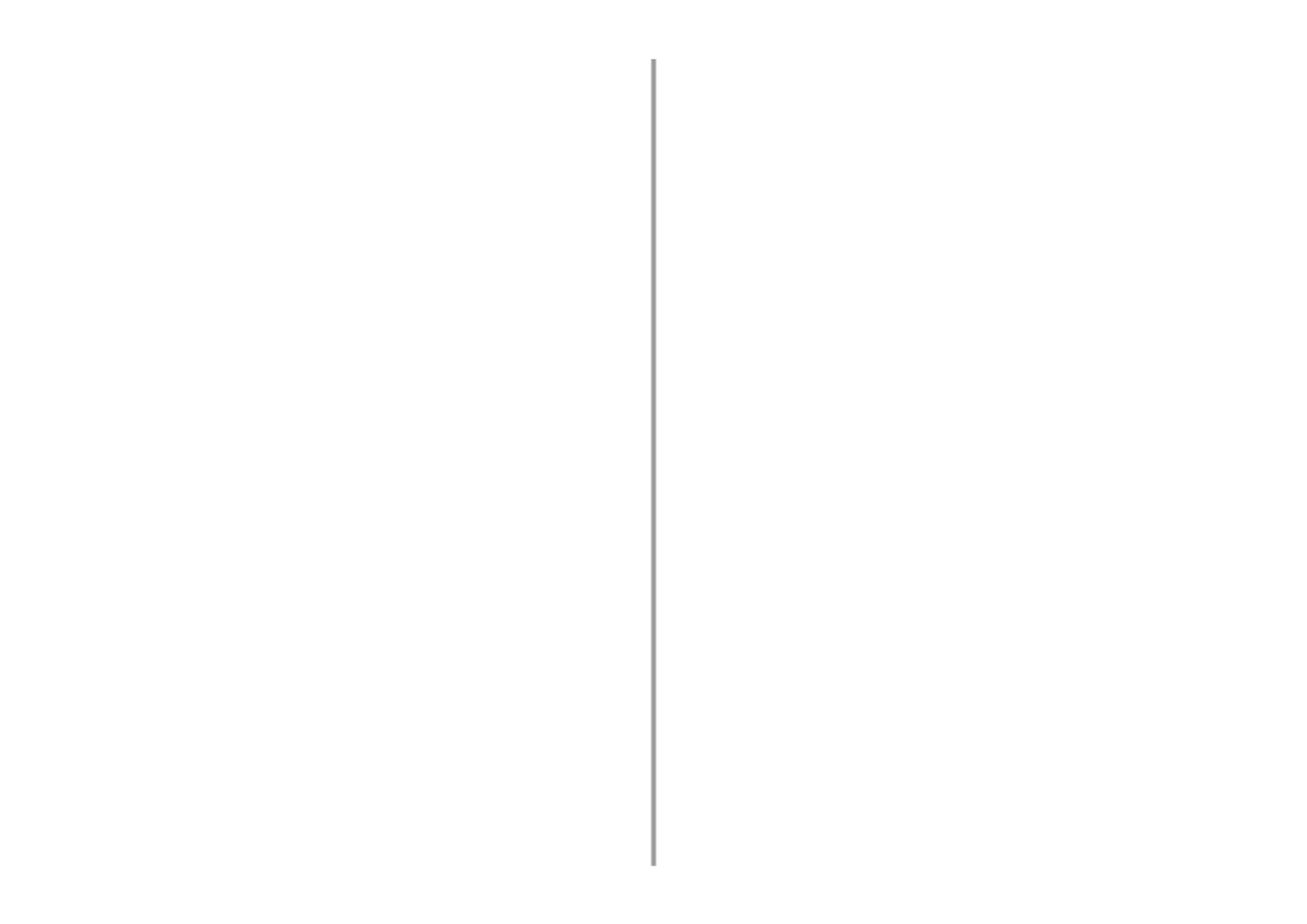
- 3 -
Creating a Shared Folder in a Computer ....................................................................................................88
Registering a Destination (Profile) .............................................................................................................89
How to Use Scan To Shared Folder ...........................................................................................................90
Cancelling Scanning ....................................................................................................................91
6 Print ............................................................................................................. 92
Printing from a Computer (Windows) ...........................................................................................93
For Windows PCL Printer Driver ................................................................................................................93
For Windows PS Printer Driver ...................................................................................................................94
Printing from a Computer (Mac OS X) .........................................................................................96
Cancelling a Print Job ................................................................................................................97
About Screens and Functions of Each Printer Driver ..................................................................98
Windows PCL Printer Driver .......................................................................................................................98
Windows PS Printer Driver .......................................................................................................................100
Mac OS X PS Printer Driver .....................................................................................................................102
7 Fax ............................................................................................................. 107
Basic Operations of Fax Functions ............................................................................................108
Entering Fax Number to Send a Fax ........................................................................................................108
Cancelling a Fax Transmission .................................................................................................................109
Setting for Receptions ...............................................................................................................110
Setting the Reception Mode .....................................................................................................................110
DRD ............................... ..................... ...................................................................................................... 111
Setting the Waiting Time from When an Incoming Call Arrives to When Reception Starts (Response Waiting
Time) .........................................................................................................................................................112
8 Maintenance ..............................................................................................113
Replacing Consumables ............................................................................................................114
Cautions When Replacing Consumables .................................................................................................114
Replacing the Toner Cartridges ................................................................................................................ 115
Replacing the Image Drum .......................................................................................................................119
Replacing the Image Drum and Toner Cartridge at the Same Time .........................................................123
Cleaning Each Part of the Machine ...........................................................................................127
Cleaning the Document Glass ..................................................................................................................127
Cleaning the LED Head ............................................................................................................................128
9 Troubleshooting ....................................................................................... 130
If Paper Jams Occur ..................................................................................................................131
If the Error Code is "370", "371", "372" .....................................................................................................131
If the Error Code is "380", "381", "382", "385", "389" ................................................................................136
If the Error Code is "390" ..........................................................................................................................140
If the Error Code is "391", "392", "393" .................................................................................................... 143
If the Error Code is "409" ......................................................................................................................... 145
If a Document Jam Occurs ....................................................................................................... 151
If a Document is Visible in the Paper Path ............................................................................................... 151
If a Document is Invisible in the Paper Path ............................................................................................ 152
Copy Problems ......................................................................................................................... 154
Unable to Copy ........................................................................................................................................ 154
Scan Problems ......................................................................................................................... 156
Unable to Scan ........................................................................................................................................ 156
Print Problems .......................................................................................................................... 157
Unable to Print ......................................................................................................................................... 157
Fax Problems ............................................................................................................................ 159
Unable to Send a Fax .............................................................................................................................. 159
Unable to Receive a Fax .......................................................................................................................... 160
If an Error Message is Displayed on the Operator Panel ......................................................... 161
Error Message List ................................................................................................................................... 161
10 Operating Management/ Specifications .................................................171
Changing the Administrator Password ..................................................................................... 172
Saving Power Consumption with the Power Save Function ..................................................... 173
Setting the Length of Idle Time Before Entering Power Save Mode ........................................................ 173
Setting the Length of Idle Time Before Entering Sleep Mode .................................................................. 174
Restrictions in Power Saving Function .................................................................................................... 174
Automatically Turning the Machine Off (Auto Power Off) ......................................................................... 175
Setting the Length of Idle Time Before Auto Power Off Works ................................................................ 176
Specifications ............................................................................................................................ 177
General Specifications ............................................................................................................................. 177
Copier Specifications ............................................................................................................................... 178
Fax Specifications .................................................................................................................................... 178
Scanner Specifications ............................................................................................................................. 179
Printing Specifications .............................................................................................................................. 179
Network Specifications ............................................................................................................................. 180
Wireless LAN Specifications (Option) ...................................................................................................... 181
Contact Us ........................................................................................................182
Produktspecifikationer
| Varumärke: | Oki |
| Kategori: | Skrivare |
| Modell: | ES5463 MFP |
| Typ av operation: | Knoppen |
| Färg på produkten: | Zwart |
| Inbyggd display: | Nee |
| Bredd: | 37 mm |
| Djup: | 42 mm |
| Höjd: | 17 mm |
| Inspänning: | 110 - 230 V |
| Frekvens: | 50/60 Hz |
| Fjärrstyrd: | Ja |
| Spännande: | 110 - 230 V |
| Kompatibilitet: | Z-Wave |
| Mått (B x D x H): | 37 x 17 x 42 mm |
| Maximal räckvidd inomhus: | 30 m |
| Maximalt utomhusbereik: | 100 m |
| AC-ingångsfrekvens: | 50 - 60 Hz |
| Drifttemperatur (TT): | 0 - 40 °C |
| Typ produkt: | Motorcontroller |
| Antal AC-utgångar: | - AC-uitgang(en) |
Behöver du hjälp?
Om du behöver hjälp med Oki ES5463 MFP ställ en fråga nedan och andra användare kommer att svara dig
Skrivare Oki Manualer

16 Oktober 2024

15 Oktober 2024

13 Oktober 2024

13 Oktober 2024

9 Oktober 2024

5 Oktober 2024

2 Oktober 2024

24 September 2024

20 September 2024

11 September 2024
Skrivare Manualer
- Skrivare Sony
- Skrivare Samsung
- Skrivare Xiaomi
- Skrivare LG
- Skrivare Huawei
- Skrivare HP
- Skrivare Panasonic
- Skrivare Epson
- Skrivare Honeywell
- Skrivare Olympus
- Skrivare Toshiba
- Skrivare Xerox
- Skrivare Canon
- Skrivare Agfaphoto
- Skrivare Brother
- Skrivare Sharp
- Skrivare Renkforce
- Skrivare Kodak
- Skrivare Lenovo
- Skrivare Polaroid
- Skrivare Sagem
- Skrivare Roland
- Skrivare Citizen
- Skrivare Nilox
- Skrivare Fujifilm
- Skrivare AVM
- Skrivare Konica Minolta
- Skrivare Mitsubishi
- Skrivare Velleman
- Skrivare Seiko
- Skrivare Argox
- Skrivare Royal Sovereign
- Skrivare Fujitsu
- Skrivare Digitus
- Skrivare Olympia
- Skrivare Dymo
- Skrivare Bixolon
- Skrivare Ricoh
- Skrivare Lexmark
- Skrivare Dell
- Skrivare Olivetti
- Skrivare Intermec
- Skrivare MSI
- Skrivare Zebra
- Skrivare D-Link
- Skrivare Kyocera
- Skrivare Minolta
- Skrivare DNP
- Skrivare GoDEX
- Skrivare Triumph-Adler
- Skrivare Oce
- Skrivare Testo
- Skrivare Metapace
- Skrivare Ultimaker
- Skrivare Pantum
- Skrivare Ibm
- Skrivare Tomy
- Skrivare StarTech.com
- Skrivare Toshiba TEC
- Skrivare Frama
- Skrivare Builder
- Skrivare Kern
- Skrivare Kogan
- Skrivare Brady
- Skrivare ZKTeco
- Skrivare Star Micronics
- Skrivare Posiflex
- Skrivare Datamax-O'neil
- Skrivare Panduit
- Skrivare Dascom
- Skrivare HiTi
- Skrivare GG Image
- Skrivare Vupoint Solutions
- Skrivare Elite Screens
- Skrivare Primera
- Skrivare DTRONIC
- Skrivare Phoenix Contact
- Skrivare Videology
- Skrivare TSC
- Skrivare Star
- Skrivare EC Line
- Skrivare Colop
- Skrivare Equip
- Skrivare Approx
- Skrivare Fichero
- Skrivare Raspberry Pi
- Skrivare Epson 7620
- Skrivare Unitech
- Skrivare Middle Atlantic
- Skrivare IDP
- Skrivare Evolis
- Skrivare Fargo
- Skrivare Microboards
- Skrivare Tally Dascom
- Skrivare Custom
- Skrivare CSL
- Skrivare Nisca
- Skrivare Sawgrass
- Skrivare Mutoh
Nyaste Skrivare Manualer

9 April 2025

9 April 2025

9 April 2025

9 April 2025

9 April 2025

3 April 2025

3 April 2025

3 April 2025

2 April 2025

2 April 2025