Olympia Happy II Bruksanvisning
Olympia
Smartphone
Happy II
Läs nedan 📖 manual på svenska för Olympia Happy II (98 sidor) i kategorin Smartphone. Denna guide var användbar för 8 personer och betygsatt med 4.5 stjärnor i genomsnitt av 2 användare
Sida 1/98

Mobile Phone
HAPPY II

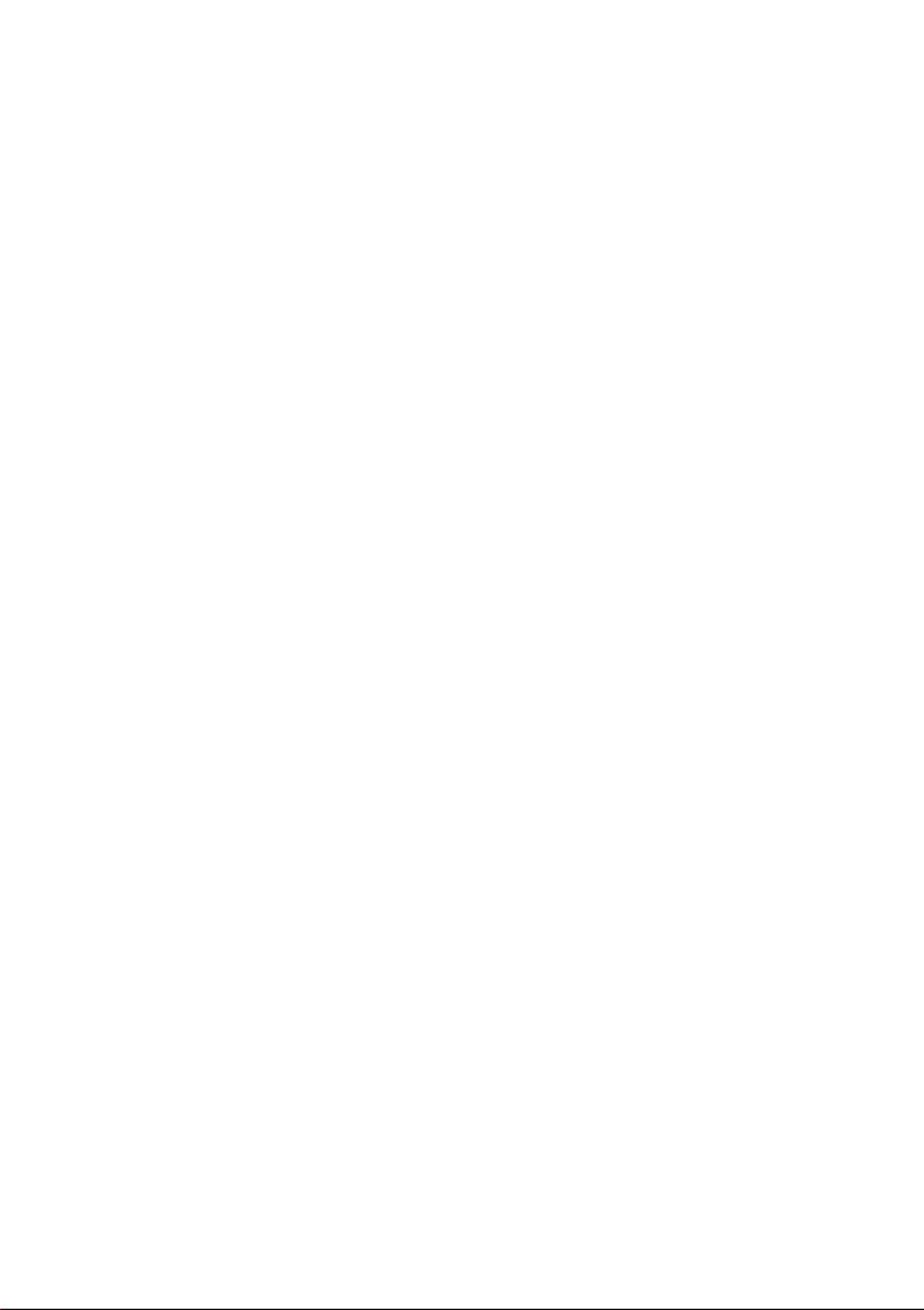
3
Happy I
For Your Safety . . . . . . . . . . . . . . . . . . . . . . . . . . . . . . . .8
Observe Safety Instructions . . . . . . . . . . . . . . . . . . . . . . . . . . . . . . 9
Intended Use . . . . . . . . . . . . . . . . . . . . . . . . . . . . . . . . . . . . . . . . . 14
Checking the Package Contents . . . . . . . . . . . . . . . . . . . . . . . . . . 14
Mobile Phone in Detail . . . . . . . . . . . . . . . . . . . . . . . . .16
Front View . . . . . . . . . . . . . . . . . . . . . . . . . . . . . . . . . . . . . . . . . . . 16
View of Rear and Underside . . . . . . . . . . . . . . . . . . . . . . . . . . . . . 18
Putting the Mobile Phone into Operation . . . . . . . . . .20
Inserting SIM Cards . . . . . . . . . . . . . . . . . . . . . . . . . . . . . . . . . . . . 21
Inserting a MicroSD Memory Card . . . . . . . . . . . . . . . . . . . . . . . . 22
Inserting the Battery . . . . . . . . . . . . . . . . . . . . . . . . . . . . . . . . . . . 22
Charging the Battery . . . . . . . . . . . . . . . . . . . . . . . . . . . . . . . . . . . 23
Charging the battery, charging adapter . . . . . . . . . . . . . . . . . . . . . . . . . . . . . . . . 23
Charging the battery, charging cradle . . . . . . . . . . . . . . . . . . . . . . . . . . . . . . . . . 24
Switching the Mobile Phone On and Off . . . . . . . . . . . . . . . . . . . . 25
Start Screen. . . . . . . . . . . . . . . . . . . . . . . . . . . . . . . . . . . . . . . . . . 26
Other icons on the start screen . . . . . . . . . . . . . . . . . . . . . . . . . . . . . . . . . . . . . . 28
Using the Mobile Phone . . . . . . . . . . . . . . . . . . . . . . . .29
Navigating in the Menu . . . . . . . . . . . . . . . . . . . . . . . . . . . . . . . . . 29
Entering Phone Numbers and Letters . . . . . . . . . . . . . . . . . . . . . . 30
Making Calls . . . . . . . . . . . . . . . . . . . . . . . . . . . . . . . . . . . . . . . . . 32
Taking, Ending and Rejecting Calls . . . . . . . . . . . . . . . . . . . . . . . . 32
Making an Emergency Call . . . . . . . . . . . . . . . . . . . . . . . . . . . . . . 33
Quick Access . . . . . . . . . . . . . . . . . . . . . . . . . . . . . . . . . . . . . . . . . 34

35
MOBILE PHONE MENU
MENU STRUCTURE
Happy I
Mobile Phone Menu
The main mobile phone menu is divided into topically organised
groups (submenus).
The following descriptions always assume that the starting point for
the operation is the mobile phone's start screen.
Menu Structure
The higher level menus, such as the Phone Book, Messages and
Settings menus, are located on the start screen of the mobile
phone.
Use the and to navigate through the navigation keys softkeys
entire menu provided on the mobile phone.
Display Texts
In this operating manual, all important functions are explained with
the help of texts, illustrations and examples.
You will nd display texts illustrated in many sections of this oper-
ating manual. These display texts correspond to the texts which
appear on the screen of your mobile phone.
If several display texts are shown in succession, navigate with the
navigation keys softkeys and the to the display texts shown.

36
MOBILE PHONE MENU
MENU OPTIONS AVAILABLE DURING A CALL
Happy I
Menu Options Available During a Call
While a call is in progress, it is possible to change the volume,
activate the handsfree function, mute the microphone and activate
a conference with other call participants.
Volume during a call
Change the volume during a call using the
Navigation keys, up down and .
Handsfree function
You can select whether to hear the caller via the loudspeaker.
1 Select while a call is in progress. The caller can then be ┣H-FREE┫
heard via the loudspeaker.
2 Select to switch off the caller via the loudspeaker.┣H-HELD┫
Muting the microphone
You can switch the microphone off while the call is in progress.
Muting the phone means that the call continues to be connected,
you can still hear the caller but the caller can no longer hear you.
1 When a call is in progress, select .┣OPTIONS┫ è┣MUTE┫ The micro-
phone is muted, the caller can no longer hear you.
2 Select . The muting function is deactivated ┣OPTIONS┫ è┣UNMUTE┫
and the caller is able to hear you again.

37
MOBILE PHONE MENU
MENU OPTIONS AVAILABLE DURING A CALL
Happy I
Putting a call on hold
You can select whether to put the call in progress on hold. Putting a
call on hold means putting it into holding mode. The call is put into
a waiting loop while you set up a call with another person. The rst
caller cannot hear this call.
1 When a call is in progress, select ┣OPTIONS┫ ┣HOLD┫ è. The caller is
put on hold.
2 Navigate to to resume the call previously ┣OPTIONS┫ è┣RETRIEVE┫
put on hold.
Conference facility
You can set up a conference call, meaning communicating with at
least two other parties at the same time.
1 When a call is in progress, select and ┣OPTIONS┫ è┣PHONEBOOK┫
select the number of a third participant.
2 Press the . Call key
3 The number of the contact selected is dialled.
During this time, the call with the rst caller is held until the
second caller has answered and you start the conference.
4 Wait until the second caller has taken the call and then select
┣OPTIONS┫ ┣CONFERENCE┫ è. The conference call facility is activated
and you can talk to both parties (or more).
5 Press the to end the conference.On-hook key Alternatively,
select ┣OPTIONS┫ è┣END CONF. CALL┫, if you want to end the confer-
ence with one of the callers.
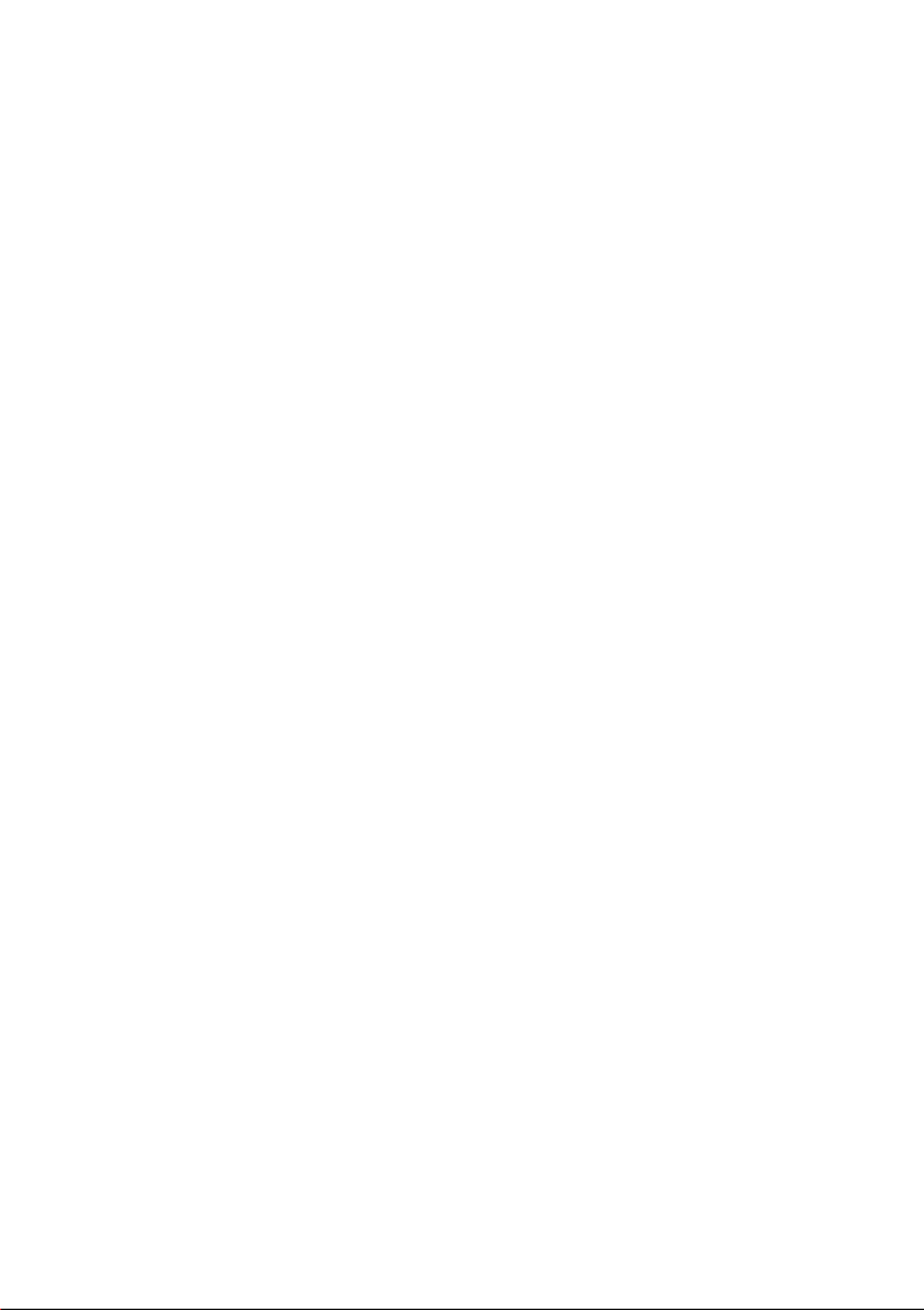
45
MOBILE PHONE MENU
CALL SETTINGS
Happy II
Phone Book Settings
You can dene more settings in the phone book settings. You can
dene, for example, where new phone book entries should be
stored.
Memory status
Information appears regarding the number of contacts stored and
storage locations available:
1 Press the left-hand to open the main menu.softkey
2 Navigate to ┣PHONEBOOK┫è┣OPTIONS┫è
┣PHONEBOOK SETTINGS┫ ┣MEMORY STATUS┫ è . The storage location
available are displayed.

47
MOBILE PHONE MENU
TEXT MESSAGES
Happy I
Writing a Text Message
Write a text message.
1 Press the left-hand to open the main menu.softkey
2 Navigate to .┣MESSAGES┫ è┣WRITE MESSAGE┫
3 Enter your text.
4 Select ┣OPTIONS┫ è┣ADVANCED┫ ┣INSERT NUMBER┫ è.
5 Select and then the required ┣OPTIONS┫ è┣ADD FROM PHONEBOOK┫
phone book contact.
Alternatively, select ┣MESSAGES┫ è┣WRITE MESSAGE┫ è
┣OPTIONS┫ ┣SEND TO┫ ┣OPTIONS┫ ┣ENTER NUMBER┫ è è è and enter
the phone number manually.
6 Select . The text message is sent.┣OPTIONS┫ è┣SEND┫
Viewing a Text Message
Open any text message in order to view the full content of the mes-
sage.
1 Press the left-hand to open the main menu.softkey
2 Navigate to .┣MESSAGES┫ è┣INBOX┫
3 Select the required text message.
4 Select . The text message is opened.┣VIEW┫

48
MOBILE PHONE MENU
TEXT MESSAGES
Happy I
Replying to a Text Message
Send a reply to the sender of a received text message.
1 Press the left-hand to open the main menu.softkey
2 Navigate to .┣MESSAGES┫ è┣INBOX┫
3 Select the required text message.
4 Select .┣OPTIONS┫ è┣ANSWER┫
5 Enter your text.
6 Select ┣OPTIONS┫ è┣SEND TO┫.
7 Select the sender of the text message received.
8 Select . The text message is sent.┣OPTIONS┫ è┣SEND┫
Calling the Sender of a Text Message
Call the sender of a text message received.
1 Press the left-hand to open the main menu.softkey
2 Navigate to .┣MESSAGES┫ è┣INBOX┫
3 Select the required text message.
4 Select . The sender of the message ┣OPTIONS┫ è┣CALL SENDER┫
received is called.

49
MOBILE PHONE MENU
TEXT MESSAGES
Happy I
Forwarding a Text Message
Forward a text message.
1 Press the left-hand to open the main menu.softkey
2 Navigate to .┣MESSAGES┫ è┣INBOX┫
3 Select the required text message.
4 Select .┣OPTIONS┫ è┣FORWARD┫
5 If necessary, edit the selected text message.
6 Select ┣OPTIONS┫ è┣SEND TO┫.
7 Select and then the required ┣OPTIONS┫ è┣ADD FROM PHONEBOOK┫
phone book contact.
Alternatively, select ┣MESSAGES┫ è┣INBOX┫ è┣OPTIONS┫ è
┣FORWARD┫ ┣OPTIONS┫ ┣SEND TO┫ ┣ENTER NUMBER┫ è è è and enter
the phone number manually.
8 Select ┣OPTIONS┫ ┣SEND┫ è. The text message is sent.
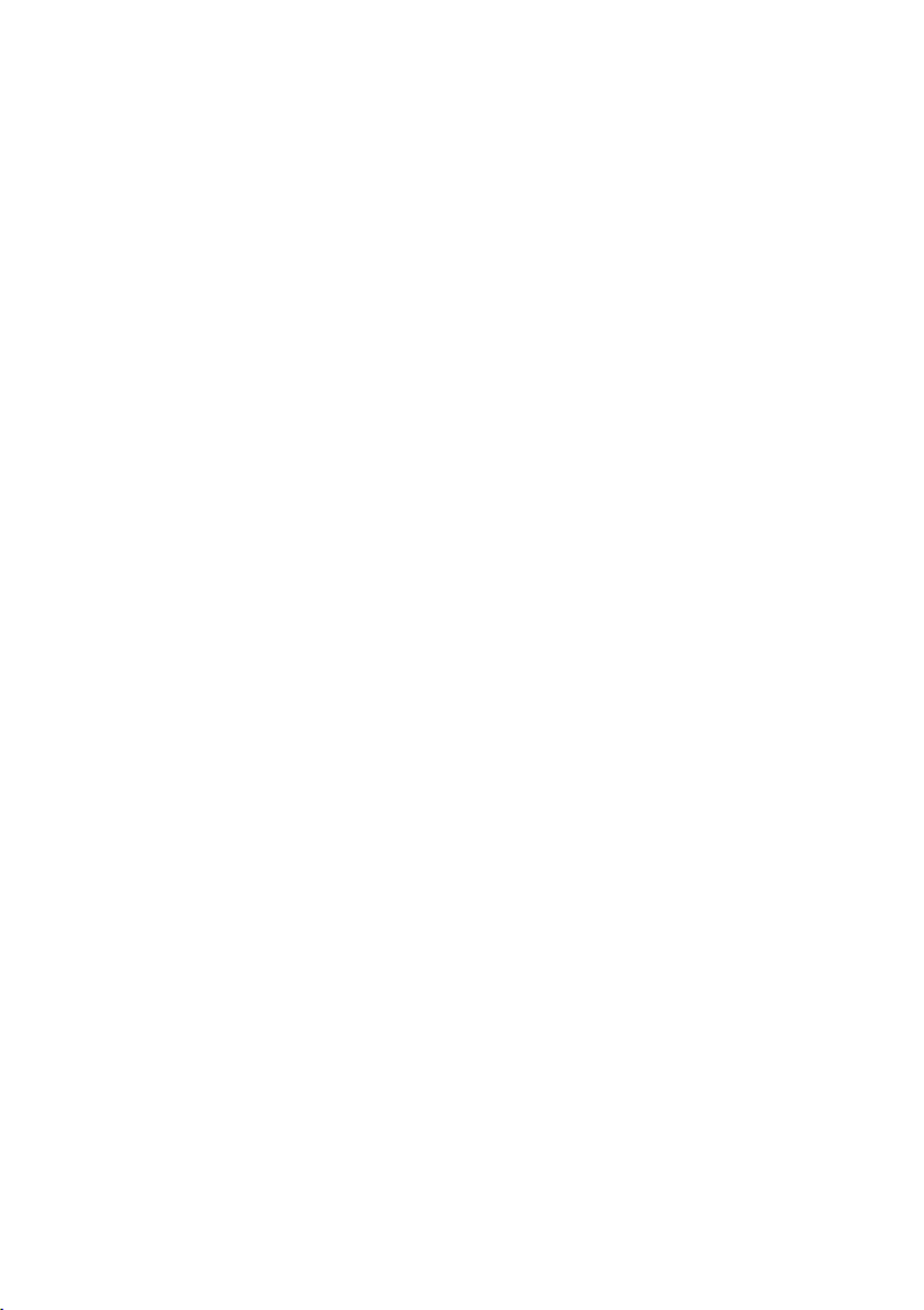
50
MOBILE PHONE MENU
TEXT MESSAGES
Happy I
Deleting a Text Message
Delete a text message.
1 Press the left-hand to open the main menu.softkey
2 Navigate to .┣MESSAGES┫ è┣INBOX┫
3 Select the required text message.
4 Select ┣OPTIONS┫ è┣CLEAR┫ and conrm the prompt. The text
message is deleted
Saving Phone Numbers in the Phone Book
You can save a phone number, from which you have received a text
message, in your phone book.
1 Press the left-hand to open the main menu.softkey
2 Navigate to .┣MESSAGES┫ è┣INBOX┫
3 Select the required text message.
4 Select ┣OPTIONS┫ è┣SAVE TO PHONEBOOK┫.
5 Select the storage location.
6 Select and enter a name.┣OPTIONS┫ è┣EDIT┫
7 Conrm with ┣OPTIONS┫ ┣SAVE┫ è. The phone number from which a
text message was received is stored as a phone book entry.
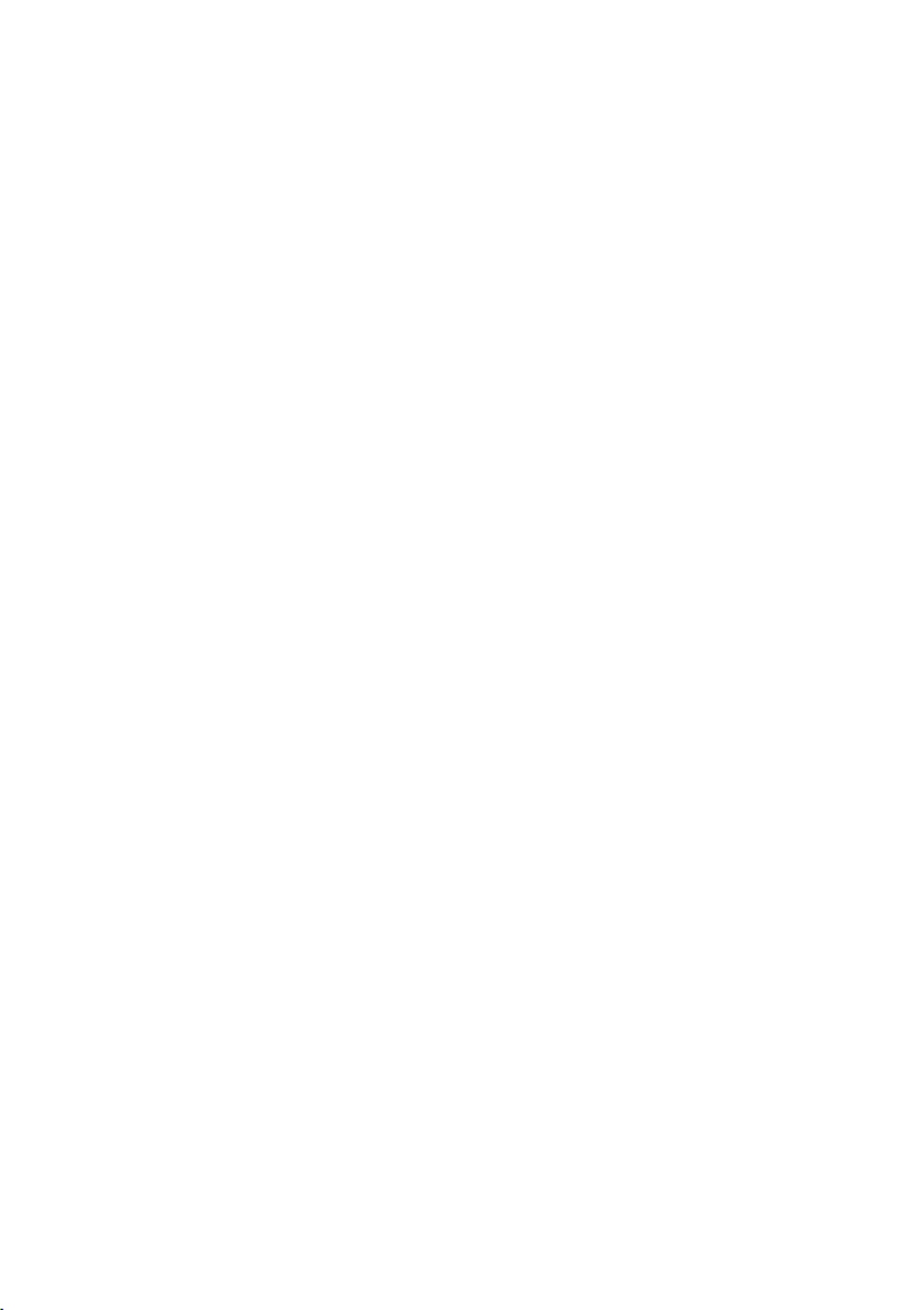
51
MOBILE PHONE MENU
TEXT MESSAGES
Happy I
Saving a text message as a draft
Write a text which you want to save as a draft.
1 Press the left-hand to open the main menu.softkey
2 Navigate to .┣MESSAGES┫ è┣WRITE MESSAGE┫
3 Enter your text.
4 Conrm with ┣OPTIONS┫ ┣SAVE┫ è. The text message is saved as a
draft.
Settings for Text Messages
You can select further settings, such as the preferred storage
location of your text messages or saving delivery reports for sent
messages.
Preferred storage
This denes whether the text messages are stored on the mobile
phone or SIM card.
1 Press the left-hand to open the main menu.softkey
2 Navigate to ┣MESSAGES┫ è┣SMS SETTINGS┫ è┣PREFERRED STORAGE┫.
3 Select .┣OPTIONS┫ è┣OK┫
4 Select the storage location for your text messages.
5 Conrm with ┣OK┫.

52
MOBILE PHONE MENU
TEXT MESSAGES
Happy I
Delivery reports
You can dene whether you want to receive a delivery (transmis-
sion) report for text messages sent.
1 Press the left-hand to open the main menu.softkey
2 Navigate to .┣MESSAGES┫ è┣SMS SETTINGS┫ è┣SENT MESSAGES┫
3 Select ┣OPTIONS┫ ┣OK┫ è.
4 Select the setting you want for the sent text messages.
5 Conrm with ┣OK┫.
When the default setting is set, the text messages sent are saved.
Memory status
You can check how much memory space is available for your text
messages.
1 Press the left-hand to open the main menu.softkey
2 Navigate to .┣MESSAGES┫ è┣SMS SETTINGS┫ è┣MEMORY STATUS┫ The
memory capacity of the SIM card and mobile phone is displayed.

53
MOBILE PHONE MENU
SETTINGS
Happy I
Settings
The menu is used to adapt the basic settings of the mobile ┣SETTINGS┫
phone, such as time, language, call settings, phone settings, net-
work and security settings, to your own needs.
Settings also contains the Emergency Call function ( ), SOS key
Battery Low reminder function when the battery power is getting low
and Dual SIM settings, for example.
Dual SIM Settings
The Dual-SIM function can be used, for example, to separate
private and business calls from each other without using a second
mobile phone. You can use two different mobile phone rates, e.g. if
you frequently call numbers abroad.
Install two SIM cards in your mobile phone to use the Dual-SIM
function.
Dene whether your mobile phone should access one or both of the
SIM cards.
1 Press the left-hand to open the main menu.softkey
2 Navigate to ┣SETTINGS┫ ┣DUAL SIM ┫ è.
3 Select the required settings.
If you select ┣ONLY SIM 1 OPEN┫ or ┣ONLY SIM 2 OPEN┫ , all the operations will
only be activated from the SIM card selected.
If you select , you must select which ┣USE BOTH SIM CARDS (DUAL SIM)┫
SIM card should perform certain operations (e.g. making calls,
writing text messages or saving phone book contacts).

67
MOBILE PHONE MENU
LOW BATTERY POWER ALERT
Happy I
Low Battery Power Alert
In the case of low battery power, the alert function can be used to
initiate the dispatch of a text message to any phone numbers
informing you that the battery in your mobile phone is almost empty
and must be recharged.
Switching the low battery alert on/off
Switch the function on or off.
1 Press the left-hand to open the main menu.softkey
2 Navigate to ┣SETTINGS┫ è┣CHARGE REMIND┫ è┣SWITCH┫.
3 Select or . The charge remind function is activated or ┣ON┫ ┣0┫
deactivated.
Settings for low battery power alert
Dening the list of phone numbers
Set up a list not exceeding ve phone numbers to which the text
message should be sent.
1 Press the left-hand to open the main menu.softkey
2 Navigate to .┣SETTINGS┫ è┣CHARGE REMIND┫ è┣NUMBER LIST┫
3 Select a storage location which is empty.
4 Select .┣OPTIONS┫ è┣EDIT┫
5 Enter the necessary phone number.
6 Conrm with ┣OK┫. The phone number stored is called and
receives an alert text message when the battery in your mobile
phone is almost empty.
Produktspecifikationer
| Varumärke: | Olympia |
| Kategori: | Smartphone |
| Modell: | Happy II |
Behöver du hjälp?
Om du behöver hjälp med Olympia Happy II ställ en fråga nedan och andra användare kommer att svara dig
Smartphone Olympia Manualer

7 Januari 2025

27 Oktober 2024

17 September 2024

4 September 2024

3 September 2024

2 September 2024

2 September 2024

2 September 2024

2 September 2024

2 September 2024
Smartphone Manualer
- Smartphone Sony
- Smartphone Samsung
- Smartphone Xiaomi
- Smartphone LG
- Smartphone AEG
- Smartphone Huawei
- Smartphone Brondi
- Smartphone HP
- Smartphone Philips
- Smartphone Panasonic
- Smartphone Garmin
- Smartphone Gigaset
- Smartphone Motorola
- Smartphone Medion
- Smartphone Nokia
- Smartphone Toshiba
- Smartphone Wiko
- Smartphone Yarvik
- Smartphone Acer
- Smartphone Aiwa
- Smartphone Alcatel
- Smartphone Albrecht
- Smartphone Alecto
- Smartphone Aligator
- Smartphone Allview
- Smartphone Apple
- Smartphone Amazon
- Smartphone Amplicomms
- Smartphone Amplicom
- Smartphone Archos
- Smartphone Alcatel-Lucent
- Smartphone Prestigio
- Smartphone Google
- Smartphone BenQ
- Smartphone Lexibook
- Smartphone Sharp
- Smartphone Telefunken
- Smartphone Silvercrest
- Smartphone Nedis
- Smartphone Thomson
- Smartphone Manta
- Smartphone Asus
- Smartphone OK
- Smartphone Hisense
- Smartphone Hyundai
- Smartphone Sony Ericsson
- Smartphone Trekstor
- Smartphone Micromax
- Smartphone Kodak
- Smartphone Bush
- Smartphone RCA
- Smartphone Sonim
- Smartphone Sencor
- Smartphone Overmax
- Smartphone Blaupunkt
- Smartphone TP Link
- Smartphone Lenovo
- Smartphone Energy Sistem
- Smartphone Polaroid
- Smartphone Doro
- Smartphone Sagem
- Smartphone Lava
- Smartphone Blu
- Smartphone Easypix
- Smartphone Denver
- Smartphone Intex
- Smartphone ZTE
- Smartphone Sanyo
- Smartphone Konrow
- Smartphone Brigmton
- Smartphone Sunstech
- Smartphone TCL
- Smartphone Gigabyte
- Smartphone Mitsubishi
- Smartphone Aspera
- Smartphone Microsoft
- Smartphone Nec
- Smartphone Swissvoice
- Smartphone Sunny
- Smartphone Nordmende
- Smartphone Haier
- Smartphone Krüger And Matz
- Smartphone Binatone
- Smartphone Blackberry
- Smartphone KPN
- Smartphone HTC
- Smartphone Vivo
- Smartphone Razer
- Smartphone Mio
- Smartphone Wolder
- Smartphone Audioline
- Smartphone NGM
- Smartphone Goclever
- Smartphone Profoon
- Smartphone Vodafone
- Smartphone NGS
- Smartphone Dell
- Smartphone Hammer
- Smartphone Switel
- Smartphone InFocus
- Smartphone GreatCall
- Smartphone XD
- Smartphone Pantech
- Smartphone Alba
- Smartphone Honor
- Smartphone RugGear
- Smartphone Umidigi
- Smartphone CAT
- Smartphone Intermec
- Smartphone AT&T
- Smartphone Mpman
- Smartphone Trevi
- Smartphone Tesla
- Smartphone Bury
- Smartphone Logicom
- Smartphone Karbonn
- Smartphone Vivax
- Smartphone Emporia
- Smartphone Hannspree
- Smartphone Phicomm
- Smartphone Nevir
- Smartphone Kyocera
- Smartphone Crosscall
- Smartphone Plum
- Smartphone Infinix
- Smartphone OnePlus
- Smartphone Keneksi
- Smartphone Klipad
- Smartphone Iget
- Smartphone T-Mobile
- Smartphone JCB
- Smartphone CRUX
- Smartphone Geemarc
- Smartphone Unnecto
- Smartphone Wileyfox
- Smartphone ITT
- Smartphone MyPhone
- Smartphone Avus
- Smartphone Wolfgang
- Smartphone Oppo
- Smartphone BQ
- Smartphone ORA
- Smartphone Echo
- Smartphone Primux
- Smartphone Tiptel
- Smartphone UTStarcom
- Smartphone Zipy
- Smartphone Mediacom
- Smartphone Beafon
- Smartphone SPC
- Smartphone Billow
- Smartphone Telstra
- Smartphone Ulefone
- Smartphone ToughGear
- Smartphone Benefon
- Smartphone Doogee
- Smartphone Energizer
- Smartphone Tremay
- Smartphone Realme
- Smartphone Kurio
- Smartphone Piranha
- Smartphone Coolpad
- Smartphone TAG Heuer
- Smartphone Mobistel
- Smartphone Itel
- Smartphone Garmin-Asus
- Smartphone Handheld
- Smartphone Fero
- Smartphone AT Telecom
- Smartphone Xtreamer
- Smartphone O2
- Smartphone General Mobile
- Smartphone Mustang
- Smartphone Syco
- Smartphone Kogan
- Smartphone Maxcom
- Smartphone I.safe Mobile
- Smartphone Pharos
- Smartphone Storex
- Smartphone Fairphone
- Smartphone Freeman
- Smartphone HomTom
- Smartphone EVOLVEO
- Smartphone Auro
- Smartphone Maxx
- Smartphone ITTM
- Smartphone Verykool
- Smartphone Cyrus
- Smartphone Posh Mobile
- Smartphone THL
- Smartphone NGM-Mobile
- Smartphone Media-tech
- Smartphone Nothing
- Smartphone Oukitel
- Smartphone Lark
- Smartphone NUU Mobile
- Smartphone Senifone
- Smartphone Tecno
- Smartphone Telme
- Smartphone UMi
- Smartphone Olitech
- Smartphone Mobiola
- Smartphone Meizu
- Smartphone Neffos
- Smartphone Gionee
- Smartphone TIM
- Smartphone Cubot
- Smartphone Leotec
- Smartphone Leagoo
- Smartphone NTech
- Smartphone Majestic
- Smartphone Nubia
- Smartphone LeEco
- Smartphone Best Buy
- Smartphone GSmart
- Smartphone Bea-fon
- Smartphone Opticon
- Smartphone EStar
- Smartphone Saiet
- Smartphone Facom
- Smartphone Bluebird
- Smartphone Jitterbug
- Smartphone Custom
- Smartphone CSL
- Smartphone POCO
- Smartphone Tecdesk
- Smartphone Aplic
- Smartphone HMD
- Smartphone Opis
- Smartphone Volla
- Smartphone Nothing Tech
- Smartphone Maxwest
- Smartphone Krüger&Matz
- Smartphone Kalley
Nyaste Smartphone Manualer

2 April 2025

30 Mars 2025

10 Mars 2025

7 Mars 2025

6 Mars 2025

5 Mars 2025

3 Mars 2025

2 Mars 2025

26 Februari 2025

26 Februari 2025