Olympus Stylus Verve S Bruksanvisning
Läs nedan 📖 manual på svenska för Olympus Stylus Verve S (158 sidor) i kategorin Kamera. Denna guide var användbar för 23 personer och betygsatt med 4.5 stjärnor i genomsnitt av 2 användare
Sida 1/158

Thank you for purchasing an Olympus digital camera. Before you start to use your
new camera, please read these instructions carefully to enjoy optimum performance
and a longer service life. Keep this manual in a safe place for future reference.
We recommend that you take test shots to get accustomed to your camera before
taking important photographs.
In the interest of continually improving products, Olympus reserves the right to update
or modify information contained in this manual.
DIGITAL CAMERA
Advanced
Manual
Detailed explanations of all the
functions for getting the most out
of your camera.
Online Pictures
Basic Operation
Basic Shooting
Advanced Shooting
Playing Back
Printing
Camera Settings

2
How to use this manual
(Indications used in this manual
A sample page is shown below to explain how to read the instructions in
this manual. Look at it carefully before taking or viewing pictures. See the
reference pages for further details on how to use the buttons or menus.
(Basic and Advanced Manuals
The instruction manual accompanying this camera is divided into two
parts: the Basic Manual and the Advanced Manual (this document).
Basic
Manual
This manual helps you get used to the camera. It gives you easy-to-
follow explanations on how to take pictures and view them.
Advanced
Manual
This manual introduces you to the camera’s many functions after you
have mastered the basics. It will help you to use the camera’s
capabilities to take much more creative pictures, with more fun!
Set the mode dial to one of these symbols.
g “Mode dial” (P.9)
Note
Important information on factors which may lead to a malfunction or operational
problems. Also warns of operations that should be absolutely avoided.
TIPS
Useful information and hints that will help you get the most out of your camera.
g
Reference pages describing details or associated information.
Available languages vary
depending on the area where
you purchased this camera.
g“Selecting a
language” (P.83)
This sample page is only for your reference. It may differ from the actual page in
this manual.
Select the menus in the
order indicated by.
g“Menus” (P.12)
Procedures differ for album
playback mode.

3
Composition of the manual
The title page of each chapter gives a short description of the contents.
Be sure to check it out.
Additional shooting
functions P.44
You’ll find important points for
getting the most out of your
camera here.
Read this part before taking
pictures.
Basic operation
Tips before you start
taking pictures
Basic shooting functions
Advanced shooting
functions
Playback
Settings
Printing pictures
Connecting the camera to
a computer
Appendix
Miscellaneous
Troubleshooting.
For when you want to know the
names of parts, see a list of
menus, or find what you are
looking for.
Explanation of techniques from
basic to advanced, giving you
an understanding of all the
functions related to taking
pictures.
To view, edit and sort the
pictures you have taken.
Settings to make your camera
easier to use.
To print the pictures you have
taken.
To enjoy the pictures you have
taken on a computer. To use
OLYMPUS Master.
P.8
P.17
P.25
P.36
P.53
P.81
P.92
P.108
P.124
P.140
Table of Contents P.4
1
2
3
4
5
6
7
8
9
10
11

4
Table of Contents
How to use this manual....................................................................... 2
Composition of the manual ................................................................. 3
1 Basic operation - - - - - - - - - - - - - - - - - - - - - - -8
Mode dial............................................................................................. 9
Direct buttons.................................................................................... 10
Menus ............................................................................................... 12
About the menus......................................................................... 12
How to use the menus ................................................................ 15
2 Tips before you start taking pictures - - - - - -17
Holding the camera........................................................................... 18
If correct focus cannot be obtained................................................... 19
How to focus (focus lock) ............................................................ 19
Subjects that are difficult to focus on .......................................... 20
Record mode ............................................................................. 21
Still picture record modes............................................................ 21
Movie record modes.................................................................... 22
Number of storable still pictures/remaining recording time ......... 22
To change the record mode........................................................ 24
3 Basic shooting functions- - - - - - - - - - - - - - -25
Selecting a shooting mode according to the situation....................... 26
Selecting a scene mode .................................................... 29
Zooming in on a distant subject ........................................................ 30
Using the optical zoom................................................................ 30
Using the digital zoom................................................................. 31
Taking close-up pictures (macro/super macro mode) .......... 32
Flash shooting .............................................................................. 34
4 Advanced shooting functions - - - - - - - - - - -36
AF mode............................................................................................ 37
Metering ............................................................................................ 38
ESP/Spot metering ...................................................... 38
ISO sensitivity ................................................................................... 39
Exposure compensation ............................................................. 40
White balance .......................................................................... 41
Histogram ................................................................................... 42
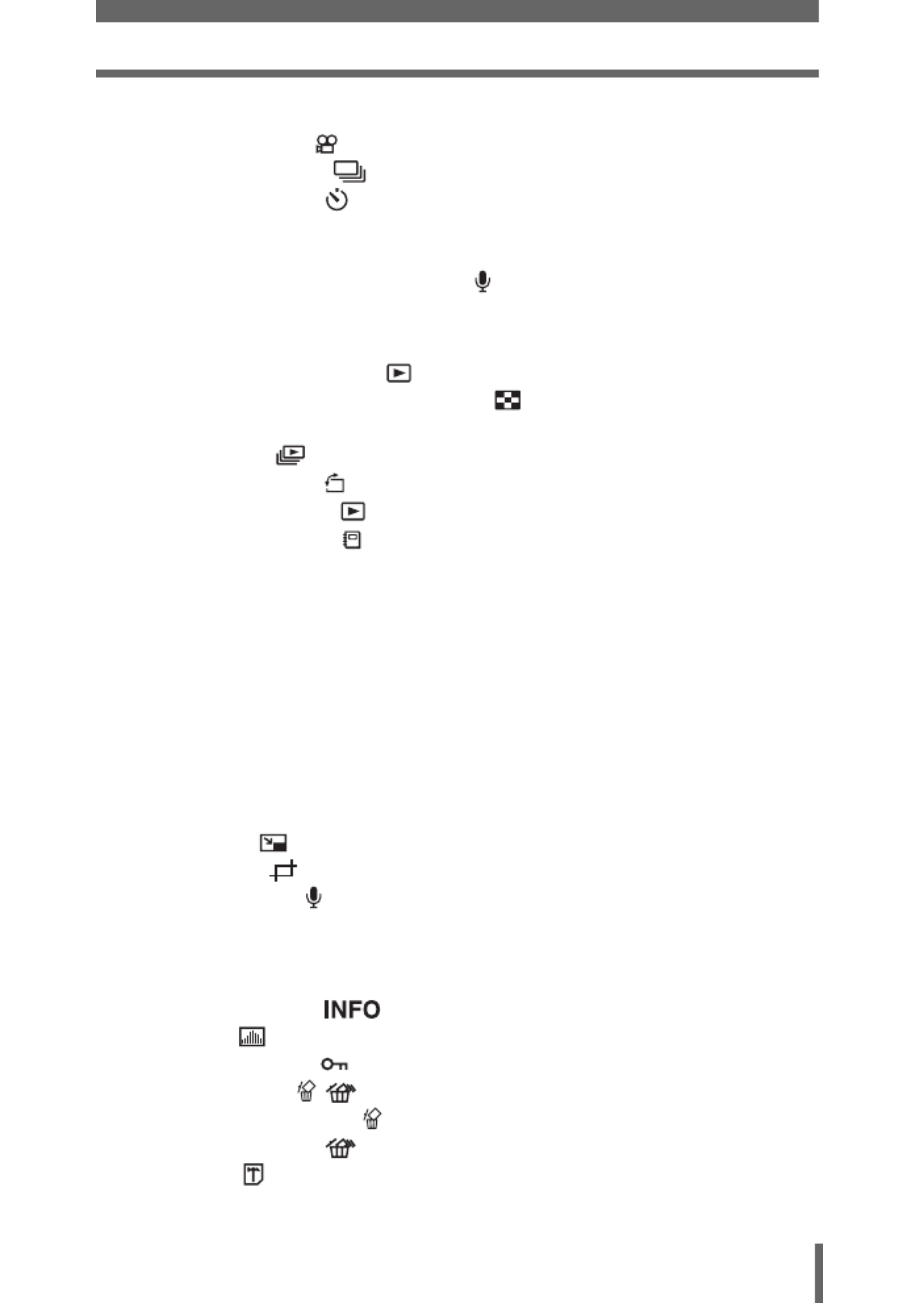
Table of Contents
5
5 Additional shooting functions - - - - - - - - - - -44
Recording movies ....................................................................... 45
Sequential shooting .................................................................. 47
Self-timer shooting ..................................................................... 48
Panorama shooting ........................................................................... 49
Taking two-in-one pictures ................................................................ 51
Recording sound with still pictures ............................................... 52
6 Playback - - - - - - - - - - - - - - - - - - - - - - - - - - -53
Playing back still pictures ........................................................... 54
Selecting the number of pictures .......................................... 55
Calendar display ......................................................................... 55
Slideshow ............................................................................ 56
Picture rotation ...................................................................... 57
Playing back movies ................................................................... 58
Playing back albums ................................................................... 59
Album entry ................................................................................. 60
Album playback........................................................................... 62
Undo entry................................................................................... 63
Erase album picture .................................................................... 65
Changing the title image ............................................................. 66
Editing still pictures ........................................................................... 67
Soft focus .................................................................................... 68
Fish-eye ...................................................................................... 68
Black and White .......................................................................... 69
Sepia-tone................................................................................... 69
Resizing ................................................................................ 70
Trimming ............................................................................. 70
Recording sound .......................................................................... 72
Creating an index.............................................................................. 73
Playback on a TV .............................................................................. 74
Video output selection................................................................. 75
Information display ................................................................ 76
Histogram ................................................................................... 77
Protecting pictures ...................................................................... 78
Erasing pictures .................................................................... 78
Single-frame erase ................................................................ 79
All-frame erase .................................................................... 79
Formatting ................................................................................... 80
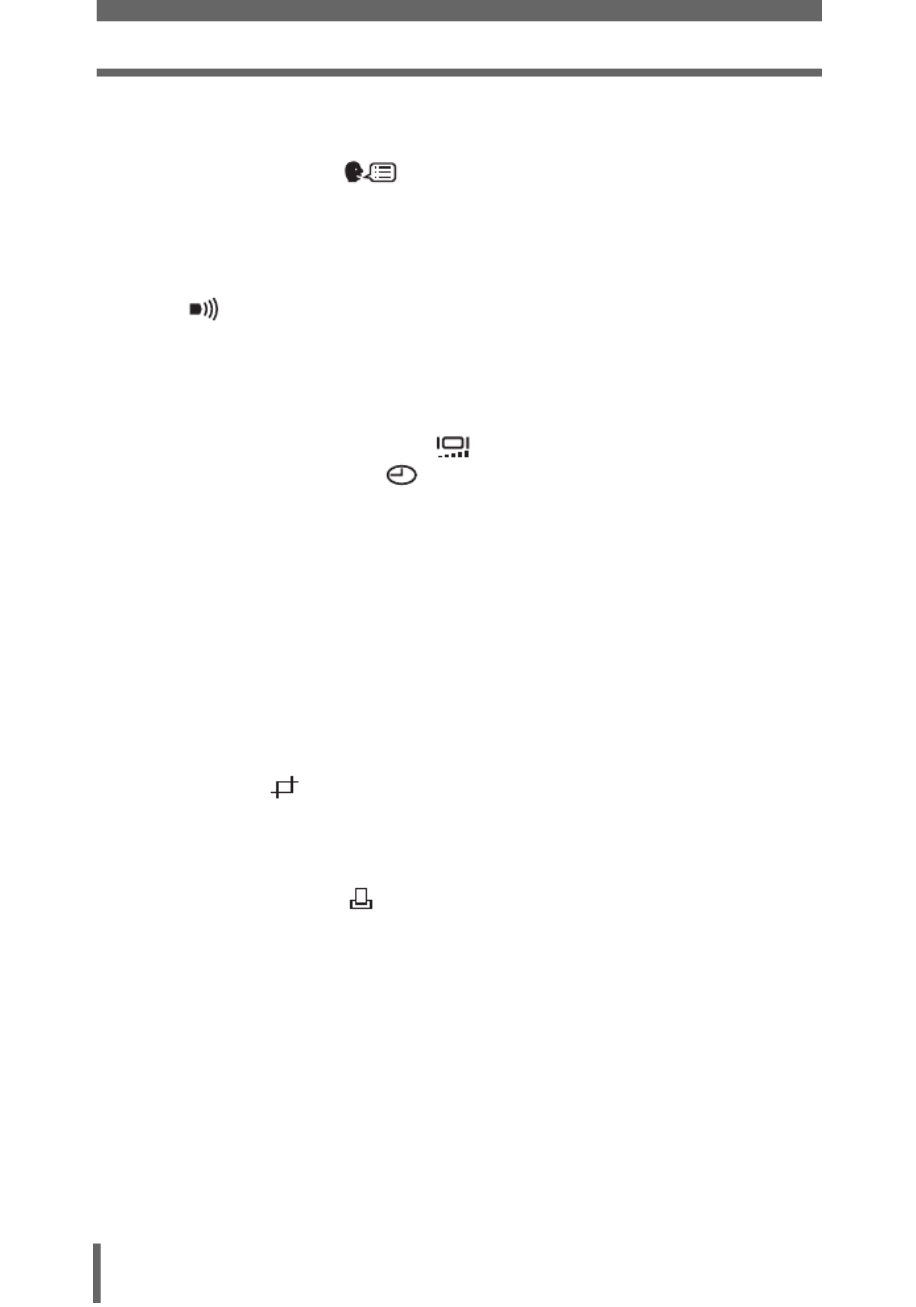
Table of Contents
6
7 Settings- - - - - - - - - - - - - - - - - - - - - - - - - - - -81
All reset ............................................................................................. 82
Selecting a language .............................................................. 83
Power on setup ................................................................................. 84
Screen setup ..................................................................................... 85
Screen color...................................................................................... 86
Playback volume............................................................................... 86
Beep .......................................................................................... 86
Shutter sound.................................................................................... 87
Rec view............................................................................................ 87
File name .......................................................................................... 88
Pixel mapping.................................................................................... 89
Monitor brightness adjustment .................................................. 90
Setting the date and time .......................................................... 91
8 Printing pictures - - - - - - - - - - - - - - - - - - - - - 92
Direct printing (PictBridge) ................................................................ 93
Using the direct printing function................................................. 93
Connecting the camera to a printer............................................. 94
Flowchart for printing................................................................... 95
Selecting the print mode ............................................................. 97
Setting the print paper items ....................................................... 98
Selecting pictures you want to print ............................................ 98
Setting printing data .................................................................... 99
Trimming ............................................................................. 99
Printing ........................................................................................ 99
Exiting direct printing................................................................. 100
If an error code is displayed...................................................... 101
Print settings (DPOF) ................................................................ 102
How to make print reservations................................................. 102
Flowchart for setting up the print reservations .......................... 103
Selecting print reservation mode............................................... 104
Selecting the picture to print...................................................... 105
Setting the printing data ............................................................ 105
Completing the print reservation ............................................... 105
Resetting print reservation data ................................................ 106

Table of Contents
7
9 Connecting the camera to a computer - - - - 108
Flow................................................................................................. 109
Using OLYMPUS Master ................................................................ 110
What is OLYMPUS Master?...................................................... 110
Installing OLYMPUS Master ..................................................... 111
Connecting the camera to a computer ............................................ 114
Starting up OLYMPUS Master ........................................................ 116
Displaying camera images on a computer ...................................... 118
Downloading and saving images .............................................. 118
Viewing still pictures and movies .................................................... 120
Printing pictures .............................................................................. 121
To download and save images to a computer without using
OLYMPUS Master............................................................... 123
10 Appendix - - - - - - - - - - - - - - - - - - - - - - - - -124
Troubleshooting .............................................................................. 125
Error codes................................................................................ 125
Troubleshooting ........................................................................ 126
Camera care ................................................................................... 132
AC adapter (optional)...................................................................... 133
Safety Precautions .......................................................................... 134
Glossary of terms ............................................................................ 138
11 Miscellaneous - - - - - - - - - - - - - - - - - - - - - 140
Menu list.......................................................................................... 141
List of factory default settings.......................................................... 146
Scene and shooting functions ......................................................... 148
Names of parts................................................................................ 150
Camera ..................................................................................... 150
Monitor indications .................................................................... 152
Index ............................................................................................... 155
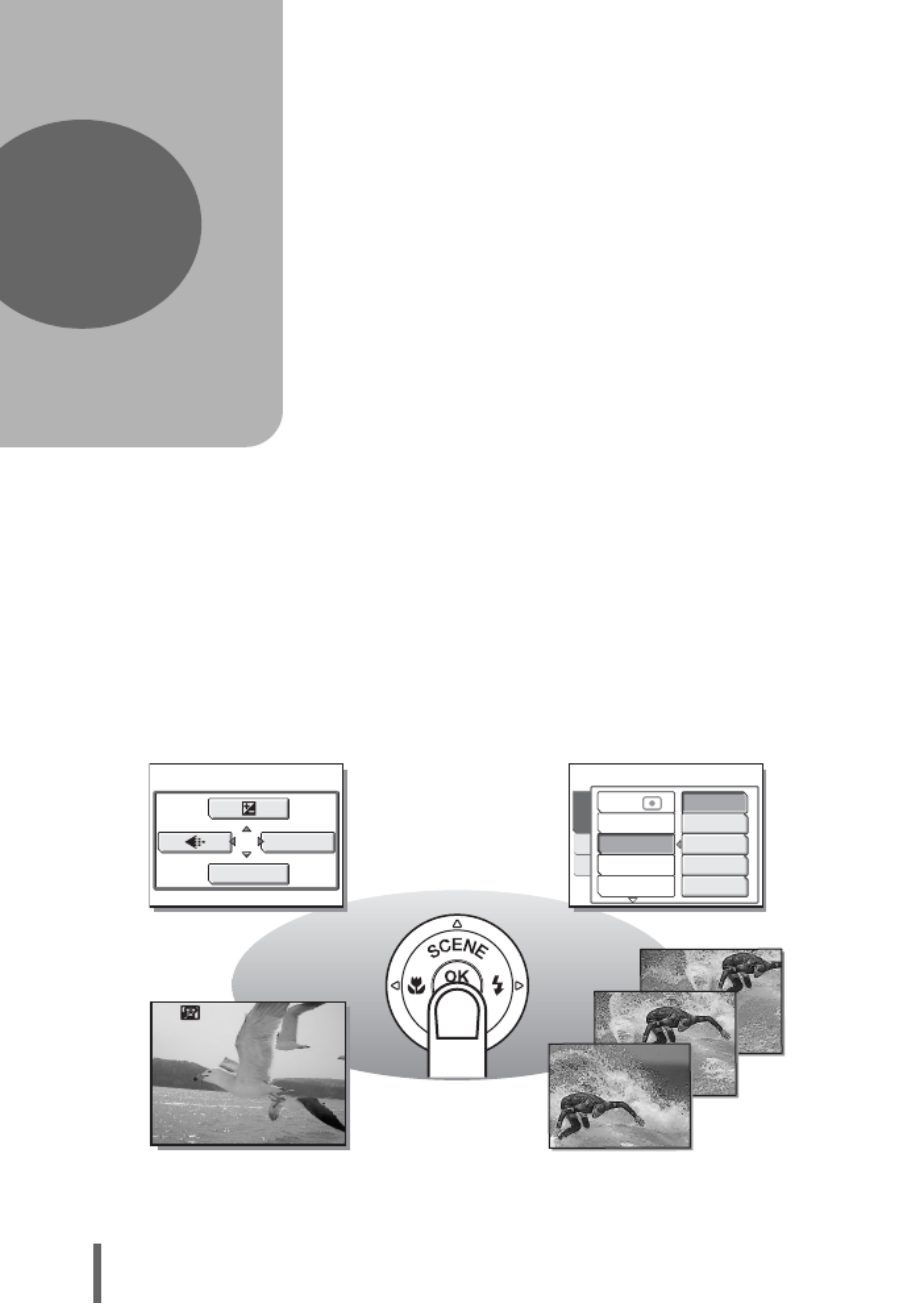
8
1 Basic operation
Sequential shooting
Movies
WB
MODE MENU
64
100
200
400
AUTO
DRIVE
ISO
DIGITAL ZOOM
AF MODE
CARD
SET
CAMERA
ESP/
0
0
0
000:
0
0
0
00
:
:
:
::
36
36
36
36
3636
00:36
Did you ever feel that advanced shooting
and editing functions are only for
professional photographers?
With their experience and skill, they can
make all kinds of fine adjustments to
achieve a variety of effects.
Now you too can achieve such effects
simply by using the buttons on your digital
camera. You can use the advanced
functions available on your camera by
setting the menu items to adjust the amount
of light passing through the aperture or
altering the focusing range.
Just display a menu on the monitor and use
the buttons to choose a setting. Familiarize
yourself with the buttons and menus before
reading the explanations of the various
functions.
1Basic operation

Basic operation
1
9
Mode dial
This camera features a mode dial for selecting the camera’s mode. The
modes are divided into shooting and playback modes. Select the mode
you want, then press the POWER switch to turn the camera on.
(About the mode dial
Shooting
modes
K This function allows you to take still pictures.
A
This function allows you to record movies with sound.
g
P.45
Playback
mode
qThis function allows you to view still pictures and movies. You can
also playback pictures from your albums and sound. gP.54, 58
TIPS
• You can change the mode before and after turning the camera on.
Playback mode
Set the mode dial to this position to
view individual pictures and movies.
Shooting modes
Set the mode dial to take
pictures or movies.
In this manual, the following icons indicate the mode dial position for using
shooting mode functions.
This indicates that the function is used with the mode
dial set to A.
This indicates that the function is used with mode dial
set to K or A.
Mode dial notation

1
Basic operation
10
Direct buttons
By using the direct buttons, operating the camera is even easier.
cOf button
In K mode, Of lets you select the optimum settings for the
shooting conditions for the camera. g“Selecting a shooting mode
according to the situation” (P.26)
dY# (Flash mode) button
In K mode,
press
Y#
repeatedly to change the setting. The setting
changes in the following order with each press of the button.
g
“Flash
shooting” (P.34)
f
e
d
c
g
h
OK
1
PROGRAM AUTO
SELECT
GO
0030
2560 1920
2560 1920
2560 1920
2560 1920
2560 19202560 1920
HQ
HQ
HQ
HQ
HQHQ
30
30
30
30
3030
30
AUTO
AUTO (Auto-flash)
! (red-eye
reduction flash)
$ # (Flash off) (fill-in flash)

Direct buttons
Basic operation
1
Basic operation
11
ee button
Pressing e displays the top menu. g“Menus” (P.12)
fNY (Self-timer) button
In shooting modes, press NY repeatedly to change the setting. The
setting alternates between [ Y Y g ON] and [ OFF]. “Self-timer
shooting” (P.48)
gX& (Macro) button
In shooting modes, press X& repeatedly to change the setting.
The setting switches between [& %], [ ], and [& OFF].
g“Taking close-up pictures (macro/super macro mode)” (P.32)
WB
MODE MENU
30
30
30
30
3030
30
HQ
HQ
HQ
HQ
HQHQ
2560
2560
2560
2560
25602560
1920
1920
1920
1920
19201920
30
30
30
30
3030
30
ON
HQ
HQ
HQ
HQ
HQHQ
2560 1920
2560 1920
2560 1920
2560 1920
2560 19202560 1920
0030
30
30
30
30
30 30
30
OFF
2560 1920
2560 1920
2560 1920
2560 1920
2560 19202560 1920
HQ
HQ
HQ
HQ
HQHQ
30
30
30
30
3030
30
2560 1920
2560 1920
2560 1920
2560 1920
2560 19202560 1920
HQ
HQ
HQ
HQ
HQHQ
30
30
30
30
3030
30
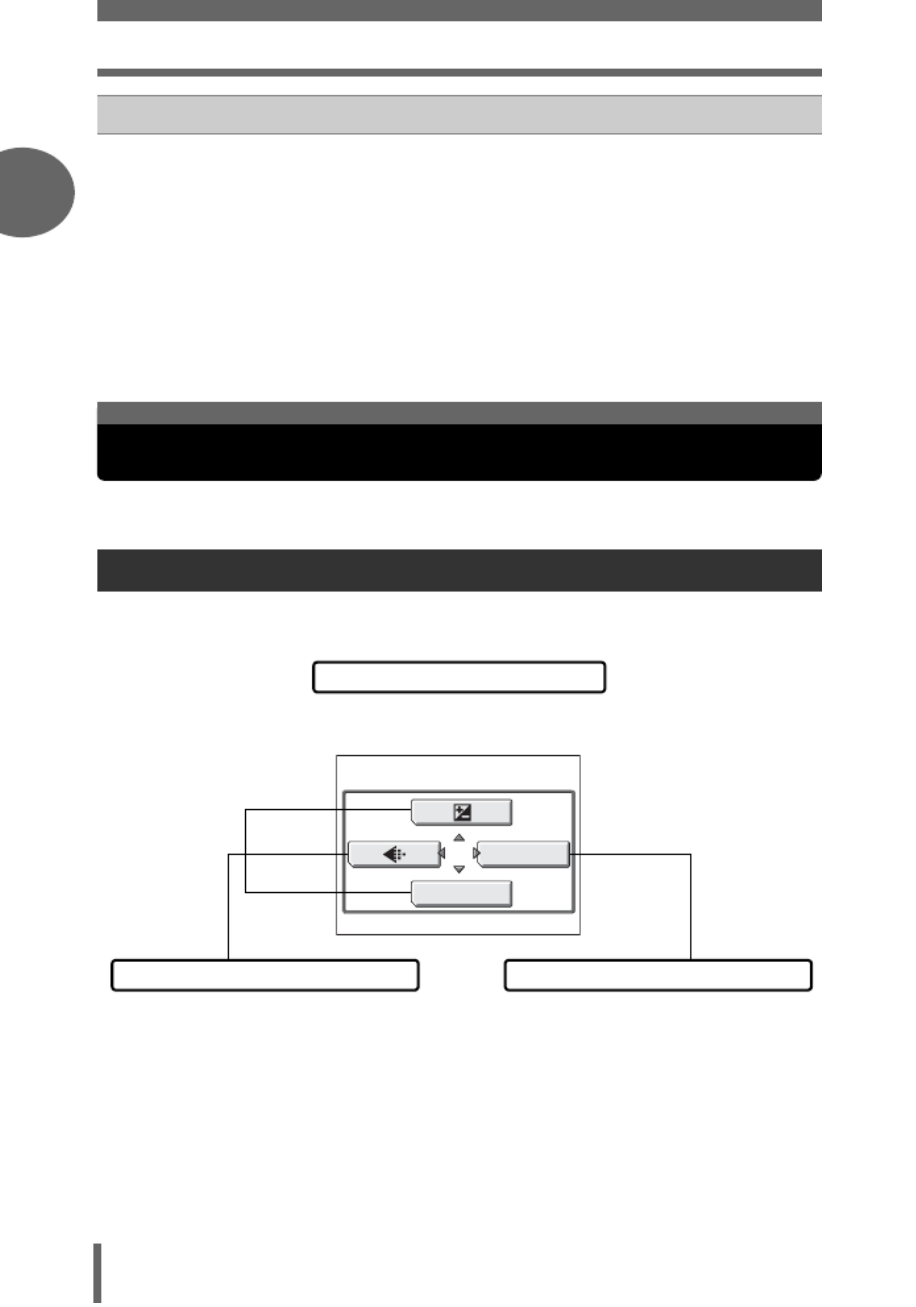
Menus
1
Basic operation
12
Press e to display the menu on the monitor.
The menu items that can be used differ depending on the mode.
hQUICK VIEW button/- (Album playback) button
In shooting modes, pressing the QUICK VIEW button displays the last
picture taken on the monitor. All the functions in normal playback mode
are available. g“Playback” (P.53)
To return to shooting mode for taking the next picture, press the QUICK
VIEW button or press the shutter button halfway.
In playback mode, press the - button to enable album playback mode.
The album selection screen is displayed on the monitor.
g“Playing back albums” (P.59)
To return to normal playback mode, press the - button again.
About the menus
Menus
Top menu
Menus are divided into shortcut menus
and mode menus.
Mode menus
You can go to each setting’s screen directly. The settings are categorized into tabs by
function.
Shortcut menus
WB
MODE MENU

Menus
Basic operation
1
Basic operation
13
Shortcut menus
gP.21
WB
MODE MENU
Shooting still pictures/movies
gP.40
gP.41
Playback moviesPlayback still pictures
ERASE
MODE MENU
ALBUM ENTRY
gP.79
gP.60
gP.56
ERASE
MODE MENU
ALBUM ENTRY
MOVIE PLAYBACK
gP.60
gP.58
gP.79

Menus
1
Basic operation
14
Mode menus
CAMERA
tab
For setting shooting-
related functions.
PLAY tab For setting playback-
related functions.
CARD tab For formatting the memory
card.
EDIT tab For editing saved pictures.
SETUP tab For setting basic camera
functions and ease of use
features.
CARD tab For formatting cards and
erasing all image data.
SETUP tab For setting basic camera
functions and ease of use
features.
TIPS
• In A mode, the mode menu differs in shooting mode and in playback mode.
For details, see “Menu list” (P.141).
• For details on mode menu items in shooting mode/playback mode, see “Menu
list” (P.141).
SETUP tab
CAMERA tab
CARD tab
DRIVE
ISO
DIGITAL ZOOM
AF MODE
CARD
SET
CAMERA
AUTO
OFF
SPOT
ESP
ESP/
OFF
OFF
INFO
EDIT
CARD
SET
PLAY
PLAY tab
EDIT tab
CARD tab
SETUP tab

Menus
Basic operation
1
Basic operation
15
Use the arrow pad and e to select and set the menu items.
Follow the operation guide on the screen and use the arrow pad to set the items.
How to use the menus is shown below.
Ex: Setting Shutter sound
1 Press e in K mode.
• The top menu is displayed.
2 Press Y to select [MODE MENU].
3 Press ON to select the [SETUP]
tab, then press Y.
• Refer to the arrows on the screen to
select a setting with the arrow pad.
How to use the menus
ONXY buttons
e button
WB
MODE MENU
Top menu
This refers to the arrow
pad (ONXY).
ALL RESET
PW ON SETUP
COLOR
CAM
CARD
ON
ENGLISH
NORMAL
LOW
SETUP
This refers to the arrow pad
(OY).

Menus
1
Basic operation
16
4 Press ON to select [SHUTTER
SOUND], then press Y.
• Refer to the arrows on the screen to
select a setting with the arrow pad.
• Unavailable settings cannot be
selected.
5 Press ON to select [OFF], [1],
[2] or [3] then press Y.
• Follow the operation guide at the bottom
of the screen and use the arrow pad to
select and set a setting.
6 Press ON and select [LOW] or
[HIGH], then press e.
• Follow the operation guide at the bottom
of the screen and use the arrow pad to
select and set a setting.
• Press e until the menu closes.
TIPS
• In this manual, Steps 1 to 5 of how to use the menus are expressed as follows:
Top menu [MODE MENU] [SETUP] [SHUTTER SOUND]
[OFF] / [1] / [2] / [3]
SHUTTER SOUND
REC VIEW
FILE NAME
PIXEL MAPPING
CAMCARD
SETUP
ON
RESET
The selected item
appears indented.
SELECT
GO
CANCEL
SHUTTER SOUND
OK
OFF
LOW
LOW
LOW
1
2
3
Operation guide
Press X to cancel.
Press e to make your selection.
Press ON to select a setting.
Press Y to move settings.
SHUTTER SOUND
OFF
1
LOW
HIGH
2
3
SELECT GO
OK
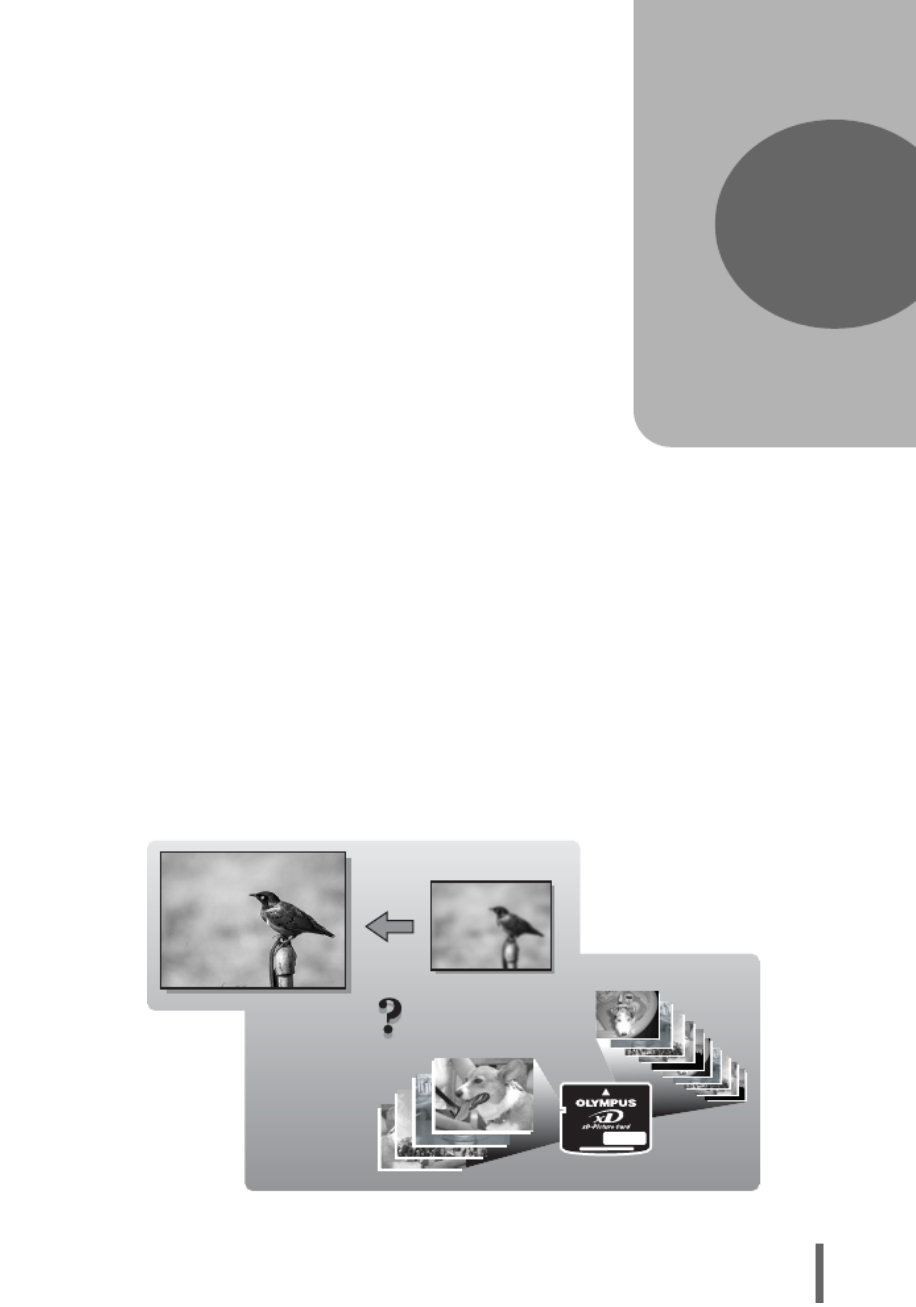
17
2 Tips before you start taking pictures
Tips before you start
taking pictures
Your pictures are almost guaranteed to
come out well just by setting your camera to
the P mode and pressing the shutter button.
Occasionally however you may need to
focus on a difficult subject or adjust the
brightness in order to get the picture to
come out how you wanted...
Just knowing which button to press or which
setting to change can help you solve these
problems.
Did you know that by selecting an image
size according to how you are planning on
using the pictures afterwards, you can store
more pictures on the memory card? These
are just some of the hints provided in this
chapter.
2
Ideas
Online applications
SHQ
SHQ
SHQ
SHQ
SHQSHQ
SQ2
SQ2
SQ2
SQ2
SQ2SQ2
SHQ
SQ2
Ideas
Printing
applications

2
Tips before you start taking pictures
18
Holding the camera
Sometimes when you look at a picture you have taken, the outline of the
subject is blurred. This is often caused by movement of the camera at the
precise moment that the shutter button is pressed.
Picture where subject is not clearly defined
To prevent the camera from moving, hold the camera firmly with both
hands while keeping your elbows at your sides. When taking pictures
with the camera in the vertical position, hold the camera so that the flash
is positioned higher than the lens. Keep your fingers and the strap away
from the lens and flash.
Horizontal grip Vertical grip
Incorrect grip
Keep your fingers and the strap away from the
lens, flash and microphone.
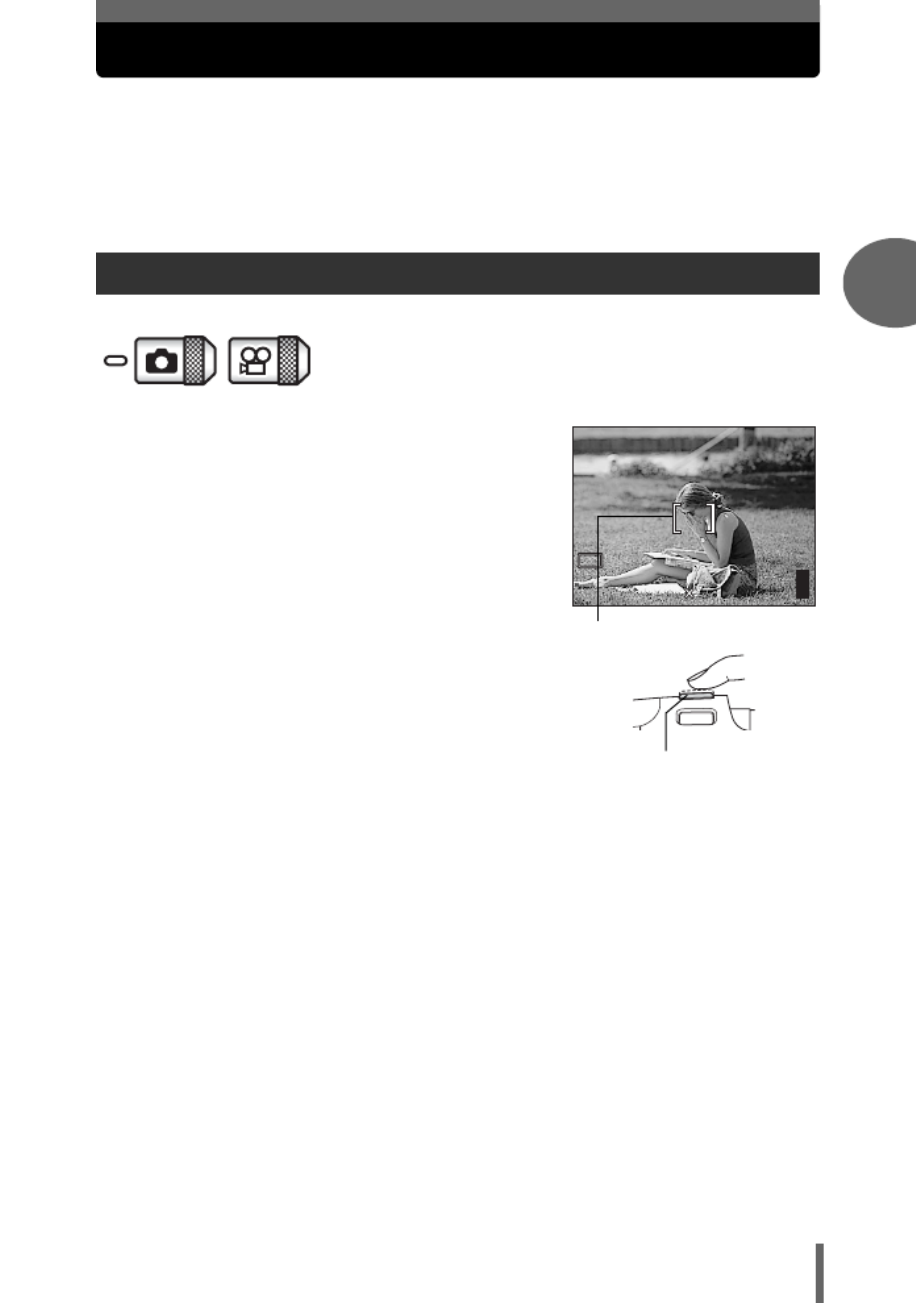
Tips before you start taking pictures
2
19
If correct focus cannot be obtained
The camera automatically detects the focus target in the frame. The level
of contrast is one of the criteria it uses to detect the subject. The camera
may fail to determine subjects with lower contrast than the surroundings or
with an area of extremely strong contrast in the frame. If this happens, the
simplest solution is to use the focus lock.
1 Position the AF target mark on
the subject you want to focus on.
• When shooting a hard-to-focus subject
or a fast-moving subject, point the
camera at an object about the same
distance away as the subject.
2 Press the shutter button halfway
until the green lamp lights.
• When the focus and exposure are
locked, the green lamp lights.
• When the green lamp blinks:
c You are too close to the subject.
Take the picture at least 50 cm/20"
away from the subject. When the distance from the camera to the
subject is less than 50 cm/20", select the macro mode. g“Taking
close-up pictures (macro/super macro mode)” (P.32)
d The focus and exposure are not locked. Release your finger from the
shutter button, re-position the AF target mark on the subject and press
the shutter button halfway again.
How to focus (focus lock)
2560 1920
2560 1920
2560 1920
2560 1920
2560 19202560 1920
HQ
HQ
HQ
HQ
HQHQ
30
30
30
30
3030
30
P
P
P
PP
AF target mark
Shutter button

If correct focus cannot be obtained
2
Tips before you start taking pictures
20
3 Keeping the shutter button
pressed halfway, recompose
your shot.
4 Press the shutter button fully.
Under certain types of conditions, the auto focus may not work properly.
If this happens, focus on an object with high contrast at the same distance as the
intended subject (focus lock), recompose your shot and then take the picture. If the
subject has no vertical lines, hold the camera vertically and focus the camera using
the focus lock function by pressing the shutter button halfway, then return the
camera to the horizontal position while keeping the button pressed halfway and take
the picture.
TIPS
Focus on the subject in the center of the frame.
g“AF mode” (P.37)
Subjects that are difficult to focus on
2560 1920
2560 1920
2560 1920
2560 1920
2560 19202560 1920
HQ
HQ
HQ
HQ
HQHQ
30
30
30
30
3030
30
P
P
P
PP
Green lamp
Shutter button
The green lamp blinks.
The subject cannot be
brought into focus.
Subject with
low contrast
Subject with an
extremely bright area in
the center of the frame
Subject without
vertical lines
Subjects at
different
distances
Fast-moving
subject
The subject to be
focused on is not in
the center of the frame
The green lamp lights,
but the subject cannot
be brought into focus.
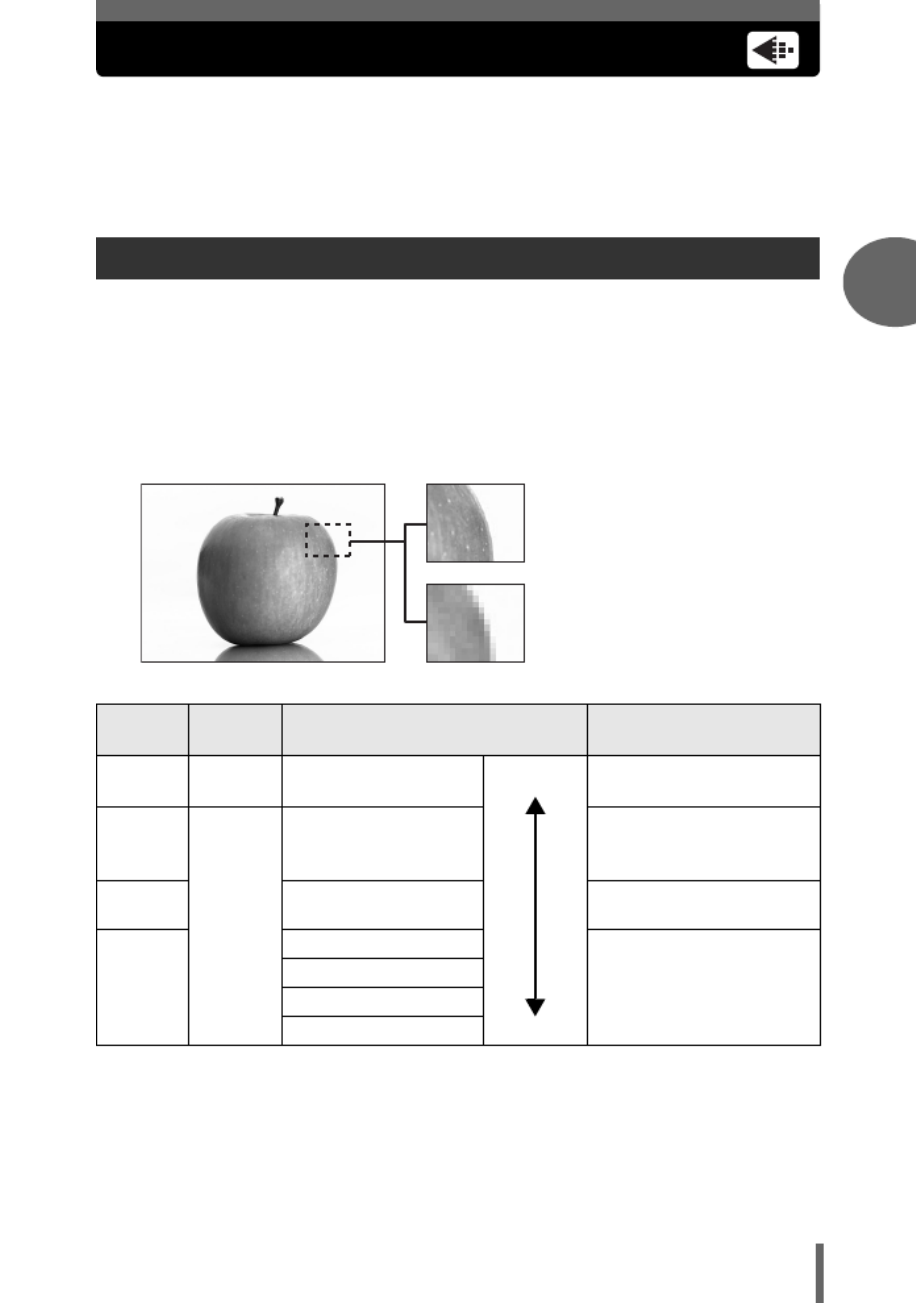
Tips before you start taking pictures
2
21
Record mode
You can select a record mode in which to take pictures or shoot movies.
Select the best record mode for your purpose (printing, editing on a
computer, website editing, etc.). For information on the image sizes for
each record mode and the memory capacity of the card, see the table on
P.22.
Record mode depicts the image size and compression rate of pictures you wish to
record.
Pictures are made from thousands of dots (pixels). If a picture with relatively few
pixels is enlarged, it looks like a mosaic. A picture with many pixels is denser and
clearer, but requires a larger file size (data size), decreasing the number of pictures
that can be saved on a card. Increasing the compression rate reduces the file size,
but makes the pictures appear grainy.
Image size
The number of pixels (horizontal × vertical) used when saving an image. Save your
pictures in a large image size to get clearer prints.
Compression
Image data is compressed and recorded. The higher the compression, the less clear
the image will be.
Still picture record modes
Record
mode
Picture
quality Image size Usage examples
SHQ Detailed 2560 × 1920
(Low compression)
For making large prints
or editing on a computer.
HQ
Normal
2560 × 1920
(Hereafter standard
compression)
For printing in postcard
size.
SQ1 2048 × 1536 For printing 3" × 5"
prints.
SQ2
1600 × 1200
For small prints, posting
on the Internet or
attaching to e-mail.
1280 × 960
1024 × 768
640 × 480
Picture with high number of pixel
Picture with low number of pixel
L
arger
Smaller
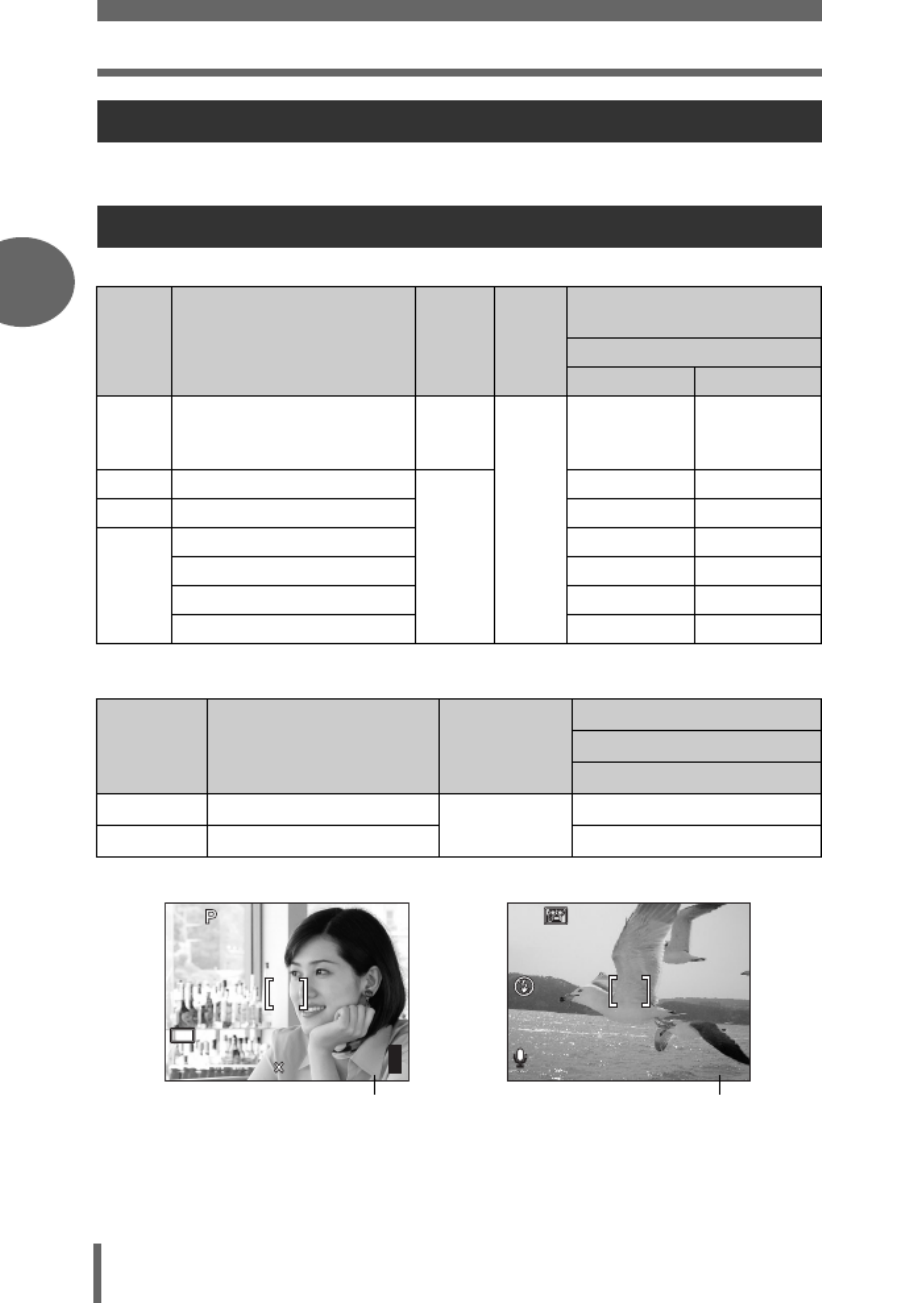
Record mode
2
Tips before you start taking pictures
22
Movies are recorded in Motion-JPEG format.
Still pictures
Movies
Movie record modes
Number of storable still pictures/remaining recording time
Record
mode
Com-
pression
File
format
Number of storable
still pictures
Image size Using a 16 MB card
With sound
Without sound
SHQ 2560 × 1920
Low
com-
pression
JPEG
4 4
HQ 2560 × 1920
Normal
com-
pression
12 13
SQ1 2048 × 1536 19 20
SQ2
1600 × 1200 23 24
1280 × 960035 38
1024 × 768052 58
1640 × 480076 90
Record
mode Image size File format
Remaining recording time
Using a 16 MB card
With sound
HQ
320 × 240 (15 frames/sec.)
Motion-JPEG 41 sec.
SQ
160 × 120 (15 frames/sec.)
1 min. 45 sec.
HQ
HQ
HQ
HQ
HQHQ
30
30
30
30
3030
30
2560
2560
2560
2560
25602560
1920
1920
1920
1920
19201920
Number of storable
still pictures
HQ
HQ
HQ
HQ
HQHQ
0
0
0
000:
0
0
0
00
:
:
:
::
36
36
36
36
3636
00:36
Remaining recording time
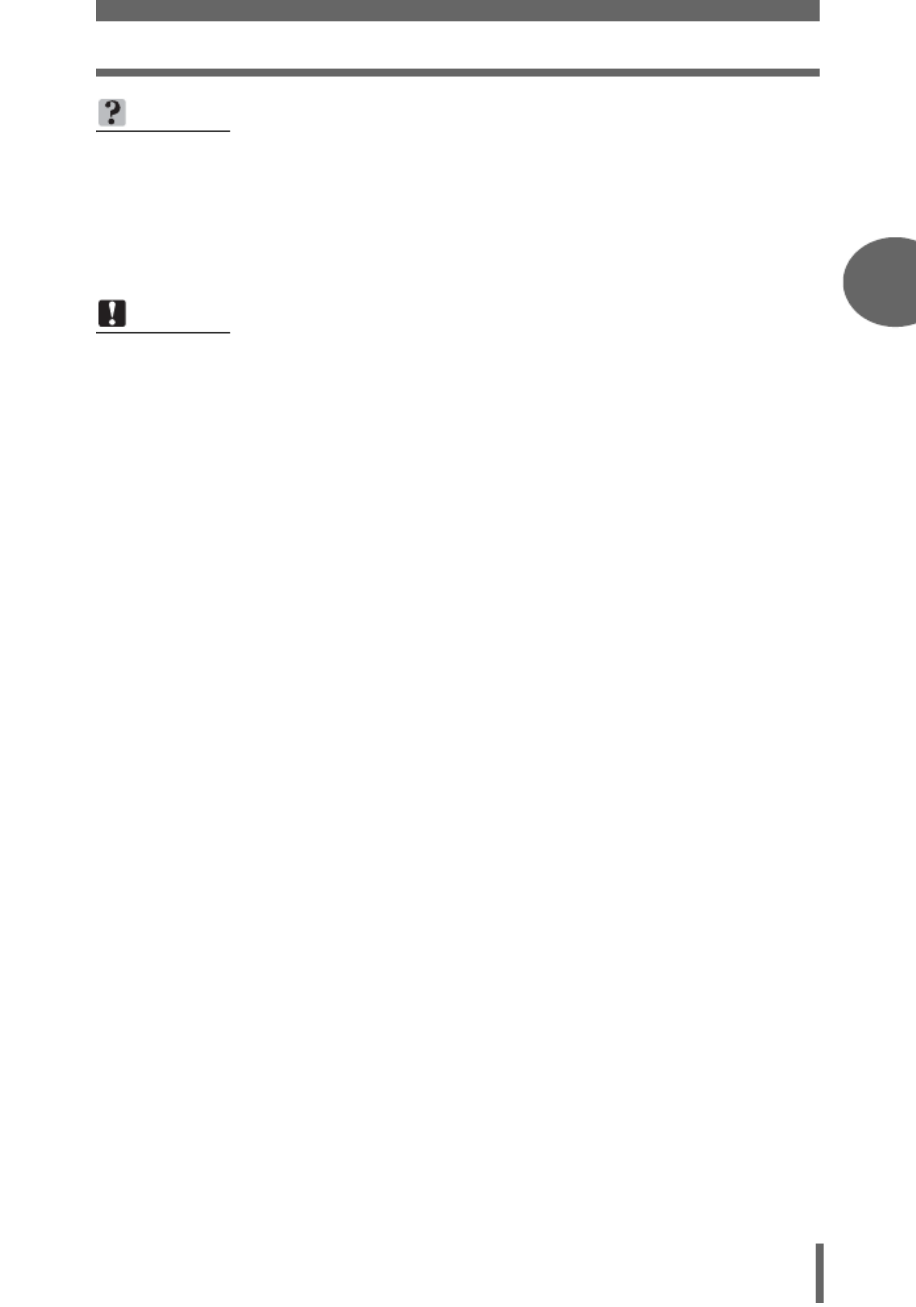
Record mode
Tips before you start taking pictures
2
Tips before you start taking pictures
23
TIPS
• When a picture is transferred to a computer, the size of the picture on the
computer screen varies depending on the computer’s monitor setting. For
instance, a picture taken with an image size of 1,024 × 768 fills as the screen
if you set the picture to 1× when the monitor setting is 1,024 × 768. However, if
the monitor setting is over 1,024 × 768 (such as 1,280 × 1,024), the picture only
takes up part of the screen.
Note
• The number of storable still pictures and movie recording times listed in the
table are approximate.
• The number of storable still pictures may change according to the subject or
factors like whether print reservations have been made or not. In certain
instances, the number of remaining pictures does not change even when you
take pictures or erase stored images.
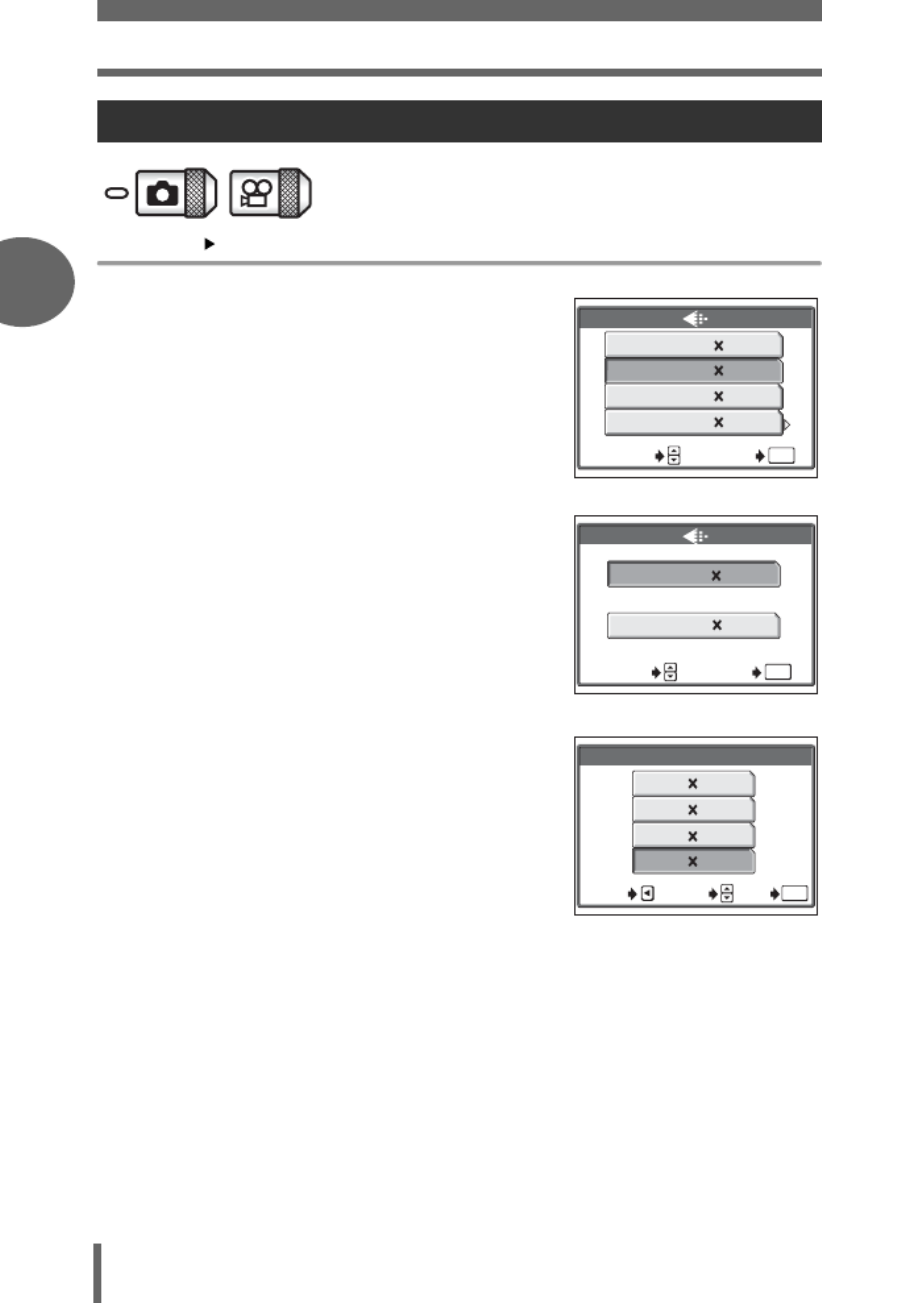
Record mode
2
Tips before you start taking pictures
24
Top menu [K]g “Menus” (P.12)
1 Select a record mode from
[SHQ], [HQ], [SQ1] and [SQ2].
For movies, select a record mode
from [HQ] and [SQ].
2 If you selected [SQ2], choose an
image size.
3 Press e.
To change the record mode
For still pictures
SHQ
SQ1
SQ2
2560 1920
HQ 2560 1920
2048 1536
640 480
SELECT GO
OK
For movies
HQ
SQ
320 240
160 120
SELECT GO
OK
1600 1200
1280 9600
1024 768
0640 480
SQ2
SELECT
GO
OK
CANCEL

25
3 Basic shooting functions
A professional photographer adjusts the
exposure to the optimal setting, chooses the
best focusing method and even selects the
type of film according to the subject.
With a digital camera, you don’t need to
learn how to make them. Your camera will
adjust the settings for you! All you have to
do is choose a scene mode, whether you
are taking a landscape, a night scene, a
portrait-style image or whatever, and the
camera will set the best exposure and white
balance.
There’s nothing to it – just press the shutter
button!
3
Basic shooting
functions
LANDSCAPE+PORTRAIT
SELECT
GO
OK
4
LANDSCAPE+PORTRAIT
SELECT
GO
OK
5
NIGHT SCENE
SELECT
GO
OK
3
LANDSCAPE
SELECT
GO
OK
2
PORTRAIT
SELECT
GO
OK
OK
1
PROGRAM AUTO
SELECT
GO

3
Basic shooting functions
26
Selecting a shooting mode according to the situation
When you select a scene mode according to the situation or shooting
conditions, the camera automatically selects the optimal settings.
(f mode
P PROGRAM AUTO
All you need to do is press the shutter button. The camera automatically selects the
optimal settings.
B PORTRAIT
Suitable for taking a portrait-style shot of a person. This mode features an in-focus
subject against a blurred background.
F LANDSCAPE
Suitable for taking pictures of landscapes and other outdoor scenes. Both the
foreground and the background are in focus. Since blues and greens are vividly
reproduced in this mode, it is excellent for shooting natural scenery.
D LANDSCAPE + PORTRAIT
Suitable for taking pictures of both your subject and the landscape. The picture is
taken with the background as well as the subject in the foreground in focus. You can
take pictures of your subject against a beautiful sky or landscape.
G NIGHT SCENE
Suitable for shooting pictures in the evening or at night. The camera sets a slower
shutter speed than is used in normal shooting. For example, if you take a picture of a
street at night in
P
mode, the lack of brightness will result in a dark picture with only dots
of light. In the Night Scene shooting mode, the true appearance of the street is captured.
U NIGHT+PORTRAIT
Suitable for shooting both the main subject and background at night.
TIPS
• The camera uses slower shutter speeds when set to G. The use of a tripod is
recommended to prevent your pictures from being blurred by camera
movement.
TIPS
• The camera uses slower shutter speeds when set to U. Be sure to stabilize
the camera by using a tripod.
• The flash fires in the red-eye reduction mode. g“Flash shooting” (P.34)

Selecting a shooting mode according to the situation
Basic shooting functions
3
Basic shooting functions
27
V CUISINE
Lets you take beautiful pictures of food. The saturation, sharpness and contrast
settings are increased to take sharp, vivid pictures of the subject.
O BEACH & SNOW
Suitable for taking pictures at a beach or in snow. Lets you take beautiful pictures of
scenery with sand or snow.
Q SELF PORTRAIT + SELF TIMER
Suitable for taking pictures while traveling. Lets you take pictures of yourself and the
landscape.
P BEHIND GLASS
Suitable for taking pictures of items displayed in a shop’s window or through glass.
R SELF PORTRAIT
Enables you to take a picture of yourself while holding the camera.
N INDOOR
Suitable for taking pictures of the subject indoors together with the background
scene. The background is reproduced clearly.
TIPS
• The flash cannot be used.
TIPS
• The zoom function is locked at the W position and cannot be changed while in
self portrait mode.
• Spot metering is not available in this mode.
TIPS
• Record mode can only be set to SQ2: [1280 × 960], [1024 × 768] and [640 ×
480].

Selecting a shooting mode according to the situation
3
Basic shooting functions
28
W CANDLE
The optimum mode to take a picture of candles preserving the warm light from fire.
S SUNSET
Preserves the deep hues seen in sunsets and sunrises.
X FIREWORKS
Lets you capture the expanding burst of light from fireworks.
TIPS
• The flash cannot be used.
• Record mode can only be set to SQ2: [1280 × 960], [1024 × 768] and
[640 × 480].
TIPS
• The flash cannot be used.
TIPS
• The camera uses slower shutter speeds when set to X.
The use of a tripod is recommended to prevent your pictures from being blurred
by camera movement.
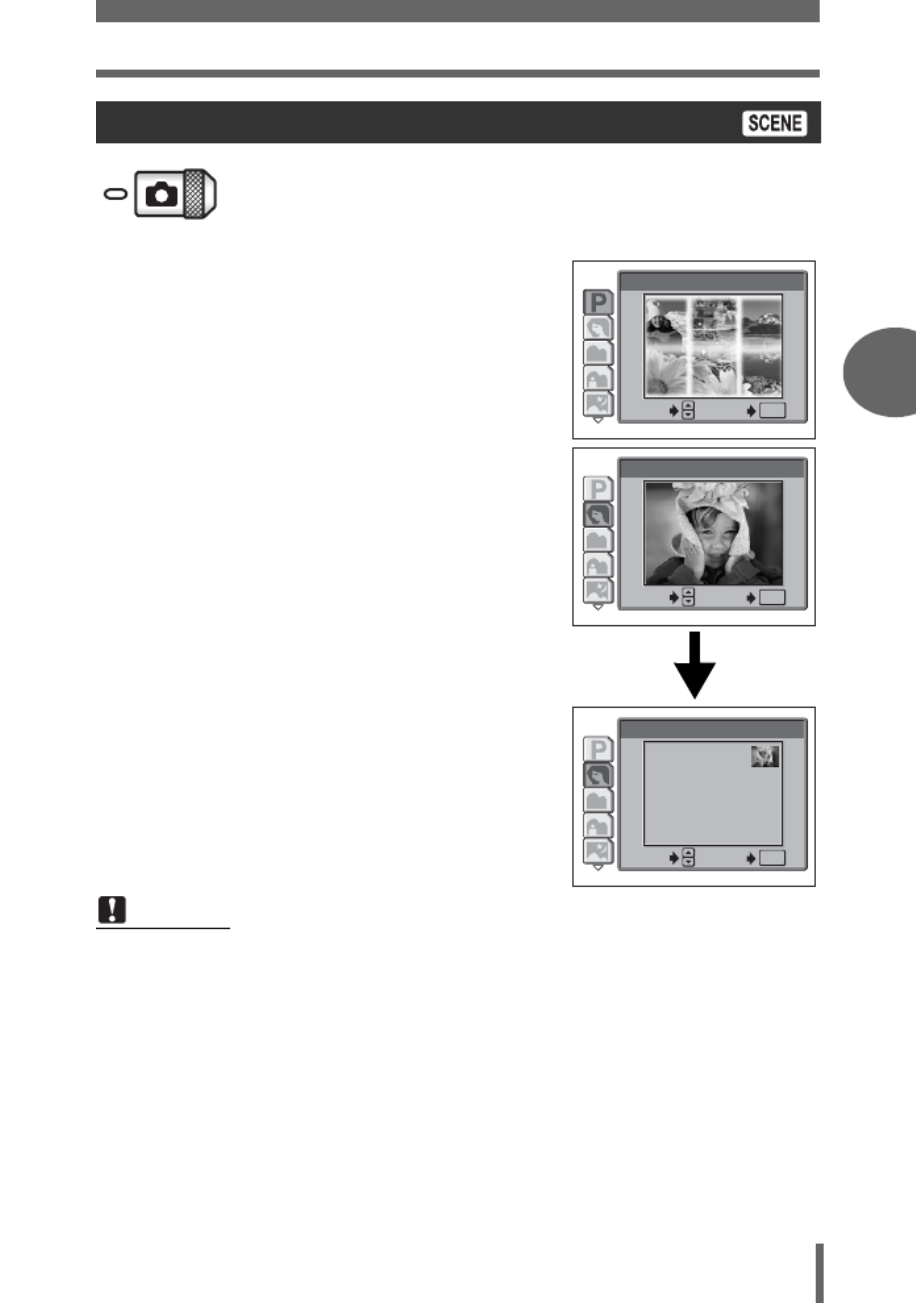
Selecting a shooting mode according to the situation
Basic shooting functions
3
Basic shooting functions
29
1 Press Of.
• The screen for selecting a scene mode
is displayed.
2 Press NO to select a scene
mode and press e.
• After the sample image was displayed,
for what kind of shooting situation is
suitable will be displayed.
Selecting a scene mode
Note
• Even if you change the record mode or flash mode with a scene mode other
than [PROGRAM AUTO], they will return to the factory default settings when
you change to another scene mode.
OK
1
PROGRAM AUTO
SELECT
GO
2
PORTRAIT
SELECT
GO
OK
2
SELECT
GO
OK
PORTRAIT
For taking a
portrait-style shot.

3
Basic shooting functions
30
Zooming in on a distant subject
You can zoom in on your subject using the optical zoom and digital zoom.
With the optical zoom, the image is enlarged by using the CCD when the
lens magnification is changed, and the image is formed by all the CCD
pixels. With the digital zoom, the area at the center of the image captured
by the CCD is cropped and enlarged back to size. When you zoom in on
a subject, you are essentially taking a small area of the picture and making
it bigger. Therefore, the greater the magnification with the digital zoom, the
grainier the resulting picture will be.
The following zoom magnifications are available on this camera.
Optical zoom 2× (equivalent to 35 mm to 70 mm on a
35 mm film camera)
Optical zoom + digital zoom Max. 8×
Note that camera movement is likely to occur at higher magnifications.
1 Press the zoom button.
Using the optical zoom
Zoom button
Zoom out:
Press the W side of the zoom button
Zoom in:
Press the T side of the zoom button

Zooming in on a distant subject
Basic shooting functions
3
Basic shooting functions
31
To use the digital zoom, set [DIGITAL ZOOM] to [ON].
Top menu [MODE MENU] [CAMERA] [DIGITAL ZOOM]
g
“Menus” (P.12)
1 Select [ON] and press e.
2 Press the T side of the zoom
button.
Using the digital zoom
Note
• In A mode, the maximum magnification possible for digital zoom is up to
3 times.
OFF
ON
DRIVE
ISO
DIGITAL ZOOM
AF MODE
CARD
SET
CAMERA
ESP/
The cursor moves up and
down on the zoom indicator
according to the zoom
magnification.
The cursor turns orange when
inside the digital zoom area.
2560 1920
2560 1920
2560 1920
2560 1920
2560 19202560 1920
HQ
HQ
HQ
HQ
HQHQ
P
P
P
PP
30
30
30
30
3030
30
The white area of the zoom indicator
indicates the optical zoom. If the
[DIGITAL ZOOM] is set to [ON], a red
area appears on the zoom indicator.
When you reach the limit of the
optical zoom, the digital zoom is
enabled.
2560 1920
2560 1920
2560 1920
2560 1920
2560 19202560 1920
HQ
HQ
HQ
HQ
HQHQ
P
P
P
PP
30
30
30
30
3030
30

3
Basic shooting functions
32
Taking close-up pictures (macro/super macro mode)
Set the camera to macro mode when taking subjects up close (20 cm/8"
to 50 cm/20").
& When the optical zoom lever is at the maximum wide position and you are as
close as 20 cm/8" to your subject, you can fill the entire frame with a
20.9 × 15.4 cm (8.2" × 6.0") subject.
% This mode lets you shoot from as close as 8 cm/3.1" to your subject. Subjects
measuring approximately 4.4 × 3.3 cm (1.7" × 1.3") can be captured on the
monitor. In the % mode, normal shooting is also possible, but the position of
the zoom is fixed automatically and cannot be adjusted.
1 Select [& %] or [ ] by repeatedly
pressing X&.
• If no operation is performed for about 2
seconds, the macro or super macro
mode is set and the mode selection
screen is automatically exited.
2 Press the shutter button fully to take the picture.
&
%
2560 1920
2560 1920
2560 1920
2560 1920
2560 19202560 1920
HQ
HQ
HQ
HQ
HQHQ
30
30
30
30
3030
30

Taking close-up pictures (macro/super macro mode)
Basic shooting functions
3
Basic shooting functions
33
TIPS
The subject appears in shadow when the super macro mode is used.
→ If the center of the frame (within the AF target mark) is metered when you
are close to the subject and you shoot with the optimal exposure, the picture
will come out correctly. g“ESP/Spot metering” (P.38)
Note
• If you take pictures of your subject at a distance of more than 50 cm (20") in the
macro mode, the camera will take longer than usual to focus.
• If you take pictures of your subject at a distance of more than 20 cm (7.9") in
the super macro mode, the camera will take longer than usual to focus.
• If you use the flash in macro shooting, shadows may be noticeable and the
appropriate exposure may not be obtained.
• During super macro shooting, the zoom and flash are not available.

3
Basic shooting functions
34
Flash shooting
Select the flash mode best suited to the light conditions and the effect you
want to achieve. You can also adjust the amount of light emitted using the
flash intensity control.
Flash working range
W (max.): Approx. 0.2 m to 3.0 m (0.7 ft. to 9.8 ft.)
T (max.): Approx. 0.2 m to 2.2 m (0.7 ft. to 7.2 ft.)
Auto-flash (No indication)
The flash fires automatically in low light or backlight conditions.
Red-eye reduction flash (!)
The light from the flash may make the
subject’s eyes appear red in the picture.
The red-eye reduction flash mode
reduces this phenomenon by emitting
pre-flashes before firing the regular flash.
Fill-in flash (#)
The flash fires regardless of the available
light. This mode is useful for eliminating
shadows on the subject’s face (such as
shadows from tree leaves), in a backlight
situation, or for correcting the color shift
produced by artificial lighting (especially
fluorescent light).
Flash off ($)
The flash does not fire even in low light conditions. Use this mode in situations where flash
photography is not desired or is prohibited. You can also use this mode when you want to
shoot a natural-looking twilight or night scene.
Note
• After the pre-flashes, it takes about 1 second before the shutter is released.
Hold the camera firmly to avoid camera movement.
• Effectiveness may be limited if the subject is not looking directly at the pre-
flashes, or if the shooting range is too far. Individual physical characteristics
may also limit effectiveness.
Note
• The fill-in flash may not have the desired effect under excessively bright light.
Note
• Since a slow shutter speed is automatically selected in low light situations when
in the flash off mode, the use of a tripod is recommended to prevent your
pictures from being blurred by camera movement.
The subject’s eyes appear red.

Flash shooting
Basic shooting functions
3
Basic shooting functions
35
for link
1 Change the flash mode by repeatedly pressing Y#.
• The flash settings change in the order of
the arrows.
• If no operation is performed for about 2
seconds, the flash mode is set and the mode
selection screen is automatically exited.
2 Press the shutter button halfway.
• In conditions where the flash will fire, #
lights (flash stand-by).
3 Press the shutter button fully to
take the picture.
TIPS
The # (flash charge) indication blinks.
→ The flash is charging. Wait until # turns off.
Note
• The flash does not fire in the following situations:
During super macro shooting and panorama shooting.
• The flash may not give you the optimum result in macro mode with the zoom
set to wide-angle (W). Check the resulting picture on the monitor.
AUTO
0030
2560 1920
2560 1920
2560 1920
2560 1920
2560 19202560 1920
HQ
HQ
HQ
HQ
HQHQ
30
30
30
30
3030
30
AUTO
HQ
HQ
HQ
HQ
HQHQ
30
30
30
30
3030
30
2560
2560
2560
2560
25602560
1920
1920
1920
1920
19201920
2560
2560
2560
2560
25602560
1920
1920
1920
1920
19201920
# mark

36
4 Advanced shooting functions
SELECT
SELECT
SELECT
SELECT
SELECTSELECT
GO
GO
GO
GO
GOGO
OK
O
O
O
OOK
K
K
KK
SELECT GO
OK
WB
AUTO
ESP
DRIVE
ISO
DIGITAL ZOOM
AF MODE
CARD
SET
CAMERA
ESP/
Letting the camera select the optimal settings
is simple and easy, but if you want, you can
be a lot more creative. Now that you have
mastered basic operation, you can start
enjoying your camera’s more advanced
functions. You can adjust the shooting
conditions manually and try out different
effects. For example, if it is evening, you can
add a touch of color to the night sky. By
setting the white balance to
1
(tungsten
light), you can give the dark sky a blue tone.
Adjusting a single function can produce
amazing results. Try various settings and
discover all sorts of new possibilities.
4
Advanced
shooting functions

Advanced shooting functions
4
37
AF mode
This function allows you to select the focus range of your subject.
iESP Focus selection is based on the entire picture on the screen. Even when
the subject is not in the center of the screen, focusing is possible.
SPOT Focus selection is based on the subject within the AF target mark.
Top menu [MODE MENU] [CAMERA] [AF MODE]
g“Menus” (P.12)
1 Select [iESP] or [SPOT] and
press e.
Subject suitable for [iESP]
focus mode
Subject suitable for [SPOT]
focus mode
iESP
SPOT
DRIVE
ISO
DIGITAL ZOOM
AF MODE
CARD
SET
CAMERA
ESP/
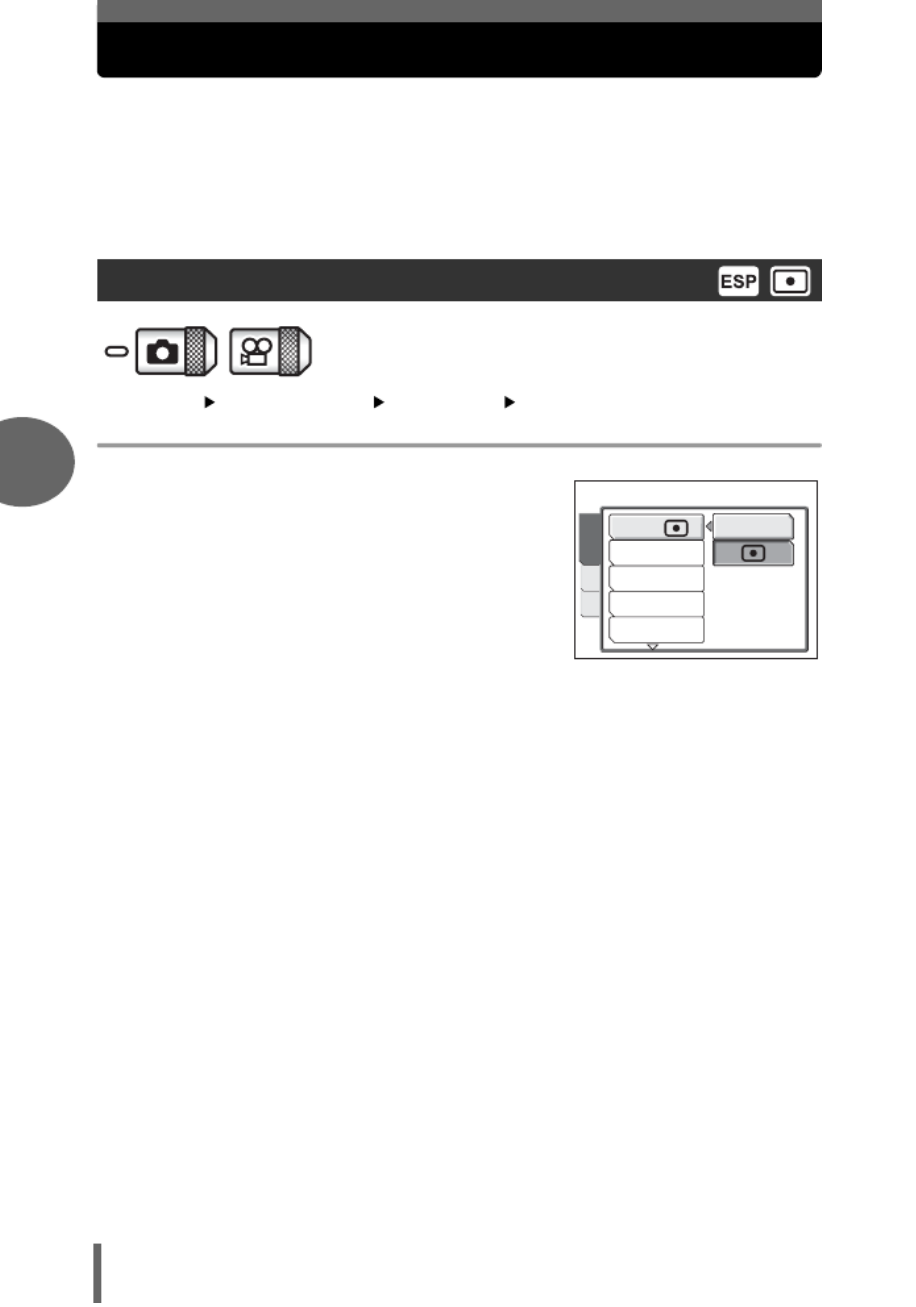
4
Advanced shooting functions
38
Metering
There are two ways of measuring the brightness of a subject.
ESP Meters the center of the subject and the surrounding area separately.
n Exposure is determined by metering within the AF target area. In this
mode, a subject can be shot with optimal exposure regardless of the
background light.
Top menu [MODE MENU] [CAMERA] [ESP/5]g“Menus” (P.12)
1
Select [ESP] or [
n
] and press
e
.
ESP/Spot metering
ESP
DRIVE
ISO
DIGITAL ZOOM
AF MODE
CARD
SET
CAMERA
ESP/

Advanced shooting functions
4
39
ISO sensitivity
The higher the ISO value, the greater the camera’s light sensitivity and the
better its ability to shoot in low light conditions. However, higher values
also introduce electrical noise into the resulting image, which may give it a
grainy appearance.
AUTO Sensitivity is automatically adjusted according to the light
conditions and the subject brightness.
64/100/200/400 With a lower ISO setting, you can shoot clear, sharp images
in daylight. With a higher ISO setting, you can use faster
shutter speeds with the same amount of light.
Top menu [MODE MENU] [CAMERA] [ISO]
g“Menus” (P.12)
1 Select [AUTO], [64], [100], [200]
or [400] and press e.
Note
• ISO settings are based on the sensitivity of normal camera film. The scale is
approximate.
• When [ISO] is set to [AUTO] and you are shooting in dark conditions without a
flash, the shutter speed is reduced. In this case, the sensitivity is automatically
increased to avoid the risk of camera movement.
• If the subject is too far away for the flash illumination to reach when
[ISO]
is set
to [AUTO], the sensitivity is automatically increased.
64
100
200
400
AUTO
DRIVE
ISO
DIGITAL ZOOM
AF MODE
CARD
SET
CAMERA
ESP/

4
Advanced shooting functions
40
Exposure compensation
This function allows you to make fine changes to the exposure setting. You
can adjust the exposure in the range of ±2.0 EV in 1/3 EV steps. When the
setting is changed, you can check the result on the monitor.
Top menu [F]g“Menus” (P.12)
1 Press ON to adjust the
exposure and press e.
• Adjust toward +: Press O to adjust up
to +2.0 EV in 1/3 EV
steps.
• Adjust toward –: Press N to adjust up
to -2.0 EV in 1/3 EV
steps.
TIPS
• Often bright subjects (such as snow) will turn out darker than their natural
colors. Adjusting toward + makes these subjects closer to their real shades. For
the same reason, adjust toward – when shooting dark subjects.
• In some situations, you may get better results when the exposure that the
camera sets is compensated (adjusted) manually.
Note
• If the flash is used, the image brightness (exposure) may differ from the
intended brightness.
• Exposure compensation cannot correct the image if the surroundings of the
subject are extremely bright or dark.
0.0
SELECT
SELECT
SELECT
SELECT
SELECTSELECT
GO
GO
GO
GO
GOGO
OK
O
O
O
OOK
K
K
KK
SELECT GO
OK

Advanced shooting functions
4
41
White balance
Color reproduction differs depending on the light conditions. For instance,
when daylight, the setting sun or tungsten lighting are reflected on white
paper, the shade of white produced will be slightly different for each. By
setting the WB (white balance), you can achieve more natural-looking
colors.
AUTO Automatically adjusts the white balance for any light source.
5: Suitable for shooting on a sunny day.
3: Suitable for shooting on a cloudy day.
1: Suitable for shooting under a tungsten light.
w: Suitable for shooting under a daylight fluorescent lamp. This type of lamp
is used mainly in homes.
x: Suitable for shooting under a neutral white fluorescent lamp.This type of
lamp is generally used in desk lamps, etc.
y: Suitable for shooting under a cool white fluorescent lamp.
This type of lamp is generally used in offices, etc.
Top menu [WB] g“Menus” (P.12)
1 Select a white balance setting
and press e.
TIPS
• You can also preview different color tones by trying the different [WB] settings
under the actual light source and checking the result on the monitor.
• Set the white balance to [5] or [3] to capture a sunrise or sunset with
beautiful reddish tones.
Note
• The white balance feature may not be effective under some special light
sources, such situations where multiple lights are used.
• After setting a white balance other than [AUTO], play back the picture and
check the colors on the monitor.
• When the flash is fired with a white balance setting other than [AUTO], colors
may appear different in the resulting picture from the colors you see on the
monitor.
SELECT
SELECT
SELECT
SELECT
SELECTSELECT
GO
GO
GO
GO
GOGO
OK
O
O
O
OOK
K
K
KK
SELECT GO
OK
WB
AUTO

4
Advanced shooting functions
42
Histogram
When shooting still pictures, you can display a histogram showing the
brightness and contrast of your subject in the monitor.
Displaying the brightness and contrast of your subject enables fine
adjustment of the exposure.
OFF Hides the histogram.
ON Displays the histogram for every picture.
When [ON] is selected in P mode
30
30
30
30
3030
30
HQ
HQ
HQ
HQ
HQHQ
P
P
P
PP
30
30
30
30
3030
30
HQ
HQ
HQ
HQ
HQHQ
P
P
P
PP
The part indicated in green in the histogram shows the luminance distribution
within the AF target mark.
If the peak fills too much of the frame, the image will
appear mostly white.
If the peak fills too much of the frame, the image will
appear mostly black.
Dark picture
Bright picture
AF target mark
AF target mark

44
5 Additional shooting functions
At a sporting event…
Use movie mode to capture the atmosphere
by recording the cheers and applause along
with the action. Or use sequential shooting
mode to take a succession of shots of a goal
and pick out the best ones later.
In the country or at a tourist spot…
Use panorama mode to capture a beautiful
mountain range or impressive building.
At a party or family gathering…
Use the self-timer to take group photos at
school reunions or birthday parties.
Additional
shooting functions
5

5
Additional shooting functions
45
Recording movies
This function allows you to record movies. The sound is automatically
recorded with the movie.
Although the camera maintains the correct exposure during movie
recording even if your subject moves, the focus and zoom will be locked
so it will be out of focus if the distance to the subject is changed.
1 Decide the composition of the
picture.
• The available recording time on the card
that you are using is displayed on the
monitor.
• You can use the zoom button to enlarge
your subject.
2 Press the shutter button fully to
start recording.
• During movie recording, A lights red.
3 Press the shutter button again to stop recording.
• When the remaining recording time has been used up, recording stops
automatically.
• When there is space available in the card memory, the remaining recording
time is displayed, and the camera is ready to shoot.
TIPS
To use the zoom during movie recording
→ During movie recording, optical zoom is not available. To use the zoom, set
[DIGITAL ZOOM] to [ON]. g“Using the digital zoom” (P.31)
HQ
HQ
HQ
HQ
HQHQ
0
0
0
000:
0
0
0
00
:
:
:
::
36
36
36
36
3636
00:36
Remaining recording time
0
0
0
000:
0
0
0
00
:
:
:
::
36
36
36
36
3636
00:36

Recording movies
5
Additional shooting functions
46
Note
• Depending on the card, the remaining recording time may drop rapidly during
recording. Try using the card again after formatting it with your camera.
g“Formatting” (P.80)
• In A mode, the flash cannot be used.
• The sound quality deteriorates temporarily if water gets on the microphone or
speaker. It returns to normal when the water has evaporated.
• Recording will continue until the card is full unless stopped by pressing the
shutter button.
• If a single movie recording uses up all of the card’s memory, create space on
the card by erasing the movie or downloading it to a computer.
Notes for recording long movies

5
Additional shooting functions
47
Sequential shooting
This function allows you to take a succession of still pictures (4 pictures in
[HQ] mode) by keeping the shutter button pressed.
As you can choose the best picture from a series of sequential shots, you
are recommended to use this mode when photographing a moving
subject.
o Shoots 1 frame at a time when the shutter button is pressed. (Normal,
single-frame shooting mode)
j Shoots a succession of still pictures by keeping the shutter button
pressed. The focus, exposure and white balance are locked at the first
frame.
Top menu [MODE MENU] [CAMERA] [DRIVE]
g“Menus” (P.12)
1 Select [j] and press e.
2 Take the picture.
• Press the shutter button fully and keep it
pressed. The camera will take pictures
in sequence until you release the button.
Note
• Sequential shooting ([j]) is not available in the following situations.
During panorama shooting or two-in-one picture shooting.
When G, , U, W S, or X is selected for the scene mode.
• If the battery power is low and the battery check blinks during sequential
shooting, shooting stops and the camera starts saving the pictures you have
taken. Whether or not all of the shots are saved depends on how much battery
power remains.
• [! !] is not available when [j j] is set. If you select [ ] when [ ] is set, the
flash setting automatically switches to [AUTO].
DRIVE
ISO
DIGITAL ZOOM
AF MODE
CARD
SET
CAMERA
ESP/
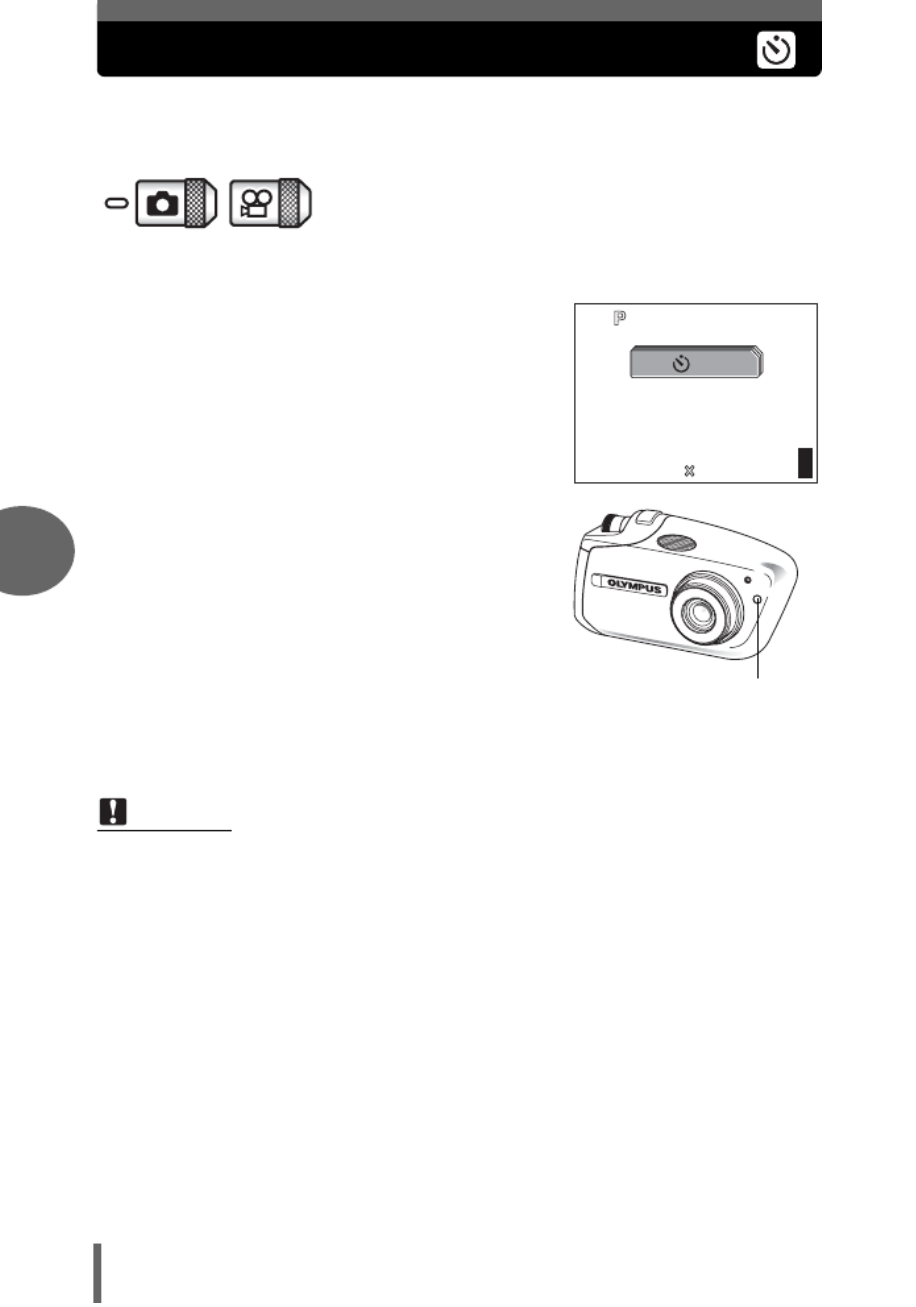
5
Additional shooting functions
48
Self-timer shooting
This function lets you take pictures using the self-timer. Fix the camera
securely on a tripod for self-timer shooting. This function is useful for taking
pictures when you want to be included in the photograph.
1 Select [Y Y ON] by repeatedly pressing N.
• If no operation is performed for about 2
seconds, the self-timer mode is set and
the mode selection screen is
automatically exited.
2 Press the shutter button fully to
take the picture.
• Pressing the shutter button halfway
locks the focus and exposure.
• The self-timer lamp lights for
approximately 10 seconds, then starts
blinking. After blinking for approximately
2 seconds, the picture is taken.
• To stop shooting while in A mode,
press the shutter button fully again.
• To cancel the self-timer, press NY.
• The self-timer mode is automatically canceled after one shot.
Note
• Do not operate the self-timer while standing directly in front of the camera lens.
The focus and exposure will not be able to lock.
30
30
30
30
3030
30
HQ
HQ
HQ
HQ
HQHQ
2560
2560
2560
2560
25602560
1920
1920
1920
1920
19201920
30
30
30
30
3030
30
ON
Self-timer lamp

5
Additional shooting functions
49
Panorama shooting
You can take advantage of panorama shooting with Olympus cards (xD-
Picture Card). Panorama shooting lets you connect pictures with
overlapping edges into a single panoramic picture, using the OLYMPUS
Master software.
Top menu [MODE MENU] [CAMERA] [PANORAMA]
g“Menus” (P.12)
1 Use the arrow pad to choose at
which edge you want to connect
the pictures.
Y: The next picture is connected at the
right edge.
X: The next picture is connected at the
left edge.
O: The next picture is connected at the
top.
N: The next picture is connected at the
bottom.
Connects pictures from
left to right
Connects pictures from
bottom to top

Panorama shooting
5
Additional shooting functions
50
2 Make sure that the edges of the pictures overlap, then take
the pictures.
• The focus, exposure and white balance are set by the first picture. Do not
select an extremely bright subject (such as the sun) for the first picture.
• You cannot adjust the zoom after the first picture.
• Panorama shooting is possible for up to 10 pictures.
• When you have taken 10 pictures, a
warning mark (g) appears.
3 Press e to exit panorama shooting.
The part of the previous picture where it will be joined to the next picture does not
remain in the frame on the edge of the screen. You have to remember what the
part in the frame looked like and take the next picture so it overlaps. Compose your
shots so that the right edge of the previous picture overlaps with the left edge of
the next picture if you are connecting pictures from left to right (or vice versa if you
are connecting pictures from right to left).
Note
• The panorama mode is only available with Olympus cards.
• During panorama shooting, the flash and sequential shooting modes are not
available.
• The camera itself cannot connect panorama pictures. The OLYMPUS Master
software is necessary to connect the pictures.

5
Additional shooting functions
51
Taking two-in-one pictures
This function allows you to combine two
pictures taken in succession and store
them as a single picture. This way you can
enjoy having two subjects in one.
Top menu [MODE MENU] [CAMERA] [2 IN 1] g“Menus” (P.12)
1 Take the first shot.
• The subject will be positioned on the left
in the combined picture.
2 Take the second shot.
• The subject will be positioned on the
right in the combined picture.
• Once the second picture is taken, the
monitor automatically returns to the top
menu.
TIPS
• To cancel shooting in two-in-one picture mode before taking the first or second
picture, press e. The first picture taken is not stored.
Picture during playback
30
30
30
30
3030
30
2560 1920
2560 1920
2560 1920
2560 1920
2560 19202560 1920
HQ
HQ
HQ
HQ
HQHQ
30
30
30
30
3030
30
1st
30
30
30
30
3030
30
HQ
HQ
HQ
HQ
HQHQ
30
30
30
30
3030
30
2560 1920
2560 1920
2560 1920
2560 1920
2560 19202560 1920
2nd

5
Additional shooting functions
52
Recording sound with still pictures
Sound can be recorded when taking still pictures. Recording starts about
0.5 seconds after the shutter is released and lasts about 4 seconds.
When this function is enabled, sound is recorded automatically every time
you take a picture.
Top menu [MODE MENU] [CAMERA] [R]g“Menus” (P.12)
1 Select [ON] and press e.
2 When recording starts, aim the
camera microphone at the
source of the sound you want to
record.
TIPS
• H appears when still pictures with sound are played back. During playback,
sound is output from the speaker. The volume can be adjusted. g“Playback
volume” (P.86)
• Sound can be added later to still pictures. Recorded sound can also be re-
recorded. g“Recording sound” (P.72)
Note
• If the microphone is farther than 1 m (3.3 ft.) from the subject, sound may not
be recorded properly.
• Pictures cannot be taken during sound recording.
• Sound recording is not available in the following cases:
When [DRIVE] is set to sequential shooting ([j]), or during panorama
shooting or two-in-one shooting.
• Sound recording may also pick up camera noises, such as button operations,
shutter movement, etc.
• Sound recording may not be available if there is insufficient space in the card
memory.
PANORAMA
2 IN 1
ON
OFF
CARD
SET
CAMERA
microphone
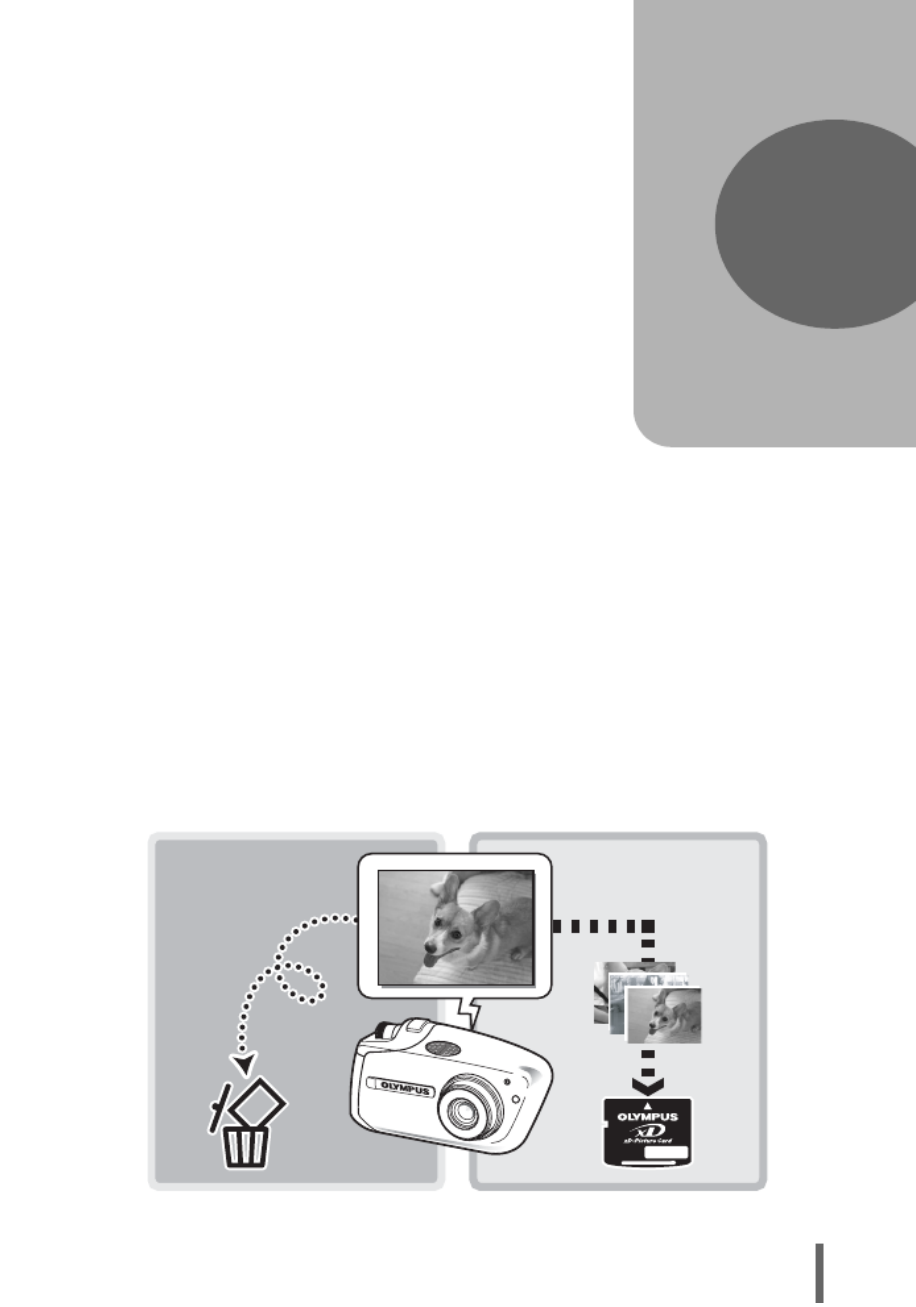
53
6 Playback
With film-type cameras, you cannot view the
pictures you have taken until the film has
been developed. Results can be
disappointing when you develop blurred
images or pictures in which subjects had
their eyes closed. Maybe you took several
pictures of the same scene because you
weren’t sure whether they would come out
or not. That’s no way to record important
memories!
With a digital camera, you can review your
pictures immediately.
Just play the picture back as soon as you’ve
taken it. If you don’t like what you see, erase
and take it again. So don’t be afraid of
pictures not coming out well – just keep on
pressing that shutter button!
6
Playback
YES!NO!
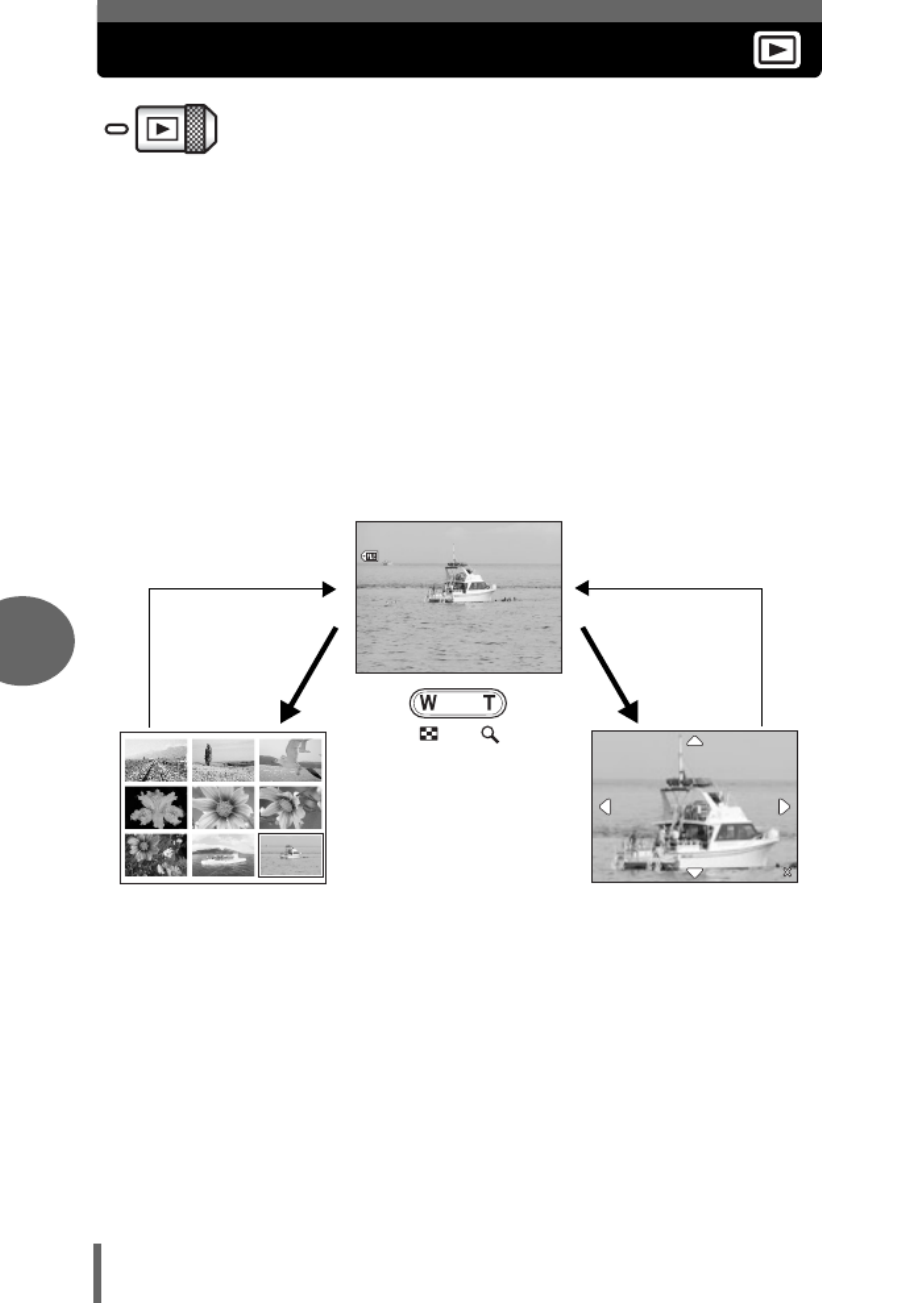
6
Playback
54
Playing back still pictures
• The monitor turns on and displays the last picture taken.
1 Use the arrow pad to play back other pictures.
Y: Displays the next picture.
X: Displays the previous picture.
O: Jumps to the picture 10 frames back.
N: Jumps to the picture 10 frames ahead.
2 Press T or W on the zoom button.
• This allows you to enlarge the picture (close-up playback) or display an
index of pictures (index display).
100
100
100
100
100100
-
-
-
--
0009
0009
0009
0009
00090009
’
’
’
’’05
05
05
05
0505
.
.
.
.
. .
04
04
04
04
0404
.
.
.
..
30 15
30 15
30 15
30 15
30 1530 15
:
:
:
::
30
30
30
30
3030
9
9
9
99
4.0
4.0
4.0
4.0
4.04.0
1
1
1
11
4
4
4
44
7
7
7
77
2
2
2
22
5
5
5
55
8
8
8
88
3
3
3
33
6
6
6
66
9
9
9
99
Close-up playback
• Press T to enlarge the
picture up to a maximum
of 8×.
• By using the arrow pad
during close-up playback,
you can scroll to different
portions of the picture.
• Pictures cannot be stored
in an enlarged state.
• Close-up playback is not
available for movies.
Index display
• During index display, use the
arrow pad to select the desired
picture.
• You can select the number of
pictures to be displayed.
g“Selecting the number of
pictures” (P.55)
Press T to return to
single-frame display
Press W to return to
single-frame display
W TT W

Playing back still pictures
Playback
6
55
This function lets you select the number of pictures in an index display from 4, 9, 16
and 25.
Top menu [MODE MENU] [SETUP] [G] [4] / [9] / [16] / [25]
g“Menus” (P.12)
This function lets you display images stored on the card by specifying the date on a
calendar format. If several pictures were taken on the same date, the first picture
taken on that date is displayed.
1 Press the W (G) side of the zoom button twice.
• During the index display, press the W (G) side of the zoom button once.
• The calendar display screen is displayed.
TIPS
• You can use this function in shooting mode by pressing the QUICK VIEW
button.
• The shooting information on the monitor disappears after 3 seconds.
Note
• If the camera is not used for over 3 minutes, the camera enters the sleep mode
and the monitor turns off.
Selecting the number of pictures
Calendar display
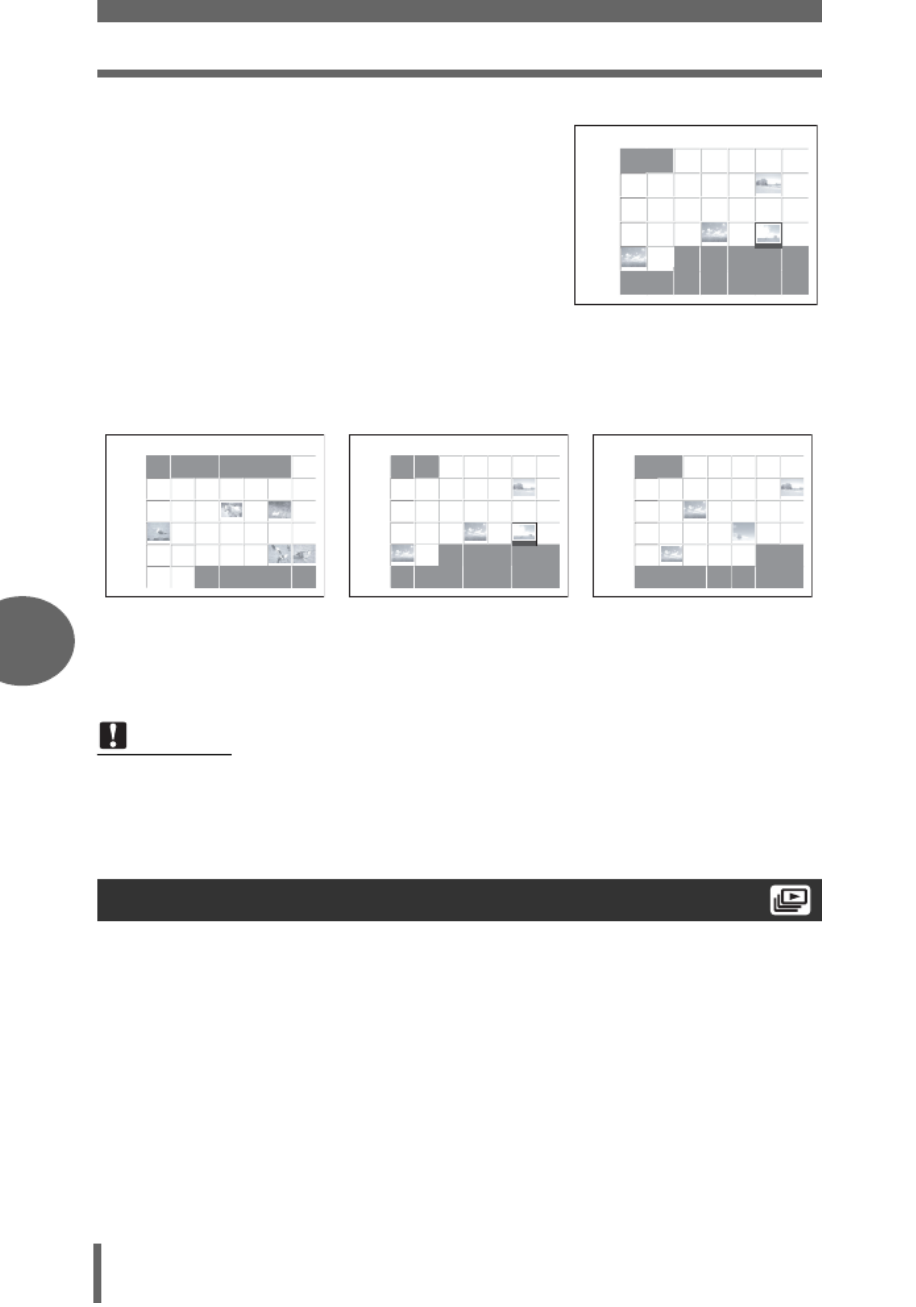
Playing back still pictures
6
Playback
56
2
Use the arrow pad to select a date.
X: Moves to the previous date when a
picture was taken.
Y: Moves to the next date when a picture
was taken.
O :
Moves to the last date in the previous
month when a picture was taken.
N: Moves to the first date in the next
month when a picture was taken.
• Pressing the T side of the zoom button
once during calendar display switches to single-frame playback.
Ex.: When February 25 is selected
This function displays still pictures stored in the card one after another. You can select
from four different transition effects. Only the first frame of each movie is displayed.
NORMAL : Displays the pictures stored on the card one at a time.
FADER : Displays the pictures by gradually fading out the previous picture and
fading in the next picture.
SLIDE : Displays the pictures by sliding the next picture over the previous picture
alternately from the top and bottom.
WINDOW : Displays the pictures by gradually enlarging the next picture from the top
left of the screen.
Select a still picture and display the top menu.
Note
• Months in which no pictures were taken are not displayed.
• If you did not set the date and time on the camera or change the date with the
provided OLYMPUS Master, the pictures may not be displayed on the correct
date.
Slideshow
2005
2
Sun Mon Tue Wed Thu Fri Sat
30 31 2
2
2
22
1
1
1
113
3
3
334
4
4
44
6
6
6
667
7
7
778
8
8
889
9
9
99 11
1
1
1
111
1
1
11
10
1
1
1
110
0
0
00
12
1
1
1
112
2
2
22
13
1
1
1
113
3
3
33
14
1
1
1
114
4
4
44
15
1
1
1
115
5
5
55
16
1
1
1
116
6
6
66
17
1
1
1
117
7
7
77
18
1
1
1
118
8
8
88
19
1
1
1
119
9
9
99
20
2
2
2
220
0
0
00
21
2
2
2
221
1
1
11
22
2
2
2
222
2
2
22
23
2
2
2
223
3
3
33
24
2
2
2
224
4
4
44
25
2
2
2
225
5
5
55
26
2
2
2
226
6
6
66
27
2
2
2
227
7
7
77
28
2
2
2
228
8
8
88
5 331 2
6789
5
5
5
55
10 11 12
25
2
2
2
225
5
5
55
2005
3
Sun Mon Tue Wed Thu Fri Sat
27 28 2
2
2
22
1
1
1
113
3
3
334
4
4
44
6
6
6
667
7
7
778
8
8
889
9
9
99 11
1
1
1
111
1
1
11
10
1
1
1
110
0
0
00
12
1
1
1
112
2
2
22
13
1
1
1
113
3
3
33
14
1
1
1
114
4
4
44
15
1
1
1
115
5
5
55
16
1
1
1
116
6
6
66
17
1
1
1
117
7
7
77
18
1
1
1
118
8
8
88
19
1
1
1
119
9
9
99
20
2
2
2
220
0
0
00
21
2
2
2
221
1
1
11
22
2
2
2
222
2
2
22
29
2
2
2
229
9
9
99
30
3
3
3
330
0
0
00
31
3
3
3
331
1
1
11
23
2
2
2
223
3
3
33
24
2
2
2
224
4
4
44
25
2
2
2
225
5
5
55
26
2
2
2
226
6
6
66
27
2
2
2
227
7
7
77
28
2
2
2
228
8
8
88
2 1
3 4 5 6 6
5
5
5
55
25
2
2
2
225
5
5
55
7 8 9
2005
2
Sun Mon Tue Wed Thu Fri Sat
30 31 2
2
2
22
1
1
1
113
3
3
334
4
4
44
6
6
6
667
7
7
778
8
8
889
9
9
99 11
1
1
1
111
1
1
11
10
1
1
1
110
0
0
00
12
1
1
1
112
2
2
22
13
1
1
1
113
3
3
33
14
1
1
1
114
4
4
44
15
1
1
1
115
5
5
55
16
1
1
1
116
6
6
66
17
1
1
1
117
7
7
77
18
1
1
1
118
8
8
88
19
1
1
1
119
9
9
99
20
2
2
2
220
0
0
00
21
2
2
2
221
1
1
11
22
2
2
2
222
2
2
22
23
2
2
2
223
3
3
33
24
2
2
2
224
4
4
44
25
2
2
2
225
5
5
55
26
2
2
2
226
6
6
66
27
2
2
2
227
7
7
77
28
2
2
2
228
8
8
88
5 331 2
6 7 8 9
5
5
5
55
10 11 12
25
2
2
2
225
5
5
55
2005
1
Sun Mon Tue Wed Thu Fri Sat
26 27 28 29 30 31
2
2
2
223
3
3
334
4
4
445
5
5
556
6
6
667
7
7
778
8
8
88
9
9
9
9910
1
1
1
110
0
0
00
11
1
1
1
111
1
1
11
12
1
1
1
112
2
2
22
13
1
1
1
113
3
3
33
14
1
1
1
114
4
4
44
15
1
1
1
115
5
5
55
16
1
1
1
116
6
6
66
17
1
1
1
117
7
7
77
18
1
1
1
118
8
8
88
19
1
1
1
119
9
9
99
20
2
2
2
220
0
0
00
21
2
2
2
221
1
1
11
22
2
2
2
222
2
2
22
23
2
2
2
223
3
3
33
24
2
2
2
224
4
4
44
25
2
2
2
225
5
5
55
26
2
2
2
226
6
6
66
27
2
2
2
227
7
7
77
29
2
2
2
229
9
9
99
30
3
3
3
330
0
0
00
31
3
3
3
331
1
1
11
1 2 3 4 5
1
1
1
11
28
2
2
2
228
8
8
88
• Press X . Moves to February 23.
• Press Y. Moves to February 27.
• Press O. Moves to January 29.
• Press N. Moves to March 12.

Playing back still pictures
Playback
6
57
Top menu [m]g“Menus” (P.12)
1 Select [NORMAL], [FADER],
[SLIDE] or [WINDOW], and press
e.
• The slideshow starts.
2 Press e.
• The slideshow ends and the first frame
is displayed.
• The slideshow will not stop until you
cancel it by pressing e.
Pictures taken with the camera held vertically are displayed horizontally. This
function lets you turn such pictures 90° clockwise or counterclockwise so that they
are displayed vertically.
Top menu [MODE MENU] [PLAY] [y] [+90°] / [0°] / [-90°]
g“Menus” (P.12)
• For album playback mode: Top menu [ALBUM MENU] [y]
[+90°] / [0°] / [-90°]
Picture rotation
Note
• The following pictures cannot be rotated.
Movies, protected pictures and pictures that have been edited on a
computer.
• New picture orientations are saved even when the power is turned off.
NORMAL
FADER
SLIDE
WINDOW
SELECT GO
OK
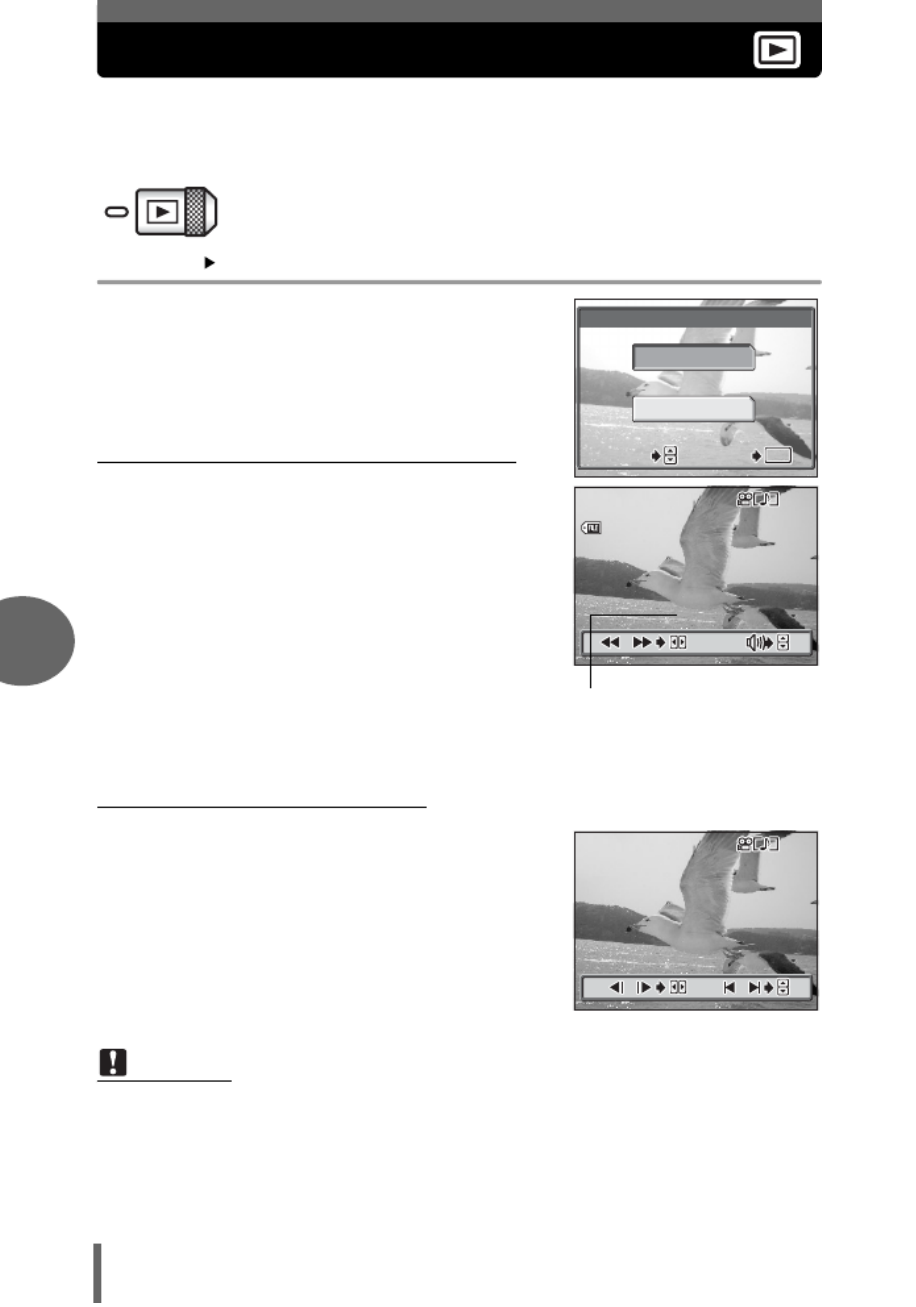
6
Playback
58
Playing back movies
This function lets you play back movies. You can fast forward the movie or
play it back one frame at a time.
Select an image with A and display the top menu.
Top menu [MOVIE PLAYBACK] g“Menus” (P.12)
• The movie is played back. When playback
ends, the camera automatically returns to the
beginning of the movie and displays the
[MOVIE PLAYBACK] menu.
• To play the movie again, select [RESTART].
To return to playback mode, select [EXIT].
(
Operations during movie playback
Pressing ON lets you adjust the sound volume
during playback.
O: Increases the volume.
N: Reduces the volume.
Y: Each time you press the button, the
playback speed changes in the following
order: 2×; 20×; and back to 1×.
X: Plays the movie in reverse. Each time you
press the button, the playback speed
changes in the following order: 2×; 20×;
and back to 1×.
e : Pauses the movie and lets you play it back
frame by frame.
(Frame by frame playback
O: Displays the first frame of the movie.
N: Displays the last frame of the movie.
Y: Displays the next frame. The movie can be
played continuously by holding the button
down.
X: Displays the previous frame. The movie
can be played continuously in reverse by
holding the button down.
e : Displays the [MOVIE PLAYBACK] menu.
Note
• The lamp on the camera blinks red while the camera is reading the movie from
the card. Reading of movies may take some time. Do not open the battery
compartment/connector cover while the lamp on the camera is blinking red.
Doing so may damage the data on the card and render the card unusable.
MOVIE PLAYBACK
RESTART
EXIT
SELECT
SELECT
SELECT
SELECT
SELECTSELECT
GO
GO
GO
GO
GOGO
OK
O
O
O
OO
K
K
K
KK
SELECT GO
OK
/
/
/
///
100
100
100
100
100100
-
-
-
--
0015
0015
0015
0015
00150015
HQ
HQ
HQ
HQ
HQHQ
00
00
00
00
0000
:
:
:
::
02/00
02/00
02/00
02/00
02/0002/00
:
:
:
::
30
30
30
30
3030
’
’
’
’’05
05
05
05
0505
.
.
.
.
. .
04
04
04
04
0404
.
.
.
..
30 15
30 15
30 15
30 15
30 1530 15
:
:
:
::
30
30
30
30
3030
Playing time/
total recording time
/
/
/
////
/
/
///
00
00
00
00
0000
:
:
:
::
03/00
03/00
03/00
03/00
03/0003/00
:
:
:
::
30
30
30
30
3030

Playing back albums
6
Playback
60
Album menu
Functions available in the album menu
This function is for entering still pictures or movies into an album.
Top menu [ALBUM ENTRY] g“Menus” (P.12)
1 Select the method of album
entry.
SEL. IMAGE Select the picture one by
one and enter them.
SET CALENDAR
Select the date on the
calendar screen and
enter the picture in the
same day into one
album.
SET ALL Select from still pictures only, movies only, or protected
pictures only. The pictures of that type are entered into one
album.
Function Ref.
page Function Ref.
page
SEL. ALBUM P.63 <P.102
0P.78 VOLUME P.86
y sP.57 P.90
SELECT TITLE IMAGE P.66 VIDEO OUT P.75
Album entry
ALBUM MENU
SEL. ALBUM
OFF
SELECT TITLE IMAGE
SEL. IMAGE
SET CALENDAR
SET ALL
CANCEL
SELECT GO
OK
ALBUM ENTRY

Playing back albums
Playback
6
61
2 Press XY to select the album to
enter the pictures in and then
press e.
(Entering selected pictures
3 Press XY to select the picture
you want to enter and press O.
• To select the picture by single-frame
playback, press the T side of the zoom
button.
• The R mark will appear on the
selected picture.
• To cancel the selection, press O again.
• If you want to enter other pictures,
repeat Step 3.
4 After you completed the selection, press e.
5 Select [YES] and press e.
(Entering into the calendar
3 Press ONXY to select the date
that has the picture you want to
enter and press e.
4 Select [YES] and press e.
5
5
5
55
5
6
6
6
666 7
7
7
7
77
7 8
8
8
8
88
8
1
1
1
11
1
2
2
2
222 3
3
3
3
33
3 4
4
4
4
44
4
9
9
9
999 10
10
10
10
1010
10 11
1
1
1
111
1
1
11
11 12
12
12
12
1212
12
OK
O
O
O
OOK
K
K
KK
OK
SEL. ALBUM
SELECT GO
1
1
1
111 2
2
2
2
22
2 3
3
3
3
33
3 4
4
4
4
44
4
5
5
5
555 6
6
6
6
66
6 7
7
7
7
77
7 8
8
8
8
88
8
9
9
9
999 10
10
10
10
1010
10 11
1
1
1
111
1
1
11
11 12
12
12
12
1212
12
SEL. IMAGE
OK
O
O
O
OOK
K
K
KK
OK
SELECT
SELECT
SELECT
SELECT
SELECTSELECT
GO
GO
GO
GO
GOGO
SELECT GO
2005
2
Sun Mon Tue Wed Thu Fri Sat
30 31 2
2
2
22
1
1
1
113
3
3
334
4
4
44
6
6
6
667
7
7
778
8
8
889
9
9
99 11
1
1
1
111
1
1
11
10
1
1
1
110
0
0
00
12
1
1
1
112
2
2
22
13
1
1
1
113
3
3
33
14
1
1
1
114
4
4
44
15
1
1
1
115
5
5
55
16
1
1
1
116
6
6
66
17
1
1
1
117
7
7
77
18
1
1
1
118
8
8
88
19
1
1
1
119
9
9
99
20
2
2
2
220
0
0
00
21
2
2
2
221
1
1
11
22
2
2
2
222
2
2
22
23
2
2
2
223
3
3
33
24
2
2
2
224
4
4
44
25
2
2
2
225
5
5
55
26
2
2
2
226
6
6
66
27
2
2
2
227
7
7
77
28
2
2
2
228
8
8
88
5 331 2
6789
5
5
5
55
10 11 12
25
2
2
2
225
5
5
55

Playing back albums
6
Playback
62
(Entering collectively
3 Select [PHOTO], [MOVIE] or
[ .0] and press e
4 Select [YES] and press e.
This function plays back only pictures in albums.
1 Press the - button.
• The [SEL. ALBUM] screen is displayed.
2 Press XY to select the album
you want to playback and press
e.
• If no pictures are in the album, you can
not view the album.
Note
• If you do formatting/erasing all, the picture entered in the album will also be
cleared.
• You cannot enter one picture into several albums.
• With entering into the calendar, the picture taken on the same day will be
entered on the same day in the calendar.
• If you enter more than 200 pictures with [SET CALENDAR] or [SET ALL], the
pictures will be entered up to 200 in chronological order.
Album playback
OK
O
O
O
OOK
K
K
KK
PHOTO
MOVIE
0
SELECT GO
OK
SET ALL
5 7 8
9 10 12
1
1
1
111 2
2
2
2
22
2 3
3
3
3
33
3 4
4
4
4
44
4
5
5
5
555 6
6
6
6
66
6 7
7
7
7
77
7 8
8
8
8
88
8
9
9
9
999 10
10
10
10
1010
10 11
1
1
1
111
1
1
11
11 12
12
12
12
1212
12
OK
O
O
O
OOK
K
K
KK
OK
SEL. ALBUM
SELECT
SELECT
SELECT
SELECT
SELECTSELECT
GO
GO
GO
GO
GOGO
SELECT GO
7
3
3
3
333
7
7
7
777
10
2
2
2
222
6
6
6
666
10
10
10
10
1010
10
5
9
1
1
1
111
5
5
5
555
9
9
9
999 11
1
1
1
111
1
1
11
11
8
12
4
4
4
444
8
8
8
888
12
12
12
12
1212
12
Title image
(
first frame in the album
)
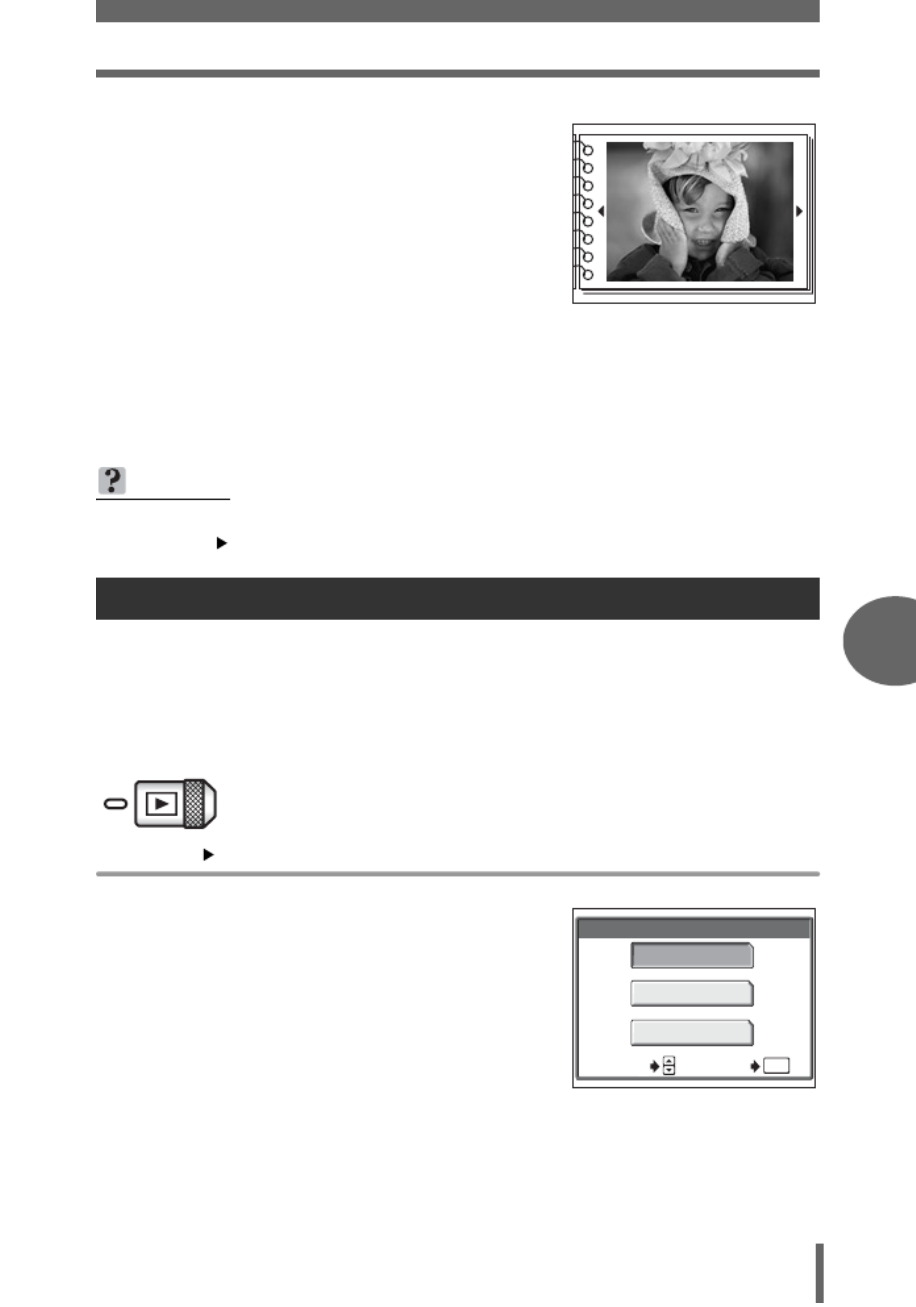
Playing back albums
Playback
6
63
3 Use the arrow pad to playback
other pictures.
Y: Displays the next picture.
X: Displays the previous picture.
O: Jumps to the picture 10 frames back.
N: Jumps to the picture 10 frames
ahead.
• To display the detailed information on
the picture, press the T side of the zoom button.
4 Press the - button.
• The camera returns to normal playback mode.
To remove a picture from an album you can use the undo entry function. By using
the undo entry function you will remove the picture from the album but the picture will
remain on the card.
In album playback mode, select the album that has the pictures you want to erase,
and display the top menu.
Top menu [UNDO ENTRY] g“Menus” (P.12)
1 Select the method of undoing
entry.
SEL. IMAGE Allows you to select
individual pictures to
remove from the album.
UNDO ALL Allows you to remove all
the pictures within the
album at one time.
TIPS
• To switch to another album during playback, on the top menu select [ALBUM
MENU] [SEL. ALBUM] and select the album that you wish to view.
Undo entry
-
OK
O
O
O
OOK
K
K
KK
SEL. IMAGE
UNDO ALL
CANCEL
SELECT GO
OK
UNDO ENTRY
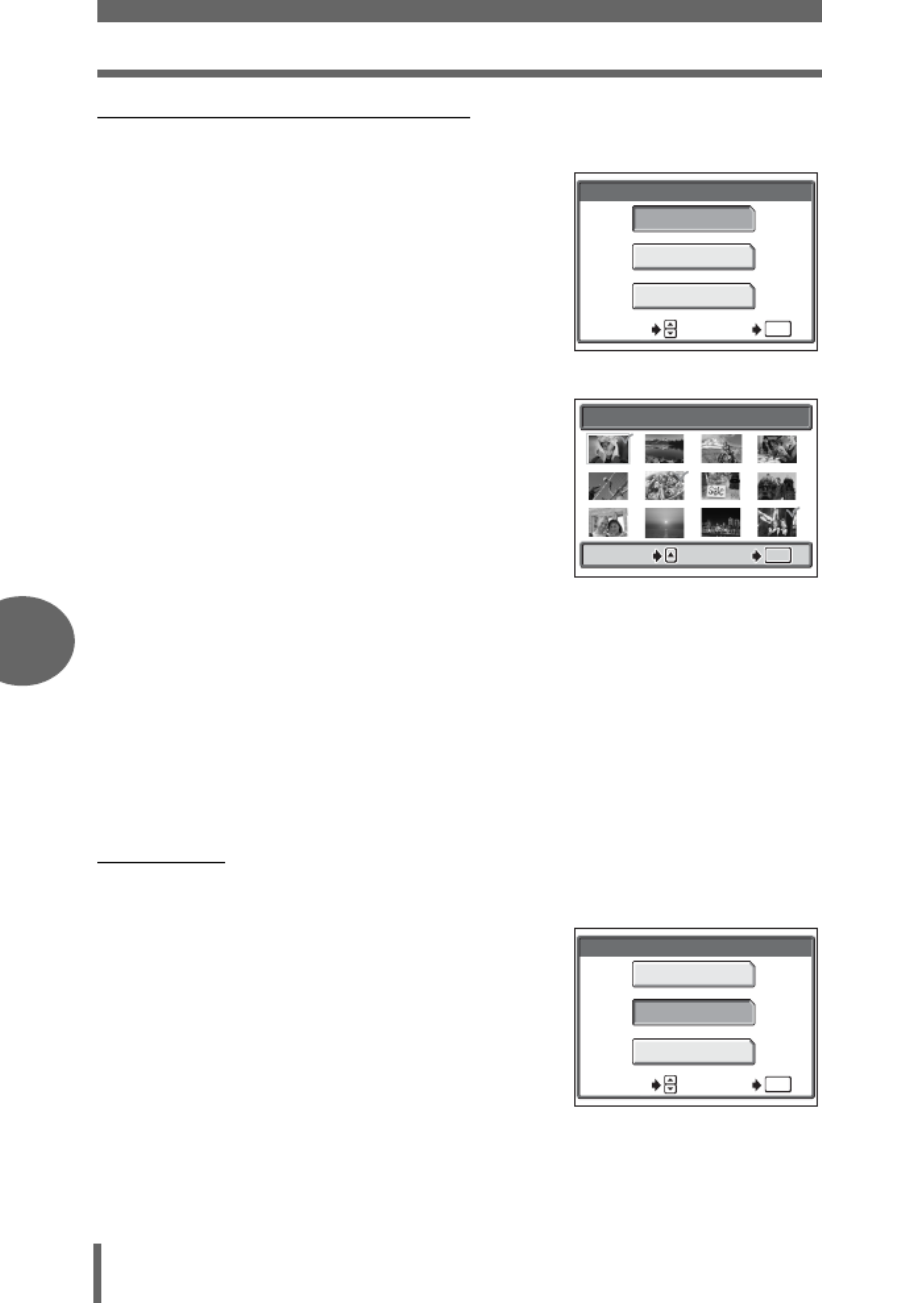
Playing back albums
6
Playback
64
(Undo entry selected pictures
2 Select [SEL. IMAGE] and press
e.
3 Press XY to select the picture
you want to undo entry and press
O.
• To select the picture by single-frame
playback, press the T side of the zoom
button.
• The R mark will appear on the
selected picture.
• To cancel the selection, press O again.
• If you want to undo entry other pictures,
repeat Step 3.
4 When you have selected the picture(s) to undo entry, press
e.
5 Select [YES] and press e.
(Undo all
2 Select [UNDO ALL] and
press e.
3 Select [YES] and press e.
OK
O
O
O
OOK
K
K
KK
SEL. IMAGE
UNDO ALL
CANCEL
SELECT GO
OK
UNDO ENTRY
1
1
1
111 2
2
2
2
22
2 3
3
3
3
33
3 4
4
4
4
44
4
5
5
5
555 6
6
6
6
66
6 7
7
7
7
77
7 8
8
8
8
88
8
9
9
9
999 10
10
10
10
1010
10 11
1
1
1
111
1
1
11
11 12
12
12
12
1212
12
SEL. IMAGE
OK
O
O
O
OOK
K
K
KK
OK
SELECT
SELECT
SELECT
SELECT
SELECTSELECT
GO
GO
GO
GO
GOGO
SELECT GO
OK
O
O
O
OOK
K
K
KK
SEL. IMAGE
UNDO ALL
CANCEL
SELECT GO
OK
UNDO ENTRY
Produktspecifikationer
| Varumärke: | Olympus |
| Kategori: | Kamera |
| Modell: | Stylus Verve S |
| Färg på produkten: | Zwart |
| Vikt: | 3520 g |
| Bredd: | 412.6 mm |
| Djup: | 277 mm |
| Förpackningens bredd: | 450 mm |
| Djuppackning: | 160 mm |
| Förpackningshöjd: | 345 mm |
| Användarmanual: | Ja |
| AC-adapterfrekvens: | 50 - 60 Hz |
| AC-adapterns inspänning: | 100 - 240 V |
| Blåtand: | Ja |
| Skärm diagonal: | 17.3 " |
| Upplösning: | 1600 x 900 Pixels |
| Pekskärm: | Nee |
| Original bildförhållande: | 16:9 |
| Processorfrekvens: | 2.53 GHz |
| Processorfamilj: | Intel® Core™2 Duo |
| Processormodel: | P8700 |
| Antal processorkärnor: | 2 |
| Wi-Fi-standarder: | 802.11a, 802.11g, Wi-Fi 4 (802.11n) |
| Vormfaktor: | Clamshell |
| Inkluderar operativsystem: | Windows 7 Home Premium |
| Typ av anslutningskontakt: | 3,5 mm |
| Ethernet LAN: | Ja |
| Integrerad minneskortläsare: | Ja |
| Kompatibla minneskort: | Memory Stick (MS), MMC, MS PRO, SD, xD |
| Processor litografi: | 45 nm |
| Garantikort: | Ja |
| Inkluderar AC-adapter: | Ja |
| Ursprungsland: | China |
| Antal USB 2.0-portar: | 3 |
| VGA (D-Sub) port(ar): | 1 |
| Antal HDMI-portar: | 1 |
| Mikrofon, linjeingång: | Ja |
| DVI-port: | Nee |
| Antal Ethernet LAN (RJ-45)-portar: | 1 |
| Monteringsalternativ för kabellås: | Ja |
| Antal inbyggda högtalare: | 2 |
| Hörlursutgångar: | 2 |
| AC-adapter, ström: | 90 W |
| Inkluderar nätsladd: | Ja |
| HD typ: | HD+ |
| Inbyggd mikrofon: | Ja |
| Internminne: | 4 GB |
| Förvarings media: | HDD |
| Batteritid/batteritid: | - uur |
| Internminnestyp: | DDR3-SDRAM |
| Hållbarhetscertifikat: | ENERGY STAR |
| Ethernet LAN, dataöverföringshastigheter: | 10,100,1000 Mbit/s |
| Förvaringstemperatur: | -20 - 60 °C |
| Intel® Wireless Display (Intel® WiDi): | Nee |
| Processoruttag: | Socket 479 |
| Stepping: | R0 |
| Processor antal trådar: | 2 |
| Processorns driftlägen: | 64-bit |
| Processorns cache: | 3 MB |
| Tjunction: | 105 °C |
| Busstyp: | FSB |
| Thermal Design Power (TDP): | 25 W |
| Kodnamnsprocessor: | Penryn |
| Typ av processorcache: | L2 |
| ECC stöds av processor: | Nee |
| Processorfabrikant: | Intel |
| Operativsystems arkitektur: | 64-bit |
| Maximalt internminne: | 8 GB |
| Total lagringskapacitet: | 640 GB |
| Typ av optisk enhet: | DVD Super Multi DL |
| Inbyggd grafikadapter: | Nee |
| Separat grafikadapter: | Ja |
| Inbyggd grafikadaptermodell: | Niet beschikbaar |
| Fram kamera: | Ja |
| Numerisk knappsats: | Ja |
| Intel® My WiFi Technology (Intel® MWT): | Nee |
| Intel® Smart Response Technology: | Nee |
| Intel® Hyper Threading Technology (Intel® HT Technology): | Nee |
| Intel® Turbo Boost-teknik: | Nee |
| Intel® Quick Sync-videoteknik: | Nee |
| Intel® InTru™ 3D-teknik: | Nee |
| Intel® Clear Video HD-teknik (Intel® CVT HD): | Nee |
| Intel® Insider™: | Nee |
| Intel® Flex Memory Access: | Nee |
| Intel® AES nya instruktioner (Intel® AES-NI): | Nee |
| Förbättrad Intel SpeedStep-teknik: | Ja |
| Kör Disable Bit: | Ja |
| Idle stater: | Ja |
| Termisk övervakningsteknik: | Nee |
| Intel® Enhanced Halt State: | Ja |
| Intel® Clear Video Technology för mobila internetenheter (Intel® CVT för MID): | Nee |
| Intel® VT-x med utökade sidtabeller (EPT): | Nee |
| Inbyggda alternativ tillgängliga: | Nee |
| Intel® 64: | Ja |
| Intel® Virtualization Technology for Directed I/O (VT-d): | Nee |
| Intel® Clear Video-teknik: | Nee |
| Intel® Virtualization Technology (VT-x): | Ja |
| Processorpaketstorlek: | 35 x 35 mm |
| Konfliktfri processor: | Nee |
| ARK ID-processor: | 37006 |
| Intel® Trusted Execution Technology: | Ja |
| Datanätverk: | Niet ondersteund |
| Intel® Anti-Theft Technology (Intel® AT): | Nee |
| Intel® Rapid Start-teknik: | Nee |
| Intel® Smart Connect-teknik: | Nee |
| Anslutning till basstation: | Ja |
| SmartCard-kortplats: | Nee |
| Förvaringsfuktighet: | 5 - 65 procent |
| Processorkod: | SLGFE |
| Diskret grafikadaptermodell: | AMD Mobility Radeon HD 4650 |
| Pekdon: | Touchpad |
| Windows-tangenter: | Ja |
| Märke av högtalare: | Altec Lansing |
| Minneslayout: | 2 x 2 GB |
| Minnesplatser: | 2x SO-DIMM |
| Minnesformfaktor: | SO-DIMM |
| Tangentbord i full storlek: | Ja |
| Höjd, drift: | -15 - 3048 m |
| Höjd vid förvaring: | -15 - 12192 m |
| Antalet installerade hårddiskar: | 2 |
| HDD kapacitet: | 320 GB |
| HDD-gränssnitt: | SATA |
| HDD rotationshastighet: | 7200 RPM |
| Antal IEEE 1394/Firewire-portar: | 1 |
| CPU-multiplikator (bus/kärnförhållande): | 9.5 |
| FSB-paritet: | Nee |
| Bussprocessor på framsidan: | 1066 MHz |
| Bearbetar storleken: | 107 mm² |
| Antal bearbetade transistorer: | 410 M |
| Intel® efterfrågebaserad växling: | Nee |
| Typ av laddningsport: | DC-in ingang |
| Medföljande drivrutiner: | Ja |
| Typ CardBus PCMCIA-slot: | Nee |
| Processorserie: | Intel Core 2 Duo P8000 Series |
| ExpressCard-kortplats: | Ja |
| S/PDIF-utgång: | Nee |
| Höjd (fram): | 35 mm |
| Höjd (bak): | 43.2 mm |
| Intel® Dual Display Capable Technology: | Nee |
| Intel® FDI-teknik: | Nee |
| Intel® Rapid Storage Technology: | Nee |
| Intel® Fast Memory Access: | Nee |
| 4G WiMAX: | Nee |
| Automatisk kraftavkänning: | Ja |
| Fjärrkontroll ingår: | Ja |
| LightScribe: | Ja |
| Maximalt internminne (64-bitars): | 8 GB |
| Antal eSATA/USB 2.0-portar: | 1 |
| Microfoonaansluiting: | 3,5 mm |
| Wifi: | Ja |
| Drifttemperatur (TT): | 0 - 35 °C |
| Relativ luftfuktighet i drift (VV): | 10 - 90 procent |
| Typ produkt: | Notebook |
| Batteriteknik: | Lithium-Ion (Li-Ion) |
| Antal battericeller: | 8 |
Behöver du hjälp?
Om du behöver hjälp med Olympus Stylus Verve S ställ en fråga nedan och andra användare kommer att svara dig
Kamera Olympus Manualer

31 December 2025

16 Oktober 2024

3 Oktober 2024

4 September 2024

29 Augusti 2024

29 Augusti 2024

28 Augusti 2024

27 Augusti 2024

26 Augusti 2024

26 Augusti 2024
Kamera Manualer
- Kamera Sony
- Kamera Samsung
- Kamera Casio
- Kamera HP
- Kamera Philips
- Kamera Panasonic
- Kamera Epson
- Kamera Medion
- Kamera Nikon
- Kamera VTech
- Kamera Canon
- Kamera Acer
- Kamera Agfaphoto
- Kamera Agfa
- Kamera Alpine
- Kamera Anker
- Kamera Argus
- Kamera Hikvision
- Kamera GE
- Kamera BenQ
- Kamera Lexibook
- Kamera Leica
- Kamera Silvercrest
- Kamera Hitachi
- Kamera Gembird
- Kamera Lenco
- Kamera GoPro
- Kamera Pyle
- Kamera SereneLife
- Kamera Kodak
- Kamera Bushnell
- Kamera Blaupunkt
- Kamera TP Link
- Kamera Logitech
- Kamera Ezviz
- Kamera Polaroid
- Kamera Trust
- Kamera Avaya
- Kamera Easypix
- Kamera Denver
- Kamera Optoma
- Kamera Sanyo
- Kamera Imou
- Kamera Fujifilm
- Kamera Maginon
- Kamera Konica Minolta
- Kamera Emerson
- Kamera AVerMedia
- Kamera Celestron
- Kamera Eufy
- Kamera Lumens
- Kamera Yashica
- Kamera Flir
- Kamera Dahua Technology
- Kamera Daitsu
- Kamera Rollei
- Kamera Arlo
- Kamera Netgear
- Kamera Nest
- Kamera Sigma
- Kamera Ricoh
- Kamera Cobra
- Kamera Bresser
- Kamera Reolink
- Kamera Ansco
- Kamera Sygonix
- Kamera UniView
- Kamera Powerfix
- Kamera Intel
- Kamera Mamiya
- Kamera Pentax
- Kamera Konig
- Kamera Trevi
- Kamera Foscam
- Kamera Zenit
- Kamera Fuji
- Kamera Technaxx
- Kamera D-Link
- Kamera Swann
- Kamera Fluke
- Kamera Azden
- Kamera Kyocera
- Kamera Minox
- Kamera Minolta
- Kamera Lorex
- Kamera Marshall Electronics
- Kamera Ring
- Kamera Vivitar
- Kamera SJCAM
- Kamera Zorki
- Kamera Laserliner
- Kamera EverFocus
- Kamera RunCam
- Kamera Scosche
- Kamera SeaLife
- Kamera Burris
- Kamera FIMI
- Kamera SPC
- Kamera Meade
- Kamera Contax
- Kamera ARRI
- Kamera Traveler
- Kamera Levenhuk
- Kamera Exakta
- Kamera Digital Watchdog
- Kamera Elmo
- Kamera Oregon Scientific
- Kamera ZeissIkon
- Kamera Silvergear
- Kamera Dorr
- Kamera Spypoint
- Kamera HOLGA
- Kamera Praktica
- Kamera Hasselblad
- Kamera Moto Mods (Motorola)
- Kamera Fantasea Line
- Kamera Vimar
- Kamera Kogan
- Kamera Getac
- Kamera Speco Technologies
- Kamera Brinno
- Kamera Z CAM
- Kamera General
- Kamera Ergoguys
- Kamera Strex
- Kamera General Electric
- Kamera Berger & Schröter
- Kamera Prixton
- Kamera AViPAS
- Kamera Leitz Focomat IIc
- Kamera Syrp
- Kamera Cosina
- Kamera Hanwha
- Kamera Videology
- Kamera InfiRay
- Kamera Pelco
- Kamera Joy-it
- Kamera Videotec
- Kamera Cambo
- Kamera Kobian
- Kamera Kyocera Yashica
- Kamera Red Digital Cinema
- Kamera Alfatron
- Kamera Bauhn
- Kamera Konica
- Kamera Akaso
- Kamera BZBGear
- Kamera Seek Thermal
- Kamera Aida
- Kamera Ikegami
- Kamera MuxLab
- Kamera Ikelite
- Kamera Adeunis
- Kamera Hoppstar
- Kamera IOptron
- Kamera Moultrie
- Kamera PatrolEyes
- Kamera Camouflage
- Kamera HuddleCamHD
- Kamera AquaTech
- Kamera PTZ Optics
- Kamera Aplic
- Kamera Linhof
- Kamera GoXtreme
- Kamera KanDao
- Kamera Aquapix
- Kamera Kraken Sports
- Kamera Voigtlander
Nyaste Kamera Manualer

29 Mars 2025

29 Mars 2025

27 Mars 2025

27 Mars 2025

27 Mars 2025

13 Mars 2025

13 Mars 2025

11 Mars 2025

25 Februari 2025

25 Februari 2025