Olympus VN-900 Bruksanvisning
Olympus
Röstinspelning
VN-900
Läs nedan 📖 manual på svenska för Olympus VN-900 (6 sidor) i kategorin Röstinspelning. Denna guide var användbar för 12 personer och betygsatt med 4.5 stjärnor i genomsnitt av 2 användare
Sida 1/6

1Earphone jack (EAR)
2Display (LCD panel)
3Clip
4DISPLAY button
5Jogdial
6ERASE button
7Built-in speaker
8Microphone
9Microphone jack (MIC)
0Recording/playing lamp
(VN-3600/1800 only)
Recording lamp (VN-900)
!REC (Record) button
@MENU/FOLDER button
#VOLUME control
$Battery cover
%Hold switch
^Strap holes (Strap not included)
Display (LCD Panel)
Standby Mode and Display Shut Off
If the recorder is stopped or paused for 60 minutes or longer during recording or
playing, it goes into Standby (power-save) mode, and the display shuts off. To exit
Standby mode and turn on the display, press any button.
Identification of Parts
Main Features
• The VN-900/1800/3600 has three recording modes: HQ (High Quality) mode, SP
(Standard Playback) mode, and LP (Long Playback) mode.
• The Variable Control Voice Actuator (VCVA) reduces memory usage by pausing
recording when it senses silence.
• Four folders, each of which can contain a maximum of 100 recorded messages.
• Jogdial layout and liquid crystal display enable easy operation.
E2-2821-01
Il marchio “CE” indica che questo
prodotto è conforme alle norme della
comunità europea per quanto riguarda
la sicurezza, la salute, l’ambiente e la
protezione del consumatore.
La mar ca “CE” indica que este
producto se encuentra de conformidad
con las exigencias europeas sobre
seguridad, salud, medio ambiente y
protección al consumidor.
1Folder indicator
2Recording mode indicator
3Microphone sensitivity display
(LOW)
4Current time/date, recording time/
date (REC DATE), elapsed
recording time, remaining
recording time (REMAIN), menu
display, etc.
5Alarm indicator
6Battery indicator
77Rewind indicator,
8Fast Forward indicator,
sRecord indicator, `Play
indicator
8File number indicator
9VCVA (Variable Control Voice
Actuator) indicator
&STOP button
*0 (Rewind) /– button
(9 (Fast Forward) /+ button
)PLAY button
Jogdial
USA RFI
This equipment has been tested and found to comply with the limits for a Class B digital
device, pursuant to part 15 of the FCC Rules. These limits are designed to provide reason-
able protection against harmful interference in a residential installation. This equipment
generates, uses and can radiate radio frequency energy and, if not installed and used in
accordance with the instructions, may cause harmful interference to radio communications.
However, there is no guarantee that interference will not occur in a particular installation. If
this equipment does cause harmful interference to radio or television reception, which can
be determined by turning the equipment off and on, the user is encouraged to try to correct
the interference by one or more of the following measures:
• Reorient or relocate the receiving antenna.
• Increase the separation between the equipment and receiver.
• Connect the equipment into an outlet on a circuit different from that to which the receiver is
connected.
• Consult the dealer or an experienced radio/TV technician for help.
Canadian RFI
This digital apparatus does not exceed the Class B limits for radio noise emissions from
digital apparatus as set out in the Radio Interference Regulations of the Canadian Depart-
ment of Communications.
Cet apparail numerique ne depasse pas limits de Categorie B pour les emissions de gruit
radio emanant d’appareils numeriques, tel que prevu dans les Reglements sur l’Interference
Radio du Department Canadian des Communications.
“CE” mark indicates that this product
complies with the Eur opean
requirements for safety, health,
enviroment and customer protection.
L’indication “CE” signfie que ce produit
est conforme aux exigences
concemant la sécur ité, la santé,
l’environnement et la protection du
consommateur.
Das „CE“ Zeichen bestätigt die
übereinstimmug mit den Europäischen
Bestimmungen für Betriebssicherheit
und Umweltschutz.
DIGITAL VOICE
RECORDER
VN-900
VN-1800
VN-3600
US/GB INSTRUCTIONS
Please read these instructions for information about using
the product correctly and safely.
Keep the instructions handy for future reference.
To ensure successful recordings, we recommend that
you test the record function and volume before use.
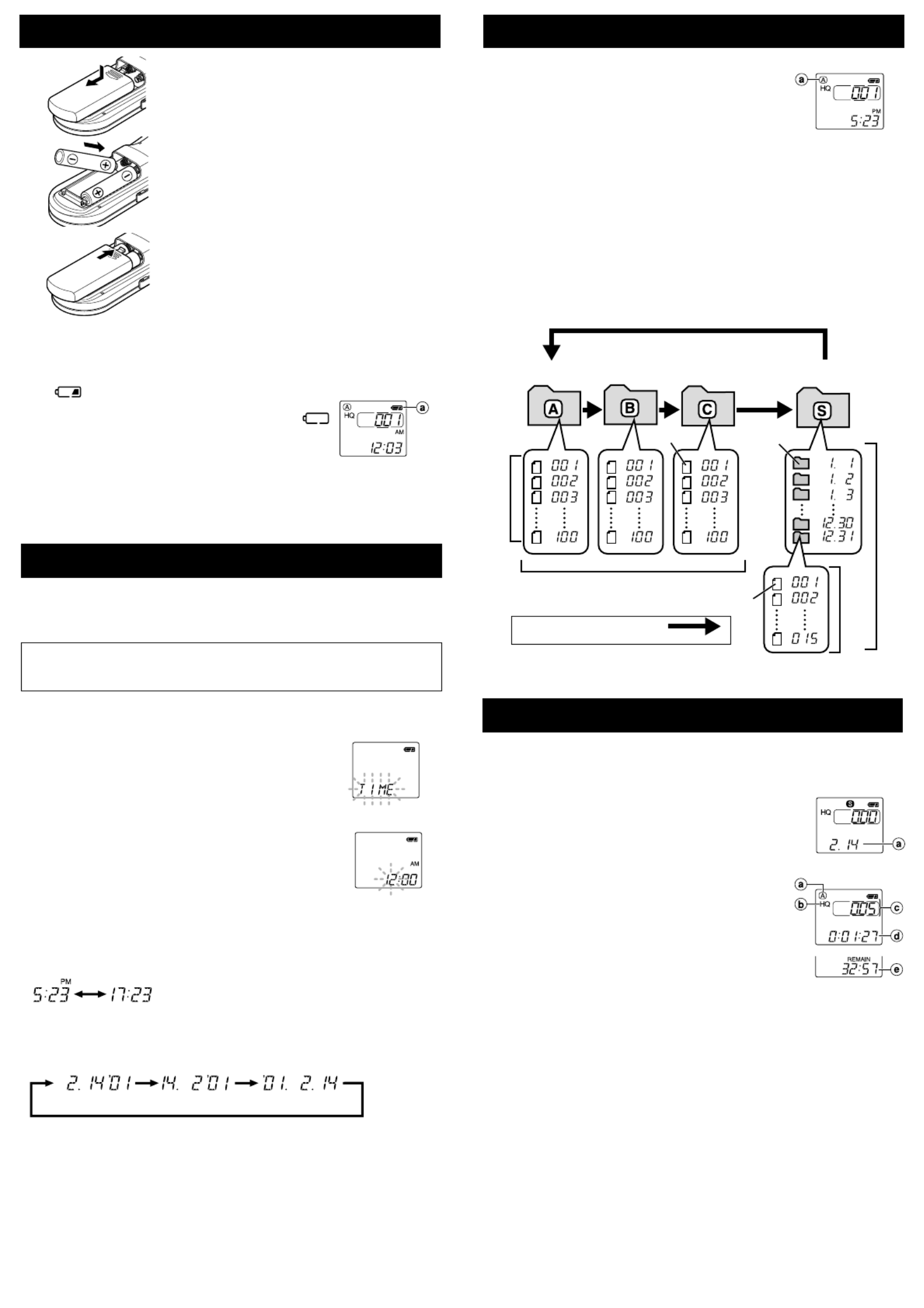
Setting Time/Date (TIME)
If you have set the time and date, information as to when a sound file was recorded
is stored automatically with that file.
The time and date must be set to enable management of files in folder S, for the
alarm playback function, and for the scheduled alarm playback function.
When you install batteries for the first time or each time you replace the batteries,
the hour indication will flash. In such a case, be sure to set the time and date by
following steps 4 through 6 described below.
1Press and hold the MENU/FOLDER button for
1 second or longer.
2Press the /+ or /– button until “TIME” flashes9 0
on the display.
3Press the PLAY button.
The hour indicator flashes.
4Press the /+ or /– button to set the hour.9 0
5Press the PLAY button to accept the hour.
The minute indicator flashes.
Repeat steps 4 and 5 to continue to set the minute, year,
month and date in the same way.
6After setting the date, press the STOP button.
This completes the time/date setup procedure.
• You can switch the time indication between the 12-hour system and the 24-hour
system by pressing the DISPLAY button while you are setting the hour or minute.
(Example: 5:23 P.M.)
(Initial setting)
• You can change the order of the date indication by pressing the DISPLAY button
while you are setting the year, month, or day.
(Example: February 14, 2001)
• Each time you press the DISPLAY button while the recorder is stopped, the display
changes as follows (with folder A, B or C selected):
Time → Remaining recording time → Date → Time . . .
The selected indication appears on the display each time the recorder is stopped.
Notes
• If you leave the recorder untouched for 3 minutes or longer before pressing the STOP button
in step 6, Setup mode will be canceled, and any time/date settings you made will be canceled.
• If you press the STOP button during setup, time/date setup is canceled.
aCurrent folder
aDate to record
aFolder
bCurrent recording
mode
cCurrent file number
dRecording time
eRemaining
recording time
aBattery indicator
Replacing Batteries
When appears on the display, replace the batteries as
soon as possible. Size-AAA alkaline batteries are
recommended. When the batteries are depleted,
appears on the display, and the recorder shuts off.
It is recommended to set the HOLD switch to the HOLD
position before you replace batteries to maintain the current
settings (time/date, etc.). For your convenience,the recorder
also logs the current settings in nonvolatile memory at hourly
intervals.
Inserting Batteries
1Lightly press down on the arrow and
slide the battery cover open.
2Insert two size-AAA alkaline batteries,
observing the correct polarity.
3Close the battery cover completely.
Time/Date screen appears. The hour
indicator flashes, indicating the start of the
Time/Date setup process. (See “Setting
Time/Date” for details)
Notes on the Folders
The recorder has four folders: A, B, C, and S.
To switch between folders, press the MENU/FOLDER button
while the recorder is stopped.
Each time you press the MENU/FOLDER button, the display
changes as follows:
A → B → C → →S A . . .
• Folders A, B, and C
Each recorded file is stored in a folder. Using folders to classify files makes it
convenient to find files you want to access later.
• Folder S
This folder has date subfolders* from January 1 to December 31. Up to 15 files
can be stored in each date subfolder, a useful feature for schedule management
by storing a certain day's schedule for future reference.
To switch between date subfolders, select the S folder, then press the /+ or9
0/– button while the recorder is stopped.
Up to a total of 100 files can be recorded in folder S.
*There is one subfolder for each day of the year.
Recording (REC)
New recordings are saved as the last file in the folder. For example, if you have
eight recordings in the Folder A, and you press REC, the new recording will be
recording number nine.
1Press the MENU/FOLDER button to select the desired
folder (A, B, C or S).
When you select folder S, the current date subfolder
appears on the display.
If you select folder A, B, or C, go to step 3.
2If you select folder S, press the /+ or9
0/– button to select the desired date subfolder.
3Set the recording mode (see “Recording Modes”).
4Set the microphone sensitivity (see “Microphone
Sensitivity”).
5Press the REC button to start recording.
The Recording/playing lamp lights, and recording
starts.
• If the recorder is placed directly on a table when recording a
meeting, it tends to pick up table vibrations. Put a notebook or
other item between the table and the recorder for clearer
recording.
• The Record/Play display lamp will turn red while recording.
Each time you press the DISPLAY button, the display switches between current recording
time and remaining recording time.
6To stop recording, press the STOP button.
Notes
• When the remaining recording time becomes 5 minutes or less, the display changes to remaining
recording time automatically.
• Even if you press the DISPLAY button, the display will not change to current recording time if
the remaining recording time is 5 minutes or less.
• When remaining recording time falls to 1 minute or less, the Recording/playing lamp flashes.
• If “FULL” appears on the display, you cannot record in the selected folder. In such a case,
erase unnecessary files (see “Erasing from folder A, B or C” or “Erasing from folder S”).
• There is one subfolder for each day of the year.
Folder B
Press the MENU/FOLDER
button
Folder A
File
Folder S (schedule)
Date subfolder
File
Folder C
Maximum of 100 files in folder S.
Maximum of 100 files in each folder
Total of 300 files
Maximum
of 15 files
Maximum of 100 files
(Initial setting)

aCurrent folder
bTotal number of
files recorded in
the current folder
cRemaining
recording time
aCurrent folder
bCurrent file number
cPlaying time**
MIN
MAX
• Fast playback is approximately 30% faster than normal playback.
• When fast playback of a file is over, the recorder will play back the next file at
normal speed. If you once press the STOP button and start playback again, the
recorder will play back files in normal speed as well.
• No sound is heard from the built-in speaker during fast forwarding or rewinding.
• The end of the file is located by pressing and holding the 9 button during fast
forwarding. The recorder will pause at the end of the file. If you do not release the
9 button, the recorder will continue fast forward.
• The beginning of the file is located by pressing and holding the button during0
rewinding. The recorder will pause at the beginning of the file. If you do not release
the 0 button, the recorder will continue rewinding.
To Pause Recording
To pause
Press the REC button during recording. ,"PAUSE" appears on the display and
the Recording/playing lamp flashes.
To resume recording
Press the REC button again. ,Recording will resume at the point of interruption.
Note
The recorder will enter Stop mode if it has been left paused for 10
minutes or longer.
To check the remaining recording time
Press the DISPLAY button while the recorder is stopped.
To check the total number of files recorded
in the folder
Press and hold the STOP button while the recorder is stopped. The total number of
files recorded in the folder appears on the display.
Playing Back (PLAY)
1Press the MENU/FOLDER button to select the desired folder (A, B, C or
S).
2Press the /+ or /– button to select the file9 0
to play back.
If you select folder S, select the desired date
subfolder.*
*When you select the desired date subfolder, it is useful to press
and hold the /– button for 1 second or longer.9/+ or 0
The recorder locates the next date subfolder that contains
recorded files.
3Press the PLAY button to start playback.
The playing time appears on the display.**
** Each time you press the DISPLAY button during playback, the display changes as follows:
Playing time Remaining playing time Recording date of the file Recording time of→ → →
the file Playing time . . .→
4Use the VOLUME control to adjust the volume to
your liking.
The Record/Play display lamp will turn green while
playing back (VN-1800/3600 only).
Note
When you play back a file in the date subfolder without choosing a
specified file, the recorder will play back all the files in the selected
date subfolder from filename “001”. When you play back a file
immediately after recording the file, only the most recently recorded
file will be played back.
Canceling Playback
To stop
Press the STOP button. ,The recorder stops in the middle of the file being
played.
To resume playback
Press the PLAY button again. ,Playback will resume at the point of
interruption.
Locating the beginning of the file
Press the /+ or 9 0/– button in Stop mode, playback mode, or fast*
playback mode.
Each time you press the 9/+ or 0/– button, the recorder will locate the beginning
of the next or previous file.
* When folder S is selected, you cannot locate the beginning of the file in Stop mode.
Notes
• Even if you press the /+ or /– button during playback or fast playback, the recorder9 0
will continue playback in the same playback mode.
• When you select folder A, B or C you can locate the beginning of each file continuously by
pressing and holding the /+ or /– button while in Stop mode. During operation, “SKIP”9 0
flashes on the display.
Erasing from Folder A, or B C
You can easily erase unnecessary files. Sequential file numbers are reassigned
automatically.
Erasing One File at a Time
1Press the MENU/FOLDER button to select folder A, B, or C.
2Press the /+ or /– button to select the file to be erased.9 0
3Press the ERASE button.
The file number flashes, then alternatively “ERASE” and
“YES” appear on the display for 8 seconds.
4Press the ERASE button again.
The file is erased.
You can erase a file while you are playing it back.
Note
If you leave the recorder untouched for 8 seconds or longer before you press the ERASE button
in step 4, Erase mode will be canceled, and the recorder will enter Stop mode.
Erase All Files from a Folder
1Press the MENU/FOLDER button to select the folder
from which you want to erase all files.
2Press and hold the ERASE button for 2 seconds or
longer.
The folder name and “ALL” flash, then alternatively
“ERASE” and “YES” appear on the display for 8 seconds.
3Press the ERASE button again.
All files in the selected folder are erased simultaneously.
Note
If you leave the recorder untouched for 8 seconds or longer before you press the ERASE button
in step 3, Erase mode will be canceled, and the recorder will enter Stop mode.
Listening with earphones (You can use any standard
3.5mm monaural earphone or headphone )
You can listen to files by connecting earphones to the earphone jack.
• If an earphone is connected, the speaker doesn't emit sound. Sound will be played back
monaurally.
Note
Do not turn the volume up very high when listening through earphones. Doing so may cause
poor sound quality and can impair hearing.
Playback Functions
Operation How to cancel
If you press the PLAY button again,
the recorder will resume normal
playback.
Fast Playback
(F-PLAY)
Fast Forward
( )8
Rewind (7) Press and hold the 0
button while playing a
file.
Press and hold the 9
button while playing a
file.
When you release the 9 button,
the recorder will resume normal
playback.
When you release the 0 button,
the recorder will resume normal
playback.
Press and hold the PLAY
button for 1 second or
longer in Stop mode or
while playing a file.
Produktspecifikationer
| Varumärke: | Olympus |
| Kategori: | Röstinspelning |
| Modell: | VN-900 |
Behöver du hjälp?
Om du behöver hjälp med Olympus VN-900 ställ en fråga nedan och andra användare kommer att svara dig
Röstinspelning Olympus Manualer

3 April 2025

25 Januari 2025

21 Oktober 2024

10 September 2024

10 September 2024

2 September 2024

26 Augusti 2024

25 Augusti 2024

24 Augusti 2024

24 Augusti 2024
Röstinspelning Manualer
- Röstinspelning Sony
- Röstinspelning Philips
- Röstinspelning Panasonic
- Röstinspelning Grundig
- Röstinspelning Motorola
- Röstinspelning Toshiba
- Röstinspelning Yamaha
- Röstinspelning Abus
- Röstinspelning Airlive
- Röstinspelning Hikvision
- Röstinspelning GPO
- Röstinspelning Kodak
- Röstinspelning RCA
- Röstinspelning Salora
- Röstinspelning Roland
- Röstinspelning DataVideo
- Röstinspelning Axis
- Röstinspelning Marquant
- Röstinspelning AVerMedia
- Röstinspelning AJA
- Röstinspelning Digitus
- Röstinspelning Olympia
- Röstinspelning Audioline
- Röstinspelning Dahua Technology
- Röstinspelning Audiovox
- Röstinspelning GeoVision
- Röstinspelning Goclever
- Röstinspelning Profoon
- Röstinspelning Boss
- Röstinspelning Tascam
- Röstinspelning Planet
- Röstinspelning Konig
- Röstinspelning Reloop
- Röstinspelning Mpman
- Röstinspelning Trevi
- Röstinspelning D-Link
- Röstinspelning Swann
- Röstinspelning Lorex
- Röstinspelning Zoom
- Röstinspelning Humax
- Röstinspelning Sangean
- Röstinspelning Saramonic
- Röstinspelning Line 6
- Röstinspelning Blackmagic Design
- Röstinspelning Irradio
- Röstinspelning EverFocus
- Röstinspelning Gefen
- Röstinspelning Vivotek
- Röstinspelning Atomos
- Röstinspelning M-Audio
- Röstinspelning Lervia
- Röstinspelning Provision ISR
- Röstinspelning Livescribe
- Röstinspelning Oregon Scientific
- Röstinspelning Speco Technologies
- Röstinspelning Kguard
- Röstinspelning Neo
- Röstinspelning Epcom
- Röstinspelning Hanwha
- Röstinspelning LifeGood
- Röstinspelning Syscom
- Röstinspelning Lectrosonics
- Röstinspelning Pixel Maker
- Röstinspelning Sound Devices
- Röstinspelning AVTech
- Röstinspelning Feelworld
- Röstinspelning Majestic
- Röstinspelning HiLook
- Röstinspelning Jammin Pro
- Röstinspelning Mach Power
- Röstinspelning Qian
Nyaste Röstinspelning Manualer

5 April 2025

5 April 2025

5 Mars 2025

16 Februari 2025

31 December 2025

30 December 2025

27 December 2024

22 December 2024

16 December 2024

15 December 2024