Pioneer ND-BC20-PA Bruksanvisning
Läs nedan 📖 manual på svenska för Pioneer ND-BC20-PA (11 sidor) i kategorin Navigator. Denna guide var användbar för 21 personer och betygsatt med 4.5 stjärnor i genomsnitt av 2 användare
Sida 1/11

En En
PIONEER CORPORATION
4-1, MEGURO 1-CHOME, MEGURO-KU, TOKYO 153-8654, JAPAN
PIONEER ELECTRONICS (USA) INC.
P.O. Box 1540, Long Beach, California 90801-1540, U.S.A.
TEL: (800) 421-1404
PIONEER EUROPE NV
Haven 1087, Keetberglaan 1, B-9120 Melsele, Belgium
TEL: (0) 3/570.05.11
PIONEER ELECTRONICS ASIACENTRE PTE. LTD.
253 Alexandra Road, #04-01, Singapore 159936
TEL: 65-6472-7555
PIONEER ELECTRONICS AUSTRALIA PTY. LTD.
178-184 Boundary Road, Braeside, Victoria 3195, Australia
TEL: (03) 9586-6300
PIONEER ELECTRONICS OF CANADA, INC.
300 Allstate Parkway, Markham, Ontario L3R 0P2, Canada
TEL: 1-877-283-5901
PIONEER ELECTRONICS DE MEXICO, S.A. de C.V.
Blvd. Manuel Avila Camacho 138 10 piso
Col. Lomas de Chapultepec, Mexico, D.F. 11000
TEL: 55-9178-4270
Published by Pioneer Corporation.
Copyright © 2007 by Pioneer Corporation.
All rights reserved.
Publicado por Pioneer Corporation.
Copyright © 2007 Pioneer Corporation.
Todos los derechos reservados.
Printed in Japan
Impreso en Japón
<CZR5083-A> E<KKNNX> <07D00000>
Digital Parking Assistance Camera
Cámara digital de auxilio de estacionamiento
Owner’s Manual
Manual del Propietario
ND-BC20PA
This device complies with Part 15 of the FCC
Rules.
Operation is subject to the following two
conditions:
(1) This device may not cause harmful interference,
and (2) this device must accept any interference
received, including interference that may cause
undesired operation.
Information to User
Alteration or modifications carried out without
appropriate authorization may invalidate the user’s
right to operate the equipment.
If you want to dispose this product, do
not mix it with general household waste.
There is a separate collection system for
used electronic products in accordance with
legislation that requires proper treatment,
recovery and recycling.
Private households in the member states of the EU,
in Switzerland and Norway may return their used
electronic products free of charge to designated
collection facilities or to a retailer (if you purchase a
similar new one).
For countries not mentioned above, please contact
your local authorities for the correct method of
disposal.
By doing so you will ensure that your disposed
product undergoes the necessary treatment, recovery
and recycling and thus prevent potential negative
effects on the environment and human health.
WARNING:
Handling the cord on this product or cords associated
with accessories sold with the product may expose
you to chemicals listed on proposition 65 known to
the State of California and other governmental enti-
ties to cause cancer and birth defects or other repro-
ductive harm. Wash hands after handling.
IMPORTANT
SAFEGUARDS
Do not wash your car with an automatic car wash
or high-pressure water as it may result in water
entering the camera or the camera falling off.
Do not attempt to heat the surface of the camera
lens or camera lens itself with a lighter and so on
when they have become frozen. This can cause a
malfunction.
This product is a rear view camera for checking
the view at the rear of a car.
A rear view camera is a camera that provides sym-
metrical images in the same way as rear and side
view mirrors.
•
•
•
Connection to a TV with an RCA video input is
possible, but confirm whether the TV you use has
a reverse gear connection function.
Direct sunlight or strong light (sunlight reflected
from a bumper etc) on the camera may result in
smear above and below the location where the
light strikes, but this is not a malfunction.
This product is designed to supplement the driv-
er’s rear view, but the camera images do not show
all dangers and obstacles. Be sure to look behind
you when reversing to confirm the view.
Since this product uses a wide-angle lens, objects
nearby appear wider and objects far away appear
narrower, and distance may seem different than
the actual distance. Always make sure to visually
check behind your car when backing up.
This product is required to be set individually for
each type of vehicle. When reinstalling this prod-
uct on a different car such as after purchasing a
different car, always make sure to change the set-
tings prior to use.
Always drive carefully without relying too much
on this product.
Check camera stand installation before driving.
Are the screws loose?
Is the camera stand firmly secured?
If the rear view camera comes loose while you
are driving it may cause an accident.
This device is designed for use ONLY with
Pioneer unit with rear camera input. Before con-
tinuing setup, please confirm you are using the
“Reverse mode” to view this screen.
Those Pioneer models compatible with the screen
display (guide, menu, etc.) of this product are as
listed below. When combining with other prod-
ucts, the screen display displayed by the combined
product may be superimposed on the screen dis-
play displayed by this product.
•
•
•
•
•
•
•
–
–
•
•
What's What
Button Unit
➀
➂
➃
➁
➀ MODE Button
This is used when changing the screen
display mode. This is also used to return
to the previous screen or discontinue an
operation on the setup screen.
➁ + Button
This is used when selecting an item on the
setup screen or when adjusting position or
angle.
➂ – Button
This is used when selecting an item on the
setup screen or when adjusting position or
angle.
➃ ENTER Button
This is used to finalize a display or item on
the setup screen.
Preparations Before
Beginning Setup
The setup procedure for this product consists
of taking photographs of images of the rear
view camera when viewed from the location
where the rear view camera is installed, and
then setting up the camera based on those
photographs after moving the vehicle to a
safe location provided with tire blocks. Move
the vehicle to the location where photographs
are to be taken before beginning the setup
procedure.
1. Park the vehicle.
Park the vehicle in the center of the parking
space indicated with the white lines.
White lines Center of parking
space
2. Move the vehicle forward.
Move the vehicle forward from the location
where it has been parked to the location
where the photographs are to be taken.
Take photographs at the location where
the white lines cross the dotted lines while
referring to the photograph above.
Note:
Perform setup at a parking space having white
lines and tire blocks. The setup will not be correct
if the vehicle is not located in the center of the
parking space.
•
First Time Setup
An initial setup is required when using this
product for the first time.
Begin the setup procedure after parking the
vehicle at the location where photographs
are to be taken by referring to the section on
“Preparations Before Beginning Setup”.
1. Put the car in reverse.
Note:
When performing setup, always make sure to set
the parking brake and step on the brake to make
sure the car is stopped.
2. Simultaneously press the ENTER
and + buttons on the button unit.
3. Press the ENTER button four times.
4. Take the photograph.
Take the photograph to be used for setup.
Take the photograph while referring to the
section on “Taking Photographs”.
5. Set the basic settings.
Set the basic settings in the order of items
A to F of “Basic Settings” based on the
photograph taken. Make the settings by
referring to “Basic Settings”.
6. Select OK and press the ENTER
button.
The initial setup is completed and the
settings are stored in memory.
Note:
Please make sure to read the caution and then
press the ENTER button to go to the next step.
Photograph data is deleted when setup is ended.
This camera and associated electronic guides are
intended solely as a driving aid. This unit is not
a substitute for you attentiveness, judgement, and
care while driving, moving, or parking your vehi-
cle. Always observe safe driving rules and driving
laws, even if they contradict the unit instructions.
•
•
•
•
Taking Photographs
A photograph to be used for setup is taken.
(Refer to “First Time Setup” and “Changing
Basic Settings or Other Settings” for
information to get started with photographing
procedure.)
1. Press the ENTER button twice.
2. Press the ENTER button again.
A photograph of the image of rear view
camera is taken.
3. Press the ENTER button.
Press the ENTER button if the photograph
taken is satisfactory. Press the MODE
button to retake the photograph.
4. Press the ENTER button twice.
5. Move the car to a safe location pro-
vided with tire blocks.
Move the car from the location where
the photograph was taken to a location
provided with tire blocks.
Note:
Always make sure that the car has come to a com-
plete stop and parked after moving.
Do not turn off the engine. Photograph data will
be deleted if the engine is turned off.
6. Press the ENTER button.
7. Press the ENTER button.
When performing this procedure starting
from “First Time Setup”, proceed to step 5
of “First Time Setup”.
When performing this procedure starting
from “Changing Basic Settings or Other
Settings”, proceed to step 5 of “Changing
Basic Settings or Other Settings”.
•
•
AVIC-Z1 / AVIC-Z2 / AVIC-HD1BT / AVIC-HD3 /
AVIC-D3 / AVH-P5900DVD / AVH-P5950DVD /
AVH-P7900DVD / AVH-P7950DVD
En
ENGLISH
ESPAÑOL
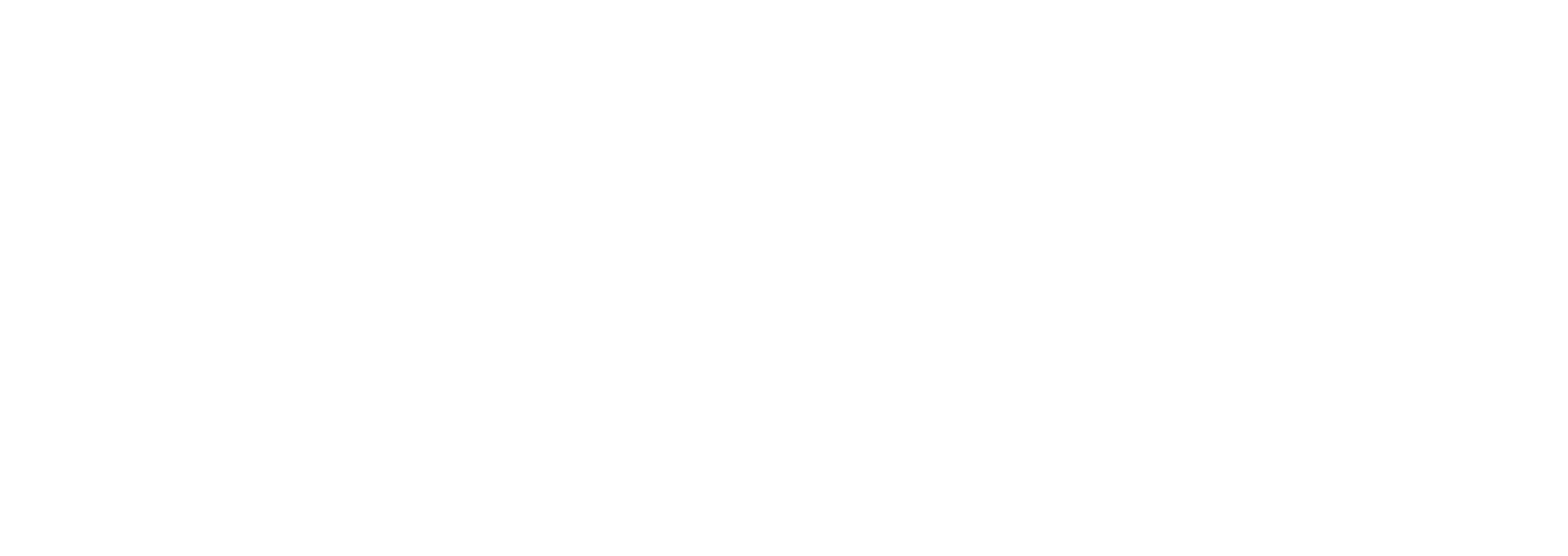
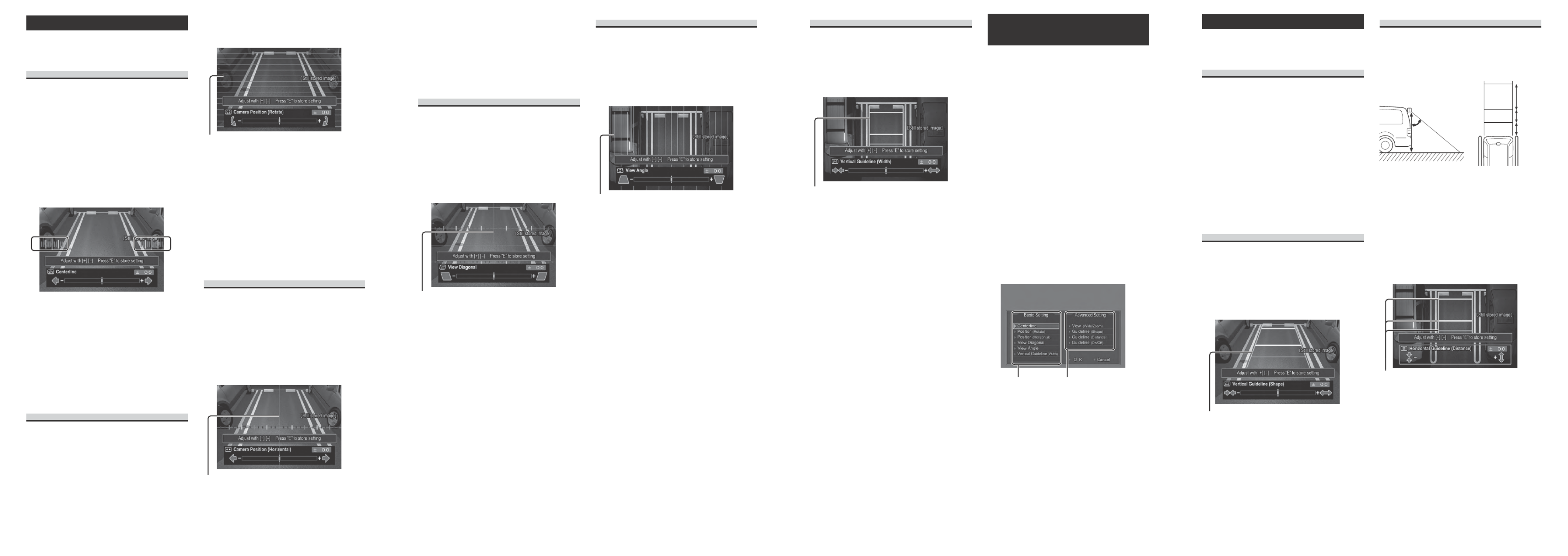
En En En En
Basic Settings
Basic settings refer to those settings that are
mandatory. Basic settings are set during initial
setup. These settings can be changed later.
A. Centerline
Adjust the monitor connected to the rear view
camera. Adjust so that the vehicle centerline is
displayed in the center of the screen.
Note:
The centerline serves as a reference for vehicle
width when parked (orange line).
1. Press the ENTER button.
2. Adjust so that the centerline is in the
center of the screen using the + and
– buttons.
Adjust so that the number of lines is the
same on both sides of the screen.
Note:
Adjustment can be made within the range of –63
to +63.
3. Press the ENTER button.
When performing this procedure starting
from “First Time Setup”, proceed to
section B entitled “Position (Rotate)”.
When performing this procedure starting
from “Changing Basic Settings or Other
Settings”, return to step 5 of “Changing
Basic Settings or Other Settings”.
B. Position (Rotate)
Adjust the rotation of the rear view camera
image as viewed from the location where the
rear view camera is installed.
1. Press the ENTER button.
2. Adjust the angle with the + and
– buttons.
•
•
Adjust the angle so that an object (such as
the tire blocks) serving as a reference along
the horizontal lines is displayed.
Horizontal lines
Note:
Adjustment can be made within the range of –511
to +511.
Some portions may not be able to be seen depend-
ing on the settings.
3. Press the ENTER button.
When performing this procedure starting
from “First Time Setup”, proceed to
section C entitled “Position (Horizontal)”.
When performing this procedure starting
from “Changing Basic Settings or Other
Settings”, return to step 5 of “Changing
Basic Settings or Other Settings”.
C. Position (Horizontal)
Adjust the horizontal of the rear view camera
image as viewed from the location where the
rear view camera is installed.
1. Press the ENTER button.
2. Adjust the horizontal position with
the + and – buttons.
Adjust so that the center of the parking
space is displayed in the center of the
camera screen in the horizontal direction.
Horizontal direction centerline
Note:
Adjustment can be made within the range of –63
to +63.
•
•
•
3. Press the ENTER button.
When performing this procedure starting
from “First Time Setup”, proceed to
section D entitled “View Diagonal”.
When performing this procedure starting
from “Changing Basic Settings or Other
Settings”, return to step 5 of “Changing
Basic Settings or Other Settings”.
D. View Diagonal
Adjust the inclination of the rear view camera
image as viewed from the location where the
rear view camera is installed.
1. Press the ENTER button.
2. Adjust view diagonal with the + and
– buttons.
Adjust view diagonal so that the white
lines of the parking space are displayed
symmetrically.
Centerline
Note:
Adjustment can be made within the range of –255
to +255.
3. Press the ENTER button.
When performing this procedure starting
from “First Time Setup”, proceed to
section E entitled “View Angle”.
When performing this procedure starting
from “Changing Basic Settings or Other
Settings”, return to step 5 of “Changing
Basic Settings or Other Settings”.
•
E. View Angle
Adjust the view angle (high angle mode) as
viewed from directly overhead.
1. Press the ENTER button.
2. Adjust the angle with the + and
– buttons.
Adjust the angle so that the white lines are
aligned with the vertical lines.
Vertical lines
Note:
Adjustment can be made within the range of –511
to +511.
3. Press the ENTER button.
When performing this procedure starting
from “First Time Setup”, proceed to section
F entitled “Vertical Guideline (Width)”.
When performing this procedure starting
from “Changing Basic Settings or Other
Settings”, return to step 5 of “Changing
Basic Settings or Other Settings”.
•
F. Vertical Guideline (Width)
Adjust the width within the vertical guidelines.
1. Press the ENTER button.
2. Adjust the position with the + and
– buttons.
Adjust the position using the white lines of
the parking space as a reference.
Vertical guidelines
Note:
Adjustment can be made within the range of –255
to +255.
3. Press the ENTER button.
4. Press the ENTER button twice.
When performing this procedure starting
from “First Time Setup”, proceed to step 6
of “First Time Setup”.
When performing this procedure starting
from “Changing Basic Settings or Other
Settings”, return to step 5 of “Changing
Basic Settings or Other Settings”.
•
Changing Basic Settings or
Other Settings
Basic settings set during initial setup can be
changed. In addition, other settings can also
be made such as View (Wide/Zoom) and
Guideline (Shape) on “Advanced Settings”.
Begin the setup procedure after parking the
vehicle at the location where photographs
are to be taken by referring to the section on
“Preparations Before Beginning Setup”.
1. Put the vehicle in reverse.
Note:
When performing setup, always make sure to set
the parking brake and step on the brake to make
sure the car is stopped.
2. Simultaneously press the ENTER
and + buttons.
3. Press the ENTER button four times.
4. Take the photograph.
Take the photograph to be used for setup.
Take the photograph while referring to the
section on “Taking Photographs”.
5. Select the parameter to be set with
the + and – buttons and then press
the ENTER button.
Basic Settings
Set the basic settings
while referring to
“Basic Settings”.
6. Select OK and press the ENTER
button.
The settings are stored in memory.
Note:
Please make sure to read the caution and then
press the ENTER button to go to the next step.
Photograph data is deleted when setup is ended.
This camera and associated electronic guides are
intended solely as a driving aid. This unit is not
a substitute for you attentiveness, judgement, and
care while driving, moving, or parking your vehi-
cle. Always observe safe driving rules and driving
laws, even if they contradict the unit instructions.
•
•
•
•
Advanced Settings
Advanced settings such as View (Wide/Zoom)
and Guideline (Shape) can be set using
advanced settings.
A. View (Wide/Zoom)
This adjustment is only necessary when only
ground is displayed or when the display is too
small or illegible when viewed with the high
angle mode because of the height of the rear
view camera.
1. Press the ENTER button.
2. Adjust the view elevation with the +
and – buttons.
Note:
Adjustment can be made within the range of –63
to +63.
3. Press the ENTER button.
Return to step 5 of “Changing Basic
Settings or Other Settings”.
B. Guideline (Shape)
Adjust the inclination of the vehicle vertical
guidelines (shape) when there is a considerable
discrepancy with the vehicle width towards the
back of the field of view.
1. Press the ENTER button.
2. Adjust the angle with the + and
– buttons.
Vertical guidelines
Note:
Adjustment can be made within the range of –127
to +127.
3. Press the ENTER button.
4. Press the ENTER button twice.
Return to step 5 of “Changing Basic
Settings or Other Settings”.
Note:
The vertical guidelines (shape) setting reflect the
screen display of view angle and vertical guideline
(width).
•
•
•
C. Guideline (Distance)
The distance between the horizontal guidelines
can be adjusted. The horizontal guidelines are
displayed at the interval shown in Fig. 2 during
the initial setup when the camera has been
installed at the position shown in Fig. 1.
Fig. 1
1.5 m / 5 ft.
50˚
Approx.
1 m / 3 ft.
Approx.
1 m / 3 ft.
Fig. 2
Approx.
2 m / 7 ft.
Note:
The horizontal guidelines consist of three refer-
ence lines that serve as a reference when parking
(green, yellow and red lines).
In the case the “view angle” of the basic settings
has been adjusted from the factory adjustment,
the distances between the horizontal guidelines as
shown in Fig. 2 (approx. 1 m, 1 m and 2 m) will
be different.
1. Press the ENTER button.
2. Adjust the angle with the + and
– buttons.
Horizontal guidelines
Note:
Adjustment can be made within the range of –255
to +255.
3. Press the ENTER button.
4. Press the ENTER button twice.
Return to step 5 of “Changing Basic
Settings or Other Settings”.
•
•
•
Advanced Settings
Set the advanced settings
while referring to
“Advanced Settings”.
Produktspecifikationer
| Varumärke: | Pioneer |
| Kategori: | Navigator |
| Modell: | ND-BC20-PA |
Behöver du hjälp?
Om du behöver hjälp med Pioneer ND-BC20-PA ställ en fråga nedan och andra användare kommer att svara dig
Navigator Pioneer Manualer

9 Oktober 2024

29 Augusti 2024

28 Augusti 2024

28 Augusti 2024

23 Augusti 2024

22 Augusti 2024

22 Augusti 2024

20 Augusti 2024

16 Augusti 2024

16 Augusti 2024
Navigator Manualer
- Navigator Philips
- Navigator Garmin
- Navigator JVC
- Navigator Kenwood
- Navigator Motorola
- Navigator Medion
- Navigator Nokia
- Navigator Acer
- Navigator Alfa Romeo
- Navigator Alpine
- Navigator Airis
- Navigator Silvercrest
- Navigator Thomson
- Navigator Pyle
- Navigator Asus
- Navigator Caliber
- Navigator Bushnell
- Navigator Lowrance
- Navigator Overmax
- Navigator Blaupunkt
- Navigator Harman Kardon
- Navigator Humminbird
- Navigator Skoda
- Navigator Sanyo
- Navigator Parrot
- Navigator Midland
- Navigator Sylvania
- Navigator Marquant
- Navigator Toyota
- Navigator Celestron
- Navigator Binatone
- Navigator Volkswagen
- Navigator Magellan
- Navigator Chrysler
- Navigator Clarion
- Navigator Mio
- Navigator Uniden
- Navigator Audiovox
- Navigator Insignia
- Navigator Goclever
- Navigator Dual
- Navigator Navigon
- Navigator Boss
- Navigator Cobra
- Navigator Honda
- Navigator Eagle
- Navigator TomTom
- Navigator Navitel
- Navigator Zebra
- Navigator Mazda
- Navigator Navman
- Navigator Wahoo Fitness
- Navigator Lanzar
- Navigator Coyote
- Navigator Simrad
- Navigator Jensen
- Navigator Zenec
- Navigator Furuno
- Navigator Scosche
- Navigator Kapsys
- Navigator Danew
- Navigator Rand McNally
- Navigator GolfBuddy
- Navigator VDO
- Navigator Soundstream
- Navigator VDO Dayton
- Navigator Becker
- Navigator Igo
- Navigator Kalkhoff
- Navigator Route 66
- Navigator Falk
- Navigator Seecode
- Navigator ModeCom
- Navigator Nav N Go
- Navigator Sygic
- Navigator Maxcom
- Navigator Raymarine
- Navigator Pharos
- Navigator Viamichelin
- Navigator Xzent
- Navigator CarTrek
- Navigator V7
- Navigator Whistler
- Navigator Dynavin
- Navigator Cheetah
- Navigator Cydle
- Navigator ESX
- Navigator Lark
- Navigator LXNAV
- Navigator Planet Audio
- Navigator Eclipse
- Navigator Voice Caddie
- Navigator SkyCaddie
- Navigator TELE System
- Navigator IZZO Golf
- Navigator Zoleo
- Navigator Dashmate
- Navigator GlobalSat
Nyaste Navigator Manualer

1 April 2025

1 April 2025

13 Mars 2025

2 Mars 2025

2 Mars 2025

16 Februari 2025

8 Januari 2025

1 Januari 2025

31 December 2025

30 December 2025