Plustek SmartOffice SC8016U Bruksanvisning
Läs nedan 📖 manual på svenska för Plustek SmartOffice SC8016U (51 sidor) i kategorin Scanner. Denna guide var användbar för 13 personer och betygsatt med 4.5 stjärnor i genomsnitt av 2 användare
Sida 1/51
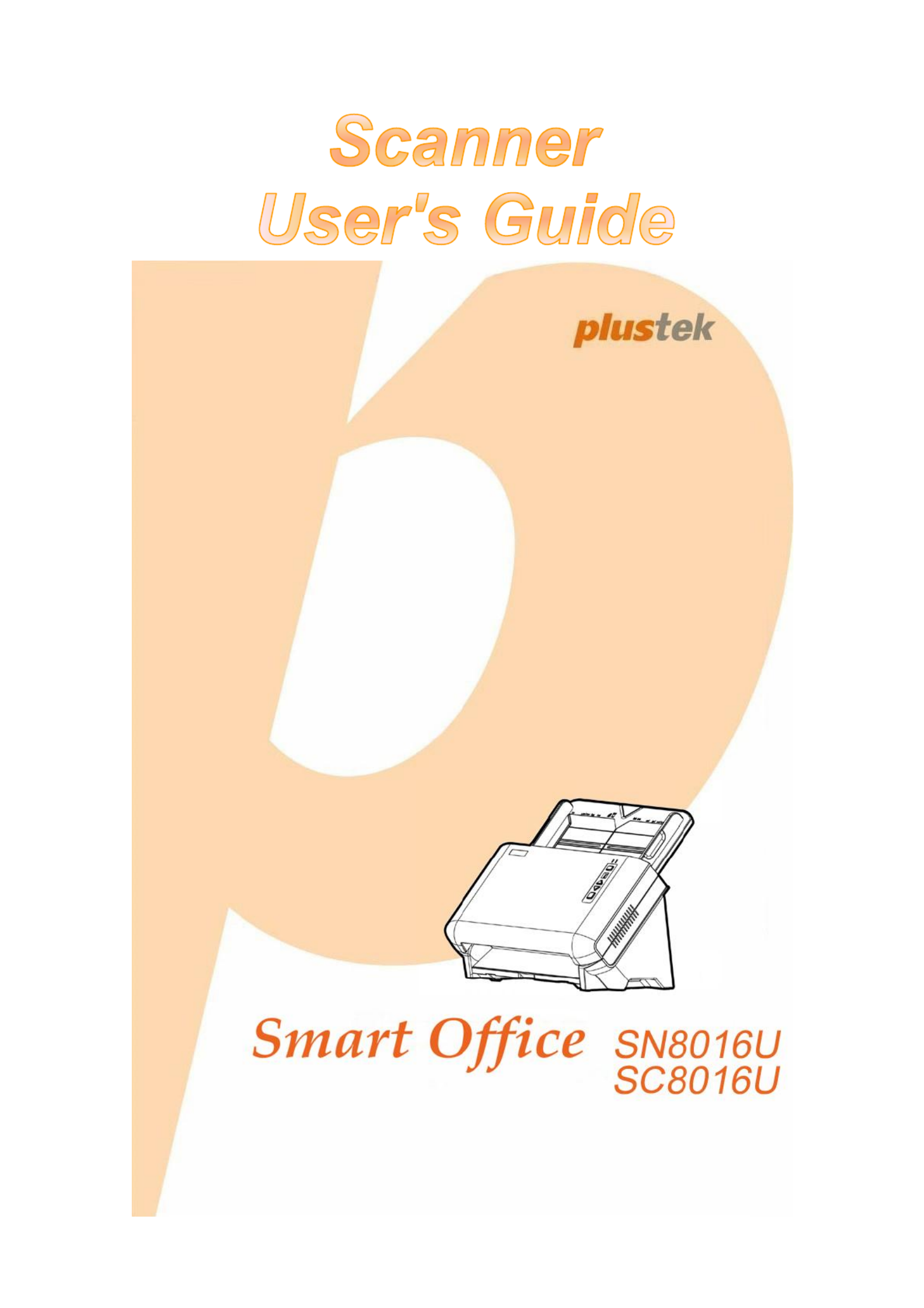
Installation
Usage & Maintenance

Trademarks
© 2013 Plustek Inc. All rights are reserved. No portion of this document may be
reproduced without permission.
All trademarks and brand names mentioned in this publication are property of their
respective owners.
Liability
While all efforts have been made to ensure the accuracy of all contents in this
manual, we assume no liability for errors or omissions or by statements of any kind
in this manual, whether such errors are omissions or statements resulting from
negligence, accidents, or any other cause. The contents of this manual are subject
to change without notice. will not shoulder any legal liability, if users failed to We
follow the operation instruction in this manual. s
Copyright
The scanning of certain documents, for example checks, bank notes, I.D. cards,
government bonds, or public documents, may be prohibited by law and/or subject
to criminal prosecution. We recommend you to be responsible and respectful of the
copyrights laws when you are scanning books, magazines, journals and other
materials.
Environmental Information
Recycle or disposal at end- -life information please ask local distributors of , or
suppliers for recycle and disposal information. The product is designed and
produced to achieve sustainable environmental improvement. We strive to produce
products in compliance with global environmental standards. Please consult your
local authorities for proper disposal.
The product packaging is recycl . able
Attention for recycling (For EU country only)
Protect your environment! This product should not be thrown into the household
waste container. Please give it to the free collecting center in your community.
Screen Examples in This Manual
The screen shots in this guide were made with Windows . If you are using XP
Windows 20 / Vista / 7 8, your screen will look somewhat different but functions 00 /
the same.

Table of Contents
I NTRODUCTION .................................................................................................... 1
How to Use This Gui de............................................................................................... 1
Conventions of This Guide 2.........................................................................................
A Note about Icons ............................................................................................................... 2
Safety Precautions ...................................................................................................... 2
Minimum System Requirements ................................................................................. 3
Box Contents .............................................................................................................. 4
The Scanner Overview ............................................................................................... 5
LED Indicator .............................................................................................................. 8
Ultrasonic Sensor ....................................................................................................... 8
C I S HAPTER I. NSTALLING THE CANNER.................................................................... 9
Software Installation Requirements ............................................................................ 9
Hardware Requirements ............................................................................................. 9
Installing and Setting up the Scanner ....................................................................... 10
Step 1. Install the Paper Chute ........................................................................................... 11
Step 2. Connecting the Scanner to Your Computer ........................................................... 12
Step 3. Installing the Software ............................................................................................ 14
Step 4. Testing the Scanner ............................................................................................... 20
Installing Additional Software .................................................................................... 21
C S HAPTER II. CANNING ..................................................................................... 22
Preparing Documents ............................................................................................... 23
Checking Document Conditions ......................................................................................... 23
Loosening Documents ........................................................................................................ 24
Placing Documents ................................................................................................... 25
Placing Business Cards ............................................................................................ 26
Placing Plastic Cards ................................................................................................ 27
Scanning Documents ................................................................................................ 28
Scanning via TWAIN Interface ........................................................................................... 29
Scanning from the Scanner’s Front Panel .......................................................................... 31
Scanning from the On- screen DocAction’s Execute Menu ................................................ 33
C C M HAPTER III. ARE AND AINTENANCE ............................................................... 34
Cleaning the Scanner ............................................................................................... 34
Cleaning Materials .............................................................................................................. 34
Cleaning the ADF ............................................................................................................... 35
Replacing Consumables ........................................................................................... 36
Replacing the Pad Module ................................................................................................. 37
Replacing the Feed Roller .................................................................................................. 38
Calibrating the Scanner ............................................................................................ 40
Power Save .............................................................................................................. 41
C T HAPTER IV. ROUBLESHOOTING ........................................................................ 42
Scanner Connection ................................................................................................. 42
Clearing Paper Jams ................................................................................................ 43
A S PPENDIX A: PECIFICATIONS ............................................................................ 44
A C S W PPENDIX B: USTOMER ERVICE AND ARRANTY................................................ 46
Service & Support Information .................................................................................. 46
Statement of Limited Warranty ................................................................................. 47
FCC Radio Frequency Statement ............................................................................. 48
Produktspecifikationer
| Varumärke: | Plustek |
| Kategori: | Scanner |
| Modell: | SmartOffice SC8016U |
Behöver du hjälp?
Om du behöver hjälp med Plustek SmartOffice SC8016U ställ en fråga nedan och andra användare kommer att svara dig
Scanner Plustek Manualer

28 Januari 2025

8 Januari 2025

7 Januari 2025

30 December 2025

27 Oktober 2024

25 September 2024

11 September 2024

5 September 2024

5 September 2024

5 September 2024
Scanner Manualer
- Scanner Braun
- Scanner HP
- Scanner Panasonic
- Scanner Epson
- Scanner Honeywell
- Scanner Medion
- Scanner Xerox
- Scanner Canon
- Scanner Agfaphoto
- Scanner Albrecht
- Scanner Agfa
- Scanner Reflecta
- Scanner Avision
- Scanner Brother
- Scanner Silvercrest
- Scanner Tevion
- Scanner Renkforce
- Scanner Kodak
- Scanner Trust
- Scanner Sagem
- Scanner Easypix
- Scanner Kensington
- Scanner Maginon
- Scanner Konica Minolta
- Scanner AVerMedia
- Scanner Steren
- Scanner Fujitsu
- Scanner Genius
- Scanner Dymo
- Scanner Uniden
- Scanner Ion
- Scanner Rollei
- Scanner Ricoh
- Scanner Lexmark
- Scanner Cobra
- Scanner Zebra
- Scanner Technaxx
- Scanner Minolta
- Scanner Veho
- Scanner Dnt
- Scanner Hella
- Scanner Blackmagic Design
- Scanner Ipevo
- Scanner Eurolite
- Scanner Jobo
- Scanner Zolid
- Scanner Martin
- Scanner Traveler
- Scanner Mustek
- Scanner Antec
- Scanner Elmo
- Scanner RadioShack
- Scanner ICarsoft
- Scanner Kenko
- Scanner Kogan
- Scanner Jay-tech
- Scanner Panduit
- Scanner Yupiteru
- Scanner Newland
- Scanner Vupoint Solutions
- Scanner DTRONIC
- Scanner Ross-Tech
- Scanner DENSO
- Scanner Perfect Choice
- Scanner IRIS
- Scanner Soundsation
- Scanner CDVI
- Scanner Scan Dimension
- Scanner Dyka
- Scanner Matter And Form
- Scanner Pacific Image
- Scanner Doxie
- Scanner CZUR
- Scanner Cartrend
- Scanner 3DMAKERPRO
- Scanner Neat
- Scanner Ambir
- Scanner Creality
- Scanner Visioneer
- Scanner Microtek
Nyaste Scanner Manualer

19 Februari 2025

15 Februari 2025

17 Januari 2025

9 Januari 2025

31 December 2025

23 December 2024

15 December 2024

15 December 2024

15 December 2024

14 December 2024