Prestigio GeoVision 5566 Bruksanvisning
Prestigio
Navigering
GeoVision 5566
Läs nedan 📖 manual på svenska för Prestigio GeoVision 5566 (30 sidor) i kategorin Navigering. Denna guide var användbar för 18 personer och betygsatt med 4.5 stjärnor i genomsnitt av 2 användare
Sida 1/30

EN-1
EN
CAUTION
1. To reduce the risk of electric shock, do not remove the cover (or back). No
user-serviceable parts inside. Refer servicing to qualified service personnel.
2. The manufacturer should not hold responsibility for the damage caused by any
substitutions and modifications of the product without authorization from the
manufacturer or authorized unit.
WARNING
The device should not be exposed to dripping or splashing and no objects filled with liquids
should be placed on the device.
Prestigio GeoVision 5566
Accessories List
ITEM NAME QTY
Car Charger 1
USB Cable 1
Stylus Pen 1
Stylish Carry Case 1
User Manual 1
Warranty Card 1
Driver/Document CD 1
I
mpor
t
an
t
S
a
f
e
t
y
Instructions Accessories
The exclamation point within an equilateral triangle is intended to alert the
user to the presence of important operating and maintenance (servicing)
instructions in the literature accompanying the appliance.
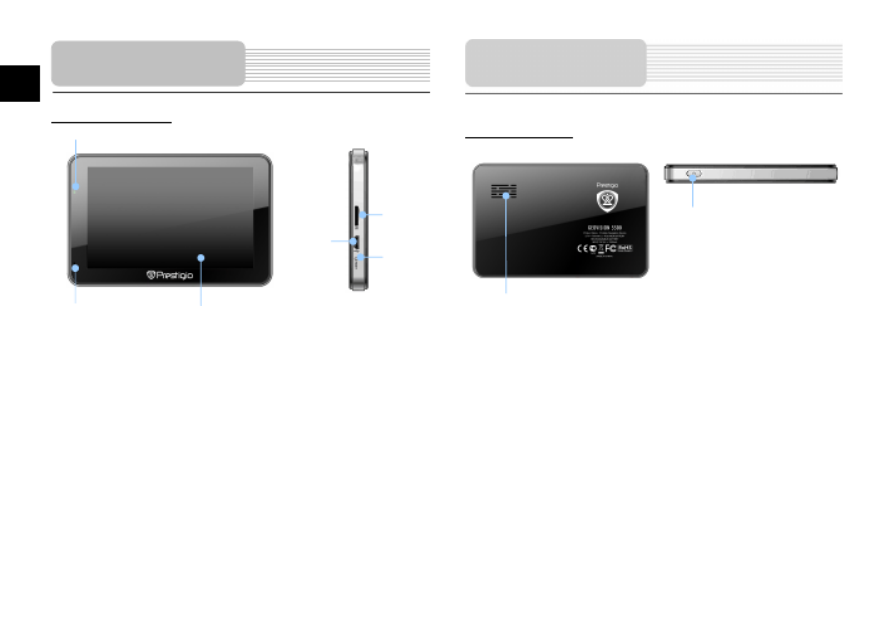
EN -2
EN
Front and Side View
1. LCD Touch Screen
Tap the screen with touch pen or finger to select menu commands or to enter
information.
2. Battery Status Indicator
The indicator glows in bright green colour when battery is fully charged and in red color
when charging.
3. microSD Slot
Receiving microSD memory card for data access or memory expansion.
4. micro USB Port
Connection to USB Cable for data access or battery charging
5. Reset Button
Press to reboot the device.
6. Microphone
Records sound.
Rear and Top View
1. Speaker
Emits sound, voice or music.
2. Power Button
Press to power the device ON/OFF.
View of Main Unit
View of Main Unit
1
3
4
1
2
5
6
2

EN-3
EN
Inserting microSD Card
To insert a microSD card, place the
connector towards the device and the
card label towards the front side of
the device.
To remove a microSD card, gently
press the edge of the card to release
the safety lock and pull the card out
of the slot.
NOTE:
Please always make sure that no application is accessing the microSD
card before extraction.
Connecting to External USB Device
(Charging)
Insert the USB connector into the
appropriate USB port.
Insert the other USB connector into
the USB port on PC to start charging.
Connecting to Car Charger
Insert the USB connector into the
appropriate USB port.
Insert car charger connector into
vehicle 12V accessory/cigarette
socket to start charging.
NOTE:
Please connect the car charger to vehicle 12V accessory/cigarette
socket after the vehicle engine is started to protect the device from
sudden surges in current.
Device Connections Device Connections
Produktspecifikationer
| Varumärke: | Prestigio |
| Kategori: | Navigering |
| Modell: | GeoVision 5566 |
Behöver du hjälp?
Om du behöver hjälp med Prestigio GeoVision 5566 ställ en fråga nedan och andra användare kommer att svara dig
Navigering Prestigio Manualer

20 Oktober 2024

5 Oktober 2024

5 Oktober 2024

5 Oktober 2024

5 Oktober 2024

20 September 2024

1 September 2024

27 Augusti 2024

25 Augusti 2024

21 Augusti 2024
Navigering Manualer
- Navigering Panasonic
- Navigering Garmin
- Navigering JVC
- Navigering Kenwood
- Navigering Medion
- Navigering Opel
- Navigering Pioneer
- Navigering Volvo
- Navigering A-Rival
- Navigering Audi
- Navigering Skoda
- Navigering Kia
- Navigering Parrot
- Navigering GlobalTronics
- Navigering Marquant
- Navigering Toyota
- Navigering Binatone
- Navigering Magellan
- Navigering TakeMS
- Navigering Mio
- Navigering Audiovox
- Navigering Seat
- Navigering Goclever
- Navigering Navigon
- Navigering Eagle
- Navigering TomTom
- Navigering Navitel
- Navigering Targa
- Navigering Hagenuk
- Navigering Tacx
- Navigering Mazda
- Navigering Autovision
- Navigering Navman
- Navigering Simrad
- Navigering Zenec
- Navigering Danew
- Navigering Snooper
- Navigering VDO Dayton
- Navigering Macrom
- Navigering Becker
- Navigering Packard Bell
- Navigering Mappy
- Navigering Fujitsu Siemens
- Navigering Igo
- Navigering Bluetech
- Navigering Route 66
- Navigering Falk
- Navigering Seecode
- Navigering Nav N Go
- Navigering Sygic
- Navigering Bullit
- Navigering Raymarine
- Navigering Viamichelin
- Navigering Xzent
- Navigering Navteq
- Navigering Igo 8
- Navigering Keomo
- Navigering RoHS
- Navigering Invion
- Navigering VW
- Navigering Raystar
- Navigering Eclipse
- Navigering Holux
- Navigering PENTAGRAM
- Navigering Roadnavigator
- Navigering WayteQ
- Navigering GoRider
Nyaste Navigering Manualer

2 Mars 2025

2 Mars 2025

27 Oktober 2024

24 Oktober 2024

23 Oktober 2024

22 Oktober 2024

19 Oktober 2024

5 Oktober 2024

5 Oktober 2024

5 Oktober 2024