Promethean ActivPanel AP4-70E Bruksanvisning
Promethean
Skrivbord
ActivPanel AP4-70E
Läs nedan 📖 manual på svenska för Promethean ActivPanel AP4-70E (10 sidor) i kategorin Skrivbord. Denna guide var användbar för 15 personer och betygsatt med 4.5 stjärnor i genomsnitt av 2 användare
Sida 1/10
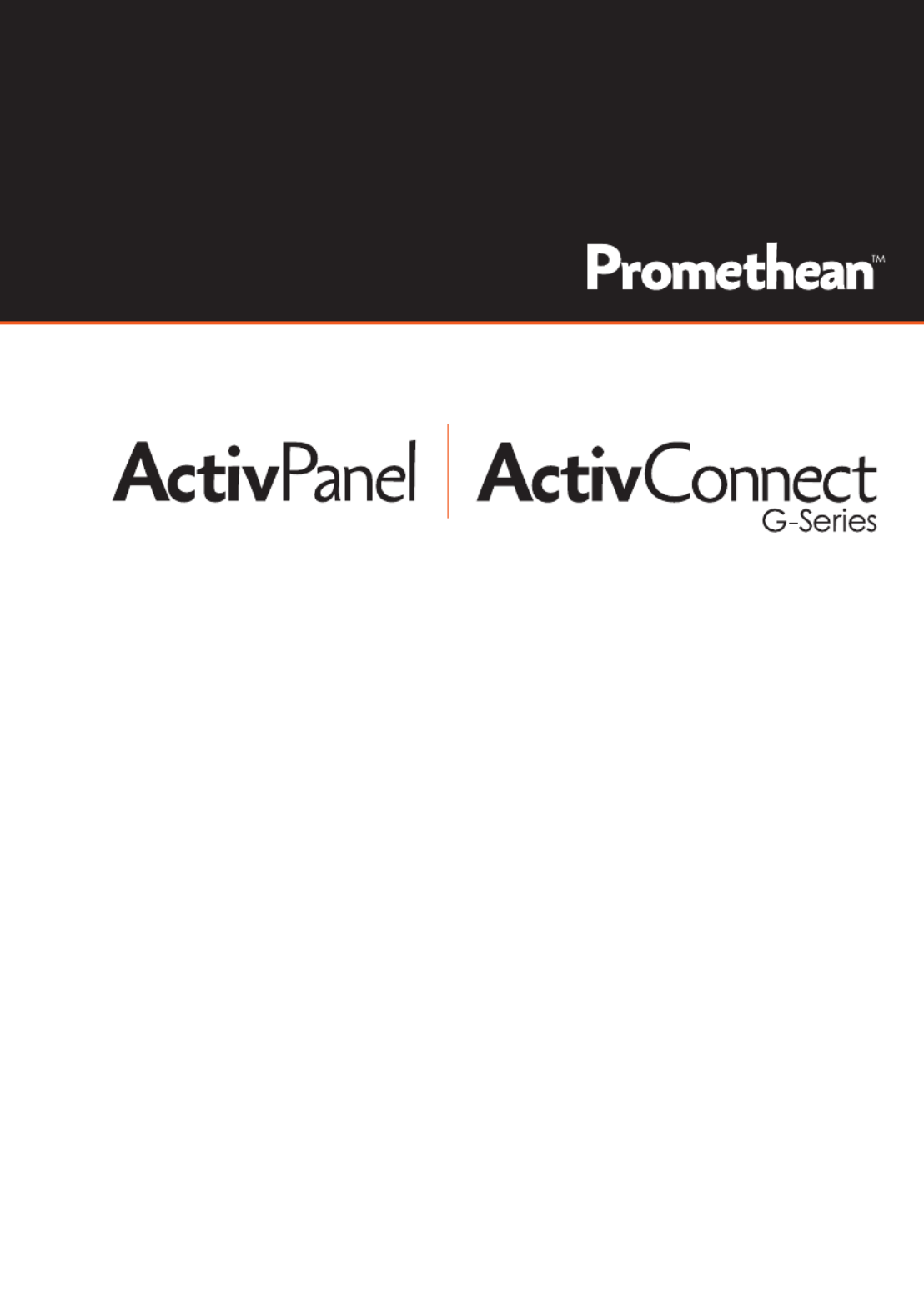
Installation Guide
TP-2018-IG-V01
powered by
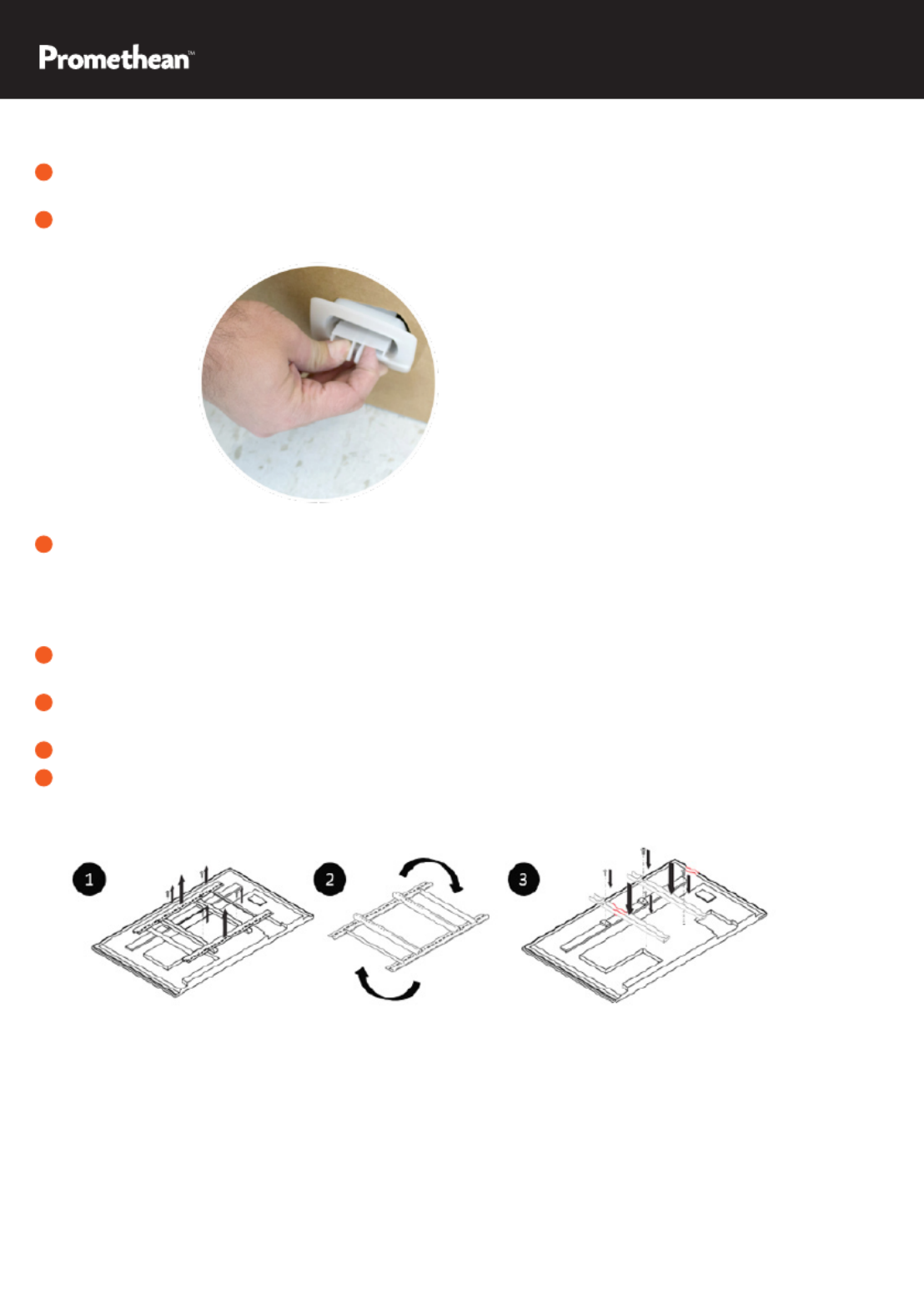
Installation
2 - ActivPanel Installation Guide
1 To open the ActivPanel carton, you will need to remove the plastic locks by squeezing the tabs and
pulling outward.
2 Lift the cover off the ActivPanel carton.
3 Assess the room or wall where the ActivPanel will be installed.
• Check for pipes, electrical, etc.
• Determine what wall anchors are necessary
• Locate mounting studs
4 Reference the ActivPanel Installation Guide for measurements. Mark the measurements on the wall
and drill the holes.
5 Remove the ActivPanel wall bracket from ActivPanel, rotate it 180 degrees, and attach to the wall.
The at side goes against the wall.
6 Remove the vertical wall mounting bars from the ActivPanel.
7 Flip the vertical ActivPanel mounting bars over and reinstall them.

ActivPanel Installation Guide - 3
8 Install the ActivConnect G-Series bracket on the ActivPanel using the following instructions depending
on the model of the ActivPanel. Please reference your ActivPanel packaging or packaging label to
nd the size and model number.
ActivPanel v4 - 55”, 65”, 75” and 84” Ac vPanelti v4 - 70.5 ” and 80”
Install the mounting bracket included in the
ActivPanel packaging on the bottom center
of the back of the ActivPanel.
Rear bottom of ActivPanel v4 - 55”, 65”, 75”, 84”
Install the mounting bracket included
in the ActivConnect G-Series box by
using the pre-mounted screws provided
on the back of the ActivPanel in the
upper corner.
Rear of the ActivPanel v4 - 70”, 80”.5
Place the ActivConnect in the mounting bracket with the port sides facing the left
and upward.
9 To connect the ActivConnect G-Series to the ActivPanel, please follow the connectivity
instructions below.
VIDEO SOURCE
WORKS WITH
TOUCH
PORT
HDMI 1 Touch 1
HDMI 2 Touch 1
HDMI 3 (CONNECT
G-SERIES TO THIS PORT) Touch 2
VGA 1 Touch 1
VGA 2 Touch 1
YPbPr Touch 1
CVBS Touch 1
VIDEO SOURCE
WORKS WITH
TOUCH
PORT
HDMI 1 Touch 1
HDMI 2 Touch 2
HDMI 3 Touch 3
HDMI 4 Touch 4
• Plug the power cable into the DC 5V port, USB cable into the USB port (NOT the USB/OTG), HDMI
cable into the HDMI port, and he Ethernet cable into the LAN port on the ActivConnect. t
• In order for the touch and video to work together, you must install the USB and HDMI
connection from the ActivConnect to the ActivPanel. Reference the table below to ensure that
you are using the correct active touch port that corresponds with the video source.
ActivPanel v4 - 55”, 65”, 75” and 84” ActivPanel v4 - 70” and 80” .5
Produktspecifikationer
| Varumärke: | Promethean |
| Kategori: | Skrivbord |
| Modell: | ActivPanel AP4-70E |
Behöver du hjälp?
Om du behöver hjälp med Promethean ActivPanel AP4-70E ställ en fråga nedan och andra användare kommer att svara dig
Skrivbord Promethean Manualer

7 Oktober 2024
Skrivbord Manualer
- Skrivbord Sony
- Skrivbord Samsung
- Skrivbord HP
- Skrivbord Medion
- Skrivbord Toshiba
- Skrivbord VTech
- Skrivbord Acer
- Skrivbord AOC
- Skrivbord Alienware
- Skrivbord Apple
- Skrivbord BenQ
- Skrivbord Sharp
- Skrivbord Jysk
- Skrivbord Emachines
- Skrivbord Asus
- Skrivbord Parisot
- Skrivbord LC-Power
- Skrivbord Sharkoon
- Skrivbord Maxdata
- Skrivbord Lenovo
- Skrivbord ZOTAC
- Skrivbord Tripp Lite
- Skrivbord Optoma
- Skrivbord ZTE
- Skrivbord Axis
- Skrivbord Gigabyte
- Skrivbord Nec
- Skrivbord BDI
- Skrivbord Haier
- Skrivbord Fujitsu
- Skrivbord Asrock
- Skrivbord Razer
- Skrivbord Woood
- Skrivbord Supermicro
- Skrivbord Wehkamp
- Skrivbord Dell
- Skrivbord InFocus
- Skrivbord Planar
- Skrivbord Intel
- Skrivbord MSI
- Skrivbord Targa
- Skrivbord Viewsonic
- Skrivbord Peaq
- Skrivbord Seagate
- Skrivbord Shuttle
- Skrivbord ECS
- Skrivbord Kobo
- Skrivbord Vorago
- Skrivbord Foxconn
- Skrivbord Ibm
- Skrivbord Packard Bell
- Skrivbord Moxa
- Skrivbord Advantech
- Skrivbord ELO
- Skrivbord Kogan
- Skrivbord MP
- Skrivbord Elitegroup
- Skrivbord Smart Things
- Skrivbord ONYX
- Skrivbord System76
- Skrivbord Kramer
- Skrivbord Zoostorm
- Skrivbord Bestar
- Skrivbord Pelco
- Skrivbord Cybernet
- Skrivbord Altra
- Skrivbord Dell Wyse
- Skrivbord AOpen
- Skrivbord NComputing
- Skrivbord MvixUSA
- Skrivbord Faytech
- Skrivbord AIS
- Skrivbord Wyse
- Skrivbord Kendall Howard
Nyaste Skrivbord Manualer

9 April 2025

2 April 2025

1 April 2025

1 April 2025

29 Mars 2025

27 Mars 2025

14 Mars 2025

6 Mars 2025

26 Februari 2025

26 Februari 2025