Qnect QN-WP06 Bruksanvisning
Qnect
Smarth hem
QN-WP06
Läs nedan 📖 manual på svenska för Qnect QN-WP06 (3 sidor) i kategorin Smarth hem. Denna guide var användbar för 21 personer och betygsatt med 4.5 stjärnor i genomsnitt av 2 användare
Sida 1/3
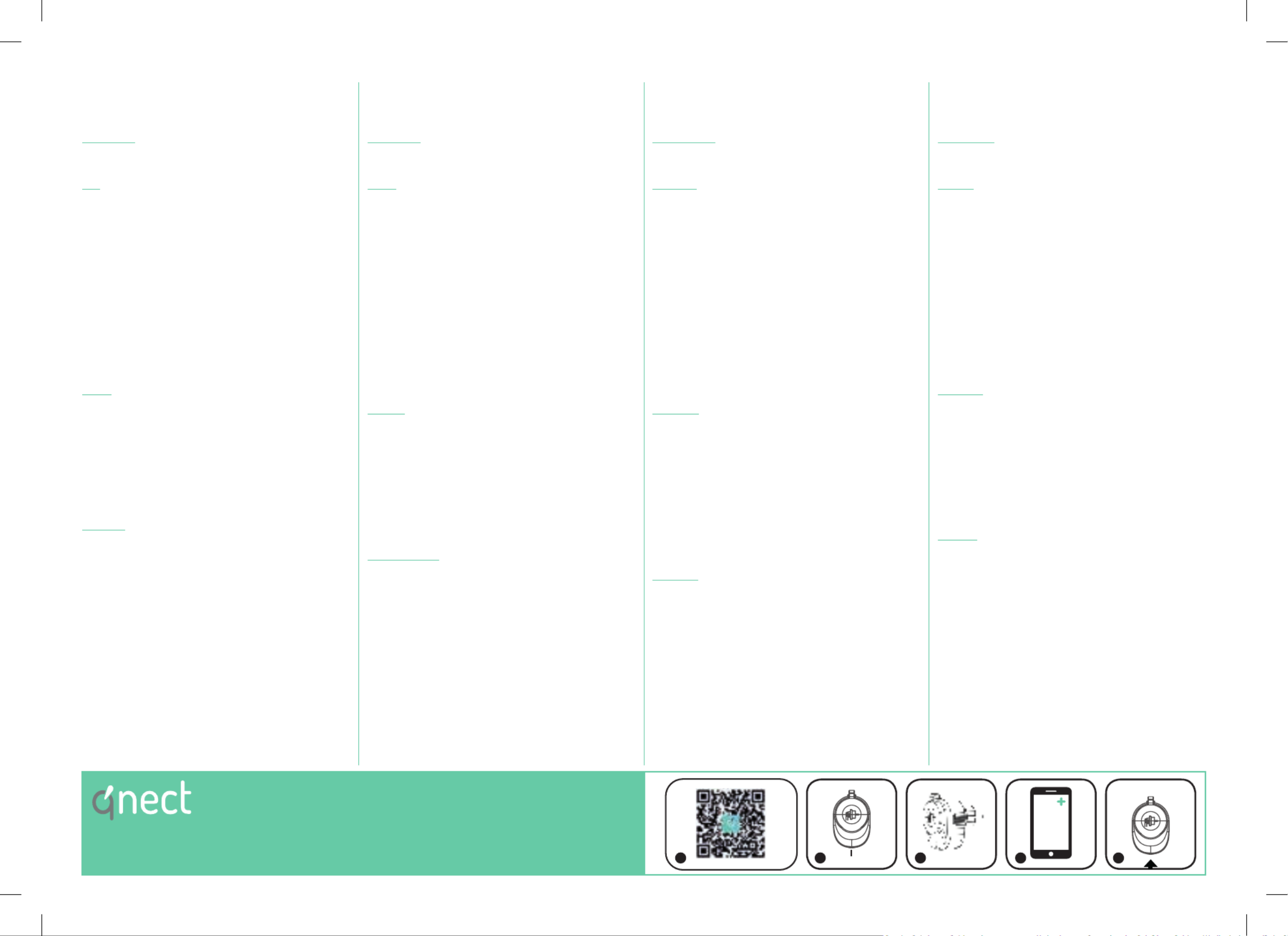
Wi-Fi Smart Plug
Quick setup manual
Wi-Fi Prise intelligente
Guide de démarrage rapide
Wi-Fi Intelligenter Netzstecker
Kurzanleitung
Wi-Fi Slimme stekker
Verkorte handleiding
EN FR DE NL
Description
1. - 4 : On/off button / Reset button / On off indicator Connection
status indicator
Use
1. Download and install the app “qnect home“ from Apple App Store or
Google Play Store on your mobile device.
2. Launch the app “qnect home”.
3. Create a new account or log in to your existing account.
4. Plug in the smart power plug.
5. Tap to add the device.“+”
‐When bluetooth is enabled on your smartphone the app will nd
the device itself. Follow the installation steps within the app.
‐When bluetooth is not enabled, follow below steps.
6. Select from the list of products.Comfort > QN-WP06
‐ If the status indicator does not ash: Press and hold the reset
button for 5-10 seconds.
‐If the light ashes: Conrm in the app.
7. Confrm the Wi-Fi network and password.
8. Enter the device name.
Note: The device name will also be used by Amazon Alexa and Google
Home.
Safety
‐To reduce risk of electric shock, this product should only be opened
by an authorized technician when service is required.
‐Disconnect the product from the mains and other equipment if a
problem should occur.
‐Read the manual carefully before use. Keep the manual for future
reference.
‐Only use the device for its intended purposes.
‐Do not use the device if any part is damaged or defective. If the
device is damaged or defective, replace the device immediately.
‐The device is suitable for outdoor use, but do not expose the device
to constant running water
Warning!
‐We are continuously improving and updating our products and
product information. It’s therefore possible that there is a slight
difference between the description in this manual to the operation of
the product. If something is different or not clear, always check our
website for the most current manual version.
‐The functionality of WiFi connected product depends on the stability
of your home network. We are not responsible for the stability
and capability of your private network, and therefore the optimal
functionality of our products. If any questions about your private WiFi
network, contact your WiFi providor.
‐Do not exceed the maximum load of 16A or 3600W.
‐Do not use cleaning solvents or abrasives. Do not clean the inside of
the device.
‐Do not attempt to repair the device. If the device does not operate
correctly, replace it with a new device.
‐Clean the outside of the device using a soft, damp cloth.
Description
1. - 4 : Bouton marche & arrêt / Bouton de réinitialisation / Indicateur
marche & arrêt / Indicateur de statut de connexion
Usage
1. Téléchargez et installez l’appli “qnect home” sur Apple App Store ou
Google Play Store dans votre mobile.
2. Lancez l’appli “qnect home”.
3. Créez un nouveau compte ou connectez-vous à votre compte
existant.
4. Enchezlapriseélectriqueintelligente.
5. Touchez pour ajouter l’appareil“+”
‐Lorsque le Bluetooth est activé sur votre smartphone, l’application
trouvera l’appareil lui-même. Suivez les étapes d’installation dans
l’application.
‐Lorsque le Bluetooth n’est pas activé, suivez les étapes ci-dessous.
6. Sélectionnez dans la liste des produits.Confort > QN-WP06
‐ Si l’indicateur de statut ne clignote pas : Appuyez sur le bouton de
réinitialisation sans le relâcher pendant 5-10 secondes.
‐Si la lampe clignote : Conrmez l’app.
7. ConrmezleréseauWi-Fietlemotdepasse.
8. Saisissez le nom d’appareil.
Remarque : Le nom de l’appareil est aussi utilisé par Amazon Alexa et
Google Home.
Sécurité
‐Pour réduire le risque de choc électrique, ce produit doit être ouvert
uniquement par un technicien qualié si une réparation s’impose.
‐Débranchez l’appareil et les autres équipements du secteur s’il y a
un problème.
‐Lisez attentivement le manuel avant usage. Conservez le manuel
pour toute référence ultérieure.
‐Utilisez l’appareil uniquement pour son usage prévu.
‐N’utilisez pas l’appareil si une pièce quelconque est endommagée ou
défectueuse. Si l’appareil est endommagé ou défectueux, remplacez-
le immédiatement.
‐L’appareil est adapté à une utilisation en extérieur, mais ne l’exposez
pas à de l’eau courante constante.
Avertissement !
‐Nous améliorons et mettons à jour continuellement nos produits
et nos informations sur les produits. Il est donc possible qu’il y
ait une légère différence entre la description de ce manuel et le
fonctionnement du produit. Si quelque chose est différent ou pas
clair, consultez toujours notre site Web pour la version manuelle la
plus récente.
‐La fonctionnalité du produit connecté WiFi dépend de la stabilité
de votre réseau domestique. Nous ne sommes pas responsables
de la stabilité et des capacités de votre réseau privé, et donc de la
fonctionnalité optimale de nos produits. Si vous avez des questions
sur votre réseau WiFi privé, contactez votre fournisseur WiFi.
‐Ne dépassez pas la charge maximale de 16A ou 3600W.
‐N’utilisez pas de solvants ni de produits abrasifs.
‐Ne nettoyez pas l’intérieur de l’appareil.
‐Ne tentez pas de réparer l’appareil. Si l’appareil fonctionne mal,
remplacez-le par un neuf.
‐Nettoyez l’extérieur de l’appareil avec un chiffon doux et humide.
Beschreibung
1. - 4 : Ein- & Aus-Taste / Reset-Taste / Ein-/Aus-Anzeige /
Verbindungsstatusanzeige
Gebrauch
1. Laden Sie die App “qnect home” vom Apple App Store oder Google
Play Store auf Ihr Mobilgerät herunter und installieren Sie sie.
2. Starten Sie die App .“qnect home”
3. Erstellen Sie ein neues Konto oder melden Sie sich bei Ihrem
bestehenden Konto an.
4. Stecken Sie den intelligenten Netzstecker ein.
5. Tippen Sie auf , um das Gerät hinzuzufügen.“+”
‐Wenn Bluetooth auf Ihrem Smartphone aktiviert ist, ndet die App
das Gerät selbst. Befolgen Sie die Installationsschritte in der App.
‐Wenn Bluetooth nicht aktiviert ist, führen Sie die folgenden
Schritte aus.
6. Wählen Sie aus der Produktliste.Komfort > QN-WP06
‐ Wenn die Statusanzeige nicht blinkt : Drücken und halten Sie die
Reset-Taste 5-10 Sekunden lang.
‐Wenn das Licht blinkt : Bestätigen Sie in der App.
7. Bestätigen Sie das Wi-Fi-Netzwerk und das Passwort.
8. Geben Sie den Gerätenamen ein.
Hinweis: Der Gerätename wird auch von Amazon Alexa und Google
Home verwendet.
Sicherheit
‐Um die Gefahr eines elektrischen Schlags zu verringern, sollte dieses
Produkt bei erforderlichen Servicearbeiten ausschließlich von einem
autorisierten Techniker geöffnet werden.
‐Bei Problemen trennen Sie das Gerät bitte von der
Spannungsversorgung und von anderen Geräten.
‐Lesen Sie die Bedienungsanleitung vor dem Gebrauch genau
durch. Bitte bewahren Sie die Bedienungsanleitung zur späteren
Bezugnahme auf.
‐Verwenden Sie das Gerät nur bestimmungsgemäß.
‐Verwenden Sie das Gerät nicht, falls ein Teil beschädigt oder
defekt ist. Ist das Gerät beschädigt oder defekt, erneuern Sie es
unverzüglich.
‐Das Gerät ist für den Außenbereich geeignet, setzt es jedoch keinem
konstant ießenden Wasser aus.
Warnung!
‐Wir verbessern und aktualisieren kontinuierlich unsere Produkte
und Produktinformationen. Es ist daher möglich, dass zwischen der
Beschreibung in diesem Handbuch und dem Betrieb des Produkts
ein geringfügiger Unterschied besteht. Wenn etwas anders oder
nicht klar ist, nden Sie auf unserer Website immer die aktuellste
manuelle Version.
‐Die Funktionalität eines Produkts mit WiFi-Verbindung hängt von der
Stabilität Ihres Heimnetzwerks ab. Wir sind nicht verantwortlich für
die Stabilität und Leistungsfähigkeit Ihres privaten Netzwerks und
damit für die optimale Funktionalität unserer Produkte. Wenn Sie
Fragen zu Ihrem privaten WLAN-Netzwerk haben, wenden Sie sich
an Ihren WLAN-Anbieter.
‐Überschreiten Sie nicht die maximale Last von 16A oder 3600W.
‐Verwenden Sie keine Lösungs- oder Scheuermittel. Reinigen Sie das
Gerät nicht von innen.
‐Versuchen Sie nicht, das Gerät zu reparieren. Falls das Gerät nicht
einwandfrei arbeitet, tauschen Sie es gegen ein neues aus.
‐Reinigen Sie das Äußere des Geräts mit einem weichen feuchten
Tuch.
Beschrijving
1. - 4 : Aan- & uit-knop / Resetknop / Aan- & uit-indicator /
Verbindingsstatusindicator
Gebruik
1. Download en installeer de “qnect home” app uit de Apple App Store
of Google Play Store op uw mobiele apparaat.
2. Activeer de “qnect home” app.
3. Maak een nieuw account aan of log in op uw bestaande account.
4. Stop de slimme stekker in een stopcontact.
‐Wanneer bluetooth is ingeschakeld op je smartphone, zal de app
het apparaat zelf vinden. Volg de installatiestappen in de app.
‐Volg onderstaande stappen als Bluetooth niet is ingeschakeld.
5. Druk op om het apparaat toe te voegen.“+”
6. Selecteer uit de productenlijstComfort > QN-WP06
‐Als de statusindicator niet knippert: Houd de resetknop 5-10
seconden ingedrukt.
‐Als de lamp knippert: Bevestig in de app.
7. Bevestighetwi-netwerkenhetwachtwoord.
8. Voer de naam van het apparaat in.
Opmerking: De naam van het apparaat zal ook door Amazon Alexa en
Google Home worden gebruikt.
Veiligheid
‐Dit product mag voor onderhoud uitsluitend door een erkende
technicus worden geopend om het risico op elektrische schokken te
verkleinen.
‐Koppel het product los van het stopcontact en van andere apparatuur
als zich problemen voordoen.
‐Lees voor gebruik de handleiding zorgvuldig door. Bewaar de
handleiding voor latere raadpleging.
‐Gebruik het apparaat uitsluitend voor de beoogde doeleinden.
‐Gebruik het apparaat niet als een onderdeel beschadigd of defect is.
Vervang een beschadigd of defect apparaat onmiddellijk.
‐Het apparaat is geschikt voor gebruik buitenshuis, maar stel het
apparaat niet bloot aan constant stromend water.
Opgelet!
‐We verbeteren en updaten voortdurend onze producten en
productinformatie. Het is daarom mogelijk dat er een klein verschil is
tussen de beschrijving in deze handleiding en de bediening van het
product. Als er iets anders is of niet duidelijk is, kijk dan altijd op onze
website voor de meest actuele handmatige versie.
‐De functionaliteit van een met wi verbonden product hangt af van
de stabiliteit van uw thuisnetwerk. Wij zijn niet verantwoordelijk voor
de stabiliteit en mogelijkheden van uw privé-netwerk, en dus voor
de optimale functionaliteit van onze producten. Neem bij vragen over
uw eigen wi-netwerk contact op met uw wi-provider.
‐Overschrijd de maximale belasting van 16A of 3600W niet.
‐Gebruik geen reinigingsmiddelen of schuurmiddelen.
‐Reinig niet de binnenzijde van het apparaat.
‐Probeer het apparaat niet te repareren. Indien het apparaat niet juist
werkt, vervang het dan door een nieuw apparaat.
‐Reinig de buitenzijde van het apparaat met een zachte, vochtige
doek.
Art. 447001116
QN-WP06
RESET
5-10s
1-4
‐Input voltage 230V~ 50Hz Max.
‐Power plug Schuko Type F (CEE)
‐Max. power output 3680W - 16A
‐Frequency range 2400 - 2482.5 MHz
‐Antenna gain : 1dBi
‐Max. radio transmit power 20 dBm
Support ? > www.qnecthome.com <

Wi-Fi Enchufe inteligente
Guía de inicio rápido
Wi-Fi Spina intelligente
Guida rapida
Wi-Fi Ficha inteligente
Guia de iniciação rápida
Wi-Fi Inteligentna wtyczka
Krótki przewodnik
ES IT PLPT
Descripción
1. - 4 : Botón de encendido & apagado / Botón de reinicio / Indicador de
encendido & apagado / Indicador de estado de conexión
Uso
1. Descargue e instale la aplicación “qnect home” de Apple App Store o
Google Play Store en su dispositivo móvil.
2. Ejecute la aplicación “qnect home”.
3. Cree una cuenta nueva o inicie sesión en su cuenta existente.
4. Enchufe el enchufe inteligente.
5. Toque para agregar el dispositivo.“+”
‐Cuando Bluetooth está habilitado en su teléfono inteligente,
la aplicación encontrará el dispositivo en sí. Siga los pasos de
instalación dentro de la aplicación.
‐Cuando bluetooth no está habilitado, siga los pasos a continuación.
6. Seleccione Comodidad > QN-WP06 de la lista de productos.
‐ Si el indicador de estado no parpadea: Pulse y mantenga pulsado
el botón de reinicio durante 6 segundos.
‐Si la luz parpadea: Conrme en la aplicación.
7. ConrmelaredWi-Fiylacontraseña.
8. Introduzca el nombre del dispositivo.
Nota: El nombre del dispositivo también será utilizado por Amazon
Alexa y Google Home.
Seguridad
‐Para reducir el peligro de descarga eléctrica, este producto sólo
debería abrirlo un técnico autorizado cuando necesite reparación.
‐Desconecte el producto de la toma de corriente y de los otros
equipos si ocurriera algún problema.
‐Lea el manual detenidamente antes del uso. Conserve el manual en
caso de futura necesidad.
‐Utilice el dispositivo únicamente para su uso previsto.
‐No utilice el dispositivo si alguna pieza p2-ha sufrido daños o tiene
un defecto. Si el dispositivo p2-ha sufrido daños o tiene un defecto,
sustitúyalo inmediatamente.
‐El dispositivo es adecuado para uso en exteriores, pero no lo exponga
al agua corriente constante.
¡Advertencia!
‐Estamos continuamente mejorando y actualizando nuestros
productos y la información del producto. Por lo tanto, es posible que
exista una ligera diferencia entre la descripción de este manual y el
funcionamiento del producto. Si algo es diferente o no está claro,
consulte siempre nuestro sitio web para obtener la versión manual
más actualizada.
‐La funcionalidad del producto conectado WiFi depende de la
estabilidad de su red doméstica. No somos responsables de la
estabilidad y la capacidad de su red privada y, por lo tanto, de
la funcionalidad óptima de nuestros productos. Si tiene alguna
pregunta sobre su red WiFi privada, comuníquese con su proveedor
de WiFi.
‐No exceda la carga máxima de 16A o 3600W.
‐No utilice disolventes de limpieza ni productos abrasivos.
‐No limpie el interior del dispositivo.
‐No intente reparar el dispositivo. Si el dispositivo no funciona
correctamente, sustitúyalo por uno nuevo.
‐Limpie el exterior del dispositivo con un paño suave humedecido.
Descrizione
1. - 4 : Pulsante di accensione & spegnimento / Pulsante di reset /
Indicatore di accensione & spegnimento / Indicatore dello stato di
connessione
Uso
1. Scaricare e installare l’app “qnect home” da Apple App Store o
Google Play Store sul dispositivo mobile.
2. Avviare l’app “qnect home”.
3. Creare un nuovo account o accedere all’account esistente.
4. Inserire la spina di alimentazione intelligente.
5. Toccare per aggiungere il dispositivo.“+”
‐Quando il bluetooth è abilitato sul tuo smartphone l’app troverà
il dispositivo stesso. Segui i passaggi dell’installazione all’interno
dell’app.
‐Quando il bluetooth non è abilitato, seguire i passaggi seguenti.
6. Selezionare dall’elenco dei prodotti.Comfort > QN-WP06
‐ Se l’indicatore di stato non lampeggia: Tenere premuto il pulsante
di reset per 6 secondi.
‐Se la spia lampeggia: Confermare nell’app.
7. Confermare rete e password Wi-Fi.
8. Immettere il nome del dispositivo.
Nota: Il nome del dispositivo sarà usato anche da Amazon Alexa e
Google Home.
Sicurezza
‐Per ridurre il rischio di scosse elettriche, il presente prodotto deve
essere aperto solo da un tecnico autorizzato, nel caso sia necessario
ripararlo.
‐Scollegare il prodotto dall’alimentazione e da altri apparecchi se
dovesse esserci un problema.
‐Leggere il manuale con attenzione prima dell’uso. Conservare il
manuale per riferimenti futuri.
‐Utilizzare il dispositivo solo per gli scopi previsti.
‐Non utilizzare il dispositivo se presenta parti difettose. Se il
dispositivo è danneggiato o difettoso, sostituirlo immediatamente.
‐Il dispositivo è adatto per l’uso all’aperto, ma non esporre il
dispositivo a acqua corrente costante.
Attenzione!
‐Stiamo costantemente migliorando e aggiornando i nostri prodotti e
le informazioni sui prodotti. È quindi possibile che vi sia una leggera
differenza tra la descrizione in questo manuale e il funzionamento
del prodotto. Se qualcosa è diverso o non chiaro, controlla sempre il
nostro sito Web per la versione del manuale più recente.
‐La funzionalità del prodotto WiFi connesso dipende dalla stabilità
della rete domestica. Non siamo responsabili della stabilità e delle
capacità della tua rete privata, e quindi della funzionalità ottimale
dei nostri prodotti. In caso di domande sulla tua rete WiFi privata,
contatta il tuo provider WiFi.
‐Non superare il carico massimo di 16A o 3600W.
‐Non utilizzare solventi detergenti o abrasivi.
‐Non pulire l’interno del dispositivo.
‐Non cercare di riparare il dispositivo. Se il dispositivo non funziona
correttamente, sostituirlo con uno nuovo.
‐Pulire l’esterno del dispositivo con un panno morbido e umido.
Descrição
1. - 4 : Botão de ligar & desligar / Botão de repor / Indicador de ligado &
desligado / Indicador de estado da ligação
Utilização
1. Transraeinstaleaaplicação“qnect home” da Apple App Store ou
da Google Play Store no seu dispositivo móvel.
2. Inicie a aplicação “qnect home”.
3. Crie uma nova conta ou inicie sessão na conta que já possui.
4. Instaleachadealimentaçãointeligente.
5. Toque em para adicionar o dispositivo.“+”
‐Quando o Bluetooth está ativado no seu smartphone, o aplicativo
encontra o próprio dispositivo. Siga as etapas de instalação no
aplicativo.
‐Quando o bluetooth não estiver ativado, siga as etapas abaixo.
6. Selecione na lista de produtos.Conforto > QN-WP06
‐ Se o indicador de estado não piscar: Prima e mantenha o botão de
reposição premido durante 6 segundos.
‐Se a luz piscar: Conrme na aplicação.
7. ConrmearedeWi-Fieapalavra-passe.
8. Introduza o nome do dispositivo.
Nota: O nome do dispositivo também será utilizado pela Amazon Alexa
e Google Home.
Segurança
‐Quando necessitar de reparação e para reduzir o risco de choque
elétrico, este produto deve apenas ser aberto por um técnico
autorizado.
‐Desligue o produto da tomada de alimentação e outro equipamento
se ocorrer um problema.
‐Leia atentamente o manual de instruções antes de utilizar. Guarde o
manual para consulta futura.
‐Utilize o dispositivo apenas para a nalidade a que se destina.
‐Não utilize o dispositivo caso tenha alguma peça danicada ou com
defeito. Se o dispositivo estiver danicado ou tenha defeito, substitua
imediatamente o dispositivo.
‐O dispositivo é adequado para uso ao ar livre, mas não o exponha a
água corrente constante.
Aviso!
‐Estamos melhorando e atualizando continuamente nossos produtos
e informações sobre produtos. Portanto, é possível que exista uma
pequena diferença entre a descrição neste manual e a operação
do produto. Se algo estiver diferente ou não estiver claro, sempre
verique nosso site para obter a versão manual mais atual.
‐A funcionalidade do produto conectado a WiFi depende da
estabilidade da sua rede doméstica. Não somos responsáveis pela
estabilidade e capacidade de sua rede privada e, portanto, pela
funcionalidade ideal de nossos produtos. Se tiver alguma dúvida
sobre sua rede Wi-Fi privada, entre em contato com seu provedor
de Wi-Fi.
‐Não exceda a carga máxima de 16A ou 3600W.
‐Não utilize solventes de limpeza ou produtos abrasivos.
‐Não limpe o interior do dispositivo.
‐Não tente reparar o dispositivo. Se o dispositivo não funcionar
corretamente, substitua-o por um dispositivo novo.
‐Limpe o exterior do dispositivo utilizando um pano húmido macio.
Opis
1. -4:Przyciskwł.&wył./Przyciskresetowania/Wskaźnikwł.&wył.
/Wskaźnikstanupołączenia.
Użytkowanie
1. Pobierz z witryny sklepu Apple App Store lub Google Play Store
aplikację ”naurządzenieprzenośne.„qnect home
2. Uruchomaplikację„qnect home”.
3. Utwórznowekontolubzalogujsiędoistniejącegokonta.
4. Podłączinteligentnąwtyczkęelektryczną.
5. Dotknij „+”,abydodaćurządzenie.
‐Po włączeniu Bluetooth w smartfonie aplikacja znajdzie samo
urządzenie. Postępuj zgodnie z instrukcjami instalacji w aplikacji.
‐Gdy Bluetooth nie jest włączony, wykonaj poniższe czynności.
6. Wybierz z listy produktów.Komfort > QN-WP06
‐ Jeśli wskaźnik stanu nie miga: Naciśnij iprzytrzymaj przycisk
resetowania przez 6 sekund.
‐Jeśli światło zaświeci się: Potwierdź w aplikacji.
7. PotwierdźsiećWi-Fiihasło.
8. Wprowadźnazwęurządzenia.
Uwaga: NazwaurządzeniabędzieużywanarównieżprzezAmazon
Alexa i Google Home.
Bezpieczeństwo
‐W celu zmniejszenia ryzyka porażenia prądem elektrycznym,
niniejsze urządzenie powinno być otwierane wyłącznie przez
osobę z odpowiednimi uprawnieniami, kiedy wymagane jest
przeprowadzenie przeglądu.
‐W przypadku wystąpienia problemu odłączyć urządzenie od sieci i
innego sprzętu.
‐Przed rozpoczęciem korzystania z urządzenia należy dokładnie
przeczytać instrukcję. Zachowaj instrukcję do wykorzystania w
przyszłości.
‐Urządzenie powinno być używane zgodnie ze swoim
przeznaczeniem.
‐Nie wolno korzystać z urządzenia, jeśli jakakolwiek część jest
uszkodzona lub wadliwa. Jeśli urządzenie jest uszkodzone lub
wadliwe, należy niezwłocznie wymienić urządzenie.
‐Urządzenie nadaje się do użytku na zewnątrz, ale nie należy
wystawiać go na ciągłe działanie bieżącej wody.
Ostrzeżenie!
‐Stale doskonalimy i aktualizujemy nasze produkty i informacje o
produktach. Dlatego możliwe jest, że istnieje niewielka różnica
między opisem w tym podręczniku a działaniem produktu. Jeśli coś
jest inne lub niejasne, zawsze sprawdź naszą stronę internetową w
celu uzyskania najnowszej wersji instrukcji.
‐Funkcjonalność produktu podłączonego do Wi-Fi zależy od
stabilności sieci domowej. Nie ponosimy odpowiedzialności za
stabilność i możliwości Twojej prywatnej sieci, a tym samym za
optymalną funkcjonalność naszych produktów. Jeśli masz pytania
dotyczące prywatnej sie
‐Nie przekraczaj maksymalnego obciążenia 16A lub 3600W.
‐Nie używać do czyszczenia rozpuszczalników ani materiałów
ściernych.
‐Nie czyścić wewnętrznej strony urządzenia.
‐Nie podejmować prób naprawy urządzenia. Jeśli urządzenie nie
działa poprawnie, należy wymienić je na nowe urządzenie.
‐Zewnętrzną stronę urządzenia czyścić miękką, wilgotną szmatką.
Art. 447001116
QN-WP06
RESET
5-10s
1-4
‐Input voltage 230V~ 50Hz Max.
‐Power plug Schuko Type F (CEE)
‐Max. power output 3680W - 16A
‐Frequency range 2400 - 2482.5 MHz
‐Antenna gain : 1dBi
‐Max. radio transmit power 20 dBm
Support ? > www.qnecthome.com <
Produktspecifikationer
| Varumärke: | Qnect |
| Kategori: | Smarth hem |
| Modell: | QN-WP06 |
Behöver du hjälp?
Om du behöver hjälp med Qnect QN-WP06 ställ en fråga nedan och andra användare kommer att svara dig
Smarth hem Qnect Manualer

3 September 2024
Smarth hem Manualer
- Smarth hem Xiaomi
- Smarth hem Bosch
- Smarth hem IKEA
- Smarth hem Philips
- Smarth hem Panasonic
- Smarth hem Gigaset
- Smarth hem Honeywell
- Smarth hem Abus
- Smarth hem Acer
- Smarth hem Ajax
- Smarth hem Alecto
- Smarth hem Aluratek
- Smarth hem Airlive
- Smarth hem Strong
- Smarth hem Brennenstuhl
- Smarth hem Hikvision
- Smarth hem Klarstein
- Smarth hem Nedis
- Smarth hem Livoo
- Smarth hem Manta
- Smarth hem Asus
- Smarth hem Caliber
- Smarth hem Renkforce
- Smarth hem Niceboy
- Smarth hem Blaupunkt
- Smarth hem TP Link
- Smarth hem Lenovo
- Smarth hem Ezviz
- Smarth hem Trust
- Smarth hem Elro
- Smarth hem EMOS
- Smarth hem KlikaanKlikuit
- Smarth hem KKT Kolbe
- Smarth hem Denver
- Smarth hem ABB
- Smarth hem Energenie
- Smarth hem Imou
- Smarth hem Hama
- Smarth hem Byron
- Smarth hem Gardena
- Smarth hem Theben
- Smarth hem Velleman
- Smarth hem Smartwares
- Smarth hem Technisat
- Smarth hem Profile
- Smarth hem Cisco
- Smarth hem Krüger And Matz
- Smarth hem Salus
- Smarth hem Eufy
- Smarth hem Steren
- Smarth hem Perel
- Smarth hem Burg-Wachter
- Smarth hem Bose
- Smarth hem Somfy
- Smarth hem Devolo
- Smarth hem Linksys
- Smarth hem Sanus
- Smarth hem Netgear
- Smarth hem LevelOne
- Smarth hem DIO
- Smarth hem Laica
- Smarth hem Hive
- Smarth hem Danfoss
- Smarth hem Netatmo
- Smarth hem Inkbird
- Smarth hem NGS
- Smarth hem Hager
- Smarth hem FireAngel
- Smarth hem Chacon
- Smarth hem Bticino
- Smarth hem Reolink
- Smarth hem Naxa
- Smarth hem Trevi
- Smarth hem Tesla
- Smarth hem Rademacher
- Smarth hem Busch-Jaeger
- Smarth hem D-Link
- Smarth hem Logicom
- Smarth hem Swann
- Smarth hem Tenda
- Smarth hem Vivax
- Smarth hem Delta Dore
- Smarth hem Niko
- Smarth hem Rain Bird
- Smarth hem Gira
- Smarth hem Jung
- Smarth hem CyberPower
- Smarth hem Ring
- Smarth hem Sommer
- Smarth hem ATen
- Smarth hem Nobo
- Smarth hem Digi
- Smarth hem Fibaro
- Smarth hem Ranex
- Smarth hem Easy Home
- Smarth hem Nexa
- Smarth hem Fanvil
- Smarth hem August
- Smarth hem Dormakaba
- Smarth hem Aiphone
- Smarth hem EQ3
- Smarth hem Homematic IP
- Smarth hem REV
- Smarth hem Home Easy
- Smarth hem X-Sense
- Smarth hem SPC
- Smarth hem Crestron
- Smarth hem Chuango
- Smarth hem ETiger
- Smarth hem Berker
- Smarth hem Drayton
- Smarth hem Aqara
- Smarth hem Osram
- Smarth hem Ferguson
- Smarth hem MAC
- Smarth hem Redmond
- Smarth hem KanexPro
- Smarth hem Shelly
- Smarth hem Oregon Scientific
- Smarth hem Paulmann
- Smarth hem Vimar
- Smarth hem Kogan
- Smarth hem Intertechno
- Smarth hem EKO
- Smarth hem V-Tac
- Smarth hem EQ-3
- Smarth hem Schellenberg
- Smarth hem Sungrow
- Smarth hem EVOLVEO
- Smarth hem Aeotec
- Smarth hem Gossen Metrawatt
- Smarth hem Adurosmart
- Smarth hem Brilliant
- Smarth hem Govee
- Smarth hem Nous
- Smarth hem SEC24
- Smarth hem Athom
- Smarth hem Casambi
- Smarth hem Tellur
- Smarth hem TELE System
- Smarth hem WiZ
- Smarth hem Airthings
- Smarth hem SwitchBot
- Smarth hem Nanoleaf
- Smarth hem Mach Power
- Smarth hem Sonoff
- Smarth hem Blebox
- Smarth hem Lutron
- Smarth hem Meross
- Smarth hem Middle Atlantic
- Smarth hem Origin Acoustics
- Smarth hem Winland
Nyaste Smarth hem Manualer

29 Mars 2025

29 Mars 2025

29 Mars 2025

27 Mars 2025

18 Mars 2025

18 Mars 2025

12 Mars 2025

26 Februari 2025

19 Februari 2025

18 Februari 2025