RCA RCR313BZ Bruksanvisning
RCA
Kontroller
RCR313BZ
Läs nedan 📖 manual på svenska för RCA RCR313BZ (6 sidor) i kategorin Kontroller. Denna guide var användbar för 12 personer och betygsatt med 4.5 stjärnor i genomsnitt av 2 användare
Sida 1/6

FCC Statement:
This device complies with part 15 of the FCC Rules. Operation is subject
to the following two conditions: (1) This device may not cause harmful
interference, and (2) this device must accept any interference received,
including interference that may cause undesired operation.
Note: This equipment has been tested and found to comply with the
limits for a Class B digital device, pursuant to part 15 of the FCC Rules.
These limits are designed to provide reasonable protection against
harmful interference in a residential installation. This equipment
generates, uses and can radiate radio frequency energy and, if not
installed and used in accordance with the instructions, may cause
harmful interference to radio communications. However, there is no
guarantee that interference will not occur in a particular installation. If
this equipment does cause harmful interference to radio or television
reception, which can be determined by turning the equipment off and
on, the user is encouraged to try to correct the interference by one or
more of the following measures:
• Reorient or relocate the receiving antenna.
• Increase the separation between the equipment and receiver.
• Connect the equipment into an outlet on a circuit different from that
to which the receiver is connected.
• Consult the dealer or an experienced radio/TV technician for help.
Caution: Any Changes or modifi cations not expressly approved by the
party responsible for compliance could void the user’s authority to
operate this equipment.
Industry Canada Regulatory Information
This class B digital apparatus complies with Canadian ICES-003
Avis d’Industrie Canada
Cet appareil numérique de la classe B est conforme a la nome
NMB-003du Canada
Battery Saver
Your universal remote control saves battery power by
automatically turning off if any key is pressed for more than
60 seconds. This saves your battery life should your remote
get stuck in a place where the keys remain depressed, such
as between sofa cushions.
Congratulations on your purchase of this 3-device RCA
Universal Remote Control. This remote features a library
of codes with the latest devices of all major brands, with
support for streaming media players as well. The navigation
keys have been redesigned to function seamlessly with the
more sophisticated menu and guide systems found in today’s
home entertainment devices.
Universal Remote Control
Owner’s Manual
RCR314WR / RCR313BR
Manual del Propietario (parte posterior)
SAVE THIS MANUAL AND THE CODE LISTS!
Remote controls can sometimes lose their programming when
you change the batteries. Make sure you keep the manual and
code lists in a safe place so that you can reprogram the remote
if you need to.
Your universal remote requires two alkaline batteries AA
(batteries may or may not be included, depending on model).
To install the batteries:
1. Remove the battery compartment
cover.
2. Insert the batteries, matching the
batteries to the (+) and (–) marks
inside the battery compartment.
3. Push the battery cover back into
place.
Battery Precautions:
• Do not mix old and new batteries.
• Do not mix alkaline, standard (carbon-zinc) or
rechargeable (nickel-cadmium) batteries.
• Always remove old, weak or worn-out batteries promptly
and recycle or dispose of them in accordance with Local
and National Regulations.
To use this universal remote with your home entertainment
system, fi rst you need to program it to control your devices.
There are four ways you can program the universal remote
to operate your devices. Try them in the order listed here:
• The searches through the codes Brand Code Search
for select brands of devices.
• The lets you enter a code from the Direct Code Entry
accompanying code list for your brand of device.
• The goes automatically through all Auto Code Search
the codes for the device you’re trying to control.
• The lets you manually go Manual Code Search
through all the codes for the device you’re trying to
control.
Brand Code Search
The Brand Code Search goes through only the codes for one
of the select brands listed in the accompanying code list. If
your brand of device is listed, this search can be very quick
and easy.
TIPS: Each device key is associated with a type of device—
the TV is preset to search for TVs, SAT•CBL•STREAM for
satellite receivers, cable boxes, digital TV converters, or
streaming media players and DVD•VCR for VCRs or DVD
players.
The POWER key serves as an indicator light during
programming, giving you feedback at each stage of the
process.
To exit without saving a new code at any point in the Brand
Code Search, press the GO BACK key.
1. Manually turn on the device
you want to control.
3. Find your device’s brand in the
Brand Code list section of the
accompanying code list. Circle
the number for your brand and
keep the list handy.
Code Lis ts
Brand Codes are used for programming using the Brand Code Search
and Entry method outlined in the User’s Guide.
List a de Códig os
Los códigos de las marcas s on utilizados para programar utilizando
los métodos de búsqueda y entrada de códigos de marcas, res altado
en la guía del usuario.
0 1 2 3 4 5 6 7 8 9
RCA
GE
PROSCAN
Insignia JVC Magnavox
Philips Panasonic S amsung Sharp Sony Toshiba Vizio
TV
VCR
0 1 2 3 4 5 6 7 8 9
RCA
GE
PROSCAN
Apex JVC Magnavox
Philips Panasonic Pioneer Samsung Sh arp S ony Toshiba
DVD
SAT/C ABLE
0 1 2 3 4 5 6 7 8 9
RCA
GE
PROSCAN
Motorola DirecTV
Dish Netwo rk
System s/
Echostar
Gene ral
Instruments Hughe s
Network
Syste ms
Scie ntific
Atlanta Magnavox
Philips AMNIO
ADB Panasonic
Brand Co de List/Li sta de Códig os d e Marca s
0 1 2 3 4 5 6 7 8 9
Samsung Magna vox
Philips Mitsubishi Pana sonic S harp Sony Toshiba
RCA
GE
PROSCAN
JVC Symphonic
Admiral .........................
Advent ...............................
Aiko ............................................
Akai .............................10812, 11675, 1
Albatron ...................................................
America Action ..................................................
Anam .......................................................
AOC ..........................................................
Apex Digital
........................................10156,
Audiovox ...............................10451, 10180, 1
.............................................................1
Aventura ................................................
Axion .................................................
Bell & Howell .....................................
BenQ ................................................
Bradford ......................................
Broksonic .....................................
Candle .........................................
Carnivale ......................................
Carver ......................................
Celera ........................................
Changhong .................................
Citizen ................................
Clarion .............................
Commercial Solutions .... ..... ...
Concerto .........................
Contec ............................
Craig ..............................
Crosley ...........................
Crown ....................
Curtis Mathes ... .....
.............................
.............................
CXC .......................
Cytron ...............
Daewoo ............
Dell ...................
Denon ...........
Diamond Visio
Dumont ........
Durabrand
Dwin .......
Dynex .....
Electrogr
Electroh
Emerso
.......
Empr
Env
ES
Fi
F
Step 1: Install your batteries
Step 2: Program your remote
2. If you’re programming the TV or
SAT•CBL• key,STREAM go to step 3.
If you’re programming the DVD•VCR key, you need
to tell the remote which kind of device you want this
key to control, VCR or DVD.
Press and hold the DVD•VCR key. While you’re holding
down the key, use your other hand to press DVD•VCR
the number key for the type of device you want to
control with this key: 2 for VCR, 3 for DVD.

Testing the Code for Maximum Functionality
1. Try a variety of the device’s functions with the remote.
If some device features don’t work, go to the next step
to try a different code.
2. Repeat the Brand Code Search from the beginning.
When the device turns off for the fi rst time, don’t
press the STOP key, which would store the same code.
Instead, with the unit now off, continue to press the
POWER key repeatedly until the unit turns back on.
3. Once the unit turns back on, you have found another
code that operates the device. Press the STOP key.
4. Test the key’s functionality again by attempting to
control a variety of the device’s functions. If the code
that has been stored controls the majority of the
device’s functions, programming is complete. If the
code stored does not give maximum functionality, try
another code.
4. Press and hold the device key you want to program.
While you’re holding down the device key, use your
other hand to press and hold the remote’s POWER key
at the same time.
5. Wait until the key comes on and stays on. POWER
Then release both keys.
7. Point the remote directly at the
front panel of the device you want
to control. Press POWER on the
remote and wait 2 seconds. The
remote is testing a single code for
your device’s brand.
Did your device turn off?
YES: Press the STOP key to store the code. You’re
done! You’ve programmed this device key.
NO: Press POWER again. The remote tests the next
code for your brand.
Keep pressing POWER every 2 seconds until your
device turns off. When it does, press STOP.
6. Look at the number you circled for
your device’s brand code number.
Press that number on the remote
keypad.
NOTES
Throughout the programming of each key, be sure to
keep the remote pointed at the IR sensor of the device
you are currently programming the remote to control.
Test the remote with the device to make sure the
device key is programmed with the correct code for
maximum functionality. If some features don’t work, try
a different code. See the “Testing the Code for Maximum
Functionality” section below for more information.
During the Brand Code Search, the remote ignores
keypresses that aren’t part of the search.
The search times out after two minutes (the POWER key
blinks four times and turns off, and the last programmed
code under that device key is retained).
The POWER key blinks four times and turns off when the
remote has gone through all the codes. The remote exits
the Brand Code Search. If your device hasn’t turned off
yet, try a different search method.
Direct Code Entry
Direct Code Entry lets you enter a code from the
accompanying code list for your brand of device. It’s not as
easy as the other methods, but it’s potentially the fastest
method.
1. Manually turn on the device you
want to control.
3. Press and hold the device key you want to program
(the POWER key comes on).
While you’re holding down the device key, use your
other hand enter the fi rst fi ve-digit code for your brand
in the code list (the POWER key goes off after the fi rst
digit).
2. Find the Code List that came with
the remote. Locate the section for
the type of device you’re trying to
program, and fi nd your brand in
that section. Circle the codes for
your brand and keep them handy.
Code Lis ts
Brand Codes are us e d for programming us ing the Brand Code Se arch
and Entry method outlined in the Use r’s Guide.
List a de Códigos
Los códigos de las m
arcas s on utilizados para program ar utilizando
los mét odos de bús q ueda y entra da de códigos de marca s , res alta do
en la guía del usuario.
0 1 2 3 4 5 6 7 8 9
RCA
GE
PROS CAN
Insignia JVC Magn avo x
Phi lips Panason ic Samsun g Sh arp S
ony Toshiba Viz
io
TV
VCR
0 1 2 3 4 5 6 7 8 9
RCA
GE
PROSCAN Apex J
VC Magnav ox
Phil
ips
Panasonic Pi oneer Sa
msung Sharp Sony Toshib
a
DVD
SAT /C AB LE
0123456789
RCA
GE
PROSCAN
Motorola DirecTV
Dish Network
Systems/
Echostar
General
Instruments
Hughes
Network
Systems Scien tific Atlan
ta
Magnav ox
Philips
AMNIO
ADB Panasonic
Bra nd Co de Lis t/Lista de Có dig os de Marc as
0123456789
Samsung
Magnav o x
Philips Mi tsubish
i Panasonic Sharp S ony Toshiba
RCA
GE
PROSCAN JVC Symphon ic
Admiral ........................
Advent ...................................
Aiko ...........................................
Akai .............................10812, 11675,
Albatron ..................................................
Americ a Action .......................................
Anam
...................................................
AOC .....................................................
Apex Digital
........................................101
Audio vox ...............................10451, 1018
............................................................
Aventura ......................................
Axion
............................................
Bell & Howell .................................
BenQ ...........................................
Bradford ......................................
Broksonic .....................................
Candle ...........................
....................
Carnivale ...............................
Carver
...........................
....................
Celera ...................................
Ch anghong .........................
Citizen ............................
Clarion
.................................
Commercial So lutions ... ... ..
Concerto .........................
Contec ............................
Craig ..............................
Crosley ......................
Cro w
n ........................
Curtis Mathe
s ...........
...........................
...........................
CXC .....................
Cytron .................
Daewoo ...........
Dell ...............
Denon ...........
Diamond V isio
Dumont ........
Durabrand .
Dwin
.........
Dynex .....
Electrogr
Electroh
Emers
.........
Empr
Env
ES
Fi
F
NOTES
Remember to enter the code for future reference in the
box provided in the Code Retrieval section of this manual.
If your brand isn’t listed in the code list, use one of the
Code Search methods to program the remote control.
(Refer to the Auto and Manual Code Search methods.)
If you release the device key any time during the Direct
Code Entry procedure, the POWER key blinks four times,
and the process is exited. The last programmed code
under the device key is retained.
Test the remote with the device to make sure the device
key is programmed with the correct code for maximum
functionality. If some features don’t work, try a different
code in the list.
4. When you’ve fi nished entering the fi ve-digit code, keep
holding down the device key and look at the POWER
key.
Is the POWER key on?
YES: You’re done! You’ve programmed this device key.
NO, it blinked four times and turned off: You have
either entered a code number that is not in the code lists
or missed a step in the code entry procedure. Try step 3
again.
TIP: Each device key is associated with a type of device—the
TV is preset to search for TVs, SAT•CBL•STREAM for
satellite receivers, cable boxes, digital TV converters, or
streaming media players, and DVD•VCR for VCRs or DVD
players.
The POWER key serves as an indicator light during
programming, giving you feedback at each stage of the
process.
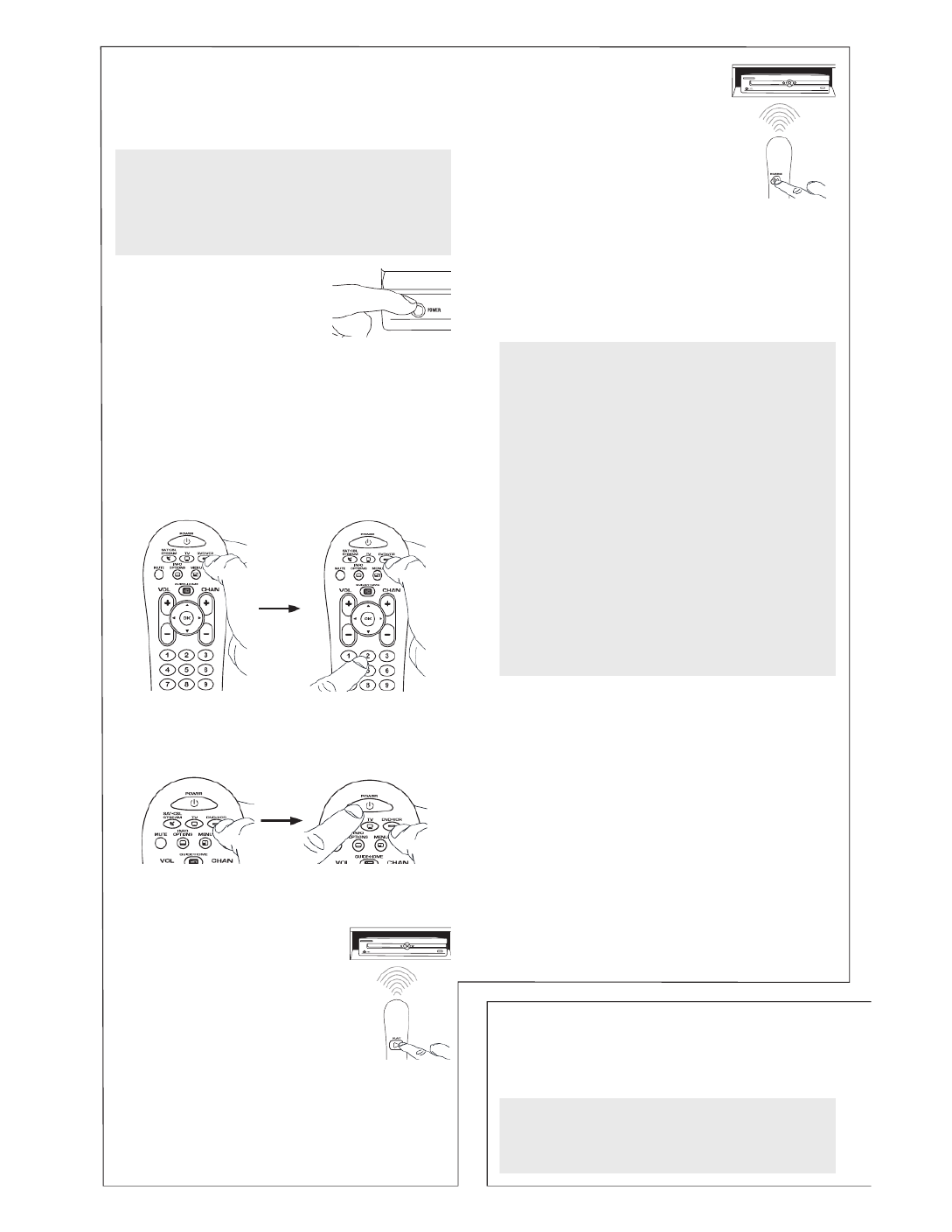
Auto Code Search
The Auto Code Search goes automatically through all the
codes for the device you’re trying to control. When you fi nd
the one that operates your device, you can stop the search
and store that code.
TIPS: Each device key is associated with a type
of device—the TV is preset to search for TVs,
SAT•CBL•STREAM for satellite receivers, cable boxes,
digital TV converters, or streaming media players, and
DVD•VCR for VCRs or DVD players.
To exit without saving a new code at any point in the
Auto Code Search, press the GO BACK key.
1. Manually turn on the device you
want to control.
3. Press and hold the device key you want to program.
While you’re holding down the device key, use your
other hand to press and hold the remote’s POWER key
at the same time.
2. If you’re programming the TV or
SAT•CBL• key,STREAM go to step 3.
If you’re programming the DVD•VCR key, you need
to tell the remote which kind of device you want this
key to control, VCR or DVD.
Press and hold the DVD•VCR key. While you’re holding
down the key, use your other hand to press DVD•VCR
the number key for the type of device you want to
control with this key: 2 for VCR, 3 for DVD.
Testing the Code for Maximum Functionality
1. Try a variety of the device’s functions with the remote.
If some device features don’t work, go to next step to
try a different code.
2. Repeat the Auto Code Search Method from the
beginning. When your device turns off, do not stop
searching. Instead, with the unit now off, continue to
press the PLAY key every 5 seconds until the unit turns
back on.
3. Once the unit turns back on, press the REVERSE key
on the remote every 2 seconds until your device turns
off again. When your device turns off again, press the
STOP key.
4. Test the key’s functionality again by attempting to
control a variety of the device’s functions. If the code
that has been stored controls the majority of the
device’s functions, programming is complete. If the
code stored does not give maximum functionality, try
another code.
4. Wait until the POWER comes on and stays on. key
Then release both keys.
5. Point the remote directly at the
front panel of the device you
want to control. Press PLAY on
the remote and wait 5 seconds.
The remote is testing a batch of
10 codes on your device.
Did your device turn off?
YES: Go to step 6.
NO: Press PLAY again. The remote tests the next batch
of 10 codes.
Keep pressing PLAY every 5 seconds until your device
turns off.
6. When your device turns off, press
the REVERSE key on the remote
and wait at least 2 seconds.
The remote tries the last of the
previous ten codes.
Did your device turn on?
YES: Press the STOP key. You’re
done! You’ve programmed this
device key.
NO: Press REVERSE again. The remote tests the next
code in the batch.
Keep pressing REVERSE every 2 seconds until your
device turns back on. When it does, press STOP.
Note: If you accidentally press the REVERSE key after
your device turns on, press the FORWARD key. Then, wait
two seconds to see if your device turns off again.
NOTES
Throughout the programming of each key, be sure to
keep the remote pointed at the IR sensor of the device
you are currently programming the remote to control.
Test the remote with the device to make sure the
device key is programmed with the correct code for
maximum functionality. If some features don’t work, try
a different code. See the “Testing the Code for Maximum
Functionality” section below for more information.
During the Auto Code Search, the remote ignores
keypresses that aren’t part of the search.
The search times out after two minutes (the POWER key
blinks four times and turns off, and the last programmed
code under that device key is retained).
The POWER key blinks four times and turns off when the
remote has gone through all the codes. The remote exits
the Auto Code Search. If your device hasn’t turned off
yet, try a different search method.
Manual Code Search
The Manual Code Search lets you go one-by-one through
all the codes for the device you’re trying to control. When
you fi nd the one that operates your device, you can stop the
search and store that code.
TIPS: Each device key is associated with a type of device—
the TV is preset to search for TVs, SAT•CBL•STREAM for
satellite receivers, cable boxes, digital TV converters, or
streaming media players, and DVD•VCR for VCRs or DVD
players.
Produktspecifikationer
| Varumärke: | RCA |
| Kategori: | Kontroller |
| Modell: | RCR313BZ |
Behöver du hjälp?
Om du behöver hjälp med RCA RCR313BZ ställ en fråga nedan och andra användare kommer att svara dig
Kontroller RCA Manualer

13 September 2024

26 Augusti 2024

21 Augusti 2024

18 Augusti 2024

18 Augusti 2024

16 Augusti 2024

15 Augusti 2024

13 Augusti 2024

11 Augusti 2024

9 Augusti 2024
Kontroller Manualer
- Kontroller Sony
- Kontroller Samsung
- Kontroller Bosch
- Kontroller Huawei
- Kontroller HP
- Kontroller Philips
- Kontroller Panasonic
- Kontroller Garmin
- Kontroller Honeywell
- Kontroller JBL
- Kontroller Kenwood
- Kontroller Pioneer
- Kontroller Canon
- Kontroller Akai
- Kontroller Amazon
- Kontroller American Audio
- Kontroller Hikvision
- Kontroller Draper
- Kontroller Spektrum
- Kontroller Nedis
- Kontroller Thomson
- Kontroller Gembird
- Kontroller Pyle
- Kontroller Manta
- Kontroller Asus
- Kontroller Thermador
- Kontroller SilverStone
- Kontroller Targus
- Kontroller Vivanco
- Kontroller Niceboy
- Kontroller Logitech
- Kontroller Manhattan
- Kontroller BeamZ
- Kontroller Thermaltake
- Kontroller Trust
- Kontroller Tripp Lite
- Kontroller Toa
- Kontroller DataVideo
- Kontroller Schneider
- Kontroller Axis
- Kontroller ART
- Kontroller Hama
- Kontroller Parrot
- Kontroller Denon
- Kontroller Mitsubishi
- Kontroller Velleman
- Kontroller Microsoft
- Kontroller Sonance
- Kontroller Korg
- Kontroller Bogen
- Kontroller Da-Lite
- Kontroller Ednet
- Kontroller Cisco
- Kontroller American DJ
- Kontroller Perel
- Kontroller Nintendo
- Kontroller Plantronics
- Kontroller Bose
- Kontroller Lumens
- Kontroller IFM
- Kontroller Steelseries
- Kontroller Somfy
- Kontroller SBS
- Kontroller Mackie
- Kontroller Bigben Interactive
- Kontroller Genius
- Kontroller Adj
- Kontroller Belkin
- Kontroller Razer
- Kontroller Zephyr
- Kontroller DJI
- Kontroller Ion
- Kontroller Nacon
- Kontroller Supermicro
- Kontroller GeoVision
- Kontroller Genesis
- Kontroller Boss
- Kontroller Behringer
- Kontroller Deltaco
- Kontroller PreSonus
- Kontroller Danfoss
- Kontroller Marshall
- Kontroller Valcom
- Kontroller Magnus
- Kontroller Tascam
- Kontroller Bigben
- Kontroller IK Multimedia
- Kontroller Carel
- Kontroller Hunter
- Kontroller Speed-Link
- Kontroller Naxa
- Kontroller Sven
- Kontroller Intel
- Kontroller Sherwood
- Kontroller Konig
- Kontroller Numark
- Kontroller Sweex
- Kontroller Vizio
- Kontroller Vakoss
- Kontroller Zebra
- Kontroller Metronic
- Kontroller Aruba
- Kontroller Natec
- Kontroller Ikan
- Kontroller Chauvet
- Kontroller One For All
- Kontroller T'nB
- Kontroller Tracer
- Kontroller Audac
- Kontroller ESI
- Kontroller Schaudt
- Kontroller GVM
- Kontroller Rain Bird
- Kontroller Irritrol
- Kontroller Zoom
- Kontroller Marshall Electronics
- Kontroller Vaddio
- Kontroller Thrustmaster
- Kontroller Jung
- Kontroller Harvia
- Kontroller Apart
- Kontroller Datalogic
- Kontroller Saramonic
- Kontroller Synology
- Kontroller Saitek
- Kontroller Turtle Beach
- Kontroller Radial Engineering
- Kontroller ATen
- Kontroller Showtec
- Kontroller Russound
- Kontroller Fusion
- Kontroller Eurolite
- Kontroller RGBlink
- Kontroller Gefen
- Kontroller Scosche
- Kontroller Xtreme
- Kontroller IHome
- Kontroller Infinity
- Kontroller DBX
- Kontroller Homematic IP
- Kontroller Krom
- Kontroller Monoprice
- Kontroller Fostex
- Kontroller ASTRO Gaming
- Kontroller Areca
- Kontroller HQ Power
- Kontroller HyperX
- Kontroller Tangent
- Kontroller Broan
- Kontroller OSD Audio
- Kontroller Crestron
- Kontroller Hori
- Kontroller Monster
- Kontroller Music Hall
- Kontroller Manfrotto
- Kontroller Dreamgear
- Kontroller SPL
- Kontroller Monacor
- Kontroller AirTurn
- Kontroller Adaptec
- Kontroller Smart-AVI
- Kontroller StarTech.com
- Kontroller SIIG
- Kontroller Contour Design
- Kontroller Sonifex
- Kontroller Xantech
- Kontroller Kohler
- Kontroller Ganz
- Kontroller Movistar
- Kontroller KanexPro
- Kontroller Konix
- Kontroller Dangerous Music
- Kontroller Reely
- Kontroller Clarity
- Kontroller Auray
- Kontroller Logic3
- Kontroller GOgroove
- Kontroller Morningstar
- Kontroller Cameo
- Kontroller Esperanza
- Kontroller Kanlux
- Kontroller HID Identity
- Kontroller LYYT
- Kontroller Venom
- Kontroller Novation
- Kontroller PDP
- Kontroller Savio
- Kontroller Inovonics
- Kontroller Gioteck
- Kontroller 8BitDo
- Kontroller MOZA
- Kontroller Robitronic
- Kontroller Steca
- Kontroller Icon
- Kontroller Premier Mounts
- Kontroller Aquatic AV
- Kontroller Tru Components
- Kontroller Elite Screens
- Kontroller AViPAS
- Kontroller KONFTEL
- Kontroller Kramer
- Kontroller Apricorn
- Kontroller PowerA
- Kontroller LSI
- Kontroller Phoenix Contact
- Kontroller Media-tech
- Kontroller Softube
- Kontroller SmartAVI
- Kontroller RiotPWR
- Kontroller Highpoint
- Kontroller Leviton
- Kontroller Atlas Sound
- Kontroller EtiamPro
- Kontroller Gossen Metrawatt
- Kontroller IVT
- Kontroller PCE Instruments
- Kontroller SecurityMan
- Kontroller Ltech
- Kontroller Lindy
- Kontroller Canyon
- Kontroller Atlona
- Kontroller Hotone
- Kontroller IPEGA
- Kontroller Dadson
- Kontroller Niles
- Kontroller Rachio
- Kontroller Ledxon
- Kontroller Blizzard Lighting
- Kontroller Trenton Systems
- Kontroller Steelplay
- Kontroller Heath Zenith
- Kontroller Gamesir
- Kontroller Alfatron
- Kontroller Key Digital
- Kontroller COLBOR
- Kontroller Polsen
- Kontroller Lab Gruppen
- Kontroller AMX
- Kontroller BZBGear
- Kontroller Rolls
- Kontroller Heritage Audio
- Kontroller CTA Digital
- Kontroller Re.corder
- Kontroller MuxLab
- Kontroller Snakebyte
- Kontroller Nyko
- Kontroller EXSYS
- Kontroller Amer
- Kontroller Juniper
- Kontroller ALC
- Kontroller Kanex
- Kontroller Audibax
- Kontroller Mitzu
- Kontroller CoolerMaster
- Kontroller Dragonshock
- Kontroller Atlantis Land
- Kontroller Universal Remote Control
- Kontroller LumenRadio
- Kontroller Datapath
- Kontroller Circle
- Kontroller Victrix
- Kontroller Axor
- Kontroller MOGA
- Kontroller HuddleCamHD
- Kontroller Indiana Line
- Kontroller PTZ Optics
- Kontroller Rosco
- Kontroller Balam Rush
- Kontroller JLCooper
- Kontroller Visual Productions
Nyaste Kontroller Manualer

2 April 2025

30 Mars 2025

30 Mars 2025

30 Mars 2025

30 Mars 2025

30 Mars 2025

28 Mars 2025

27 Mars 2025

26 Mars 2025

2 Mars 2025