Ricoh Aficio SP 4110N Bruksanvisning
Läs nedan 📖 manual på svenska för Ricoh Aficio SP 4110N (204 sidor) i kategorin Skrivare. Denna guide var användbar för 17 personer och betygsatt med 4.5 stjärnor i genomsnitt av 2 användare
Sida 1/204
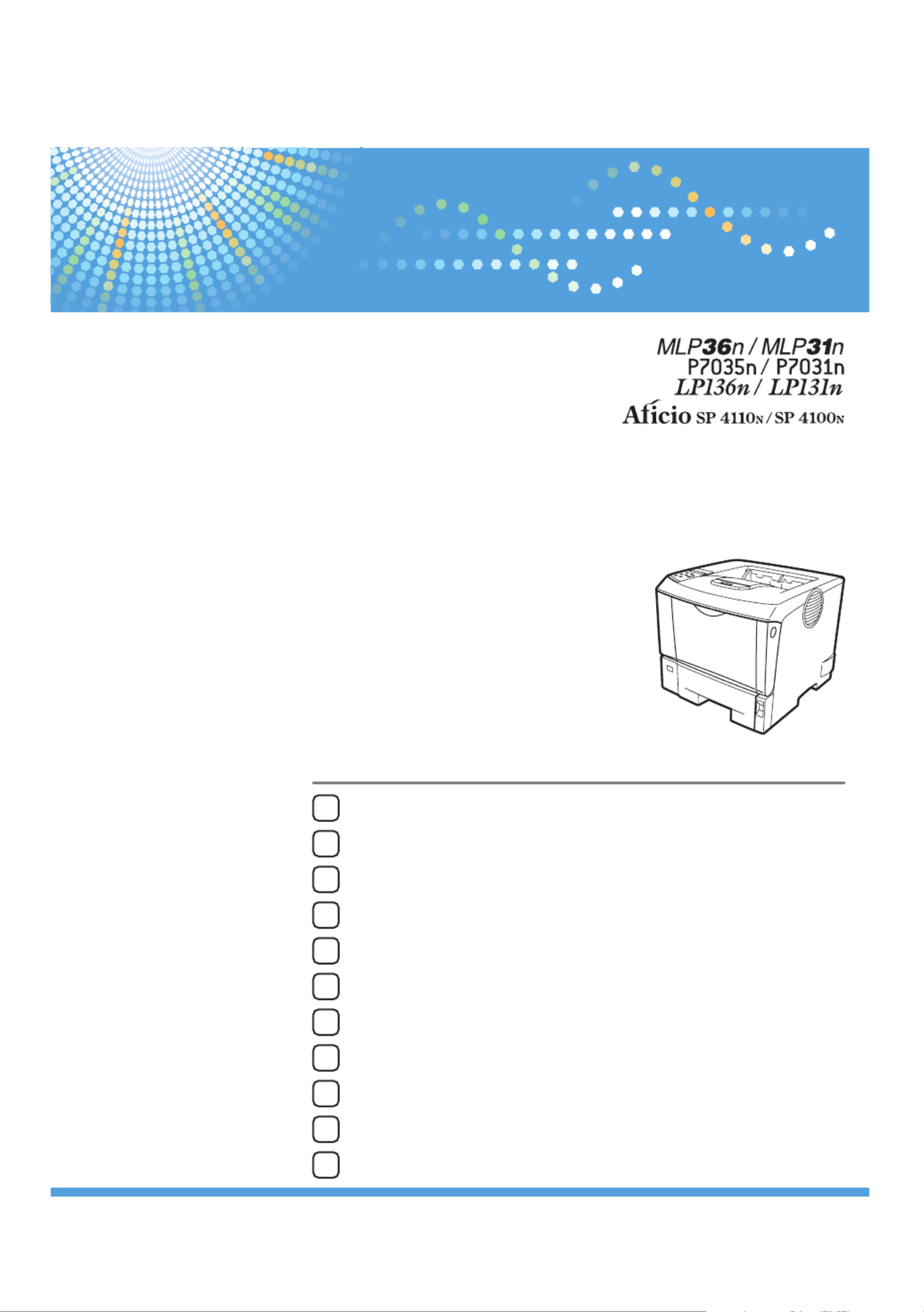
10
8
9
11
Guide to the Printer
Installing Options
Connecting the Printer
Configuration
Paper and Other Media
Replacing Consumables and Maintenance Kit
Cleaning the Printer
Adjusting the Printer
Troubleshooting
Removing Misfed Paper
Appendix
1
2
3
4
5
6
7
Read this manual carefully before you use this machine and keep it handy for future reference. For safe and correct use, be sure to read the Safety Information
before using the machine.
Hardware Guide
Operating Instructions
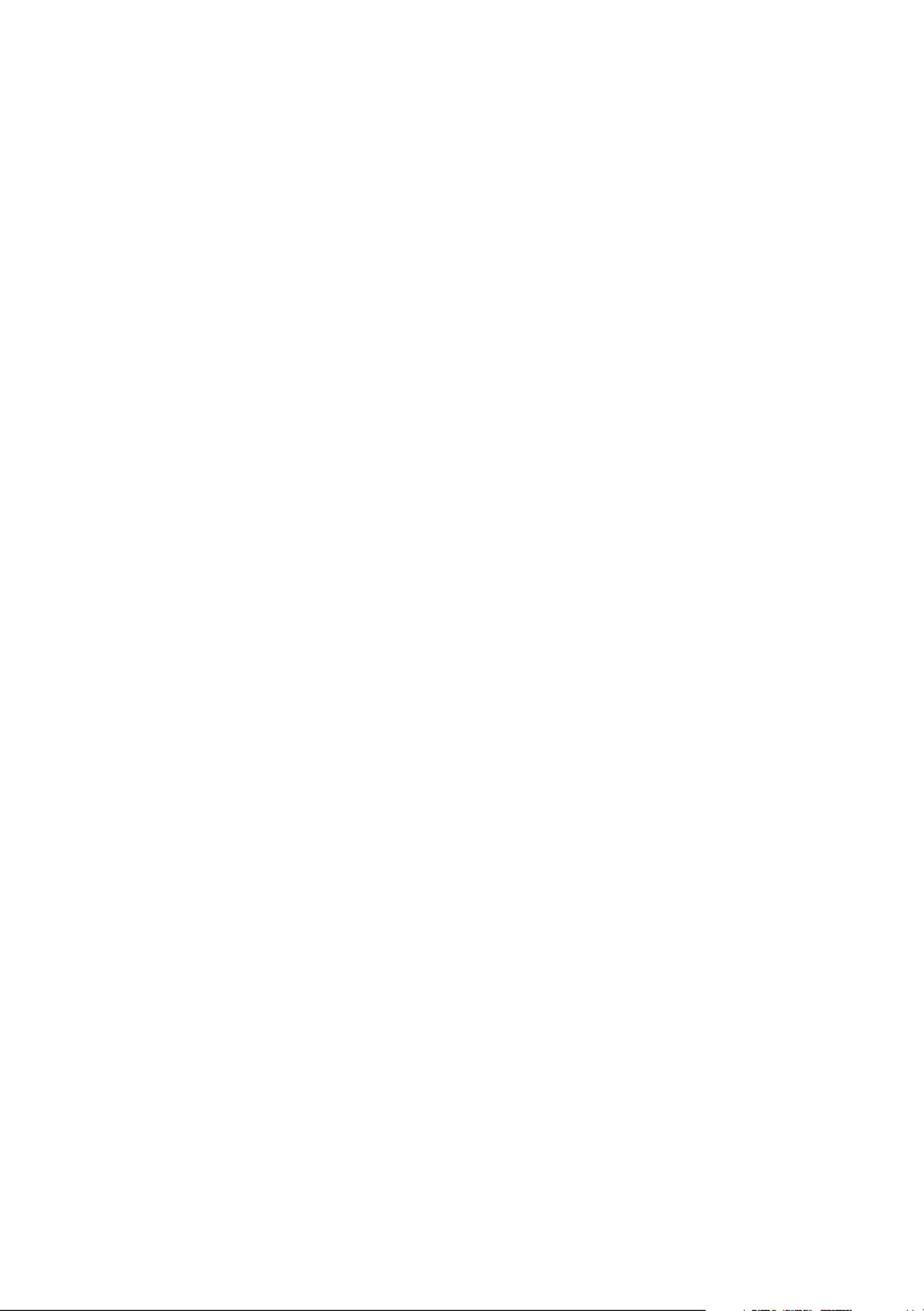
Introduction
This manual contains detailed instructions and notes on the operation and use of this machine. For your safety and
benefit, read this manual carefully before using the machine. Keep this manual in a handy place for quick reference.
Do not copy or print any item for which reproduction is prohibited by law.
Copying or printing the following items is generally prohibited by local law:
bank notes, revenue stamps, bonds, stock certificates, bank drafts, checks, passports, driver's licenses.
The preceding list is meant as a guide only and is not inclusive. We assume no responsibility for its completeness or
accuracy. If you have any questions concerning the legality of copying or printing certain items, consult with your
legal advisor.
Important
Contents of this manual are subject to change without prior notice. In no event will the company be liable for direct,
indirect, special, incidental, or consequential damages as a result of handling or operating the machine.
Two kinds of size notation are employed in this manual. With this machine refer to the inch version.
For good print quality, the supplier recommends that you use genuine print cartridges from the supplier.
The supplier shall not be responsible for any damage or expense that might result from the use of parts other than
genuine parts from the supplier with your office products.
Trademarks
Microsoft, Windows and Windows NT are registered trademarks of Microsoft Corporation in the United States
and/or other countries.
Adobe®, PostScript®, Acrobat®, PageMaker® and Adobe Type Manager are registered trademarks of Adobe
Systems Incorporated.
PCL® is a registered trademark of Hewlett-Packard Company.
Apple, AppleTalk, EtherTalk, Macintosh, Mac OS, and True Type are trademarks of Apple Computer, Inc.,
registered in the U.S. and other countries.
IPS-PRINT Printer Language Emulation Copyright© 1999-2000 Oak Technology, Inc., All rights reserved.
NetWare is a registered trademark of Novell, Inc.
Other product names used herein are for identification purposes only and might be trademarks of their respective
companies. We disclaim any and all rights to those marks.
* The product name of Windows® 95 is MicrosoftR Windows® 95.
* The product name of Windows® 98 is MicrosoftR Windows® 98.
* The product name of Windows® Me is MicrosoftR Windows® Millennium Edition (Windows Me).
* The product names of Windows® 2000 are as follows:
Microsoft® Windows® 2000 Professional
Microsoft® Windows® 2000 Server
Microsoft® Windows® 2000 Advanced Server
* The product names of Windows® XP are as follows:
Microsoft® Windows® XP Home Edition
Microsoft® Windows® XP Professional
* The product names of Windows Server® 2003 are as follows:
Microsoft® Windows Server® 2003 Standard Edition
Microsoft® Windows Server® 2003 Enterprise Edition
Microsoft® Windows Server® 2003 Web Edition
* The product names of Windows Server® 2003 R2 are as follows:
Microsoft® Windows Server® 2003 R2 Standard Edition
Microsoft® Windows Server® 2003 R2 Enterprise Edition
Microsoft® Windows Server® 2003 R2 Web Edition
* The product names of Windows NT® 4.0 are as follows:
Microsoft® Windows NT® Workstation 4.0
Microsoft® Windows NT® Server 4.0
Some illustrations in this manual might be slightly different from the machine.
Certain options might not be available in some countries. For details, please contact your local dealer.

TABLE OF CONTENTS
Positions of WARNING and CAUTION labels.......................................................................................5
Manuals for This Printer......................................................................................................................................7
How to Read This Manual.................................................................................................................................8
Symbols...........................................................................................................................................................8
Description for the Specified Model.................................................................................................................9
Installing the Operating Instructions 10...............................................................................................................
1. Guide to the Printer
Exterior 11..............................................................................................................................................................
Inside 13.................................................................................................................................................................
Control Panel 14....................................................................................................................................................
2. Installing Options
Available Options 17............................................................................................................................................
Option List 17.....................................................................................................................................................
Option Installation Flow Chart 17....................................................................................................................
Installing Options 18.........................................................................................................................................
Caution when re-installing the controller board 20........................................................................................
Attaching Paper Feed Unit TK1030 22...............................................................................................................
Attaching Envelope Feeder Type 400 25...........................................................................................................
Attaching Hard Disk Drive Type 2650 27...........................................................................................................
Attaching Memory Unit Type C 128MB/256MB (SDRAM Module) 29........................................................
Attaching IEEE 802.11b Interface Unit 33..........................................................................................................
Attaching Gigabit Ethernet Board Type A......................................................................................................37
Attaching Optional Cards 40...............................................................................................................................
Attaching AD1000 (Duplex Unit) 42...................................................................................................................
3. Connecting the Printer
Network Connection 47........................................................................................................................................
Reading the LED Lamps 49...............................................................................................................................
USB Connection 50...............................................................................................................................................
Parallel Connection 52..........................................................................................................................................
4. Configuration
Ethernet Configuration 53.....................................................................................................................................
Using DHCP - Detecting the Network Address Automatically 56.................................................................
Making Network Settings for Using NetWare 57..........................................................................................
1
Produktspecifikationer
| Varumärke: | Ricoh |
| Kategori: | Skrivare |
| Modell: | Aficio SP 4110N |
Behöver du hjälp?
Om du behöver hjälp med Ricoh Aficio SP 4110N ställ en fråga nedan och andra användare kommer att svara dig
Skrivare Ricoh Manualer

18 Oktober 2024

14 Oktober 2024

11 Oktober 2024

27 September 2024

23 September 2024

23 September 2024

23 September 2024

22 September 2024

22 September 2024

22 September 2024
Skrivare Manualer
- Skrivare Sony
- Skrivare Samsung
- Skrivare Xiaomi
- Skrivare LG
- Skrivare Huawei
- Skrivare HP
- Skrivare Panasonic
- Skrivare Epson
- Skrivare Honeywell
- Skrivare Olympus
- Skrivare Toshiba
- Skrivare Xerox
- Skrivare Canon
- Skrivare Agfaphoto
- Skrivare Brother
- Skrivare Sharp
- Skrivare Renkforce
- Skrivare Kodak
- Skrivare Lenovo
- Skrivare Polaroid
- Skrivare Sagem
- Skrivare Roland
- Skrivare Citizen
- Skrivare Nilox
- Skrivare Fujifilm
- Skrivare AVM
- Skrivare Konica Minolta
- Skrivare Mitsubishi
- Skrivare Velleman
- Skrivare Seiko
- Skrivare Argox
- Skrivare Oki
- Skrivare Royal Sovereign
- Skrivare Fujitsu
- Skrivare Digitus
- Skrivare Olympia
- Skrivare Dymo
- Skrivare Bixolon
- Skrivare Lexmark
- Skrivare Dell
- Skrivare Olivetti
- Skrivare Intermec
- Skrivare Zebra
- Skrivare D-Link
- Skrivare Kyocera
- Skrivare Minolta
- Skrivare DNP
- Skrivare GoDEX
- Skrivare Triumph-Adler
- Skrivare Oce
- Skrivare Testo
- Skrivare Metapace
- Skrivare Ultimaker
- Skrivare Pantum
- Skrivare Ibm
- Skrivare Tomy
- Skrivare StarTech.com
- Skrivare Toshiba TEC
- Skrivare Frama
- Skrivare Builder
- Skrivare Kogan
- Skrivare Brady
- Skrivare ZKTeco
- Skrivare Star Micronics
- Skrivare Posiflex
- Skrivare Datamax-O'neil
- Skrivare Panduit
- Skrivare Dascom
- Skrivare HiTi
- Skrivare GG Image
- Skrivare Vupoint Solutions
- Skrivare Elite Screens
- Skrivare Primera
- Skrivare DTRONIC
- Skrivare Phoenix Contact
- Skrivare TSC
- Skrivare Star
- Skrivare EC Line
- Skrivare Colop
- Skrivare Equip
- Skrivare Approx
- Skrivare Fichero
- Skrivare Raspberry Pi
- Skrivare Epson 7620
- Skrivare Unitech
- Skrivare Middle Atlantic
- Skrivare IDP
- Skrivare Evolis
- Skrivare Fargo
- Skrivare Microboards
- Skrivare Tally Dascom
- Skrivare Custom
- Skrivare CSL
- Skrivare Nisca
- Skrivare Sawgrass
Nyaste Skrivare Manualer

11 Mars 2025

11 Mars 2025

10 Mars 2025

5 Mars 2025

27 Februari 2025

27 Februari 2025

25 Februari 2025

25 Februari 2025

25 Februari 2025

25 Februari 2025