Rio KARMA Bruksanvisning
Rio
MP3-spelare
KARMA
Läs nedan 📖 manual på svenska för Rio KARMA (73 sidor) i kategorin MP3-spelare. Denna guide var användbar för 16 personer och betygsatt med 4.5 stjärnor i genomsnitt av 2 användare
Sida 1/73

Table of Contents Index
ii
Rio Karma
Package Contents
Copyright/Trademarks
© 2003, 2004 Digital Networks North America, Inc. All rights reserved.
Digital Networks North America, Inc. shall not be liable for any errors contained herein or for
any damages arising out of or related to this document or the information contained herein,
even if Digital Networks North America has been advised of the possibility of such damages.
This document is intended for informational and instructional purposes only. Digital Networks
North America, Inc. reserves the right to make changes in the specifications and other infor-
mation contained in this document without prior notification. Digital Networks North America,
Inc. disclaims any obligation to update the information contained herein.
Rio® is a registered trademark of Digital Networks North America, Inc.
Microsoft, Windows Media and the Windows Logo are trademarks or registered trademarks of
Microsoft Corporation in the United States and/or other countries.
All other product names may be trademarks of the companies with which they are associated.
P/N 75510429-003
•AC Adapter
•Docking Station
•Earphones
• Ethernet Cables
• Installation CD
• Quick Start Poster
•RCA Cable
•Rio Karma
•USB Cable

Table of Contents Index
iii
Rio Karma
Table of Contents
• Package Contents.......................................... ii
• Copyright/Trademarks.................................. ii
1 - Getting Started
Welcome.........................................................1
• Learning More.................................................1
Tour of the Rio Karma..............................2
Tour of the Rio Karma
Docking Station...........................................4
LCD Overview...............................................5
• About Track View ...........................................5
• Menu Mode .....................................................5
• Running Order View.......................................5
• Play Screen Views..........................................6
• Playback Modes..............................................6
2 - Connections
Basic Connections......................................7
• AC Adapter......................................................7
• Battery............................................................7
• Docking Station..............................................8
• Earphones.......................................................8
• Ethernet..........................................................8
• RCA Out ..........................................................8
• USB .................................................................8
• Additional Accessories ...................................9
3 - Software Setup
Software Installation..............................10
• Rio Music Manager.......................................11
4 - Basic Operations
Basic Operations.......................................12
Copy ...............................................................13
• Copying Tracks with Rio Music Manager....13
Transfer........................................................14
• Rio Music Manager.......................................14
Control ..........................................................15
Play.................................................................16
Artist..............................................................17
Album ............................................................17
Track..............................................................18
Playlist ..........................................................18
Rio DJ ............................................................19
Genre.............................................................22
Year................................................................22
5 - Advanced Features
Advanced Features..................................23
Equalizer ......................................................24
• Bass & Treble ...............................................25
• EQ Off............................................................26
• Rock ..............................................................26
• Pop ................................................................26
• Jazz ...............................................................27
• Classical........................................................27
• Trance...........................................................27
• EQ Mode........................................................28
• 5-Band Equalizer..........................................28
• Custom Equalizer Settings ..........................28

Table of Contents Index
8
Rio Karma
Docking Station
The docking station provides RCA Out and additional DC In, Ethernet, and USB ports
to the player. When Rio Music Manager is active, the docking station also can be
used to automatically Synchronize audio content on your computer with content on
the Rio Karma.
Earphones
Connect earphones to the EARPHONES port on the top of the player.
Ethernet
If you have a home network, you can connect the Rio Karma to it. The ETHERNET
port on the docking station gives the player the capability to transfer files with your
computer. Plug one end of the Ethernet cable into the Ethernet port on the dock and
the other end of the cable into an available jack on network (on a wall, hub, switch,
or router). The link lights on docking station’s Ethernet port will light and blink when
an Ethernet connection is present.
RCA Out
The RCA OUT ports can be used to connect the player to almost any audio device
that uses standard RCA jacks.
USB
The USB ports on the player and the docking station give the player the capability to
transfer files with a computer. Plug one end of the USB cable into the player or dock-
ing station and the other end of the cable into a computer’s USB port.
When connected to a USB cable, the battery on the Rio Karma will drain faster than
usual. To prevent battery drain, the AC adapter should be connected to the Rio
Karma anytime it is connected to a USB cable for an extended amount of time.
• You can use the RCA OUT ports to connect the Rio Karma to powered
speakers and home stereo systems.

Table of Contents Index
9
Rio Karma
Additional Accessories
Get the most out of the Rio Karma with additional accessories available online at
the Rio website. Some of the most popular accessories include:
•Rio Car Stereo Adapter
Upgrade your car stereo for hundreds of dollars less than buying a new MP3 CD
player. The Rio car stereo adapter lets you play your favorite audio tracks in
any vehicle equipped with a standard cassette deck.

Table of Contents Index
16
Rio Karma
:: Play
The Rio Karma player can play audio tracks using a variety of playback formats. Any format can be used within a
matter of seconds so you can spend more time enjoying tracks and less time arranging them.
Artist
Album
Track
Playlist
Rio DJ
Genre
Year
•If the Rio Karma does not power on after POWER has been pressed, check the LOCK/UNLOCK switch
and confirm it is in the UNLOCK position.

Table of Contents Index
17
Rio Karma
:: Artist
To play tracks from a specific artist please follow these steps:
1Press MENU.
2Select Play Music.
3Select Artist.
4Select the first letter of the artist name.
5Select an artist.
6If present, select a single album or Play All Albums.
7Select a single track or Play All Tracks to begin playback.
:: Album
To play tracks from a specific album please follow these steps:
1Press MENU.
2Select Play Music.
3Select Album.
4Select the first letter of the album name.
5Select an album.
6Select a single track or Play All Tracks to begin playback.
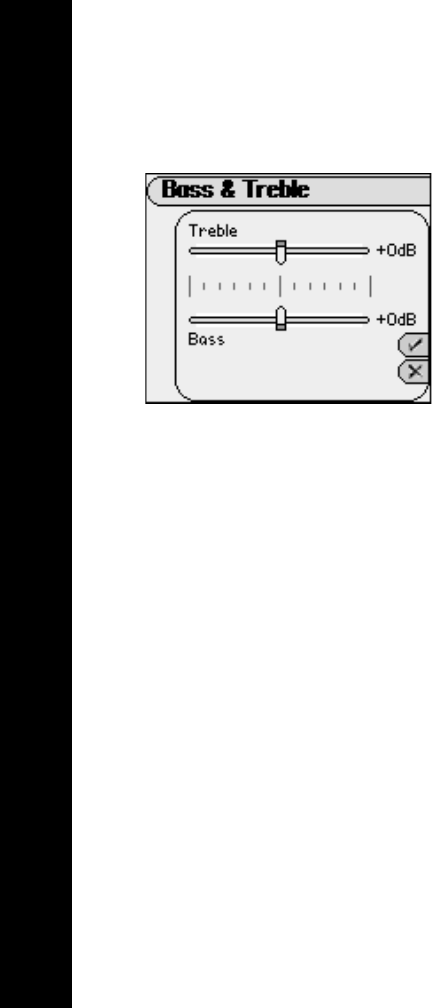
Table of Contents Index
25
Rio Karma
Bass & Treble
The Bass & Treble feature can be used to adjust Bass and Treble a total of 12 decibels (dB), from -6dB to +6dB.
The Bass & Treble option is only available when the EQ Mode has been set to Bass & Treble.
1Press MENU.
2Select Equalizer.
3Select Bass & Treble.
4Select an option by scrolling ROTARY WHEEL. Use RIOSTICK to adjust
options.
5Select Done to apply settings or Cancel to return to the Equalizer menu.
Bass & Treble options include:
•Bass
Adjusts the low end of the sound spectrum from -6dB to +6dB.
•Treble
Adjusts the high end of the sound spectrum from -6dB to +6dB.

Table of Contents Index
29
Rio Karma
EQ Setup
Custom equalizer settings function the same way as preset equalizer settings but are set according to personal
preferences and offer a greater range of customization based on Center and Width adjustments. EQ Setup options
are only available when the EQ Mode has been set to 5-Band Parametric.
1Press MENU.
2Select Equalizer.
3Select EQ Setup.
4Scroll ROTARY WHEEL to adjust center and width settings
5Select Done to apply settings or Cancel to return to the Equalizer menu.
EQ Setup options include:
•Center
Ranges include 40 Hz through 20kHz. 12 kHz, 4 kHz, 1 kHz, 250 Hz, and 80 Hz are the default frequency
settings.
•Width
Editable ranges include .2 through 4.0 Octaves.
•EQ Setup adjustments will dramatically alter audio settings. Only users confident about the changes
they will make should alter EQ Setup settings.

Table of Contents Index
30
Rio Karma
Special
Additional audio filters are available in the Special menu.
1Press MENU.
2Select Equalizer.
3Select Special.
4Select an option by scrolling ROTARY WHEEL. Use RIOSTICK to adjust
options.
5Select Done to apply settings or Cancel to return to the Equalizer menu.
Special options include:
• Auto Gain Control
Gain settings affect the overall Gain of the audio to make the audio sound more consistent by automatically
adjusting the volume. Auto Gain Control is great for keeping sounds clear, without being too strong, even in
noisy external environments. Settings include Off (the default setting), Low, Medium, and High.
• Stereo Separation
Many albums recorded in stereo during the early days of studio production separated all instruments to one
side and all vocals to another. This type of extreme stereo separation is found on many Beatles and Buddy
Holly albums. The Stereo Separation option merges the left and right stereo channels together to
compensate for stereo effects that may sound strange when played on headphones. Specific tracks can be
marked using Rio Music Manager to use Stereo Separation compensation. Settings include Off (the default
setting) and All tracks.

Table of Contents Index
35
Rio Karma
Play Screen
When the Rio Karma is in playback mode, pressing RIOSTICK will cycle the display through various Play Screen
Views. Visualization and timer options can be set using the Play Screen menu.
1Press MENU.
2Select Settings.
3Select Play Screen.
4Adjust Current Track View, Timer Direction, and/or Timer Mode settings.
5Select Done to apply settings or Cancel to return to the Settings menu.
Play Screen settings include:
• Current Track View
Set the Rio Karma’s visualization mode to one of three settings. Settings include Progress View (the default
setting), Profile View, and VU View.
• Timer Direction
Settings include Count Up (the default setting) and Count Down.
• Timer Mode
Settings include Single Track (the default setting) and All Tracks.

Table of Contents Index
42
Rio Karma
• Password
Available in Automatic and Manual modes, the Password menu lets users
assign a network password to the player. A password must be set before the
Rio Karma can be accessed over a network. Assigning a non-blank password to
the player is highly recommended if the player will be connected to a public
network.
•IP Address
Available in Manual mode, IP Address enables IP address to be set manually.
•Net Mask
Available in Manual mode, Net Mask enables the net mask number to be set
manually.
• Default Gateway
Available in Manual mode, Default Gateway enables the gateway point to be
set manually.

Table of Contents Index
46
Rio Karma
:: Features
Rio Taxi
Stopwatch
Web Interface
Rio Taxi
Rio Taxi is a stand-alone program that allows files to be transferred from one device to another using a Rio player.
Using Rio Taxi you can copy files to your Rio player, store them on the player as long as you want, and transfer
them to any computer on which Rio Taxi has been installed. Any file type can be copied using Rio Taxi--the only
limitation is the amount of free space available on your Rio player.
Although a computer is required to perform all Rio Taxi functions, the Rio Taxi feature on the player can be used
to display basic information about the number of files currently stored on the player and the space they occupy.
1Press MENU.
2Select Features.
3Select Rio Taxi.
4Select Files On Board or Delete Files.
Rio Taxi options include:
• Files On Board
View the number and total space used by Taxi files on the player.
• Delete Files
Displays all files stored on the player, sorted alphabetically. All files can be deleted or files can be deleted one
at a time.
Produktspecifikationer
| Varumärke: | Rio |
| Kategori: | MP3-spelare |
| Modell: | KARMA |
Behöver du hjälp?
Om du behöver hjälp med Rio KARMA ställ en fråga nedan och andra användare kommer att svara dig
MP3-spelare Rio Manualer

8 Januari 2025

23 September 2024

13 September 2024

10 September 2024

10 September 2024

9 September 2024

6 September 2024

4 September 2024

1 September 2024

1 September 2024
MP3-spelare Manualer
- MP3-spelare Sony
- MP3-spelare Samsung
- MP3-spelare AEG
- MP3-spelare Philips
- MP3-spelare Panasonic
- MP3-spelare Grundig
- MP3-spelare JVC
- MP3-spelare Kenwood
- MP3-spelare Medion
- MP3-spelare Olympus
- MP3-spelare Topcom
- MP3-spelare Toshiba
- MP3-spelare Yarvik
- MP3-spelare Acer
- MP3-spelare Aiwa
- MP3-spelare Akai
- MP3-spelare Apacer
- MP3-spelare Apple
- MP3-spelare Archos
- MP3-spelare OneConcept
- MP3-spelare BenQ
- MP3-spelare Lexibook
- MP3-spelare Sharp
- MP3-spelare Silvercrest
- MP3-spelare Hitachi
- MP3-spelare Thomson
- MP3-spelare Lenco
- MP3-spelare Pyle
- MP3-spelare Manta
- MP3-spelare Tevion
- MP3-spelare OK
- MP3-spelare Hyundai
- MP3-spelare Trekstor
- MP3-spelare Renkforce
- MP3-spelare ECG
- MP3-spelare Bush
- MP3-spelare RCA
- MP3-spelare Sencor
- MP3-spelare GPX
- MP3-spelare Sitecom
- MP3-spelare Logik
- MP3-spelare Energy Sistem
- MP3-spelare Polaroid
- MP3-spelare Denver
- MP3-spelare Sanyo
- MP3-spelare Nilox
- MP3-spelare Soundmaster
- MP3-spelare Cresta
- MP3-spelare Brigmton
- MP3-spelare Sunstech
- MP3-spelare Sylvania
- MP3-spelare Schaub Lorenz
- MP3-spelare SanDisk
- MP3-spelare Technisat
- MP3-spelare GoGEN
- MP3-spelare Marquant
- MP3-spelare Haier
- MP3-spelare Proline
- MP3-spelare Coby
- MP3-spelare Envivo
- MP3-spelare TakeMS
- MP3-spelare Vieta
- MP3-spelare Pure
- MP3-spelare Audiovox
- MP3-spelare Insignia
- MP3-spelare Listo
- MP3-spelare Tesco
- MP3-spelare Transcend
- MP3-spelare Boss
- MP3-spelare Terris
- MP3-spelare NGS
- MP3-spelare Tascam
- MP3-spelare Bigben
- MP3-spelare Auna
- MP3-spelare Alba
- MP3-spelare Clas Ohlson
- MP3-spelare Naxa
- MP3-spelare Ricatech
- MP3-spelare Konig
- MP3-spelare Teac
- MP3-spelare Mpman
- MP3-spelare Sweex
- MP3-spelare Ices
- MP3-spelare Trevi
- MP3-spelare Technaxx
- MP3-spelare D-Link
- MP3-spelare Natec
- MP3-spelare Fiio
- MP3-spelare Nikkei
- MP3-spelare Iriver
- MP3-spelare Freecom
- MP3-spelare Ingo
- MP3-spelare Creative
- MP3-spelare Roadstar
- MP3-spelare Scott
- MP3-spelare Basetech
- MP3-spelare Apart
- MP3-spelare Difrnce
- MP3-spelare Hipstreet
- MP3-spelare Irradio
- MP3-spelare Emtec
- MP3-spelare Victory
- MP3-spelare Memup
- MP3-spelare Geemarc
- MP3-spelare Qware
- MP3-spelare Jobo
- MP3-spelare Intenso
- MP3-spelare Odys
- MP3-spelare Tom-tec
- MP3-spelare Zipy
- MP3-spelare SPC
- MP3-spelare Cowon
- MP3-spelare Zolid
- MP3-spelare Native Union
- MP3-spelare Power Dynamics
- MP3-spelare Woxter
- MP3-spelare Citronic
- MP3-spelare Becker
- MP3-spelare Packard Bell
- MP3-spelare Napa
- MP3-spelare MPIO
- MP3-spelare Verbatim
- MP3-spelare Orava
- MP3-spelare IBasso
- MP3-spelare Maxfield
- MP3-spelare Oregon Scientific
- MP3-spelare JGC
- MP3-spelare Lavod
- MP3-spelare Loomax
- MP3-spelare Dane Elec
- MP3-spelare Sensation
- MP3-spelare Visual Land
- MP3-spelare Finis
- MP3-spelare Ultra
- MP3-spelare Jaton
- MP3-spelare ZipyLife
- MP3-spelare Astell&Kern
- MP3-spelare HiFiMAN
- MP3-spelare Oracom
- MP3-spelare Media-tech
- MP3-spelare Q-BE
- MP3-spelare On-Hold Plus
- MP3-spelare Truly
- MP3-spelare OXX Digital
- MP3-spelare PENTAGRAM
- MP3-spelare D-Jix
- MP3-spelare Konig Electronic
- MP3-spelare JWIN
- MP3-spelare MiTone
- MP3-spelare Yakumo
- MP3-spelare Majestic
- MP3-spelare Aqprox
- MP3-spelare Onearz
- MP3-spelare Hip Street
Nyaste MP3-spelare Manualer

7 April 2025

7 April 2025

7 April 2025

7 April 2025

7 April 2025

7 April 2025

7 April 2025

2 April 2025

2 April 2025

1 April 2025
