Roxio Creating 3D Optical Discs in MyDVD Bruksanvisning
Roxio
Foto- och/eller videoprogramvara
Creating 3D Optical Discs in MyDVD
Läs nedan 📖 manual på svenska för Roxio Creating 3D Optical Discs in MyDVD (6 sidor) i kategorin Foto- och/eller videoprogramvara. Denna guide var användbar för 17 personer och betygsatt med 4.5 stjärnor i genomsnitt av 2 användare
Sida 1/6

Creating 3D Optical Discs in MyDVD
Roxio MyDVD can create standard definition and high definition 3D optical discs from 2D
and 3D input. This tutorial details the workflow.
Getting Started:
1. Run MyDVD. To run MyDVD, in Creator, click “Video/Movies” on the left, and then
“Create DVDs.”
2. Choose the project type. MyDVD opens to the project selection screen. On the top right,
click “3D,” then choose whether to produce a Standard Definition DVD, which will play
on any DVD player, or a High Definition AVCHD Disc, which can record about 30
minutes of HD 3D content onto a traditional recordable/rewriteable DVD (60 minutes
for dual-layer discs), but can only play on a Blu-ray Disc player. Then, choose
“Anaglyph” to create a disc you can view on a standard computer monitor or
television, or “RealD” to create a disc on a system equipped with RealD 3D viewing
technology.
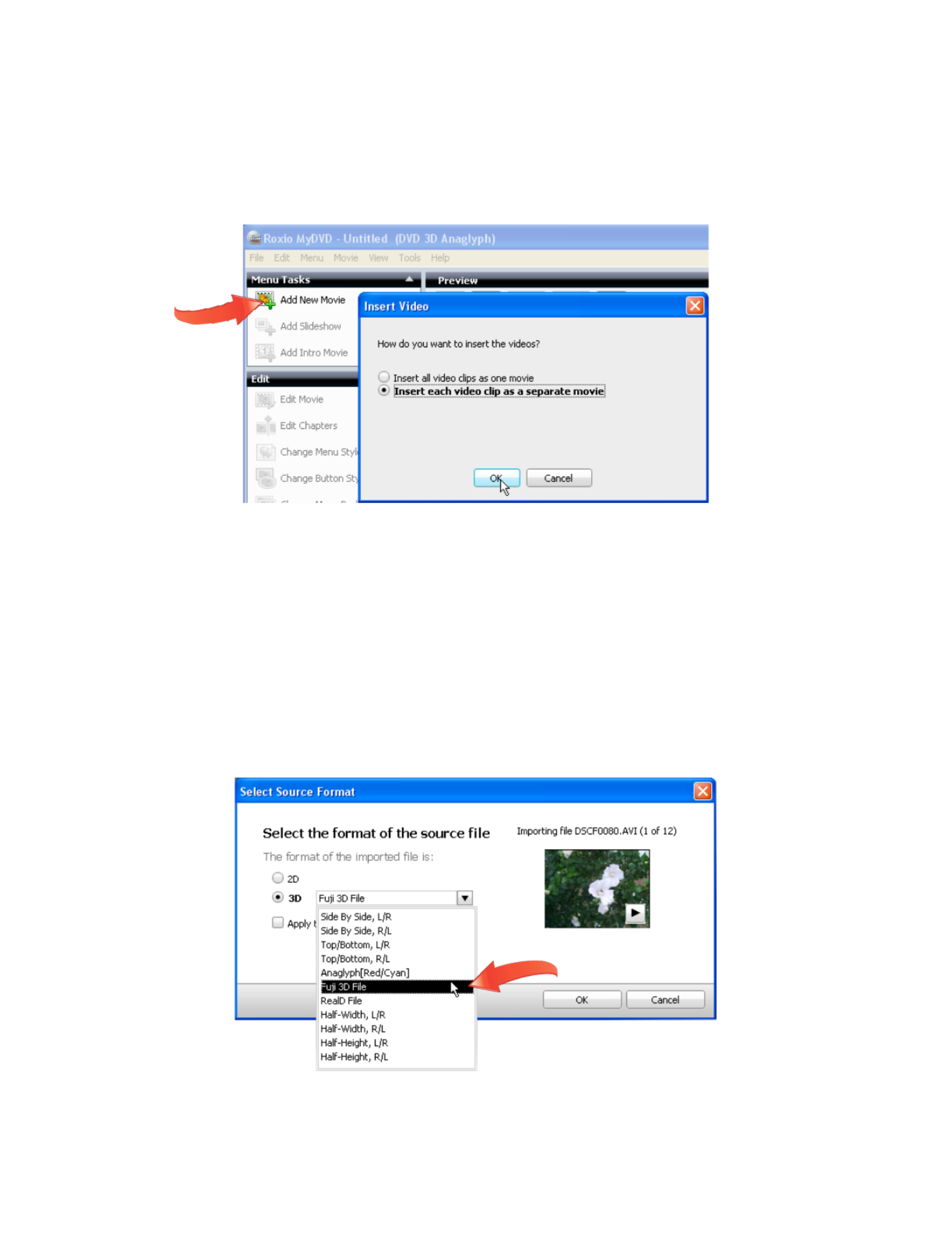
3. Import your content. Click “Add New Movie,” and MyDVD opens the Add New Title
dialog. Navigate to and choose the content to add, and click “Add.” MyDVD opens the
Insert Video dialog. Chose whether to insert all video clips as one movie, or insert each
video clip as a separate movie, can click “OK.”
As covered in more detail below, 3D DVDs don’t have menus. If you insert each video
clip as a separate movie, your viewers can use their remote controls to click from movie
to movie while watching the disk. If you insert all videos as one movie, you’ll have to
add chapters (illustrated later) to enable your viewers to use their remotes to navigate
through your content. In most instances, it’s easiest to insert your videos as separate
movies (and you can still add more chapters later).
4. Select the Source Format. MyDVD opens the Select Source Format dialog, where you
identify the format of your source files. If desired, click the Play control in the video
thumbnail to preview any video file. If your files are 2D, click that radio button; if 3D,
click that radio button and choose the proper format in the 3D format list box.
If you don’t know the correct format of your 3D video, check the documentation that
came with your camera. If you didn’t shoot the original video and don’t know the
source, play the video file in Windows Media Player or the QuickTime Player, which
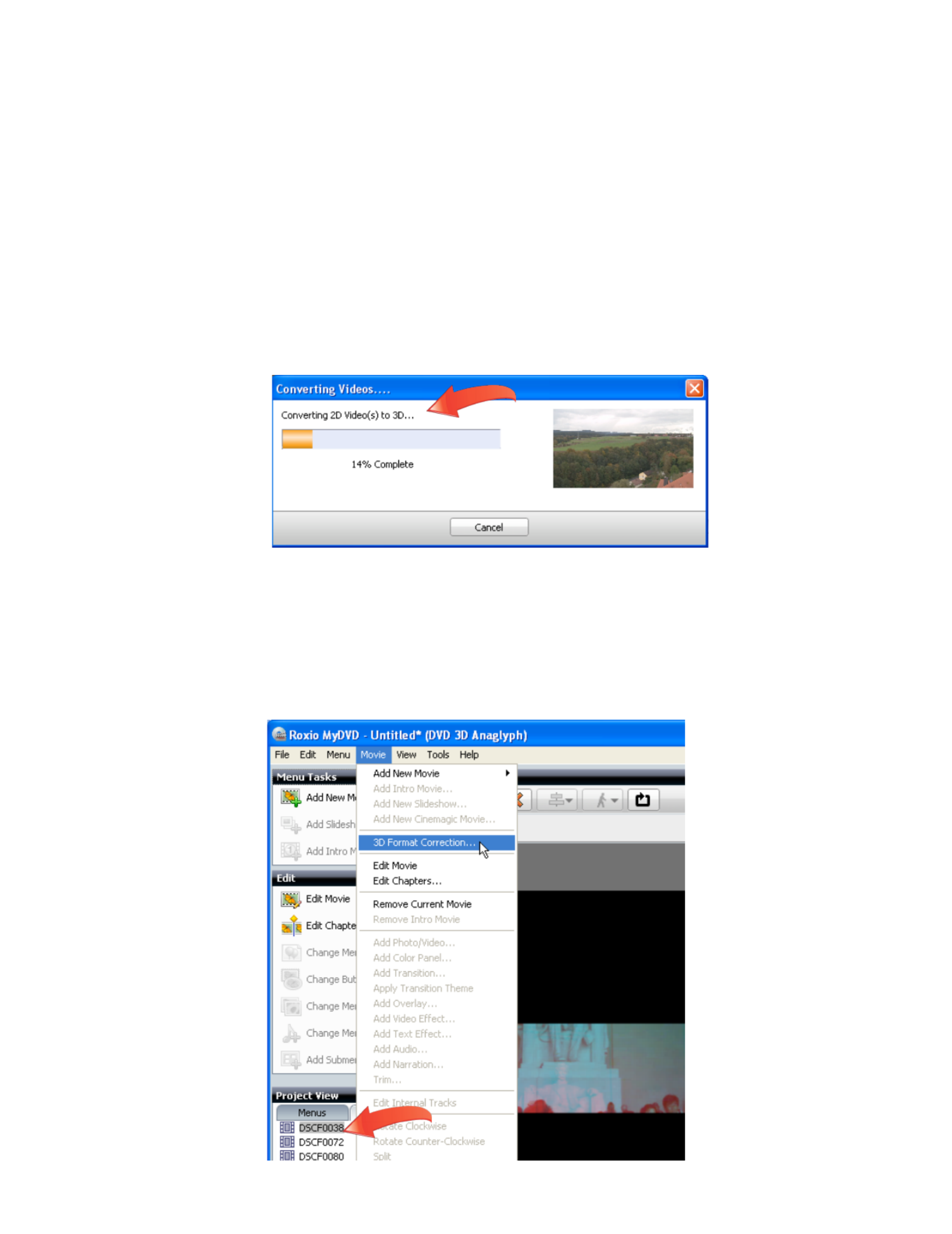
may reveal whether the format is anaglyph, side by side, or top and bottom. Don’t
sweat if you’re not sure; you’ll learn how to fix any import errors in the next step.
If all files share the same source format, click the “Apply the selected format to all
imported files” checkbox (beneath the 3D Format list box in the figure above) to select
this option for multiple files. If you select multiple files to import, and don’t click this
checkbox, MyDVD will ask you to select the source format for each selected file.
When MyDVD imports 2D files, it converts them into a high quality side- -side 3D file by
using proprietary image and motion detection algorithms, displaying a Converting
Videos dialog. Conversion time will depend upon the length and format of the 2D
video file and the speed of your computer.
5. Correct any 3D import errors. If, after import, the video looks distorted in MyDVD’s
Preview Pane, click the video in the Project View on the lower left of the MyDVD
interface, then, in MyDVD’s main menu, choose Movie > 3D Format Correction, which
will open the Select Source Format dialog shown above. Try another format and click
“OK” to close the Select Source Format dialog, repeating as necessary until the video
appears normal.
Produktspecifikationer
| Varumärke: | Roxio |
| Kategori: | Foto- och/eller videoprogramvara |
| Modell: | Creating 3D Optical Discs in MyDVD |
Behöver du hjälp?
Om du behöver hjälp med Roxio Creating 3D Optical Discs in MyDVD ställ en fråga nedan och andra användare kommer att svara dig
Foto- och/eller videoprogramvara Roxio Manualer

6 Oktober 2024

27 September 2024

25 Augusti 2024

12 Augusti 2024

10 Augusti 2024
Foto- och/eller videoprogramvara Manualer
- Foto- och/eller videoprogramvara Sony
- Foto- och/eller videoprogramvara Nikon
- Foto- och/eller videoprogramvara Canon
- Foto- och/eller videoprogramvara Acronis
- Foto- och/eller videoprogramvara Apple
- Foto- och/eller videoprogramvara Adobe
- Foto- och/eller videoprogramvara Google
- Foto- och/eller videoprogramvara Roland
- Foto- och/eller videoprogramvara Axis
- Foto- och/eller videoprogramvara AVM
- Foto- och/eller videoprogramvara Microsoft
- Foto- och/eller videoprogramvara Korg
- Foto- och/eller videoprogramvara Smartwares
- Foto- och/eller videoprogramvara LevelOne
- Foto- och/eller videoprogramvara Antares
- Foto- och/eller videoprogramvara Corel
- Foto- och/eller videoprogramvara Sweex
- Foto- och/eller videoprogramvara Pinnacle
- Foto- och/eller videoprogramvara IoSafe
- Foto- och/eller videoprogramvara PayPal
- Foto- och/eller videoprogramvara Terratec
- Foto- och/eller videoprogramvara ABN AMRO
- Foto- och/eller videoprogramvara Autodesk
- Foto- och/eller videoprogramvara FileMaker
- Foto- och/eller videoprogramvara Atomix
- Foto- och/eller videoprogramvara Magix
- Foto- och/eller videoprogramvara Facebook
- Foto- och/eller videoprogramvara Ulead
- Foto- och/eller videoprogramvara Propellerhead
- Foto- och/eller videoprogramvara UNIT4
- Foto- och/eller videoprogramvara Intellinet
- Foto- och/eller videoprogramvara Albelli
- Foto- och/eller videoprogramvara Teklynx
- Foto- och/eller videoprogramvara Omni
- Foto- och/eller videoprogramvara Panduit
- Foto- och/eller videoprogramvara X-Rite
- Foto- och/eller videoprogramvara R-Go Tools
- Foto- och/eller videoprogramvara Gimp
- Foto- och/eller videoprogramvara Foxit
- Foto- och/eller videoprogramvara ABBYY
- Foto- och/eller videoprogramvara Wireshark
- Foto- och/eller videoprogramvara Laplink
- Foto- och/eller videoprogramvara Nik Software
- Foto- och/eller videoprogramvara Paragon
- Foto- och/eller videoprogramvara Western Bank
- Foto- och/eller videoprogramvara Showpad
- Foto- och/eller videoprogramvara Xils Lab
- Foto- och/eller videoprogramvara IRIS
- Foto- och/eller videoprogramvara Nuance
- Foto- och/eller videoprogramvara Cakewalk
- Foto- och/eller videoprogramvara Parallels
- Foto- och/eller videoprogramvara CyberLink
- Foto- och/eller videoprogramvara Lavasoft
- Foto- och/eller videoprogramvara Polyverse
- Foto- och/eller videoprogramvara AccSone
- Foto- och/eller videoprogramvara Mariner Software
- Foto- och/eller videoprogramvara Symantec
- Foto- och/eller videoprogramvara IDIS
- Foto- och/eller videoprogramvara NewBlueFX
- Foto- och/eller videoprogramvara Excire
Nyaste Foto- och/eller videoprogramvara Manualer

21 Februari 2025

28 Januari 2025

26 Januari 2025

26 Oktober 2024

15 Oktober 2024

13 Oktober 2024

4 Oktober 2024

25 September 2024

21 September 2024

21 September 2024