Roxio Creating Slideshows on DVD with Roxio Easy Media Creator 10 Bruksanvisning
Roxio
Programvara
Creating Slideshows on DVD with Roxio Easy Media Creator 10
Läs nedan 📖 manual på svenska för Roxio Creating Slideshows on DVD with Roxio Easy Media Creator 10 (6 sidor) i kategorin Programvara. Denna guide var användbar för 20 personer och betygsatt med 4.5 stjärnor i genomsnitt av 2 användare
Sida 1/6

Creating Slideshows on DVD with
Roxio Easy Media Creator 10
• Creating slideshows with
synchronized music
• Producing a DVD
© 2007 Sonic Solutions. All rights reserved.
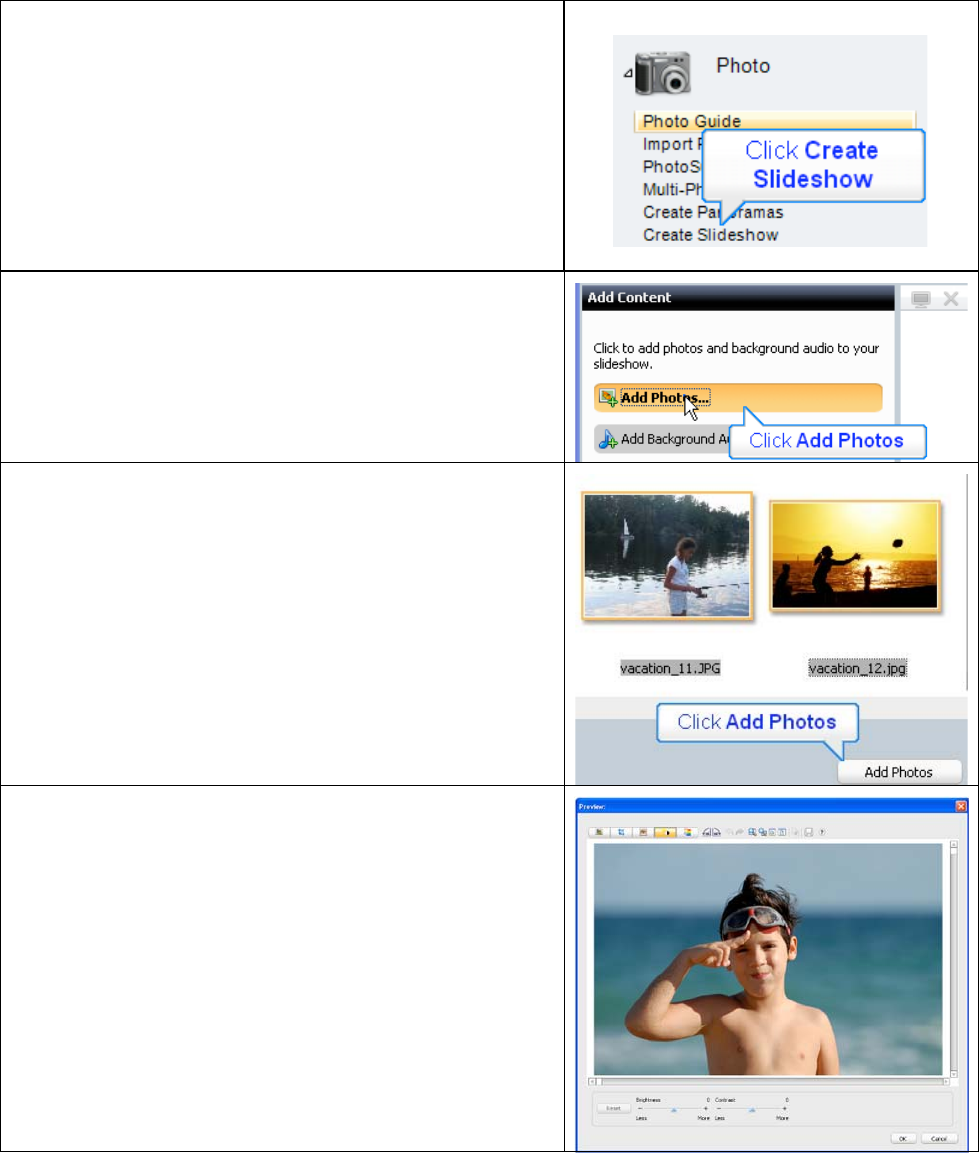
Introduction:
This tutorial will demonstrate how to quickly and easily
put photos of your grandchildren onto DVD to enjoy
and share.
I. Creating the Slideshow
1. Run Easy Media Creator 10 Suite, and click Create
Slideshow (in the Photo section of the Project Pane).
This opens Roxio’s Slideshow Assistant.
3. In the Slideshow Assistant, click Add Photos.
4. Add photos by:
• Clicking any individual photo and then selecting
Add Photos.
• Add contiguous photos by clicking the first
photo, holding down the Shift key and clicking
the last photo; then select Add Photos.
• Add random photos by holding down the Ctrl
key and clicking all desired photos and then
Add Photos.
5. Once the photos are in the Slideshow assistant, you
can:
• Change the order of the photos by dragging and
dropping a photo from one position to another.
• Right click any photo and click Remove to
delete it from the slide show, or
• Easily edit any photo. Double click any photo to
open the Preview window, where you can
remove red-eye, crop, or adjust the brightness
and saturation.
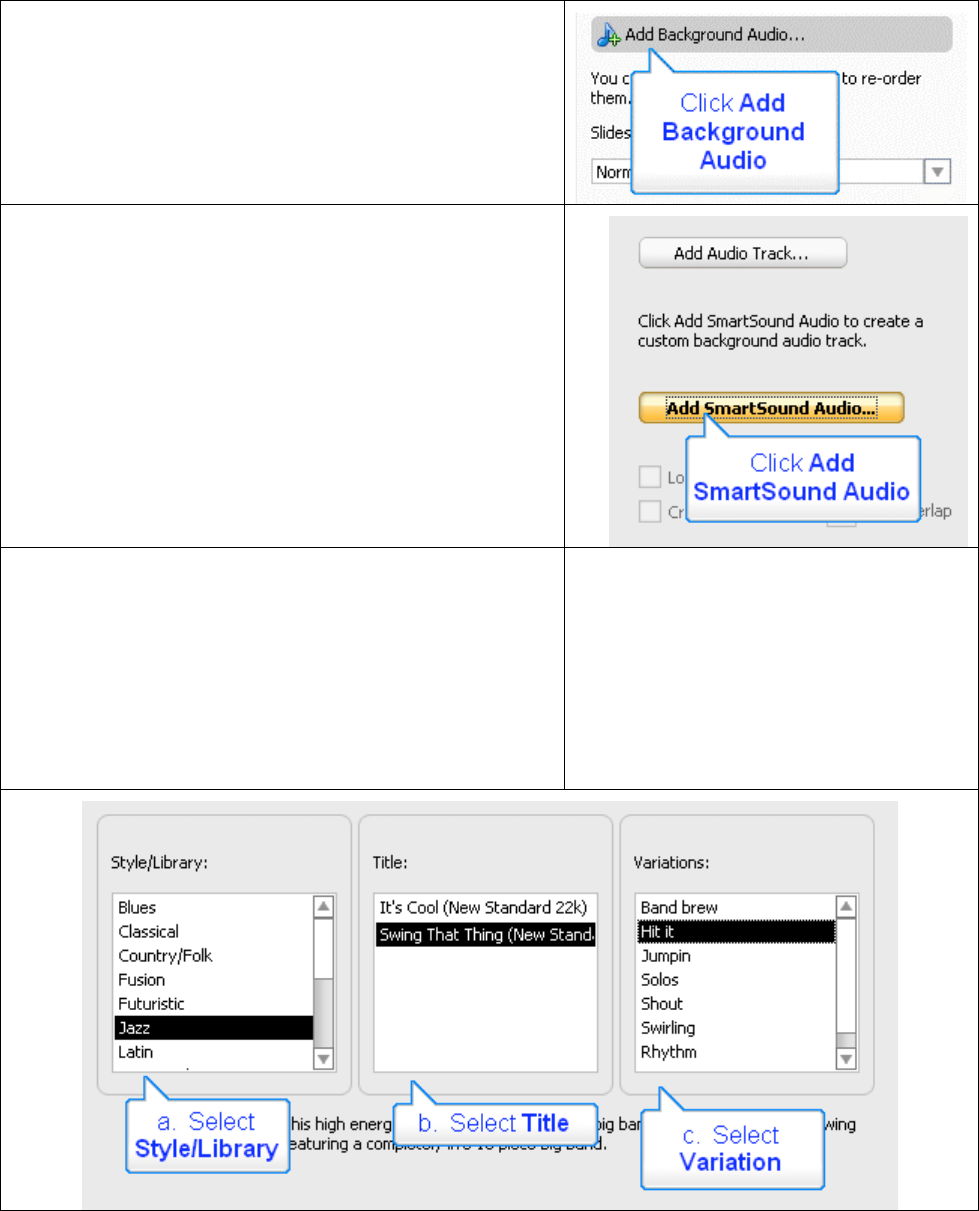
6. When you’ve got the pictures in the desired order,
click Add Background Audio.
7. Click Add Audio Track to choose any audio file
that you have on disk, or you can create new
background music using SmartSound. Click Add
SmartSound Audio to explore that option.
The Slideshow Assistant opens the SmartSound Audio
dialog. Here, you’ll choose your background music and
customize its duration for your slideshow.
8. Here’s the process.
a. First, select a Style/Library, which are labeled in the
common genres you can see below.
b. Then, select a Title, which are different songs within
that genre.
c. Finally, choose a Variation, which are different
variations of that song.
Produktspecifikationer
| Varumärke: | Roxio |
| Kategori: | Programvara |
| Modell: | Creating Slideshows on DVD with Roxio Easy Media Creator 10 |
| Enhetsplacering: | Vrijstaand |
| Typ av operation: | Rotary, Touch |
| Färg på produkten: | Wit |
| Dörrgångjärn: | Links |
| Inbyggd display: | Ja |
| Vikt: | 67921 g |
| Bredd: | 598 mm |
| Djup: | 600 mm |
| Höjd: | 848 mm |
| Nettoskatt: | 2300 W |
| Typ av laddare: | Voorbelading |
| Dörrfärg: | Wit |
| Sladdlängd: | 2.1 m |
| Trumminnehåll: | 55 l |
| Indikering av återstående tid: | Ja |
| Barnlås: | Ja |
| Wi-Fi-kontroll: | Nee |
| Energieffektivitetsklass (gammal): | A+++ |
| Tvätt energiförbrukning: | 0.84 kWu |
| Var klass: | A |
| Årlig tvättenergiförbrukning: | 157 kWu |
| Centrifuger läkemedelsklass: | B |
| Ljudnivå (tvätt): | 54 dB |
| Övervakning av lödderskum: | Ja |
| Obalans kontrollsystem: | Ja |
| Justerbar centrifughastighet: | Ja |
| Maximal centrifugeringshastighet: | 1200 RPM |
| Nuvarande: | 10 A |
| Lägg till klädfunktion (paus): | Ja |
| Ljudnivå under centrifugering: | 74 dB |
| Årlig tvättvattenförbrukning: | 9020 l |
| Närfältskommunikation (NFC): | Nee |
| Restfuktprocent: | 55 procent |
| Cykeltid (max): | 200 min |
| Cykelns längd (snabbtvättprogram): | 15 min |
| Justerbara fötter: | Ja |
| Djup när dörren är öppen: | 1017 mm |
| Kåpa material: | Kunststof |
| Fötter justering: | 12 mm |
| Varningssignal: | Ja |
| AquaStop-funktion: | Ja |
| Justerbar temperatur: | Ja |
| Strömförbrukning (i standby): | 0.5 W |
| Kijkglas: | Ja |
| Certifiering: | CE, VDE |
| Strömförbrukning (när avstängd): | 0.12 W |
| Rinse Plus-funktion: | Ja |
| Nominell kapacitet: | 7 kg |
| AC-ingångsspänning: | 220 - 240 V |
| AC-ingångsfrekvens: | 50 Hz |
| Type beeldscherm: | LED |
| Energieffektivitetsskala: | A+++ tot D |
| Wasprogramma's: | Cold, Easy care, Hand/wool, Mix, Quick, Synthetics, Delicate/silk |
Behöver du hjälp?
Om du behöver hjälp med Roxio Creating Slideshows on DVD with Roxio Easy Media Creator 10 ställ en fråga nedan och andra användare kommer att svara dig
Programvara Roxio Manualer

11 September 2024

10 September 2024

7 September 2024

4 September 2024

3 September 2024

Roxio Photo Project Assistant - Create a Collage Bruksanvisning
2 September 2024
26 Augusti 2024

25 Augusti 2024

20 Augusti 2024
Programvara Manualer
- Programvara Casio
- Programvara Nikon
- Programvara Canon
- Programvara Acronis
- Programvara Ableton
- Programvara Apple
- Programvara Aritech
- Programvara Adobe
- Programvara Android
- Programvara Google
- Programvara Omni Group
- Programvara Omron
- Programvara Nero
- Programvara Envivo
- Programvara SMA
- Programvara Antares
- Programvara Corel
- Programvara Norton
- Programvara Iriver
- Programvara Minolta
- Programvara Zoom
- Programvara Pinnacle
- Programvara Teasi
- Programvara Magix
- Programvara Ulead
- Programvara Davilex
- Programvara Skype
- Programvara Igo
- Programvara Hercules
- Programvara SAB
- Programvara LibreOffice
- Programvara Route 66
- Programvara Trend Micro
- Programvara Office
- Programvara BlueGriffon
- Programvara Startech
- Programvara Enfocus
- Programvara Wolters Kluwer
- Programvara TeamViewer
- Programvara Techsmith
- Programvara Serif
- Programvara Nedsoft
- Programvara FreakinSoftMania
- Programvara CyberLink
- Programvara Solcon
- Programvara Macromedia
- Programvara DraftSight
- Programvara ZTE Blade V8
- Programvara Stentec
- Programvara Foveon
- Programvara Enra
Nyaste Programvara Manualer

13 Januari 2025

12 Januari 2025

22 Oktober 2024

22 Oktober 2024

21 Oktober 2024

18 Oktober 2024

18 Oktober 2024

14 Oktober 2024

13 Oktober 2024

10 Oktober 2024