Ruwido Linum 8 Bruksanvisning
Ruwido
Fjärrkontroll
Linum 8
Läs nedan 📖 manual på svenska för Ruwido Linum 8 (13 sidor) i kategorin Fjärrkontroll. Denna guide var användbar för 14 personer och betygsatt med 4.5 stjärnor i genomsnitt av 2 användare
Sida 1/13
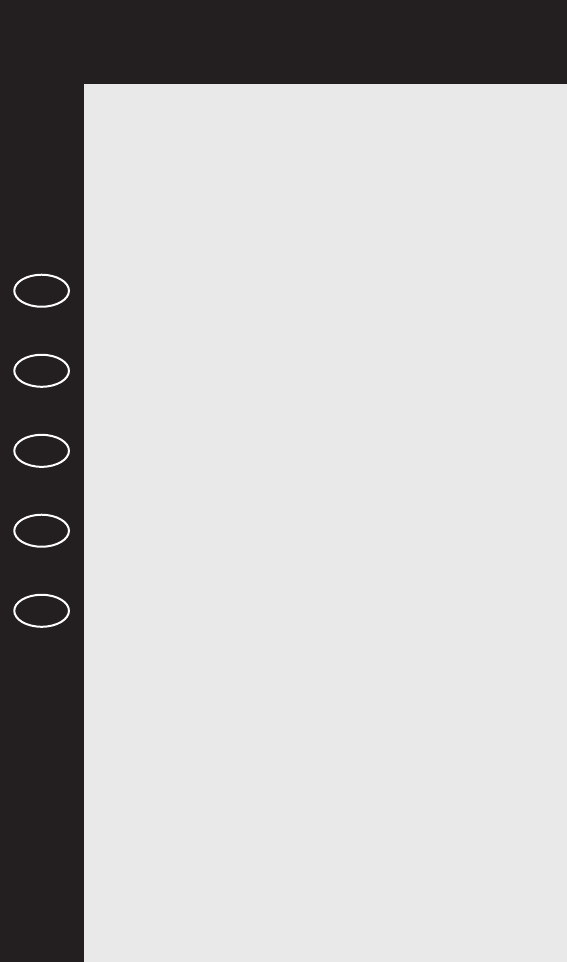
Index
D
I
F
NL
GB USER MANUAL 2 - 5
BEDIENUNGSANLEITUNG 6 - 9
ISTRUZIONI PER L’USO 10 - 13
MODE D’EMPLOI 14 - 17
GEBRUIKSAANWIJZING 18 - 21

Easy programming for the control of your CD PLAYER (not for 5 in
1 model)
To programme the remote control to operate your CD PLAYER, proceed as described for the
television set. Complete steps 1 to 10 except you must first press and release the key
followed by holding down the key. Please ensure that you refer to the codes listed under
the CD section and not the TV section.
Easy programming for the control of your TUNER (RADIO) (not for
5 in 1 model)
To programme the remote control to operate your TUNER, proceed as described for the CD
PLAYER but using the key instead of the CD key. Please ensure that you refer to the
codes listed under the TUNER section and not the CD PLAYER section.
Easy programming for the control of your TAPE RECORDER (TAPE
DESK) (not for 5 in 1 model)
To programme the remote control to operate your TAPE RECORDER, proceed as described for
the CD PLAYER but using the key instead of the CD key. Please ensure that you refer to
the codes listed under the TAPE section and not the CD PLAYER section.
Easy programming for the control of your AMPLIFIER (not for 5 in
1 model)
To programme the remote control to operate your AMPLIFIER, proceed as described for the
CD PLAYER. Complete steps 1 to 10, using the key on your remote control. Please ensure
that you refer to the codes listed under the AMPLIFIER section and not CD PLAYER section.
Code scan
If programming using the codes in the enclosed list failed to work then you must next try the
automatic code scan.
A. Ensure that the remote control is equipped with 2 new batteries (see step one of easy
programming procedure).
B. Switch on your TV SET. When using the automatic scan function for the VCR, DVD, CD or
TAPE, switch on your device, insert a video tape, DVD, CD or tape cassette and put the unit
into ‘Play mode’ i.e, the VCR tape etc is running.
C. Press the key of your remote control for approx. 4 seconds until the LED flashes twice.
D. After seeing the 2 flashes and within 5 seconds, enter the code . After entering the
code the LED will flash twice indicating that the code has been accepted
E. Press and hold the key until your TV switches off. Please note that this process might
take up to 15 minutes. During the automatic scanning you can remove your finger or
change hands provided it is replaced within 8 seconds. If left off of the key for more than 8
seconds then the remote will revert back to its normal mode. If your TV switches into
Stand-By mode during the automatic process then immediately remove your finger from
the key and then press the key until the LED flashes twice, this will then store the
code that the remote control has found.
F. In some cases during the automatic scanning search the remote control might find several
codes that appear to operate your TV etc, however, if some of the buttons fail to work
properly then it’s possible the remote has found a partially compatible code. In such cases
you will need to restart the automatic scanning process (steps B. to F.) until a better code is
found. Please note that once the automatic process is restarted, the remote continues from
the last stored code and not at the beginning of code database.
• To complete a code scan for the VCR, DVD, CD or TAPE, follow the procedure above but
use the key and not the key
• To complete a code scan for the TUNER, follow the procedure above but use the key
2
TV
1
0
0
TV
AMP
TAPE
TUNER
CD
SHIFT
3
UNIVERSAL REMOTE CONTROL
Thank you for purchasing this universal remote control. Before using the remote you will need
to insert two type "CR2025" batteries (for all Linum models) or two AAA "LR03" batteries (for
AlveusLux 10 and 5 in 1 models) in the battery compartment ensuring that you follow the
polarity shown on the inside. You can now use your remote control to operate up to 10 different
devices including a TV, video recorder, DVD player, satellite or cable receiver, CD player, tuner
(radio), tape recorder and amplifier. If your remote control is equipped with an AUX key then
you can also use it to control a second TV set, video recorded, satellite receiver and/or cable
box, CD player, tuner, tape recorder or amplifier!
Easy programming for the control of your TV SET
1. Insert 2 new batteries of type "CR2025" or "AAA/LR03" (depending on your model).
Observe battery polarity as indicated in the battery compartment.
2. Switch on your TV SET.
3. In the enclosed code list, find your TV brand or manufacturer (e.g. Sony).
4. Beside the manufacturer's name, you will find one or more 3-digit codes. These codes
must be entered into the remote to enable it to work with your particular TV set.
5. Press the key on the remote control for approximately 4 seconds until the LED flashes
twice.
6. After seeing the 2 flashes and within 5 seconds, enter the 3-digit numerical code from the
list.
7. After entering the code the LED will flash twice indicating that the code has been accepted.
8. Point the remote control towards your TV and press the key. If your TV does not
respond by going into Stand-By mode then repeat steps 3 to 8 and enter the next code in
the list.
9. If your TV goes into Stand-By mode when the key pressed then your remote control
has found a compatible code. Next test all of the other function buttons. If certain functions
are not working correctly then restart the process moving onto the next code number as
this may well improve the situation.
10. If the codes in the list fail to operate your TV then next move onto the automatic code scan
function (see below).
Easy programming for the control of your VIDEO RECORDER
To programme the remote control to operate your VIDEO RECORDER, proceed as described
above for the television set. Complete steps 1 to 10 using the key on your remote control.
Please ensure that you refer to the codes listed under the VIDEO RECORDER section and not
the TV section.
Easy programming for the control of your SATELLITE RECEIVER
To programme the remote control to operate your SATELLITE RECEIVER or CABLE BOX,
proceed as described for the television set. Complete steps 1 to 10 using the key on your
remote control. Please ensure that you refer to the codes listed under the SATELLITE section
and not the TV section.
Easy programming for the control of your DVD PLAYER
To programme the remote control to operate your DVD PLAYER, proceed as described for the
television set. Complete steps 1 to 10 using the key on your remote control. Please ensure
that you refer to the codes listed under the DVD section and not the TV section.
DVD
SAT
VCR
TV
2
USER MANUAL
GB USER MANUAL
GB
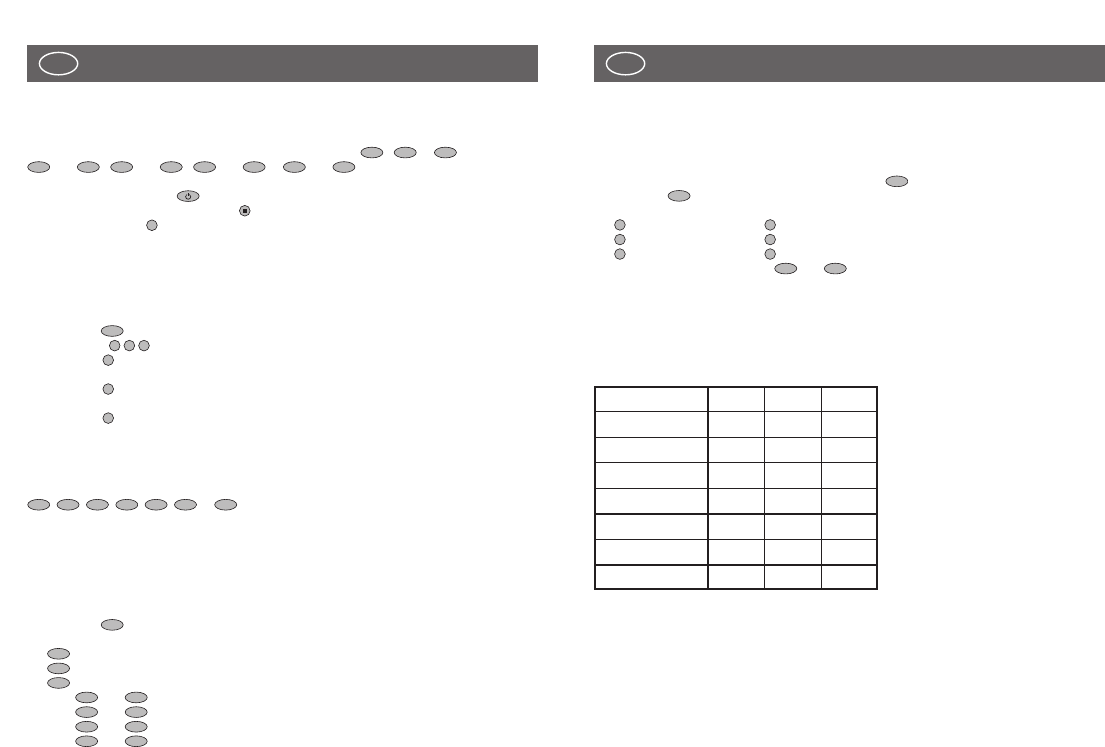
Code scan for VCR, SAT, DVD, CD, TAPE, TUNER and AMP
To complete a code scan for VCR, SAT, DVD, CD, TAPE, TUNER or AMP, proceed as described
for a TV code scan. Complete above steps A to G, using keys / or , or
and / and / and or and respectively.
At step E,
for SAT and AMP, press the key;
for VCR, DVD, CD and TAPE, press the key, and
for TUNER, press key .
Finding out what code number you are using
If you have programmed your remote control by means of the automatic code scan, or if you
have forgot the code you have stored then the following procedure will replay the codes being
used.
A. Press the key of your remote control for approx. 4 seconds until the LED flashes twice.
B. Enter code , using the numerical keys. The LED flashes twice.
C. Press key and count the number of LED flashes. This number corresponds to the first
digit of the code.
D. Press key and count the number of LED flashes. This number corresponds to the
second digit of the code (if the digit is 0, the LED does not flash).
E. Press key and count the number of LED flashes. This number corresponds to the third
digit of the code (if the digit is 0, the LED does not flash).
F. Steps C, D and E can be repeated as often as necessary.
To read the currently used code for the control of a VCR, SAT, DVD/AUX, CD, TAPE, TUNER or
AMP device, proceed as described above for your TV SET. Complete steps A to F, pressing the
, , , , , or key respectively.
Write down the code number as indicated by the LED.
Programming for AUX devices
Depending on the model, you can use your universal remote control to operate a second TV
set, video recorder, satellite receiver/cable box, CD player, tape recorder, tuner or amplifier. To
program your remote control for a second device, proceed as follows:
1. Press the key of your remote control until the LED flashes twice.
2. Press
key for a second TV set,
key for a second video recorder,
key for a second satellite receiver or cable box,
keys and for a second CD player,
keys and for a second tape recorder,
keys and for a second tuner,
keys and for a second amplifier.
3. On the numerical keypad, enter a 3-digit code from the enclosed list.
4. The LED flashes twice, indicating that the code has been accepted.
AMP
SHIFT
TUNER
SHIFT
TAPE
SHIFT
CD
SHIFT
SAT
VCR
TV
AUX
AMP
TUNER
TAPE
CD
DVD
SAT
VCR
3
2
1
2
0
0
TV
2
AMP
SHIFT
TUNER
SHIFT
TAPE
SHIFT
CD
SHIFT
DVD
SAT
VCR
4
Special functions of your remote control
Brightness / Colour / Contrast / etc.
Adjusting brightness / colour / contrast / bass / tremble / balance at your TV set, using the
universal remote control:
1. Ensure that your remote control is set to TV (press key).
2. Press the key.
3. Within 5 seconds, press
for brightness, for colour,
for contrast, for tremble,
for bass, for balance.
4. To adjust the settings use the and keys.
5. After 5 seconds, your remote control returns to standard mode for the selection of
channels.
Please write down the 3-digit codes of your devices for future reference. Depending on
the remote control model, you might have to reprogram me the universal control device
after a battery change.
VOL-
VOL+
6
5
4
3
2
1
SHIFT
TV
5
USER MANUAL
GB USER MANUAL
GB
TV
VCR
SAT/CABLE
DVD/AUX
CD
TAPE
TUNER
AMPLIFIER
Produktspecifikationer
| Varumärke: | Ruwido |
| Kategori: | Fjärrkontroll |
| Modell: | Linum 8 |
Behöver du hjälp?
Om du behöver hjälp med Ruwido Linum 8 ställ en fråga nedan och andra användare kommer att svara dig
Fjärrkontroll Ruwido Manualer

24 September 2024

23 September 2024

23 September 2024

23 September 2024

23 September 2024

23 September 2024

19 September 2024

11 September 2024

10 September 2024

5 September 2024
Fjärrkontroll Manualer
- Fjärrkontroll Sony
- Fjärrkontroll Xiaomi
- Fjärrkontroll IKEA
- Fjärrkontroll Philips
- Fjärrkontroll Panasonic
- Fjärrkontroll Garmin
- Fjärrkontroll Honeywell
- Fjärrkontroll JVC
- Fjärrkontroll Kenwood
- Fjärrkontroll Motorola
- Fjärrkontroll Medion
- Fjärrkontroll Nikon
- Fjärrkontroll Pioneer
- Fjärrkontroll Toshiba
- Fjärrkontroll Canon
- Fjärrkontroll Abus
- Fjärrkontroll A.C.Ryan
- Fjärrkontroll Alpine
- Fjärrkontroll Ansmann
- Fjärrkontroll Amazon
- Fjärrkontroll Arcam
- Fjärrkontroll Archos
- Fjärrkontroll Intermatic
- Fjärrkontroll Strong
- Fjärrkontroll Absima
- Fjärrkontroll Hikvision
- Fjärrkontroll Loewe
- Fjärrkontroll Omega
- Fjärrkontroll Telefunken
- Fjärrkontroll Silvercrest
- Fjärrkontroll Funai
- Fjärrkontroll Spektrum
- Fjärrkontroll Nedis
- Fjärrkontroll Thomson
- Fjärrkontroll Yale
- Fjärrkontroll Tevion
- Fjärrkontroll Eminent
- Fjärrkontroll SilverStone
- Fjärrkontroll RCA
- Fjärrkontroll Targus
- Fjärrkontroll Vivanco
- Fjärrkontroll Sitecom
- Fjärrkontroll Blaupunkt
- Fjärrkontroll Meliconi
- Fjärrkontroll Logitech
- Fjärrkontroll Exibel
- Fjärrkontroll Ezviz
- Fjärrkontroll Energy Sistem
- Fjärrkontroll Harman Kardon
- Fjärrkontroll Audio-Technica
- Fjärrkontroll Trust
- Fjärrkontroll Milwaukee
- Fjärrkontroll Doro
- Fjärrkontroll Hähnel
- Fjärrkontroll KlikaanKlikuit
- Fjärrkontroll Ei Electronics
- Fjärrkontroll Tripp Lite
- Fjärrkontroll Vision
- Fjärrkontroll Toa
- Fjärrkontroll DataVideo
- Fjärrkontroll Optex
- Fjärrkontroll Axis
- Fjärrkontroll Benning
- Fjärrkontroll Hama
- Fjärrkontroll Sonos
- Fjärrkontroll Kensington
- Fjärrkontroll Bang And Olufsen
- Fjärrkontroll Chamberlain
- Fjärrkontroll Mitsubishi
- Fjärrkontroll Velleman
- Fjärrkontroll Technisat
- Fjärrkontroll Rockford Fosgate
- Fjärrkontroll Technics
- Fjärrkontroll American DJ
- Fjärrkontroll Steren
- Fjärrkontroll Iiyama
- Fjärrkontroll Kicker
- Fjärrkontroll Bose
- Fjärrkontroll KPN
- Fjärrkontroll Steinel
- Fjärrkontroll Clarion
- Fjärrkontroll Amewi
- Fjärrkontroll Grohe
- Fjärrkontroll Marantz
- Fjärrkontroll Bigben Interactive
- Fjärrkontroll ESYLUX
- Fjärrkontroll Pro-Ject
- Fjärrkontroll Genius
- Fjärrkontroll Adj
- Fjärrkontroll Kathrein
- Fjärrkontroll Malmbergs
- Fjärrkontroll AV:link
- Fjärrkontroll Olympia
- Fjärrkontroll Devolo
- Fjärrkontroll Neumann
- Fjärrkontroll DJI
- Fjärrkontroll Continental Edison
- Fjärrkontroll Vello
- Fjärrkontroll Audiovox
- Fjärrkontroll Cotech
- Fjärrkontroll Insignia
- Fjärrkontroll Vogels
- Fjärrkontroll Dual
- Fjärrkontroll Unitron
- Fjärrkontroll Danfoss
- Fjärrkontroll MB Quart
- Fjärrkontroll Magnus
- Fjärrkontroll FireAngel
- Fjärrkontroll Tascam
- Fjärrkontroll Wacom
- Fjärrkontroll Asustor
- Fjärrkontroll Tado
- Fjärrkontroll Hunter
- Fjärrkontroll Clas Ohlson
- Fjärrkontroll TomTom
- Fjärrkontroll Viper
- Fjärrkontroll Technika
- Fjärrkontroll Futaba
- Fjärrkontroll Konig
- Fjärrkontroll Delta
- Fjärrkontroll Rotel
- Fjärrkontroll Sweex
- Fjärrkontroll Vizio
- Fjärrkontroll Conrad
- Fjärrkontroll Rademacher
- Fjärrkontroll Vakoss
- Fjärrkontroll JL Audio
- Fjärrkontroll Metronic
- Fjärrkontroll Technaxx
- Fjärrkontroll Waeco
- Fjärrkontroll Natec
- Fjärrkontroll Chauvet
- Fjärrkontroll One For All
- Fjärrkontroll T'nB
- Fjärrkontroll Hannspree
- Fjärrkontroll Xavax
- Fjärrkontroll Marmitek
- Fjärrkontroll Delta Dore
- Fjärrkontroll Schaudt
- Fjärrkontroll Niko
- Fjärrkontroll Jensen
- Fjärrkontroll Humax
- Fjärrkontroll Vaddio
- Fjärrkontroll Jung
- Fjärrkontroll Lifetec
- Fjärrkontroll Apart
- Fjärrkontroll Electia
- Fjärrkontroll Projecta
- Fjärrkontroll Genaray
- Fjärrkontroll DSC
- Fjärrkontroll HQ
- Fjärrkontroll ELV
- Fjärrkontroll Autel
- Fjärrkontroll Msonic
- Fjärrkontroll Nanlite
- Fjärrkontroll Profoto
- Fjärrkontroll Verizon
- Fjärrkontroll Metra
- Fjärrkontroll Fibaro
- Fjärrkontroll Tihao
- Fjärrkontroll Revox
- Fjärrkontroll Zapman
- Fjärrkontroll Emtec
- Fjärrkontroll CME
- Fjärrkontroll Russound
- Fjärrkontroll Conceptronic
- Fjärrkontroll Watson
- Fjärrkontroll Fusion
- Fjärrkontroll Geemarc
- Fjärrkontroll Hegel
- Fjärrkontroll RGBlink
- Fjärrkontroll Gefen
- Fjärrkontroll Nexa
- Fjärrkontroll Scosche
- Fjärrkontroll Bazooka
- Fjärrkontroll Wentronic
- Fjärrkontroll Walkera
- Fjärrkontroll Infinity
- Fjärrkontroll Smart
- Fjärrkontroll EQ3
- Fjärrkontroll Homematic IP
- Fjärrkontroll Satechi
- Fjärrkontroll REV
- Fjärrkontroll Revo
- Fjärrkontroll Multiplex
- Fjärrkontroll Edision
- Fjärrkontroll Neets
- Fjärrkontroll Chief
- Fjärrkontroll Arctic Cooling
- Fjärrkontroll Crestron
- Fjärrkontroll ORNO
- Fjärrkontroll ETiger
- Fjärrkontroll VDO Dayton
- Fjärrkontroll Manfrotto
- Fjärrkontroll Aeon Labs
- Fjärrkontroll Provision ISR
- Fjärrkontroll Monacor
- Fjärrkontroll Aputure
- Fjärrkontroll Logilink
- Fjärrkontroll Entone
- Fjärrkontroll Fortin
- Fjärrkontroll Samlex
- Fjärrkontroll Zalman
- Fjärrkontroll Simplify
- Fjärrkontroll Interphone
- Fjärrkontroll SIIG
- Fjärrkontroll IOGEAR
- Fjärrkontroll Ferguson
- Fjärrkontroll Wet Sounds
- Fjärrkontroll Swiss Sense
- Fjärrkontroll Extron
- Fjärrkontroll SVS
- Fjärrkontroll Antec
- Fjärrkontroll ProMaster
- Fjärrkontroll Ebode
- Fjärrkontroll Reely
- Fjärrkontroll JBSystems
- Fjärrkontroll RadioShack
- Fjärrkontroll Exxter
- Fjärrkontroll Skymaster
- Fjärrkontroll Match
- Fjärrkontroll Hartig Helling
- Fjärrkontroll Multibox
- Fjärrkontroll Online
- Fjärrkontroll Libec
- Fjärrkontroll Furman
- Fjärrkontroll AT-T
- Fjärrkontroll Logic3
- Fjärrkontroll Medion MD6461
- Fjärrkontroll Vimar
- Fjärrkontroll TCM
- Fjärrkontroll Pixel
- Fjärrkontroll Morel
- Fjärrkontroll Uni-T
- Fjärrkontroll Antelope Audio
- Fjärrkontroll H-Tronic
- Fjärrkontroll PDP
- Fjärrkontroll Savio
- Fjärrkontroll Intertechno
- Fjärrkontroll Schwaiger
- Fjärrkontroll Ecler
- Fjärrkontroll EQ-3
- Fjärrkontroll Naim
- Fjärrkontroll Q-Sonic
- Fjärrkontroll PeakTech
- Fjärrkontroll Elite Screens
- Fjärrkontroll Roswell
- Fjärrkontroll SpeakerCraft
- Fjärrkontroll Heitech
- Fjärrkontroll Sunwave
- Fjärrkontroll AudioControl
- Fjärrkontroll Tevion (Medion)
- Fjärrkontroll Syrp
- Fjärrkontroll Bravo
- Fjärrkontroll Neewer
- Fjärrkontroll Maximex
- Fjärrkontroll Pentatech
- Fjärrkontroll PowerBass
- Fjärrkontroll Lindy
- Fjärrkontroll Glashart Media
- Fjärrkontroll Bang Olufsen
- Fjärrkontroll TV Vlaanderen
- Fjärrkontroll Innr
- Fjärrkontroll Universal Electronics
- Fjärrkontroll TELE System
- Fjärrkontroll Voxx
- Fjärrkontroll Multibrackets
- Fjärrkontroll Beoplay
- Fjärrkontroll Majestic
- Fjärrkontroll Prolectrix
- Fjärrkontroll Remotec
- Fjärrkontroll Audiofrog
- Fjärrkontroll Memphis Audio
- Fjärrkontroll AMX
- Fjärrkontroll Nanoleaf
- Fjärrkontroll Tiq
- Fjärrkontroll Elbe
- Fjärrkontroll GBS Elettronica
- Fjärrkontroll Sonoff
- Fjärrkontroll Gewiss
- Fjärrkontroll Insteon
- Fjärrkontroll Mosconi
- Fjärrkontroll Lutron
- Fjärrkontroll CGV
- Fjärrkontroll C2G
- Fjärrkontroll Universal Remote Control
- Fjärrkontroll Control4
- Fjärrkontroll MIOPS
- Fjärrkontroll CSL
- Fjärrkontroll Compustar
- Fjärrkontroll Aplic
- Fjärrkontroll Ridem
- Fjärrkontroll SMK-Link
- Fjärrkontroll URC
- Fjärrkontroll Canal Digitaal
- Fjärrkontroll AXIL
- Fjärrkontroll Eurosky
Nyaste Fjärrkontroll Manualer

1 April 2025

31 Mars 2025

31 Mars 2025

30 Mars 2025

28 Mars 2025

28 Mars 2025

27 Mars 2025

27 Mars 2025

26 Mars 2025

22 Mars 2025