Saitek Evo Joystick Bruksanvisning
Läs nedan 📖 manual på svenska för Saitek Evo Joystick (27 sidor) i kategorin Joystick. Denna guide var användbar för 22 personer och betygsatt med 4.5 stjärnor i genomsnitt av 2 användare
Sida 1/27

Saitek evo
User Manual

GETTING STARTED
Saitek Smart Technology Software
Saitek Smart Technology software is the software that Saitek supplies for our high-end game controllers. The Smart
Technology software comprises the product drivers for these Saitek controllers and the optional programming
software. By keeping the two separate, the Smart Technology software offers two types of installation to suit the
individual gamer’s needs, which means even more gamers can enjoy these quality Saitek products.
The Quick Install loads the product drivers only (all that is needed to use the controller) and is suitable for the new
or Typical User. This install is fast and simple and will have the gamer up and running in no time at all.
The Full Install loads the product drivers and the Saitek Smart Technology programming software and is suitable for
the Advanced User. The programming software delivers a powerful set of features for the ultimate configuration in
the game. Although it is recommended for the seasoned gamer, it can be installed at any time. This gives the typical
user a chance to get to know the controller before taking gaming to the next level.
INSTALLATION FOR USERS OF WINDOWS® XP
Quick Install (Drivers Only)
This installation will ONLY install the drivers for your Saitek controller. The Full Install (below) will install the drivers
and the Saitek Smart Technology programming software for your Saitek controller.
1With your computer switched on, close down any programs that are currently running and insert the Saitek
Smart Technology CD into your CD-ROM drive.
2When the Introduction Screen appears, click Install Software to continue.
3When the Welcome screen appears, click Next to continue. (If the CD does not run automatically, select Start
from the Windows® Taskbar, then Run and type D:\Setup.exe and click OK - where D:\ is letter of your CD-
ROM drive).
4After reading the Disclaimer, select the I accept the terms of the Disclaimer option and click Next to continue.
5At the Driver Setup screen, plug in your controller and click on Next.
6At the Driver Setup screen, click Next to test your controller.
7When the Saitek Controller screen appears, try out all your controller’s buttons and controls to show that it is
working properly. When you have finished, click OK.
8At the Software Setup screen, select Do not install the SST Programming Software and click Next.
9At the Registration screen, select Check this box to register now and follow the on-screen instructions, or do
not select this option and register later.
10 Click on Finish to complete the installation. Your Saitek controller is now ready for use with your favorite
games.
Full Install (Drivers and Programming Software)
This installation will install the drivers and the Saitek Smart Technology programming software for the Saitek
controller.
1Follow points 1 – 7 of the install procedure in Quick Install (Drivers Only), then at the Software Setup screen,
select Install the SST Programming Software and click Next.
2In the following Software Setup screen, click Next and follow the on-screen instructions. At this point you will
be asked to install such features as the Saitek Magic Mouse,HID-compliant mouse, Saitek Magic Keyboard
and HID Keyboard Device (these are what XP calls the various elements of your Saitek controller). Continue to
click on Next and Finish to accept the installation until the Registration screen appears.
3At the Registration screen, select Check this box to register now and follow the on-screen instructions, or do
not select this option and register later.
4Upon completion of the installation, you have the option to Run Profile Editor, which will give you a view of the
3D programming environment. If you do not wish to see the Profile Editor at this point, just uncheck the box and
click on Finish to complete the installation. Your Saitek controller is now ready for use with your favorite games.
For a complete guide on how to program your Saitek controller, visit the Saitek website at www.saitek.com.
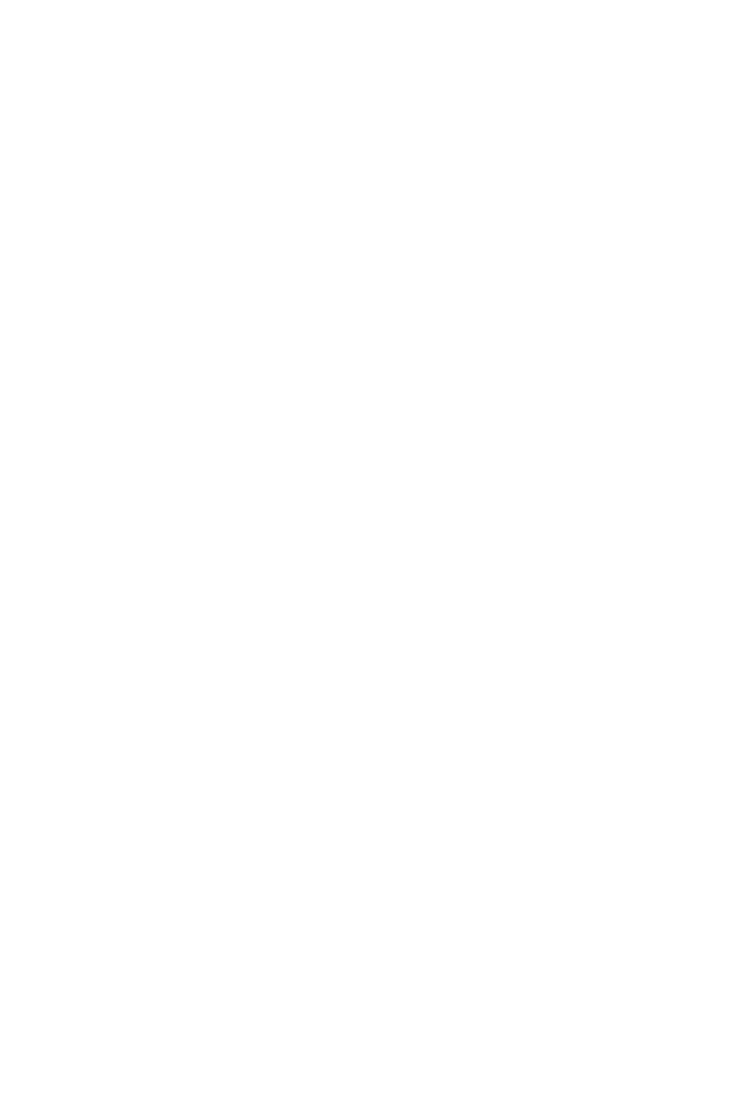
INSTALLATION FOR USERS OF WINDOWS® 2000
Quick Install (Drivers Only)
This installation will ONLY install the drivers for your Saitek controller. The Full Install (below), will install the drivers
and the Saitek Smart Technology programming software for your Saitek controller.
1With your computer switched on, close down any programs that are currently running and insert the Saitek
Smart Technology CD into your CD-ROM drive.
2When the Introduction Screen appears, click Install Software to continue.
3When the Welcome screen appears, click Next to continue. (If the CD does not run automatically, select Start
from the Windows® Taskbar, then Run and type D:\Setup.exe and click OK - where D:\ is letter of your CD-
ROM drive).
4After reading the Disclaimer, select the I accept the terms of the Disclaimer option and click Next to continue.
5At the Device Driver Installation screen, click on Next and follow the on-screen instructions.
6When prompted, plug your controller’s USB connector into your computer, then click on Configure.
7When the Controller Properties screen appears, click Next to view the Test screen.
8Now try out all your controller’s buttons and controls to show that it is working properly. When you have
finished, click OK.
9At the Programming Software screen, select Typical User and click Next.
10 At the Registration screen, select Register and follow the on-screen instructions or select Register Later and
click Next.
11 Click on Finish to complete the installation. Your Saitek controller is now ready for use with your favorite
games.
Full Install (Drivers and Programming Software)
This installation will install the drivers and the Saitek Smart Technology programming software for the Saitek
controller.
1Follow points 1 – 7 of the install procedure in Quick Install (Drivers Only), then at the Programming Software
screen, select Advanced User and click Next.
2At the Programmable Controller Drivers screen, click Update and follow the on-screen instructions.
3Then at the Installation of programming software successful screen, click Next.
4At the Registration screen, select Register and follow the on-screen instructions or select Register Later and
click Next.
5Upon completion of the installation, you have the option to Run Profile Editor, which will give you a view of the
3D programming environment. If you do not wish to see the Profile Editor at this point, just uncheck the box and
click on Finish to complete the installation. Your Saitek controller is now ready for use with your favorite games.
For a complete guide on how to program your Saitek controller, visit the Saitek website at www.saitek.com.
INSTALLATION FOR USERS OF WINDOWS® 98 AND ME
Quick Install (Drivers Only)
This installation will install the drivers for the Saitek controller only.
1With your computer switched on, close down any programs that are currently running and insert the Saitek
Smart Technology CD into your CD-ROM drive.
2When the Introduction Screen appears, click Install Software to continue.
3When the Welcome screen appears, click Next to continue. (If the CD does not run automatically, select Start
from the Windows® Taskbar, then Run and type D:\Setup.exe and click OK).
4After reading and accepting the Disclaimer, click Next to continue.
Note: For your controller to work, you must have a minimum of Microsoft® DirectX® 8.1 installed on your computer.
The installer will automatically recognize if this software needs to be added, and will allow you to install it directly
from the Saitek Product Companion CD, if necessary.
If you are asked to install Microsoft® DirectX® 8.1, click Install and follow the on-screen instructions, and then
restart your computer when prompted. Make sure that you leave the Saitek CD in the drive when restarting.
After this software has been installed, you will automatically be taken to the installation to continue with the next
step.
5Follow the on-screen instructions and select Yes, I want to restart my computer now when prompted.
6After the restart, at the Device Driver Installation screen, click on Next and follow the on-screen instructions.
7When prompted, plug your USB connector into your computer.
8When the Controller Properties screen appears, click Next to view the Test Screen.
9Now try out all your controller buttons and controls to show that it is working properly. When you have finished,
click OK.
Produktspecifikationer
| Varumärke: | Saitek |
| Kategori: | Joystick |
| Modell: | Evo Joystick |
Behöver du hjälp?
Om du behöver hjälp med Saitek Evo Joystick ställ en fråga nedan och andra användare kommer att svara dig
Joystick Saitek Manualer

15 September 2024

15 September 2024

15 September 2024

15 September 2024

15 September 2024

15 September 2024

15 September 2024

15 September 2024

15 September 2024

15 September 2024
Joystick Manualer
- Joystick Philips
- Joystick Gembird
- Joystick Logitech
- Joystick Trust
- Joystick Hama
- Joystick Microsoft
- Joystick Nintendo
- Joystick Speedlink
- Joystick Razer
- Joystick Danfoss
- Joystick Bigben
- Joystick Thrustmaster
- Joystick Ewent
- Joystick Mad Catz
- Joystick Logic3
- Joystick MOZA
- Joystick GMB Gaming
Nyaste Joystick Manualer

5 Mars 2025

8 Januari 2025

1 Januari 2025

1 Januari 2025

19 December 2024

19 December 2024

25 September 2024

25 September 2024

23 September 2024

23 September 2024