Saitek PM09BG Bruksanvisning
Läs nedan 📖 manual på svenska för Saitek PM09BG (13 sidor) i kategorin gå. Denna guide var användbar för 17 personer och betygsatt med 4.5 stjärnor i genomsnitt av 2 användare
Sida 1/13

Notebook
Optical Mouse
USER MANUAL
MANUEL D'UTILISATION
BEDIENUNGSANLEITUNG
MANUAL DEL USUARIO
Notebook Optical Mouse_EFGIS.qxd 19/05/2004 10:07 Page 1

SAITEK NOTEBOOK OPTICAL MOUSE
Introduction
Congratulations on your purchase of the Saitek Notebook Optical Mouse – the perfect mouse to
use with your notebook. The Notebook Optical has a comfortable and compact design and comes
complete with optical sensor that works on any surface, and delivers total accuracy in movement.
Features
- Designed for left- and right-handers
- Works on any surface
- Precision Optical Technology
- Scroll Wheel
- Three Buttons
INSTALLING YOUR NEW MOUSE
On Windows® XP, Me and 2000
1 With your computer switched on and all applications shut down, plug the mouse into one of
your computer’s USB ports.
2 Your computer will automatically detect and load the drivers for your new mouse.
3 Your new Saitek Notebook Optical Mouse is now ready for use.
On Windows® 98 (Second Edition)
1 With your computer switched on and all applications shut down, plug the mouse into one of
your computer’s USB ports.
2 When the appears, click and follow the on-screenAdd New Hardware Wizard Next
instructions.
3 When prompted, select , andSearch for the best driver for your device (Recommended)
click on Next.
4 At the following screen, select the option, insert your Windows®98 (SE) CD,CD-ROM drive
and click on Next.
5 Continue to follow the on-screen instructions until the installation is complete; then click on
Finish and remove your CD.
6 Your new Saitek mouse is now ready for use.
Notebook Optical Mouse_EFGIS.qxd 19/05/2004 10:07 Page 2
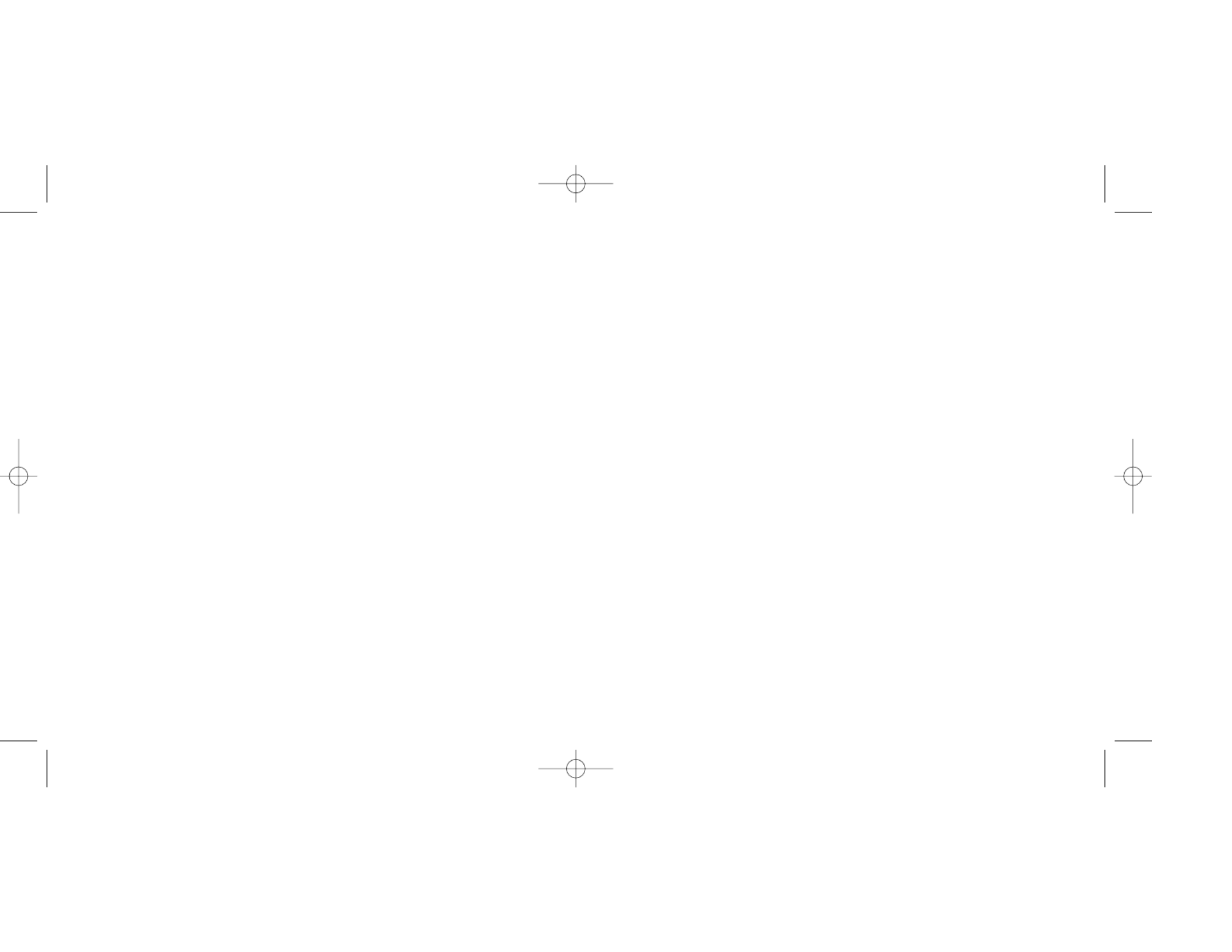
Information for Customers in the United States:
FCC Compliance and Advisory Statement
Warning: Changes or modifications to this unit not expressly approved by the party responsible for
compliance could void the user's authority to operate the equipment.
This device complies with Part 15 of the FCC Rules. Operation is subject to the following
two conditions:
1 This device may not cause harmful interference, and;
2 This device must accept any interference received, including interference that may cause
undesired operation.
NOTE:This equipment has been tested and found to comply with the limits for a Class B digital
device, pursuant to Part 15 of the FCC Rules. These limits are designed to provide reasonable pro-
tection against harmful interference in a residential installation. This equipment generates, uses
and can radiate radio frequency energy and, if not installed and used in accordance with the
instructions, may cause harmful interference to radio communications. However, there is no guar-
antee that interference will not occur in a particular installation. If this equipment does cause harm-
ful interference to radio or television reception, which can be determined by turning the equipment
off and on, the user is encouraged to try to correct the interference by one or more of the following
measures:
• Reorient or relocate the receiving antenna;
• Increase the separation between the equipment and receiver;
• Connect the equipment into an outlet on a circuit different from that to which the receiver is
connected;
• Consult the dealer or an experienced radio/TV technician for help.
Saitek Industries, 2295 Jefferson Street, Torrance, CA 90501, USA
CUSTOMISING YOUR NEW MOUSE
After successfully installing your Saitek Notebook Optical Mouse you can customise it by clicking
on Start on the Windows® Taskbar, , then . There are many options in theControl Panel Mouse
Mouse Properties window, including selecting new pointers, adjusting the pointer’s speed and
acceleration and configuring the mouse as left- or right-handed.
USING YOUR NEW MOUSE
Easy Scrolling - Scroll through documents and internet pages with the central Scroll Wheel.
Zoom Function - Hold down the CTRL Key and use the Scroll Wheel to zoom in and out of
Microsoft® and compatible applications.
Auto Scrolling - Auto Scroll sets the scrolling speed of your mouse. Press down on the Scroll
Wheel and move the mouse briefly at the speed you want to scroll to set the scroll rate.
Internet Navigation – Scroll through web pages by using the Auto Scroll Function. You can also
control the by holding down the key and moving the Scroll Wheel upBack Forwards and Shift
and down.
TECHNICAL SUPPORT
Can’t get started – don’t worry, we’re here to help you!
Nearly all the products that are returned to us as faulty are not faulty at all - they have just not
been installed properly.
If you experience any difficulty with this product, please first visit our website www.saitek.com.
The technical support area will provide you with all the information you need to get the most out of
your product and should solve any problems you might have.
If you do not have access to the internet, or if the website cannot answer your question, please
contact your local Saitek Technical Support Team. We aim to offer quick, comprehensive and
thorough technical support to all our users so, before you call, please make sure you have all the
relevant information at hand.
To find your local Saitek Technical Support Center, please see the separate Technical Support
Center sheet that came packaged with this product.
Notebook Optical Mouse_EFGIS.qxd 19/05/2004 10:07 Page 4
Produktspecifikationer
| Varumärke: | Saitek |
| Kategori: | gå |
| Modell: | PM09BG |
Behöver du hjälp?
Om du behöver hjälp med Saitek PM09BG ställ en fråga nedan och andra användare kommer att svara dig
gå Saitek Manualer

4 Oktober 2024

28 Augusti 2024

25 Augusti 2024

23 Augusti 2024

22 Augusti 2024

18 Augusti 2024

17 Augusti 2024

16 Augusti 2024

11 Augusti 2024

9 Augusti 2024
gå Manualer
- gå Xiaomi
- gå LG
- gå HP
- gå Philips
- gå Medion
- gå Acer
- gå Alienware
- gå Apple
- gå Anker
- gå A4tech
- gå ACME
- gå Prestigio
- gå Icy Box
- gå BenQ
- gå Lexibook
- gå Silvercrest
- gå Nedis
- gå Gembird
- gå Livoo
- gå Asus
- gå BeeWi
- gå Eminent
- gå SilverStone
- gå Renkforce
- gå Cherry
- gå Rapoo
- gå LC-Power
- gå Sharkoon
- gå Targus
- gå 3M
- gå Vivanco
- gå Niceboy
- gå Logitech
- gå Lenovo
- gå Manhattan
- gå Exibel
- gå Logik
- gå Thermaltake
- gå Energy Sistem
- gå Trust
- gå Denver
- gå Hama
- gå Kensington
- gå Gigabyte
- gå Microsoft
- gå BlueBuilt
- gå Marquant
- gå Ednet
- gå Haier
- gå Connect IT
- gå Steren
- gå Steelseries
- gå Speedlink
- gå Sandberg
- gå Bigben Interactive
- gå Genius
- gå Adj
- gå Digitus
- gå Belkin
- gå Razer
- gå Buffalo
- gå Nacon
- gå Genesis
- gå Fellowes
- gå NGS
- gå Dell
- gå Speed-Link
- gå Sven
- gå Konig
- gå Sweex
- gå MSI
- gå Vakoss
- gå KeySonic
- gå Natec
- gå Cooler Master
- gå T'nB
- gå Tracer
- gå Corsair
- gå Maxxter
- gå Basetech
- gå Turtle Beach
- gå JLab
- gå Kunft
- gå Ewent
- gå BakkerElkhuizen
- gå Evoluent
- gå ADATA
- gå XPG
- gå Conceptronic
- gå Watson
- gå Adesso
- gå Ducky
- gå Man & Machine
- gå Satechi
- gå Mad Catz
- gå NZXT
- gå ILive
- gå Krom
- gå Vorago
- gå Mousetrapper
- gå Roccat
- gå HyperX
- gå Cougar
- gå Mediacom
- gå INCA
- gå Arctic Cooling
- gå SPC
- gå X9 Performance
- gå Ozone
- gå Tesoro
- gå Gamdias
- gå Logilink
- gå Verbatim
- gå Zalman
- gå SIIG
- gå IOGEAR
- gå Contour Design
- gå Konix
- gå Typhoon
- gå Goldtouch
- gå Gyration
- gå Silvergear
- gå ModeCom
- gå Madcatz
- gå Penclic
- gå Kogan
- gå Bakker Elkhuizen
- gå R-Go Tools
- gå Savio
- gå SureFire
- gå EVOLVEO
- gå Mitsai
- gå InLine
- gå V7
- gå ISY
- gå Posturite
- gå ThunderX3
- gå X-Zero
- gå Silver Eagle
- gå Media-tech
- gå Sygonix Connect
- gå Kondator
- gå White Shark
- gå IRIS
- gå NPLAY
- gå Canyon
- gå G-Cube
- gå Spartan Gear
- gå UGo
- gå Sanwa
- gå GMB Gaming
- gå Hamlet
- gå Equip
- gå Glorious
- gå Raidsonic
- gå Approx
- gå Gamesir
- gå ENDORFY
- gå Mars Gaming
- gå I-Tec
- gå Fractal Design
- gå Vultech
- gå TEKLIO
- gå Mad Dog
- gå Raspberry Pi
- gå Perixx
- gå Urban Factory
- gå KeepOut
- gå Keychron
- gå Humanscale
- gå Seal Shield
- gå DeepCool
- gå Best Buy
- gå Swiftpoint
- gå Wortmann AG
- gå CoolerMaster
- gå 3Dconnexion
- gå IOPLEE
- gå Atlantis Land
- gå Xtrfy
- gå CSL
- gå Defender
- gå Xcellon
- gå Bluestork
- gå Balam Rush
- gå SMK-Link
- gå Getttech
Nyaste gå Manualer

28 Mars 2025

28 Mars 2025

28 Mars 2025

28 Mars 2025

27 Mars 2025

26 Mars 2025

22 Mars 2025

11 Mars 2025

11 Mars 2025

11 Mars 2025