SanDisk SSD Plus N Bruksanvisning
SanDisk
Solid State-enheter (ssd)
SSD Plus N
Läs nedan 📖 manual på svenska för SanDisk SSD Plus N (7 sidor) i kategorin Solid State-enheter (ssd). Denna guide var användbar för 17 personer och betygsatt med 4.5 stjärnor i genomsnitt av 2 användare
Sida 1/7
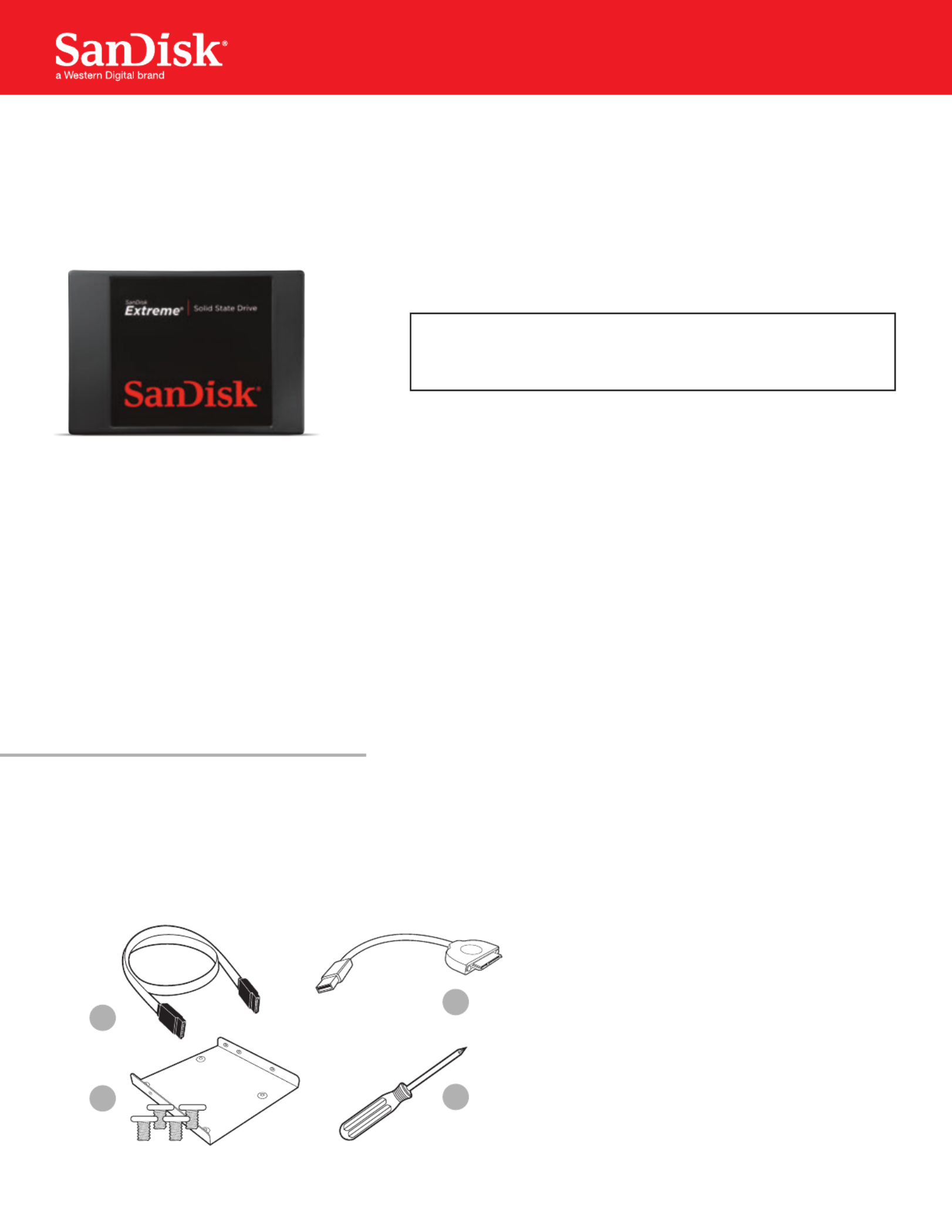
1
SanDisk® Solid State Drive
Quick-Start Installation Guide
Upgrading your existing hard disk drive (HDD) to a new SanDisk Solid State Drive (SSD) is easy!
This guide provides quick instructions on how to upgrade your SATA-based desktop or notebook computer
HDD to a SanDisk SSD. We also cover cloning your data from your current HDD to your new SanDisk SSD
using cloning software.
Replacing your HDD with a solid state drive consists of three easy steps:
1. Connect your SanDisk SSD to your computer
2. Clone the data from your existing HDD to your new SanDisk SSD
3. Uninstall your HDD and replace it with your new SanDisk SSD
• Obtaindatacloningsoftware.
There are many options available for purchase, but in this guide we will use data cloning software
provided by Apricorn® to walk you through the data cloning process.
• Conrmyouhavetherequiredhardware*foryourinstallationscenario:
1. SATA data cable
(required for desktops computers only)
2. USB-to-SATA data cable
3. 3.5-inch mounting adapter and screws
(required for desktop computers only)
4. Phillips screwdriver
*EachoftheabovehardwarecomponentsaresoldseparatelyorcanbefoundintheSanDiskSSDConversionKit.Seewww.sandisk.com/go-SSD
BEFOREYOUSTART
1
4
This guide applies to most solid state drives;
check the instructions included with your SSD
for more details.
NOTE:
2
3

2
Now that you have the required hardware and data cloning software, a few safety notes:
• HandleyourSSDwithcare.
• KeepyourSSDintheprotectiveanti-staticsleeveuntilyouarereadytoinstallit.
• DonottouchthegoldconnectorsonyourSSD.
• Tominimizestaticelectricity,touchyourcomputercasebeforehandlingtheSSD.
• DonotdisassembletheSSDinanyway;thiswillvoidtheSanDiskManufacturer’swarranty.**
Nowyou’rereadytobegin!
SAFETYINSTRUCTIONS
**Toreviewthewarrantyforthisproduct,seewww.sandisk.com/wug.
Intherststep,youwillconnectyourSanDiskSSDtoyourcomputerinordertocloneyourdata.
Simply follow these directions:
1. Carefully connect SATA end of the SATA-to-USB cable to your SanDisk SSD.
2. Connect the USB end of the SATA-to-USB cable to an available USB port on your computer.
3. WaitfortheoperatingsystemtorecognizetheSanDiskSSD.
Connecting Your SSD to Your Computer
That’s it, now you’re all set to clone your data!
SATA devices such as SSDs may draw more power than some computers are capable of
delivering.IftheSanDiskSSDisnotrecognized,removeallotherUSBdevicesfromyour
computerkeepingonlytheSanDiskSSDconnected.Keepthesedevicesdisconnecteduntil
the data migration is complete.
NOTE:
STEP1

3
Inthenextstep,youwillclonethedatafromyourexistingHDDtoyournewSanDiskSSD.Thisstepisthe
same for both desktop and notebook computers.
Let’sgetstarted:
Clone your dataSTEP2
2. Followthepromptstobeginthecloning
process. (These may vary depending on the
software used.)
1. Run your preferred data cloning software.
(WeareusingApricorn®EZGigIVwith
Data Select.)
3. Select your source drive. (This is usually your
computer’sinternaldriveandisdenotedbythe
prex“IDE”.)
4. Next, select your destination drive. (This your
SSD connected to your computer by the
SATA-to-USB cable.)
Produktspecifikationer
| Varumärke: | SanDisk |
| Kategori: | Solid State-enheter (ssd) |
| Modell: | SSD Plus N |
Behöver du hjälp?
Om du behöver hjälp med SanDisk SSD Plus N ställ en fråga nedan och andra användare kommer att svara dig
Solid State-enheter (ssd) SanDisk Manualer

31 December 2025

4 September 2024

26 Augusti 2024

23 Augusti 2024

17 Augusti 2024

16 Augusti 2024

4 Augusti 2024

27 Juli 2024
Solid State-enheter (ssd) Manualer
- Solid State-enheter (ssd) Sony
- Solid State-enheter (ssd) Samsung
- Solid State-enheter (ssd) Philips
- Solid State-enheter (ssd) Toshiba
- Solid State-enheter (ssd) Aluratek
- Solid State-enheter (ssd) Nedis
- Solid State-enheter (ssd) Trekstor
- Solid State-enheter (ssd) Sharkoon
- Solid State-enheter (ssd) ZOTAC
- Solid State-enheter (ssd) IStorage
- Solid State-enheter (ssd) Gigabyte
- Solid State-enheter (ssd) Dahua Technology
- Solid State-enheter (ssd) Transcend
- Solid State-enheter (ssd) LaCie
- Solid State-enheter (ssd) Goodram
- Solid State-enheter (ssd) Western Digital
- Solid State-enheter (ssd) Intel
- Solid State-enheter (ssd) Fantec
- Solid State-enheter (ssd) MSI
- Solid State-enheter (ssd) Corsair
- Solid State-enheter (ssd) Seagate
- Solid State-enheter (ssd) ADATA
- Solid State-enheter (ssd) XPG
- Solid State-enheter (ssd) Emtec
- Solid State-enheter (ssd) Kioxia
- Solid State-enheter (ssd) Centon
- Solid State-enheter (ssd) Edge
- Solid State-enheter (ssd) Crucial
- Solid State-enheter (ssd) Verbatim
- Solid State-enheter (ssd) Advantech
- Solid State-enheter (ssd) Kingston
- Solid State-enheter (ssd) ELO
- Solid State-enheter (ssd) PNY
- Solid State-enheter (ssd) DIGISTOR
- Solid State-enheter (ssd) Silicon Power
- Solid State-enheter (ssd) Sabrent
- Solid State-enheter (ssd) ATP
- Solid State-enheter (ssd) OWC
- Solid State-enheter (ssd) G-Technology
- Solid State-enheter (ssd) Glyph
- Solid State-enheter (ssd) Kingston Technology
- Solid State-enheter (ssd) SK Hynix
- Solid State-enheter (ssd) Patriot
- Solid State-enheter (ssd) HGST
- Solid State-enheter (ssd) Origin Storage
Nyaste Solid State-enheter (ssd) Manualer

12 Februari 2025

15 Januari 2025

8 Januari 2025

7 Januari 2025

3 Januari 2025

30 December 2025

30 December 2025

30 December 2025

29 December 2024

29 December 2024