Seneca Confidence 100 Bruksanvisning
Seneca
övervakningskamera
Confidence 100
Läs nedan 📖 manual på svenska för Seneca Confidence 100 (2 sidor) i kategorin övervakningskamera. Denna guide var användbar för 12 personer och betygsatt med 4.5 stjärnor i genomsnitt av 2 användare
Sida 1/2
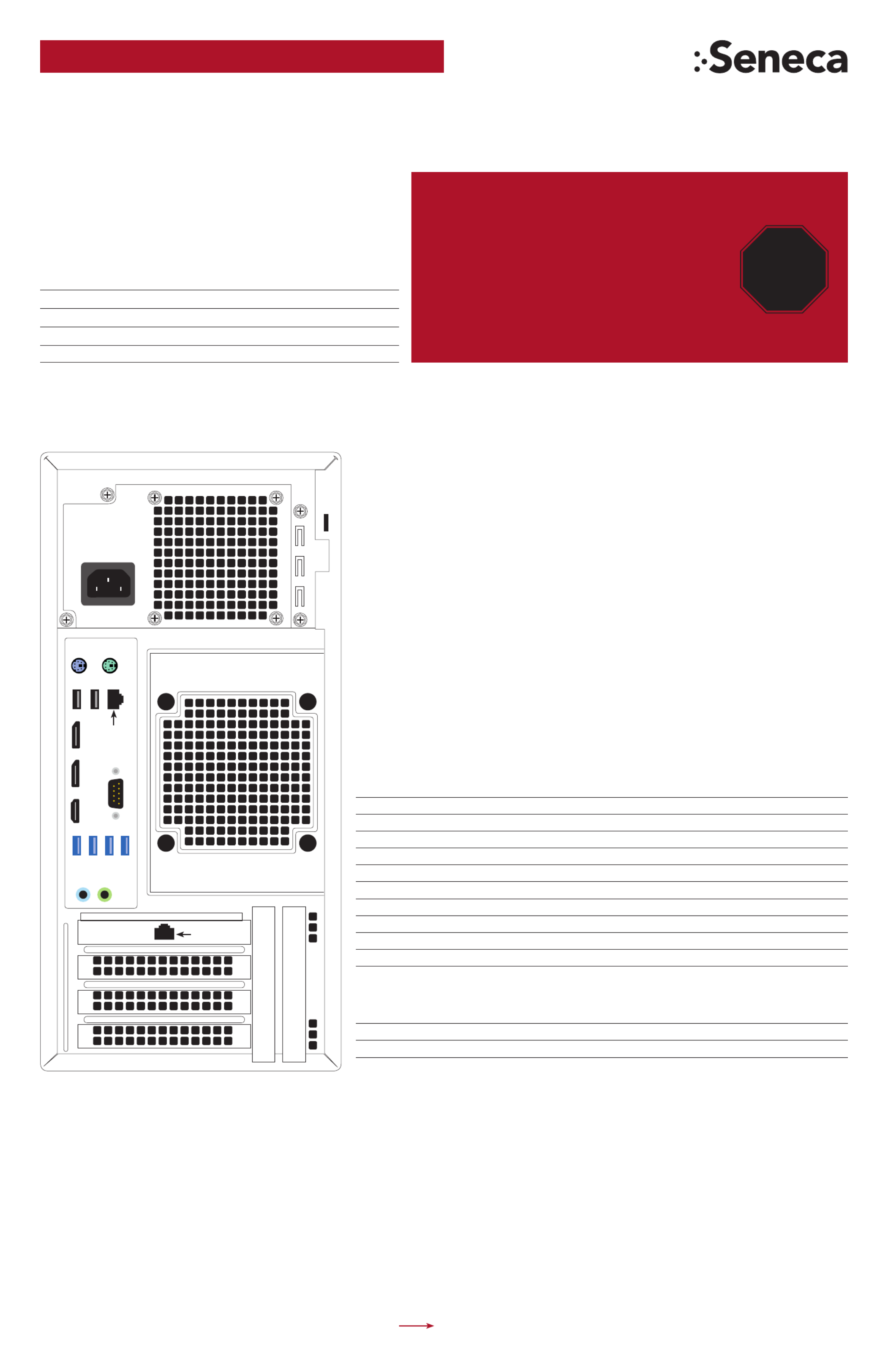
PLEASE STOP AND READ THIS DOCUMENT
CRITICAL INFORMATION:
DEFAULT LOG IN INFORMATION
Username: Administrator
Password: P@ssw0rd
Note: This user has administrative privileges.
SENECA CONFIDENCE QUICK START GUIDE
This product contains software that must be registered for continued use
and to enjoy the benefits of eligibility for updates. Please take the time to
register the operating system and any applications installed on this product.
CONTENTS OF SENECA CONFIDENCE PACKAGE
Quantity Item
1 Seneca Confidence Series NVR Server
2 Power Cords
1 Bezel with Key
1 Keyboard & Mouse
STOP
AND READ
MAIN BACK PANEL CONNECTIONS
I/O Port Connection Port Usage
NIC Port 1 Camera LAN
NIC Port 2 Viewing and Management LAN
USB Port 1 Mouse
USB Port 2 Keyboard
USB Port 3
USB Port 4
USB Port 5
USB Port 4
VGA Video Display
DisplayPort Video Display
DEFAULT 1GBE FIXED IP ADDRESSES
Port Default Label IP Address Mask Gateway
NIC 1* Camera LAN 192.168.1.253 255.255.255.0 192.168.1.1
NIC 2* Viewing and Management 192.168.1.252 255.255.255.0 192.168.1.1
*Comes pre-configured with static non-routable addresses. This is the recommended operating mode if a DHCP server is not available.
Port 1
Port 2
Viewing and
Management LAN
Camera
LAN
HDMIDisplayPort DisplayPort
Serial
USB 1
USB 2
USB 4
USB 3
USB 5
USB 2
SOFTWARE GUIDANCE IS ON THE BACK PAGE

VIDEO MANAGEMENT SOFTWARE INSTALLATION
WARNING:
Time between installation screens may take up to five (5) minutes for OS and VMS.
Many VMS’s default to Drive C: during setup as the receptacle for video storage.
It is strongly suggested to use drive letters D: and higher to contain video data.
1. After initial startup and configuration, the system is ready to install the Video Management Software (VMS).
• Select the VMS Installer Icon on the OS desktop
2. Once the VMS Installer is open install the necessary prerequisites, which are listed on the Seneca VMS Installer window
3. Select the VMS followed by the VMS Server or Client application. (This process will take several minutes to load).
• If the VMS is unlisted, go to the manufacturer’s website for installation reference
4. Test to verify the VMS application is working
5. OPTIONAL: Select the Uninstall Seneca VMS Installer to reclaim the space on the OS drive (NOTE: This will not remove the VMS installed, ONLY the installer).
XCONNECT SOFTWARE OVERVIEW
xConnect is a software package that gives health status on the system (including
cameras), pushes out notifications to the xConnect Monitor, and can send email
alerts once properly configured.
1. Click on this icon to access the xConnect Management Software
2. Default Log In Information
Username: admin@xconnect
Password: P@ssw0rd
The xConnect Monitor is a desktop application that can run anywhere on the local
network. It shows the health status of the four key areas of the xConnect Management
Software. Please go to to download the software from support.senecadata.com
the module on the landing page.
Additional Help
A full user guide is available within the xConnect Software under the “Help” tab
SERVER INSTALLATION
1. Before starting the Seneca Confidence server, the following must be done: Mount and cable hardware. This includes any stor-
age used external to the NVR appliance.
2. Map and record any changes to be made to factory default settings.
• (i.e. username, password, IP adress, etc.)
3. Connect a keyboard, mouse, and monitor to the server.
4. Referencing manual or Microsoft documentation, make desired additions and changes.
Inability to access appliance or settings could require complete OS and data installation. ALWAYS document
configuration changes.
Hardware mounting, AC cabling, signal
cable connection
Server configuration
when required
Client station and
viewing configuration
Remote management, switch, camera
and viewing LAN configuration
IP CAMERA PRE-INSTALLATION PREPARATION
1. Select IP camera address range and camera group settings
2. Have advanced network and switch configuration requirements on hand
(i.e. port segregation supporting IP SAN traffic, multi-switch settings, POE
settings, etc.)
3. Be aware of special operating system requirements such as the following:
• Drive letter designation for camera video stream storage (DO NOT USE
DRIVE C)—we are partial to X.
• IP address selection for different NIC ports, management port and
connections, RAID
IP CAMERA INSTALLATION
1. Connect camera switch 1GbE ports to Port 1
2. Connect and document camera to switch and switch port number
3. Using the camera manufacturer’s or VMS software, configure the IP address
for the cameras
SENECA NVR SUPPORT
Seneca customer care group stands ready to assist with any hardware and
operating system assistance.
Contact Seneca Digital Security and Surveillance Support:
Normal Business Hours Outside Business Hours
800.227.3432 option 5 888.227.9994
Available Monday–Friday 8am–6pm EST
NOTE: All Video Management Software (VMS) and IP Camera support questions
should be directed to the VMS and Camera manufacturers.
First level of data protection and integrity begins
with AC power protection.
Please consult your Seneca Account Manager for
properly sized, uninterruptable power supply (UPS).
NOTE: Please reference manual for more detailed configuration information.
WARNING: Power on self test takes several minutes until boots process.
xConnect
Produktspecifikationer
| Varumärke: | Seneca |
| Kategori: | övervakningskamera |
| Modell: | Confidence 100 |
Behöver du hjälp?
Om du behöver hjälp med Seneca Confidence 100 ställ en fråga nedan och andra användare kommer att svara dig
övervakningskamera Seneca Manualer

19 September 2024

19 September 2024

19 September 2024

19 September 2024

19 September 2024

19 September 2024

19 September 2024

19 September 2024

19 September 2024
övervakningskamera Manualer
- övervakningskamera Sony
- övervakningskamera Samsung
- övervakningskamera Xiaomi
- övervakningskamera Bosch
- övervakningskamera Braun
- övervakningskamera Philips
- övervakningskamera Panasonic
- övervakningskamera Grundig
- övervakningskamera Gigaset
- övervakningskamera Honeywell
- övervakningskamera JVC
- övervakningskamera Motorola
- övervakningskamera Toshiba
- övervakningskamera VTech
- övervakningskamera Canon
- övervakningskamera Abus
- övervakningskamera Ag Neovo
- övervakningskamera Allnet
- övervakningskamera Alecto
- övervakningskamera Apc
- övervakningskamera Aldi
- övervakningskamera Aluratek
- övervakningskamera Airlive
- övervakningskamera Anker
- övervakningskamera Aritech
- övervakningskamera Acti
- övervakningskamera ACME
- övervakningskamera Edimax
- övervakningskamera Strong
- övervakningskamera Flamingo
- övervakningskamera Hikvision
- övervakningskamera Nedis
- övervakningskamera Thomson
- övervakningskamera Gembird
- övervakningskamera Yale
- övervakningskamera Pyle
- övervakningskamera SereneLife
- övervakningskamera Eminent
- övervakningskamera Avanti
- övervakningskamera Renkforce
- övervakningskamera Kodak
- övervakningskamera Overmax
- övervakningskamera Niceboy
- övervakningskamera Sitecom
- övervakningskamera Blaupunkt
- övervakningskamera TP Link
- övervakningskamera Megasat
- övervakningskamera Logitech
- övervakningskamera Manhattan
- övervakningskamera Exibel
- övervakningskamera Ezviz
- övervakningskamera Trust
- övervakningskamera Fortinet
- övervakningskamera Elro
- övervakningskamera EMOS
- övervakningskamera Extech
- övervakningskamera KlikaanKlikuit
- övervakningskamera Denver
- övervakningskamera DataVideo
- övervakningskamera Schneider
- övervakningskamera Axis
- övervakningskamera Sanyo
- övervakningskamera Vitek
- övervakningskamera Imou
- övervakningskamera Hama
- övervakningskamera Maginon
- övervakningskamera Mitsubishi
- övervakningskamera Velleman
- övervakningskamera Smartwares
- övervakningskamera Profile
- övervakningskamera Marquant
- övervakningskamera Trebs
- övervakningskamera Ednet
- övervakningskamera Cisco
- övervakningskamera AVerMedia
- övervakningskamera Eufy
- övervakningskamera Steren
- övervakningskamera Perel
- övervakningskamera Engenius
- övervakningskamera Burg-Wachter
- övervakningskamera Lumens
- övervakningskamera Flir
- övervakningskamera Somfy
- övervakningskamera Netis
- övervakningskamera Genius
- övervakningskamera Adj
- övervakningskamera Digitus
- övervakningskamera Olympia
- övervakningskamera Belkin
- övervakningskamera Linksys
- övervakningskamera Buffalo
- övervakningskamera Uniden
- övervakningskamera Dahua Technology
- övervakningskamera Ion
- övervakningskamera GeoVision
- övervakningskamera Arlo
- övervakningskamera Netgear
- övervakningskamera Nest
- övervakningskamera LevelOne
- övervakningskamera DIO
- övervakningskamera Boss
- övervakningskamera Siedle
- övervakningskamera Ricoh
- övervakningskamera Hive
- övervakningskamera Netatmo
- övervakningskamera Marshall
- övervakningskamera Switel
- övervakningskamera Chacon
- övervakningskamera InFocus
- övervakningskamera Hombli
- övervakningskamera Reolink
- övervakningskamera First Alert
- övervakningskamera UniView
- övervakningskamera Planet
- övervakningskamera ZyXEL
- övervakningskamera Western Digital
- övervakningskamera Clas Ohlson
- övervakningskamera Naxa
- övervakningskamera Konig
- övervakningskamera Valueline
- övervakningskamera Trevi
- övervakningskamera Foscam
- övervakningskamera BRK
- övervakningskamera Orion
- övervakningskamera Zebra
- övervakningskamera EVE
- övervakningskamera Technaxx
- övervakningskamera D-Link
- övervakningskamera Swann
- övervakningskamera Withings
- övervakningskamera Tenda
- övervakningskamera QSC
- övervakningskamera Xavax
- övervakningskamera Marmitek
- övervakningskamera Minox
- övervakningskamera Delta Dore
- övervakningskamera M-e
- övervakningskamera Lorex
- övervakningskamera Ubiquiti Networks
- övervakningskamera Marshall Electronics
- övervakningskamera Vaddio
- övervakningskamera Gira
- övervakningskamera Jung
- övervakningskamera Interlogix
- övervakningskamera Ring
- övervakningskamera Trendnet
- övervakningskamera DSC
- övervakningskamera Boyo
- övervakningskamera Laserliner
- övervakningskamera Iget
- övervakningskamera CRUX
- övervakningskamera Conceptronic
- övervakningskamera EverFocus
- övervakningskamera Adesso
- övervakningskamera Satel
- övervakningskamera Vivotek
- övervakningskamera Notifier
- övervakningskamera Lanberg
- övervakningskamera Friedland
- övervakningskamera Nexxt
- övervakningskamera Revo
- övervakningskamera Quantum
- övervakningskamera Monoprice
- övervakningskamera Broan
- övervakningskamera Avidsen
- övervakningskamera Furrion
- övervakningskamera Beafon
- övervakningskamera SPC
- övervakningskamera Stabo
- övervakningskamera Crestron
- övervakningskamera Chuango
- övervakningskamera ORNO
- övervakningskamera ETiger
- övervakningskamera INSTAR
- övervakningskamera Grandstream
- övervakningskamera Provision ISR
- övervakningskamera Monacor
- övervakningskamera Logilink
- övervakningskamera Aqara
- övervakningskamera Moxa
- övervakningskamera Advantech
- övervakningskamera Digital Watchdog
- övervakningskamera Ferguson
- övervakningskamera Ganz
- övervakningskamera MEE Audio
- övervakningskamera Kwikset
- övervakningskamera Elmo
- övervakningskamera Intellinet
- övervakningskamera ClearOne
- övervakningskamera Ebode
- övervakningskamera Oplink
- övervakningskamera Kerbl
- övervakningskamera Dorr
- övervakningskamera Sonic Alert
- övervakningskamera Linear PRO Access
- övervakningskamera BirdDog
- övervakningskamera AVer
- övervakningskamera Summer Infant
- övervakningskamera SMC
- övervakningskamera Topica
- övervakningskamera Vimar
- övervakningskamera Kogan
- övervakningskamera Iiquu
- övervakningskamera Speco Technologies
- övervakningskamera Verint
- övervakningskamera ZKTeco
- övervakningskamera Brinno
- övervakningskamera Raymarine
- övervakningskamera Rostra
- övervakningskamera Caddx
- övervakningskamera Spyclops
- övervakningskamera Schwaiger
- övervakningskamera EKO
- övervakningskamera Inovonics
- övervakningskamera Kguard
- övervakningskamera Woonveilig
- övervakningskamera Mobi
- övervakningskamera V-Tac
- övervakningskamera Surveon
- övervakningskamera Hollyland
- övervakningskamera Epcom
- övervakningskamera EVOLVEO
- övervakningskamera Indexa
- övervakningskamera AViPAS
- övervakningskamera Kramer
- övervakningskamera Lutec
- övervakningskamera Whistler
- övervakningskamera Hanwha
- övervakningskamera ClearView
- övervakningskamera VideoComm
- övervakningskamera IMILAB
- övervakningskamera 3xLOGIC
- övervakningskamera Pelco
- övervakningskamera Leviton
- övervakningskamera EtiamPro
- övervakningskamera Inkovideo
- övervakningskamera Pentatech
- övervakningskamera Weldex
- övervakningskamera SecurityMan
- övervakningskamera Brilliant
- övervakningskamera Lindy
- övervakningskamera Canyon
- övervakningskamera CNB Technology
- övervakningskamera Tapo
- övervakningskamera Aigis
- övervakningskamera Exacq
- övervakningskamera Brickcom
- övervakningskamera Laxihub
- övervakningskamera Securetech
- övervakningskamera EFB Elektronik
- övervakningskamera Ernitec
- övervakningskamera NetMedia
- övervakningskamera Videotec
- övervakningskamera Illustra
- övervakningskamera Atlona
- övervakningskamera AVMATRIX
- övervakningskamera Nivian
- övervakningskamera Arenti
- övervakningskamera E-bench
- övervakningskamera Blow
- övervakningskamera Syscom
- övervakningskamera Tecno
- övervakningskamera Night Owl
- övervakningskamera Guardzilla
- övervakningskamera Astak
- övervakningskamera Blink
- övervakningskamera Milestone Systems
- övervakningskamera Zavio
- övervakningskamera Campark
- övervakningskamera IPX
- övervakningskamera Dedicated Micros
- övervakningskamera Hamlet
- övervakningskamera Equip
- övervakningskamera Annke
- övervakningskamera AVTech
- övervakningskamera Qoltec
- övervakningskamera Approx
- övervakningskamera Digimerge
- övervakningskamera Y-cam
- övervakningskamera Alfatron
- övervakningskamera Feelworld
- övervakningskamera KJB Security Products
- övervakningskamera Wisenet
- övervakningskamera BZBGear
- övervakningskamera WyreStorm
- övervakningskamera Infortrend
- övervakningskamera Epiphan
- övervakningskamera HiLook
- övervakningskamera Mach Power
- övervakningskamera Compro
- övervakningskamera Aida
- övervakningskamera Ikegami
- övervakningskamera Accsoon
- övervakningskamera Vimtag
- övervakningskamera Sonoff
- övervakningskamera Gewiss
- övervakningskamera Alula
- övervakningskamera Insteon
- övervakningskamera Costar
- övervakningskamera ALC
- övervakningskamera Security Labs
- övervakningskamera Comtrend
- övervakningskamera Avigilon
- övervakningskamera American Dynamics
- övervakningskamera Vosker
- övervakningskamera Sentry360
- övervakningskamera Bea-fon
- övervakningskamera Owltron
- övervakningskamera Petcube
- övervakningskamera Enabot
- övervakningskamera Luis Energy
- övervakningskamera Sir Gawain
- övervakningskamera VisorTech
- övervakningskamera Atlantis Land
- övervakningskamera B & S Technology
- övervakningskamera I3International
- övervakningskamera IDIS
- övervakningskamera Promise Technology
- övervakningskamera Ecobee
- övervakningskamera Turing
- övervakningskamera Qian
- övervakningskamera Wasserstein
- övervakningskamera Qolsys
- övervakningskamera Control4
- övervakningskamera Milesight
- övervakningskamera GVI Security
- övervakningskamera Conbrov
- övervakningskamera HuddleCamHD
- övervakningskamera Setti+
- övervakningskamera Defender
- övervakningskamera Mobotix
- övervakningskamera IOIO
- övervakningskamera BIRDFY
- övervakningskamera I-PRO
- övervakningskamera DVDO
- övervakningskamera TCP
- övervakningskamera Bolin Technology
- övervakningskamera Nextech
Nyaste övervakningskamera Manualer

5 April 2025

5 April 2025

5 April 2025

28 Januari 2025

25 Januari 2025

25 Januari 2025

16 Januari 2025

10 Januari 2025

8 Januari 2025

8 Januari 2025