Sharp Aquos Phone mini SHL24 Bruksanvisning
Sharp
Smartphone
Aquos Phone mini SHL24
Läs nedan 📖 manual på svenska för Sharp Aquos Phone mini SHL24 (2 sidor) i kategorin Smartphone. Denna guide var användbar för 17 personer och betygsatt med 4.5 stjärnor i genomsnitt av 2 användare
Sida 1/2
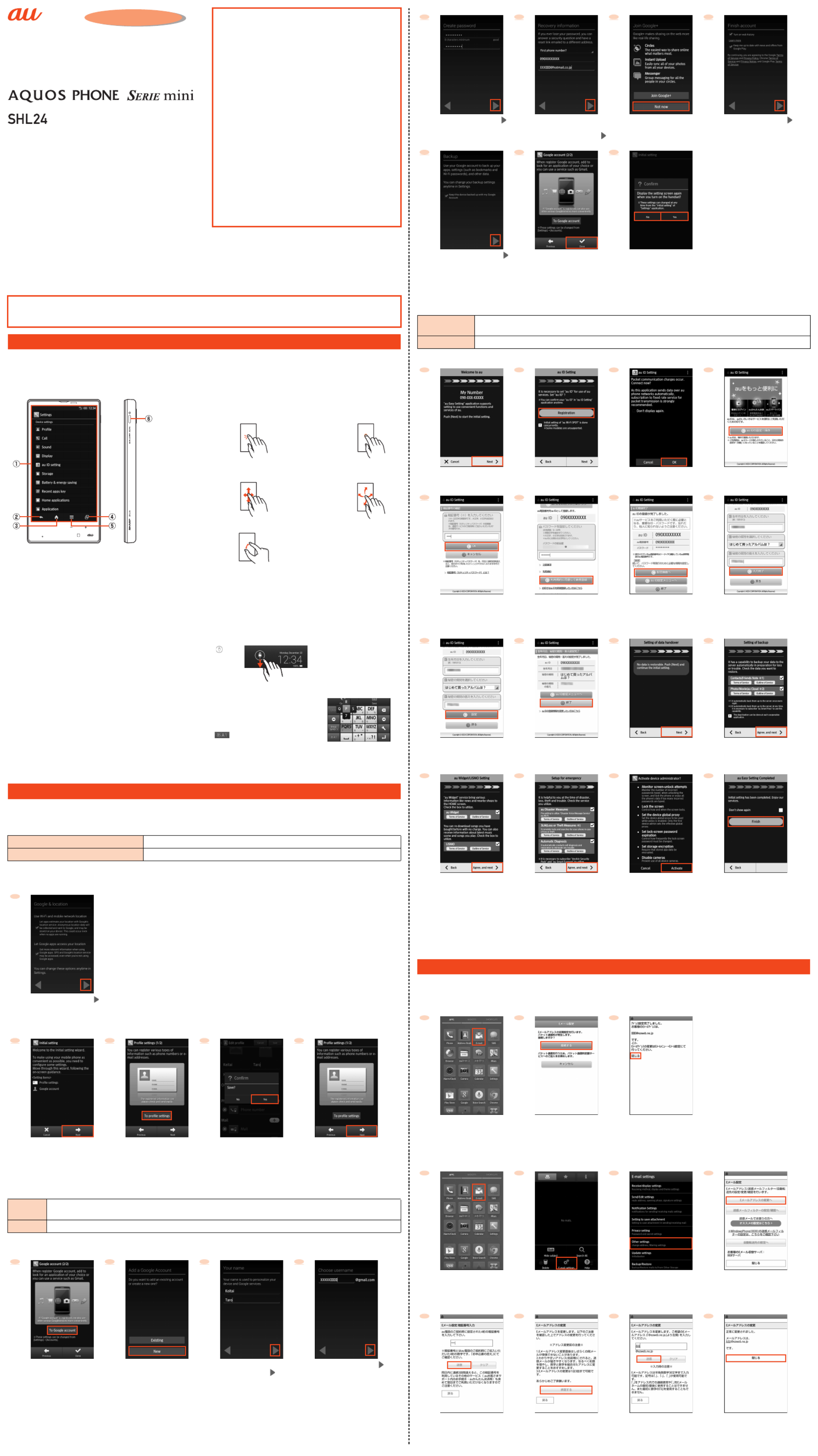
Setting Guide
Please read this manual first
Thank you for buying the “AQUOS PHONE SERIE mini SHL24”
(simply called the “product” from here on).
This manual describes the settings and precautions for using the
product. For detailed descriptions of various functions, refer to the
“Instruction Manual application” (Japanese version) that can be
used on the product.
* For illustrations and descriptions in this manual, refer to “Basic
Manual” available on the au homepage and on the product.
* The company names and product names appearing in this manual
are trademarks or registered trademarks of their respective holders.
February 2014, 1st Edition
Basic Operations
Describes names of parts and basic operations.
Initial Settings
■STEP1: Using Google Location Service
Set for using Google’s location service.
■STEP2: Profile Settings
Set information such as your phone number and mail address.
■STEP3: Google Account Settings
Set up a Google account for using services such as Google Play and
Gmail.
■STEP4: auかんたん設定 (au Easy Setting)
Set an au ID etc. to use various services provided by au.
E-mail Settings and Changing E-mail Address
Set for using E-mail (@ezweb.ne.jp). An e-mail address is set
automatically in the initial settings. You can change the e-mail
address set in the initial settings.
Making/Receiving Calls
You can make/receive a call.
Transferring and Backing Up Data
You can transfer/back up your data.
Infrared Communication
You can send/receive data with devices which support the infrared
communication function.
Reducing Battery Consumption
You can switch the setting of “function buttons” to reduce the battery
consumption.
Sold by: KDDI CORPORATION, OKINAWA CELLULAR TELEPHONE COMPANY
Manufactured by: SHARP CORPORATION
For detailed operations, refer to the “Instruction Manual application” (Japanese version) that can be used on the product.
● 取扱説明書When the display language is Japanese, on the home screen, tap [アプリ] (APPS) [[ ] (Instruction Manual).
You can switch the display language for function names and other items to English.
● アプリ 言語と文字入力 言語On the home screen, tap [ ] (APPS) [[設定] (Settings) [[ ] (Language & input) [[ (Language)を選択]
(Select language) [[English].
■Character Input Method
You can switch input methods for character entry.
While the keyboard is displayed, open the notification panel [Choose input method] [
[[English (US)]/[Japanese].
● Following operation explanations use “Japanese - iWnn IME - SH edition”.
You can enter characters by flick input or tapping keys repeatedly. Tap “ ” to switch the input modes.
Flick input
By touching a key, the candidates that can be entered by flick input are displayed as shown on the right. By
flicking the key in the direction of a desired character being displayed, the character is entered in the
character entry area.
The Google location service screen and initial settings screen are displayed automatically when you switch the display language to English
and turn the power of the product off and on after turning it on for the first time. Follow the on-screen instructions to set each function.
■STEP1: Using Google Location Service
*1 Alternatively, on the home screen, tap [APPS] [[Settings] [[Location services] and slide [OFF]/[ON] in [Access to my location] to the right/left to
set up (“Wi-Fi & mobile network location” is enabled/disabled).
*2
Alternatively, set by the following operation. On the home screen, tap [APPS]
[
[Google Settings]
[
[Location] and follow the on-screen instructions.
■STEP2: Profile Settings
● Alternatively, on the home screen, tap [APPS] [ [[Settings] [Initial setting] to display the initial settings screen.
■STEP3: Google Account Settings
You can use applications provided by Google Inc. such as “Gmail”, “Play Store” and “Hangouts” by setting up a Google account. You can
use the product without a Google account set, but in such case some applications are not available.
The main setting items are as follows (For “Recovery email address”, leave it blank when you do not have another mail address).
●
The Google account setup screen is also displayed when you activate an application for which a Google account is required for the first time.
● Depending on how you operate, screens other than those below may be displayed.
When using the product
● The battery is built into the product, and cannot be removed by the customer.
● To force the power off, hold f down for 8 or more seconds (Release your finger after the product vibrates to turn the power off).
Basic Operations
A Display
Touch it directly with your fingers to operate.
Tap/Double tap
Tap: Gently touch the
screen and then
immediately release
your finger.
Double tap: Tap the
same position twice.
Long touch
Keep touching an
item etc. with your
finger.
Slide/Drag
While your finger is
gently touching the
screen, an item, etc.,
trace it to the desired
direction or position.
Flick
Touch the screen and
then quickly move
(flick) your finger up,
down, right or left.
Pinch
Touch the screen with
two fingers and widen
(pinch-out) or narrow
(pinch-in) the fingers’
distance.
B ^ (Back key): Tap it to return to the previous screen.
C # (Home key): Tap it to display the home screen.
D $ (Recent Apps key): Tap it to display Quick Launcher. Long touch it to display
the notification/status panel.
E e (Menu key): Tap it to display available functions (menus).
F f (Power key): Hold it down to turn the power on. Hold it down while the power
is turned on [[Power off] [[OK] to turn it off.
Unlock
Unlock by sliding
down.
Initial Settings
Use Wi-Fi and mobile network location
*1 Set whether to obtain location information by using Wi-Fi® or mobile network.
Let Google apps access your location*2 Set whether to use GPS-obtained location information with Google applications.
1
Confirm the contents [[ ].
1 2 3 4
zzz
[Next]. [Save] [To profile settings]. Register each item [
[[Yes].
[Next].
User name Register your Google account (user ID) and any characters which you want to use as a mail address. You can register any
user name but you cannot set the same user name as another user’s.
Password Register the password for using your Google account.
1 2 3 4
z z z z
[To Google account]. [New].*1 Enter your “first name” and
“last name” [[ ].
Enter your user name [[ ].
《 》Character entry screen (12 Key)
*1 If you already have a Google account, tap [Existing].
*2 Tap [Join Google+] to join Google+.
■STEP4: auかんたん設定 (au Easy Setting)
You can use various services provided by au such as au Smart Pass and “au Simple Payment Service” in which you can purchase
applications displayed on Google Play by setting an au ID.
● Alternatively, on the home screen, tap [APPS] [[au Easy Setting] to set up.
*1 The default value is the four-digit security code you wrote on the application form.
*2 Tap “お好きなau IDを新規登録したい方はこちら” (For registering any au ID) to register a new au ID with other than au phone numbers. Tap “au ID
をお持ちの方はこちら” (For using the au ID you already have) to set the au ID you have already had.
*3 au ID registration is complete. Next, set the information for reissuing the password.
*4 When the confirmation screen is displayed, follow the on-screen instructions.
*5 This screen is displayed when “3LM(Loss or Theft Measures ※)” is enabled.
E-mail (@ezweb.ne.jp) is a service which enables you to exchange e-mails with other cell phones which support e-mail and with PCs. An
e-mail address is set automatically in the initial settings. You can change the e-mail address set in the initial settings.
■Initial Settings
* When the information on E-mail update is displayed, confirm the contents and follow the on-screen instructions.
■Changing E-mail Address
5 6 7 8
z z z z
Enter the password [[ ].
Enter the question and answer for
protecting security and the
recovery email address
[
[ ].
[Not now].*2 Confirm the contents [[ ].
9 10 11
z z
Confirm the contents [[ ]. [Done]. [Yes]/[No].
au ID Register your au phone number or any other characters as an au ID. The same “au ID” as another user’s cannot be
registered.
au ID password Register the password for using your au ID.
1 2 3 4
z z z z
[Next]. [Registration]. [OK].Confirm the contents [[au IDの設定・保存]
(Set/Save au ID).
5 6 7 8
z z z z
Enter the security code
[[OK].*1
Enter the password [[利用規
約に同意して新規登録] (Agree
with the terms of service and
register newly).*2
[設定画面へ] (Go to the setting
screen).*3
Enter your date of birth, the
secret question and its answer
[[入力完了] (Finish entering).
9 10 11 12
z z z z
[ [ [Next].設定] (Set). 終了] (End). Confirm the contents and follow
the on-screen instructions
[[Agree, and next]*4/[Next].
13 14 15 16
zzz
Confirm the contents and follow
the on-screen instructions
[[Agree, and next]/[Next].
Confirm the contents and follow
the on-screen instructions
[[Agree, and next]/[Next].
Confirm the contents
[[Activate].*5
[Finish].
E-mail Settings and Chang gin E-mail Address
1 2 3
z z
On the home screen, [APPS]
[[E-mail].
Confirm the contents
[[接続する] (Connect).
Confirm the contents
[[閉じる] (Close).*
1 2 3 4
z z z z
On the home screen, [APPS]
[[E-mail].
[e] [[E-mail settings]. [Other settings]. Confirm the contents
[[接続する] (Connect)
[[Eメールアドレスの変更へ]
(To change e-mail address).
5 6 7 8
zzz
Enter the security code
[[送信] (Send).
Confirm the contents
[[承諾する] (Accept).
Enter an e-mail address
[[送信] (Send).
[OK] [[閉じる] (Close).

■Backing Up E-mail
● If a microSD ™ memory card is inserted into the product, e-mails are saved on the card. If not, they are saved on the internal memory.
■Entering a Phone Number and Making a Call
■Making a Call Using Incoming History/Outgoing History
■Making a Call Using Address Book
■Answering a Call
■Putting a Call on Hold
While the call is on hold, a guidance is played for the caller.
You can transfer data to the product from a previously used au phone using a microSD™ memory card. Also, you can back up data on the
product to external memory devices such as a microSD ™ memory card and PC.
● When you transfer or back up data using a microSD™ memory card, insert the microSD™ memory card into the product in advance.
● The data which can be transferred differ depending on the previously used au phone. For details on the data which can be transferred
and the method for transferring data to a microSD™ memory card, refer to the instruction manual of the previously used au phone.
● You cannot transfer the copyrighted data saved on a previously used au phone to the product. However, if you change your phone
model from a LISMO compatible model, you can transfer Chaku-uta full®, Chaku-uta full plus® and video clips downloaded on the au
phone.
● You can download applications again only at the cost of communication charge using the same Google account/au ID as that used to
purchase the applications.
■Transferring Data
● If a previously used smartphone supports Bluetooth®, you can also import address book data using the Bluetooth® function. For details,
refer to the “Instruction Manual application” (Japanese version) that can be used on the product.
● The information and number of screens displayed when data is transferred differ depending on the data.
* The security key is set to “1234” by default.
■Backing Up Data
To protect important data such as address book entries, back up the data to external memory devices such as a microSD
™ memory card
and PC periodically.
● Move/Copy data saved on the main unit to the microSD™ memory card or PC using Contents Manager, USB connection, etc. For details,
refer to the “Instruction Manual application” (Japanese version) that can be used on the product.
● The information and number of screens displayed when data is backed up differ depending on the data.
* The security key is set to “1234” by default.
■Sending Data
● The information and number of screens displayed when data is sent differ depending on the data.
* When sending a profile, you can set items to send in “Send Setting”.
■Receiving Data
● Set the other party’s device ready for sending data via infrared communication in advance. For details, refer to the instruction manual of
the other party’s device which will send data.
● The information and number of screens displayed when data is received differ depending on the data.
*1 Authentication code is four-digit number prepared along with the other party before sending/receiving data.
*2 The security key is set to “1234” by default.
*3 If you perform “Delete and register”, the original data will be deleted.
You can access “function buttons” from the notification/status panel to enable/disable functions and modify their settings. You can reduce
the battery consumption by switching their setting frequently, such as when not using the functions. Enabled functions are displayed in
blue.
● You can also reduce the battery consumption using “Energy saving settings”. For details, refer to the “Instruction Manual application”
(Japanese version) that can be used on the product.
1 2 3 4
zzz
On the home screen, [APPS]
[[E-mail].
[e] [[E-mail settings]. [Backup/Restore] [[Mail
Backup] [[OK].
Select folders to back up
[[OK].
PC-mail settings
You can use a mail address other than the one used for E-mail (@ezweb.ne.jp). For using PC-mail, PC-mail settings need to be finished
by the following operations in advance. For details, refer to the “Instruction Manual application” (Japanese version) that can be used on
the product.
● On the home screen, tap [APPS] [ [[PC-mail] Follow the on-screen instructions.
Making/Receiving Calls
1 2
z
On the home screen, [APPS]
[[Phone].
Enter a phone number [[Call].
1 2 3
z z
On the home screen, [APPS]
[[Phone].
[Incoming]/[Outgoing]. Tap “ ” of the other party you
want to make a call to.
1 2 3 4
zzz
On the home screen, [APPS]
[[Phone].
[ ]. Select the other party you want
to make a call to.
[ ].
1 2 3
z z
Slide “Answer” down while
an incoming call is arriving.
The call starts. Tap “End call” to
end the call.
1 2 3
z z
Slide “Answer Holding”
down while an incoming
call is arriving.
The call is put on hold and
the guidance is played
for the caller.
Tap “Answer” to
answer the call.
When you receive an incoming call while the backlight illuminates (except when the Welcome Sheet (Lock
Screen) is displayed), the screen shown on the left is displayed.
Tap “Answer” or “Answer Holding”.
Transferring and Backing Up Data
Data which can be
transferred/backed up by
“Data transfer”
Address book, bookmark (favorites in the browser), schedule, notepad and user/learning dictionary (iWnn
IME - SH edition)
1 2 3 4
z z z z
On the home screen, [APPS]
[[Settings].
[Data transfer] [[Data import]. [Import]. Unlock.*
5 6 7 8
zzz
Tap “ ” to restore
all contents.
[Add registration]/
[Delete and register].
When the confirmation screen,
the account selection screen,
etc. is displayed, follow the
on-screen instructions.
Tap “Complete”
after the restoration ends.
When the product is kept at an au shop or another shop for repairs, the memory will be deleted. Back up data in advance.
1 2 3 4
z z z z
On the home screen, [APPS]
[[Settings].
[Data transfer] [[Save data to
microSD].
Unlock.* Tap “ ” to back up
all contents.
5 6 7
z z
When the confirmation screen,
the account selection screen,
etc. is displayed, follow the
on-screen instructions.
[Save] [[Yes]. Tap “Complete”
after the backup ends.
Viewing/Playing data
You can view/play data on the product by the following operations.
● On the home screen, tap [APPS] [ [[Contents Manager] Tap data to display.
Infrared Communication
1 2 3 4
zzz
On the home screen,
[APPS] [[Send/receive by
infrared].
[Single]. Select data to send.*Follow the on-screen instructions
[[OK].
1 2 3 4
z z z z
On the home screen,
[APPS] [[Send/receive by
infrared].
[Multiple]. Enter the authentication code
[[OK].*1
Follow the on-screen instructions
[[OK].
5 6 7
z z
Unlock.*2 [Add registration]/
[Delete and register].*3
When the confirmation screen,
the account selection screen,
etc. is displayed, follow the
on-screen instructions.
Reducing Battery Consumption
1 2 3
z z
Slide the status bar down. [ ]. Tap the functions whose setting
you want to switch by using
“function buttons”.
Produktspecifikationer
| Varumärke: | Sharp |
| Kategori: | Smartphone |
| Modell: | Aquos Phone mini SHL24 |
Behöver du hjälp?
Om du behöver hjälp med Sharp Aquos Phone mini SHL24 ställ en fråga nedan och andra användare kommer att svara dig
Smartphone Sharp Manualer

27 September 2024

3 September 2024

3 September 2024

3 September 2024

3 September 2024

3 September 2024

3 September 2024

3 September 2024

3 September 2024

3 September 2024
Smartphone Manualer
- Smartphone Sony
- Smartphone Samsung
- Smartphone Xiaomi
- Smartphone LG
- Smartphone AEG
- Smartphone Huawei
- Smartphone Brondi
- Smartphone HP
- Smartphone Philips
- Smartphone Panasonic
- Smartphone Garmin
- Smartphone Gigaset
- Smartphone Motorola
- Smartphone Medion
- Smartphone Nokia
- Smartphone Toshiba
- Smartphone Wiko
- Smartphone Yarvik
- Smartphone Acer
- Smartphone Aiwa
- Smartphone Alcatel
- Smartphone Alecto
- Smartphone Aligator
- Smartphone Allview
- Smartphone Apple
- Smartphone Amazon
- Smartphone Amplicomms
- Smartphone Amplicom
- Smartphone Archos
- Smartphone Prestigio
- Smartphone Google
- Smartphone Lexibook
- Smartphone Telefunken
- Smartphone Silvercrest
- Smartphone Nedis
- Smartphone Thomson
- Smartphone Manta
- Smartphone Asus
- Smartphone OK
- Smartphone Hisense
- Smartphone Hyundai
- Smartphone Sony Ericsson
- Smartphone Micromax
- Smartphone Kodak
- Smartphone Bush
- Smartphone RCA
- Smartphone Sonim
- Smartphone Sencor
- Smartphone Overmax
- Smartphone Blaupunkt
- Smartphone TP Link
- Smartphone Lenovo
- Smartphone Energy Sistem
- Smartphone Polaroid
- Smartphone Doro
- Smartphone Sagem
- Smartphone Lava
- Smartphone Blu
- Smartphone Easypix
- Smartphone Denver
- Smartphone Intex
- Smartphone ZTE
- Smartphone Sanyo
- Smartphone Konrow
- Smartphone Brigmton
- Smartphone Sunstech
- Smartphone TCL
- Smartphone Gigabyte
- Smartphone Mitsubishi
- Smartphone Aspera
- Smartphone Microsoft
- Smartphone Nec
- Smartphone Swissvoice
- Smartphone Sunny
- Smartphone Nordmende
- Smartphone Haier
- Smartphone Krüger And Matz
- Smartphone Binatone
- Smartphone Blackberry
- Smartphone HTC
- Smartphone Vivo
- Smartphone Olympia
- Smartphone Razer
- Smartphone Mio
- Smartphone Wolder
- Smartphone Audioline
- Smartphone NGM
- Smartphone Goclever
- Smartphone Profoon
- Smartphone Vodafone
- Smartphone NGS
- Smartphone Dell
- Smartphone Hammer
- Smartphone Switel
- Smartphone InFocus
- Smartphone GreatCall
- Smartphone XD
- Smartphone Pantech
- Smartphone Honor
- Smartphone RugGear
- Smartphone Umidigi
- Smartphone CAT
- Smartphone Intermec
- Smartphone AT&T
- Smartphone Mpman
- Smartphone Trevi
- Smartphone Tesla
- Smartphone Bury
- Smartphone Logicom
- Smartphone Karbonn
- Smartphone Vivax
- Smartphone Emporia
- Smartphone Hannspree
- Smartphone Phicomm
- Smartphone Nevir
- Smartphone Kyocera
- Smartphone Crosscall
- Smartphone Plum
- Smartphone Infinix
- Smartphone OnePlus
- Smartphone Keneksi
- Smartphone Klipad
- Smartphone Iget
- Smartphone T-Mobile
- Smartphone JCB
- Smartphone CRUX
- Smartphone Geemarc
- Smartphone Unnecto
- Smartphone Wileyfox
- Smartphone ITT
- Smartphone MyPhone
- Smartphone Avus
- Smartphone Wolfgang
- Smartphone Oppo
- Smartphone BQ
- Smartphone ORA
- Smartphone Echo
- Smartphone Primux
- Smartphone Tiptel
- Smartphone UTStarcom
- Smartphone Zipy
- Smartphone Mediacom
- Smartphone Beafon
- Smartphone SPC
- Smartphone Billow
- Smartphone Telstra
- Smartphone Ulefone
- Smartphone ToughGear
- Smartphone Benefon
- Smartphone Doogee
- Smartphone Energizer
- Smartphone Realme
- Smartphone Kurio
- Smartphone Coolpad
- Smartphone TAG Heuer
- Smartphone Mobistel
- Smartphone Itel
- Smartphone Garmin-Asus
- Smartphone Handheld
- Smartphone Fero
- Smartphone AT Telecom
- Smartphone Xtreamer
- Smartphone O2
- Smartphone General Mobile
- Smartphone Mustang
- Smartphone Syco
- Smartphone Kogan
- Smartphone Maxcom
- Smartphone I.safe Mobile
- Smartphone Pharos
- Smartphone Storex
- Smartphone Fairphone
- Smartphone Freeman
- Smartphone HomTom
- Smartphone EVOLVEO
- Smartphone Auro
- Smartphone Maxx
- Smartphone ITTM
- Smartphone Verykool
- Smartphone Cyrus
- Smartphone Posh Mobile
- Smartphone THL
- Smartphone NGM-Mobile
- Smartphone Media-tech
- Smartphone Nothing
- Smartphone Oukitel
- Smartphone Lark
- Smartphone NUU Mobile
- Smartphone Senifone
- Smartphone Tecno
- Smartphone Telme
- Smartphone UMi
- Smartphone Olitech
- Smartphone Mobiola
- Smartphone Meizu
- Smartphone Neffos
- Smartphone Gionee
- Smartphone TIM
- Smartphone Cubot
- Smartphone Leotec
- Smartphone Leagoo
- Smartphone NTech
- Smartphone Majestic
- Smartphone Nubia
- Smartphone LeEco
- Smartphone Best Buy
- Smartphone GSmart
- Smartphone Bea-fon
- Smartphone Opticon
- Smartphone EStar
- Smartphone Saiet
- Smartphone Facom
- Smartphone Bluebird
- Smartphone Jitterbug
- Smartphone Custom
- Smartphone CSL
- Smartphone POCO
- Smartphone Tecdesk
- Smartphone Aplic
- Smartphone HMD
- Smartphone Opis
- Smartphone Volla
- Smartphone Nothing Tech
- Smartphone Maxwest
- Smartphone Krüger&Matz
- Smartphone Kalley
Nyaste Smartphone Manualer

2 April 2025

30 Mars 2025

10 Mars 2025

7 Mars 2025

6 Mars 2025

5 Mars 2025

3 Mars 2025

2 Mars 2025

26 Februari 2025

26 Februari 2025