Silva SEC X Bruksanvisning
Silva
Sportklocka
SEC X
Läs nedan 📖 manual på svenska för Silva SEC X (2 sidor) i kategorin Sportklocka. Denna guide var användbar för 21 personer och betygsatt med 4.5 stjärnor i genomsnitt av 2 användare
Sida 1/2

Thank you for choosing the SILVA SEC X smartband. We know how to make first class pedom-
eters. From that it’s a small and very natural step to develop SILVA smartbands. A lifestyle
marker that can help you on your way to a healthier and more active life. The built in 3D sensor
in the SEC X and the SILVA smartband app will help you to keep track of your daily activity
aswell as the quality of your sleep.
KEEP TRACK OF YOUR DAILY ACTIVITY FOR A HEALTHIER LIFESTYLE
Exercise is a prerequisite for leading a healthy life. Physical activity keeps you fit, lowers
the risk of heart disease and circulation problems and you will notice that your well-being
improves. Physical activity covers all exercises that use up energy. As a result, daily activities
such as walking, cycling or climbing the stairs play an important part. With the SILVA smart
band you will be able to objectively assess and record your daily motion activity. In this way,
it can also motivate you to increase your daily exercise. A daily quota of at least 7,000–10,000
steps is ideal.
PRODUCT OVERVIEW
The SEC X package consists of the following parts:
• Smart band
• USB charging cable
• Quick guide
THE ACTIVITY SENSOR
The smart band continously records your physical activity using the built-in 3D sensor. All your
physical movements are then converted into steps. The information on the distance covered
can therefore differ from the actual distance.
BEFORE USE
ATTENTION!
The SILVA SEC X is splash/rain-proof. DO NOT use it in the shower or whilst swimming!
CHARGE THE SMART BAND
Connect the charge cable to any USB output. This can be from a computer, a mains adaptor, or
any other USB port. Connect the clip end of the charge cable to the smart band. Make sure to
attach the clip connector in the correct direction. Once connected, the smart band will indicate
a charge symbol for one second. The smart band will be fully charged in 2 hrs.
WAKE UP THE SMART BAND
When you first unpack your SEC X, the smart band is in sleep mode. Therfore, remove the
protective sticker on the front display, then press and hold button for 3-5 seconds. Then the
SEC X will wake up and show 12345 for a few seconds.
DOWNLOAD AND INSTALL THE APP
For Iphone, to download and install the SILVA smart band app, go to App Store and search for
SILVA Smartband. Then follow the instructions on the screen.
For Android phone, to download and install the SILVA smart band app, go to Google play and
search for SILVA Smartband. Then follow the instructions on the screen.
SET UP THE APP
Once the App is installed and started you are requested to enter your personal setting in the
profile page. Please tap each data field (white text) to enter your gender, stride length, age,
height, weight, goal, distance unit and app language.
SYNC SMART BAND WITH PHONE
Make sure Bluetooth is activated on your phone. Press and hold button until “SYNC” is
shown in the wrist band display. Once the App and the smart band have been synchronized
once, sync will be made every time the app is started and when certain settings in the app
are changed. Iphone users will be prompted to pair the devices by entering the request code/
passkey shown in the smart band display.
DURING USE
SMART BAND BUTTONS AND DISPLAY
The SILVA SEC X Smart band has the buttons and that are used for
navigating and controlling the different functions that are shown in the
Smart band display (LCD). The smart band also has a vibrating function that
alterts the user in different situations.
SMART BAND FUNCTIONS
The SILVA SEC X Smart band has the following functions:
• Time
• Step count
• Calories count
• Distance count
• Stop watch
• Goals
• Heart rate monitor (HRM)
• Excercise time
• Interval training
• Phone finder
• Sleep monitor
• Notifications
• Reminders
• Battery status
The separate functions can be activated/deactivaded in the App depending on your needs.
To cycle through the different functions use the button. To enter/activate different functions
use the or button as described below.
Time
The time displayed in you smart band is automatically set from your telephone during synchronization.
Step count
The smart band will detect and count the steps you take. Other type of movements will be
detected and converted to the corresponding amount of steps.
Calories count
Calories are estimated based on the personal data you put into the smart band. i.e gender,
age etc. When you wake up in the morning the device will already show a number of calories
burned, as your body also burns calories whilst resting.
Distance count
Distance is calculated based on the amount of steps taken and the stride length that is entered
into the personal settings in the app.
Stop watch
Press button to activate the stop watch.
Press button to start/pause/resume the timer.
Press button to stop/reset the stop watch.
Once reset, press button again to exit the stopwatch and return to main menu.
Goals
This functions shows how many percent of your daily goal that has been achieved. The goal is
set in the app and can be based on the amount of steps taken or the calories consumed. One
common recommendation is to take at least 10.000 steps per day.
When the goal has been achieved, the smart band will vibrate.
Heart rate monitor (HRM)
This function requires a chest band with BLE 4.0. After putting on your chest band and enter
the HRM function in your smart band, press and hold button and the smart band will start to
scan for chest bands. When scanning is successful, your heart rate will be displayed.
In the app you can select which pulse zone you want to do your exercise. Select upper and lower
pulse limit. Arrows in the smart band will indicate if you are above or below your selected zone.
When leaving this function, press and hold button
Please note that using the HRM function will significantly reduce the battery time of your smart band.
Exercise time
Exercise time is calculated based on the activity sensor in the smart band.
Interval training
Interval setting i.e, training time and resting time, is entered into the personal setting page in the app.
Press button to activate the Interval timer.
Press button to start the count down to first set.
Press button to pause.
Press button to exit after pause.
Phone finder
If your phone and your smart band are connected, press button and you phone will start to beep.
Sleep monitor
Activate the sleep function when going to bed by holding button . The smart band will then
measure your movements and calculate your deep sleep, light sleep and awake time during the
night. Short press button during sleep mode to check the current time.
When waking up in the morning, deactivate sleep function by holding button . If movement is
continously detected for 15 minutes, the sleep function will be automatically deactivated and
your sleep data will be stored. You can then analyse your sleep in the sleep page in the app.
Notifications
SEC X automatically alerts you when you have an incoming message, phone call, Facebook
message etc. Separate functions can be activated through the app.
Reminders
Don’t miss out on your workout or forget to take your vitamins. SEC X can even remind you to
take a zip of water to make sure you stay hydrated during the day. Separate functions and time
intervals can be set through the app.
Battery status
Here you see the battery status in you smart band in %. The SEC X also alerts you by showing
LOW BATT when the battery level reaches 10%.
FULL VERSION MANUAL
SEC X Art.no 37518
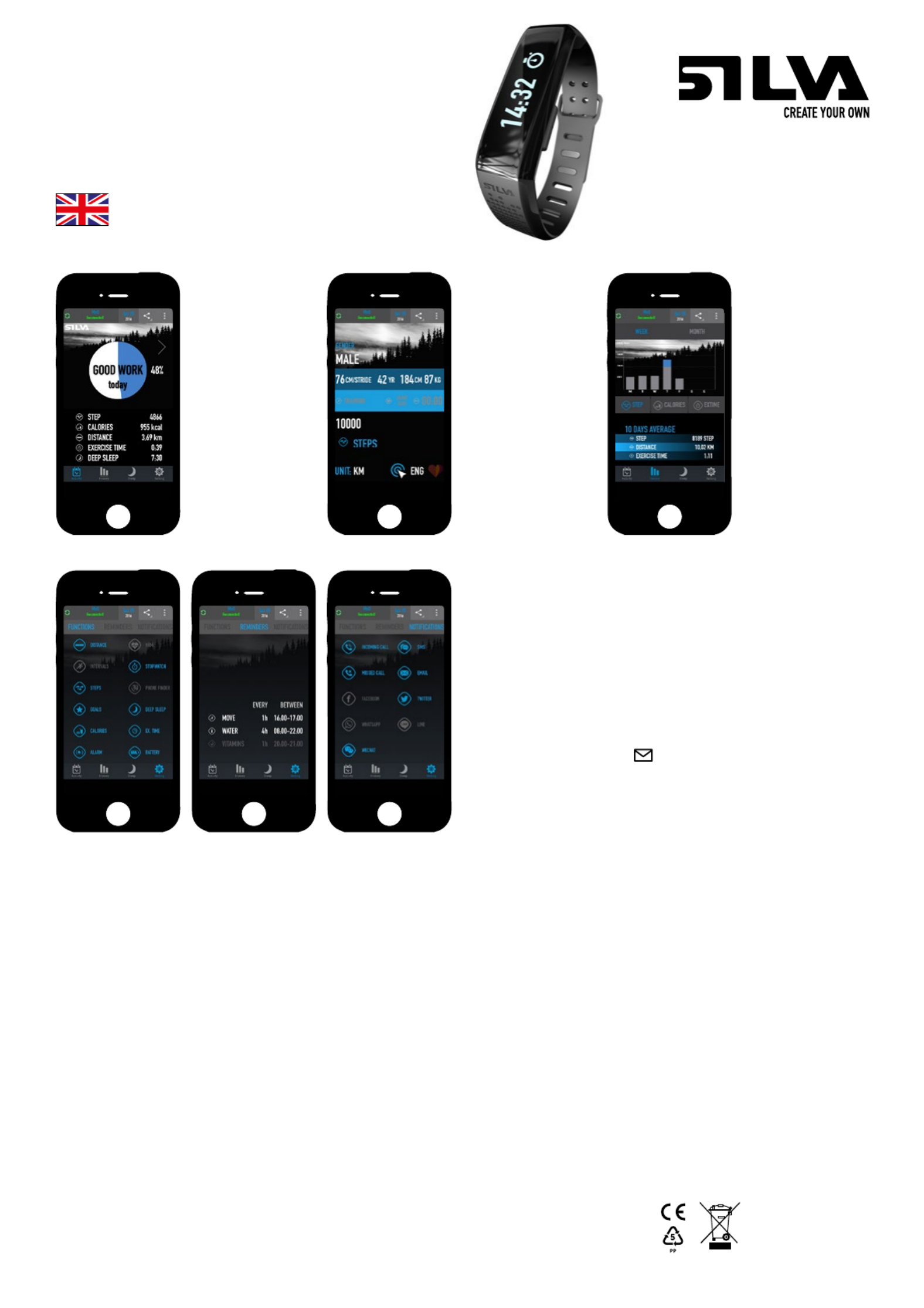
Visit: www.silva/enviroment
for more information about the
Waste Electrical and Electronic
Equipment (WEEE) Directive.
FULL VERSION MANUAL
SEC X Art.no 37518
AFTER USE
MAINTENANCE
Carefully clean the smart band from time to time using a damp cloth.
Do NOT immerse in water!
TECHNICAL SPECIFICATIONS (APP)
App compatibility: iOS8 and up / Android 4.3 and up.
App languages:
• English
• German
• French
• Spanish
• Swedish
• Norwegian
• Finnish
• Russian
• Dutch
• Chinese
• Japanese
• Italian
TECHNICAL SPECIFICATIONS (SMART BAND SEC X)
Battery time: Up to 5 days.
Battery type: Li-Po
Water protection: IPX6 - Rain proof / splash proof
Charging time: 2h
Charging temperature: 0-45°C
Operating temperature: 0-50°C
HRM compatibility: BLE 4.0 (Bluetooth Low Energy)
Total weight: 18g
Wrist circumference: Approx. 13,5-20cm
PERSONAL DATA
Your personal data will not be stored or used for commercial purposes. The data collected will only be
stored locally on the phone and used for operating the smart band/app.
PROTECT THE ENVIRONMENT.
Smart band and cable should be recycled and must not be thrown in the regular trash. Dispose these
items in accordance with applicable local regulations.
WARRANTY
Silva warrants that, for a period of two (2) years, your Silva Product will be substantially free of defects
in materials and workmanship under normal use. Silva’s liability under this warranty is limited to
repairing or replacing the product. This limited warranty extends only to the original purchaser.
If the Product proves defective during the Warranty Period please contact the original place of pur-
chase. Make sure to have your proof of purchase on hand when returning the product. Returns cannot
be processed without the original proof of purchase. This warranty does not apply if the Product has
been altered, not been installed, operated, repaired, or maintained in accordance with instructions
supplied by Silva, or has been subjected to abnormal physical or electrical stress, misuse, negligence
or accident. Neither does the warranty cover normal wear and tear. Silva is not responsible for any
consequences, direct or indirect, or damage resultant from use of this product. In no event will Silva’s
liability exceed the amount paid by you for the product. Some jurisdictions do not allow the exclusion
or limitation of incidental or consequential damages, so the above limitation or exclusion may not ap-
ply to you. This Warranty is valid and may be processed only in the country of purchase.
For more information please visit www.silva.se
SETTING
Tap words in top segment or swipe center of screen to switch between ”functions”, ”reminders” or
”notifications”.
Functions: Activate/deactivate different functions to be shown in the smart band display cycle.
Activated functions are blue and deactivated are greyed out. Once activated, the app will automatically
sync this to the smart band.
Reminders: Tap MOVE, WATER or VITAMINS to set frequency of occurrence for desired reminder.
Once set, the reminder will be active and change from greyed out to white. To deactivate, tap again.
Once activated, the app will automatically sync this to the smart band. The user gets reminder alerts
via the smart band display and vibration in the smart band.
Notifications: Activate/deactivate different kinds of notifications to be sent from the phone and shown
in the smart band display. Activated notifications are blue and deactivated are greyed out. The user
gets notification alerts via the smart band display and vibration in the smart band.
Other notifications: Gerneral notifications that are set in your phone notification settings are shown in
the smart band display with this symbol:
PROFILE PAGE
In the profile page you can
set up various personal data
and goals. Activate greyed out
functions by tapping them.
Once activated they will be
shown in white.
In the you set interval function
the number of intervals, the
rest time in seconds between
activity and the activity time in
seconds.
Set a number for your goal
target.You can then set either
Calories or steps as your goal
to be shown in main screen or
smart band alerts.
Return to main page by press-
ing back button.
HISTORY
Tap words WEEK or MONTH to switch
time span shown in the diagram
Swipe diagram to switch betwen
diagram or table data.
Tap STEPS, CALORIES or EXTIME to
switch between type of data shown in
the diagram.
Tap 10 DAYS AVERAGE to change time
period.
SLEEP
Tap DAY, WEEK or MONTH to switch
time span shown in the diagram
Swipe diagram to switch between
diagram or table data.
Tap diagram to switch between staple
diagram or graph.
Tap AVERAGE SLEEP to change time
period.
NAVIGATING THE APP
MAIN PAGE
The main page shows an
overview of todays activity.
Swipe center of screen to
show data from earlier dates.
Tap the menu in top right
corner to reset your data
or access and update your
profile page that was set up
in the installation process.
Return to main page by
pressing back button.
Tap icons or swipe lower part
of screen to switch between
the main functions: Activity,
History, Sleep and Settings.
Produktspecifikationer
| Varumärke: | Silva |
| Kategori: | Sportklocka |
| Modell: | SEC X |
Behöver du hjälp?
Om du behöver hjälp med Silva SEC X ställ en fråga nedan och andra användare kommer att svara dig
Sportklocka Silva Manualer

23 Augusti 2024

28 Juli 2024
Sportklocka Manualer
- Sportklocka Xiaomi
- Sportklocka Casio
- Sportklocka Huawei
- Sportklocka Epson
- Sportklocka Garmin
- Sportklocka Motorola
- Sportklocka Medion
- Sportklocka Ade
- Sportklocka Adidas
- Sportklocka Amazfit
- Sportklocka Apple
- Sportklocka ACME
- Sportklocka Suunto
- Sportklocka Asics
- Sportklocka Silvercrest
- Sportklocka Pyle
- Sportklocka Livoo
- Sportklocka Crivit
- Sportklocka Asus
- Sportklocka Beurer
- Sportklocka Timex
- Sportklocka Proscan
- Sportklocka Bushnell
- Sportklocka Medisana
- Sportklocka Denver
- Sportklocka Cateye
- Sportklocka Hama
- Sportklocka Cresta
- Sportklocka Brigmton
- Sportklocka Sunstech
- Sportklocka Bryton
- Sportklocka Polar
- Sportklocka Fitbit
- Sportklocka Soehnle
- Sportklocka Sanitas
- Sportklocka Ventus
- Sportklocka Lamax
- Sportklocka NGM
- Sportklocka Sigma
- Sportklocka TFA
- Sportklocka Runtastic
- Sportklocka Honor
- Sportklocka Clas Ohlson
- Sportklocka Naxa
- Sportklocka TomTom
- Sportklocka Umidigi
- Sportklocka Trevi
- Sportklocka Withings
- Sportklocka Lezyne
- Sportklocka Ematic
- Sportklocka Wahoo Fitness
- Sportklocka Fossil
- Sportklocka Echowell
- Sportklocka Krontaler
- Sportklocka Sportline
- Sportklocka Celly
- Sportklocka Mondaine
- Sportklocka Scosche
- Sportklocka Ticwatch
- Sportklocka Oppo
- Sportklocka CicloSport
- Sportklocka SPC
- Sportklocka Billow
- Sportklocka Geonaute
- Sportklocka Crane
- Sportklocka Oregon Scientific
- Sportklocka Misfit
- Sportklocka Coros
- Sportklocka EVOLVEO
- Sportklocka Prixton
- Sportklocka Kikos
- Sportklocka Swami
- Sportklocka Goodis
- Sportklocka Cubot
- Sportklocka Fen
- Sportklocka Ciclo
- Sportklocka IZZO Golf
- Sportklocka Bitween
- Sportklocka Prologue
- Sportklocka Soleus
- Sportklocka Ronstan
- Sportklocka Cmee
- Sportklocka Cressi
- Sportklocka Abyx
Nyaste Sportklocka Manualer

30 Mars 2025

10 Mars 2025

10 Mars 2025

10 Mars 2025

10 Mars 2025

20 Februari 2025

20 Februari 2025

5 Januari 2025

5 Januari 2025

27 December 2024