Simrad SP60 Bruksanvisning
Simrad
Fartygsradar
SP60
Läs nedan 📖 manual på svenska för Simrad SP60 (177 sidor) i kategorin Fartygsradar. Denna guide var användbar för 6 personer och betygsatt med 4.5 stjärnor i genomsnitt av 2 användare
Sida 1/177

Simrad SP60
Low frequency fishery sonar
Operator manual
M A X I M I Z I N G Y O U R P E R F O R M A N C E A T S E A
www.simrad.com

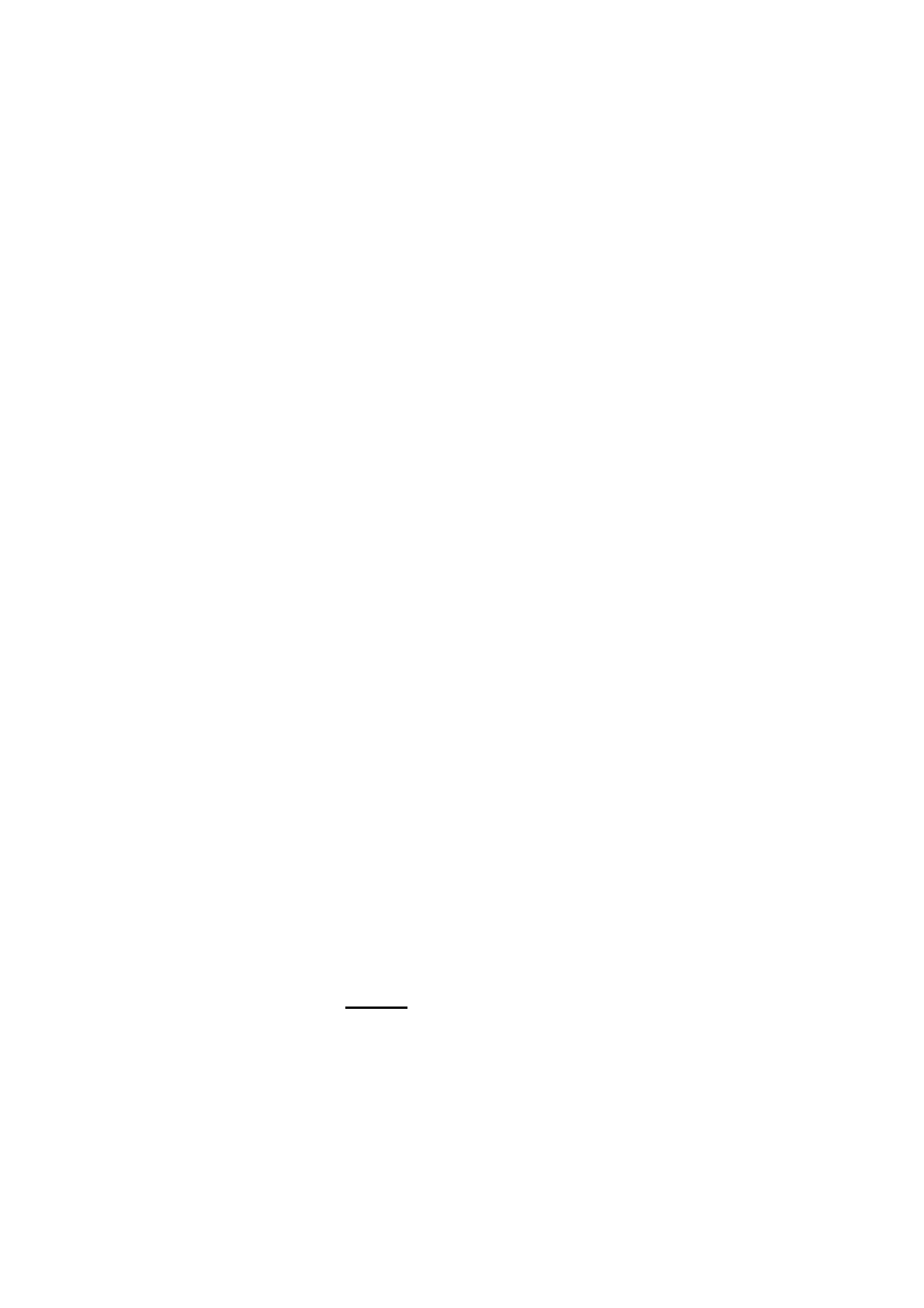
850-164575 / Rev.D
SP60
Low frequency fishery sonar
Operator manual
WARNING
The sonar must never be powered up when the ship is
in dry dock. The transducer will be damaged if it
transmits in open air. To prevent inadvertent use of the
sonar, pull out the mains plug on the Sonar Processor
Unit whenever the vessel is in dry dock.
Produktspecifikationer
| Varumärke: | Simrad |
| Kategori: | Fartygsradar |
| Modell: | SP60 |
Behöver du hjälp?
Om du behöver hjälp med Simrad SP60 ställ en fråga nedan och andra användare kommer att svara dig
Fartygsradar Simrad Manualer

8 Oktober 2024

8 Oktober 2024

4 Oktober 2024

28 Augusti 2024

25 Augusti 2024

21 Augusti 2024

4 Augusti 2024

3 Augusti 2024
Fartygsradar Manualer
- Fartygsradar Garmin
- Fartygsradar Lowrance
- Fartygsradar Navman
- Fartygsradar Furuno
- Fartygsradar JRC
- Fartygsradar Raymarine
Nyaste Fartygsradar Manualer

25 September 2024

25 September 2024

12 September 2024

10 September 2024

9 September 2024

8 September 2024

7 September 2024

4 September 2024

1 September 2024

1 September 2024