Smart-AVI DVX-PLUS Bruksanvisning
Smart-AVI
AV extender
DVX-PLUS
Läs nedan 📖 manual på svenska för Smart-AVI DVX-PLUS (2 sidor) i kategorin AV extender. Denna guide var användbar för 10 personer och betygsatt med 4.5 stjärnor i genomsnitt av 2 användare
Sida 1/2
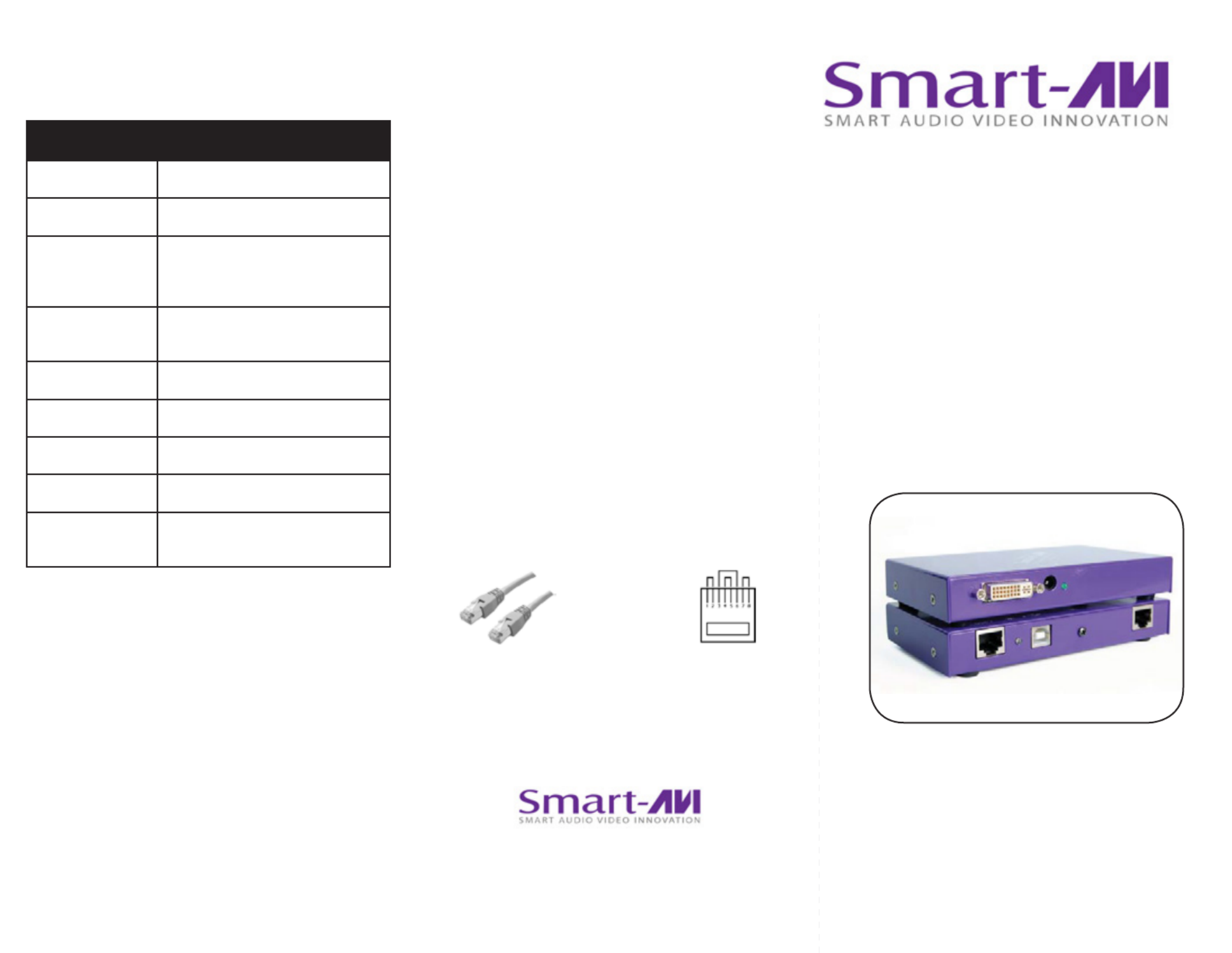
DVI-D and USB extension
via Twisted Pair
DVX Plus
www.smartavi.com
© Copyright 2012 Smart-AVI, All Rights Reserved
Notice
The information contained in this document is
subject to change without notice. Smart-AVI makes
no warranty of any kind with regard to this material,
including but not limited to, implied warranties of
merchantability and tness for any particular purpose.
Smart-AVI will not be liable for errors contained herein or
for incidental or consequential damages in connection
with the furnishing, performance or use of this material.
No part of this document may be photocopied,
reproduced or translated into another language without
prior written consent from Smart-AVI.
For more information, visit www.smartavi.com.
www.smartavi.com
Installation
Manual
SmartAVI, Inc. / Twitter: smartavi
11651 Vanowen St., North Hollywood, CA 91605
Tel: (818) 503-6200 Fax: (818) 503-6208
http://www.SmartAVI.com
The following is the wiring standard for terminating UTP/STP
cable using RJ-45 connector:
Connectors: RJ-45
Capacitance: 14 pf/ft (46.2 pf/m)
Conductor Gauge: 24 AWG
Impedance: 100 +/- 15 ohms
Pair 1 Pins 1 & 2
Pair 2 Pins 3 & 6
Pair 3 Pins 4 & 5
Pair 4 Pins 7 & 8
DVX PLUS SPECIFICATIONS
Video Interface Single Link Range
Video Data Rate 1.65 Gbps
Resolution
1920 x 1200 @ 60 Hz, Reso
lution up to 1280 x 1024
min. 75H
Power Supply Universal Switch mode PSU
(90-240V Input) 5VDC 4A
Input Interface DVI-D
USB Data
USB max data rate 12Mbps
USB compatibility 1.0 and 1.1
Connector Type Type A (Transmitter)
Type B (Receiver)
Technical Specifications

Introduction
Preparing & Connecting System CAT5 Cable
Following is the wiring standard for terminating CAT 5 cable
using RJ-45 connector:
Pair 1 Pins 1 & 2
Pair 2 Pins 3 & 6
Pair 3 Pins 4 & 5
Pair 4 Pins 7 & 8
Connectors: RJ-45
Capacitance: 14 pf/ft (46.2 pf/m)
Conductor Gauge: 24 AWG
Impedance: 100 +/- 15 ohms
4 - Pair
Operating Instructions
Once installation is completed verify that the power is
present at all devices in the system. If computer was on
during the set up it might be necessary to reboot the
computer. The peripheral devices should be ready for
use.
Connecting The Transmitter
Connect the transmitter to the host using an A-B 1.
USB cable.
Connect the transmitter to the host DVI-D using 2.
male to male DVI cable.
The A side of the USB connector would go to the 3.
computer host and the B side would be connected
to the transmitter.
Check that power LED is lit. The TX/RX LED should 4.
not be flashing at this time.
In the back of the unit connect the CAT5 cable that 5.
will connect to the receiver (DVXU-RX).
Connecting The Receiver
Connect the receiver to the peripheral device using 1.
A-B USB cable. In this case the A side of the connec-
tor will go to the receiver unit and the B side of the
connector will go the peripheral. Use a USB Hub if
needed.
Connect the receiver unit to the monitor.2.
Join the DVX Plus units using shielded cable for 3.
DVI-D and standard CAT5/6 UTP cable for USB.
Once connected check that the Power LED on both
receiver and transmitter is on and the TX/RX LED is
flashing, indicating that communication exists be-
tween the two units. If receiver LED is not on, make
sure the power supply is connected.
Installation Diagram
AB
Setting the DDC
DDC provides plug-and-play capability to your
displays. When you plug a display into your computer,
the DDC table in the display tells the computer the
optimal resolution to use. This device is capable of
supporting two primary types of displays: PC and Mac.
The default setting is PC.
For Mac, congure the
switches as shown below:
For PC, congure the
switches as shown below:
1&2 ON, 3&4 OFF 1&2 OFF, 3&4 ON
To change this setting,
rst remove the top cover
from the TRANSMITTER
by removing the four side
screws. Next, locate the
DIP switches near the rear
of the device next to the
Data Port (RJ45 Ethernet
Port).
STP
STP6
Introduction
DVX Plus extends Universal Serial Bus (USB 1.1) and
Digital Visual Interface (DVI-D) signals via com-
mon twisted pair cable. Using a unique method of
transparent data transfer, the system allows a USB
peripheral and a DVI display to be located up to 225
feet from the CPU.
Features
• Extends USB and DVI-D signals up to 225ft from
the computer.
• Uses easy to install, inexpensive twisted pair cable.
• Data recovery for digital video.
• Supports 1920x1200 digital video resolution.
• Fully compliant with USB 1.1 specifications.
• Supports 1.5 and 12 Mbps data rates.
• Compatible with all operating systems.
• External power adapter for transmitter and re-
ceiver unit.
• Fully transparent (does not use any emulation).
• Plug and play.
DVX Plus Package Contents
Qty Items Part No.
1 DVX Plus Transmitter unit DVXU-TX
1 DVX Plus Receiver unit DVXU-RX
2 5 volt dc power supply PS-5D4A-US
Connecting The Transmitter
1. Connect the transmitter to the host using an A-B USB
cable.
2. Connect the transmitter to the host DVI-D using male
to male DVI cable.
3. The A side of the USB connector would go to the
computer host and the B side would be connected to
the transmitter.
4. Check that power LED is lit. The TX/RX LED should not
be ashing at this time.
5. In the back of the unit connect the CAT5 cable that will
connect to the receiver (DVXU-RX).
Connecting The Receiver
1. Connect the receiver to the peripheral device using A-B
USB cable. In this case the A side of the connector will
go to the receiver unit and the B side of the connector
will go the peripheral. Use a USB Hub if needed.
2. Connect the receiver unit to the monitor.
3. Join the DVX Plus units using shielded cable for DVI-D
and standard CAT6 STP cable for USB. Once con-
nected check that the Power LED on both receiver and
transmitter is on and the , indicating RX LED goes OFF
that communication exists between the two units. If
receiver LED is not on, make sure the power supply is
connected.
AB
Produktspecifikationer
| Varumärke: | Smart-AVI |
| Kategori: | AV extender |
| Modell: | DVX-PLUS |
Behöver du hjälp?
Om du behöver hjälp med Smart-AVI DVX-PLUS ställ en fråga nedan och andra användare kommer att svara dig
AV extender Smart-AVI Manualer

4 Januari 2025

2 Januari 2025

2 Januari 2025

2 Januari 2025

2 Januari 2025

2 Januari 2025

2 Januari 2025

2 Januari 2025

2 Januari 2025

2 Januari 2025
AV extender Manualer
- AV extender Philips
- AV extender Ag Neovo
- AV extender Allnet
- AV extender Act
- AV extender Nedis
- AV extender Pyle
- AV extender Eminent
- AV extender Renkforce
- AV extender Manhattan
- AV extender Black Box
- AV extender Tripp Lite
- AV extender Vision
- AV extender Roland
- AV extender DataVideo
- AV extender Techly
- AV extender Bogen
- AV extender Matrox
- AV extender Steren
- AV extender Teufel
- AV extender AJA
- AV extender Digitus
- AV extender Belkin
- AV extender Peerless-AV
- AV extender LevelOne
- AV extender InFocus
- AV extender Planet
- AV extender Konig
- AV extender D-Link
- AV extender One For All
- AV extender Marmitek
- AV extender Genexis
- AV extender ATen
- AV extender Kindermann
- AV extender Gefen
- AV extender Vivotek
- AV extender Wentronic
- AV extender Peerless
- AV extender Dynaudio
- AV extender Adder
- AV extender Kopul
- AV extender Monoprice
- AV extender Crestron
- AV extender I3-Technologies
- AV extender Monacor
- AV extender Logilink
- AV extender StarTech.com
- AV extender SIIG
- AV extender Polycom
- AV extender Advantech
- AV extender IOGEAR
- AV extender Micro Connect
- AV extender Extron
- AV extender KanexPro
- AV extender Intelix
- AV extender ASSMANN Electronic
- AV extender Blustream
- AV extender Avocent
- AV extender Rose
- AV extender Intellinet
- AV extender Ebode
- AV extender Speaka
- AV extender Accell
- AV extender Schwaiger
- AV extender Ecler
- AV extender Rose Electronics
- AV extender Epcom
- AV extender Kramer
- AV extender CYP
- AV extender TV One
- AV extender SmartAVI
- AV extender IMG Stage Line
- AV extender Oehlbach
- AV extender Lindy
- AV extender Atlona
- AV extender AVMATRIX
- AV extender HELGI
- AV extender Liberty
- AV extender Enson
- AV extender Lightware
- AV extender Vivolink
- AV extender Approx
- AV extender Alfatron
- AV extender SWIT
- AV extender Hall Research
- AV extender AMX
- AV extender WyreStorm
- AV extender Rocstor
- AV extender Apantac
- AV extender MuxLab
- AV extender Seco-Larm
- AV extender ConnectPro
- AV extender Kanex
- AV extender TechLogix Networx
- AV extender C2G
- AV extender SEADA
- AV extender Comprehensive
- AV extender Sescom
- AV extender Analog Way
- AV extender PureLink
- AV extender DVDO
- AV extender Camplex
Nyaste AV extender Manualer

26 Februari 2025

20 Februari 2025

20 Februari 2025

7 Februari 2025

14 Januari 2025

14 Januari 2025

14 Januari 2025

14 Januari 2025

13 Januari 2025

9 Januari 2025