Sony PEGSJ22 PDA Bruksanvisning
Läs nedan 📖 manual på svenska för Sony PEGSJ22 PDA (169 sidor) i kategorin PDA. Denna guide var användbar för 6 personer och betygsatt med 4.5 stjärnor i genomsnitt av 2 användare
Sida 1/169
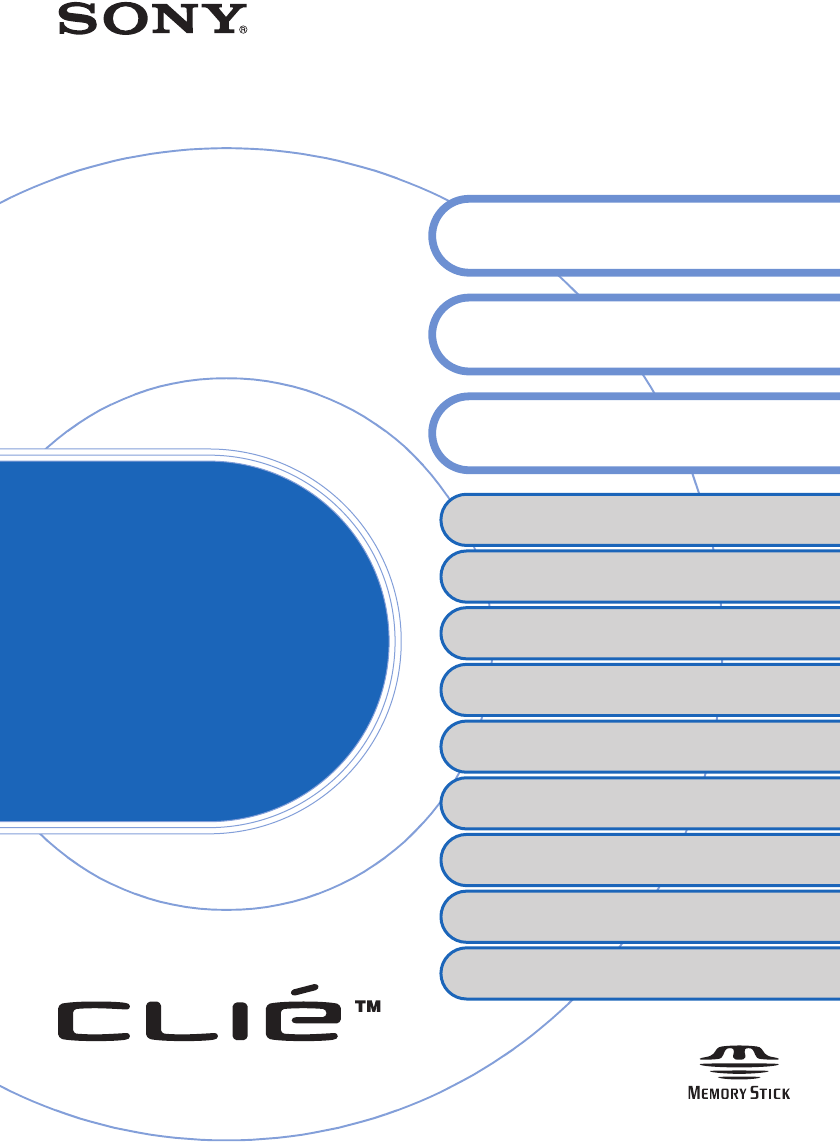
© 2003 Sony Corporation
Sony CLIÉ™ handheld basic
operations
Customizing your Sony CLIÉ™ handheld
(Preferences)
Exchanging and updating data using the HotSync
®
operation (Other HotSync
®
operations)
Using “Memory Stick®” media
Beaming
Using the calculator and finding records
Backing up your Sony CLIÉ™ handheld data
Protecting your data with a password
Enhancing features with add-on applications
Transferring data with another Sony CLIÉ™
handheld
Handbook
A-BGK-100-11 (1)
Sony Personal Entertainment Organizer A-BGK-100-11 (1)
Entering data on your Sony CLIÉ™
handheld
Exchanging and updating data using
the HotSync® operation

2
Sony Personal Entertainment Organizer A-BGK-100-11 (1)
Introduction
This “Handbook” explains the basic operations and useful
features of your CLIÉ™ handheld.
When using your CLIÉ handheld for the first time
The basic features and operations are explained in detail
(pages 9-52).
Sony CLIÉ™ handheld basic operations
Explains the basic operations of your CLIÉ handheld and how to use the
applications.
Entering data on your Sony CLIÉ™ handheld
Explains how to enter data on your CLIÉ handheld.
Exchanging and updating data using the HotSync® operation
Explains how to use your CLIÉ handheld with your computer.
CLIÉ handheld advanced operations
The useful features and how to make full use of your CLIÉ handheld
are explained in detail (pages 53-165).
Customizing your Sony CLIÉ™ handheld (Preferences)
Explains how to customize your CLIÉ handheld in a way that suits you.
Exchanging and updating data using the HotSync® operation
(Other HotSync® operations)
Explains the various methods of the HotSync® operations.
Using “Memory Stick®” media
Explains how to use data stored on “Memory Stick” media.
Beaming
Explains how to exchange data with another CLIÉ handheld via beaming.
Using the calculator and finding records
Explains the calculator and how to find records.
Backing up your Sony CLIÉ™ handheld data
Explains how to back up the data of your CLIÉ handheld.
Protecting your data with a password
Explains how to assign a password to restrict the use of your CLIÉ handheld
or to protect your data.
Enhancing features with add-on applications
Explains how to install additional applications in your CLIÉ handheld.
Transferring data with another Sony CLIÉ™ handheld
Explains how to transfer data from your CLIÉ handheld to another CLIÉ
handheld.

3
Sony Personal Entertainment Organizer A-BGK-100-11 (1)
Refer to the following together with this manual.
Note
Some of the illustrations in this manual (Handbook) may not be identical to your Sony
CLIÉ handheld.
bFor details about your CLIÉ handheld, refer to “Read This First (Operating
Instructions).”
Read This First (Operating Instructions)
Read this manual first.
The manual explains what you need to prepare prior to operating your CLIÉ
handheld, basic operations, or supplied applications in your CLIÉ handheld.
CLIÉ Application Manual (HTML format: Start up on a computer)
This manual explains how to use the supplied applications in detail.
For details on using the manual, refer to “Using CLIÉ Application Manual”
in “Read This First (Operating Instructions).”
Troubleshooting Q&A
This manual helps solve problems that you may encounter while using your
CLIÉ handheld.

4
Sony Personal Entertainment Organizer A-BGK-100-11 (1)
Table of Contents
Sony CLIÉ™ handheld basic operations
Basic operations . . . . . . . . . . . . . . . . . . . . . . . . . . . . . . . . . . . . . 10
Using the stylus . . . . . . . . . . . . . . . . . . . . . . . . . . . . . . . . . . . . . . . . 10
Using the Jog Dial™ navigator . . . . . . . . . . . . . . . . . . . . . . . . . . . . 12
Starting and quitting an application . . . . . . . . . . . . . . . . . . . . . . 14
Starting an application . . . . . . . . . . . . . . . . . . . . . . . . . . . . . . . . . . 15
Quitting an application . . . . . . . . . . . . . . . . . . . . . . . . . . . . . . . . . . 18
Using the Application Launcher screen . . . . . . . . . . . . . . . . . . . . 19
Locating the Application Launcher screen . . . . . . . . . . . . . . . . . . . . 19
Changing the display style of the Application Launcher screen . . . . 20
Displaying applications by category . . . . . . . . . . . . . . . . . . . . . . . . . 22
Changing fonts . . . . . . . . . . . . . . . . . . . . . . . . . . . . . . . . . . . . . 24
Common menus . . . . . . . . . . . . . . . . . . . . . . . . . . . . . . . . . . . . 25
Entering data on your Sony CLIÉ™ handheld
Entering data on your Sony CLIÉ™ handheld . . . . . . . . . . . . . . . 28
Practicing entering data using the on-screen keyboard. . . . . . . . 29
Entering data . . . . . . . . . . . . . . . . . . . . . . . . . . . . . . . . . . . . . . . . . 29
Using Graffiti® writing to enter data . . . . . . . . . . . . . . . . . . . . . 32
What is Graffiti® writing? . . . . . . . . . . . . . . . . . . . . . . . . . . . . . . . . 32
Entering characters with Graffiti® Writing . . . . . . . . . . . . . . . . . . . . 40
Using Navigation strokes and shortcuts . . . . . . . . . . . . . . . . . . . . . . 42
Continued on next page
• • • • • • • • • • • • • • •
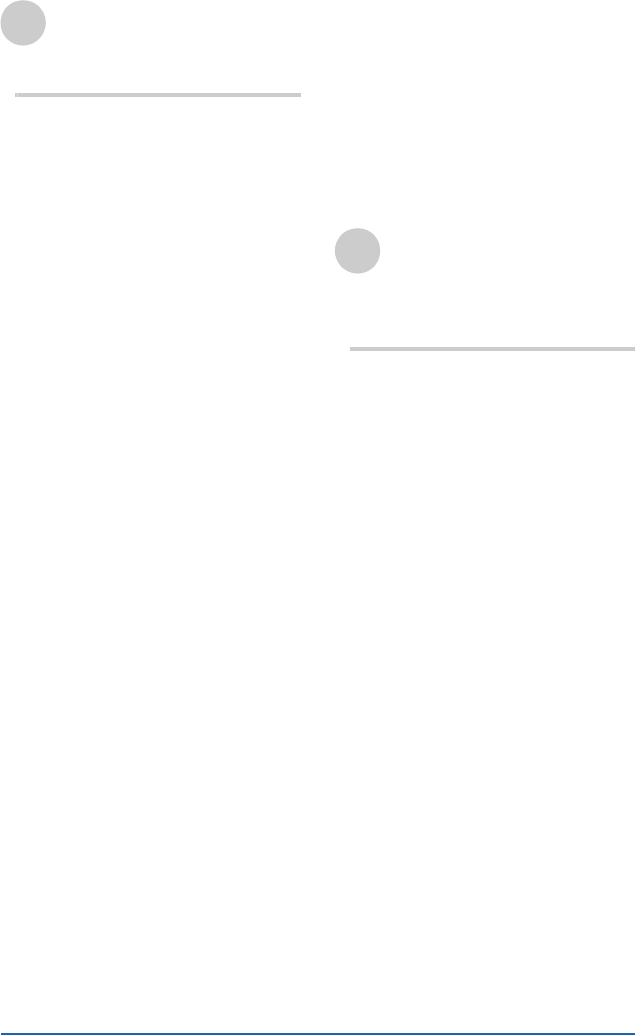
6
Sony Personal Entertainment Organizer A-BGK-100-11 (1)
Customizing your Sony
CLIÉ™ handheld
(Preferences)
What you can do with
Preferences . . . . . . . . . . . . . . . . . . 54
Assigning applications to the
application buttons . . . . . . . . . . . . 56
Customizing the full-screen pen
stroke activities. . . . . . . . . . . . . . . . 57
Assigning applications to the
HotSync buttons. . . . . . . . . . . . . . . 58
Adding/Changing the modem
preferences . . . . . . . . . . . . . . . . . . 59
Setting the Date & Time
preferences . . . . . . . . . . . . . . . . . . 61
Setting the date . . . . . . . . . . . . 61
Setting the time . . . . . . . . . . . . 62
Setting the time zone and
daylight saving time . . . . . . . . . 63
Adjusting the Digitizer . . . . . . . . . . 64
Setting the display format of the time,
date and numbers . . . . . . . . . . . . . 65
Selecting a regional default. . . . 65
Customizing your own settings
for each unit. . . . . . . . . . . . . . . 66
Setting the automatic power-off
time . . . . . . . . . . . . . . . . . . . . . . . . 67
Setting sounds . . . . . . . . . . . . . . . . 68
Turning the Alarm LED on or off. . . 69
Turning the Beam Receive
on or off . . . . . . . . . . . . . . . . . . . . 70
Setting the High Resolution Assist
function . . . . . . . . . . . . . . . . . . . . . 71
Setting the JogAssist function. . . . . 72
Changing the Network
preferences . . . . . . . . . . . . . . . . . . 74
Selecting a service template . . . 74
Entering a user name . . . . . . . . 75
Entering a password . . . . . . . . . 75
Selecting a connection . . . . . . . 76
Adding telephone settings . . . . . 76
Adding detailed information to
a service template . . . . . . . . . . .77
Creating additional service
templates . . . . . . . . . . . . . . . . .79
Creating Log-in Scripts. . . . . . . .80
Using the Network preferences
menus . . . . . . . . . . . . . . . . . . . . 83
Creating Graffiti® ShortCuts . . . . . . 84
L
Exchanging and updating
data using the HotSync®
operation (Other HotSync®
operations)
Customizing the HotSync® application
settings (Conduit) . . . . . . . . . . . . . .86
Synchronizing with external data
(File Link). . . . . . . . . . . . . . . . . . . . .88
Customizing HotSync® Manager
start-up and HotSync® setup
options . . . . . . . . . . . . . . . . . . . . . .89
Performing the IR HotSync®
operation . . . . . . . . . . . . . . . . . . . .90
Performing the HotSync® operation
via a modem . . . . . . . . . . . . . . . . . .93
Performing the HotSync® operation
via a network . . . . . . . . . . . . . . . . .99
Performing the HotSync® operation
via LAN (LANSync) . . . . . . . . . . . . .104
Continued on next page
• • • • • • • • • • • • • • •
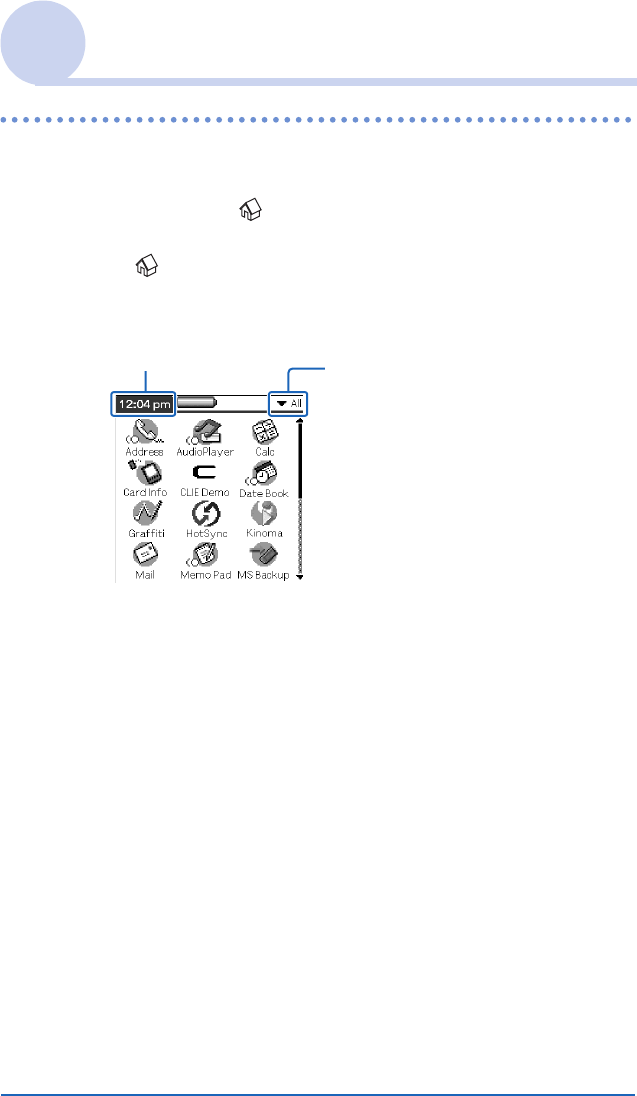
Sony CLIÉ™ handheld basic operations 19
Sony Personal Entertainment Organizer A-BGK-100-11 (1)
Using the Application Launcher screen
Locating the Application Launcher screen
The screen displayed by turning on your CLIÉ handheld and
tapping the Home icon is called the Application Launcher
screen. You can display applications by category by tapping the
Home icon repeatedly. Application icons are displayed by
default.
Tap to display
menus. Tap to select a
category to be
displayed.

Sony CLIÉ™ handheld basic operations 26
Sony Personal Entertainment Organizer A-BGK-100-11 (1)
Common menus
Select All Selects all of the text in the current record or
screen. This function enables you to cut or
copy all of the text and paste it at the selected
point.
Keyboard Opens the on-screen keyboard.
Graffiti Help Opens the list of the Graffiti® character
strokes. You can view a stroke for a character
as needed.

Entering data on your Sony CLIÉ™ handheld 34
Sony Personal Entertainment Organizer A-BGK-100-11 (1)
Using Graffiti® writing to enter data
Numbers
Keyboard symbols
SW
TX
UY
VZ
05
16
27
38
49
Space Period Tap twice
Back Space Caps Shift
Carriage
Return Caps Lock
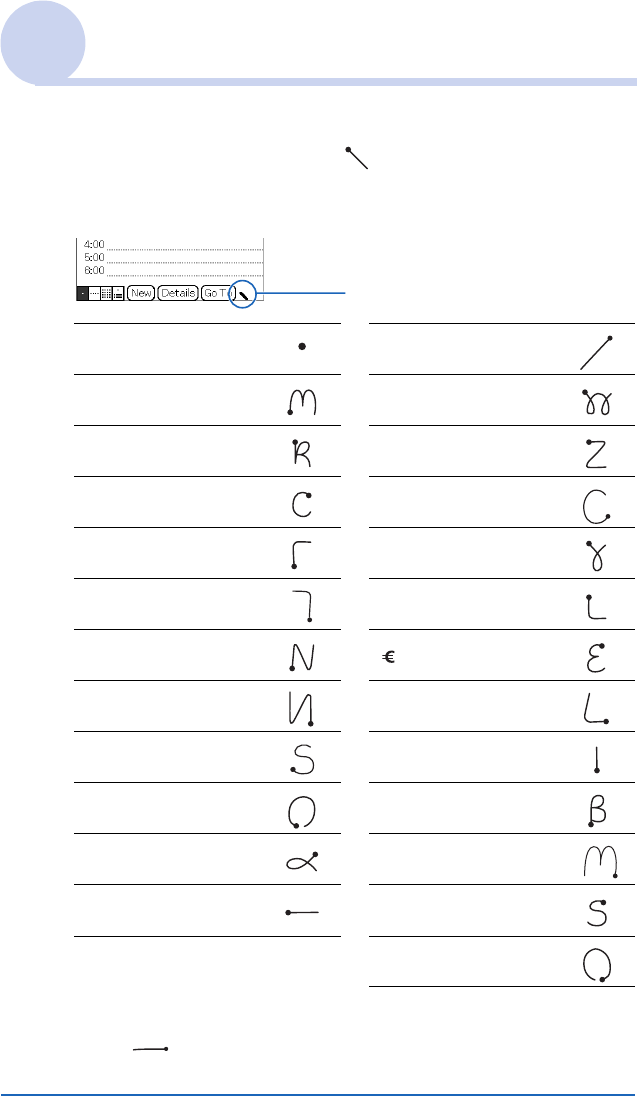
Entering data on your Sony CLIÉ™ handheld 37
Sony Personal Entertainment Organizer A-BGK-100-11 (1)
Using Graffiti® writing to enter data
Writing symbols and extended characters
Make the Symbol Shift stroke on the Graffiti writing area to
activate the Symbol Shift. The next stroke you draw creates a
symbol or extended character.
To undo symbol shift mode
Draw (Back Space).
(•) Bullet x
(™) Trademark ÷
(®) Registered =
(©) Copyrighted (¢) Cent
(‘) Left single
quotation mark (¥) Yen
(’) Right single
quotation mark (£) Pound
(“) Left double
quotation mark () Euro
(”) Right double
quotation
mark ¿
(§) Section ¡
(°) Degree ß
+µ
–ƒ
ø
Symbol Shift

Exchanging and updating data using the HotSync® operation 52
Sony Personal Entertainment Organizer A-BGK-100-11 (1)
Using the Palm™ Desktop for CLIÉ software
When using the Microsoft® Windows® XP operating
system
When you start Palm™ Desktop for CLIÉ software in your
computer and select Custom, File Link, View Log or Setup
from the HotSync Manager shortcut menu, the configuration
window may open behind the Palm™ Desktop for CLIÉ software
window.
In this case, bring the configuration window to the front by
performing one of the following.
– Press the Alt and Tab keys at the same time.
– Click the HotSync icon in the Windows task tray.

Customizing your Sony CLIÉ™ handheld (Preferences) 57
Sony Personal Entertainment Organizer A-BGK-100-11 (1)
Customizing the full-screen pen stroke
activities
You can customize the assignment of the full-screen pen stroke.
By default, the full-screen pen stroke activates the Graffiti® Help.
1Tap the arrow V in the upper right corner of the Preferences
screen and select Buttons.
The Buttons Preferences screen is displayed.
2Tap Pen.
The Pen dialog box is displayed.
3Tap the arrow V next to Graffiti Help and select a setting for
the full-screen pen stroke.
4Tap OK.
Backlight Turns on the backlight of your CLIÉ handheld without
using the POWER button.
Brightness Opens the Adjust Brightness dialog box.
Keyboard Opens the on-screen keyboard for entering text.
Graffiti Help Opens a series of screens that show the complete Graffiti
character set.
Turn Off & Lock Turns off and locks your CLIÉ handheld. To start your
CLIÉ handheld operation when it is locked, you need to
enter the password. (To use the Lock function, you need
to enter a password)
bFor details, refer to “Protecting your data with a
password” (page 146).
Beam Data Beams the current record to another Palm OS PDA.
Drag the stylus from the bottom
of the Graffiti writing area to the
top of the screen.

Customizing your Sony CLIÉ™ handheld (Preferences) 64
Sony Personal Entertainment Organizer A-BGK-100-11 (1)
Adjusting the Digitizer
You need to adjust the digitizer when you performed a hard reset, when the
tapping operation or scrolling does not work properly, or when you cannot
adjust the brightness of the back light or screen contrast.
1Tap the arrow V in the upper right corner of the Preferences
screen and select Digitizer.
The Digitizer calibration screen is displayed.
This Digitizer calibration screen is exactly the same as the screen
displayed for the first time you turn on your CLIÉ handheld. Follow the
on-screen instructions to adjust the digitizer.
Tip
Use the stylus perpendicular to the screen to tap targets.
Produktspecifikationer
| Varumärke: | Sony |
| Kategori: | PDA |
| Modell: | PEGSJ22 PDA |
Behöver du hjälp?
Om du behöver hjälp med Sony PEGSJ22 PDA ställ en fråga nedan och andra användare kommer att svara dig
PDA Sony Manualer

30 Augusti 2024

26 Augusti 2024

23 Augusti 2024

17 Augusti 2024

16 Augusti 2024

15 Augusti 2024

14 Augusti 2024

12 Augusti 2024

11 Augusti 2024

11 Augusti 2024
PDA Manualer
- PDA Casio
- PDA HP
- PDA Garmin
- PDA Toshiba
- PDA Canon
- PDA Acer
- PDA Asus
- PDA HTC
- PDA Fujitsu
- PDA Mio
- PDA Intermec
- PDA Palm
- PDA Navman
- PDA Oregon Scientific
- PDA Getac
- PDA Pharos
- PDA Yakumo
- PDA Ockel
Nyaste PDA Manualer

7 Januari 2025

24 Oktober 2024

19 Oktober 2024

23 September 2024

15 September 2024

14 September 2024

14 September 2024

13 September 2024

12 September 2024

11 September 2024