Sony Vaio Tap 11 Bruksanvisning
Läs nedan 📖 manual på svenska för Sony Vaio Tap 11 (3 sidor) i kategorin Tablett. Denna guide var användbar för 6 personer och betygsatt med 4.5 stjärnor i genomsnitt av 2 användare
Sida 1/3

Windows 8.1 Getting Started
Other Operations
Searching content
1 Tap the Search charm (see cover).
2 Enter a keyword (e.g. Control Panel) in the search box.
3 Tap your preferred icon, app, etc. from the search result.
You can also search from within certain apps, when available.
Entering sleep or shutting down
1 Tap the charm (see cover).Settings
2 Tap Power, then tap , or .Sleep, Shut down Restart
Switching apps
Swipe in from the left edge.
More about how to use Windows 8.1
Refer to or .Windows Help and Support Help+Tips
1 Swipe up on the screen to open the screen.Start Apps
2 Tap Help and Support Help+Tips or in the app list.
Screenshots in this guide are examples in English.
Content in this guide is subject to change without notice.
Windows and the Windows logo are either registered trademarks or
trademarks of Microsoft Corporation in the United States and/or other
countries. In the manual, the TM or (R) marks are not specified.
© 2013 Sony Corporation Printed in China 4-530-920- (1)11
New Start Screen and Menu
Start screen
You can add shortcuts to apps, the desktop, and websites
that you use the most.
Touch operation
Open the charms, then tap the charm.Start
With a keyboard
Press the (Windows) key.
Charms
Search for apps and files, share content, play content on
other devices or print, and set up your PC.
With a keyboard
Press the (Windows) key and
the key at the same time. C
With a mouse/touch pad
Point to the upper-right corner,
then move downward.
Touch operation
Swipe in from the right edge.
Tiles
Tap a tile to start an app and personalize the screen by Start
adding and rearranging tiles.
You can select the search
target from the list.
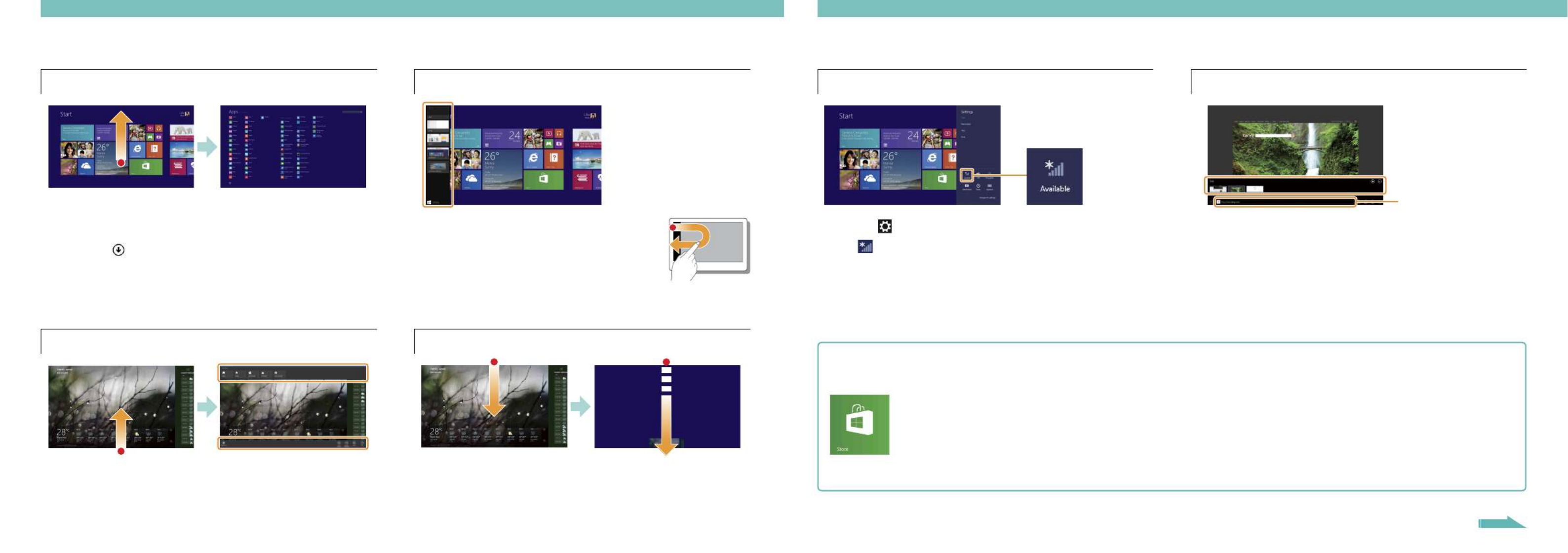
Using Apps
Opening the app list
Touch operation
Swipe up on the screen.Start
With a mouse/touch pad
Click the icon at the lower-left of the screen.Start
The list of the apps installed on your VAIO computer is
displayed.
You can pin the apps to the screen for easy access.Start
Opening the apps menu
Touch operation
Swipe up/down from the bottom/top edge.
With a mouse/touch pad
Right-click within an app.
Viewing running apps
Touch operation
Swipe in from the left edge until a
small app icon appears, then drag
the icon back towards the left edge.
With a mouse/touch pad
Point to the upper-left corner, then move downward.
Closing apps
1 When an app is open, point to the top-center of the screen.
2 Drag the app to the bottom of the screen until the app
disappears from the screen.
Using the Internet
Connecting to Wi-Fi (Wireless LAN)®
1 Tap the charm (see cover).Settings
2 Tap (the network icon).
3 Select your wireless network from the list, then tap
Connect.
Opening websites
1 On the screen, tap the Start Internet Explorer tile.
2 Enter a URL or keyword to search websites.
3 To open a new tab, swipe up/down from the bottom/top
edge to open the apps menu, then tap the icon.
You can also find the traditional style on the Internet Explorer
desktop.
More on back page
Add apps from Windows Store.
1 Connect to the Internet using either Wi-Fi or
a LAN cable.
2 Tap the tile on the screen, then Store Start
browse and install your favorite apps.
Installing apps from Windows Store
Microsoft Account
You will need a Microsoft account to use certain apps or
services, including Windows Store.
On how to create and what you can do with a Microsoft
account, refer to (see back Windows Help and Support
page).
Enter a URL or keyword
in this box.
Produktspecifikationer
| Varumärke: | Sony |
| Kategori: | Tablett |
| Modell: | Vaio Tap 11 |
Behöver du hjälp?
Om du behöver hjälp med Sony Vaio Tap 11 ställ en fråga nedan och andra användare kommer att svara dig
Tablett Sony Manualer

30 Mars 2025

27 Januari 2025

15 September 2024

27 Juli 2024
Tablett Manualer
- Tablett Samsung
- Tablett Xiaomi
- Tablett LG
- Tablett Huawei
- Tablett HP
- Tablett Philips
- Tablett Panasonic
- Tablett Grundig
- Tablett Honeywell
- Tablett Motorola
- Tablett Medion
- Tablett Nokia
- Tablett Toshiba
- Tablett VTech
- Tablett Yarvik
- Tablett Acer
- Tablett Aiwa
- Tablett Alcatel
- Tablett AOC
- Tablett Akai
- Tablett Allview
- Tablett Aluratek
- Tablett Apple
- Tablett Amazon
- Tablett Archos
- Tablett Prestigio
- Tablett Google
- Tablett Lexibook
- Tablett Telefunken
- Tablett Silvercrest
- Tablett Thomson
- Tablett Lenco
- Tablett Pyle
- Tablett Manta
- Tablett Asus
- Tablett Pocketbook
- Tablett Hisense
- Tablett Proscan
- Tablett Trekstor
- Tablett ECG
- Tablett Micromax
- Tablett Bush
- Tablett RCA
- Tablett Sencor
- Tablett Overmax
- Tablett Blaupunkt
- Tablett Logitech
- Tablett Lenovo
- Tablett Energy Sistem
- Tablett Polaroid
- Tablett Doro
- Tablett Salora
- Tablett Lava
- Tablett Gemini
- Tablett Easypix
- Tablett Denver
- Tablett ZTE
- Tablett Konrow
- Tablett Cresta
- Tablett Brigmton
- Tablett Sunstech
- Tablett TCL
- Tablett Gigabyte
- Tablett Sylvania
- Tablett Microsoft
- Tablett GoGEN
- Tablett Haier
- Tablett Krüger And Matz
- Tablett Binatone
- Tablett Blackberry
- Tablett Audiosonic
- Tablett Exagerate
- Tablett Coby
- Tablett Fujitsu
- Tablett Bigben Interactive
- Tablett Adj
- Tablett Razer
- Tablett Wolder
- Tablett Audiovox
- Tablett Insignia
- Tablett Tesco
- Tablett Disgo
- Tablett Goclever
- Tablett Dell
- Tablett Olivetti
- Tablett Wacom
- Tablett Laser
- Tablett Honor
- Tablett Naxa
- Tablett RugGear
- Tablett Navitel
- Tablett Ricatech
- Tablett Hema
- Tablett Arnova
- Tablett Mpman
- Tablett Trevi
- Tablett Vizio
- Tablett Tesla
- Tablett MSI
- Tablett Cello
- Tablett Zebra
- Tablett Viewsonic
- Tablett Logicom
- Tablett Ematic
- Tablett Hannspree
- Tablett Nevir
- Tablett Zagg
- Tablett Ingo
- Tablett Plum
- Tablett Vivitar
- Tablett OnePlus
- Tablett Difrnce
- Tablett Iget
- Tablett Nextbook
- Tablett Memup
- Tablett Terratec
- Tablett ECS
- Tablett Kobo
- Tablett BQ
- Tablett Butler
- Tablett Intenso
- Tablett Vorago
- Tablett Rand McNally
- Tablett Odys
- Tablett Dragon Touch
- Tablett Primux
- Tablett DEXP
- Tablett Eken
- Tablett Tom-tec
- Tablett Mediacom
- Tablett SPC
- Tablett Xoro
- Tablett Billow
- Tablett Empire
- Tablett Woxter
- Tablett Maxell
- Tablett Packard Bell
- Tablett Storage Options
- Tablett Realme
- Tablett Advantech
- Tablett Kurio
- Tablett Linx
- Tablett Ferguson
- Tablett Leap Frog
- Tablett Oregon Scientific
- Tablett I-onik
- Tablett ModeCom
- Tablett Microtech
- Tablett Empire Electronix
- Tablett Kogan
- Tablett Getac
- Tablett Vulcan
- Tablett Motion
- Tablett I.safe Mobile
- Tablett Storex
- Tablett Skytex
- Tablett Newland
- Tablett Electrovaya
- Tablett EVOLVEO
- Tablett Durabook
- Tablett Cyrus
- Tablett Mymaga
- Tablett Vinci
- Tablett Media-tech
- Tablett Vizmo
- Tablett General Dynamics Itronix
- Tablett Xplore
- Tablett Lark
- Tablett Bookeen
- Tablett Elements
- Tablett I-Joy
- Tablett Hamlet
- Tablett Approx
- Tablett Leotec
- Tablett Bauhn
- Tablett Logic
- Tablett ADS-TEC
- Tablett Majestic
- Tablett Nabi
- Tablett Barnes And Noble
- Tablett Sungale
- Tablett Aqprox
- Tablett Digiland
- Tablett Best Buy
- Tablett Unitech
- Tablett Fossibot
- Tablett Control4
- Tablett Bluebird
- Tablett TechBite
- Tablett Hip Street
Nyaste Tablett Manualer

9 April 2025

3 April 2025

3 April 2025

2 April 2025

2 April 2025

1 April 2025

1 April 2025

1 April 2025

1 April 2025

31 Mars 2025