Star Micronics TSP1000 Bruksanvisning
Star Micronics
Skrivare
TSP1000
Läs nedan 📖 manual på svenska för Star Micronics TSP1000 (156 sidor) i kategorin Skrivare. Denna guide var användbar för 8 personer och betygsatt med 4.5 stjärnor i genomsnitt av 2 användare
Sida 1/156
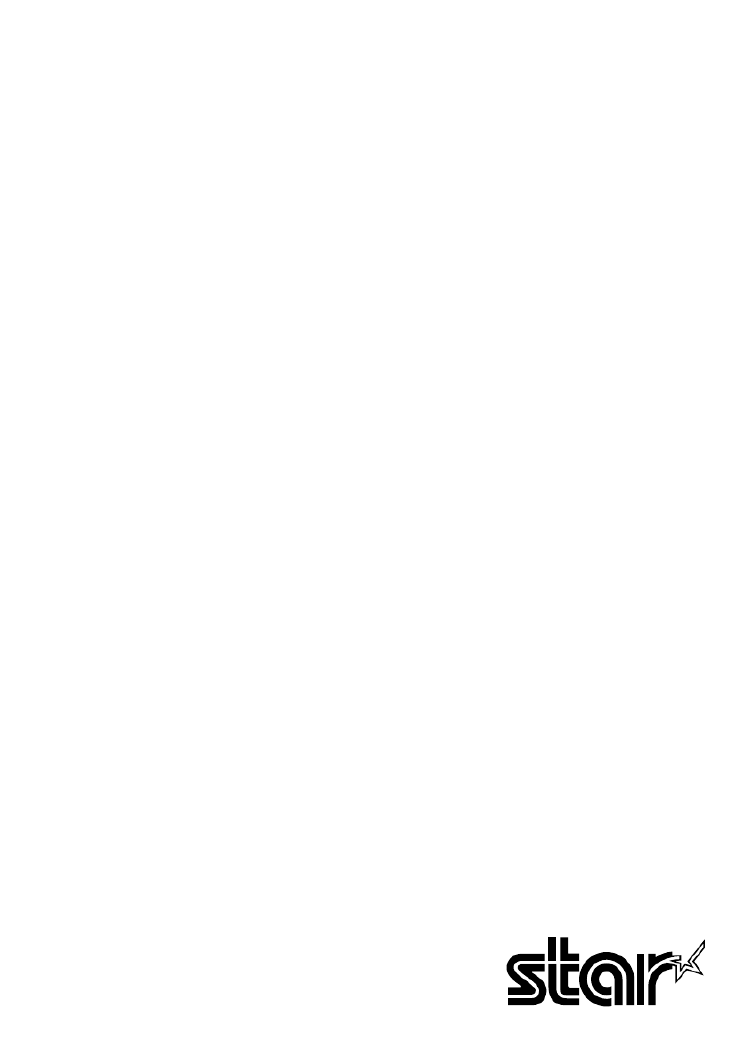
THERMAL PRINTER
TSP1000 SERIES
USER’S MANUAL
MODE D’EMPLOI
BEDIENUNGSANLEITUNG
MANUALE DI ISTRUZIONI

Federal Communications Commission
Radio Frequency Interference
Statement
This device complies with Part 15 of the FCC Rules. Operation is subject to the following two
conditions: (1) This device may not cause harmful interference, and (2) this device must
accept any interference received, including interference that may cause undesired operation.
NOTE: This equipment has been tested and found to comply with the limits for a Class A
digital device, pursuant to Part 15 of the FCC Rules. These limits are designed to provide
reasonable protection against harmful interference when the equipment is operated in a
commercial environment. This equipment generates, uses and can radiate radio frequency
energy and, if not installed and used in accordance with the instruction manual, may cause
harmful interference to radio communications. Operation of this equipment in a residential
area is likely to cause harmful interference in which case the user will be required to correct
the interference at his own expense.
This statement will be applied only for the equipments marketed in U.S.A.
FCC WARNING
Changes or modifications not expressly approved by the party responsible for compliance
could void the user’s authority to operate the equipment.
For compliance with the Federal Noise Interference Standard, this equipment requires a
shielded cable.
For RF interference suppression, if a ferrite core is provided with this device, affix it to the
interface cable.
Statement of
The Canadian Department of Communications
Radio Interference Regulations
This Class A digital apparatus complies with Canadian ICES-003.
Cet appareil numérique de la classe A est conforme à la norme NMB-003 du Canada.
The above statement applies only to printers marketed in Canada.
Trademark acknowledgments
TSP1000: Star Micronics Co., Ltd.
ESC/POS: Seiko Epson Corporation
Notice
•All rights reserved. Reproduction of any part of this manual in any form whatsoever,
without STAR’s express permission is forbidden.
•The contents of this manual are subject to change without notice.
•All efforts have been made to ensure the accuracy of the contents of this manual at the
time of going to press. However, should any errors be detected, STAR would greatly
appreciate being informed of them.
•The above notwithstanding, STAR can assume no responsibility for any errors in this
manual.
© Copyright 2004-2009 Star Micronics Co., Ltd.

ENGLISH
TABLE OF CONTENTS
1. Unpacking and Installation .......................................................................................... 1
1-1. Unpacking .......................................................................................................................... 1
2. Parts Identification and Nomenclature ....................................................................... 2
3. Consumable Parts and AC Adapter ............................................................................ 4
4. Connecting Cables and AC Adapter ........................................................................... 6
4-1. Interface Cable ................................................................................................................... 6
4-2. Connecting to a Buzzer Drive .......................................................................................... 10
4-3. Connecting the Optional AC Adapter .............................................................................. 11
4-4. Turning Power On ........................................................................................................... 12
4-5. Installing the Cable .......................................................................................................... 13
4-6. Switch Blind Installation ................................................................................................. 14
5. Control Panel and Other Functions ........................................................................... 15
5-1. Control Panel ................................................................................................................... 15
5-2. Errors ............................................................................................................................... 15
5-3. Self Printing ..................................................................................................................... 17
6. Loading the Roll Paper ............................................................................................... 18
6-1. Loading the Roll Paper .................................................................................................... 18
6-2. Paper Loading Methods ................................................................................................... 21
6-3. Roll Paper Holder Adjustment ......................................................................................... 22
6-4. Paper Guide Adjustment .................................................................................................. 23
6-5. Upper Guide Adjustment ................................................................................................. 24
7. Adjusting the Near-end Sensor .................................................................................. 25
8. Preventing and Clearing Paper Jams ........................................................................ 27
8-1. Preventing Paper Jams ..................................................................................................... 27
8-2. Removing Paper Jam ....................................................................................................... 27
8-3. Releasing a Locked Cutter ............................................................................................... 28
9. Periodical Cleaning ..................................................................................................... 30
9-1. Cleaning the Thermal Head ............................................................................................. 30
9-2. Cleaning the Paper Holder ............................................................................................... 30
Appendix A: Specifications ........................................................................................... 128
A-1. General Specifications ................................................................................................... 128
A-2. Auto Cutter Specifications ............................................................................................. 129
A-3. Interface ......................................................................................................................... 129
A-4. Electrical Characteristics ............................................................................................... 129
A-5. Option ............................................................................................................................ 129
A-6. Environmental Requirements ........................................................................................ 130
A-7. Reliability ....................................................................................................................... 130
A-8. Black Mark Specifications ............................................................................................. 131
Appendix B: Dip Switch Setting................................................................................... 134
B-1. Parallel Interface Model ................................................................................................. 135
B-2. Sperial Interface (RS-232C) Model ............................................................................... 136
B-3. USB Interface Model ..................................................................................................... 138
B-4. Ethernet Interface Model ............................................................................................... 139
B-5. Wireless LAN Interface Model...................................................................................... 141
Appendix C: Parallel Interface .................................................................................... 144
Appendix D: Serial Interface (RS-232C)..................................................................... 145
D-1. RSConnector .................................................................................................................. 145
D-2. Cable Connections ......................................................................................................... 147
D-3. Electrical Characteristics ............................................................................................... 147
Appendix E: USB, Ethernet and Wireless LAN Interface ........................................ 148
E-1. USB Interface Specifications ............................................................................................ 148
E-2. Ethernet Interface Specifications ...................................................................................... 148
E-3. Wireless LAN Interface Specifications ............................................................................ 148
Appendix F: Buzzer Driver Circuit ............................................................................. 149
Appendix G: Memory Switch Settings ........................................................................ 151
Produktspecifikationer
| Varumärke: | Star Micronics |
| Kategori: | Skrivare |
| Modell: | TSP1000 |
Behöver du hjälp?
Om du behöver hjälp med Star Micronics TSP1000 ställ en fråga nedan och andra användare kommer att svara dig
Skrivare Star Micronics Manualer

25 September 2024

25 September 2024

9 September 2024

4 September 2024

3 September 2024

3 September 2024

3 September 2024

2 September 2024

1 September 2024

1 September 2024
Skrivare Manualer
- Skrivare Sony
- Skrivare Samsung
- Skrivare Xiaomi
- Skrivare LG
- Skrivare Huawei
- Skrivare HP
- Skrivare Panasonic
- Skrivare Epson
- Skrivare Honeywell
- Skrivare Olympus
- Skrivare Toshiba
- Skrivare Xerox
- Skrivare Canon
- Skrivare Agfaphoto
- Skrivare Brother
- Skrivare Sharp
- Skrivare Renkforce
- Skrivare Kodak
- Skrivare Lenovo
- Skrivare Polaroid
- Skrivare Sagem
- Skrivare Roland
- Skrivare Citizen
- Skrivare Nilox
- Skrivare Fujifilm
- Skrivare AVM
- Skrivare Konica Minolta
- Skrivare Mitsubishi
- Skrivare Velleman
- Skrivare Seiko
- Skrivare Argox
- Skrivare Oki
- Skrivare Royal Sovereign
- Skrivare Fujitsu
- Skrivare Digitus
- Skrivare Olympia
- Skrivare Dymo
- Skrivare Bixolon
- Skrivare Ricoh
- Skrivare Lexmark
- Skrivare Dell
- Skrivare Olivetti
- Skrivare Intermec
- Skrivare MSI
- Skrivare Zebra
- Skrivare D-Link
- Skrivare Kyocera
- Skrivare Minolta
- Skrivare DNP
- Skrivare GoDEX
- Skrivare Triumph-Adler
- Skrivare Oce
- Skrivare Testo
- Skrivare Metapace
- Skrivare Ultimaker
- Skrivare Pantum
- Skrivare Ibm
- Skrivare Tomy
- Skrivare StarTech.com
- Skrivare Toshiba TEC
- Skrivare Frama
- Skrivare Builder
- Skrivare Kern
- Skrivare Kogan
- Skrivare Brady
- Skrivare ZKTeco
- Skrivare Posiflex
- Skrivare Datamax-O'neil
- Skrivare Panduit
- Skrivare Dascom
- Skrivare HiTi
- Skrivare GG Image
- Skrivare Vupoint Solutions
- Skrivare Elite Screens
- Skrivare Primera
- Skrivare DTRONIC
- Skrivare Phoenix Contact
- Skrivare Videology
- Skrivare TSC
- Skrivare Star
- Skrivare EC Line
- Skrivare Colop
- Skrivare Equip
- Skrivare Approx
- Skrivare Fichero
- Skrivare Raspberry Pi
- Skrivare Epson 7620
- Skrivare Unitech
- Skrivare Middle Atlantic
- Skrivare IDP
- Skrivare Evolis
- Skrivare Fargo
- Skrivare Microboards
- Skrivare Tally Dascom
- Skrivare Custom
- Skrivare CSL
- Skrivare Nisca
- Skrivare Sawgrass
- Skrivare Mutoh
Nyaste Skrivare Manualer

9 April 2025

9 April 2025

9 April 2025

9 April 2025

9 April 2025

3 April 2025

3 April 2025

3 April 2025

2 April 2025

2 April 2025