Suunto Ambit3 Bruksanvisning
Suunto
Sportklocka
Ambit3
Läs nedan 📖 manual på svenska för Suunto Ambit3 (258 sidor) i kategorin Sportklocka. Denna guide var användbar för 5 personer och betygsatt med 4.5 stjärnor i genomsnitt av 2 användare
Sida 1/258

SUUNTO AMBIT3 PEAK 1.5
USER GUIDE

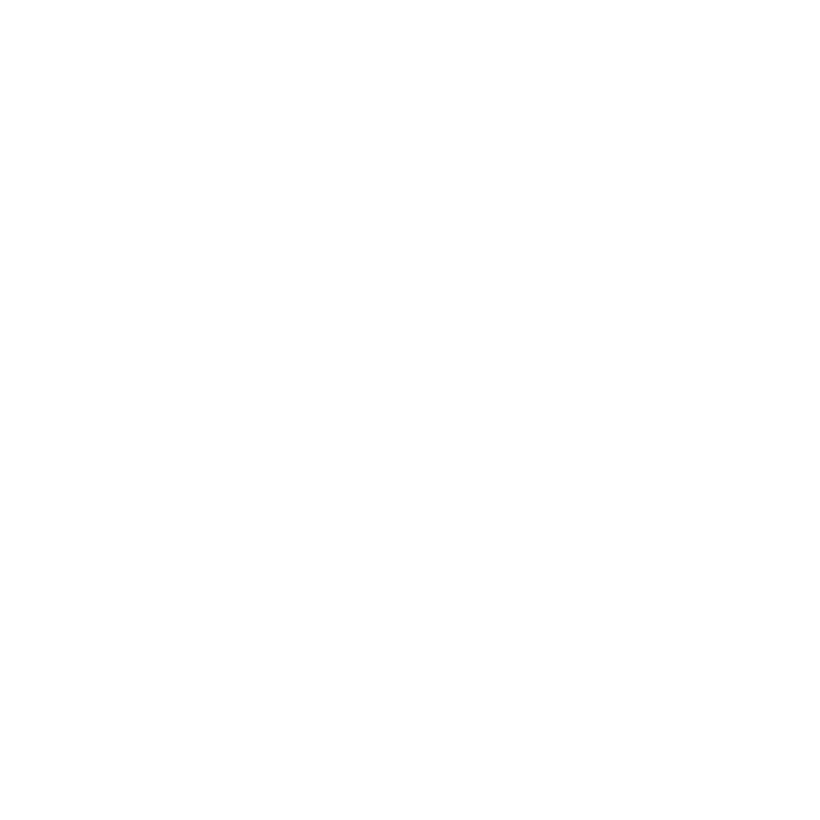
1 SAFETY .............................................................................................. 6
2 Getting started ................................................................................. 8
2.1 Buttons and menus .................................................................. 8
2.2 Set up ........................................................................................ 9
2.3 Adjusting settings .................................................................. 12
3 Features .......................................................................................... 14
3.1 Activity monitoring ................................................................ 14
3.2 Alti-Baro .................................................................................. 15
3.2.1 Getting correct readings ................................................ 15
3.2.2 Matching profile to activity ........................................... 18
3.2.3 Using profile .................................................. 20Altimeter
3.2.4 Using profile ................................................ 21Barometer
3.2.5 Using profile ................................................ 23Automatic
3.3 Autopause .............................................................................. 24
3.4 Autoscroll ................................................................................ 25
3.5 Backlight ................................................................................. 25
3.6 Button lock ............................................................................. 27
3.7 Compass .................................................................................. 28
3.7.1 Calibrating compass ....................................................... 29
3.7.2 Setting declination ......................................................... 30
3.7.3 Setting bearing lock ....................................................... 31
3.8 Countdown timer ................................................................... 33
3.9 Displays ................................................................................... 34
3.9.1 Adjusting display contrast ............................................. 34
3.9.2 Inverting display color ................................................... 35
3.10 Exercising with sport modes ................................................ 35
3.10.1 Using Suunto Smart Sensor .......................................... 35
3.10.2 Putting on Suunto Smart Sensor ................................. 36
2
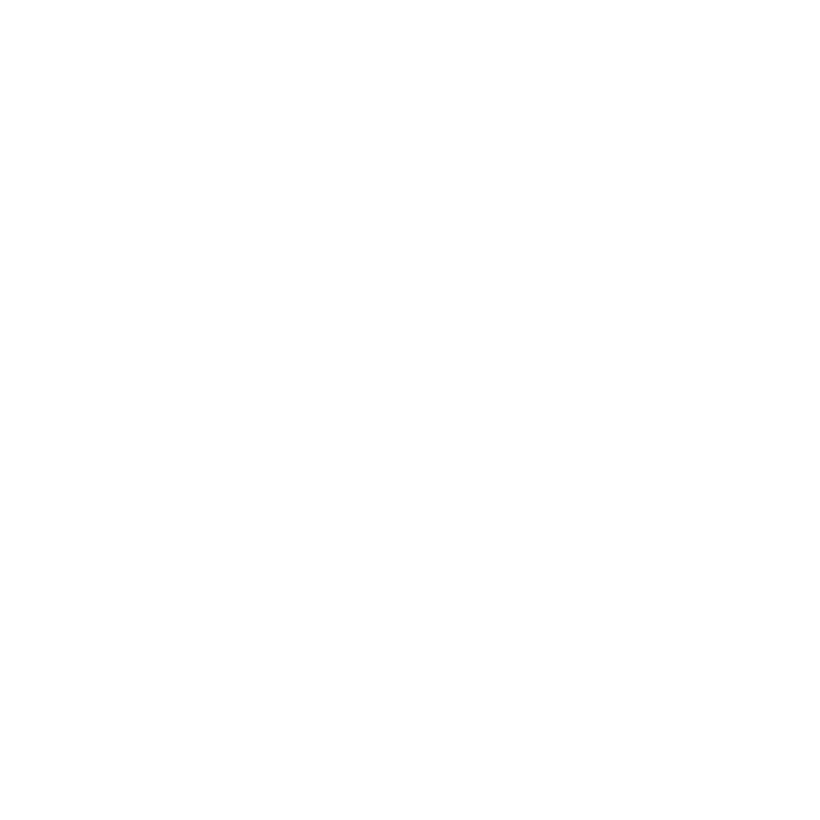
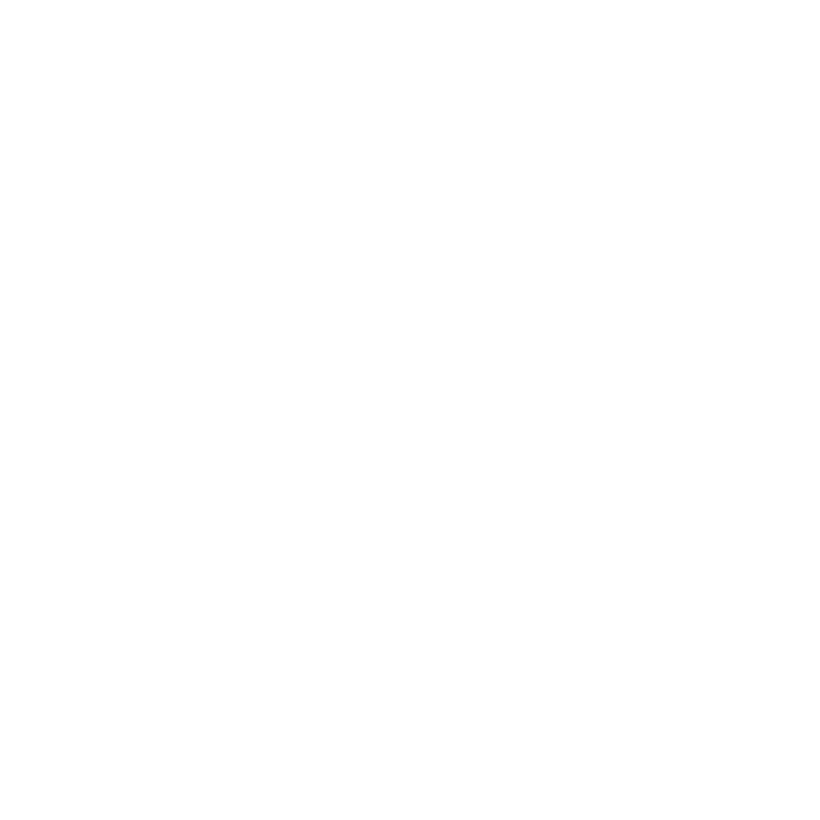
3.10.3 Starting an exercise ...................................................... 38
3.10.4 During exercise ............................................................. 39
3.10.5 Recording tracks ........................................................... 40
3.10.6 Making laps .................................................................. 40
3.10.7 Navigating during exercise .......................................... 41
3.10.8 Using compass during exercise .................................... 42
3.10.9 Setting altitude during exercise .................................. 43
3.11 Find back ............................................................................... 44
3.12 Firmware updates ................................................................ 44
3.13 FusedAlti ............................................................................... 45
3.14 FusedSpeed ........................................................................... 47
3.15 Icons ...................................................................................... 49
3.16 Interval timer ........................................................................ 52
3.17 Interval workouts ................................................................. 54
3.18 Logbook ................................................................................ 56
3.19 Memory left indicator .......................................................... 59
3.20 Movescount .......................................................................... 59
3.21 Movescount mobile app ...................................................... 61
3.21.1 Second display on phone ............................................. 62
3.21.2 Syncing with mobile app ............................................. 63
3.22 Multisport training ............................................................... 64
3.22.1 Switching sport modes manually ................................ 65
3.22.2 Using a multisport mode ............................................. 66
3.23 Navigating with GPS ............................................................ 66
3.23.1 Getting GPS signal ........................................................ 67
3.23.2 GPS grids and position formats ................................... 68
3.23.3 GPS accuracy and power saving .................................. 69
3.24 Notifications ......................................................................... 70
3


3.25 PODs and HR sensors ............................................................ 71
3.25.1 Pairing PODs and HR sensors ....................................... 71
3.25.2 Using foot POD ............................................................. 73
3.25.3 Calibrating power PODs and slope ............................. 75
3.26 Points of interest .................................................................. 77
3.26.1 Checking your location ................................................ 79
3.26.2 Adding your location as a POI ..................................... 80
3.26.3 Deleting a POI .............................................................. 81
3.27 Routes ................................................................................... 82
3.27.1 Navigating a route ....................................................... 83
3.27.2 During navigation ........................................................ 87
3.28 Service menu ........................................................................ 89
3.29 Shortcuts ............................................................................... 91
3.30 Sport modes .......................................................................... 92
3.31 Stopwatch ............................................................................. 93
3.32 Suunto Apps ......................................................................... 95
3.33 Swimming ............................................................................. 95
3.33.1 Pool swimming ............................................................. 96
3.33.2 Swimming styles ........................................................... 97
3.33.3 Swimming drills .......................................................... 100
3.33.4 Openwater swimming ................................................ 100
3.34 Time .................................................................................... 101
3.34.1 Alarm clock ................................................................. 103
3.34.2 Time syncing ............................................................... 105
3.35 Track back ........................................................................... 106
3.36 Training programs .............................................................. 107
3.37 Weather indicators ............................................................. 109
4 Care and support .......................................................................... 112
4


4.1 Handling guidelines ............................................................. 112
4.2 Water resistance ................................................................... 112
4.3 Charging the battery ............................................................ 113
4.4 Replacing Smart Sensor battery .......................................... 114
4.5 Getting support .................................................................... 115
5 Reference ...................................................................................... 117
5.1 Technical specifications ........................................................ 117
5.2 Compliance ........................................................................... 118
5.2.1 CE .................................................................................. 118
5.2.2 FCC compliance ............................................................ 118
5.2.3 IC ................................................................................... 119
5.2.4 NOM-121-SCT1-2009 .................................................... 119
5.3 Trademark ............................................................................ 119
5.4 Patent notice ........................................................................ 119
5.5 Warranty ............................................................................... 120
5.6 Copyright .............................................................................. 122
Index ................................................................................................ 125
5


1 SAFETY
Types of safety precautions
WARNING: - is used in connection with a procedure or situation
that may result in serious injury or death.
CAUTION: - is used in connection with a procedure or situation
that will result in damage to the product.
NOTE: - is used to emphasize important information.
TIP: - is used for extra tips on how to utilize the features and
functions of the device.
Safety precautions
WARNING: ALLERGIC REACTIONS OR SKIN IRRITATIONS MAY
OCCUR WHEN PRODUCT IS IN CONTACT WITH SKIN, EVEN THOUGH
OUR PRODUCTS COMPLY WITH INDUSTRY STANDARDS. IN SUCH
EVENT, STOP USE IMMEDIATELY AND CONSULT A DOCTOR.
WARNING: ALWAYS CONSULT YOUR DOCTOR BEFORE
BEGINNING AN EXERCISE PROGRAM. OVEREXERTION MAY CAUSE
SERIOUS INJURY.
6


WARNING: ONLY FOR RECREATIONAL USE.
WARNING: DO NOT ENTIRELY RELY ON THE GPS OR BATTERY
LIFETIME, ALWAYS USE MAPS AND OTHER BACKUP MATERIAL TO
ENSURE YOUR SAFETY.
CAUTION: DO NOT APPLY SOLVENT OF ANY KIND TO THE
PRODUCT, AS IT MAY DAMAGE THE SURFACE.
CAUTION: DO NOT APPLY INSECT REPELLENT ON THE PRODUCT,
AS IT MAY DAMAGE THE SURFACE.
CAUTION: DO NOT THROW THE PRODUCT AWAY, BUT TREAT IT
AS ELECTRONIC WASTE TO PRESERVE THE ENVIRONMENT.
CAUTION: DO NOT KNOCK OR DROP THE DEVICE, AS IT MAY BE
DAMAGED.
7

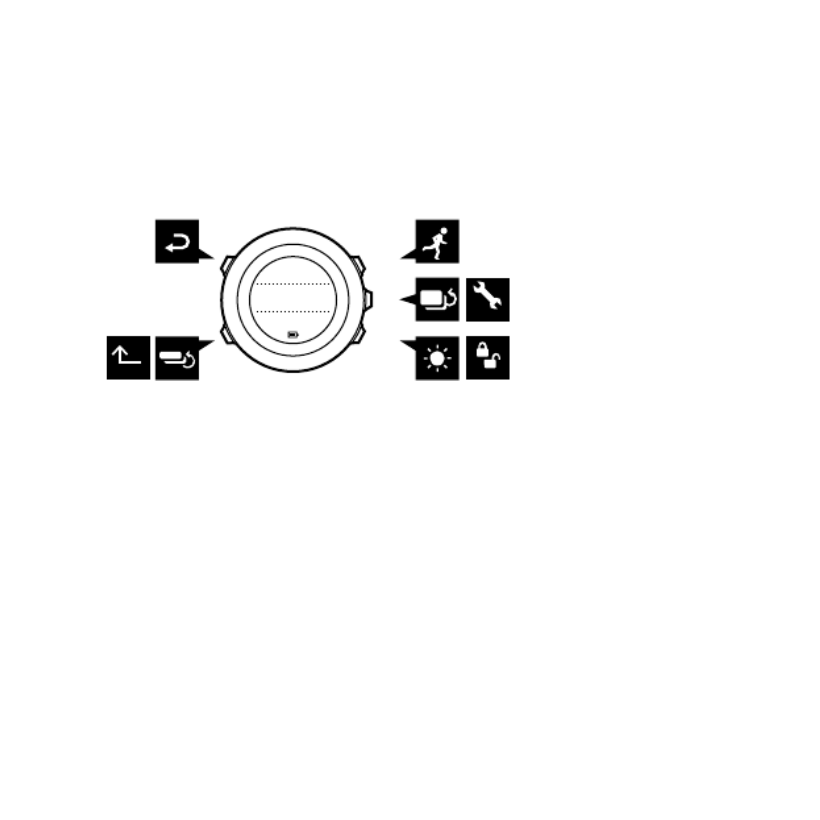
2 GETTING STARTED
2.1 Buttons and menus
Suunto Ambit3 Peak has five buttons which allow you to access all
the features.
BACK
LAP
START
STOP
NEXT
LIGHT
LOCKVIEW
2sec 2sec
2sec
Tuesday
20.9
16:30
[Start Stop]:
•press to access the start menu
•press to start, pause or resume an exercise or timer
•press to increase a value or move up in the menu
•keep pressed to stop and save an exercise
[Next]:
•press to change displays
•press to accept a setting
•keep pressed to access/exit the options menu
•keep pressed to access/exit the options menu in sport modes
[Light Lock]:
•press to activate the backlight
•press to decrease a value or move down in the menu
•keep pressed to lock/unlock the buttons
8
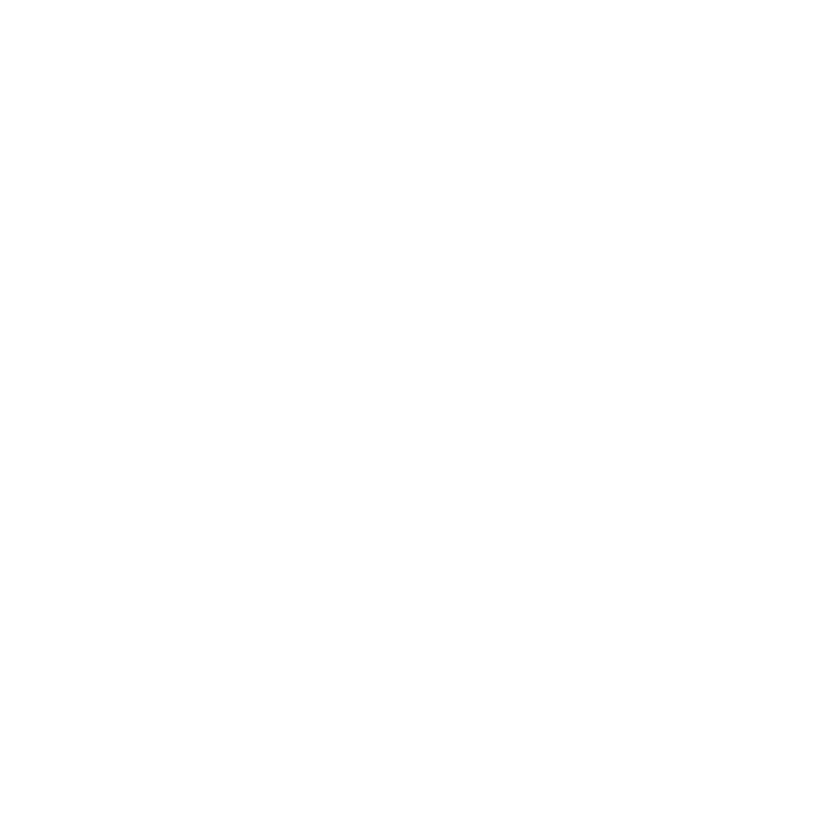

[View]:
•press to change bottom row view
•keep pressed to toggle the display between light and dark
•keep pressed to access shortcut (see
3.29 Shortcuts
)
[Back Lap]:
•press return to the previous menu
•press to add a lap during exercise
TIP: When changing values, you can increase the speed by
keeping [Start Stop] or [Light Lock] pressed until the values start to
scroll faster.
2.2 Set up
Your Suunto Ambit3 Peak wakes up automatically when you attach
it to your computer or a USB charger using the supplied USB cable.
To start using your sports watch:
1. Connect your sports watch to a power source with the supplied
USB cable.
2. Disconnect the USB cable if you are using a computer (to unlock
buttons).
3. Press [Start Stop] or [Light Lock] to scroll to the desired language
and press [Next] to select.
4. Pair with Suunto Movescount App (see
3.21 Movescount mobile
app
) by pressing [Start Stop] or skip by pressing [Next].
9
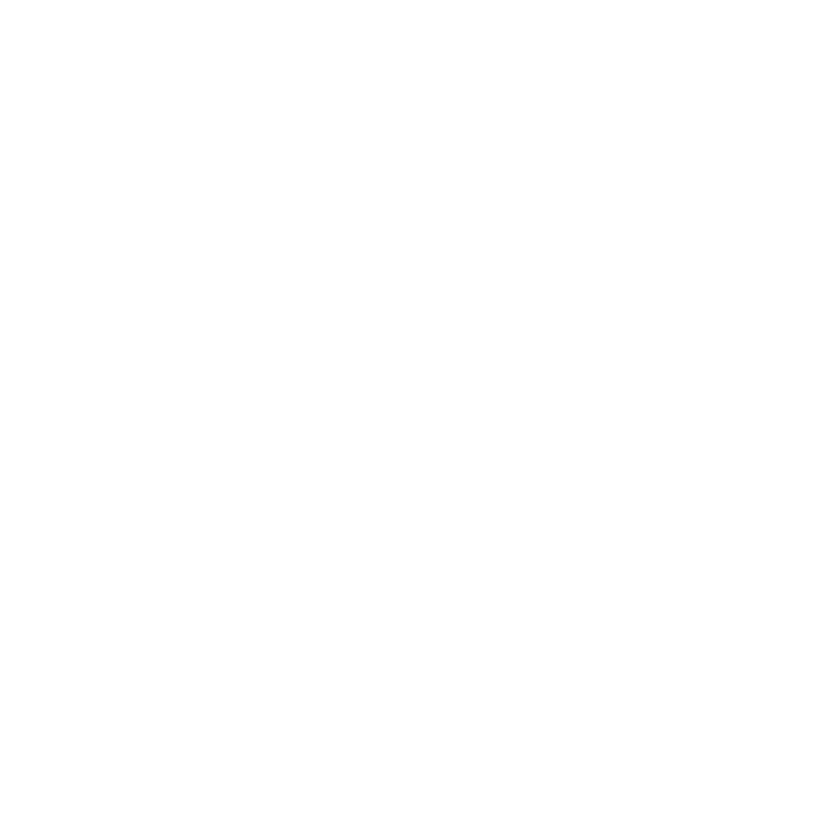

5. Follow the startup wizard to complete initial settings. Set values
with [Start Stop] or [Light Lock] and press [Next] to accept and
go to the next step.
6. Reconnect USB cable and charge until battery indicator is 100%.
10


SUUNTO
SUUNTO
SUUNTO
SUUNTOSUUNTO
Language
English
Step 1/4
Units
100%
20.9.
16:30
1.
2. 3.
4. 5.
No
Yes
Pair MobileApp?
11


Fully charging an empty battery takes about 2-3 hours. Buttons are
locked while the USB cable is attached and connected to a
computer.
You can exit the startup wizard at any time by keeping [Next]
pressed.
The startup wizard takes you through the following settings:
•Units
•Time
•Date
•Personal settings (gender, age, weight)
2.3 Adjusting settings
You can change the settings of your Suunto Ambit3 Peak directly in
the watch, through Movescount, or on the go with Suunto
Movescount App (see
3.21 Movescount mobile app
).
To change the settings in the watch:
1. Keep [Next] pressed to enter the options menu.
2. Scroll the menu with [Start Stop] and [Light Lock].
3. Press [Next] to enter a setting.
4. Press [Start Stop] and [Light Lock] to adjust the setting values.
5. Press [Back Lap] to return to the previous menu or keep [Next]
pressed to exit.
12
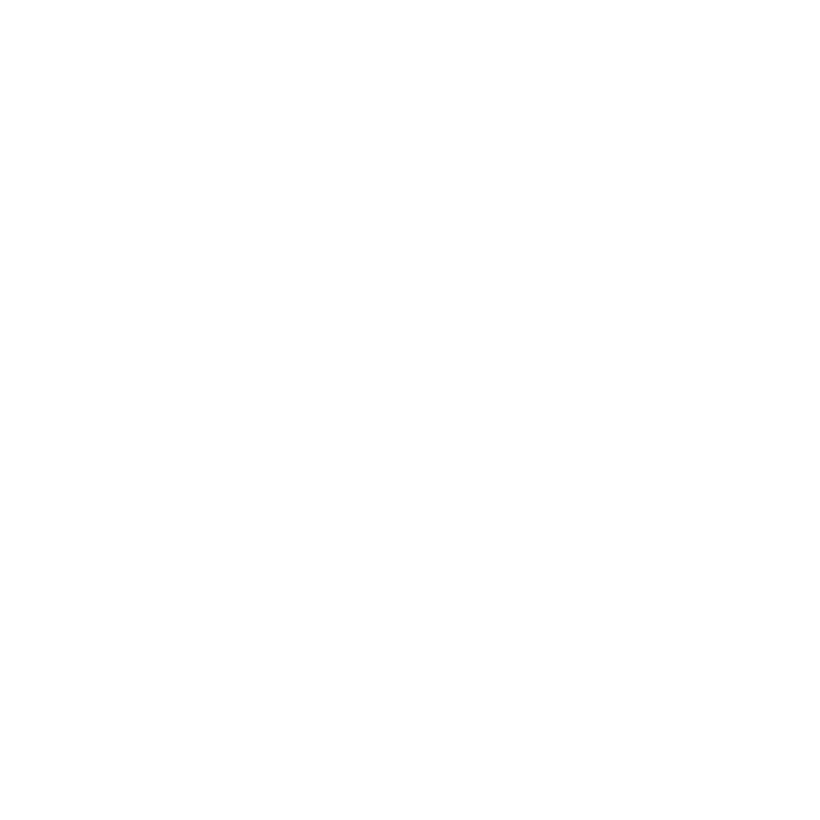

1. 2-5.
Tuesday
20.9
16:30 2s
13


3 FEATURES
3.1 Activity monitoring
In addition to the recovery time shown in your exercise log, Suunto
Ambit3 Peak monitors you overall activity, both exercise and daily
activity. Activity monitoring gives you a complete picture of your
activity, the calories you are burning, and your recovery time.
Activity monitoring is available as a default display in . You canTIME
view the display by pressing [Next] (last display).
You can show/hide the activity monitoring display from the start
menu under » . Toggle with [Next].DISPLAYS Activity
The activity monitoring display has three views which you can
change by pressing [View].
Activity today
1962 kcal
Recovery time
25h
Week activity
avg 1936 kcal
•Activity today: calorie consumption today; the dotted line on
the bar graph indicates average daily calorie consumption for
the past seven days, not including today
•Week activity: daily calorie consumption over the last seven days
with today furthest to the right; the dotted line on the bar
14


graph and lower row indicate average daily calorie consumption
for the past seven days, not including today
•Recovery time: recovery time for the next 24 hours based on
recorded exercises and daily activity
3.2 Alti-Baro
With you can view the current altitude or barometricALTI-BARO
pressure. Press [Next] in mode to view the TIME ALTI & BARO
display.
You can show/hide the display under the start menuALTI-BARO
DISPLAYS Alti-Baro » . Toggle with [Next].
You can access different views depending on which profile is
activated by pressing [View].
Three profiles are available: , and .Automatic Barometer Altimeter
For information on setting profiles, see
3.2.2 Matching profile to
activity
.
Sunrise and sunset time views are available when GPS has been
activated. If GPS is not active, sunrise and sunset times are based on
the last recorded GPS data.
3.2.1 Getting correct readings
Suunto Ambit3 Peak constantly measures absolute air pressure
using the built-in pressure sensor. Based on this measurement and
reference values, it calculates altitude or sea level air pressure.
15

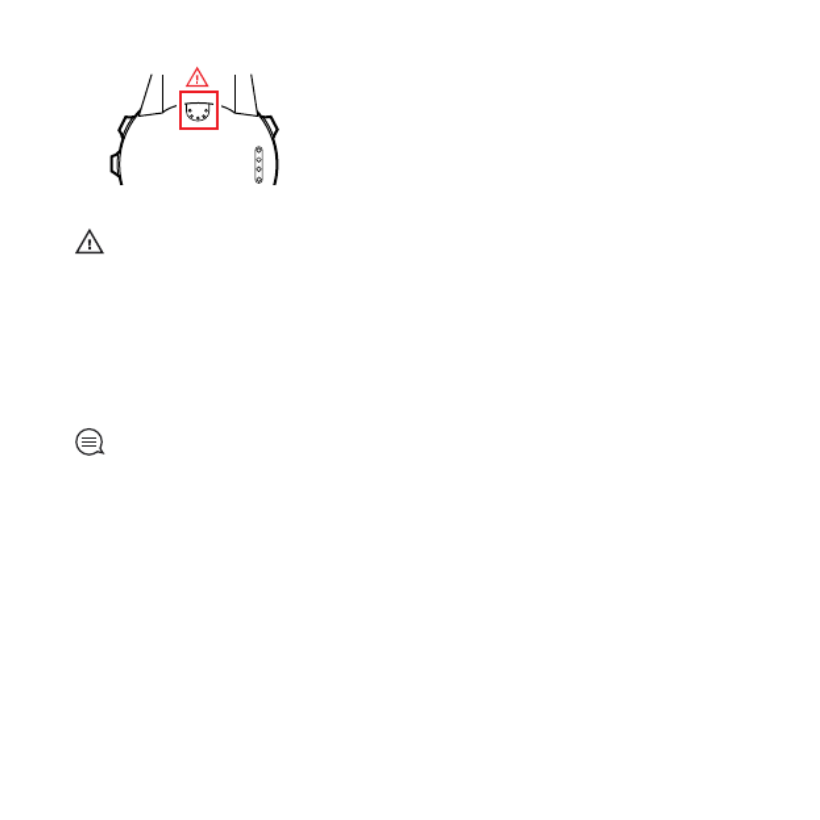
CAUTION: Keep the area around the sensor free of dirt and
sand. Never insert any objects into the sensor openings.
If your outdoor activity requires accurate sea level air pressure or
altitude, you need to calibrate your Suunto Ambit3 Peak by
entering either your current altitude or the current sea level air
pressure.
TIP: Absolute air pressure and known altitude reference = sea
level air pressure. Absolute air pressure and known sea level air
pressure = altitude.
The altitude of your location can be found from most topographic
maps or Google Earth. A sea level air pressure reference for your
location can be found using the websites of national weather
services.
If Suunto FusedAltiTM is activated, the altitude reading will be
corrected automatically using FusedAlti together with altitude and
sea level pressure calibration. For more information, see
3.13 FusedAlti
.
16
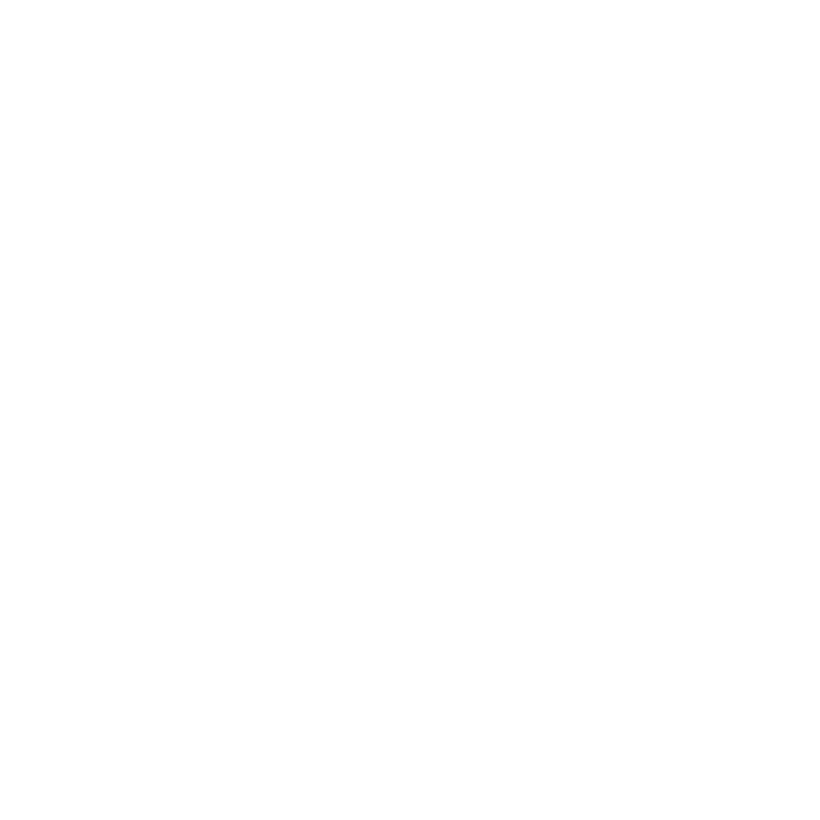

Changes in local weather conditions will affect altitude readings. If
local weather changes often, it is advisable to reset the current
altitude reference value frequently, preferably before starting your
journey when the reference values are available. As long as the
local weather stays stable, you do not need to set reference values.
To set the sea level pressure and altitude reference values:
1. Keep [Next] pressed to enter the options menu.
2. Scroll to with [Light Lock] and enter with [Next].ALTI-BARO
3. Scroll to with [Light Lock] and enter with [Next].Reference
4. The following setting options are available:
•FusedAlti: GPS is switched on and the watch starts calculating
altitude based on FusedAlti.
•Manual altitude: Set your altitude manually.
•Sea level pressure: Set the sea level pressure reference value
manually.
5. Set the reference value using [Start Stop] and [Light Lock].
Accept the setting with [Next].
17


1. 2. 3.
4. 5.
ALTI-BARO
Manual alt...
FusedAlti
Sea level...
ALTI-BARO
Altitude
28 m
2s ALTI-BARO
[...............]
[...............]
Reference
[...............]
[...............]
Tuesday
20.9
16:30
TIP: Reference You can access the setting by keeping [View]
pressed when in display.ALTI-BARO
You can also set your altitude during your exercise, see
3.10.9 Setting altitude during exercise
.
3.2.2 Matching profile to activity
The profile should be selected when your outdoor activityAltimeter
involves changes in altitude (e.g. hiking in hilly terrain).
18
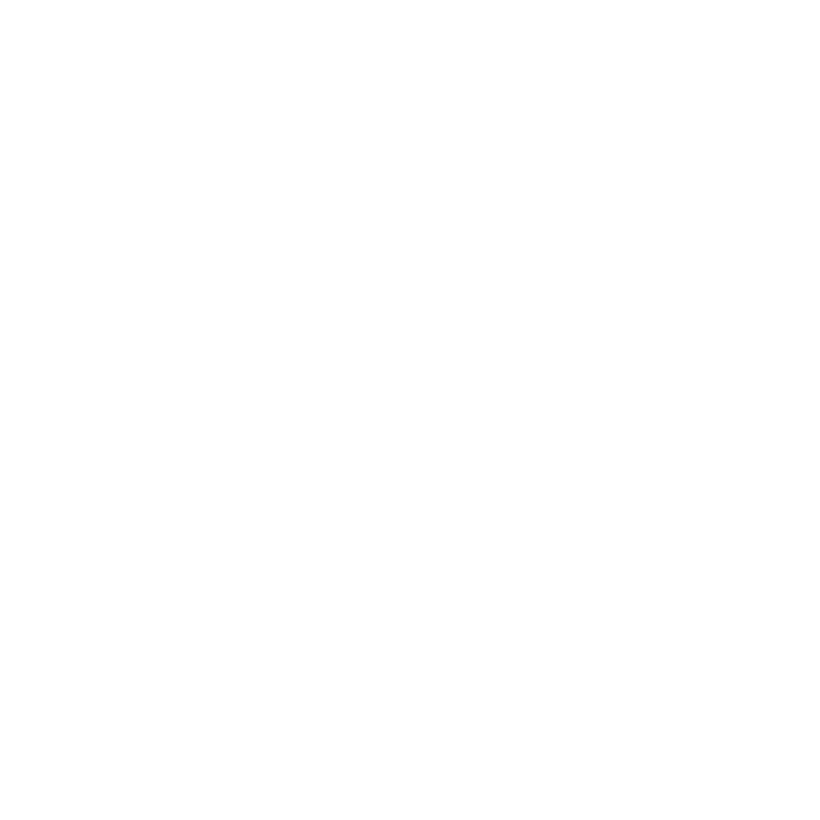
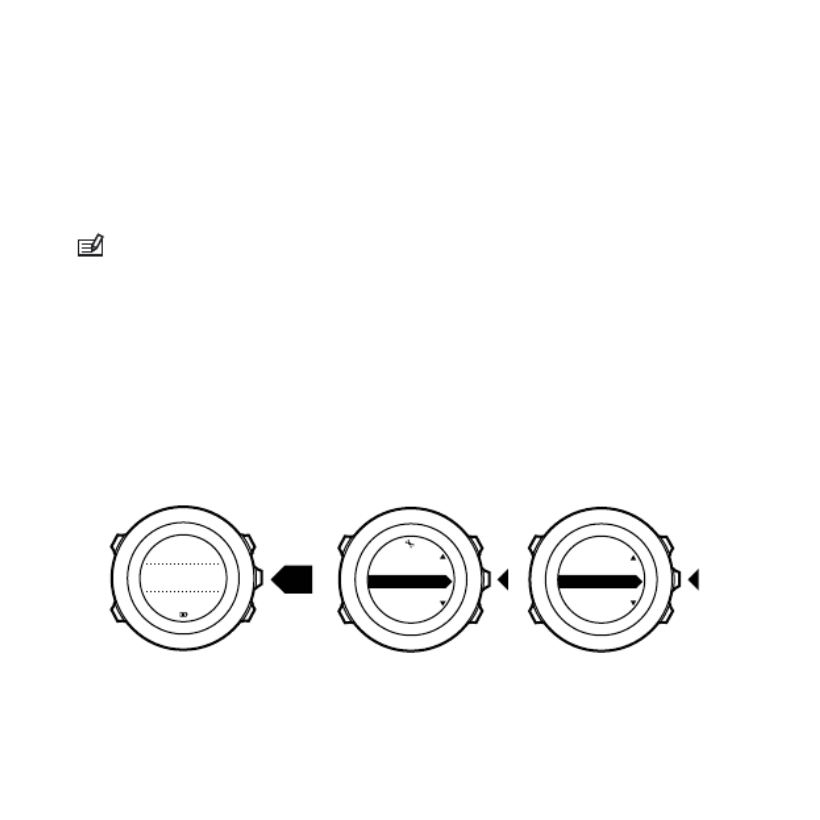
The profile should be selected when your outdoorBarometer
activity does not involve changes in altitude (e.g. soccer, sailing,
canoeing).
To get correct readings, you need to match the profile to your
activity. You can either let Suunto Ambit3 Peak decide a suitable
profile for the activity, or choose a profile yourself.
NOTE: You can define the profile as part of the sport mode
settings in Movescount, or in your Suunto Ambit3 Peak.
To set the profile:ALTI & BARO
1. Keep [Next] pressed to enter the options menu.
2. Scroll to with [Light Lock] and enter with [Next].ALTI-BARO
3. Press [Next] to select .Profile
4. Scroll the profile options ( , , ) withAutomatic Altimeter Barometer
[Start Stop] or [Light Lock]. Select a profile with [Next].
1. 2. 3.
ALTI-BARO
[...............]
[...............]
Profile
[...............]
[...............]
ALTI-BARO
2s
Tuesday
20.9
16:30
Use example: Setting the altitude reference value
You’re on the second day of your two-day hike. You realize that
you forgot to switch from the profile to the Barometer Altimeter
19


profile when you started moving in the morning.You know that the
current altitude readings given by your Suunto Ambit3 Peak are
wrong. So, you hike to the nearest location shown on your
topographic map for which an altitude reference value is provided.
You correct your Suunto Ambit3 Peak altitude reference value
accordingly and switch from to profile. YourBarometer Altimeter
altitude readings are correct again.
Incorrect readings
If your profile is on for an extended period of time withAltimeter
the device in a fixed location while the local weather changes, the
device will give incorrect altitude readings.
If your profile is on and the weather changes frequentlyAltimeter
while you climb in altitude or go down in altitude, the device will
give you incorrect readings.
If the profile is on for an extended period of time as youBarometer
climb in altitude or go down in altitude, the device assumes that
you are standing still and interprets your changes in altitude as
changes in sea level air pressure. It will therefore give you incorrect
sea level air pressure readings.
3.2.3 Using Altimeter profile
The profile calculates altitude based on reference values.Altimeter
The reference value can either be sea level air pressure value or
altitude reference value. When the profile is activated,Altimeter
the altimeter icon is shown on the display.
20

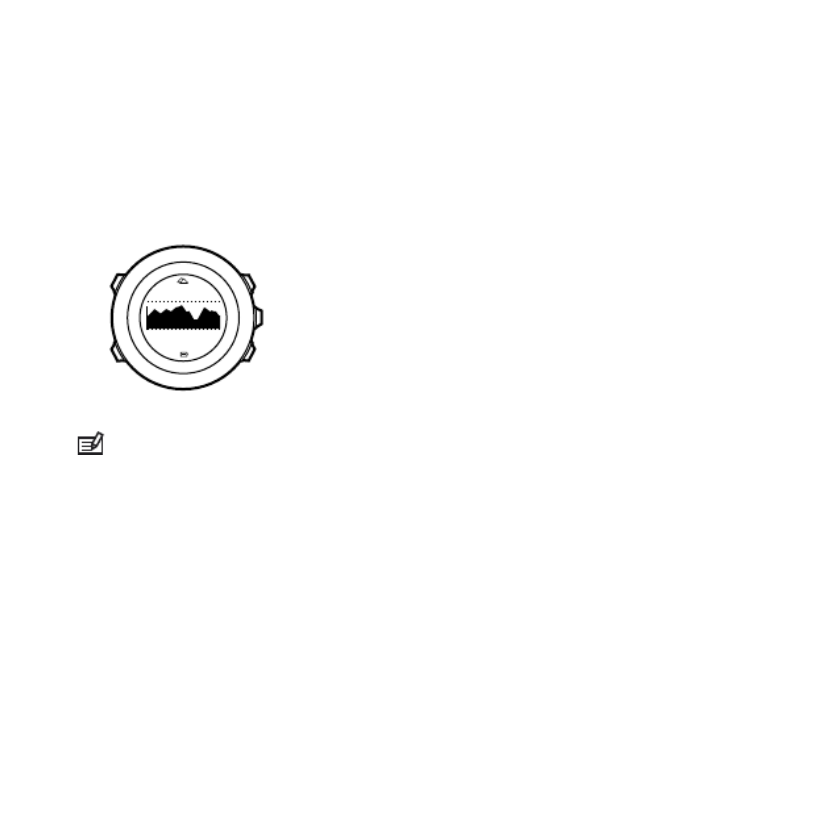
When the profile is activated, you can access theAltimeter
following views:
•top row: your current altitude
•middle row: graph displaying altitude changes over the past 24
hours (15 min. recording interval)
•bottom row: change with [View] to show time, temperature,
sunrise/sunset, or reference sea level pressure
alt m 361
12
˚C
NOTE: If you are wearing your Suunto Ambit3 Peak on your
wrist, you will need to take it off in order to get an accurate
temperature reading because your body temperature will affect the
initial reading.
3.2.4 Using Barometer profile
The profile shows the current sea level air pressure. ThisBarometer
is based on the reference values added in the settings and the
constantly measured absolute air pressure.
Changes in the sea level air pressure are presented graphically in
the middle row of the display.
21


When the profile is activated, the barometer icon isBarometer
shown on the display.
When the profile is activated, Suunto Ambit3 PeakBarometer
shows you the following barometric information:
•top row: the current sea level air pressure
•middle row: a graph displaying sea level pressure changes over
the past 24 hours (15 min. recording interval)
•bottom row: change with [View] to show time, temperature,
sunrise/sunset, or reference altitude
1020hPa
12
˚C
Altitude reference is the latest altitude used in mode.ALTI & BARO
It can be:
•the altitude you have set as altitude reference in the Barometer
profile, or
•the latest altitude logged in the profile beforeAutomatic
changing to the profile.Barometer
22


NOTE: If you are wearing your Suunto Ambit3 Peak on your
wrist, you will need to take it off in order to get an accurate
temperature reading because your body temperature will affect the
initial reading.
3.2.5 Using Automatic profile
The profile switches between the andAutomatic Altimeter
Barometer profiles according to your movements. When the
Automatic profile is active, the device will automatically switch
between interpreting changes in air pressure as changes in altitude
or changes in weather.
alt m361 1020hPa
12
˚C
12
˚C
It is not possible to measure weather and altitude changes at the
same time, as both cause a change in the surrounding air pressure.
Suunto Ambit3 Peak senses vertical movement and switches to
measuring altitude, when needed. When altitude is shown, it is
updated with a maximum delay of 10 seconds.
If you are at a constant altitude (less than 5 meters of vertical
movement within 12 minutes), Suunto Ambit3 Peak interprets all
pressure changes as weather changes. The measurement interval is
23


10 seconds. The altitude reading remains steady and if the weather
changes, you will see changes in the sea level air pressure reading.
If you are moving in altitude (more than 5 meters of vertical
movement within 3 minutes), Suunto Ambit3 Peak interprets all
pressure changes as movements in altitude.
Depending on which profile is active, you can access the Altimeter
or profile views with [View].Barometer
NOTE: Automatic When you are using the profile, barometer or
altimeter icons are not shown on the display.
3.3 Autopause
Autopause pauses the recording of your exercise when your speed
is less than 2 km/h (1.2 mph). When your speed increases to more
than 3 km/h (1.9 mph), the recording continues automatically.
You can turn on/off for each sport mode in MovescountAutopause
under the advanced settings for the sport mode.
You can also turn on/off during exercise without anyAutopause
effect on your Movescount settings.
To turn on/off during exercise:Autopause
1. While you are in a sport mode, keep [Next] pressed to access the
options menu.
2. Scroll to with [Light Lock] and select with [Next].ACTIVATE
3. Scroll to with [Start Stop] and select with [Next].Autopause
4. Toggle on/off with [Start Stop] or [Light Lock].
5. Keep [Next] pressed to exit.
24
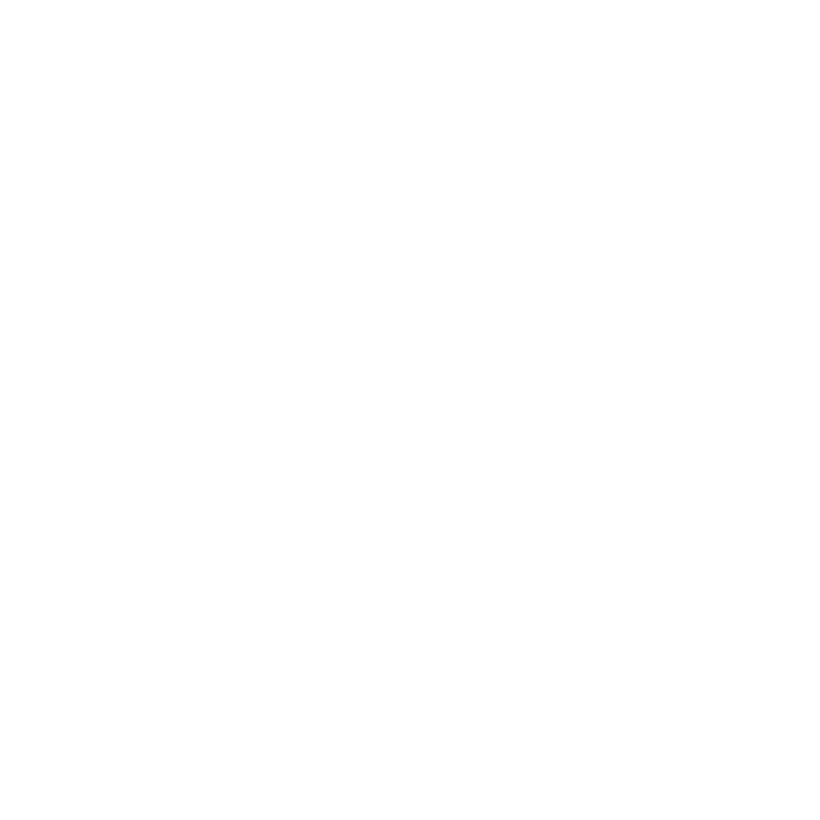

3.4 Autoscroll
Set your watch to automatically scroll through your sport mode
displays while exercising by using .Autoscroll
In Movescount, you can turn on/off for each sport modeAutoscroll
and define how long the displays are shown.
You can also turn on/off during exercise without anyAutoscroll
effect on your Movescount settings.
To turn on/off during exercise:Autoscroll
1. While you are in a sport mode, keep [Next] pressed to access the
options menu.
2. Scroll to with [Light Lock] and select with [Next].ACTIVATE
3. Scroll to with [Start Stop] and select with [Next].Autoscroll
4. Toggle on/off with [Start Stop] or [Light Lock].
5. Keep [Next] pressed to exit.
3.5 Backlight
Pressing [Light Lock] activates the backlight.
By default, the backlight turns on for a few seconds and turns off
automatically. This is the mode.Normal
25


There are three different backlight modes:
Mode:
•Normal: The backlight turns on for a few seconds when you
press [Light Lock] and when the alarm clock sounds.
•Off: The backlight is not switched on by pressing a button or
when the alarm clock sounds.
•Night: The backlight turns on for a few seconds when you press
any button and when the alarm clock sounds.
•Toggle: The backlight turns on when you press [Light Lock] and
stays on until you press [Light Lock] again.
Your Suunto Ambit3 Peak has two backlight settings: one 'general'
setting and one for sport modes.
You can change the general backlight setting in the watch settings
under » » . See GENERAL Tones/display Backlight
2.3 Adjusting
settings
. You can also change the general setting in Movescount.
You sport modes can use the same backlight mode as the general
setting (default), or you can define a different mode for each sport
mode under the advanced settings in Movescount.
In addition to the mode, you can adjust the backlight brightness (in
percent), either in the watch settings under » GENERAL Tones/
display Backlight » or in Movescount.
TIP: When the [Back Lap] and [Start Stop] buttons are locked,
you can still activate the backlight by pressing [Light Lock].
26

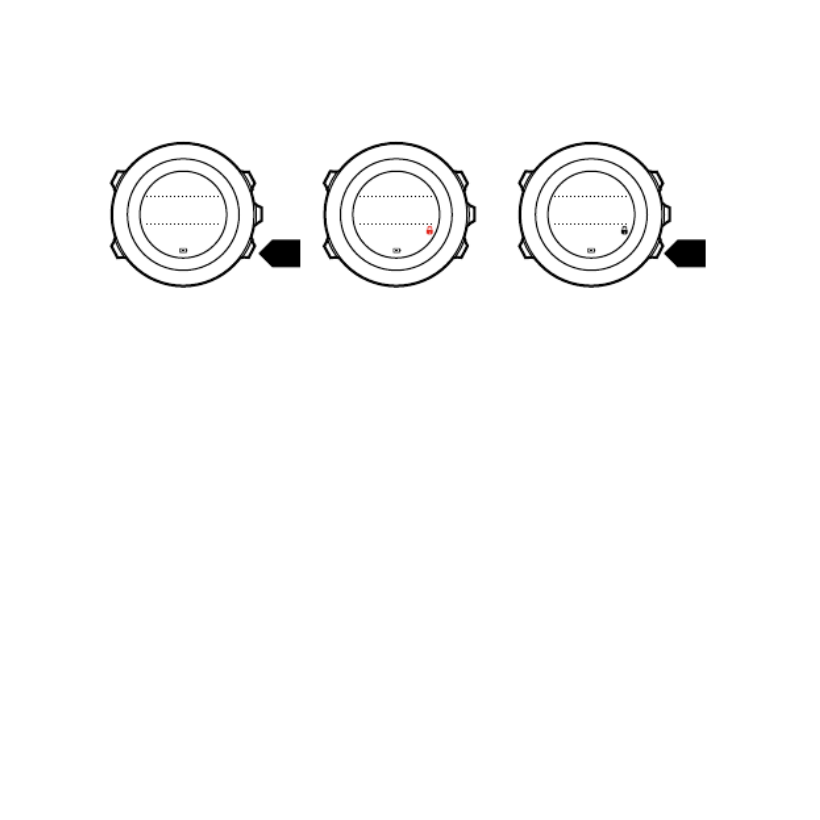
3.6 Button lock
Keeping [Light Lock] pressed locks and unlocks buttons.
Tuesday
20.9
16:30
2s 2s
Tuesday
20.9
16:30
Tuesday
20.9
16:30
You can change the button lock behavior in the watch settings
under » » .GENERAL Tones/display Button lock
Your Suunto Ambit3 Peak has two button lock settings: one for
general use, , and one for when you are exercising,Time mode lock
Sport mode lock:
Time mode lock:
•Actions only: Start and options menus are locked.
•All buttons: All buttons are locked. Backlight can be activated in
Night mode.
Sport mode lock
•Actions only: [Start Stop], [Back Lap] and the options menu are
locked during exercise.
•All buttons: All buttons are locked. Backlight can be activated in
Night mode.
27


TIP: Actions only Select the button lock setting for sport modes
to avoid accidentally starting or stopping your log. When the [Back
Lap] and [Start Stop] buttons are locked, you can still change
displays by pressing [Next] and views by pressing [View].
3.7 Compass
Suunto Ambit3 Peak has a digital compass that allows you to orient
yourself in relation to magnetic north. The tilt-compensated
compass gives you accurate readings even if the compass is not
horizontally level.
You can show/hide the compass display from the start menu under
DISPLAYS Compass » . Toggle with [Next].
The compass display includes the following information:
•middle row: compass heading in degrees
•bottom row: change view to current heading in cardinals, to
time or empty with [View]
273˚
NW
The compass switches to power saving mode after one minute.
Reactivate it with [Start Stop].
28


3.7.1 Calibrating compass
If you have not used the compass before, you must first calibrate it.
Turn and tilt the watch in multiple directions until the watch beeps,
indicating calibration is complete.
If you have already calibrated the compass and want to re-calibrate
it, you can access the calibration option in the options menu.
If the calibration is successful, the text isCALIBRATION SUCCESSFUL
displayed. If the calibration does not succeed, the text CALIBRATION
FAILED is displayed. To retry the calibration, press [Start Stop].
To manually start compass calibration:
1. Keep [Next] pressed to enter the options menu.
2. Select to with [Next].GENERAL
3. Scroll to with [Light Lock] and select with [Next].Compass
29


4. Press [Next] to select .Calibration
3.7.2 Setting declination
To ensure correct compass readings, set an accurate declination
value.
Paper maps point to true north. Compasses, however, point to
magnetic north – a region above the Earth where the Earth’s
magnetic fields pull. Because magnetic North and true North are
not at the same location, you must set the declination on your
compass. The angle in between magnetic and true north is your
declination.
The declination value appears on most maps. The location of
magnetic north changes yearly, so the most accurate and up-to-date
declination value can be obtained from the internet (for example
www.magnetic-declination.com).
Orienteering maps, however, are drawn in relation to magnetic
north. This means that when you are using orienteering maps you
need to turn the declination correction off by setting the
declination value to 0 degrees.
To set the declination value:
1. Keep [Next] pressed to enter the options menu.
2. Press [Next] to enter .GENERAL
3. Scroll to using [Light Lock] and select with [Next].Compass
4. Scroll to with [Light Lock] and select with [Next].Declination
5. Turn the declination off by selecting , or select (west) or -- W E
(east).
6. Set the declination value with [Start Stop] or [Light Lock].
30


7. Press [Next] to accept the setting.
Declination
4. 5.
-- 0.0˚
Declination
E0.0˚
Declination
[...............]
Compass
6. 7.
Declination
E8.0˚
Declination
E0.0˚
TIP: You can also access the compass settings by keeping [View]
pressed in mode.COMPASS
3.7.3 Setting bearing lock
You can mark the direction to your target in relation to North with
the bearing lock feature.
To lock a bearing:
1. With the compass active, hold the watch in front of you and turn
yourself towards your target.
31


2. Press [Back Lap] to lock the current degree displayed on the
watch as your bearing.
3. An empty triangle indicates the locked bearing in relation to the
North indicator (solid triangle).
4. Press [Back Lap] to clear the bearing lock.
1. 2. 3.
(3.) 4.
273˚
NW
273˚
NW
273˚
NW
214˚
SW
273
˚
NW
NOTE: While using the compass in an exercise mode, the [Back
Lap] button only locks and clears the bearing. Exit the compass view
to make a lap with [Back Lap].
32

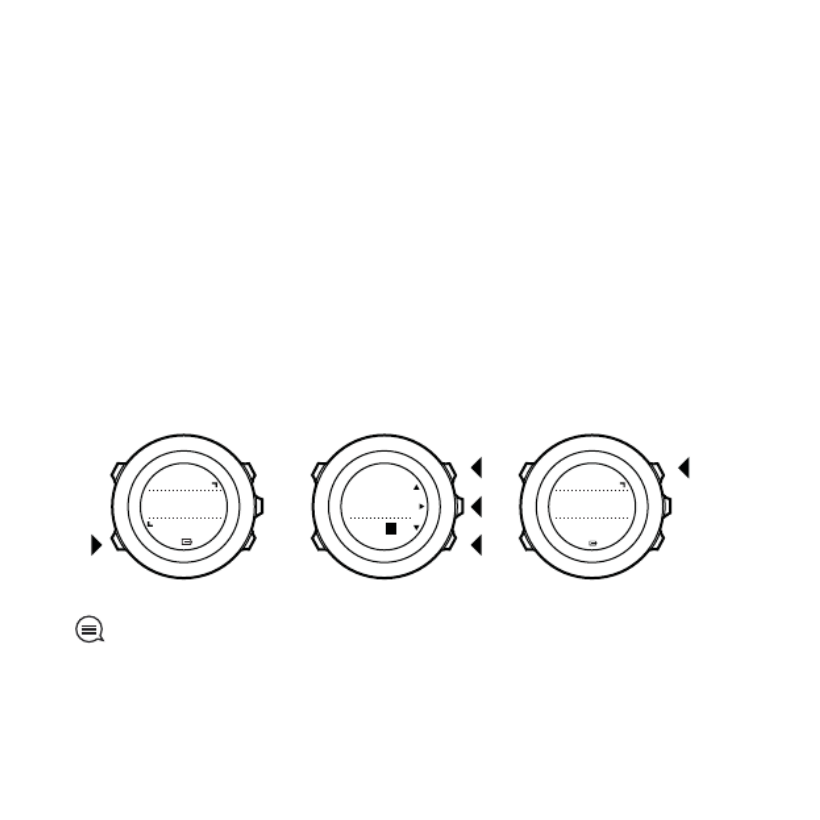
3.8 Countdown timer
You can use the countdown timer to count down from a preset
time to zero. The timer makes a short sound every second during
the last 10 seconds and sounds an alarm when zero is reached.
You can show/hide the countdown timer from the start menu under
DISPLAYS Countdown » . Toggle with [Next].
To set the countdown time:
1. Press [Next] to until you reach the countdown timer display.
2. Press [View] to adjust the countdown time.
3. Set the hours and minutes with [Start Stop] and [Light Lock].
Accept with [Next].
4. Press [Start Stop] to start the countdown.
2. 3. 4.
Countdown
Adjust
0:05’00 Set
minutes
Countdown
0:04’59
Started00:05
TIP: You can pause/continue the countdown by pressing [Start
Stop].
33


3.9 Displays
Your Suunto Ambit3 Peak comes with several different features,
such as compass (see
3.7 Compass
) and stopwatch (see
3.31 Stopwatch
), that are handled as displays that can be viewed by
pressing [Next]. Some of them are permanent, and others you can
show or hide as you like.
To show/hide displays:
1. Press [Start Stop] to enter the start menu.
2. Scroll to by pressing [Light Lock] and press [Next].DISPLAYS
3. In the list of display, toggle any feature on/off by scrolling to it
with Start Stop or Light Lock and pressing Next.
Keep [Next] pressed to exit the displays menu if needed.
Your sport modes (see
3.30 Sport modes
) also have multiple displays
that that you can customize to view different information while
you exercise.
3.9.1 Adjusting display contrast
Increase or decrease the display contrast of your Suunto Ambit3
Peak in the watch settings.
To adjust the display contrast:
1. Keep [Next] pressed to enter the options menu.
2. Press [Next] to enter the settings.GENERAL
3. Press [Next] to enter .Tones/display
4. Scroll to with [Light Lock] and enter with [Next].Display contrast
5. Increase the contrast with [Start Stop], or decrease it with [Light
Lock].
34

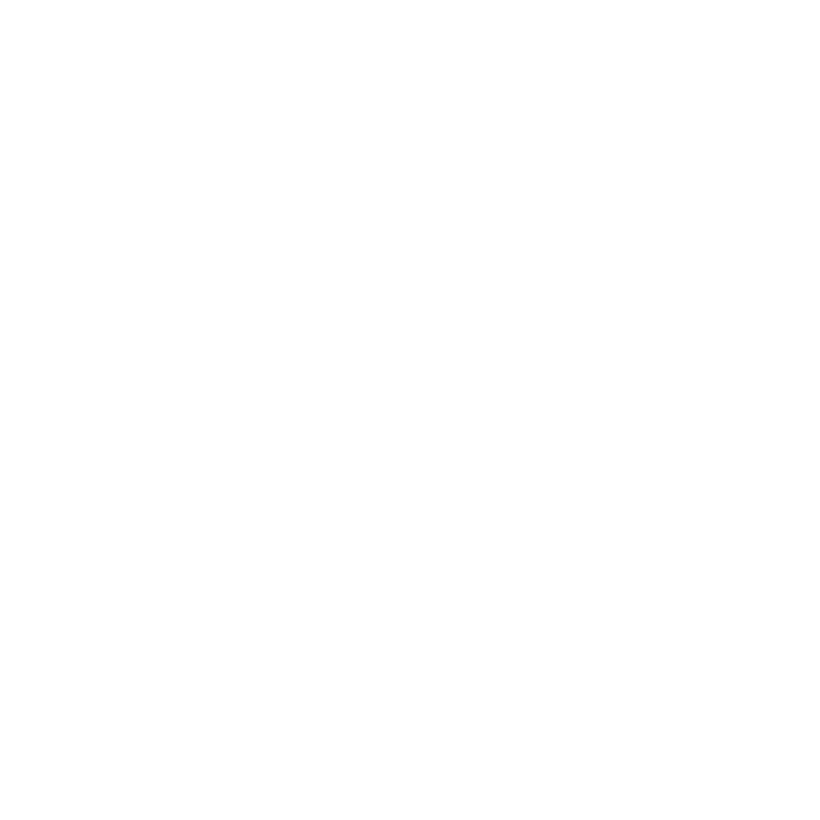
6. Keep [Next] pressed to exit.
3.9.2 Inverting display color
Change the display between dark and light through the settings in
the watch or in Movescount, or by simply using the default [View]
button shortcut (see
2.1 Buttons and menus
). You can also define
the display color for a sport mode in Movescount.
To invert the display in the watch settings:
1. Keep [Next] pressed to enter the options menu.
2. Press [Next] to enter the settings.GENERAL
3. Press [Next] to enter .Tones/display
4. Scroll to with [Start Stop] and invert with [Next].Invert display
3.10 Exercising with sport modes
Use sport modes (see
3.30 Sport modes
) to record exercise logs and
view various information during your exercise.
You can access the sport modes under menu by pressingEXERCISE
[Start Stop].
3.10.1 Using Suunto Smart Sensor
A Bluetooth® Smart compatible heart rate sensor, such as the
Suunto Smart Sensor, can be used with your Suunto Ambit3 Peak to
give you more detailed information about your exercise intensity.
While exercising, the heart rate sensor enables:
•heart rate in real time
•average heart rate in real time
•heart rate in graph form
35


•calories burned during exercise
•guidance to exercise within defined heart rate limits
•Peak Training Effect
And after exercise, the heart rate sensor provides:
•total calories burned during exercise
•average heart rate
•peak heart rate
•recovery time
If you use the Suunto Smart Sensor, you also have the added
advantage of heart rate memory. The Suunto Smart Sensor memory
function buffers data whenever the transmission to your Suunto
Ambit3 Peak is interrupted.
This allows you to get accurate exercise intensity information in
activities such as swimming where water blocks the transmission. It
also means you can even leave your Suunto Ambit3 Peak behind
after starting a recording. For more information, please refer to the
Suunto Smart Sensor User Guide.
Without a heart rate sensor, your Suunto Ambit3 Peak provides
calorie consumption and recovery time for running and cycling
activities where speed is used to estimate intensity. However, we
recommend using a heart rate sensor to get accurate intensity
readings.
Refer to the user guide for Suunto Smart Sensor or other Bluetooth
Smart compatible heart rate sensor for additional information.
3.10.2 Putting on Suunto Smart Sensor
To start using the Suunto Smart Sensor:
36


1. Snap the sensor firmly into the strap connector.
2. Adjust the strap length as needed.
3. Moisten the strap electrode areas with water or electrode gel.
4. Put the strap on so that it fits snugly and the Suunto logo is
facing up.
1. 3. - 4.
SUUNTO
SUUNTO
SUUNTO
The Smart Sensor turns on automatically when it detects a heart
beat.
TIP: Wear the strap against your bare skin for best results.
Refer to the Suunto Smart Sensor User Guide for additional
information and troubleshooting.
37


NOTE: Dry skin under the belt electrodes, a loose belt, and
synthetic shirt materials can cause abnormally high heart rate
readings. Moisten the belt electrodes well and tighten the belt to
avoid heart rate peaks. If you are otherwise concerned about your
heart rate, please consult a doctor.
3.10.3 Starting an exercise
To start exercising:
1. Press [Start Stop] to enter the start menu.
2. Press [Next] to enter .EXERCISE
3. Scroll the sport mode options with [Start Stop] or [Light Lock]
and select a suitable mode with [Next].
4. The watch automatically starts searching for a heart rate belt
signal, if the selected sport mode uses a heart rate belt. Wait for
the watch to notify that the heart rate and/or GPS signal have
been found, or press [Start Stop] to select . The watchLater
continues to search the heart rate/GPS signal.
5. Press [Start Stop] to start recording your exercise. To access
additional options while exercising, keep [Next] pressed.
38
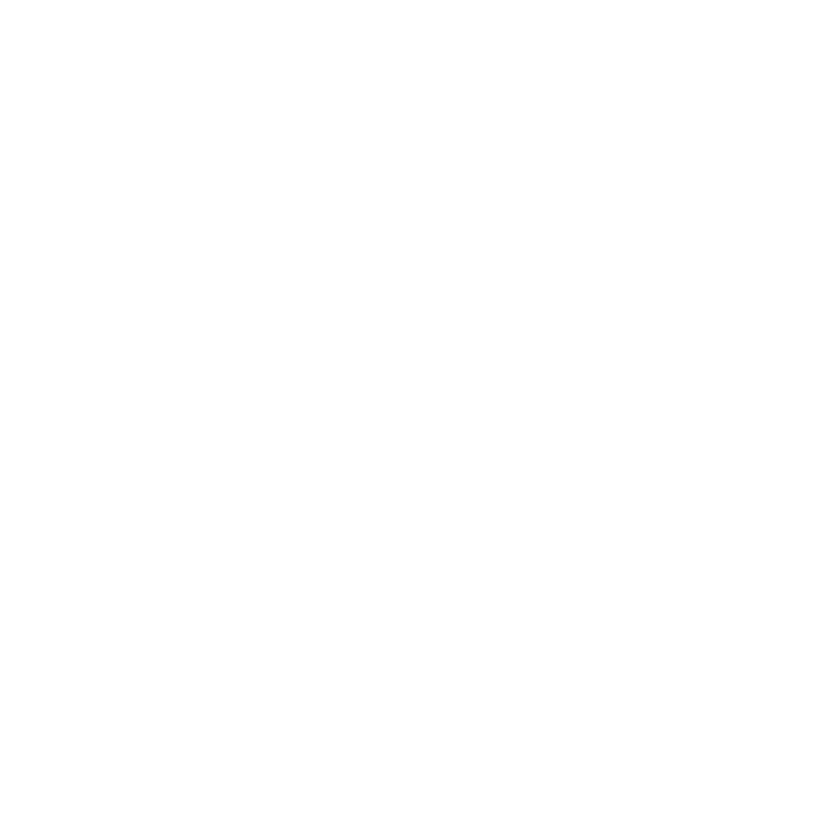

1. 2. 3.
Tuesday
20.9.
16:30
5.
4.
EXERCISE
[...............]
[...............]
Running
[...............]
[...............]
Later
Searching...
HR belt
Searching...100%
GPS
Found
HR+GPS
00’00.0
0’00/km
avg
0’00
/km
Later Later
3.10.4 During exercise
Suunto Ambit3 Peak gives you a wealth of information during your
exercise. The information varies depending on the sport mode you
39


have selected (see
3.30 Sport modes
). You get even more
information, if you use a heart rate belt and GPS during exercise.
Here are some ideas on how to use the watch during exercise:
•Press [Next] to see scroll through your sport mode displays.
•Press [View] to see different information the bottom row of the
display.
•To avoid accidentally stopping your log recording or making
unwanted laps, lock the buttons by keeping [Light Lock] pressed.
•Press [Start Stop] to pause recording. To resume recording, press
[Start Stop] again.
3.10.5 Recording tracks
Depending on the sport mode you have selected, your Suunto
Ambit3 Peak allows you to record various information during
exercise.
If your sport mode has GPS enabled, Suunto Ambit3 Peak also
records your track during your exercise. You can view the track in
Movescount as part of the recorded Move and export it as a route
to use later.
3.10.6 Making laps
During your exercise, you can make laps either manually or
automatically by setting the autolap interval in Movescount. When
you are making laps automatically, Suunto Ambit3 Peak records the
laps based on the distance you have specified in Movescount.
To make laps manually, press [Back Lap] during the exercise.
40

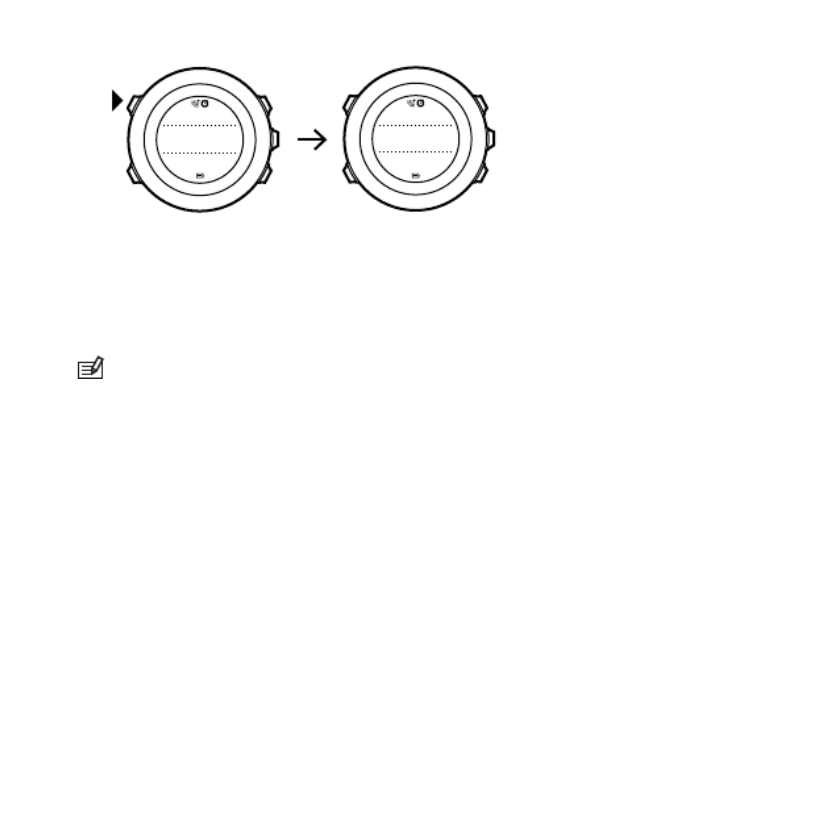
09’00.0
alt25m
asc
15
m
09’00.0
Lap1
09’00.0
Suunto Ambit3 Peak shows you the following information:
•top row: split time (duration from the start of the log)
•middle row: lap number
•bottom row: lap time
NOTE: The exercise summary always shows at least one lap, your
exercise from start to finish. The laps you have made during the
exercise are shown as additional laps.
3.10.7 Navigating during exercise
If you want to run a route or to a point of interest (POI), you can
select a sport mode, such as Run a Route, and begin navigating
immediately.
You can also navigate a route or to a POI during your exercise in
other sport modes that have GPS activated.
To navigate during exercise:
1. While you are in a sport mode with GPS activated, keep [Next]
pressed to access the options menu.
2. Press [Next] to select .NAVIGATION
41

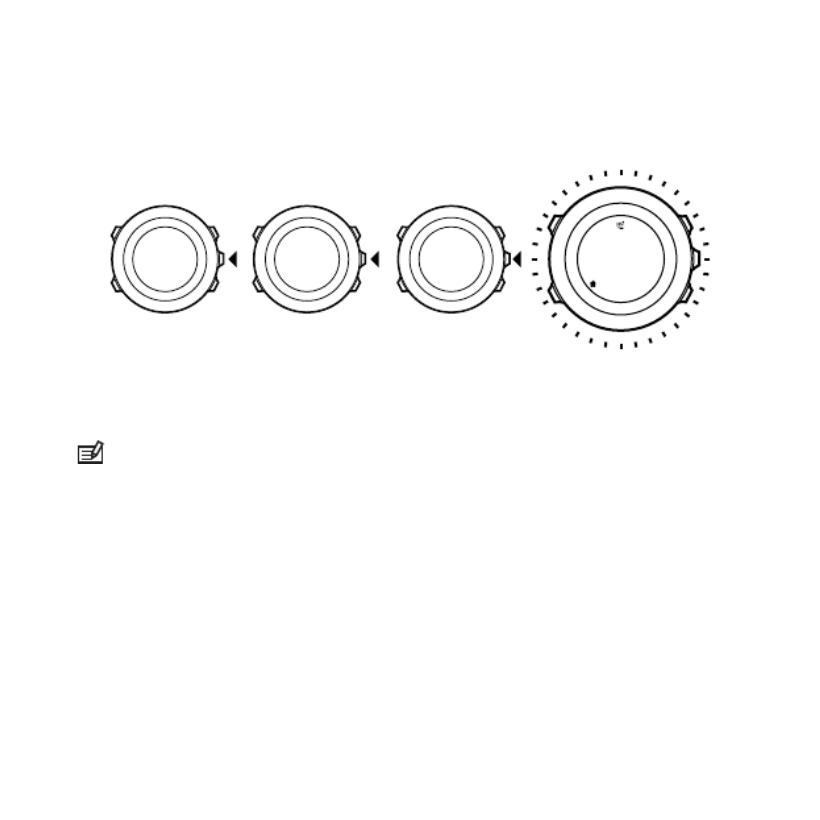
3. Scroll to or with [Light Lock] andPOIs (Points of interest) Routes
select with [Next].
The navigation guidance is shown as the last display on the
selected sport mode.
Distance Speed Heart rate
Building 01
dst m100
To deactivate navigation, go back to in the optionsNAVIGATION
menu and select .End navigation
NOTE: If the GPS accuracy setting (see 3.23.3 GPS accuracy and
power saving) of your sport mode is or lower, whileGood
navigating GPS accuracy switches to . Battery consumption isBest
therefore higher.
3.10.8 Using compass during exercise
You can activate the compass and add it to a custom sport mode
during your exercise.
To use the compass during exercise:
1. While you are in a sport mode, keep [Next] pressed to access the
options menu.
42


2. Scroll to with [Light Lock] and select with [Next].ACTIVATE
3. Scroll to with [Light Lock] and select with [Next].Compass
4. The compass is shown as the last display on the custom sport
mode.
Distance Speed Heart rate
273
˚
NW
To deactivate the compass, go back to in the optionsACTIVATE
menu and select .End compass
3.10.9 Setting altitude during exercise
If you do not want to use FusedAlti (see
3.13 FusedAlti
) and know
exactly what your current elevation is (for instance, from a sign on a
well-traveled mountain trail), you can set your manually set your
altitude while recording an exercise. Manually setting the altitude
turns off FusedAlti if it was on.
To set your altitude during exercise:
1. While you are in a sport mode, keep [Next] pressed to access the
options menu.
2. Scroll to with [Start Stop] and select with [Next].ALTI-BARO
3. Select with [Next].Altitude
4. Set your altitude using [Start Stop] and [Light Lock].
43

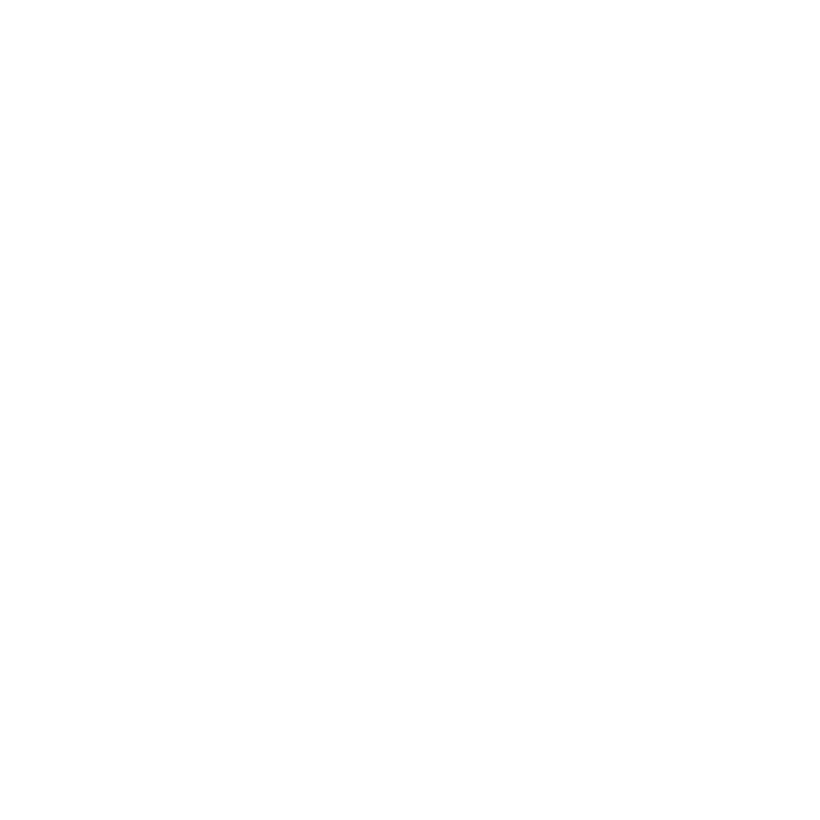
5. Accept and exit by keeping [Next] pressed.
3.11 Find back
Suunto Ambit3 Peak automatically saves the starting point of your
exercise, if you are using GPS. With Find back, Suunto Ambit3 Peak
can guide you directly back to your starting point (or to the location
where the GPS fix was established).
To find back:
1. While you are in a sport mode, keep [Next] pressed to access the
options menu.
2. Press [Next] to select .NAVIGATION
3. Scroll to with [Start Stop] and select with [Next].Find back
The navigation guidance is shown as the last display on the
selected sport mode.
3.12 Firmware updates
You can update your Suunto Ambit3 Peak software through
Movescount. When you update the software, all logs are
automatically moved to Movescount and deleted from the watch.
To update your Suunto Ambit3 Peak software:
1. Install Moveslink if you have not done so already.
2. Connect your Suunto Ambit3 Peak to your computer with the
supplied USB cable.
3. If an update is available, your watch is updated automatically.
Wait for the update to complete before unplugging the USB
cable.
44


3.13 FusedAlti
FusedAlti TM provides an altitude reading that is a combination of
GPS and barometric altitude. It minimizes the effect of temporary
and offset errors in the final altitude reading.
NOTE: By default, altitude is measured with FusedAlti during
exercises that use GPS and during navigation. When GPS is switched
off, altitude is measured with the barometric sensor.
If you do not want to use FusedAlti in altitude measurement, you
can disable it in the options menu.
To disable FusedAlti:
1. Keep [Next] pressed to access the options menu.
2. Scroll to with [Light Lock] and enter with [Next].ALTI-BARO
3. Scroll to with [Start Stop] and select with [Next].FusedAlti
4. Set FusedAlti with [Start Stop] or [Light Lock] and acceptOff
with [Next].
When the device is in mode, you can search a new referenceTIME
for barometric altitude with FusedAlti. This activates the GPS for a
maximum of 15 minutes.
To search a new reference for barometric altitude with FusedAlti:
1. Keep [Next] pressed to enter the options menu.
2. Scroll to with [Light Lock] and enter with [Next].ALTI-BARO
3. Scroll to with [Light Lock] and enter with [Next].Reference
4. Scroll to with [Start Stop] and select with [Next].FusedAlti
45
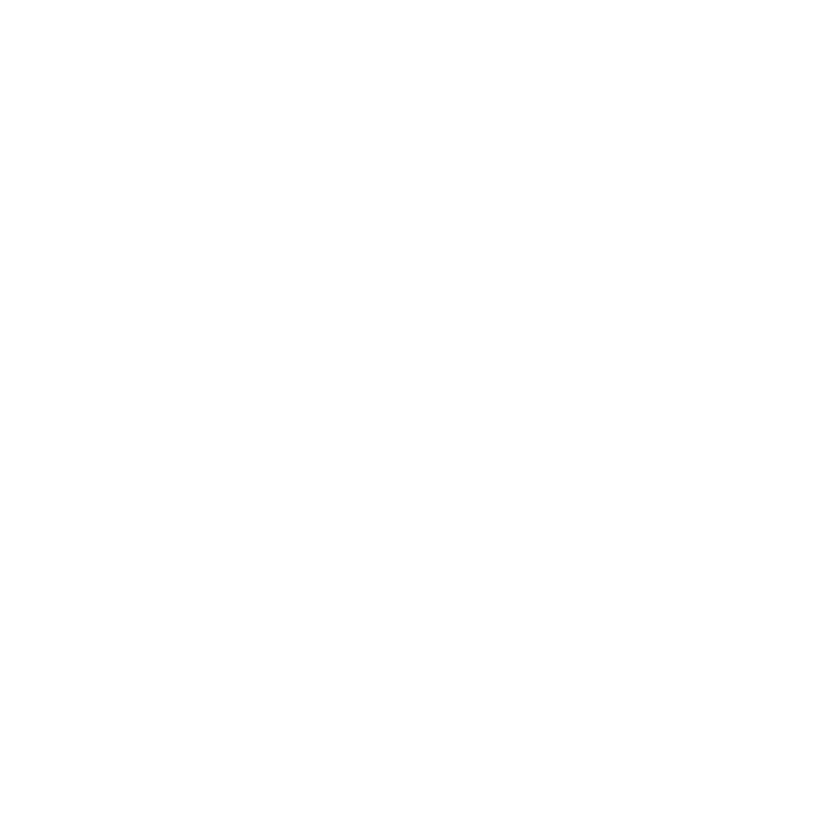

GPS is switched on and the device starts calculating altitude
based on FusedAlti.
~ 1022 hPa
16:30
1. 2. 3.
ALTI-BARO
4.
FusedAlti
Sea level...
Manual alt...
ALTI-BARO
FusedAlti
activating
Tuesday
20.9
16:30 ALTI-BARO
[...............]
[...............]
Reference
[...............]
[...............]
NOTE: In good conditions it takes 4 – 12 minutes for FusedAlti to
activate. During that time, Suunto Ambit3 Peak shows barometric
altitude and ~ is shown with the altitude reading to indicate that
the altitude may not be correct.
46


3.14 FusedSpeed
FusedSpeedTM is a unique combination of GPS and wrist
acceleration sensor readings for measuring your running speed
more accurately. The GPS signal is adaptively filtered based on wrist
acceleration, giving more accurate readings at steady running
speeds and a quicker responses to changes in speed.
FusedSpeedGPS
km/h
sec 30 60 90 120
6
10
8
12
FusedSpeed benefits you the most when you need highly reactive
speed readings during training, for example, when running on
uneven terrain or during interval training. If you temporarily lose
the GPS signal, for example, Suunto Ambit3 Peak is able to continue
showing accurate speed readings with the help of the GPS
calibrated accelerometer.
47

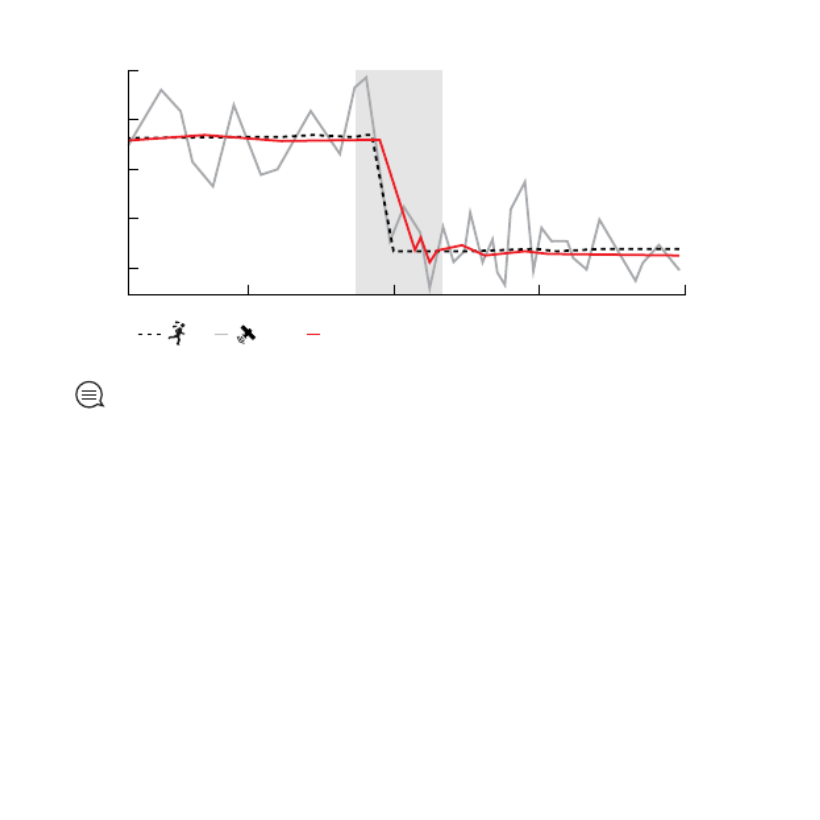
FusedSpeedGPS
sec 30 60 90 120
km/h
6
10
8
12
TIP: To get the most accurate readings with FusedSpeed, only
glance shortly at the watch when needed. Holding the watch in
front of you without moving it reduces the accuracy.
FusedSpeed is automatically enabled for running and other similar
types of activities, such as orienteering, floor ball and football
(soccer).
To enable FusedSpeed for a custom sport mode, ensure you select
an activity that uses FusedSpeed. This is indicated at the end of the
sport mode advanced settings section in Movescount.
48


3.15 Icons
SUUNTO
The following icons are displayed in Suunto Ambit3 Peak:
alarm
altimeter
barometer
battery
Bluetooth activity
button lock
button press indicators
chronograph
49
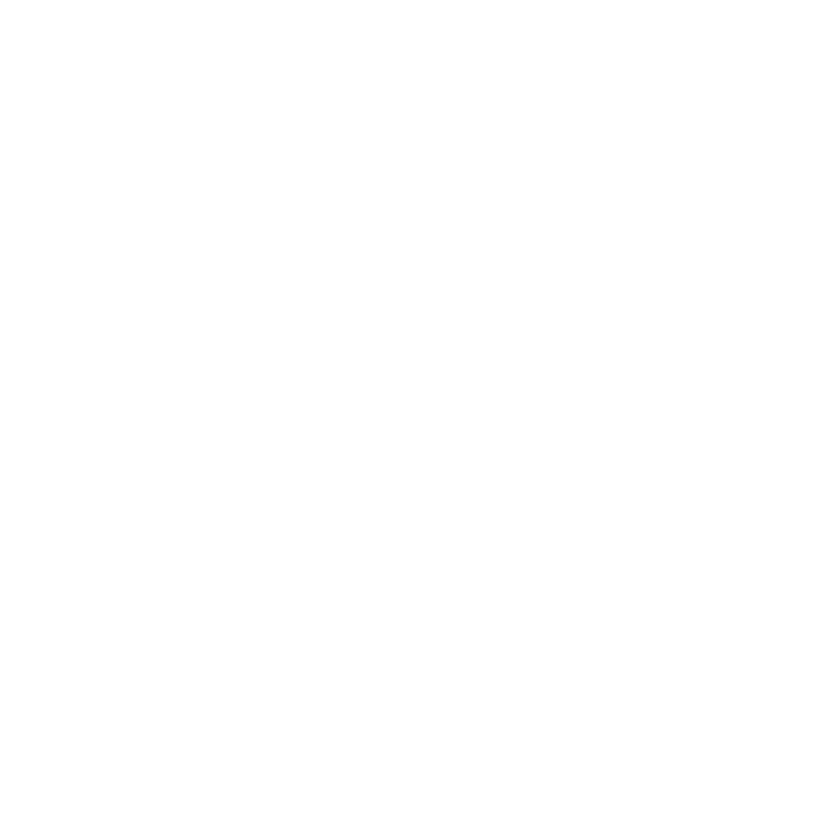

current display
down/decrease
GPS signal strength
heart rate
incoming call
interval timer
message/notification
missed call
next/confirm
pairing
settings
sport mode
storm
sunrise
sunset
up/increase
50


POI icons
The following POI icons are available in Suunto Ambit3 Peak:
begin
building/home
camp/camping
car/parking
cave
crossroad
end
food/restaurant/cafe
forest
geocache
lodging/hostel/hotel
meadow
mountain/hill/valley/cliff
road/trail
rock
51


sight
water/river/lake/coast
waypoint
3.16 Interval timer
You can add an interval timer to each custom sport mode in
Movescount. To add the interval timer to a sport mode, select the
sport mode and go to . The next time youAdvanced settings
connect your Suunto Ambit3 Peak to your Movescount account, the
interval timer is synchronized to the watch.
You can specify the following information in the interval timer:
•interval types ( and interval)HIGH LOW
•duration or distance for both interval types
•number of times the intervals are repeated
NOTE: If you do not set the number of repetitions for the
intervals in Movescount, the interval timer continues until it has
been repeated 99 times.
You can set an interval timer for each sport included in a multisport
mode (see
3.22.2 Using a multisport mode
). The interval timer
restarts when the sport changes.
To activate/deactivate the interval timer:
52


1. While you are in a sport mode, keep [Next] pressed to access the
options menu.
2. Scroll to with [Light Lock] and select with [Next].ACTIVATE
3. Scroll to with [Start Stop] and select with [Next].Interval
4. Press [Start Stop] or [Light Lock] to set the interval timer On/Off
and accept with [Next].
When the interval timer is active, the interval icon is shown at
the top of the display.
Hold to
enter
options
2s ACTIVATE
[...............]
[...............]
Interval ti...
[...............]
[...............]
1. 2. 3.
4.
Interval
timer
On
53
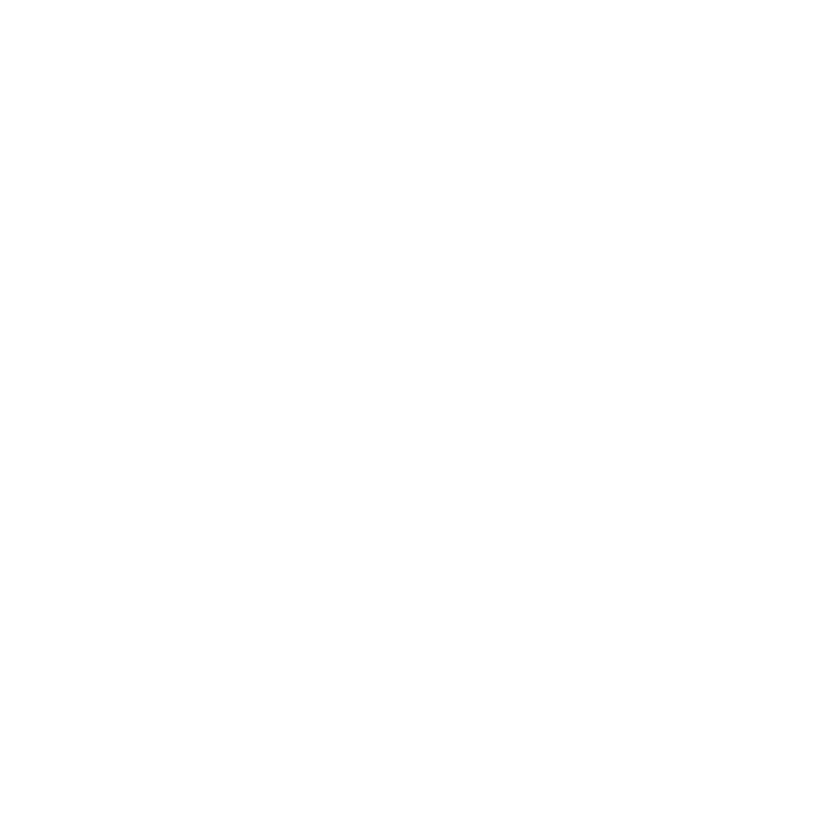

3.17 Interval workouts
You can perform guided interval workouts with your Suunto
Ambit3 Peak by planning workouts with the Workout Planner in
Suunto Movescount App and transferring the workouts to your
watch.
NOTE: The Workout Planner requires an internet connection
over Wi-Fi or cellular. Carrier data fees may apply on cellular
connections.
The workout can be as simple or complex as you need. Define the
type, duration and target for each segment. Optionally, you can
add custom guidance text for the segment.
After you create the workouts and re-sync your watch with the app,
the workouts are available under the options menu while in a sport
mode.
To start a guided interval workout:
1. While you are in a sport mode, keep [Next] pressed to access the
options menu.
2. Press [Next] to select WORKOUT .
3. Scroll through the available workouts with [Light Lock] or [Start
Stop] and select with [Next].
4. Press [Start Stop] to start your exercise recording.
The guidance starts when the recording starts. The interval
workout display is shown as the last display of the selected sport
mode.
54


5. Complete the workout or end it at any time by stopping the
exercise recording as normal or going to the options menu and
selecting END WORKOUT.
During the workout, your watch provides real-time guidance in the
form of a graph on the workout display.
0.5 km
4’35 /km
•Top row: current measurement according to segment target.
For instance, if you defined upper and lower speed limits for the
segment, then the value above the graph is your current speed.
•Graph: a complete picture of the current segment.
The top and bottom of the graph are the upper and lower limits
for the segment. The left and right ends of the graph are the
start and end of the segment. The line drawn in the graph shows
your current effort relative to the segment duration and limits.
•Bottom row: remaining time, distance or calories left before the
segment is completed.
If you have set the segment to be a lap (segment ends when you
push the [Back Lap] button), then the bottom row shows the
cumulative time of the segment.
When the next segment starts, your watch displays the summary of
the next segment.
55


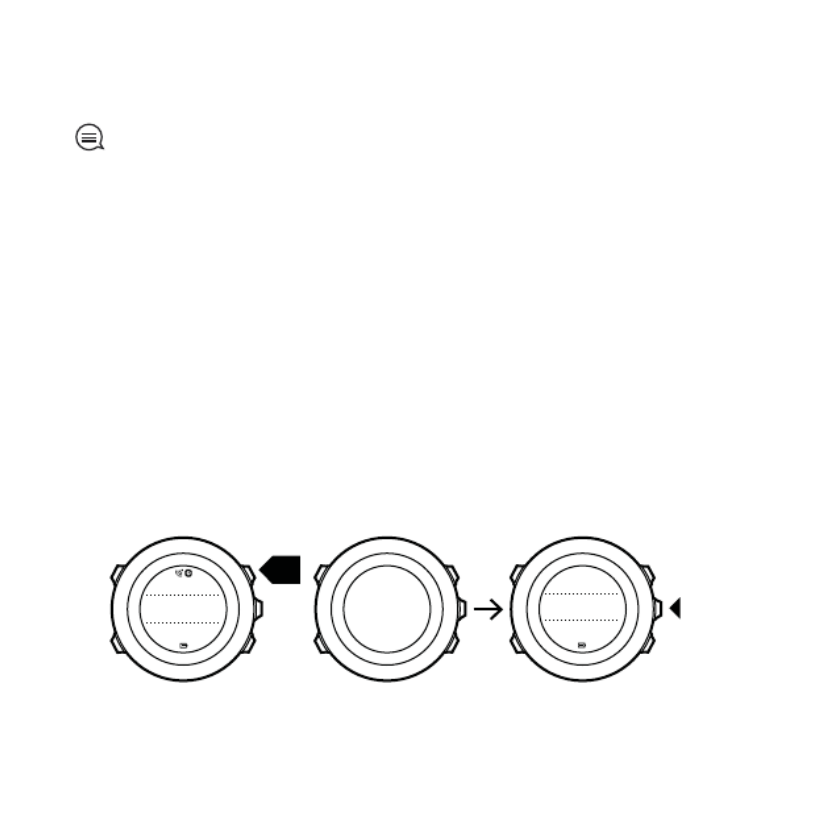
•duration
•laps
TIP: You can see many more details of your recorded activities in
Movescount.com.
To view log summary after stopping a recording:
1. Keep [Start Stop] pressed to stop and save the exercise.
Alternatively, you press [Start Stop] to pause the recording. After
pausing, stop by pressing [Back Lap], or continue recording by
pressing [Start Stop].
After pausing and stopping the exercise, save the log by pressing
[Start Stop]. If you do not want to save the log, press [Light
Lock]. If you do not save the log, you can still view the log
summary after pressing [Light Lock], but the log is not stored in
the logbook for later viewing.
2. Press [Next] to view the log summary.
Saving
exercise
1. 2.
2s
09’00.0
alt25m
asc
15 m 14.2.2014
16:30
Summary
57


You can also view the summaries of all your saved exercises in the
logbook. In the logbook the exercises are listed according to date
and time.
To view summary log in the logbook:
1. Press [Start Stop] to enter the start menu.
2. Scroll to with [Light Lock] and enter with [Next]. YourLOGBOOK
current recovery time is shown.
3. Scroll the logs with [Start Stop] or [Light Lock] and select a log
with [Next].
4. Browse the summary views of the log with [Next].
Tuesday
20.9
16:30 LOGBOOK
[...............]
[...............]
20.9 16:30
5.9 09:00
21.9 12:00
LOGBOOK
20.9.2014
16:30
Running
1. 2.
3. 4.
Recovery time
15h
If the log includes multiple laps, you can view lap-specific
information by pressing [View].
58


3.19 Memory left indicator
If more than 50 % of the logbook has not been synchronized with
Movescount, Suunto Ambit3 Peak displays a reminder when you
enter the logbook.
Sync your
Moves
Memory used
75%
The reminder is not displayed once the unsynced memory is full and
Suunto Ambit3 Peak begins overwriting old logs.
3.20 Movescount
Movescount.com is your free personal diary and online sports
community that offers you a rich set of tools to manage your daily
activities and create engaging stories about your experiences.
Movescount allows you to transfer your recorded exercise logs from
your Suunto Ambit3 Peak to Movescount and customize the watch
to best meet your needs.
TIP: Connect to Movescount to get the latest firmware update
for your Suunto Ambit3 Peak.
Start by installing Moveslink:
59
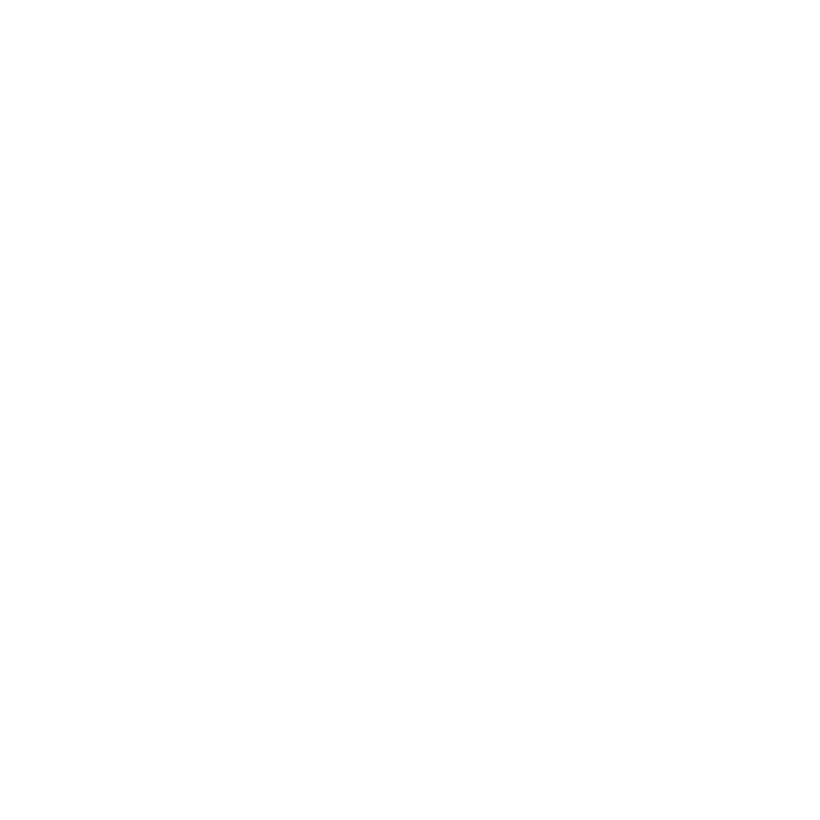

1. Go to www.movescount.com/moveslink.
2. Download, install and open the latest version of Moveslink.
To register to Movescount:
1. Go to www.movescount.com.
2. Create your account.
60


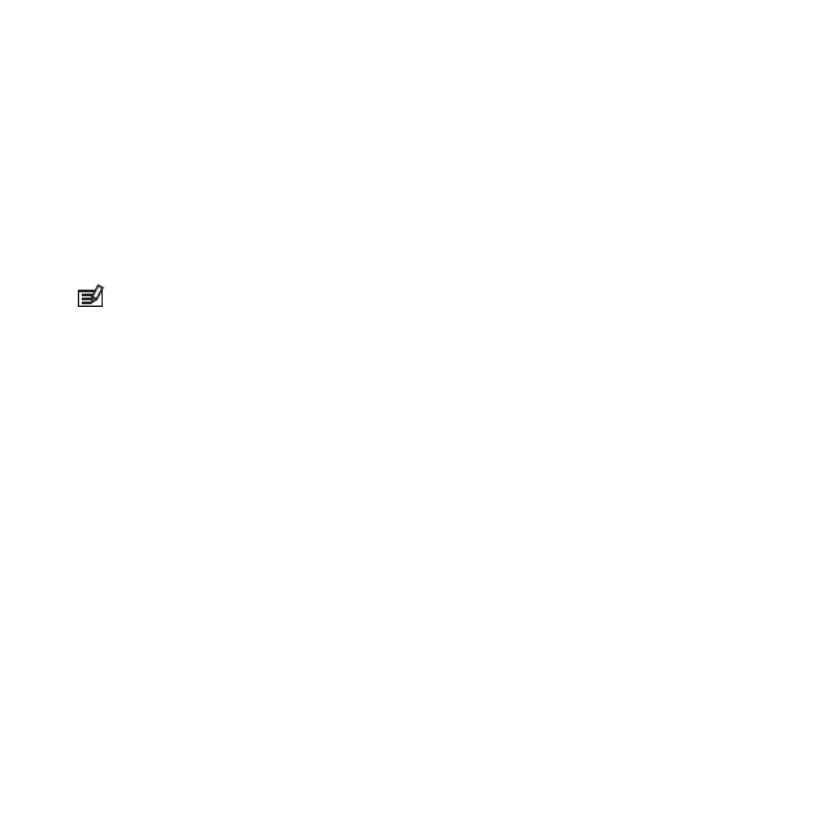
3. If you have not yet set up your Suunto Ambit3 Peak, do so now
(see
2 Getting started
) and press [Start Stop] when asked to pair
MobileApp.
If you are already using your Suunto Ambit3 Peak, keep [Next]
pressed to enter the options menu and scroll to with [LightPAIR
Lock]. Select with [Next].MobileApp
4. Enter the passkey shown on your watch display into the paring
request field on your mobile device and tap [Pair].
NOTE: You can change your Suunto Ambit3 Peak general
settings offline. Customizing sport modes and keeping time, date
and GPS satellite data up to date require an internet connection
over Wi-Fi or mobile network. Carrier data connection fees may
apply.
3.21.1 Second display on phone
If you are using the Suunto Movescount App, you can use your
mobile phone as a second display for your watch.
To use your mobile phone as a second display:
1. Pair your Suunto Ambit3 Peak with Suunto Movescount App if
you have not done so already (see
3.21 Movescount mobile app
).
2. Go to a sport mode in your Suunto Ambit3 Peak (see
3.10 Exercising with sport modes
).
3. Open Suunto Movescount App and tap .MOVE
4. Select from the list and tap .AMBIT3 NEXT
5. Start and stop your exercise recording as normal.
62
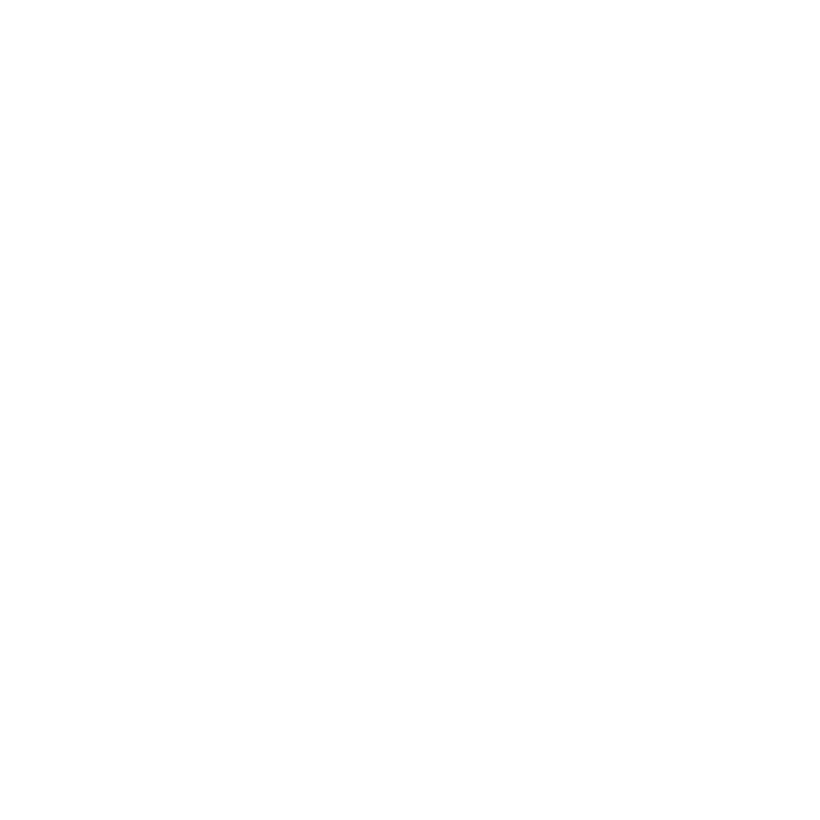

TIP: Tap on each of the display areas on the phone – middle,
upper left, upper right – to change what is displayed.
3.21.2 Syncing with mobile app
If you have paired your Suunto Ambit3 Peak with Suunto
Movescount App, changes in settings, sport modes, and new moves
are automatically synced default when the Bluetooth connection is
active. The Bluetooth icon on your Suunto Ambit3 Peak flashes
when data is being synced.
This default setting can be changed from the options menu.
To turn off automatic syncing:
1. Keep [Next] pressed to enter the options menu.
2. Scroll to with [Light Lock] and select with [Next].CONNECTIVITY
3. Press Next again to enter the setting.MobileApp sync
4. Toggle off with [Light Lock] and keep [Next] pressed to exit.
When automatic syncing is off, you need to manually start syncing
to transfer settings or new moves to the app.
To manually sync with mobile app:
1. Ensure Suunto Movescount App is running and Bluetooth is on.
2. Press [Start Stop] to enter the start menu.
3. Scroll to with [Light Lock] and select with [Next].MOBILEAPP
4. Press Next to .Sync now
63


CONNECTIVITY
[...............]
[...............]
Sync now
Tuesday
20.9.
16:30
2. 3. 4.
If your mobile device has an active data connection and your app is
connected to your Movescount account, settings and moves are
synced with your account. If there is no data connection, syncing is
delayed until a connection is available.
Unsynced moves recorded with your Suunto Ambit3 Peak are listed
in the app, but you cannot view the move details until they are
synced with your Movescount account. Moves that you record with
the app are immediately viewable.
NOTE: Carrier data connection fees may apply when syncing
between Suunto Movescount App and your Movescount account.
3.22 Multisport training
You can use Suunto Ambit3 Peak for multisport training, easily
switching between different sport modes (see
3.30 Sport modes
)
while exercising and viewing sport-specific data during your
exercise and in the log summary.
64


You can change the sport manually during the exercise, or create a
multisport mode to change sports in a specific order such as for a
triathlon.
3.22.1 Switching sport modes manually
Suunto Ambit3 Peak allows you to switch to another sport mode
during exercise without having to stop recording. All the sport
modes you have used during the exercise are included in the log.
To switch the sport mode manually during exercise:
1. While you are recording your exercise, keep [Back Lap] pressed
to access the sport modes.
2. Scroll the list of sport mode options with [Start Stop] or [Light
Lock].
3. Select a suitable sport mode with [Next]. Suunto Ambit3 Peak
continues recording the log and the data for the selected sport
mode.
1. 2. 3.
Hold to
channge
sport
2s
Running
[...............]
[...............]
17’34.0
15’30/km
avg
11’05
/km
NOTE: Suunto Ambit3 Peak makes a lap each time you switch to
another sport mode.
65


NOTE: The log recording is not paused when you switch to
another sport mode. You can pause the recording manually by
pressing [Start Stop].
3.22.2 Using a multisport mode
You can create your own multisport mode or use an existing default
sport mode like . The multisport mode can comprise aTriathlon
number of different sport modes in a specific order. Each sport can
also have its own interval timer.
To use a multisport mode:
1. Press [Start Stop] to start recording the log.
2. Keep [Back Lap] pressed to change to the next sport while
exercising.
3.23 Navigating with GPS
Suunto Ambit3 Peak uses the Global Positioning System (GPS) to
determine your current position. GPS incorporates a set of satellites
that orbit the Earth at an altitude of 20,000 km at the speed of 4
km/s.
The built-in GPS receiver in Suunto Ambit3 Peak is optimized for
wrist use and receives data from a very wide angle.
66


3.23.1 Getting GPS signal
Suunto Ambit3 Peak activates GPS automatically when you select a
sport mode with the GPS functionality, determine your location, or
start navigating.
NOTE: When you activate GPS for the first time, or have not
used it for a long time, it might take longer than usual to get a GPS
fix. Subsequent GPS starts will take less time.
TIP: To minimize GPS initiation time, hold the watch steady with
GPS facing up and make sure you are in an open area so that the
watch has a clear view of the sky.
TIP: Regularly synchronize your Suunto Ambit3 Peak with
Movescount to get the latest satellite orbit data. This reduces the
time needed to get the GPS fix and improves track accuracy.
67


Troubleshooting: No GPS signal
•For an optimal signal, point the GPS part of the watch upwards.
The best signal can be received in an open area with a clear view
of the sky.
•The GPS receiver usually works well inside tents and other thin
covers. However, objects, buildings, dense vegetation or cloudy
weather can reduce the GPS signal reception quality.
•GPS signal does not penetrate any solid constructions or water.
Therefore do not try to activate GPS for example inside
buildings, caves, or under water.
3.23.2 GPS grids and position formats
Grids are lines on a map that define the coordinate system used on
the map.
Position format is the way the GPS receiver's position is displayed on
the watch. All the formats relate to the same location, they only
express it in a different way. You can change the position format in
the watch settings under » » .GENERAL Format Position format
You can select the format from the following grids:
•latitude/longitude is the most commonly used grid and has three
different formats:
oWGS84 Hd.d°
oWGS84 Hd°m.m'
oWGS84 Hd°m's.s
•UTM (Universal Transverse Mercator) gives a two-dimensional
horizontal position presentation.
68
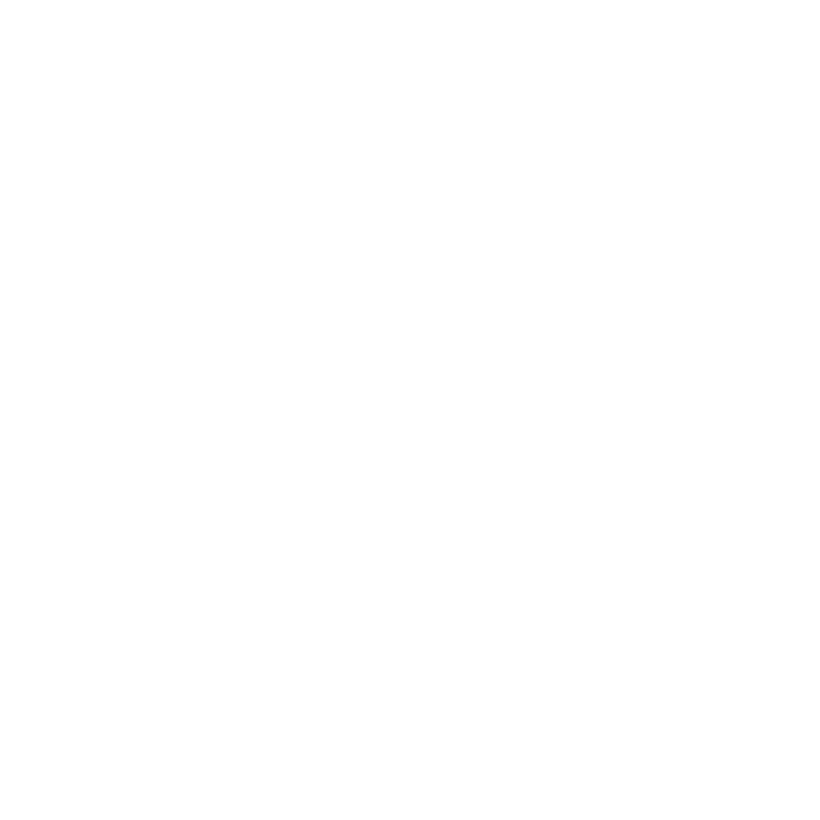

•MGRS (Military Grid Reference System) is an extension of UTM
and consists of a grid zone designator, 100,000-meter square
identifier and a numerical location.
Suunto Ambit3 Peak also supports the following local grids:
•British (BNG)
•Finnish (ETRS-TM35FIN)
•Finnish (KKJ)
•Irish (IG)
•Swedish (RT90)
•Swiss (CH1903)
•UTM NAD27 Alaska
•UTM NAD27 Conus
•UTM NAD83
•NZTM2000 (New Zealand)
NOTE: Some grids cannot be used in the areas north of 84°N and
south of 80°S, or outside the countries that they are intended for.
3.23.3 GPS accuracy and power saving
When customizing sport modes, you can define the GPS fix interval
using the GPS accuracy setting in Movescount. The shorter the
interval, the better the accuracy during exercise.
By increasing the interval and lowering the accuracy, you can
extend the battery life.
The GPS accuracy options are:
•Best: ~ 1 sec fix interval, highest power consumption
•Good: ~ 5 sec fix interval, moderate power consumption
69

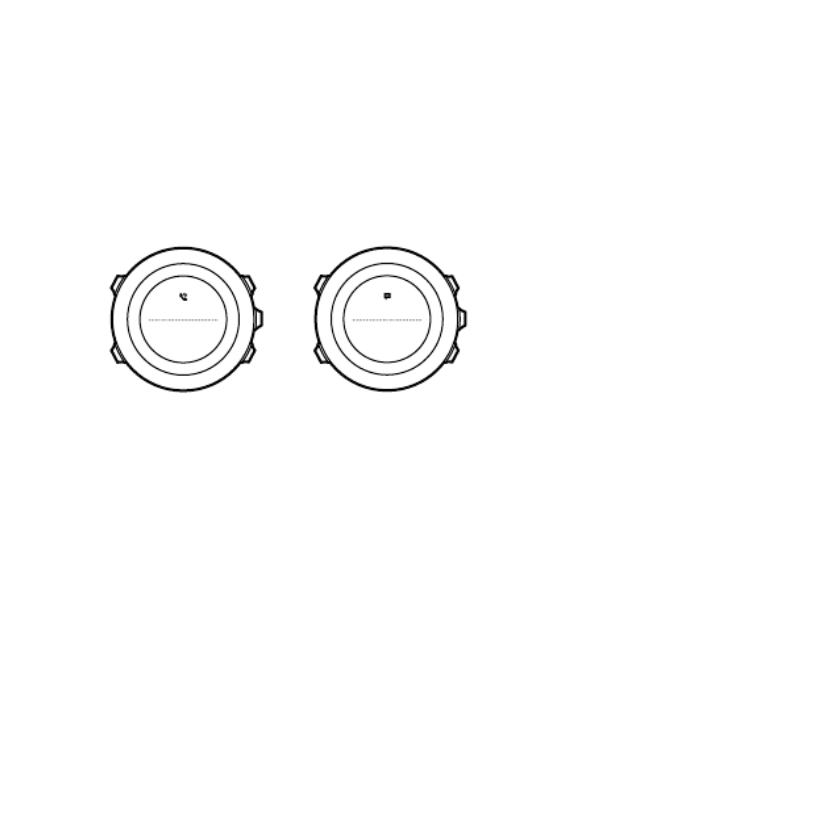
•OK: ~ 60 sec fix interval, lowest power consumption
•Off: no GPS fix
3.24 Notifications
If you have paired your Suunto Ambit3 Peak with Suunto
Movescount App (see
3.21 Movescount mobile app
), you can get
call, message and push notifications on the watch.
Brother
Incoming call
+358012345...
Be careful out
there!
To get notifications on your watch:
1. Keep [Next] pressed to enter the options menu.
2. Press [Light Lock] to scroll to and press [Next].CONNECTIVITY
3. Press [Light Lock] to scroll to .Notifications
4. Toggle On/Off with [Light Lock].Notifications
5. Exit by keeping [Next] pressed.
With on, your Suunto Ambit3 Peak gives an audibleNotifications
alert and displays a notification icon in the bottom row with each
new event.
To view notification on your watch:
1. Press [Start Stop] to enter the start menu.
2. Scroll to with [Light Lock] and select with [Next].MOBILEAPP
3. Scroll to with [Light Lock] and select with [Next].NOTIFICATIONS
70
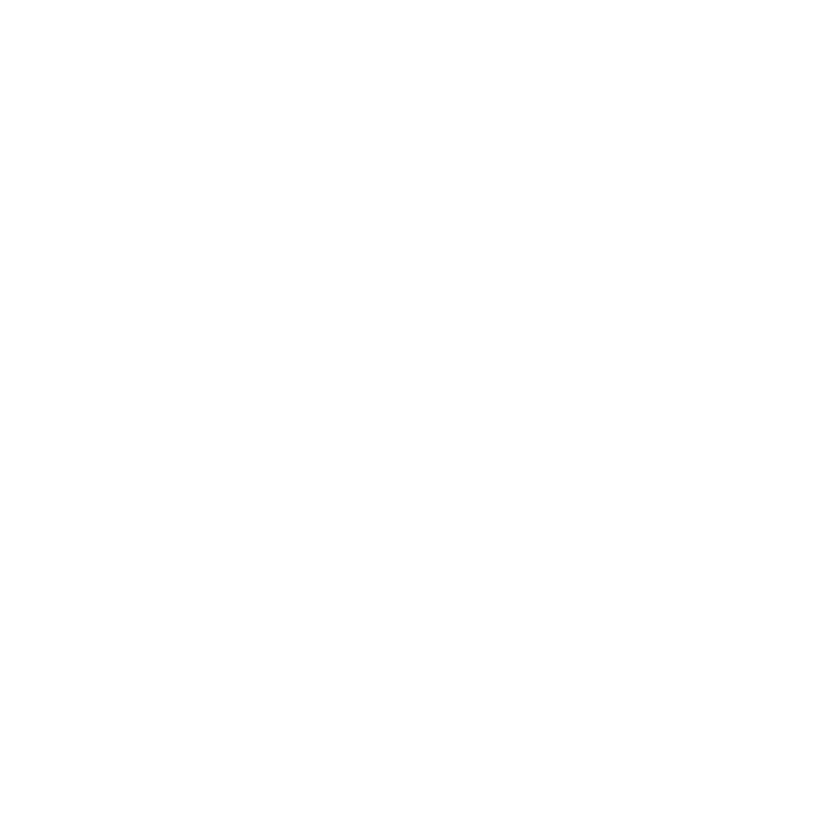

4. Scroll through the notifications with [Start Stop] or [Light Lock].
Up to 10 notifications can be listed. Notifications remain in your
watch until you clear them from your mobile device. However,
notifications older than one day are hidden from view in the watch.
3.25 PODs and HR sensors
Pair your Suunto Ambit3 Peak with Bluetooth® Smart compatible
bike, foot and Power PODs to receive additional information during
exercise.You can pair up to five PODs at a time:
•three bike PODs, these can be speed, distance and/or cadence
bike PODs, but only one can be connected at a time
•one foot POD
•one power POD
The Suunto Smart Sensor included in your Suunto Ambit3 Peak
package (optional) is already paired. Pairing is required only if you
want to use a different Bluetooth Smart compatible heart rate
sensor.
3.25.1 Pairing PODs and HR sensors
Pairing procedures may vary depending on the POD or heart rate
(HR) sensor type. Please refer to the user guide for the device you
are pairing with your Suunto Ambit3 Peak before continuing.
To pair a POD or heart rate sensor:
1. Activate the POD or heart rate sensor.
If you are pairing a Suunto Smart Sensor, see
3.10.2 Putting on
Suunto Smart Sensor
.
71

2. Keep [Next] pressed to enter the options menu.
3. Scroll to with [Light Lock] and select with [Next].PAIR
4. Scroll the options with [Start Stop] and [Light Lock] and press
[Next] to select a POD or heart rate sensor to pair.
5. Hold your Suunto Ambit3 Peak close to the device you are
pairing and wait for Suunto Ambit3 Peakto notify that pairing
was successful.
If the pairing fails, press [Start Stop] to retry, or [Light Lock] to
return to the pairing setting.
Bike POD 1
[...............]
[...............]
PAIR
PAIR
Hold belt
next to
device
2. 3. 4.
5. 6.
Tuesday
20.9
16:30 2s PAIR
[...............]
[...............]
Bike PODs
[...............]
[...............]
72


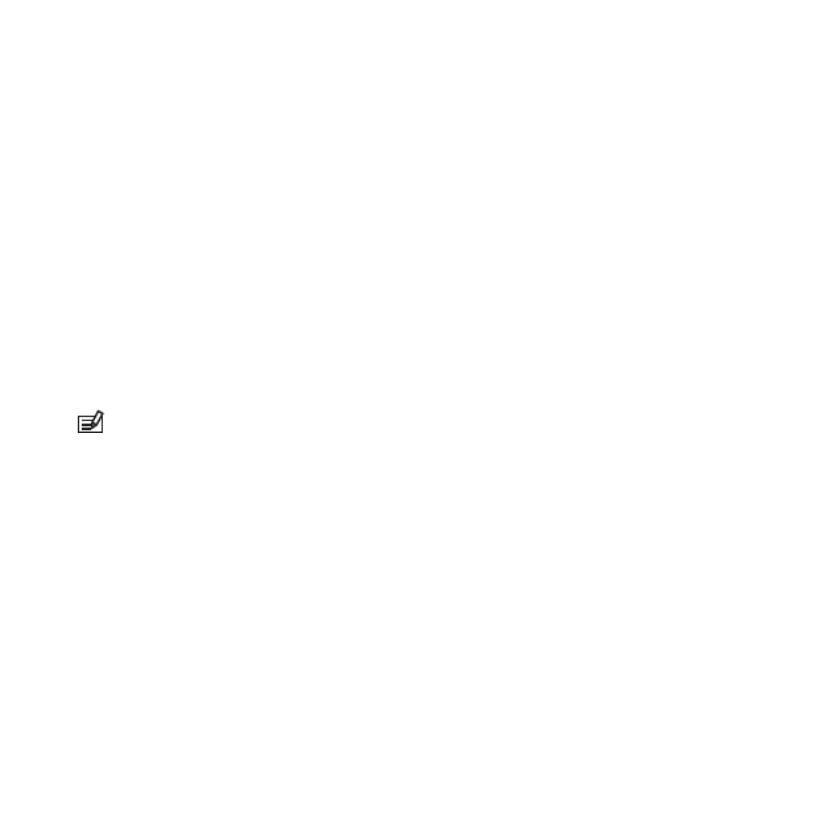
4. Run a distance of 800–1000 meters (about 0.500–0.700 miles) at
your usual pace (for example two laps on a 400 meter track).
5. Press [Start Stop] when you reach the finish line to pause the
recording.
6. Press [Back Lap] to stop recording. After stopping the exercise,
save the log by pressing [Start Stop]. If you do not want to save
the log, press [Light Lock].
Scroll with [Next] through summary views, until you reach the
distance summary. Adjust the distance shown on the display to
the actual distance you ran with [Start Stop] and [Light Lock].
Confirm with [Next].
7. Confirm the POD calibration by pressing [Start Stop]. Your foot
POD has now been calibrated.
NOTE: If the foot POD connection was unstable during the
calibration exercise, you might not be able to adjust the distance in
the distance summary. Make sure that foot POD is attached
properly according to instructions and try again.
If you are running without a foot POD, you can still get running
cadence from the your wrist. Running cadence measured from wrist
is used together with FusedSpeed (see
3.14 FusedSpeed
) and is
always on for specific sport modes including running, trail running,
treadmill, orienteering, and track and field.
If a foot POD is found at start of an exercise, running cadence
measured from wrist is overwritten by foot POD cadence.
74
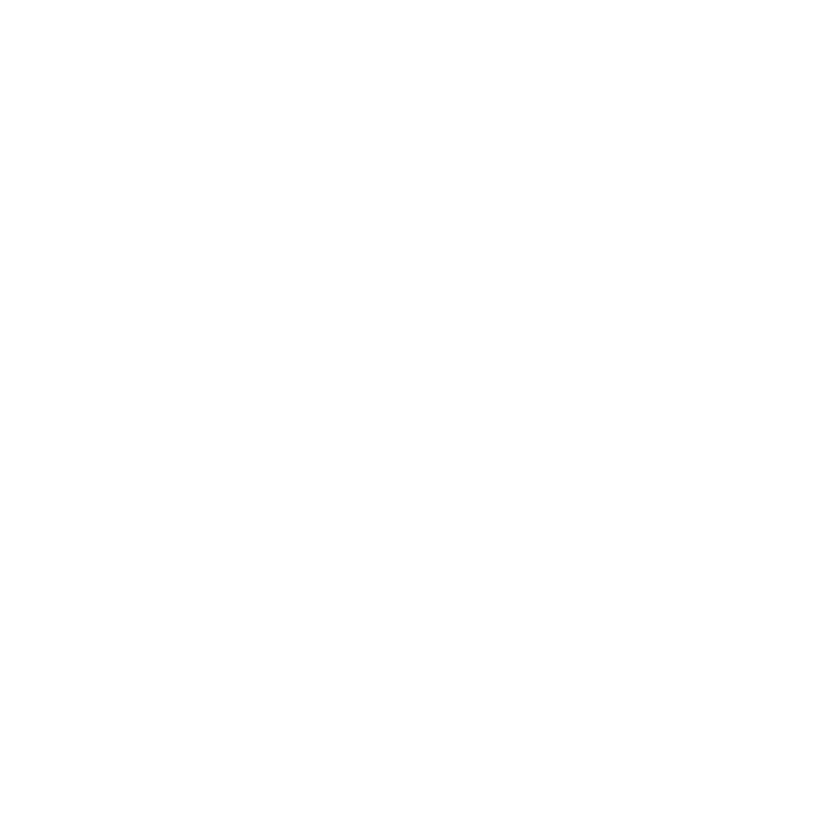
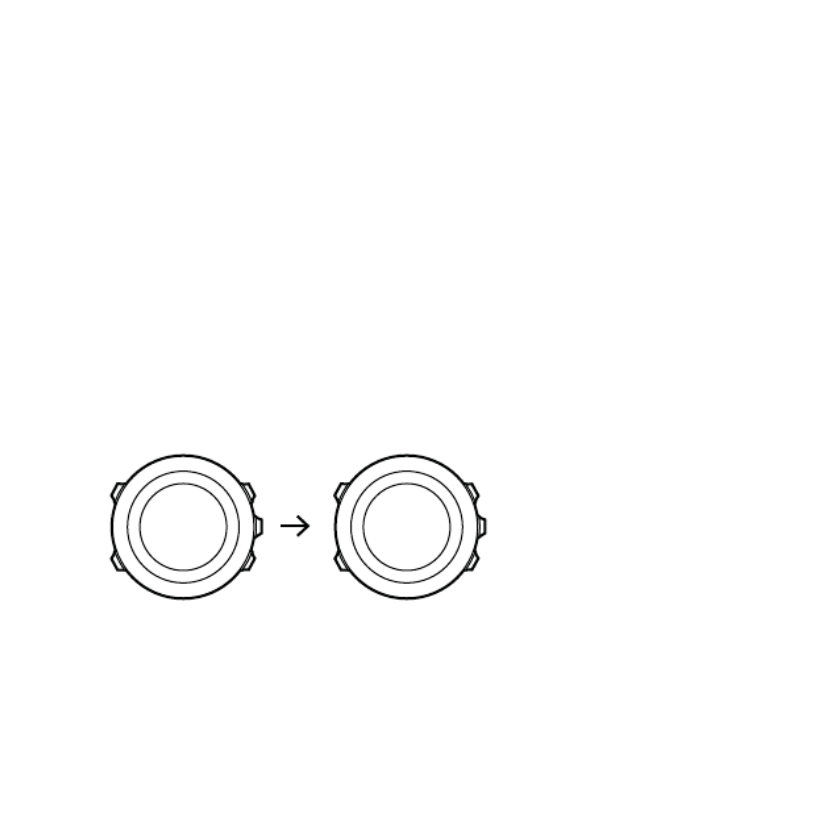
3.25.3 Calibrating power PODs and slope
Suunto Ambit3 Peak automatically calibrates your power POD when
it finds the POD. You can also calibrate the power POD manually at
any time during an exercise.
To manually calibrate a power POD:
1. While you are in a sport mode, keep [Next] pressed to access the
options menu.
2. Stop pedaling and lift your feet off the pedals.
3. Scroll to with [Light Lock] and selectCALIBRATE POWER POD
with [Next].
Suunto Ambit3 Peak starts calibrating the POD and indicates if the
calibration succeeded or failed. The bottom row of the display
shows the current frequency used with the power POD. The
previous frequency is shown in parentheses.
Calibration
ongoing...
Calibration
successful
120(150)
If your power POD has an auto zero feature, you can turn this
on/off through your Suunto Ambit3 Peak.
To set auto zero on/off:
1. After the calibration is completed, press [Start Stop].
2. Set auto zero with [Light Lock] and accept with [Next].On/Off
75
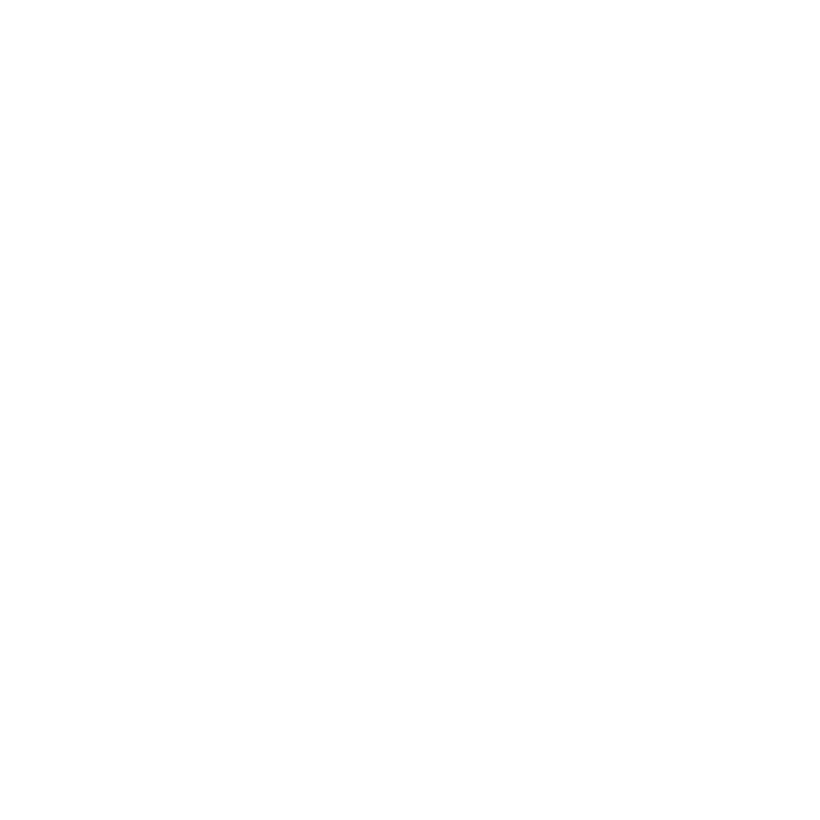

3. Wait until the setting is completed.
4. Repeat procedure if setting fails or power POD is lost.
1. 2. 3.
Calibration
successful
150(150)
Auto zero
ON
Auto zero
setting...
Auto zero
You can calibrate the slope for power PODs that use Crank Torque
Frequency (CTF).
To calibrate the slope:
1. After the power POD calibration is complete, press [Start Stop].
2. Set the correct value according to your power POD manual with
[Light Lock] and accept with [Next].
3. Wait until the setting is completed.
4. Repeat procedure if setting fails or power POD is lost.
1. 2. 3.
Calibration
successful
150(150)
Slope
10.0 Nm/Hz
Setting
slope...
Slope
76

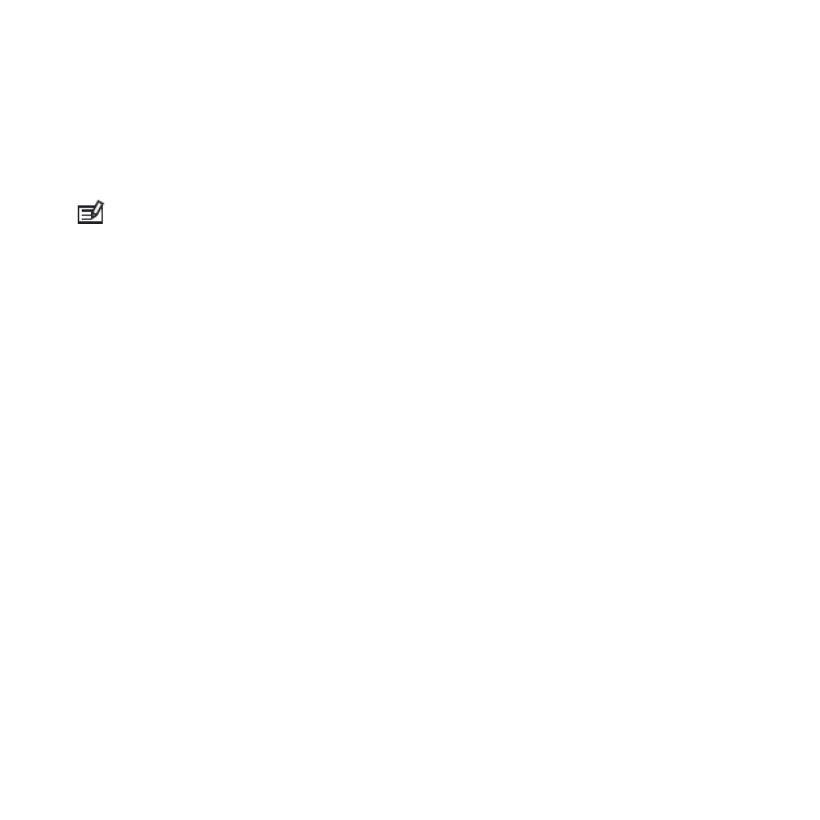
3.26 Points of interest
Suunto Ambit3 Peak includes GPS navigation which allows you to
navigate to a pre-defined destination stored as a point of interest
(POI).
NOTE: You can also navigate when you are recording an
exercise (see 3.10.7 Navigating during exercise).
To navigate to a POI:
1. Press [Start Stop] to enter the start menu.
2. Scroll to using [Start Stop] and enter with [Next].NAVIGATION
3. Scroll to using [Light Lock] and selectPOIs (Points of interest)
with [Next].
The watch displays the number of saved POIs and free space
available for new POIs.
4. Scroll to the POI you wish to navigate to with [Start Stop] or
[Light Lock] and select with [Next].
5. Press [Next] to select .Navigate
If you are using the compass for the first time, you need to
calibrate it (see
3.7.1 Calibrating compass
). After activating the
compass, the watch starts searching for a GPS signal and displays
GPS found after acquiring the signal.
6. Start navigating to the POI. The watch displays the following
information:
•indicator showing the direction to your target (see further
explanation below)
77


•your distance from the target
7. The watch informs you that you have arrived at your target.
1. 2. 3.
4. 5.
NAVIGATION
[...............]
[...............]
NAVIGATION
POIs (Poin...
[...............]
[...............]
1 POIs
99 free Building 01
6. 7.
Navigate
[...............]
[...............]
Building 01
dst m100 At destination
Building 1
Tuesday
20.9
16:30
78

When stationary or moving slowly (<4 km/h), the watch shows you
the direction to the POI (or waypoint if navigating a route) based
on the compass bearing.
dst km3.2
Building 01
While moving (>4 km/h), the watch shows you the direction to the
POI (or waypoint if navigating a route) based on GPS.
The direction to your target, or bearing, is shown with the empty
triangle. Your direction of travel, or heading, is indicated by the
solid lines at the top of the display. Aligning these two ensures you
are moving in the correct direction.
dst km3.2
Building 01
dst km3.2
Building 01
3.26.1 Checking your location
Suunto Ambit3 Peak allows you to check the coordinates of your
current location using GPS.
79

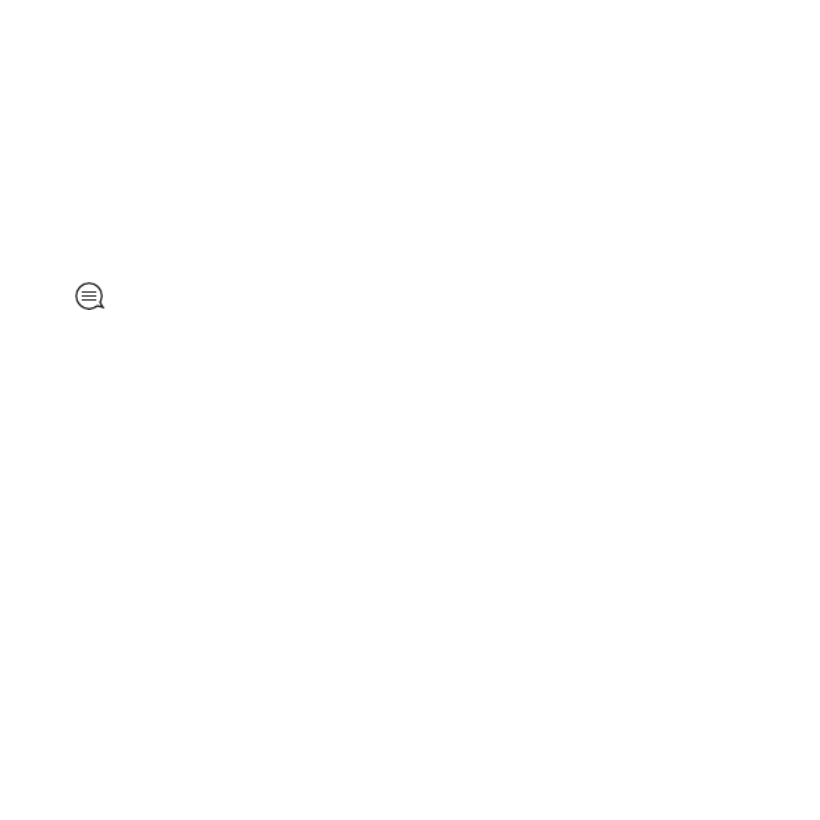
To check your location:
1. Press [Start Stop] to enter the start menu.
2. Scroll to using [Start Stop] and enter with [Next].NAVIGATION
3. Press [Next] to select .Location
4. Press [Next] to select .Current
5. The watch starts searching for a GPS signal and displays GPS
found after acquiring the signal. After that your current
coordinates are shown on the display.
TIP: You can also check your location while you are recording an
exercise by keeping [Next] pressed to access the options menu.
3.26.2 Adding your location as a POI
Suunto Ambit3 Peak allows you to save your current location or
define a location as a POI. You can navigate to a saved POI anytime,
for example, during your exercise.
You can store up to 100 POIs in the watch. Note that also routes
take up this quota. For example, if you have a route with 60
waypoints, you can additionally store 40 POIs in the watch.
You can select a POI type (icon) and POI name from a pre-defined
list, or freely name the POIs in Movescount.
To save a location as a POI:
1. Press [Start Stop] to enter the start menu.
2. Scroll to using [Start Stop] and enter with [Next].NAVIGATION
3. Press [Next] to select .Location
80
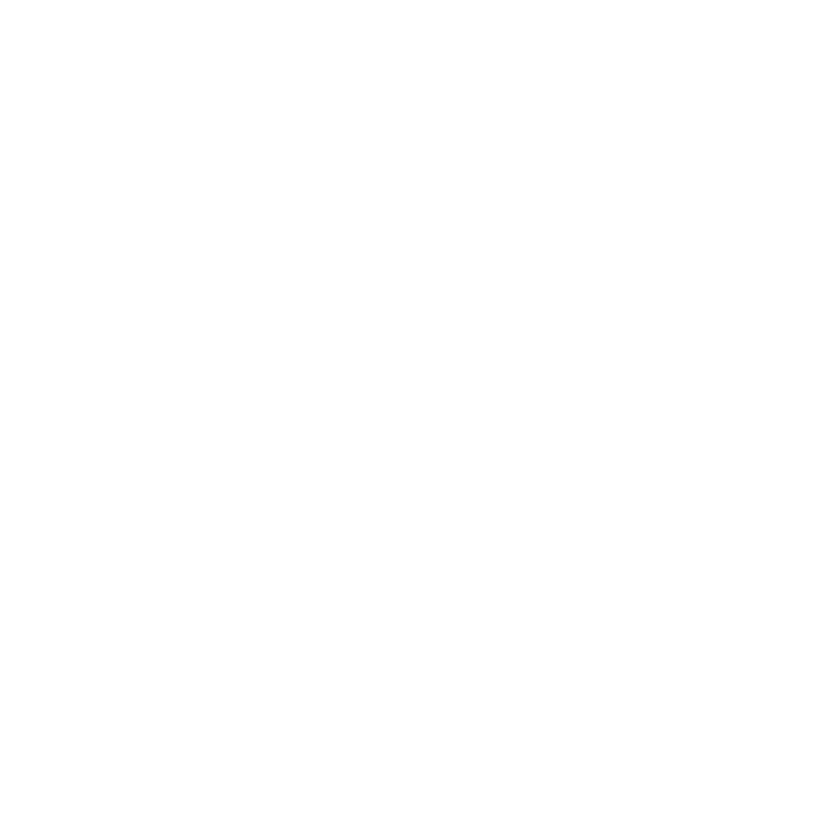
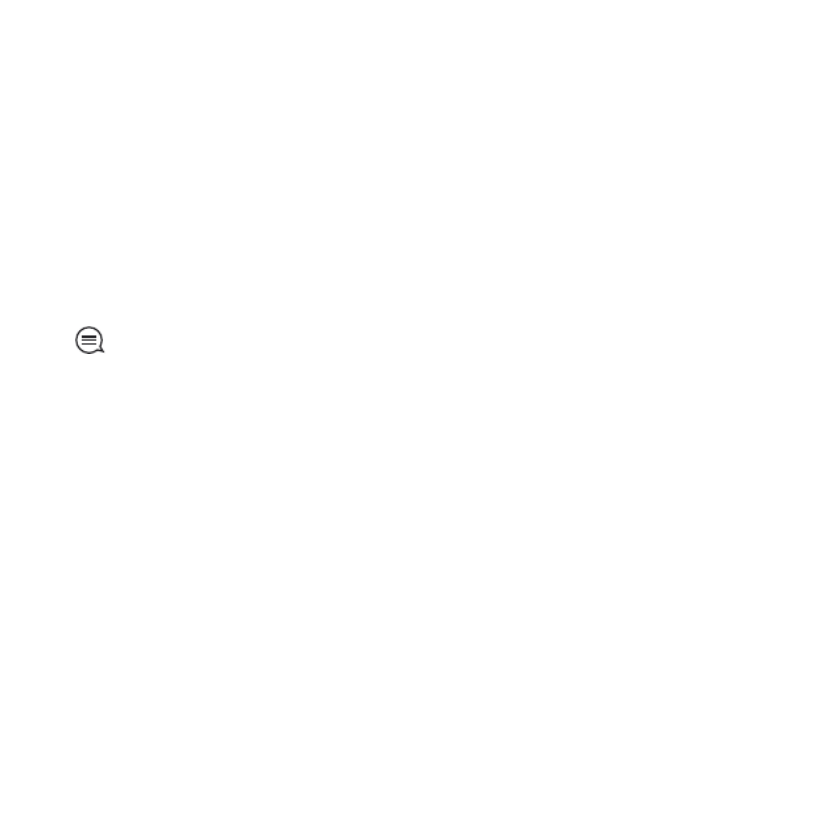
4. Select or to manually change longitude andCURRENT DEFINE
latitude values.
5. Press [Start Stop] to save the location.
6. Select a suitable POI type for the location. Scroll through the POI
types with [Start Stop] or [Light Lock]. Select a POI type with
[Next].
7. Select a suitable name for the location. Scroll through the name
options with [Start Stop] or [Light Lock]. Select a name with
[Next].
8. Press [Start Stop] to save the POI.
TIP: You can create POIs in Movescount by selecting a location
on a map or inserting the coordinates. POIs in your Suunto Ambit3
Peak and in Movescount are always synchronized when you connect
the watch to Movescount.
3.26.3 Deleting a POI
You can delete a POI directly in the watch or through Movescount.
However, when you delete a POI in Movescount and synchronize
your Suunto Ambit3 Peak, the POI is deleted from the watch but
only disabled in Movescount.
To delete a POI:
1. Press [Start Stop] to enter the start menu.
2. Scroll to using [Start Stop] and enter with [Next].NAVIGATION
3. Scroll to using [Light Lock] and selectPOIs (Points of interest)
with [Next].
81


The watch displays the number of saved POIs and free space
available for new POIs.
4. Scroll to the POI you wish to delete with [Start Stop] or [Light
Lock] and select with [Next].
5. Scroll to with [Start Stop]. Select with [Next].Delete
6. Press [Start Stop] to confirm.
3.27 Routes
You can create a route in Movescount, or import a route created
with another watch from your computer to Movescount. You can
also record a route with your Suunto Ambit3 Peak and upload it to
Movescount (see
3.10.5 Recording tracks
).
To add a route:
1. Go to www.movescount.com and log in.
2. Under , browse to to search and addPLAN & CREATE ROUTES
existing routes or browse to to create yourROUTE PLANNER
own route.
3. Sync your Suunto Ambit3 Peak with Movescount using Suunto
Movescount App (manually start sync, see
3.21.2 Syncing with
mobile app
) or by using Moveslink and the supplied USB cable.
Routes are also deleted through Movescount.
To delete a route:
1. Go to www.movescount.com and log in.
2. Under , browse to .PLAN & CREATE ROUTE PLANNER
3. Under , click on the route you want to delete andMY ROUTES
click .DELETE
82


4. Sync your Suunto Ambit3 Peak with Movescount using Suunto
Movescount App (manually start sync, see
3.21.2 Syncing with
mobile app
) or by using Moveslink and the supplied USB cable.
3.27.1 Navigating a route
You can navigate a route you have downloaded to your Suunto
Ambit3 Peak from Movescount (see
3.27 Routes
) or recorded from
an exercise (see
3.10.5 Recording tracks
).
TIP: You can also navigate as a sport mode (see3.10.7 Navigating
during exercise).
To navigate a route:
1. Press [Start Stop] to enter the start menu.
2. Scroll to with [Start Stop] and enter with [Next].NAVIGATION
3. Scroll to with [Start Stop] and enter with [Next].Routes
The watch displays the number of saved routes and after that a
list of all your routes.
4. Scroll to the route you want to navigate with [Start Stop] or
[Light Lock]. Select with [Next].
5. The watch displays all the waypoints on the selected route. Scroll
to the waypoint you want to use as the starting point with [Start
Stop] or [Light Lock]. Accept with [Next].
6. Press [Next] to select .Navigate
7. If you selected a waypoint in the middle of the route, Suunto
Ambit3 Peak prompts you to select the direction of the
83


navigation. Press [Start Stop] to select or [Light Lock]Forwards
to select .Backwards
If you selected the first waypoint as the starting point, Suunto
Ambit3 Peak navigates the route forward (from the first to the
last waypoint). If you selected the last waypoint as the starting
point, Suunto Ambit3 Peak navigates the route backwards (from
the last to the first waypoint).
8. If you are using the compass for the first time, you need to
calibrate it (see
3.7.1 Calibrating compass
). After activating the
compass, the watch starts searching for a GPS signal and displays
GPS found after acquiring the signal.
9. Start navigating to the first waypoint on the route. The watch
informs you when you are approaching the waypoint and
automatically starts navigating to the next waypoint on the
route.
10. Before the last waypoint on the route the watch informs you
that you have arrived at your destination.
84


1. 2. 3.
NAVIGATION
[...............]
[...............]
NAVIGATION
Routes
[...............]
[...............]
1 routes Route01 (3..
Routes Route01
BEGIN
END
WP01
Navigate
View
4. 5.
6. 7. 8.
Direction GPS
Found
Tuesday
20.9
16:30
Backwards
Forwards
85


9. 10.
Approaching
BEGIN
Continue to
WP01
At destination
END
To skip a waypoint on a route:
1. While you are navigating a route, keep [Next] pressed to access
the options menu.
86


2. Press [Next] to select .NAVIGATION
3. Scroll to with [Start Stop] and select with [Next].Skip waypoint
The watch skips the waypoint and starts navigating directly to
the next waypoint on the route.
1. 2. 3.
NAVIGATION
[...............]
[...............]
NAVIGATION
Skip wayp...
[...............]
[...............]
BEGIN
dst m100
3.27.2 During navigation
During navigation, press [View] to scroll the following views:
1. the full track view showing the whole route
2. zoomed-in view of the route. By default, the zoomed-in view is
scaled to a 200 m (0.125 mi) scale, or larger if you are far away
from the route. You can change the map orientation in the
watch settings under » .GENERAL Map
3. waypoint navigation view
87


WP01
dst 200m
1. 2. 3.
Full track view
The full track view shows you the following information:
•(1) arrow indicating your location and pointing to the direction
of your heading.
•(2) the next waypoint on the route
•(3) the first and last waypoint on the route
•(4) The closest POI is shown as an icon.
•(5) scale on which the full track view is shown
NOTE: In the full track view the north is always upwards.
88


Waypoint navigation view
The waypoint navigation view shows you the following
information:
•(1) arrow pointing to the direction of the next waypoint
•(2) your distance to the next waypoint
•(3) the next waypoint you are headed towards
dst m200
WP01
dst m200
WP01
(1)
(2)
(3)
3.28 Service menu
To access the service menu, keep [Back Lap] and [Start Stop] pressed
simultaneously until the watch enters the service menu.
11s11s
Hold to
enter
service
The service menu includes the following items:
•INFO:
89




3.30 Sport modes
Sport modes are your way to record exercises and other activities
with your Suunto Ambit3 Peak. For any activity, you can select a
sport mode from the set of predefined sport modes that came with
your watch. If you cannot find a suitable sport mode, create your
own custom sport modes through Movescount and Suunto
Movescount App.
Different information is shown on the displays during exercise
depending on the sport mode. The selected sport mode also affects
exercise settings, such as heart rate limits and autolap distance.
In Movescount you can create custom sport modes, edit the
predefined sport modes, delete sport modes, or simply hide them so
that they are not shown in your exercise menu (see
3.10.3 Starting
an exercise
).
Custom sport modes
A custom sport mode can contain 1 to 8 different sport mode
displays. You can choose which data appears on each display from a
comprehensive list. You can customize, for example, sports-specific
heart rate limits, what PODs to search for, or the recording interval
to optimize accuracy and battery duration.
Any sport mode with GPS activated can also use the QUICK
NAVIGATION option. By default, this option is off. When you select
POI or Route, you get a pop-up list of the POIs or routes you have
defined in your watch at the start of your exercise.
92


Lap 0
00’00.0
00’00.0
1. 2. 2.
Lap 1
00’10.0
00’10.0
Lap 1
00’10.0
00’10.0
Lap 2
00’10.0
00’20.0
Lap 0
00’00.0
00’00.0
3. 4.
2s
While the stopwatch is running, you can:
•press [View] to switch between the time and lap time shown on
the bottom row of the display.
•switch to mode with [Next].TIME
•enter the options menu by keeping [Next] pressed.
If you no longer want to see the stopwatch display, deactivate the
stopwatch.
To deactivate the stopwatch:
1. Press [Start Stop] to enter the start menu.
2. Scroll to with [Light Lock] and press [Next].DISPLAYS
3. Scroll to with [Light Lock] and press [Next].End stopwatch
94
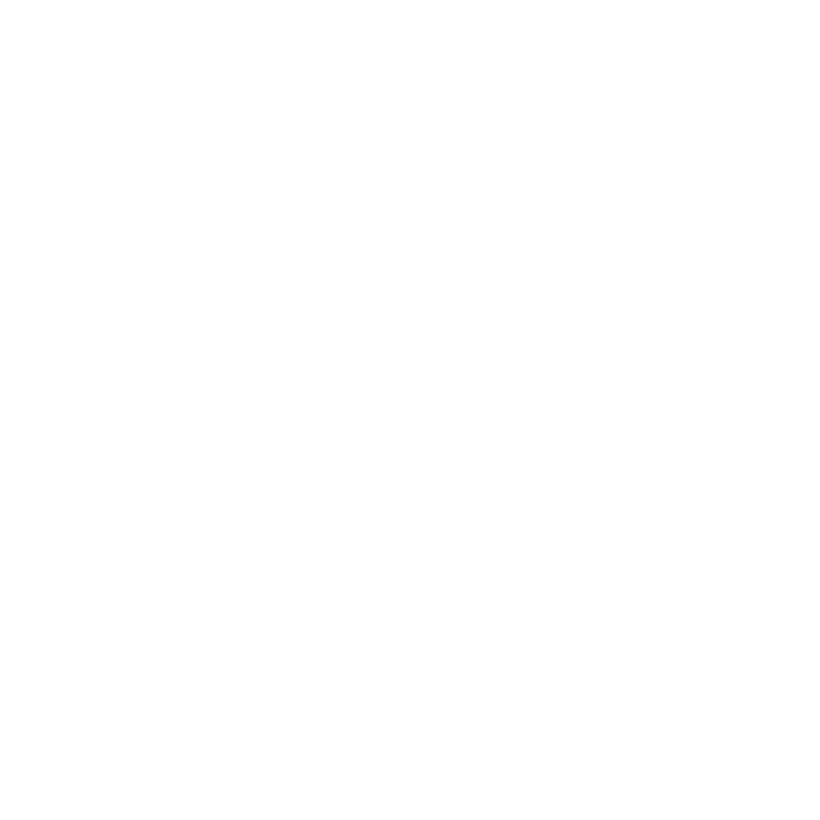

3.32 Suunto Apps
Suunto Apps allow you to further customize your Suunto Ambit3
Peak. Visit Suunto App Zone in Movescount to find Apps, such as
various timers and counters, available for your use. If you cannot
find what you need, create your own App with Suunto App
Designer. You can create Apps, for example, for calculating your
estimated marathon result, or the slope grade of your skiing route.
To add Suunto Apps to your Suunto Ambit3 Peak:
1. Go to the section in Movescount community andPLAN & CREATE
select to browse existing Suunto Apps. To create yourApp Zone
own App, go to the section of your profile andPLAN & CREATE
select .App Designer
2. Add Suunto App to a sport mode. Connect your Suunto Ambit3
Peak to your Movescount account to synchronize Suunto App to
the watch. The added Suunto App will show the result of its
calculation while you exercise.
NOTE: You can add up to five Suunto Apps to each sport mode.
3.33 Swimming
You can use your Suunto Ambit3 Peak for recording swimming
exercises in a pool or openwater.
When used together with the Suunto Smart Sensor, you can also
record your heart rate while you are swimming. The heart rate data
95
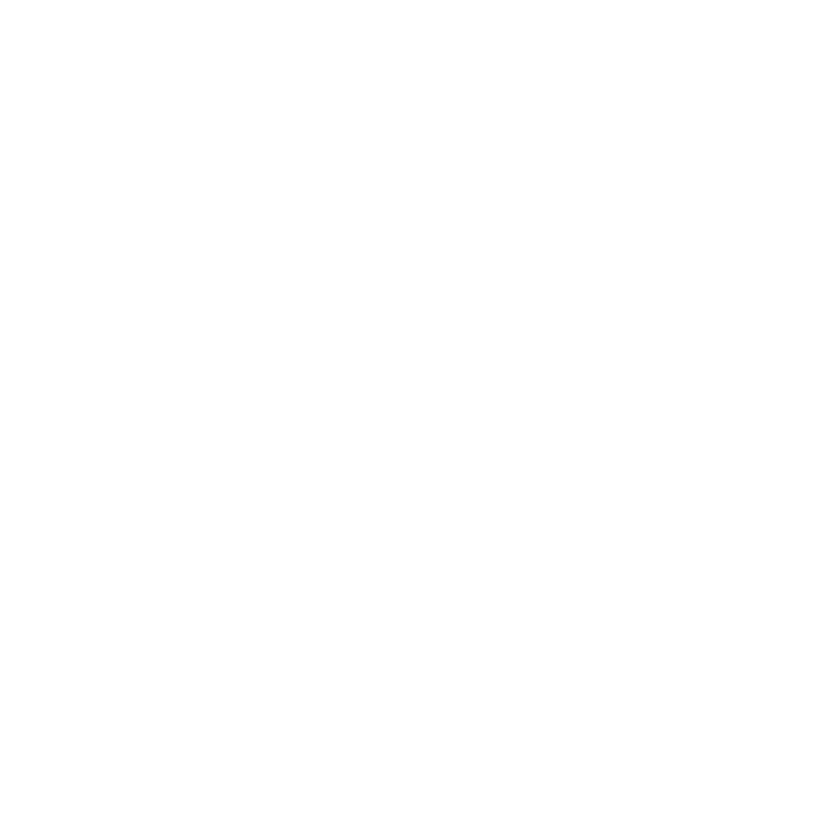

is automatically uploaded to your Suunto Ambit3 Peak once you get
out of the water.
3.33.1 Pool swimming
When using the pool swimming sport mode, Suunto Ambit3 Peak
measures your swimming speed based on the pool length. Each
pool length creates a lap that is shown in Movescount as part of the
log.
To record pool swimming:
1. Press [Start Stop] to enter the start menu.
2. Press [Next] to enter .EXERCISE
3. Scroll to using [Light Lock] and select withPool swimming
[Next].
4. Select the pool length. You can select the pool length from the
predefined values, or select the option to specify thecustom
pool length. Scroll the values with [Start Stop] and [Light Lock]
and accept with [Next].
5. Press [Start Stop] to start recording your swimming.
96


25m
Pool
size
dst 0 m
int 0’00 /100m
Tuesday
20.9.
16:30
00’20/25m
EXERCISE
[...............]
[...............]
Pool swim...
[...............]
[...............]
1. 2. 3.
4. 5.
3.33.2 Swimming styles
You can teach your Suunto Ambit3 Peak to recognize your
swimming style. After teaching the swimming styles, Suunto Ambit3
Peak detects them automatically when you start swimming.
To teach swimming styles:
1. While you are in the sport mode, keep [Next]Pool swimming
pressed to enter the options menu.
2. Press [Next] to select .SWIMMING
3. Press [Next] to select .Teach swim style
97

4. Scroll the swimming style options with [Light Lock] and [Start
Stop]. Select a suitable swimming style with [Next]. You can exit
the setting and continue your exercise by selecting .END
The available swimming style options are:
•FLY (butterfly)
•BACK (backstroke)
•BREAST (breaststroke)
•FREE (freestyle)
5. Swim the pool length in the swimming style you selected.in
6. After you have finished swimming, press [Start Stop] to save the
style. If you do not want to save the style, press [Light Lock] to
return to the swimming style selection.
98
Produktspecifikationer
| Varumärke: | Suunto |
| Kategori: | Sportklocka |
| Modell: | Ambit3 |
Behöver du hjälp?
Om du behöver hjälp med Suunto Ambit3 ställ en fråga nedan och andra användare kommer att svara dig
Sportklocka Suunto Manualer

22 September 2024

30 Augusti 2024

29 Augusti 2024

29 Augusti 2024

25 Augusti 2024

24 Augusti 2024

23 Augusti 2024

22 Augusti 2024

21 Augusti 2024

21 Augusti 2024
Sportklocka Manualer
- Sportklocka Xiaomi
- Sportklocka Casio
- Sportklocka Huawei
- Sportklocka Epson
- Sportklocka Garmin
- Sportklocka Motorola
- Sportklocka Medion
- Sportklocka Ade
- Sportklocka Adidas
- Sportklocka Amazfit
- Sportklocka Apple
- Sportklocka ACME
- Sportklocka Asics
- Sportklocka Silvercrest
- Sportklocka Pyle
- Sportklocka Livoo
- Sportklocka Crivit
- Sportklocka Asus
- Sportklocka Beurer
- Sportklocka Timex
- Sportklocka Proscan
- Sportklocka Bushnell
- Sportklocka Medisana
- Sportklocka Denver
- Sportklocka Cateye
- Sportklocka Silva
- Sportklocka Hama
- Sportklocka Cresta
- Sportklocka Brigmton
- Sportklocka Sunstech
- Sportklocka Bryton
- Sportklocka Polar
- Sportklocka Fitbit
- Sportklocka Soehnle
- Sportklocka Sanitas
- Sportklocka Ventus
- Sportklocka Lamax
- Sportklocka NGM
- Sportklocka Sigma
- Sportklocka TFA
- Sportklocka Runtastic
- Sportklocka Honor
- Sportklocka Clas Ohlson
- Sportklocka Naxa
- Sportklocka TomTom
- Sportklocka Umidigi
- Sportklocka Trevi
- Sportklocka Withings
- Sportklocka Lezyne
- Sportklocka Ematic
- Sportklocka Wahoo Fitness
- Sportklocka Fossil
- Sportklocka Echowell
- Sportklocka Krontaler
- Sportklocka Sportline
- Sportklocka Celly
- Sportklocka Mondaine
- Sportklocka Scosche
- Sportklocka Ticwatch
- Sportklocka Oppo
- Sportklocka CicloSport
- Sportklocka SPC
- Sportklocka Billow
- Sportklocka Geonaute
- Sportklocka Crane
- Sportklocka Oregon Scientific
- Sportklocka Misfit
- Sportklocka Coros
- Sportklocka EVOLVEO
- Sportklocka Prixton
- Sportklocka Kikos
- Sportklocka Swami
- Sportklocka Goodis
- Sportklocka Cubot
- Sportklocka Fen
- Sportklocka Ciclo
- Sportklocka IZZO Golf
- Sportklocka Bitween
- Sportklocka Prologue
- Sportklocka Soleus
- Sportklocka Ronstan
- Sportklocka Cmee
- Sportklocka Cressi
- Sportklocka Abyx
Nyaste Sportklocka Manualer

30 Mars 2025

10 Mars 2025

10 Mars 2025

10 Mars 2025

10 Mars 2025

20 Februari 2025

20 Februari 2025

5 Januari 2025

5 Januari 2025

27 December 2024