TP Link Tapo C501 Bruksanvisning
TP Link
övervakningskamera
Tapo C501
Läs nedan 📖 manual på svenska för TP Link Tapo C501 (4 sidor) i kategorin övervakningskamera. Denna guide var användbar för 13 personer och betygsatt med 4.5 stjärnor i genomsnitt av 2 användare
Sida 1/4
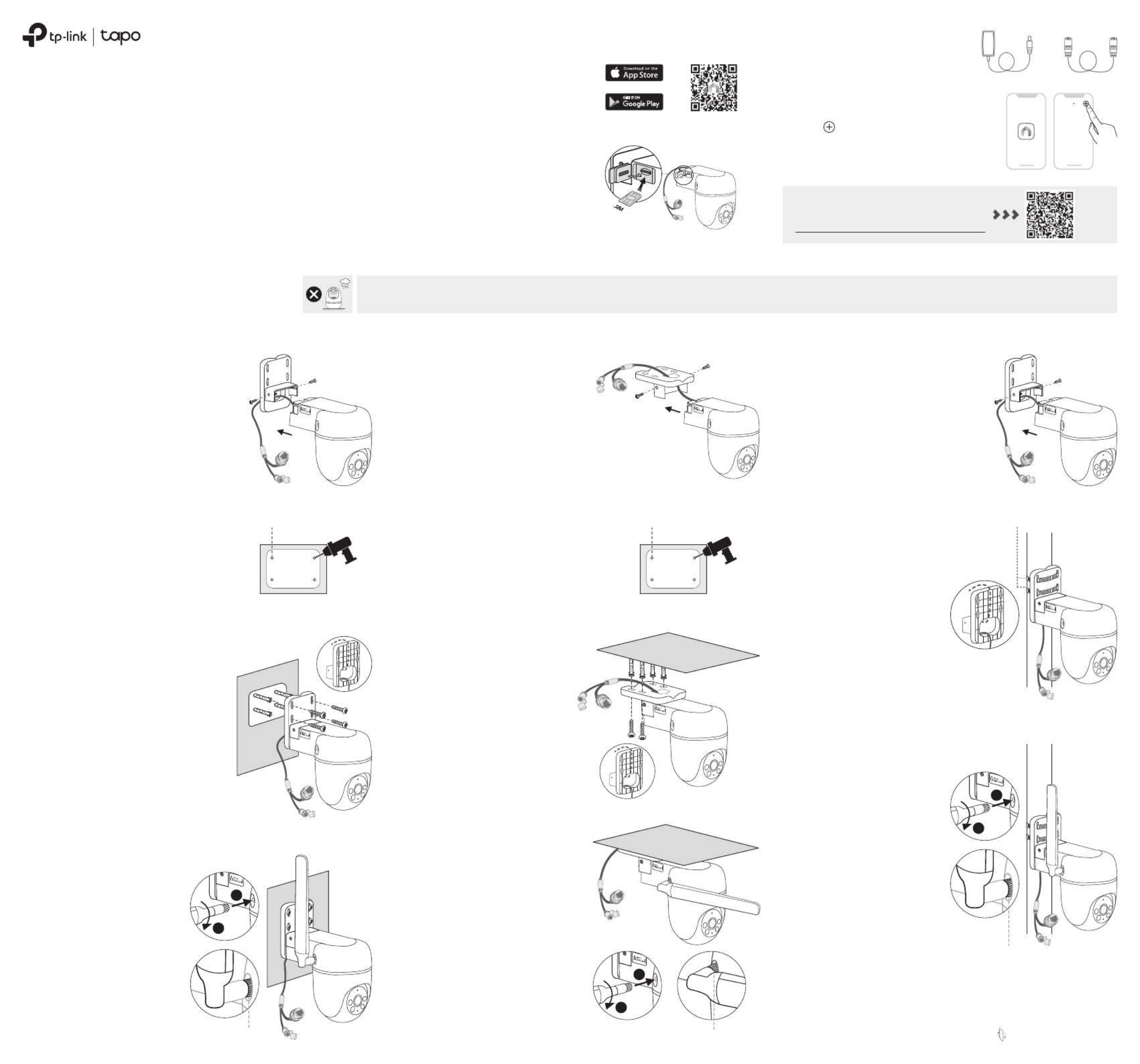
Outdoor Pan/Tilt 4G LTE Camera
4. Set Up
Quick Start Guide
*Images may dier from actual products.7106511291 REV1.0.0
1. Download App
Download the app from the Tapo
App Store or Google Play, and log in.
01 / Set Up Your Camera
OR
Option 1: Wall Mount Option 2: Overhang Mount Option 3: Pole Mount
02 / Mount Your Camera
Tap the button > Add Device in
the app and select your model. Follow
the app instructions to set up your
camera.
The camera is when set on a table or shelf. Mount the camera via when installing outdoors. not waterproof Option 1-3
Route the camera power cord
and Ethernet cable through the
opening of the bracket. Use two
bracket screws to ax the
bracket and camera.
Route the camera power cord
and Ethernet cable through the
opening of the bracket. Use two
bracket screws to ax the
bracket and camera.
1. Ax the Camera and Bracket
Route the camera power cord
and Ethernet cable through the
opening of the bracket. Use two
bracket screws to ax the
bracket and camera.
1. Ax the Camera and Bracket 1. Ax the Camera and Bracket
Stick the mounting template to the
desired mounting place. Drill four
screw holes according to the
template.
2. Drill Holes
Stick the mounting template to the
desired mounting place. Drill four
screw holes according to the
template.
2. Drill Holes
3. Mount the Camera
Φ=6 mm (15/64 in.) Φ=6 mm (15/64 in.)
Insert four mounting anchors into
the holes, then use the mounting
screws to ax the camera and
bracket over the anchors.
3. Mount the Camera
Insert four mounting anchors into
the holes, then use the mounting
screws to ax the camera and
bracket over the anchors.
Mount the camera on the pole
using two pole-mounting loops*
(loop width ≤ 12 mm).
2. Mount the Camera
Flip the page over to continue.
*Pole-mounting loops are not
included.
3. Power Up
Plug in the power adapter or connect
to a PoE router via an Ethernet cable
to power up your camera.
OR
My Home
Insert a 4G Nano SIM card* into the
card slot. If you use an Ethernet
connection, skip this step.
2. Insert SIM Card
*Supported Frequency Bands:
LTE-FDD: B 1/3/5/7/8/20/28
LTE-TDD: B 38/40/41
Troubleshooting Guide:
Scan the QR code or visit
https://www.tp-link.com/support/faq/4046/
4. Install the Antenna
1) Rotate the antenna
clockwise to attach it.
2) Rotate the SMA connector
clockwise to tighten the
antenna.
3) Adjust the antenna vertically
for the best 4G signal.
4) Re-tighten the connector in
case the antenna is loose.
1) Rotate the antenna
clockwise to attach it.
2) Rotate the SMA connector
clockwise to tighten the
antenna.
3) Adjust the antenna vertically
for the best 4G signal.
4) Re-tighten the connector in
case the antenna is loose.
Note: For the cable connection,
ensure the antenna is properly
installed for waterproof
performance.
Note: For the cable connection,
ensure the antenna is properly
installed for waterproof performance.
Note: For the cable connection,
ensure the antenna is properly
installed for waterproof
performance.
4. Install the Antenna
1) Rotate the antenna clockwise to
attach it.
2) Rotate the SMA connector
clockwise to tighten the
antenna.
3) Adjust the antenna to either an
acute angle or horizontal with
the ceiling for the best 4G signal.
4) Re-tighten the connector in
case the antenna is loose.
3. Install the Antenna
SMA Connector
1
2
1
2
SMA Connector
Pole-mounting loops
SMA Connector
1
2
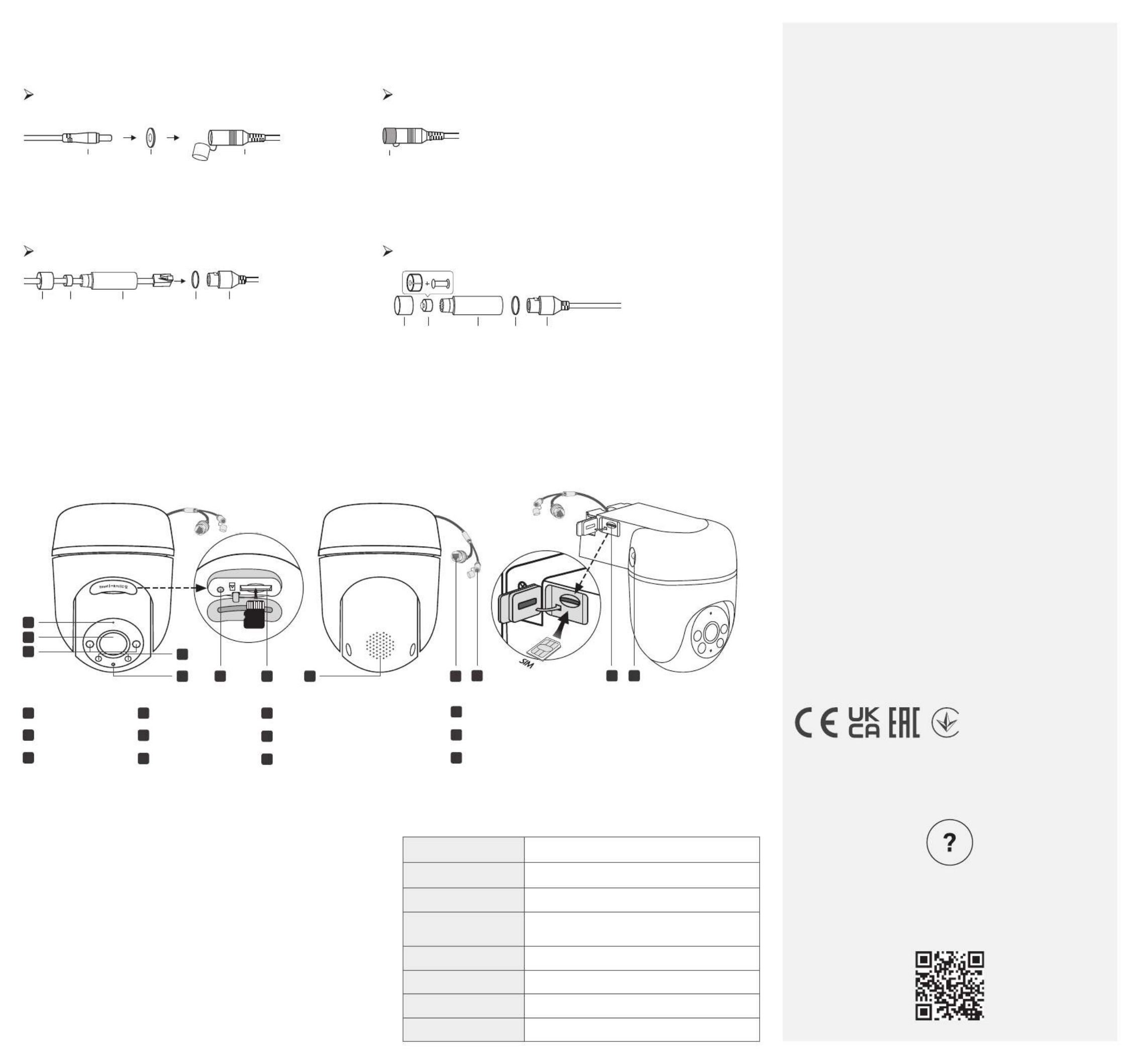
microSD
1. Install the Waterproof Seal/Cap for Power Connectors
2. Install Waterproof Cable Attachments
03 / Install Waterproof Accessories
Install the waterproof seal for the power connectors.
When powered by the adapter
When the Ethernet port connects to a network device the Ethernet port does not connect to a network deviceWhen
Use the waterproof cap to cover the power adapter.
When powered by PoE
Need some help?
Visit https://www.tapo.com/support/
for technical support, the user guide, FAQs,
warranty & more
Install the waterproof cable attachments for the network interface. Make sure each part is securely attached and the waterproof rings are ush to keep out
water.
1) Route the network cable through the following components in
order: x nut, waterproof ring, and then the waterproof jacket.
2) Insert the waterproof ring into the waterproof jacket.
3) Fix the O-ring to the network interface of the camera and connect
the network cables.
4) Attach the network interface with the waterproof jacket, then twist
to lock. Rotate the x nut to secure it to the waterproof jacket.
Fix Nut Waterproof
Ring
O-ring Network
Interface
Waterproof
Jacket
Fix Nut Waterproof
Ring + Plug Network
Interface
Waterproof
Jacket
O-ring
1) Insert the waterproof plug into the waterproof ring, then insert them
into the waterproof jacket.
2) Fix the O-ring to the network interface of the camera. Attach the
network interface with the waterproof jacket, then twist to lock. Rotate
the x nut to secure it to the waterproof jacket.
TP-Link hereby declares that the device is in compliance with the
essential requirements and other relevant provisions of directives
2014/53/EU, 2009/125/EC, 2011/65/EU and (EU)2015/863. The
original EU declaration of conformity may be found at
https://www.tapo.com/support/ce
TP-Link hereby declares that the device is in compliance with the
essential requirements and other relevant provisions of the Radio
Equipment Regulations 2017. The original UK declaration of
conformity may be found at https://www.tapo.com/support/ukca/
Safety Information
• Do not use damaged charger or USB cable to charge the device.
• Do not use any other chargers than those recommended.
• Do not use the device where wireless devices are not allowed.
• Adapter shall be easily accessible.
• Use only power supplies which are provided by manufacturer and in
the original packing of this product. If you have any questions, please
don't hesitate to contact us.
• Keep the device away from re or hot environments. DO NOT
immerse in water or any other liquid.
• Do not disassemble, repair or modify the product.
• Do not use the product if the casing has been broken. Danger of
electric shock.
• Never touch the product with wet hands.
• Do not place near automatically controlled devices such as re
alarms. Radio waves emitted from this product may cause such
devices to malfunction resulting in an accident.
• Observe restrictions on using wireless products in fuel depots,
chemical plants or when blasting operations are in progress.
• Do not use liquid to clean the product. Only use a dry cloth.
• Never put metal objects inside the product. If a metal object enters
the product turn o the circuit breaker and contact an authorised
electrician.
• This product is not intended to be used when providing medical care.
Consult the manufacturer of any personal medical devices, such as
pacemakers or hearing aids to determine if they are adequality
shielded from external RF (radio frequency) energy.
• Do not use this product in health care facilities. Hospitals or health
care facilities may be using equipment that could be sensitive to
external RF energy.
• Do not place heavy objects on top of the product.
• When you leave the product unused for a long time unplug the
product from the power outlet.
• This product may interfere with other electronic products such as
TV, radios, personal computers, phones or other wireless devices.
• Adapter should be used indoors where the ambient temperature is
lower than or equal to 40 ºC.
• Operating Temperature: -30 ºC ~ 60 ºC (-22 °F ~ 140 °F )
Please read and follow the above safety information when operating
the device. We cannot guarantee that no accidents or damage will
occur due to improper use of the device. Please use this product with
care and operate at your own risk.
Appearance
Button Explanation System LED Indication
2
3IR LEDs
Lens
1Microphone 4White Light LEDs
5System LED
6Reset
8Speaker
9Ethernet Port (PoE Connector)
7microSD Card Slot
11 Nano SIM Card Slot
12 SMA Female Connector
10 DC Power Connector
B n n d g nli ki g re and ree
Blinkin dg re
Blinking beam r
Blinki kln d cg re qui y
S d doli re
So rlid beam
Solid green
Blinking ree klg n c qui y
Starting up
C ted tonnec o the network
C ted tonnec o the cloud
Unstable 4G signal
Neither a SIM card nor an Ethernet cable inserted
C tonnec ing to the network
(for 4G setup)
Camera resetting
Camera updating
RESET Button
Open the silicone cover. While the camera is powered on, press and
hold the RESET button for at least 5 seconds until the System LED
blinks red. The camera will reset and reboot.
microSD Card Slot
Open the silicone cover and insert a microSD card.* Initialize it on the
Tapo app for local recording.
*microSD card not included.
Nano SIM Card Slot
Open the silicone cover and insert a Nano SIM card for a 4G network
connection.
©2024 TP-Link
Male Power
Connector
Waterproof
Seal
Female Power
Connector
Waterproof
Cap
87
6
2
3
1
4
5 9 10 11 12
Produktspecifikationer
| Varumärke: | TP Link |
| Kategori: | övervakningskamera |
| Modell: | Tapo C501 |
Behöver du hjälp?
Om du behöver hjälp med TP Link Tapo C501 ställ en fråga nedan och andra användare kommer att svara dig
övervakningskamera TP Link Manualer

8 Januari 2025

7 Januari 2025

3 Januari 2025

3 Januari 2025

3 Januari 2025

3 Januari 2025

2 Januari 2025

2 Januari 2025

19 December 2024

10 December 2024
övervakningskamera Manualer
- övervakningskamera Sony
- övervakningskamera Samsung
- övervakningskamera Xiaomi
- övervakningskamera Bosch
- övervakningskamera Braun
- övervakningskamera Philips
- övervakningskamera Panasonic
- övervakningskamera Grundig
- övervakningskamera Honeywell
- övervakningskamera JVC
- övervakningskamera Motorola
- övervakningskamera Toshiba
- övervakningskamera VTech
- övervakningskamera Canon
- övervakningskamera Abus
- övervakningskamera Ag Neovo
- övervakningskamera Allnet
- övervakningskamera Alecto
- övervakningskamera Apc
- övervakningskamera Aldi
- övervakningskamera Aluratek
- övervakningskamera Airlive
- övervakningskamera Anker
- övervakningskamera Aritech
- övervakningskamera Acti
- övervakningskamera ACME
- övervakningskamera Edimax
- övervakningskamera Strong
- övervakningskamera Flamingo
- övervakningskamera Hikvision
- övervakningskamera Nedis
- övervakningskamera Thomson
- övervakningskamera Gembird
- övervakningskamera Yale
- övervakningskamera Pyle
- övervakningskamera SereneLife
- övervakningskamera Eminent
- övervakningskamera Avanti
- övervakningskamera Renkforce
- övervakningskamera Kodak
- övervakningskamera Overmax
- övervakningskamera Niceboy
- övervakningskamera Sitecom
- övervakningskamera Blaupunkt
- övervakningskamera Megasat
- övervakningskamera Logitech
- övervakningskamera Manhattan
- övervakningskamera Exibel
- övervakningskamera Ezviz
- övervakningskamera Trust
- övervakningskamera Fortinet
- övervakningskamera Elro
- övervakningskamera EMOS
- övervakningskamera Extech
- övervakningskamera KlikaanKlikuit
- övervakningskamera Denver
- övervakningskamera DataVideo
- övervakningskamera Schneider
- övervakningskamera Axis
- övervakningskamera Sanyo
- övervakningskamera Vitek
- övervakningskamera Imou
- övervakningskamera Hama
- övervakningskamera Maginon
- övervakningskamera Mitsubishi
- övervakningskamera Velleman
- övervakningskamera Smartwares
- övervakningskamera Profile
- övervakningskamera Marquant
- övervakningskamera Trebs
- övervakningskamera Ednet
- övervakningskamera Cisco
- övervakningskamera AVerMedia
- övervakningskamera Eufy
- övervakningskamera Steren
- övervakningskamera Engenius
- övervakningskamera Burg-Wachter
- övervakningskamera Lumens
- övervakningskamera Flir
- övervakningskamera Netis
- övervakningskamera Genius
- övervakningskamera Adj
- övervakningskamera Digitus
- övervakningskamera Olympia
- övervakningskamera Belkin
- övervakningskamera Linksys
- övervakningskamera Uniden
- övervakningskamera Dahua Technology
- övervakningskamera Ion
- övervakningskamera GeoVision
- övervakningskamera Arlo
- övervakningskamera Netgear
- övervakningskamera Nest
- övervakningskamera LevelOne
- övervakningskamera DIO
- övervakningskamera Boss
- övervakningskamera Siedle
- övervakningskamera Ricoh
- övervakningskamera Hive
- övervakningskamera Netatmo
- övervakningskamera Marshall
- övervakningskamera Switel
- övervakningskamera Chacon
- övervakningskamera InFocus
- övervakningskamera Hombli
- övervakningskamera Reolink
- övervakningskamera First Alert
- övervakningskamera UniView
- övervakningskamera Planet
- övervakningskamera ZyXEL
- övervakningskamera Clas Ohlson
- övervakningskamera Naxa
- övervakningskamera Konig
- övervakningskamera Valueline
- övervakningskamera Trevi
- övervakningskamera Foscam
- övervakningskamera BRK
- övervakningskamera Orion
- övervakningskamera Zebra
- övervakningskamera EVE
- övervakningskamera Technaxx
- övervakningskamera D-Link
- övervakningskamera Swann
- övervakningskamera Withings
- övervakningskamera Tenda
- övervakningskamera QSC
- övervakningskamera Xavax
- övervakningskamera Marmitek
- övervakningskamera Minox
- övervakningskamera Delta Dore
- övervakningskamera M-e
- övervakningskamera Lorex
- övervakningskamera Ubiquiti Networks
- övervakningskamera Marshall Electronics
- övervakningskamera Vaddio
- övervakningskamera Gira
- övervakningskamera Jung
- övervakningskamera Interlogix
- övervakningskamera Ring
- övervakningskamera Trendnet
- övervakningskamera DSC
- övervakningskamera Boyo
- övervakningskamera Laserliner
- övervakningskamera Iget
- övervakningskamera CRUX
- övervakningskamera Conceptronic
- övervakningskamera EverFocus
- övervakningskamera Adesso
- övervakningskamera Satel
- övervakningskamera Vivotek
- övervakningskamera Notifier
- övervakningskamera Lanberg
- övervakningskamera Friedland
- övervakningskamera Nexxt
- övervakningskamera Revo
- övervakningskamera Quantum
- övervakningskamera Monoprice
- övervakningskamera Broan
- övervakningskamera Avidsen
- övervakningskamera Furrion
- övervakningskamera Beafon
- övervakningskamera SPC
- övervakningskamera Stabo
- övervakningskamera Crestron
- övervakningskamera Chuango
- övervakningskamera ORNO
- övervakningskamera ETiger
- övervakningskamera INSTAR
- övervakningskamera Grandstream
- övervakningskamera Provision ISR
- övervakningskamera Monacor
- övervakningskamera Logilink
- övervakningskamera Aqara
- övervakningskamera Moxa
- övervakningskamera Advantech
- övervakningskamera Digital Watchdog
- övervakningskamera Ferguson
- övervakningskamera Ganz
- övervakningskamera MEE Audio
- övervakningskamera Kwikset
- övervakningskamera Elmo
- övervakningskamera Intellinet
- övervakningskamera ClearOne
- övervakningskamera Ebode
- övervakningskamera Oplink
- övervakningskamera Kerbl
- övervakningskamera Dorr
- övervakningskamera Sonic Alert
- övervakningskamera Linear PRO Access
- övervakningskamera BirdDog
- övervakningskamera AVer
- övervakningskamera Summer Infant
- övervakningskamera SMC
- övervakningskamera Topica
- övervakningskamera Vimar
- övervakningskamera Kogan
- övervakningskamera Iiquu
- övervakningskamera Speco Technologies
- övervakningskamera Verint
- övervakningskamera ZKTeco
- övervakningskamera Brinno
- övervakningskamera Raymarine
- övervakningskamera Rostra
- övervakningskamera Caddx
- övervakningskamera Spyclops
- övervakningskamera Schwaiger
- övervakningskamera EKO
- övervakningskamera Inovonics
- övervakningskamera Kguard
- övervakningskamera Woonveilig
- övervakningskamera Mobi
- övervakningskamera V-Tac
- övervakningskamera Surveon
- övervakningskamera Hollyland
- övervakningskamera Epcom
- övervakningskamera EVOLVEO
- övervakningskamera Indexa
- övervakningskamera AViPAS
- övervakningskamera Kramer
- övervakningskamera Lutec
- övervakningskamera Whistler
- övervakningskamera Hanwha
- övervakningskamera ClearView
- övervakningskamera VideoComm
- övervakningskamera IMILAB
- övervakningskamera 3xLOGIC
- övervakningskamera Pelco
- övervakningskamera Leviton
- övervakningskamera EtiamPro
- övervakningskamera Inkovideo
- övervakningskamera Pentatech
- övervakningskamera Weldex
- övervakningskamera SecurityMan
- övervakningskamera Brilliant
- övervakningskamera Lindy
- övervakningskamera Canyon
- övervakningskamera CNB Technology
- övervakningskamera Tapo
- övervakningskamera Aigis
- övervakningskamera Exacq
- övervakningskamera Brickcom
- övervakningskamera Laxihub
- övervakningskamera Securetech
- övervakningskamera EFB Elektronik
- övervakningskamera Ernitec
- övervakningskamera NetMedia
- övervakningskamera Videotec
- övervakningskamera Illustra
- övervakningskamera Atlona
- övervakningskamera AVMATRIX
- övervakningskamera Nivian
- övervakningskamera Arenti
- övervakningskamera E-bench
- övervakningskamera Blow
- övervakningskamera Syscom
- övervakningskamera Tecno
- övervakningskamera Night Owl
- övervakningskamera Guardzilla
- övervakningskamera Astak
- övervakningskamera Blink
- övervakningskamera Milestone Systems
- övervakningskamera Zavio
- övervakningskamera Campark
- övervakningskamera IPX
- övervakningskamera Dedicated Micros
- övervakningskamera Hamlet
- övervakningskamera Equip
- övervakningskamera Annke
- övervakningskamera AVTech
- övervakningskamera Qoltec
- övervakningskamera Approx
- övervakningskamera Digimerge
- övervakningskamera Y-cam
- övervakningskamera Alfatron
- övervakningskamera Feelworld
- övervakningskamera KJB Security Products
- övervakningskamera Wisenet
- övervakningskamera BZBGear
- övervakningskamera WyreStorm
- övervakningskamera Infortrend
- övervakningskamera Epiphan
- övervakningskamera HiLook
- övervakningskamera Mach Power
- övervakningskamera Compro
- övervakningskamera Aida
- övervakningskamera Ikegami
- övervakningskamera Accsoon
- övervakningskamera Vimtag
- övervakningskamera Sonoff
- övervakningskamera Gewiss
- övervakningskamera Alula
- övervakningskamera Insteon
- övervakningskamera Costar
- övervakningskamera ALC
- övervakningskamera Security Labs
- övervakningskamera Comtrend
- övervakningskamera Seneca
- övervakningskamera Avigilon
- övervakningskamera American Dynamics
- övervakningskamera Vosker
- övervakningskamera Sentry360
- övervakningskamera Bea-fon
- övervakningskamera Owltron
- övervakningskamera Petcube
- övervakningskamera Enabot
- övervakningskamera Luis Energy
- övervakningskamera Sir Gawain
- övervakningskamera VisorTech
- övervakningskamera Atlantis Land
- övervakningskamera B & S Technology
- övervakningskamera I3International
- övervakningskamera IDIS
- övervakningskamera Promise Technology
- övervakningskamera Ecobee
- övervakningskamera Turing
- övervakningskamera Qian
- övervakningskamera Wasserstein
- övervakningskamera Qolsys
- övervakningskamera Control4
- övervakningskamera Milesight
- övervakningskamera GVI Security
- övervakningskamera Conbrov
- övervakningskamera HuddleCamHD
- övervakningskamera Setti+
- övervakningskamera Defender
- övervakningskamera Mobotix
- övervakningskamera IOIO
- övervakningskamera BIRDFY
- övervakningskamera I-PRO
- övervakningskamera DVDO
- övervakningskamera TCP
- övervakningskamera Bolin Technology
- övervakningskamera Nextech
Nyaste övervakningskamera Manualer

28 Januari 2025

16 Januari 2025

10 Januari 2025

8 Januari 2025

8 Januari 2025

8 Januari 2025

8 Januari 2025

8 Januari 2025

8 Januari 2025

8 Januari 2025