Trust 302KS FR Bruksanvisning
Trust
Tangentbord
302KS FR
Läs nedan 📖 manual på svenska för Trust 302KS FR (8 sidor) i kategorin Tangentbord. Denna guide var användbar för 9 personer och betygsatt med 4.5 stjärnor i genomsnitt av 2 användare
Sida 1/8

302KS SILVERLINE WIRELESS DESKSET
1
U K
Method when using for the first time Chapter
1. Uninstalling old drivers and devices (3.1)
2. Connecting/making a wireless connection (3.2)
3. Installing in Windows (3.3)
4. Checking after the installation (3.4)
1 Introduction
This instruction manual is for users of the TRUST 302KS SILVERLINE WIRELESS
DESKSET. The TRUST 302KS SILVERLINE WIRELESS DESKSET has 19
multimedia buttons. The set is wireless and works at a frequency of 27 MHz. It has
two channels, each with 256 different ID codes.
2 Safety
Carefully read the following instructions before use:
- The TRUST 302KS SILVERLINE WIRELESS DESKSET does not require
any special maintenance. Use a slightly damp, soft cloth to clean the set.
- Do not use aggressive substances, such as petrol or white spirit, to clean the
device. These may harm the material.
- Do not submerge the device in liquid. This may be dangerous and will
damage the device. Do not use this device near water.
- Make sure nothing is placed on the cable. Do not use this device in an area
where the cable can become worn or damaged as a result of people walking
over it.
- Do not repair this device yourself.
- This product works at a frequency of 27.0450- 27.0950MHz.
There may be local restrictions with regard to the use of this device. You are
personally responsible for ensuring that the use of this product is permitted
according to local regulations. If in doubt, contact your local authorities about
0470
- Nowadays, there are an increasing number of wireless products (video,
audio, convenience, computer, etc.) which work in the same frequency range
as this device. It may, therefore, be possible that the functionality of this
product can be limited by or be limiting for other wireless products. This can
only be avoided by paying attention to the distance between products and,
where possible, by changing channels.
- Be careful when using wireless devices if you have a pacemaker or are
dependent on other life-saving, sensitive electronic equipment. This product
transmits radio signals!
3 Installation
3.1 Uninstalling old drivers and devices
The most common cause of faults during installation is the presence of a driver for a
similar, old product. The best solution is to first remove all drivers related to old
devices before installing the new driver.
1. Enter the Windows ‘Safe Mode’ (press F8 when starting Windows and then
select ‘Safe Mode’ from the menu which is displayed).
2. Go to ‘Start – Settings – Control Panel’ and double-click on the ‘Add/Remove
Programs’ icon.
3. Find all the programs for similar, old devices and remove these by clicking on
the ‘Add/Remove’ button. When in the ‘Safe Mode’, it is possible for some
programs to appear twice. In that case, remove all the programs which
appear twice.
4. Restart the computer.
!

302KS SILVERLINE WIRELESS DESKSET
2
3.2 Connecting
1. Make sure that all products are not more than 1meter apart and that there are
no objects (or a total metal surface) in between since this will reduce the
functionality of the connection.
2. Open the cover of the battery compartment on the bottom of the mouse.
3. Set the channel selection switch (H) to the desired channel using a pointed
object. You can see which channel you select inside the compartment (CH1
or CH2) (see figure 1).
4. Insert 2 batteries into the mouse as indicated inside the battery compartment.
5. Close the mouse battery compartment.
6. Open the keyboard battery compartment.
7. Insert 3 batteries into the battery compartment as indicated inside the battery
compartment.
8. Close the keyboard battery compartment.
9. Open the keyboard’s right-hand bottom stand (see figure 2).
10. Set the channel selection switch (H) to the desired channel using a pointed
object (see figure 2). You can see which channel you select next to the
channel selection switch (CH1 or CH2).
11. Make sure the computer is turned off.
12. Connect the green plug of the set’s receiver to the PS/2 mouse connection
on your computer.
13. Connect the receiver’s purple plug to the PS/2 keyboard connection on your
computer.
14. Turn the computer on.
15. The receiver will be automatically detected and installed as a standard PS/2
mouse and keyboard.
Note: The keyboard and mouse will not work after they have been connected.
A wireless connection must first be made between the keyboard, the
mouse and the receiver before the set can be used. Continue from
chapter 3.3.
Note: Do not recharge the batteries. These are NOT rechargeable.
Note: Inserting the batteries incorrectly may damage the device.
3.3 Making a wireless connection
1. Make sure your computer is turned on.
2. Make sure that all products are not more than 1meter apart and that there are
no objects (or a total metal surface) in between since this will reduce the
functionality of the connection.
3. Make sure that the batteries are placed and are full enough.
4. The receiver has two different coloured indicators. The red indicator is for the
keyboard and the green indicator is for the mouse. These two indicators are
located in a single lamp (J) on top of the receiver (see figure 1).
5. Press the ID button (I) on top of the receiver (see figure 1). The indicators will
flash simultaneously.
6. Open the keyboard’s right-hand bottom stand. Use a pointed object to press
the round ID button (V) (see figure 2). The red indicator on the receiver will
stop flashing to indicate that the keyboard has made a connection with the
receiver.
7. Press the round ID button on the bottom of the mouse (see figure 1). The
green indicator will also stop flashing. The indicator will remain constantly lit
as an orange colour (combination of red and green).
8. The keyboard and mouse have now made a connection with the receiver.
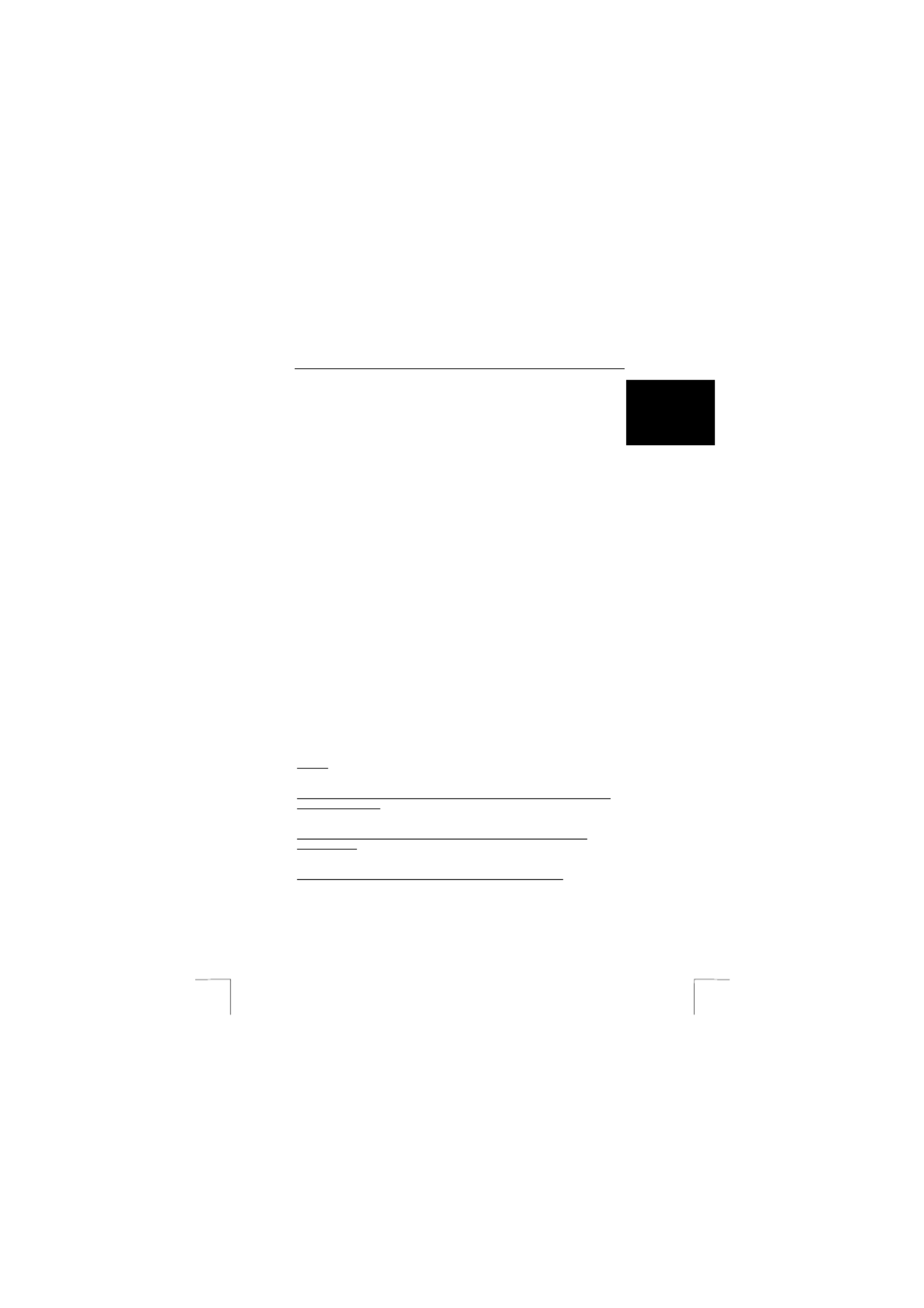
302KS SILVERLINE WIRELESS DESKSET
3
U K
The keyboard and mouse andard keyboard and mouse.will now work as a st
Continue with the installation of the software if you wish to use the extra
functions.
Note: When one of the indicators does not light up, this indicates that the
mouse or keyboard is not connected or has not been connected
correctly.
3.4 Installation in Windows 98 / ME / 2000 / XP
Note: The latest driver can be downloaded from www.trust.com/13165. Check
whether a new driver is available and use this for the installation.
Note: Make sure all other programs are closed during the installation.
Note: During installation in Windows XP, you may receive a message saying
that the driver has not been signed. This does not cause a problem for
the functionality. Click ok to continue.
Note: In the example, ‘D:\’ is used to indicate the CD-ROM drive. This may be
different for your computer.
1. Insert the CD-ROM into your computer’s CD-ROM drive. The installation
program will start automatically. If it does not start automatically, carry out
the following:
a) Select 'Run' from the Start menu.
b) Type [D:\SETUP.EXE] and click on 'OK' to start the Trust Software
Installer.
2. Figure 3 will appear.
3. Click on the language you wish to use for the installation.
4. Click on ‘302KS Keyboard‘ to start the installation of the keyboard.
5. Follow the on-screen instructions.
6. Click on ‘302KS Mouse‘ to start the installation of the mouse.
7. Follow the on-screen instructions.
The installation of the software for the mouse and the keyboard has now been
completed.
4 Checking after the installation
After installing the device and the driver, the following are installed on your computer
and can be checked:
Taskbar
– The icons as shown in figure 4 should be visible in the right-hand corner of your
taskbar.
‘Start – Settings – Control Panel’. Double-click on the ‘System’ icon and select the
‘Device Manager’ tab.
- Keyboard – Standard 101/102 Key or Microsoft Natural Keyboard
- Mouse – WHEEL MOUSE PS/2
‘Start – Settings – Control Panel’ and then double-click on the ‘Add/Remove
Programs’ icon.
- Trust keyboard utility
- Uninstall Trust keyboard utility
Start - Programs - Trust - 302KS SILVERLINE WIRELESS DESKSET
- Trust mouse utility
- Uninstall Trust mouse utility
Note: The information given in this chapter will vary when the installation has
been altered by the user (for example, not everything has been installed
or locations other than the default locations have been selected).
Produktspecifikationer
| Varumärke: | Trust |
| Kategori: | Tangentbord |
| Modell: | 302KS FR |
Behöver du hjälp?
Om du behöver hjälp med Trust 302KS FR ställ en fråga nedan och andra användare kommer att svara dig
Tangentbord Trust Manualer

30 Mars 2025

30 Mars 2025

30 Mars 2025

27 Mars 2025

26 Mars 2025

6 Februari 2025

6 Februari 2025

6 Februari 2025

19 Oktober 2024

11 Oktober 2024
Tangentbord Manualer
- Tangentbord Sony
- Tangentbord Xiaomi
- Tangentbord Casio
- Tangentbord HP
- Tangentbord Philips
- Tangentbord Panasonic
- Tangentbord JVC
- Tangentbord Medion
- Tangentbord Yamaha
- Tangentbord Acer
- Tangentbord AOC
- Tangentbord Akai
- Tangentbord Alienware
- Tangentbord Aluratek
- Tangentbord Alesis
- Tangentbord Apple
- Tangentbord Anker
- Tangentbord A4tech
- Tangentbord Arturia
- Tangentbord Hikvision
- Tangentbord Silvercrest
- Tangentbord Nedis
- Tangentbord Gembird
- Tangentbord Pyle
- Tangentbord Livoo
- Tangentbord Asus
- Tangentbord BeeWi
- Tangentbord Eminent
- Tangentbord Trekstor
- Tangentbord Cherry
- Tangentbord Rapoo
- Tangentbord Sharkoon
- Tangentbord Targus
- Tangentbord Vivanco
- Tangentbord Niceboy
- Tangentbord GPX
- Tangentbord Blaupunkt
- Tangentbord Logitech
- Tangentbord Lenovo
- Tangentbord Manhattan
- Tangentbord Exibel
- Tangentbord Logik
- Tangentbord Thermaltake
- Tangentbord Energy Sistem
- Tangentbord Black Box
- Tangentbord Aukey
- Tangentbord Denver
- Tangentbord Tripp Lite
- Tangentbord Roland
- Tangentbord Hama
- Tangentbord Tiptop Audio
- Tangentbord Kensington
- Tangentbord Brigmton
- Tangentbord Gigabyte
- Tangentbord Microsoft
- Tangentbord Techly
- Tangentbord Korg
- Tangentbord Technisat
- Tangentbord GoGEN
- Tangentbord BlueBuilt
- Tangentbord Marquant
- Tangentbord Ednet
- Tangentbord Technics
- Tangentbord Krüger And Matz
- Tangentbord Connect IT
- Tangentbord Steren
- Tangentbord Steelseries
- Tangentbord Fujitsu
- Tangentbord Sandberg
- Tangentbord Genius
- Tangentbord Digitus
- Tangentbord Belkin
- Tangentbord Razer
- Tangentbord Buffalo
- Tangentbord Dahua Technology
- Tangentbord Ion
- Tangentbord Nacon
- Tangentbord GeoVision
- Tangentbord Genesis
- Tangentbord BT
- Tangentbord Boss
- Tangentbord Terris
- Tangentbord Sigma
- Tangentbord Fellowes
- Tangentbord Behringer
- Tangentbord Deltaco
- Tangentbord Evga
- Tangentbord Native Instruments
- Tangentbord NGS
- Tangentbord Dell
- Tangentbord IK Multimedia
- Tangentbord Samson
- Tangentbord Speed-Link
- Tangentbord Clas Ohlson
- Tangentbord Viper
- Tangentbord Sven
- Tangentbord Millenium
- Tangentbord Mede8er
- Tangentbord Konig
- Tangentbord Sweex
- Tangentbord Trevi
- Tangentbord MSI
- Tangentbord Vakoss
- Tangentbord KeySonic
- Tangentbord Natec
- Tangentbord Essentiel B
- Tangentbord RGV
- Tangentbord Cooler Master
- Tangentbord Tracer
- Tangentbord Marmitek
- Tangentbord Zagg
- Tangentbord Corsair
- Tangentbord Zoom
- Tangentbord Veho
- Tangentbord Maxxter
- Tangentbord 4ms
- Tangentbord Saitek
- Tangentbord Ewent
- Tangentbord Msonic
- Tangentbord Mitel
- Tangentbord BakkerElkhuizen
- Tangentbord ADATA
- Tangentbord XPG
- Tangentbord CME
- Tangentbord Conceptronic
- Tangentbord Watson
- Tangentbord Adesso
- Tangentbord Satel
- Tangentbord Scosche
- Tangentbord Brookstone
- Tangentbord M-Audio
- Tangentbord Ducky
- Tangentbord Man & Machine
- Tangentbord Brydge
- Tangentbord Homematic IP
- Tangentbord Ergoline
- Tangentbord Satechi
- Tangentbord Mad Catz
- Tangentbord NZXT
- Tangentbord ILive
- Tangentbord Hawking Technologies
- Tangentbord Hammond
- Tangentbord Krom
- Tangentbord Iluv
- Tangentbord Vorago
- Tangentbord Avanca
- Tangentbord Roccat
- Tangentbord HyperX
- Tangentbord Cougar
- Tangentbord Mediacom
- Tangentbord Arctic Cooling
- Tangentbord SPC
- Tangentbord AZIO
- Tangentbord Crestron
- Tangentbord X9 Performance
- Tangentbord Hori
- Tangentbord Ozone
- Tangentbord Woxter
- Tangentbord Ibm
- Tangentbord Erica Synths
- Tangentbord General Music
- Tangentbord Fender
- Tangentbord Moog
- Tangentbord Gamdias
- Tangentbord Matias
- Tangentbord Keith MCmillen
- Tangentbord Logilink
- Tangentbord Verbatim
- Tangentbord Zalman
- Tangentbord Havis
- Tangentbord SIIG
- Tangentbord IOGEAR
- Tangentbord Contour Design
- Tangentbord Micro Innovations
- Tangentbord Kingston
- Tangentbord Hohner
- Tangentbord Medeli
- Tangentbord Goldtouch
- Tangentbord Merkloos
- Tangentbord Kawai
- Tangentbord Native
- Tangentbord I-onik
- Tangentbord ModeCom
- Tangentbord Laney
- Tangentbord MaxMusic
- Tangentbord Inovalley
- Tangentbord Bontempi
- Tangentbord Logic3
- Tangentbord Vimar
- Tangentbord Penclic
- Tangentbord Kogan
- Tangentbord Bakker Elkhuizen
- Tangentbord Venom
- Tangentbord Novation
- Tangentbord IPort
- Tangentbord R-Go Tools
- Tangentbord Elgato
- Tangentbord Savio
- Tangentbord SureFire
- Tangentbord Ketron
- Tangentbord Schubert
- Tangentbord Nord Electro
- Tangentbord Icon
- Tangentbord X-keys
- Tangentbord Stagg
- Tangentbord Gravity
- Tangentbord PIXMY
- Tangentbord Promate
- Tangentbord Logickeyboard
- Tangentbord EVOLVEO
- Tangentbord InLine
- Tangentbord V7
- Tangentbord ISY
- Tangentbord ThunderX3
- Tangentbord Hanwha
- Tangentbord Media-tech
- Tangentbord FURY
- Tangentbord Kurzweil
- Tangentbord Pelco
- Tangentbord Studiologic
- Tangentbord Digitech
- Tangentbord Perfect Choice
- Tangentbord Enermax
- Tangentbord ASM
- Tangentbord NPLAY
- Tangentbord Lindy
- Tangentbord Soundsation
- Tangentbord Nektar
- Tangentbord NUX
- Tangentbord Canyon
- Tangentbord Joy-it
- Tangentbord STANDIVARIUS
- Tangentbord Dexibell
- Tangentbord Goodis
- Tangentbord Eclipse
- Tangentbord UGo
- Tangentbord Krux
- Tangentbord ActiveJet
- Tangentbord Alogic
- Tangentbord Genovation
- Tangentbord Rii
- Tangentbord The T.amp
- Tangentbord Sequenz
- Tangentbord Redragon
- Tangentbord Hamlet
- Tangentbord Approx
- Tangentbord Gamesir
- Tangentbord ENDORFY
- Tangentbord SilentiumPC
- Tangentbord Leotec
- Tangentbord Nuki
- Tangentbord Nord
- Tangentbord The Box
- Tangentbord Mars Gaming
- Tangentbord Roline
- Tangentbord Acme Made
- Tangentbord Startone
- Tangentbord AMX
- Tangentbord Vultech
- Tangentbord K&M
- Tangentbord TEKLIO
- Tangentbord Mad Dog
- Tangentbord Raspberry Pi
- Tangentbord Perixx
- Tangentbord Kinesis
- Tangentbord Urban Factory
- Tangentbord Roadworx
- Tangentbord KeepOut
- Tangentbord CTA Digital
- Tangentbord Accuratus
- Tangentbord Keychron
- Tangentbord Gamber-Johnson
- Tangentbord Seal Shield
- Tangentbord Kanex
- Tangentbord DeepCool
- Tangentbord GETT
- Tangentbord Unitech
- Tangentbord Akko
- Tangentbord Mountain
- Tangentbord Groove Synthesis
- Tangentbord CoolerMaster
- Tangentbord 3Dconnexion
- Tangentbord IOPLEE
- Tangentbord Royal Kludge
- Tangentbord Universal Remote Control
- Tangentbord Montech
- Tangentbord ID-Tech
- Tangentbord CM Storm
- Tangentbord Patriot
- Tangentbord IQUNIX
- Tangentbord Xtrfy
- Tangentbord Polyend
- Tangentbord Blue Element
- Tangentbord Voxicon
- Tangentbord CSL
- Tangentbord On-Stage
- Tangentbord Xcellon
- Tangentbord Carlsbro
- Tangentbord UNYKAch
- Tangentbord Bluestork
- Tangentbord Xtech
- Tangentbord SMK-Link
- Tangentbord Loupedeck
- Tangentbord MK
- Tangentbord Getttech
- Tangentbord Xuma
- Tangentbord Nanoxia
Nyaste Tangentbord Manualer

1 April 2025

30 Mars 2025

30 Mars 2025

30 Mars 2025

30 Mars 2025

30 Mars 2025

29 Mars 2025

29 Mars 2025

29 Mars 2025

29 Mars 2025