Unify OpenStage M3 Bruksanvisning
Läs nedan 📖 manual på svenska för Unify OpenStage M3 (113 sidor) i kategorin Telefon. Denna guide var användbar för 3 personer och betygsatt med 4.5 stjärnor i genomsnitt av 2 användare
Sida 1/113

OpenStage M3/M3 Plus
OpenStage M3 Ex/M3 Ex Plus
on HiPath Cordless Enterprise
HiPath 4000
Operating Instructions
A31003-M2000-U103-2-7619

Our Quality and Environmental Management Systems are
implemented according to the requirements of the ISO9001 and
ISO14001 standards and are certified by an external certification
company.
Copyright © Unify GmbH & Co. KG <06/2014>
Hofmannstr. 51, 81379 Munich/Germany
All rights reserved.
Reference No.: A31003-M2000-U103-2-7619
The information provided in this document contains merely general descriptions or
characteristics of performance which in case of actual use do not always apply as
described or which may change as a result of further development of the products.
An obligation to provide the respective characteristics shall only exist if expressly agreed in
the terms of contract.
Availability and technical specifications are subject to change without notice.
Unify, OpenScape, OpenStage and HiPath are registered trademarks of Unify GmbH & Co. KG.
All other company, brand, product and service names are trademarks or registered trademarks
of their respective holders.
unify.com

2 Safety notes
Safety notes
Using the OpenStage M3 Ex and
OpenStage M3 Ex Plus handsets in potentially
explosive working environments
This handset fulfils the requirements of the ATEX Directive and meets the required EN and IEC
standards (see the appendix in the operating manual). See also the notes in the declaration of con-
formity.
OpenStage M3 Ex and OpenStage M3 Ex Plus were designed for use in potentially explosive
working environments (Ex zones) and in compliance with fire prevention regulations. Local and
operational factors may lead to an explosive atmosphere in an Ex zone. Therefore, please observe
the following Ex safety notes:
Handset:
• The handset may only be operated in Ex zones where it is certified. Refer to the appendix
in the operating manual, the device identification and the EC type examination certificate.
A copy of the prototype verification certificate ZELM 08 ATEX 0379 X can be found in the
appendix of this operating manual.
• Users must check the handset for damage and verify that it is operating correctly before
using it in the Ex zone. A damaged handset or a handset that is not fully functional may
not be brought into or used in the Ex zone.
• The following requirements must be met to satisfy the Ex protection and IP rating IP 65
(casing protection) in an Ex zone:
– The battery compartment seal must not be damaged.
– The cover of the battery compartment must be tightly screwed on.
• Deactivate the handset immediately and remove it from the Ex zone if the following situa-
tions occur:
– You notice damage to the handset.
– If liquids have seeped into the handset.
• Repair a damaged handset immediately.
• Only service employees with Ex zone training and authorisation should repair and service
the handset.
• When swapping out a malfunctioning device/battery, the technician must return the mal-
functioning device/battery to the manufacturer while specifying the customer data.
• Inappropriate use of the handset will result in revocation of its certification for use in Ex
zones.
Battery pack:
• Only use the approved battery pack, see Seite 104. Ex authorisation is only valid and
the handset can only be operated if this battery pack is installed. Other battery packs are
strictly prohibited. If they are used, Ex protection is no longer valid.
• Never open the handset battery compartment in an Ex zone. Battery pack removal, charg-
ing or transportation is not permitted in these zones.
Charging the battery pack:
• The battery pack may only be charged:
– Outside the Ex zone
– While inside the handset
– Using the supplied charging unit
• The charging unit should only be used outside the Ex zone.

Safety notes 3
Using OpenStage M3, OpenStage M3 Plus,
OpenStage M3 Ex and OpenStage M3 Ex Plus
Using the battery pack for OpenStage M3 and
OpenStage M3 Plus
Headset:
• A corded headset may not be used in the Ex zone. Only Ex authorised Bluetooth headsets
may be used. For more information, consult your system administrator.
Attention:
• Do not use OpenStage M3 and OpenStage M3 Plus handsets in potentially explosive en-
vironments!
• Please observe local safety regulations when using the handset.
• The ringer, signal tones and handsfree talking (speakerphone mode) are played over the
loudspeaker. Do not hold the handset to your ear when it rings, when a signal tone is emit-
ted or if speakerphone mode is switched on. Otherwise you may seriously and permanent-
ly impair your hearing.
• A transmitter signal is emitted by your handset. Please observe local safety regulations.
• Handsets can interfere with the operation of medical equipment. Please observe the tech-
nical requirements of the relevant environment (hospital, for instance).
• The handset can cause unpleasant humming in hearing aids.
Caution:
• To avoid mutual interference, do not operate the handset in the vicinity of electronic equip-
ment.
• Only use the charging shell provided to charge the handset.
• If you give your handset to someone else, remember to include the operating manual with
it.
Attention:
• Only use the original battery pack from the manufacturer of the OpenStage M3/
OpenStage M3 Plus!
• Do not use a standard rechargeable battery pack. This can result in serious injury and ma-
terial damage (risk of explosion, degradation of battery pack cladding, functional interfer-
ence and handset damage).
• Avoid contact with fire and water.

4 Safety notes
Compliance with BGR 139 (personal alarm
functionality)
Only for OpenStage M3 Plus and OpenStage M3 Ex Plus!
WEEE mark
Notes:
• For BGR-compliant operation as a personal alarm signal device with a voice communica-
tion capability (PNG-S), the handset must operate in conjunction with an alarm server.
Handset operation without an alarm server is not BGR-compliant.
• The alarm functionality cannot be deactivated by the user. Deactivation is only possible via
a control call from the alarm server.
• For compliance with BGR 139, the handset may only be configured by specially qualified
technicians. The PNG configuration menu is PIN-protected to prevent unauthorised con-
figuration changes. The PIN should be kept secret.
Attention:
• The pre-alarm volume starts low and gradually rises until it becomes very loud. Users
should be aware of this.
• The battery pack must always be sufficiently charged for the anticipated period of opera-
tion. The battery pack's charging capacity diminishes over its life. It should therefore be
replaced by specially qualified technicians when capacity levels become insufficient (dis-
charging accelerates over time). If necessary, consult your safety officer.
Notes:
• All electrical and electronic products should be disposed of separately from
the municipal waste stream via designa ies appointed by ted collection facilit
the government or the local authorities.
• The correct disposal and separate collection of your old appliance will help
prevent potential negative consequences for the environment and human
health. It is a precondition for reuse and recycling of used electrical and electronic equip-
ment.
• For more detailed information about disposal of your old appliance, please contact your
city office, waste disposal service, the shop where you purchased the product or your
sales representative.
The statements quoted above are only fully valid for equipment which is installed and sold
in the countries of the European Union and is covered by the European Directive 2002/96/
EC. Countries outside the European Union may have other regulations regarding the dis-
posal of electrical and electronic equipment.

Controls, parts of the device 5
Controls, parts of the device
How to use the keys: Seite 18
1 Alarm and emergency call key
(red)
12 Jack for pull cord or dummy connector
2 LED for indicating mode activation
and alarm status
13 Hash key
3 Example of a 2.5 mm jack for head-
set (not for OpenStage M3 Ex/
OpenStage M3 Ex Plus)
14 Number keys
4 Earpiece 15 On-hook and on/off key
5 Display 16 Message key
6 Display keys 17 Volume key (+/-)
7 Control key 18 Battery cover
8 Speakerphone key 19 Mini USB connection (under battery cover)
9 Talk key 20 Screw for battery cover
10 Star key 21 Tone ringing/speakerphone loudspeaker
11 Microphone 22 Notch for attachment clip (both sides)
5
6
7
816
915
10
12
14
18
21
2
4
11
17
13
20
1
322
19
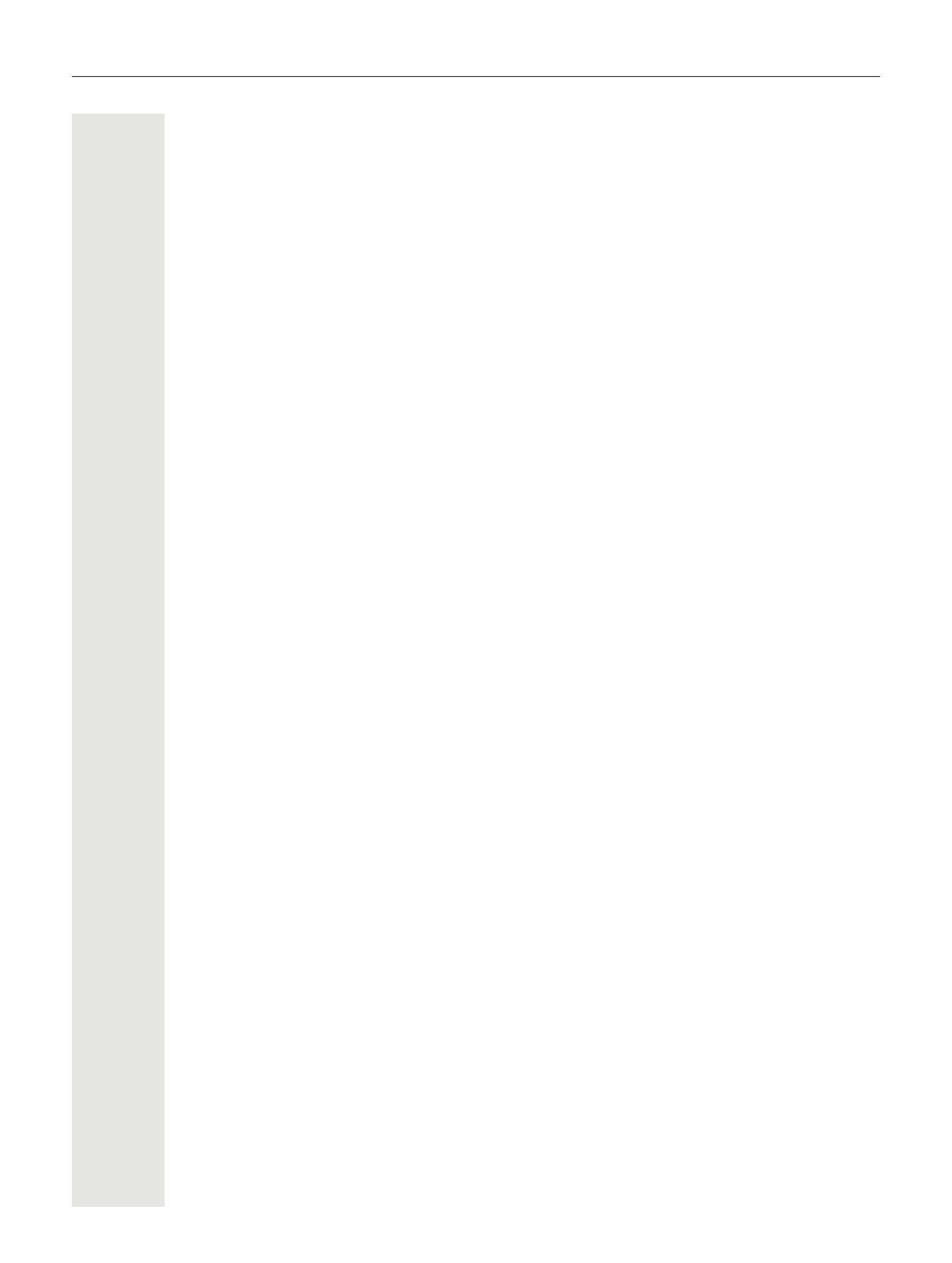
6 Contents
Contents
Safety notes . . . . . . . . . . . . . . . . . . . . . . . . . . . . . . . . . . . . . . . . 2
Using the OpenStage M3 Ex and OpenStage M3 Ex Plus handsets in potentially explosive work-
ing environments. . . . . . . . . . . . . . . . . . . . . . . . . . . . . . . . . . . . . . . . . . . . . . . . . . . . . . . . . . . . . 2
Using OpenStage M3, OpenStage M3 Plus, OpenStage M3 Ex and OpenStage M3 Ex Plus. . 3
Using the battery pack for OpenStage M3 and OpenStage M3 Plus . . . . . . . . . . . . . . . . . . . . . 3
Compliance with BGR 139 (personal alarm functionality). . . . . . . . . . . . . . . . . . . . . . . . . . . . . . . 4
WEEE mark. . . . . . . . . . . . . . . . . . . . . . . . . . . . . . . . . . . . . . . . . . . . . . . . . . . . . . . . . . . . . . . . . 4
Controls, parts of the device . . . . . . . . . . . . . . . . . . . . . . . . . . . 5
Operating instructions . . . . . . . . . . . . . . . . . . . . . . . . . . . . . . . 10
Alarm functionality . . . . . . . . . . . . . . . . . . . . . . . . . . . . . . . . . . 10
Putting the handset into service. . . . . . . . . . . . . . . . . . . . . . . . 11
Checking the package contents . . . . . . . . . . . . . . . . . . . . . . . . . . . . . . . . . . . . . . . . . . . . . . . . 11
Removing the protective cover . . . . . . . . . . . . . . . . . . . . . . . . . . . . . . . . . . . . . . . . . . . . . . . . . 11
Installing the charger. . . . . . . . . . . . . . . . . . . . . . . . . . . . . . . . . . . . . . . . . . . . . . . . . . . . . . . . . . 11
Fitting the attachment clip . . . . . . . . . . . . . . . . . . . . . . . . . . . . . . . . . . . . . . . . . . . . . . . . . . . . . . 12
Inserting the battery . . . . . . . . . . . . . . . . . . . . . . . . . . . . . . . . . . . . . . . . . . . . . . . . . . . . . . . . . . 14
Charging and using the battery . . . . . . . . . . . . . . . . . . . . . . . . . . . . . . . . . . . . . . . . . . . . . . . . . . 15
Inserting the dummy plug or connector. . . . . . . . . . . . . . . . . . . . . . . . . . . . . . . . . . . . . . . . . . . . 16
Connecting a corded headset . . . . . . . . . . . . . . . . . . . . . . . . . . . . . . . . . . . . . . . . . . . . . . . . . . . 16
Connecting a USB data cable . . . . . . . . . . . . . . . . . . . . . . . . . . . . . . . . . . . . . . . . . . . . . . . . . . . 17
Setting the handset display language . . . . . . . . . . . . . . . . . . . . . . . . . . . . . . . . . . . . . . . . . . . . 17
Description of controls . . . . . . . . . . . . . . . . . . . . . . . . . . . . . . . 18
Function keys . . . . . . . . . . . . . . . . . . . . . . . . . . . . . . . . . . . . . . . . . . . . . . . . . . . . . . . . . . . . . . 18
Control key . . . . . . . . . . . . . . . . . . . . . . . . . . . . . . . . . . . . . . . . . . . . . . . . . . . . . . . . . . . . . . . . . 19
Display keys . . . . . . . . . . . . . . . . . . . . . . . . . . . . . . . . . . . . . . . . . . . . . . . . . . . . . . . . . . . . . . . . 19
Menu icons in the main menu . . . . . . . . . . . . . . . . . . . . . . . . . . . . . . . . . . . . . . . . . . . . . . . . . . . 20
Conducting calls – the basic functions. . . . . . . . . . . . . . . . . . . 22
Activating/deactivating the handset. . . . . . . . . . . . . . . . . . . . . . . . . . . . . . . . . . . . . . . . . . . . . . . 22
First seize the line, then dial . . . . . . . . . . . . . . . . . . . . . . . . . . . . . . . . . . . . . . . . . . . . . . . . . . . 23
Dial first, then seize the line . . . . . . . . . . . . . . . . . . . . . . . . . . . . . . . . . . . . . . . . . . . . . . . . . . . 23
Manual redial. . . . . . . . . . . . . . . . . . . . . . . . . . . . . . . . . . . . . . . . . . . . . . . . . . . . . . . . . . . . . . . . 24
Callback . . . . . . . . . . . . . . . . . . . . . . . . . . . . . . . . . . . . . . . . . . . . . . . . . . . . . . . . . . . . . . . . . . 24
Consultation . . . . . . . . . . . . . . . . . . . . . . . . . . . . . . . . . . . . . . . . . . . . . . . . . . . . . . . . . . . . . . . . 25
Answering or rejecting a call . . . . . . . . . . . . . . . . . . . . . . . . . . . . . . . . . . . . . . . . . . . . . . . . . . . . 26
Ending a call . . . . . . . . . . . . . . . . . . . . . . . . . . . . . . . . . . . . . . . . . . . . . . . . . . . . . . . . . . . . . . . . 27
Activating or deactivating the keypad lock . . . . . . . . . . . . . . . . . . . . . . . . . . . . . . . . . . . . . . . . . 27
After leaving the radio network . . . . . . . . . . . . . . . . . . . . . . . . . . . . . . . . . . . . . . . . . . . . . . . . . . 27
Conducting calls – enhanced functions . . . . . . . . . . . . . . . . . . 28
Speakerphone mode. . . . . . . . . . . . . . . . . . . . . . . . . . . . . . . . . . . . . . . . . . . . . . . . . . . . . . . . . 28
Conducting calls with the headset. . . . . . . . . . . . . . . . . . . . . . . . . . . . . . . . . . . . . . . . . . . . . . . . 29

Contents 7
Corded headset . . . . . . . . . . . . . . . . . . . . . . . . . . . . . . . . . . . . . . . . . . . . . . . . . . . . . . . . . . . 29
Cordless headset . . . . . . . . . . . . . . . . . . . . . . . . . . . . . . . . . . . . . . . . . . . . . . . . . . . . . . . . . . 29
Number redial . . . . . . . . . . . . . . . . . . . . . . . . . . . . . . . . . . . . . . . . . . . . . . . . . . . . . . . . . . . . . . . 31
Automatic redial . . . . . . . . . . . . . . . . . . . . . . . . . . . . . . . . . . . . . . . . . . . . . . . . . . . . . . . . . . . 31
Deleting a redial entry or list . . . . . . . . . . . . . . . . . . . . . . . . . . . . . . . . . . . . . . . . . . . . . . . . . 31
Adding a telephone number to the phonebook . . . . . . . . . . . . . . . . . . . . . . . . . . . . . . . . . . . 32
The handset's phonebook. . . . . . . . . . . . . . . . . . . . . . . . . . . . . . . . . . . . . . . . . . . . . . . . . . . . . . 33
Saving an entry . . . . . . . . . . . . . . . . . . . . . . . . . . . . . . . . . . . . . . . . . . . . . . . . . . . . . . . . . . . 34
Finding and dialling an entry . . . . . . . . . . . . . . . . . . . . . . . . . . . . . . . . . . . . . . . . . . . . . . . . . 35
Viewing an entry . . . . . . . . . . . . . . . . . . . . . . . . . . . . . . . . . . . . . . . . . . . . . . . . . . . . . . . . . . 35
Changing an entry . . . . . . . . . . . . . . . . . . . . . . . . . . . . . . . . . . . . . . . . . . . . . . . . . . . . . . . . . 35
Marking a VIP (Very Important Person) entry . . . . . . . . . . . . . . . . . . . . . . . . . . . . . . . . . . . . 36
Deleting an entry or phonebook . . . . . . . . . . . . . . . . . . . . . . . . . . . . . . . . . . . . . . . . . . . . . . . 36
Displaying available memory . . . . . . . . . . . . . . . . . . . . . . . . . . . . . . . . . . . . . . . . . . . . . . . . . 36
Sending an entry or list of entries from the local phonebook to the system and receiving them
back . . . . . . . . . . . . . . . . . . . . . . . . . . . . . . . . . . . . . . . . . . . . . . . . . . . . . . . . . . . . . . . . . . . 37
Making calls using project assignment (cost billing) . . . . . . . . . . . . . . . . . . . . . . . . . . . . . . . . . . 39
Using a different telephone in the same way as your own . . . . . . . . . . . . . . . . . . . . . . . . . . . . . 40
Caller ID suppression . . . . . . . . . . . . . . . . . . . . . . . . . . . . . . . . . . . . . . . . . . . . . . . . . . . . . . . . . 41
Activating/deactivating do not disturb . . . . . . . . . . . . . . . . . . . . . . . . . . . . . . . . . . . . . . . . . . . . . 42
Call tracing . . . . . . . . . . . . . . . . . . . . . . . . . . . . . . . . . . . . . . . . . . . . . . . . . . . . . . . . . . . . . . . . . 42
Call forwarding . . . . . . . . . . . . . . . . . . . . . . . . . . . . . . . . . . . . . . . . . . . . . . . . . . . . . . . . . . . . . . 43
Using call forwarding . . . . . . . . . . . . . . . . . . . . . . . . . . . . . . . . . . . . . . . . . . . . . . . . . . . . . . . 43
Delayed call forwarding . . . . . . . . . . . . . . . . . . . . . . . . . . . . . . . . . . . . . . . . . . . . . . . . . . . . . 50
Forwarding calls for a different terminal. . . . . . . . . . . . . . . . . . . . . . . . . . . . . . . . . . . . . . . . . 50
Entering commands via tone dialling (DTMF suffix dialling) . . . . . . . . . . . . . . . . . . . . . . . . . . . . 52
Parking/activating calls . . . . . . . . . . . . . . . . . . . . . . . . . . . . . . . . . . . . . . . . . . . . . . . . . . . . . . . . 52
Conducting calls – with multiple users . . . . . . . . . . . . . . . . . . . 54
Call waiting . . . . . . . . . . . . . . . . . . . . . . . . . . . . . . . . . . . . . . . . . . . . . . . . . . . . . . . . . . . . . . . . 54
Busy override . . . . . . . . . . . . . . . . . . . . . . . . . . . . . . . . . . . . . . . . . . . . . . . . . . . . . . . . . . . . . . . 55
Transferring a call (joining) . . . . . . . . . . . . . . . . . . . . . . . . . . . . . . . . . . . . . . . . . . . . . . . . . . . . . 55
Toggling (switching between calls) . . . . . . . . . . . . . . . . . . . . . . . . . . . . . . . . . . . . . . . . . . . . . . . 56
Conducting a conference . . . . . . . . . . . . . . . . . . . . . . . . . . . . . . . . . . . . . . . . . . . . . . . . . . . . . . 57
Setting up a conference . . . . . . . . . . . . . . . . . . . . . . . . . . . . . . . . . . . . . . . . . . . . . . . . . . . . . 57
Expanding a conference . . . . . . . . . . . . . . . . . . . . . . . . . . . . . . . . . . . . . . . . . . . . . . . . . . . . 58
Transferring the conference. . . . . . . . . . . . . . . . . . . . . . . . . . . . . . . . . . . . . . . . . . . . . . . . . . 59
During the conference . . . . . . . . . . . . . . . . . . . . . . . . . . . . . . . . . . . . . . . . . . . . . . . . . . . . . . 60
Using the camp-on function . . . . . . . . . . . . . . . . . . . . . . . . . . . . . . . . . . . . . . . . . . . . . . . . . . . . 60
Message functions . . . . . . . . . . . . . . . . . . . . . . . . . . . . . . . . . . 62
Using the mailbox . . . . . . . . . . . . . . . . . . . . . . . . . . . . . . . . . . . . . . . . . . . . . . . . . . . . . . . . . . . 62
Using the caller list . . . . . . . . . . . . . . . . . . . . . . . . . . . . . . . . . . . . . . . . . . . . . . . . . . . . . . . . . . . 63
Using the OpenScape Xpressions mailbox function (optional) . . . . . . . . . . . . . . . . . . . . . . . . . . 63
Additional functions . . . . . . . . . . . . . . . . . . . . . . . . . . . . . . . . . 64
Handset alarm clock function . . . . . . . . . . . . . . . . . . . . . . . . . . . . . . . . . . . . . . . . . . . . . . . . . . . 64
Handset appointment reminder function . . . . . . . . . . . . . . . . . . . . . . . . . . . . . . . . . . . . . . . . . . . 65
System appointment function . . . . . . . . . . . . . . . . . . . . . . . . . . . . . . . . . . . . . . . . . . . . . . . . . . . 67
Selecting a base . . . . . . . . . . . . . . . . . . . . . . . . . . . . . . . . . . . . . . . . . . . . . . . . . . . . . . . . . . . . . 68
Setting the base . . . . . . . . . . . . . . . . . . . . . . . . . . . . . . . . . . . . . . . . . . . . . . . . . . . . . . . . . . . . . 69
Speed dialling . . . . . . . . . . . . . . . . . . . . . . . . . . . . . . . . . . . . . . . . . . . . . . . . . . . . . . . . . . . . . . 69
Changing display key assignments. . . . . . . . . . . . . . . . . . . . . . . . . . . . . . . . . . . . . . . . . . . . . . . 70
Data communication with the PC . . . . . . . . . . . . . . . . . . . . . . . . . . . . . . . . . . . . . . . . . . . . . . . 70

8 Contents
Bluetooth interface . . . . . . . . . . . . . . . . . . . . . . . . . . . . . . . . . . . . . . . . . . . . . . . . . . . . . . . . . . . 71
Activating/deactivating Bluetooth mode . . . . . . . . . . . . . . . . . . . . . . . . . . . . . . . . . . . . . . . . . 71
Registering Bluetooth devices . . . . . . . . . . . . . . . . . . . . . . . . . . . . . . . . . . . . . . . . . . . . . . . . 72
Editing the list of known (trusted) devices . . . . . . . . . . . . . . . . . . . . . . . . . . . . . . . . . . . . . . . 73
Phonebook transfer . . . . . . . . . . . . . . . . . . . . . . . . . . . . . . . . . . . . . . . . . . . . . . . . . . . . . . . . 75
Setting the handset . . . . . . . . . . . . . . . . . . . . . . . . . . . . . . . . . 76
Setting the speaker volume. . . . . . . . . . . . . . . . . . . . . . . . . . . . . . . . . . . . . . . . . . . . . . . . . . . . . 76
During a call . . . . . . . . . . . . . . . . . . . . . . . . . . . . . . . . . . . . . . . . . . . . . . . . . . . . . . . . . . . . . . 76
In idle status. . . . . . . . . . . . . . . . . . . . . . . . . . . . . . . . . . . . . . . . . . . . . . . . . . . . . . . . . . . . . . 76
Setting advisory tones. . . . . . . . . . . . . . . . . . . . . . . . . . . . . . . . . . . . . . . . . . . . . . . . . . . . . . . . . 77
Activating/deactivating the vibration alert . . . . . . . . . . . . . . . . . . . . . . . . . . . . . . . . . . . . . . . . . 77
Setting the ringer. . . . . . . . . . . . . . . . . . . . . . . . . . . . . . . . . . . . . . . . . . . . . . . . . . . . . . . . . . . . . 78
Setting ringing tones and pictures with resource directory . . . . . . . . . . . . . . . . . . . . . . . . . . . . 79
Viewing screensavers and caller pictures / Playing sounds . . . . . . . . . . . . . . . . . . . . . . . . . 79
Renaming and deleting screensavers/caller pictures/sounds . . . . . . . . . . . . . . . . . . . . . . . . 80
Checking the available memory. . . . . . . . . . . . . . . . . . . . . . . . . . . . . . . . . . . . . . . . . . . . . . . 81
Activating or deactivating the ringer . . . . . . . . . . . . . . . . . . . . . . . . . . . . . . . . . . . . . . . . . . . . . 81
Activating or deactivating the alerting tone . . . . . . . . . . . . . . . . . . . . . . . . . . . . . . . . . . . . . . . . . 81
Activating/deactivating automatic call answering . . . . . . . . . . . . . . . . . . . . . . . . . . . . . . . . . . . . 82
Setting the date and time . . . . . . . . . . . . . . . . . . . . . . . . . . . . . . . . . . . . . . . . . . . . . . . . . . . . . . 82
Setting the display. . . . . . . . . . . . . . . . . . . . . . . . . . . . . . . . . . . . . . . . . . . . . . . . . . . . . . . . . . . . 83
Setting the conversion list for vCard transfer . . . . . . . . . . . . . . . . . . . . . . . . . . . . . . . . . . . . . . . 86
Setting the menu view. . . . . . . . . . . . . . . . . . . . . . . . . . . . . . . . . . . . . . . . . . . . . . . . . . . . . . . . 86
Resetting the defaults . . . . . . . . . . . . . . . . . . . . . . . . . . . . . . . . . . . . . . . . . . . . . . . . . . . . . . . . . 87
Telephone blocking . . . . . . . . . . . . . . . . . . . . . . . . . . . . . . . . . 89
Handset telephone lock. . . . . . . . . . . . . . . . . . . . . . . . . . . . . . . . . . . . . . . . . . . . . . . . . . . . . . . 89
Locking the telephone line to prevent misuse . . . . . . . . . . . . . . . . . . . . . . . . . . . . . . . . . . . . . . . 90
Accessing system functions. . . . . . . . . . . . . . . . . . . . . . . . . . . 91
Personal alarm functionality. . . . . . . . . . . . . . . . . . . . . . . . . . . 92
Alarm statuses . . . . . . . . . . . . . . . . . . . . . . . . . . . . . . . . . . . . . . . . . . . . . . . . . . . . . . . . . . . . . 92
Terms . . . . . . . . . . . . . . . . . . . . . . . . . . . . . . . . . . . . . . . . . . . . . . . . . . . . . . . . . . . . . . . . . . . . 92
Alarm types (overview) . . . . . . . . . . . . . . . . . . . . . . . . . . . . . . . . . . . . . . . . . . . . . . . . . . . . . . . . 96
Activating monitoring. . . . . . . . . . . . . . . . . . . . . . . . . . . . . . . . . . . . . . . . . . . . . . . . . . . . . . . . . . 97
Prealarm . . . . . . . . . . . . . . . . . . . . . . . . . . . . . . . . . . . . . . . . . . . . . . . . . . . . . . . . . . . . . . . . 98
Technical warning on the handset . . . . . . . . . . . . . . . . . . . . . . . . . . . . . . . . . . . . . . . . . . . . . 98
Sending an emergency alarm signal/calling for assistance . . . . . . . . . . . . . . . . . . . . . . . . . . 99
Deactivating monitoring. . . . . . . . . . . . . . . . . . . . . . . . . . . . . . . . . . . . . . . . . . . . . . . . . . . . . . . 100
Function test when activating Alarm Mode and PNG Mode . . . . . . . . . . . . . . . . . . . . . . . . . . . 101
Appendix . . . . . . . . . . . . . . . . . . . . . . . . . . . . . . . . . . . . . . . . 102
Troubleshooting . . . . . . . . . . . . . . . . . . . . . . . . . . . . . . . . . . . . . . . . . . . . . . . . . . . . . . . . . . . 102
Cleaning the handset . . . . . . . . . . . . . . . . . . . . . . . . . . . . . . . . . . . . . . . . . . . . . . . . . . . . . . . 103
General specifications. . . . . . . . . . . . . . . . . . . . . . . . . . . . . . . . . . . . . . . . . . . . . . . . . . . . . . . . 104
Handset . . . . . . . . . . . . . . . . . . . . . . . . . . . . . . . . . . . . . . . . . . . . . . . . . . . . . . . . . . . . . . . . 104
DECT . . . . . . . . . . . . . . . . . . . . . . . . . . . . . . . . . . . . . . . . . . . . . . . . . . . . . . . . . . . . . . . . . . 104
Bluetooth . . . . . . . . . . . . . . . . . . . . . . . . . . . . . . . . . . . . . . . . . . . . . . . . . . . . . . . . . . . . . . . 104
Battery . . . . . . . . . . . . . . . . . . . . . . . . . . . . . . . . . . . . . . . . . . . . . . . . . . . . . . . . . . . . . . . . . 104
Handset operating times/charging times . . . . . . . . . . . . . . . . . . . . . . . . . . . . . . . . . . . . . . . 105

Contents 9
Charging shells . . . . . . . . . . . . . . . . . . . . . . . . . . . . . . . . . . . . . . . . . . . . . . . . . . . . . . . . . . 105
Accessories. . . . . . . . . . . . . . . . . . . . . . . . . . . . . . . . . . . . . . . . . . . . . . . . . . . . . . . . . . . . . . . . 106
EU directive. . . . . . . . . . . . . . . . . . . . . . . . . . . . . . . . . . . . . . . . . . . . . . . . . . . . . . . . . . . . . . . 106
Writing and editing text . . . . . . . . . . . . . . . . . . . . . . . . . . . . . . . . . . . . . . . . . . . . . . . . . . . . . . 106
Setting upper/lower case or digits . . . . . . . . . . . . . . . . . . . . . . . . . . . . . . . . . . . . . . . . . . . . 106
Writing names . . . . . . . . . . . . . . . . . . . . . . . . . . . . . . . . . . . . . . . . . . . . . . . . . . . . . . . . . . . 107
Accessing additional functions via the PC interface . . . . . . . . . . . . . . . . . . . . . . . . . . . . . . . . 107
Declaration of conformity . . . . . . . . . . . . . . . . . . . . . . . . . . . . . . . . . . . . . . . . . . . . . . . . . . . . . 108
Index . . . . . . . . . . . . . . . . . . . . . . . . . . . . . . . . . . . . . . . . . . . 109

10 Operating instructions
Operating instructions
These operating instructions describe your handset and its functions on your communications sys-
tem.
All functions that can be performed via your handset are described here. If some of the required
functions are not available on your handset, it may be due to one of the following:
• The function is not configured for you or your handset – please contact your system administra-
tor.
• Your communications platform does not feature this function – please contact your contract part-
ner for the communications system.
Alarm functionality
OpenStage M3 Plus and OpenStage M3 Ex Plus offer personal alarm functionality with voice
communication capability. A device with this functionality is also described in abbreviated form as
PNG (personal alarm device) or as PNG-S (personal alarm device with voice communication ca-
pability).
A manual alarm can be triggered via an alarm key. Sensors detect non movement, man down and
escape states, which can be signalled as automatic alarms.
An integrated time alarm function is used to determine whether the person being monitored is still
responsive. A pull cord is used to check whether the OpenStage M3 Plus is still on the monitored
person.
OpenStage M3 Plus and OpenStage M3 Ex Plus optionally monitor the following operating func-
tions:
• Battery charging
• Synchronicity with DECT base
• Communication with an alarm server
A technical warning is reported on the handset in the event of a malfunction.
For more information on the alarm functionality please refer to Kapitel , “Personal alarm function-
ality”.
Only for OpenStage M3 Plus and OpenStage M3 Ex Plus!

Putting the handset into service 11
Putting the handset into service
Checking the package contents
• Handset
• Battery pack
• Accessory pack containing the following:
– Battery cover
– Screw for battery cover
– Allen key
– Attachment clip
– Holder for attachment clip
– Dummy plug (OpenStage M3 and OpenStage M3 Ex only)
– Connector with cord for man down alarm (OpenStage M3 Plus and
OpenStage M3 Ex Plus only)
• Document "Information on Handset"
• Document "Safety Notes"
Removing the protective cover
Installing the charger
The charger is designed for operation in closed, dry rooms within a temperature
range of +5 °C to +45 °C.
Position the charger on a level, non-slip surface.
The phone's feet do not usually leave any marks on surfaces. However, due to
the multitude of different varnishes and polishes used on today's furnishings, the
occurrence of marks on the surfaces cannot be completely ruled out.
Remove the protective cover from the display be-
fore putting the handset into service.
Please note:
• Never expose the telephone to the influence of heat sources, direct
sunlight or other electrical devices.
• Protect your handset from moisture, dust, corrosive liquids and fumes.

12 Putting the handset into service
1. Connect the flat plug from the power adapter to the charger.
2. Plug the power adapter into the plug socket.
To disconnect the flat plug from the charger, press the release button and dis-
connect the flat plug.
Fitting the attachment clip
1. Press the attachment clip pin on the back of the handset until the tabs on the
sides engage audibly in the recesses on the phone.
2. Slide the attachment clip onto the pin as it clicks audibly into place.
1
2
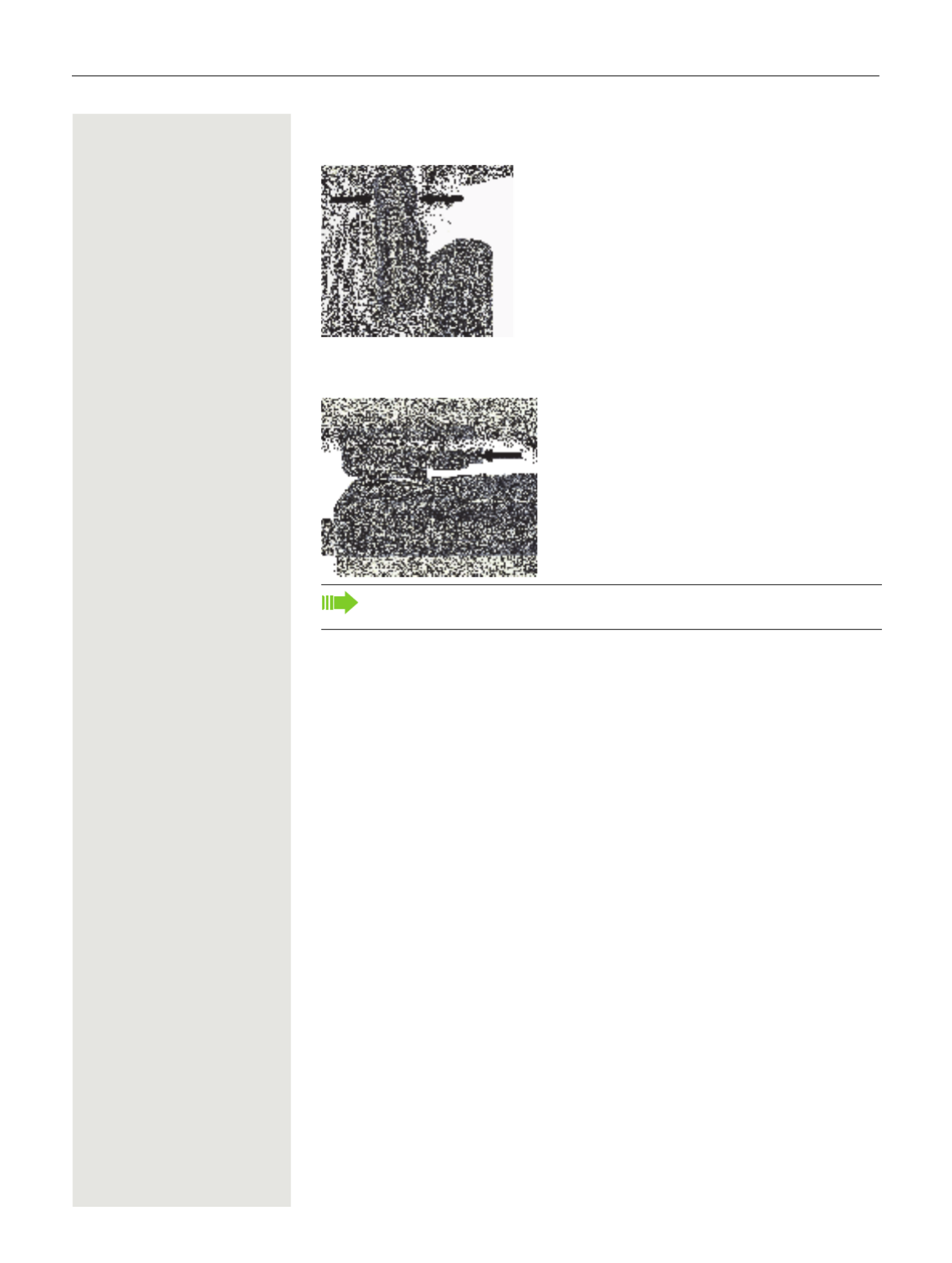
Putting the handset into service 13
3. Secure the handset with the attachment clip to the belt. To do this, open the
brackets by squeezing the free end and attach it to the belt.
To remove the handset, press the opener on the attachment clip and slide the
handset from the pin.
While you are wearing the handset on the belt you will be able to read the
display without having to remove the handset, see .Page 85

Putting the handset into service 15
Closing the battery compartment
1. Replace the battery cover at the bottom of the housing into the recesses.
2. Then press down the battery cover until it rests firmly on the seal.
3. Insert and tighten the Allen screw.
Charging and using the battery
To charge the battery, insert the handset into the charging shell with the keypad
facing forwards.
The charging status is indicated by the charge status LED.
1
2
3
Attention:
Only place the handset in the designated charger. (For order numbers
see Page 105).
{lighting white: charged over 66%
{lighting white: charged between 34 % and 66 %
ylighting white: charged between 11% and 33%
ylighting red: charged below 11%
yflashing red: battery almost empty (less than 10 minutes talktime)
xy xy x{ x{ lighting white: battery being charged
• Initial charging: Charge the battery for at least 10 hours without a break,
regardless of the charging status icon.
• For future charging: you can replace your handset in the charging shell
each time it has been used. Charging is electronically controlled which
ensures that the battery is charged optimally.
• The capacity of the Ex battery pack can diminish due to ageing to the
extent that it is no longer sufficient (increasingly faster discharge) for
the intended operating life. The Ex battery pack must then be replaced
by appropriately trained service personnel.
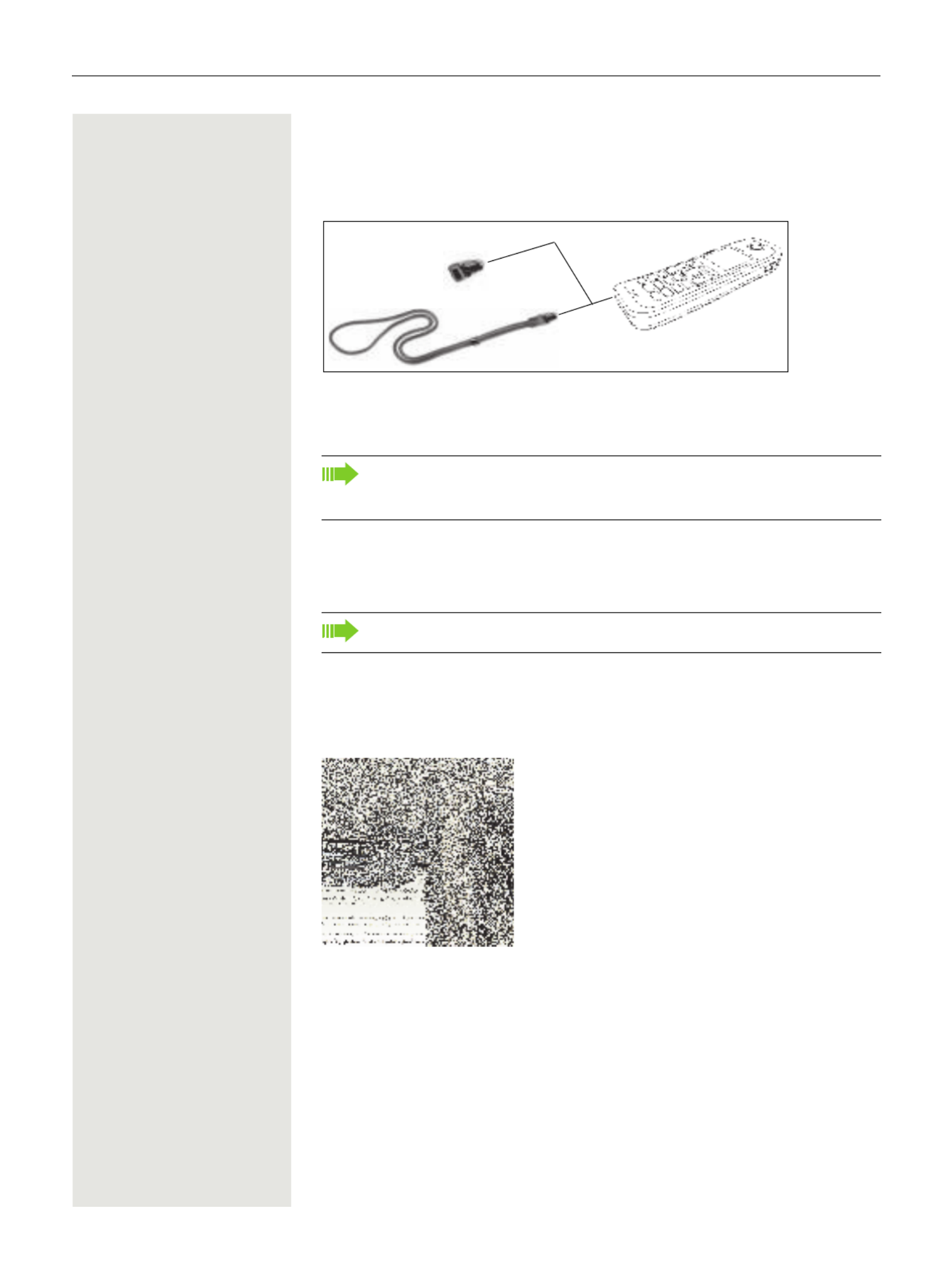
16 Putting the handset into service
Inserting the dummy plug or connector
Insert the dummy connector (1) / connector with cord (2) into the recess provid-
ed. Make sure the dummy connector is positioned correctly.
If you do not require the man down alarm function on the OpenStage M3 Plus or
OpenStage M3 Ex Plus you can also use the connector without a cord as a dum-
my connector.
Connecting a corded headset
You can connect a headset with a 2.5 mm jack plug to the left side of your hand-
set.
1. To do this, open the rubber cover using your finger nail and bend it outward.
2. Insert the jack plug into the socket.
The headset volume corresponds to the setting for the earpiece volume
Page 76.
Use a Bluetooth headset for Ex-proof equipment, Page 71.
Regardless of whether or not a cord is used, the handset can be placed
with the connector inserted in the charger. Run the cord out from the front
of the charger.
1
2
Not for OpenStage M3 Ex and OpenStage M3 Ex Plus!
1
2

Putting the handset into service 17
Connecting a USB data cable
You can connect a USB data cable into the port under the battery cover of your
handset.
1. To do this, open the battery cover, as when inserting the battery Page 14.
2. Insert the mini-USB plug into the socket.
Setting the handset display language
If your preferred language for handset display texts is not set as the default, you
can set this yourself. The language of communication system display texts can
only be set by the service engineer.
Opening the main menu
vOpen the handset's main menu.
Opening the first submenu
u v
[
[
[
[[ Select the menu icon and confirm.
Opening the second submenu
s t
[
[
[
[[ Select the menu item and confirm.
Selecting a language
s t
[
[
[
[[ Select and confirm the language you require.
aPress the On-hook key to end the operation.
The USB cable must not be connected in Ex zones!
1
2
Settings
Ï
Language
Deutsch
English
Francais
Italiano
Espanol
Portugues
Nederlands
Dansk
Norsk
Svenska
Suomi
Cesky
Polski
Turkce
Ellinika
Magyar
Russkij
Hrvatski
Slovenscina
Romana
Srpski
Catala
Bulgarski
Bosanski
Ukrayinska
Arabic
• If you inadvertently set a display language that you do not understand,
press "v
O 5" and then select the correct language.
• If you want to reset the default display language: Page 87.

18 Description of controls
Description of controls
Function keys
The following function keys are available:
Key Name Usage
aOn-hook and on/off
key
• End a call
• Cancel functions
• Go back to the next menu level up
• Activate or deactivate the handset
cTalk key • Answer a call
• Dial a phone number
• Open the redial list
• Access telephone system functions
dSpeakerphone key • Answer a call
• Dial a phone number
• Toggle between handset and speakerphone mode
• Access telephone system functions
fMessage list • Access message lists
*Star key • When entering the phone number:
– Press and release: Insert "*"
– Press and hold: Insert "R"
• In editor mode (string): Show all special characters
• In idle status: Press and hold to switch on/off the ringer
#Hash key • When entering the phone number:
– Press and release: Insert "#"
– Press and hold: Insert a dialling pause (for exam-
ple between the prefix and the phone number or
when checking a mailbox)
• In editor mode (string): Toggle between uppercase and
lowercase and digits
• In idle status: Press and hold to switch on/off the key-
pad lock
Alarm and emergen-
cy call key
• For triggering a manual alarm or emergency call
Volume key (+/-) • Adjust the volume for ringtones
• When conducting a call: Adjust the volume in handset
and speakerphone mode and for the headset

Description of controls 19
Control key
The control key is assigned different functions depending on the operating situation:
The centre key (central key of control key) has an OK function for confirming/adopting a selection.
Display keys
The handset has two display keys, each with one or two functions. When the key is allocated two
functions, press the right or left side of the key to select the corresponding function. The display
key assignment depends on the operating status.
Some important display keys include:
Situation t
Press top of key
s
Press bottom of key u
Press left side of key v
Press right side of key
In idle status Call volume Open the handset's
phonebook
– Open the handset's
main menu
During a call Call volume Open the handset's
phonebook
– Select "Loudspeaker
Vol", "GAP DTMF",
"Base Settings"
In the main menu Select a menu icon Select a menu icon Select a menu icon Select a menu icon
In lists and menus Next-higher item in
the list
Next-lower item in the
list
Next menu level up,
cancel
Select an entry (OK)
In the input field Move the cursor up
one line
Move the cursor down
one line
Move the cursor to the
left
Move the cursor to the
right
Change values – – Reduce value Increase value
Icon Usage
Open a context-specific menu
Confirm your selection
Delete character by character/word by word from right to left
Go back one menu level/cancel operation
Save input
Open redial list
Back Save
Current display key functions
Display keys
Options
OK
Û
Back
Save
Þ

20 Description of controls
Menu icons in the main menu
v or wThe handset's main menu can be opened by right-clicking or pressing the centre key of the control
key.
u v t s The menu icons are selected by pressing the left/right and top/bottom of the control key.
Alternatively, you can also press one of the numerical keys, e. g. 4 for "Alarm Clock" or O for
"Settings".
Menu options that are only available in expert mode are marked with the • icon. Expert mode can
be set by switching the menu view from simplified to complete. To set, see .Seite 86
Icon Name Usage
Resource Directory Manage images and tones:
• Screensavers
• Caller Pictures
• Sounds
• Capacity
Bluetooth Configure Bluetooth interface:
• Activation
• Search for Headset
• Search Data Device
• Known Devices
• Own Device
Additional Features Alarm and emergency call configuration:
• [Mode] Activation
• Configuration (only with Service PIN)
• Operating Mode (only with Service PIN, only with
OpenStage M3 Ex and OpenStage M3 Ex Plus)
• Display Rotate (only with OpenStage M3 Ex and
OpenStage M3 Ex Plus)
For information on configuring and selecting the operating
mode, see the "Alarm and Emergency Call Configuration"
Service Manual.
Alarm Clock Configure alarm call function.
Call Lists Open call list if calls are available.
Voice Mail Call mailbox if voicemail calls are available on the network
answering machine.
Organizer Manage appointments:
• Calendar
• Missed Alarms
Directory Manage phonebook.
·
ò
É
ì
Ê
Ì
á
Â

Description of controls 21
Settings Configure handset:
• Date/Time
• Audio Settings
– Handset Volume
– Advisory Tones
– Silent Alert
– Ringtones(Handset)
• Display + Keypad
– Screensaver
– Large Font
– Colour Schemes
– Display Backlight
– Keypad Illumination
– Auto Keylock
• Language
• Registration
– Register Handset
– Select Base (only if registered on several systems)
• Telephony
– Auto Answer
– Area Codes
• System
– Handset PIN
– Handset Reset
– Base Reset
• Menu View
– Simplified
– Complete
Icon Name Usage
Ï
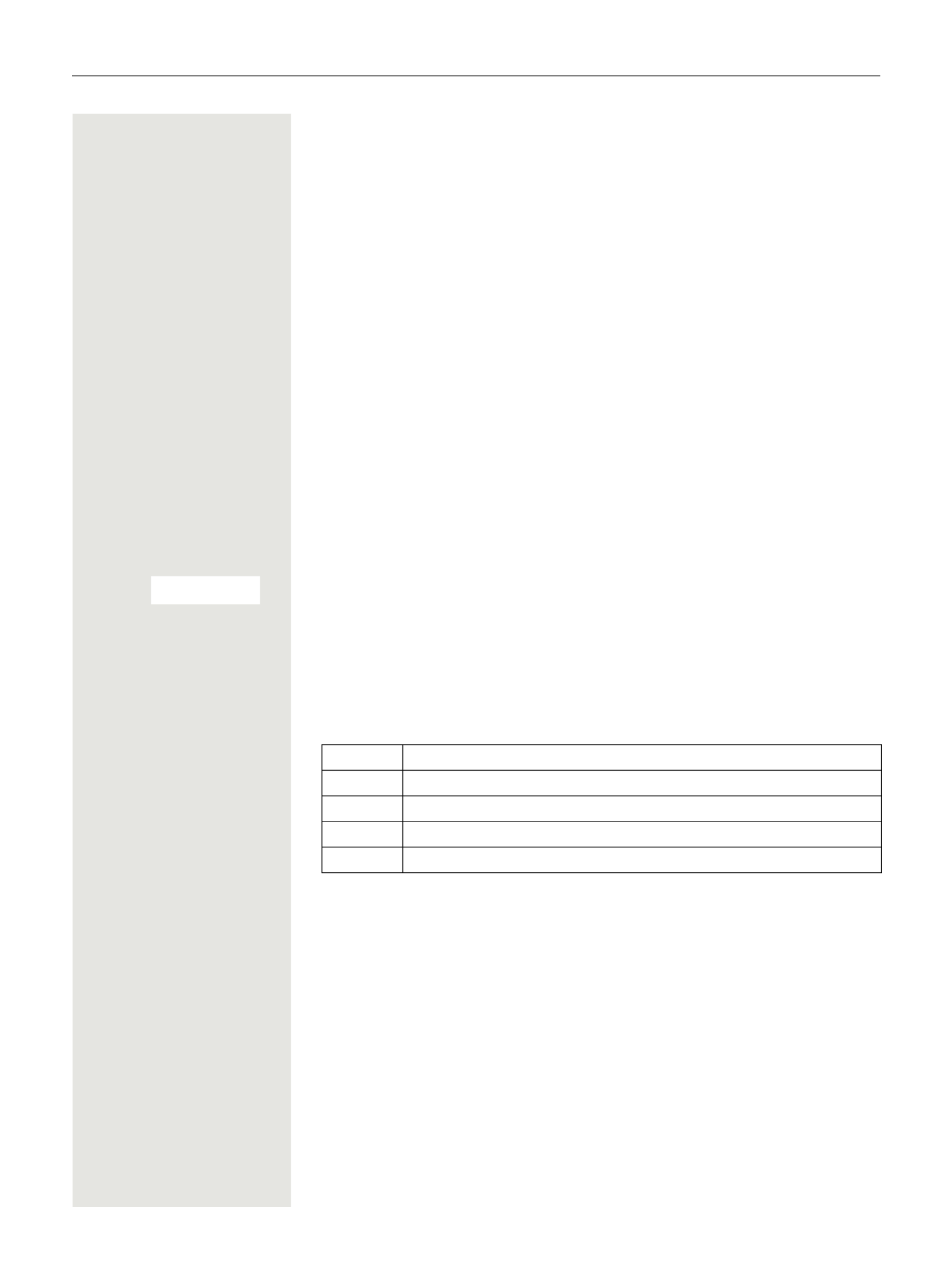
22 Conducting calls – the basic functions
Conducting calls – the basic functions
You can use your handset to make both internal and external calls.
Internal calls are calls that
• you make within the range of a communications system, for example, within
your company,
• you make between networked communications systems, for example, to dif-
ferent company locations.
External calls are calls that you conduct with users of the public telephone net-
work.
Activating/deactivating the handset
aPress the On-hook key until the activation or deactivation is confirmed by a sig-
nal.
PIN
If the default PIN has not been changed (0000), the handset is ready for opera-
tion as soon as it is switched on. If a PIN was set, it must be entered before the
handset can be operated.
o
o
o
oo Enter the PIN.
[
[
[
[[ Confirm your entry. The handset is ready to use.
Displaying the connection quality
The strength of the incoming signal is displayed by the "receive field strength"
icon in idle status:
The radio range is different indoors and outdoors Page 104. Please consult
your system administrator in the event of range problems.
Charging the battery
You may only use the charging shell provided for the handset.
The handset charges when sitting in the charging shell, even when deactivated.
If the handset deactivates because the battery is flat, it automatically reactivates
and is ready for operation as soon as you place it in the charging shell. The
charging operation starts. If a PIN was set, it must be entered first to allow charg-
ing to start.
Please enter
PIN:
| Flashing, no reception
Ò Low receive field strength
Ñ 50% receive field strength
i 75% receive field strength
Ð 100% receive field strength
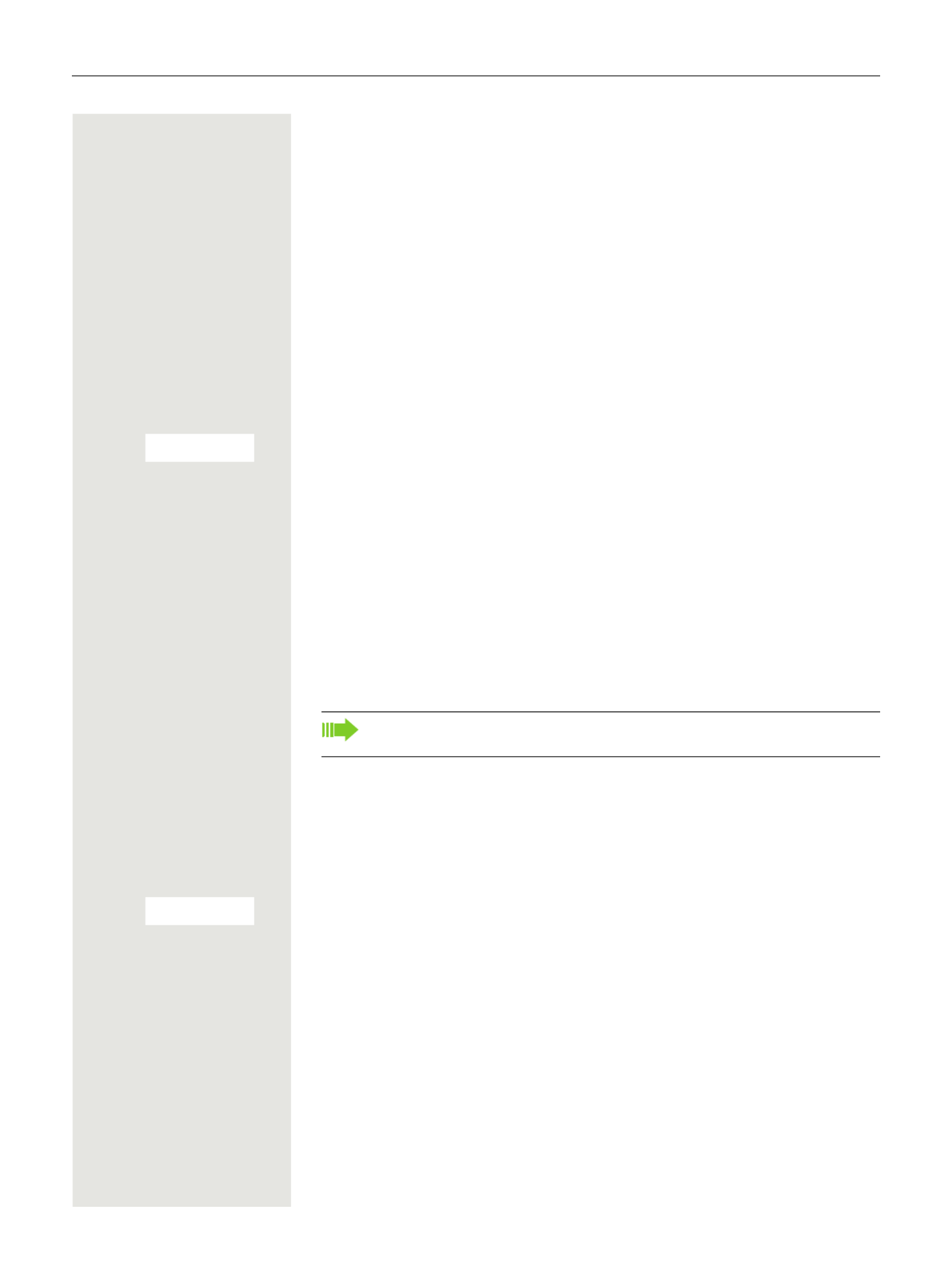
Conducting calls – the basic functions 23
Language
If your preferred language for the display texts is not set, you can set this your-
self .Page 17
First seize the line, then dial
c or dWhen the handset is in idle status: Press and hold the Talk or Speakerphone key.
o
o
o
oo Enter the number you wish to dial. The user is called.
Typing errors cannot be corrected. In case of typing errors: Press the On-hook
key.
Either:
p
p
p
pp The user answers. You are conducting the call.
Or:
[
[
[
[[ The user is busy. You can save a callback request ( Page 24).
aPress the On-hook key to end the operation.
Dial first, then seize the line
Dialling preparation
o
o
o
oo and possibly XEnter the required phone number and correct individual characters as neces-
sary using the "Delete" display key.
possibly #Insert a dial pause. A "P" appears between the digits entered. You may have to
insert a pause, for example, between the prefix and the phone number or when
checking a mailbox.
Dialling
c or dPress the Talk or Speakerphone key. The user is called.
Either:
p
p
p
pp The user answers. You are conducting the call.
Or:
[
[
[
[[ The user is busy or rejects the call. You are routed to the other party's mailbox
(if configured) or can program a callback request .Page 24
aPress the On-hook key to end the operation.
CALLBACK
The dialling preparation function is also available with number redial and
when dialling from the handset's phonebook ( Ó ).
CALLBACK

24 Conducting calls – the basic functions
Manual redial
The last 20 phone numbers dialled are saved in the redial list. A phone number
that was dialled several times is only saved once.
cWhen the handset is in idle status: Press the Talk or Speakerphone key briefly.
The redial list is displayed.
s
tSelect the required telephone number.
if nec. If you want to see details of the selected phone number: Press the display key.
Either:
c or dPress the Talk or Speakerphone key briefly. The connection is set up.
Or:
Open the redial menu. The menu contains the following functions Page 31:
• Copy to Directory
• Automatic Redial
• Display Number
• Delete Entry
• Delete all
s t
[
[
[
[[ Select the menu item and confirm.
o
o
o
oo Change or complete the phone number, for example, with DDIA.
c or dPress the Talk or Speakerphone key briefly. The connection is set up.
Callback
This function enables you to call a user who does not answer or whose line is
busy. The Callback function enables you to contact him as soon as he hangs up
or re-uses his telephone. Please note that a line is signalled as busy when it is
being called by another user. You can continue to use your handset without re-
striction when a callback has been booked.
Booking a callback
p
p
p
pp The number is dialled. You hear the busy tone or the user does not answer.
[
[
[
[[ Save the callback request.
aPress the On-hook key to end the operation.
You receive a callback
You will receive the callback as soon as the user you want has hung up or the
first time he uses his telephone. The following appears on your handset display
"Callback:...".
c or dPress the Talk or Speakerphone key briefly. The connection is set up.
Show
Options
Display Number
CALLBACK
Callbacks are repeated until a connection is established or until the call-
back is deleted. A handset can initiate up to five callbacks and can be the
destination for up to five callback requests. If these conditions are met,
any further callbacks are rejected.

26 Conducting calls – the basic functions
Ending a consultation call and returning to the waiting call
Either:
> <
> <
> <
> <> < [
[
[
[[ If the consultation call/enquiry function was activated but a number was not yet
entered: Select the menu item and confirm.
> <
> <
> <
> <> < [
[
[
[[ Select the menu item and confirm.
You will be connected to the first party again. The second partner hears the busy
tone and hangs up; an OpenStage handset hangs up automatically.
Or
> <
> <
> <
> <> < [
[
[
[[ The second user hangs up. By pressing "TO WAIT. CALL ", you are reconnected
with the first party again.
However, you can also
• toggle between the partners Page 56,
• set up a conference Page 57 or
• transfer the waiting partner to the second partner Page 55.
Answering or rejecting a call
Accepting a call
Your handset rings Page 82. The caller information appears on the display.
The name and/or telephone number of the caller can be displayed. You have the
following options for answering a call:
k
k
k
kk The handset is in the charging shell: Remove the handset from the charging
shell (only works if "Auto Answer" is active) .Page 82
c or d The handset is not in the charging shell. Press the Talk key or Speakerphone
key.
When you have accepted the call you can:
• transfer the call Page 55,
• place the call on hold and consult with someone else in the room Page 54,
• place the call on hold and call a second partner Page 25 in order to forward
Page 55 or toggle the call Page 56 or to set up a conference Page 57.
Deactivating the ringer for the current call:
If you are currently in a meeting, for example, and want to leave the room before
accepting the call:
[
[
[
[[ Confirm the display message. The ringer is deactivated for the current call.
c or d Press the Talk key or Speakerphone key. The call is accepted.
TO WAIT. CALL
RETURN
TO WAIT. CALL
TURN RING OFF
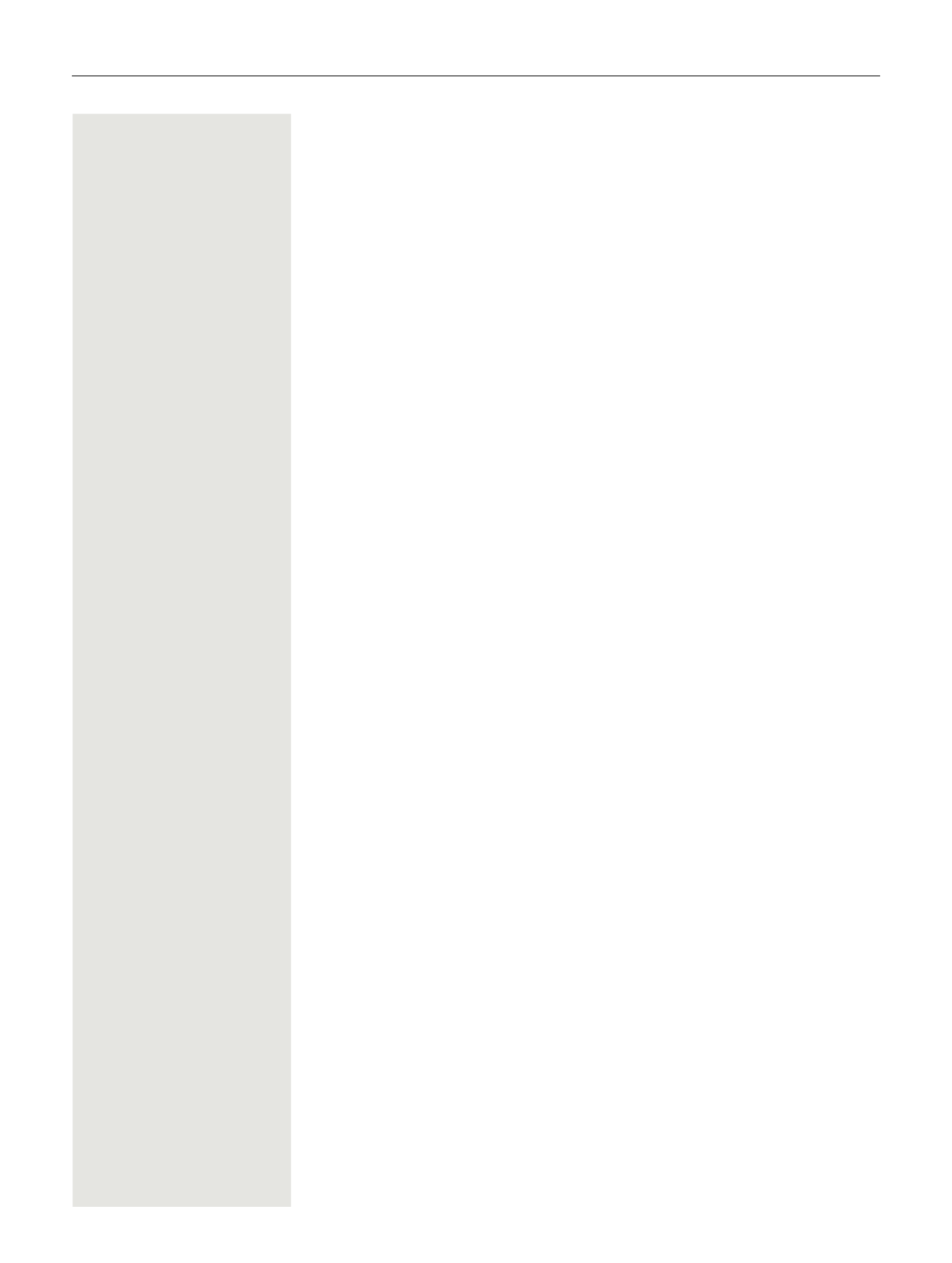
Conducting calls – the basic functions 27
Ending a call
a or k
k
k
kk Press the On-hook key briefly or place the handset in the charging shell.
The call charges are displayed, depending on the communications system.
Activating or deactivating the keypad lock
This feature protects against accidentally pressing buttons when the handset is
in a pocket, for example. The keypad lock turns off automatically when a call
comes in and turns back on when the call has ended.
#Press the hash key until the activation or deactivation is confirmed by a signal.
A key icon on the display indicates that the keypad lock is active.
After leaving the radio network
The message "No base" flashes on the display. The handset repeatedly at-
tempts to synchronise with a base. The intervals between synchronisation at-
tempts increase on account of the integrated power saving function.
You can switch off your handset to save the battery.

28 Conducting calls – enhanced functions
Conducting calls – enhanced
functions
Speakerphone mode
Features
Speakerphone mode offers you the following advantages:
• Other persons can listen to and participate in the call.
• Your hands are free.
• When dialling, you can hear the ring tone, for example, without having to lift
the handset to your ear.
Speakerphone mode can be used effectively up to a background noise level (of-
fice environment) of 50 dB (A).
Activating speakerphone mode
Speakerphone mode can be activated during a call, when dialling or when an-
swering a call:
d Press the speakerphone key. Inform the other party when you want to activate
the speakerphone to let others listen in.
Switching between speakerphone and handset mode
d Press the speakerphone key. The handset switches from speakerphone to
handset mode or vice versa.
Make sure you switch back to handset mode before you return the tele-
phone directly to your ear. In this way you can avoid causing damage to
your hearing.
If you wish to replace the handset in the charging shell during a call, for
example, because the battery is flat, hold down the Speakerphone key to
prevent the call from being disconnected.

30 Conducting calls – enhanced functions
s t
[
[
[
[[ Select the menu item and confirm.
s t
[
[
[
[[ If necessary, enter and confirm the Bluetooth PIN for your headset (see the user
manual supplied with your headset). The device is saved in the list of known de-
vices.
The Bluetooth interface is automatically activated on your handset. The active
Bluetooth function is ticked.
Conducting calls via the Bluetooth headset
òIf a Bluetooth headset is registered at the handset, the Bluetooth headset is ac-
tivated immediately upon dialling.
Accepting a call on the Bluetooth headset
òThe headset uses a call tone to signal an incoming call. Press the Talk key on
the Bluetooth headset (see the user manual supplied with your headset).
Number redial
òTo redial a number, double-click the Talk key on the headset.
Switching from the Bluetooth headset to the earpiece or speakerphone during a
call
You are conducting a call via the Bluetooth headset.
c or d Press the Talk key or Speakerphone key on the handset. The Bluetooth headset
is disconnected. You can continue the call directly on the handset.
Deregistering the Bluetooth headset at the handset
To improve protection against unauthorised tapping, deregister the Bluetooth
headset at the handset if you no longer wish to use it.
v Open the handset's main menu.
u v
[
[
[
[[ Select the menu icon and confirm.
s t
[
[
[
[[ Select the menu item and confirm. The name of the registered or detected Blue-
tooth headset is displayed.
Press the display key.
s t
[
[
[
[[ Select the menu item and confirm. The Bluetooth headset is deregistered and
can no longer be detected by the handset.
Trust Device
agreed PIN:
Activation ³
Bluetooth
ò
Known Devices
S55 Headset
Options
Delete Entry

Conducting calls – enhanced functions 31
Number redial
The last 20 phone numbers dialled are saved in the redial list. A phone number
that was dialled several times is only saved once.
If you tried to call a party from the handset's telephone directory, the name of the
party is displayed in case of number redial. For information on manual number
redial, see .Page 24
Automatic redial
The phone number is automatically redialled ten times at 20-second intervals.
Speakerphone mode is automatically activated, the Talk key flashes. The func-
tion is deactivated after ten unsuccessful attempts and when a call is made in
the interim.
c Press the Talk key. The redial list is displayed.
s
t Select the required telephone number.
Press the display key.
s t
[
[
[
[[ Select the menu item and confirm. Automatic redial is activated.
Either:
c The user answers. Press the Talk key and conduct the call.
Or:
If you wish to cancel the function: press the display key or any key.
Deleting a redial entry or list
c Press the Talk key. The redial list is displayed.
s
t Select the required telephone number.
Press the display key.
Either:
s t
[
[
[
[[ Select the menu item and confirm. The telephone number is deleted.
Or:
s t
[
[
[
[[ Select the menu item and confirm. The redial list is deleted.
a Press the On-hook key to end the operation.
Options
Automatic Redial
Off
Options
Delete Entry
Delete All

32 Conducting calls – enhanced functions
Adding a telephone number to the phonebook
During dial preparation, you can add a number from your handset's redial list to
your phonebook.
c Press the Talk key briefly. The redial list is displayed.
s
t Select the required telephone number.
Press the display key.
s t
[
[
[
[[ Select the menu item and confirm. The phonebook is displayed.
s t
[
[
[
[[ Select the menu item and confirm. The following selection mask appears:
u v Select the icon for the required phone number type under which the phone num-
ber is to be added.
[
[
[
[[ Confirm your entry.
s t
o
o
o
oo Enter the remaining contact information, such as the first name and surname.
For further information, see and Page 33 .Page 34
Options
Copy to Directory
<New Entry>
1 Phone (Mobile)
2 Phone (Office)
3 Phone (Home)
OK
New Entry
Back
08912345678
Copy number to:
äkl 123

Conducting calls – enhanced functions 33
The handset's phonebook
You can save contact information for frequent call partners in the phonebook.
Once a phone number has been saved in this way you no longer have to enter
it in full when you want to call someone. All you have to do is select the required
phonebook entry.
You can save a total of 500 entries at most in the phonebook.
Gigaset QuickSync Page 70 is a software application for transferring data
between your cordless OpenStage phone and your PC. You can use it at your
phone to load data from your PC to your OpenStage over a USB data cable or
Bluetooth and synchronise contacts with Microsoft Outlook, Microsoft Outlook
Express and contacts in Microsoft Windows.
You can save the following contact information for every entry in the phonebook:
* = new for vCard format
Information Explanation
First Name*,
Surname
A name must be entered in at least one of the fields. Each
name can contain up to 16 characters.
Phone (Home),
Phone (Mobile)*,
Phone (Office)*
A number must be entered in at least one of the fields.
Each number can contain up to 32 digits.
E-Mail* E-mail address with up to 60 characters. The special char-
acter "@" can be inserted after pressing the asterisk key.
Anniversary You can select either "On" or "Off". If "On" is selected:
• Anniversary (Date): Day/month/year, 8 digits*
• Anniversary (Time): Hour/minute, 4 digits, for reminder
call
• Anniversary (Signal): Type of signalling, acoustic or vi-
sual (time need not be specified)
Caller Melody
(VIP)
Mark an address book entry as a VIP (Very Important Per-
son) by assigning a specific ringtone to it.
CLIP picture* Display a picture for an incoming call when CLIP is active.
Note: This function is not supported by the system and
should therefore not be used.

36 Conducting calls – enhanced functions
Marking a VIP (Very Important Person) entry
An incoming call for a VIP-marked entry is signalled with a VIP ringtone.
s When the handset is idle: Open the phonebook.
s
t Select the entry you want.
Open the menu.
s t
[
[
[
[[ Select the menu item and confirm. The input mask for marking a VIP entry is dis-
played.
VIP: u On v Activate the VIP marking.
s Move the cursor down one line.
Melodies: u Circles v Select a melody, for example "Circles".
a Press the On-hook key to end the operation.
Deleting an entry or phonebook
s Open the phonebook.
s
t Select the entry you want.
Press the display key.
Either:
s t
[
[
[
[[ Select the menu item and confirm. The telephone number is deleted.
Or:
s t
[
[
[
[[ Select the menu item and confirm. A security check question appears.
Confirm the security check question. The phonebook is deleted.
a Press the On-hook key to end the operation.
Displaying available memory
s Open the phonebook.
s
t Select any entry.
Press the display key.
s t
[
[
[
[[ Select the menu item and confirm. The amount of memory used and available
is displayed.
a Press the On-hook key to end the operation.
Options
VIP Entry
Options
Delete Entry
Delete List
Yes
Options
Available Memory
Produktspecifikationer
| Varumärke: | Unify |
| Kategori: | Telefon |
| Modell: | OpenStage M3 |
Behöver du hjälp?
Om du behöver hjälp med Unify OpenStage M3 ställ en fråga nedan och andra användare kommer att svara dig
Telefon Unify Manualer

26 Augusti 2024

11 Augusti 2024
Telefon Manualer
- Telefon Samsung
- Telefon Xiaomi
- Telefon LG
- Telefon AEG
- Telefon Huawei
- Telefon Philips
- Telefon Panasonic
- Telefon Fysic
- Telefon Grundig
- Telefon Gigaset
- Telefon JBL
- Telefon Motorola
- Telefon Medion
- Telefon Nokia
- Telefon Pioneer
- Telefon Siemens
- Telefon Topcom
- Telefon Toshiba
- Telefon VTech
- Telefon Wiko
- Telefon Yamaha
- Telefon Yealink
- Telefon Alcatel
- Telefon Aastra
- Telefon Allview
- Telefon Apple
- Telefon Amplicomms
- Telefon Airlive
- Telefon Anker
- Telefon AGFEO
- Telefon Airis
- Telefon Amplicom
- Telefon Archos
- Telefon Alcatel-Lucent
- Telefon Ascom
- Telefon Prestigio
- Telefon Proximus
- Telefon GE
- Telefon Lexibook
- Telefon Loewe
- Telefon Telefunken
- Telefon Silvercrest
- Telefon Hitachi
- Telefon Thomson
- Telefon Tristar
- Telefon Pyle
- Telefon Asus
- Telefon BeeWi
- Telefon GPO
- Telefon RCA
- Telefon Sencor
- Telefon Overmax
- Telefon Blaupunkt
- Telefon Logik
- Telefon Audio-Technica
- Telefon Trust
- Telefon Fortinet
- Telefon Doro
- Telefon Sagem
- Telefon Avaya
- Telefon Denver
- Telefon Roland
- Telefon ZTE
- Telefon Hama
- Telefon Sunstech
- Telefon Bang And Olufsen
- Telefon Sennheiser
- Telefon AVM
- Telefon Infiniton
- Telefon Sylvania
- Telefon Patton
- Telefon Nec
- Telefon Swissvoice
- Telefon Marquant
- Telefon Bogen
- Telefon Jacob Jensen
- Telefon Cisco
- Telefon Nordmende
- Telefon Krüger And Matz
- Telefon Binatone
- Telefon Blackberry
- Telefon Steren
- Telefon Engenius
- Telefon Plantronics
- Telefon KPN
- Telefon HTC
- Telefon Crosley
- Telefon Envivo
- Telefon Belgacom
- Telefon Olympia
- Telefon Linksys
- Telefon Auerswald
- Telefon Audioline
- Telefon Uniden
- Telefon Netgear
- Telefon BT
- Telefon MXL
- Telefon Profoon
- Telefon Oricom
- Telefon ArtDio
- Telefon Teledex
- Telefon Marshall
- Telefon Valcom
- Telefon Switel
- Telefon Xblitz
- Telefon Jabra
- Telefon Planet
- Telefon ZyXEL
- Telefon Honor
- Telefon RugGear
- Telefon CAT
- Telefon Innovaphone
- Telefon AT&T
- Telefon Sweex
- Telefon Trevi
- Telefon Hagenuk
- Telefon D-Link
- Telefon Essentiel B
- Telefon Logicom
- Telefon Flex
- Telefon Peaq
- Telefon Emporia
- Telefon Marmitek
- Telefon Kyocera
- Telefon Ubiquiti Networks
- Telefon XD Enjoy
- Telefon MT Logic
- Telefon Trendnet
- Telefon OnePlus
- Telefon Mikrotik
- Telefon Mitel
- Telefon Ranex
- Telefon T-Mobile
- Telefon Geemarc
- Telefon Scosche
- Telefon MyPhone
- Telefon Fanvil
- Telefon Oppo
- Telefon Spectralink
- Telefon VXi
- Telefon Tiptel
- Telefon SPC
- Telefon Crestron
- Telefon Sagemcom
- Telefon Yeastar
- Telefon Edenwood
- Telefon Telstra
- Telefon JPL
- Telefon Snom
- Telefon OpenVox
- Telefon Grandstream
- Telefon Gamdias
- Telefon HUMANTECHNIK
- Telefon Polycom
- Telefon Realme
- Telefon Primare
- Telefon Oregon Scientific
- Telefon Edge-Core
- Telefon ClearOne
- Telefon Clarity
- Telefon Syco
- Telefon SMC
- Telefon Vimar
- Telefon Pixel
- Telefon Maxcom
- Telefon Akuvox
- Telefon Legrand
- Telefon Digium
- Telefon Davolink
- Telefon EVOLVEO
- Telefon KONFTEL
- Telefon Mitsai
- Telefon Clear Sounds
- Telefon ALLO
- Telefon Oukitel
- Telefon Lindy
- Telefon On-Q
- Telefon Canyon
- Telefon Lewitt
- Telefon Tecno
- Telefon Vogtec
- Telefon Olitech
- Telefon Dopod
- Telefon Hamlet
- Telefon Sedna
- Telefon Cubot
- Telefon AudioCodes
- Telefon 3Com
- Telefon British Telecom
- Telefon CyberData Systems
- Telefon Cortelco
- Telefon Bintec-elmeg
- Telefon CTA Digital
- Telefon Wantec
- Telefon Neat
- Telefon Algo
- Telefon Future Call
- Telefon 4family
- Telefon Tador
- Telefon CSL
- Telefon POCO
- Telefon Tecdesk
- Telefon Dnake
- Telefon Liam&Daan
- Telefon Ooma
- Telefon FlyingVoice
- Telefon HMD
- Telefon EMeet
- Telefon Cyber Acoustics
Nyaste Telefon Manualer

3 April 2025

2 April 2025

30 Mars 2025

29 Mars 2025

18 Mars 2025

5 Mars 2025

5 Mars 2025

5 Mars 2025

5 Mars 2025

5 Mars 2025