Western Digital Sentinel DX4000 Bruksanvisning
Western Digital
Server
Sentinel DX4000
Läs nedan 📖 manual på svenska för Western Digital Sentinel DX4000 (76 sidor) i kategorin Server. Denna guide var användbar för 8 personer och betygsatt med 4.5 stjärnor i genomsnitt av 2 användare
Sida 1/76

WD Sentinel DX4000
Small Office Storage Server
Administrator’s Guide
™

WD® Service and Support
Should you encounter any problem, please give us an opportunity to address it before returning this
product. Most technical support questions can be answered through our knowledge base or email
support service at http://support.wdc.com. If the answer is not available or if you prefer, please contact
WD at the best telephone number shown below.
WD Guardian™ Services premium Technical Support and Extended Warranty services are also available
for Small Business Customers. Contact WD Technical support at
http://support.wdc.com for information about this extra level of support and how to obtain it.
Your product includes 30 days of free telephone support during the 3-year standard limited warranty
period. This 30-day period starts on the date of your first telephone contact with WD Technical Support.
Email support is free for the entire warranty period and our extensive knowledge base is available 24/7. To
help us keep you informed of new features and services, remember to register your product on the
Registration page on the user interface or online at http://register.wdc.com.
Accessing Online Support
Visit our product support website at http://support.wdc.com and choose from these topics:
•Downloads - Download drivers, software, and updates for your WD product.
•Registration - Register your WD product to get the latest updates and special offers.
•Warranty & RMA Services - Get Warranty, Product Replacement (RMA), RMA Status, and Data
Recovery Information.
•Knowledge Base - Search by keyword, phrase, or answer ID.
•Installation - Get online installation help for your WD product or software.
•WD Community - Share your thoughts and connect with other WD users.
Contacting WD Technical Support
When contacting WD for support, have your WD product serial number, system hardware, and system
software versions available.
Registering Your WD Product
Register your WD product to get the latest updates and special offers. You can easily
register your product on the user interface of the product software or online at
http://register.wdc.com
North America
Europe (toll free)*
00800 ASK4 WDEU
English 855.556.5117
(00800 27549338)
Spanish 855.556.5117 Europe
+31 880062100
Middle East
+31 880062100
Mexico
001 8002754932 Africa
+31 880062100
South America
Asia Pacific
Chile 1230 020 5871 Australia 1 800 42 9861
Venezuela 0800 100 2855 China 800 820 6682/+65 62430496
Peru 0800-54003 Hong Kong +800 6008 6008
Uruguay 000 413 598 3787 India 1 800 200 5789
Argentina 0800 4440839 Indonesia +803 852 9439
Brazil 0800 7704932 Japan 0120 994 120/00531 65 0442
Korea 02 703 6550
Malaysia +800 6008 6008/1 800 88 1908/
+65 62430496
Philippines 1 800 1441 0159
Singapore +800 6008 6008/+800 608 6008/
+65 62430496
Taiwan +800 6008 6008/+65 62430496
* Toll free number available in the following countries: Austria, Belgium, Denmark, France, Germany, Ireland, Italy,
Netherlands, Norway, Spain, Sweden, Switzerland, United Kingdom.
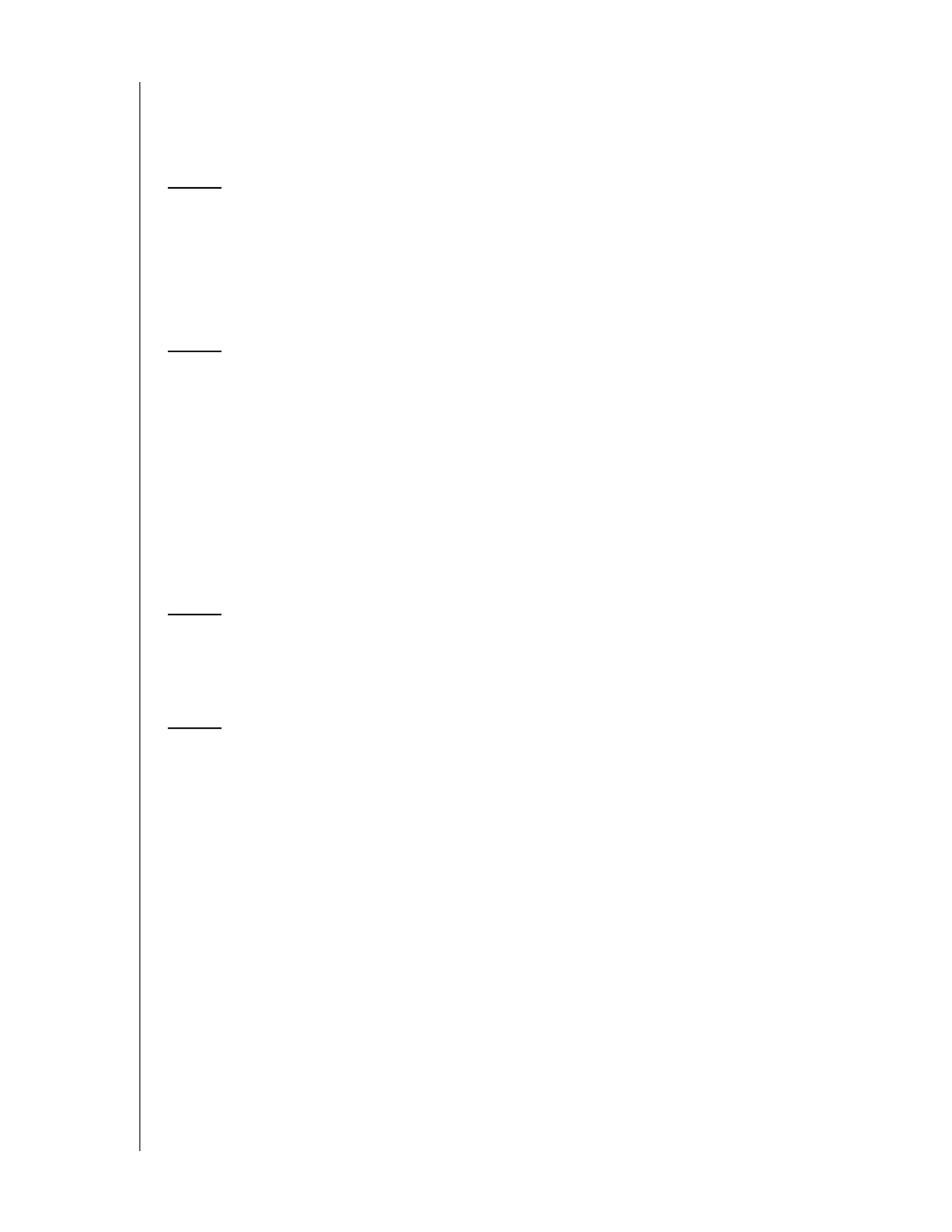
TABLE OF CONTENTS – i
WD SENTINEL DX4000
ADMINISTRATOR’S GUIDE
Table of Contents
WD® Service and Support. . . . . . . . . . . . . . . . . . . . . . . . . . . . . . . . ii
1 Important User Information . . . . . . . . . . . . . . . . . . . . 1
Important Safety Instructions . . . . . . . . . . . . . . . . . . . . . . . . . . . . . . 1
Handling Precautions . . . . . . . . . . . . . . . . . . . . . . . . . . . . . . . . . . . . 2
Recording Your WD Product Information . . . . . . . . . . . . . . . . . . . . . 2
About This Guide . . . . . . . . . . . . . . . . . . . . . . . . . . . . . . . . . . . . . . . 3
2 Product Overview . . . . . . . . . . . . . . . . . . . . . . . . . . . . 4
Getting to Know Your WD Sentinel DX4000 Server . . . . . . . . . . . . . 4
Key Features . . . . . . . . . . . . . . . . . . . . . . . . . . . . . . . . . . . . . . . . . . 5
Package Contents . . . . . . . . . . . . . . . . . . . . . . . . . . . . . . . . . . . . . . 7
System Requirements and Compatibility Information . . . . . . . . . . . . 8
Technical Specifications. . . . . . . . . . . . . . . . . . . . . . . . . . . . . . . . . . . . . . . . 9
Product Views . . . . . . . . . . . . . . . . . . . . . . . . . . . . . . . . . . . . . . . . 10
Indicators. . . . . . . . . . . . . . . . . . . . . . . . . . . . . . . . . . . . . . . . . . . . 12
Where to Find Help . . . . . . . . . . . . . . . . . . . . . . . . . . . . . . . . . . . . 14
3 User Roles and Responsibilities . . . . . . . . . . . . . . . 15
Types of WD Sentinel DX4000 Users . . . . . . . . . . . . . . . . . . . . . . . 15
How the WD Sentinel DX4000 Fits into Your Office . . . . . . . . . . . . 17
4 Managing the WD Sentinel Server (Dashboard) . . 18
Setting up WD Sentinel Server & Connecting Computers. . . . . . . . 18
Accessing the Dashboard . . . . . . . . . . . . . . . . . . . . . . . . . . . . . . . 18
Performing Dashboard Tasks. . . . . . . . . . . . . . . . . . . . . . . . . . . . . 19
Using the Home Page . . . . . . . . . . . . . . . . . . . . . . . . . . . . . . . . . . 19
Managing User Accounts . . . . . . . . . . . . . . . . . . . . . . . . . . . . . . . 21
Managing Server Folders . . . . . . . . . . . . . . . . . . . . . . . . . . . . . . . 21
Monitoring System Health and Alerts . . . . . . . . . . . . . . . . . . . . . . 22
Updating Software . . . . . . . . . . . . . . . . . . . . . . . . . . . . . . . . . . . . . 25
Managing Server Settings . . . . . . . . . . . . . . . . . . . . . . . . . . . . . . . 27
Shutting Down the Server . . . . . . . . . . . . . . . . . . . . . . . . . . . . . . . 29

TABLE OF CONTENTS – ii
WD SENTINEL DX4000
ADMINISTRATOR’S GUIDE
5 Managing Storage on the WD Sentinel Server . . . . 31
WD Sentinel Server RAID Storage . . . . . . . . . . . . . . . . . . . . . . . . . 31
Using USB Storage . . . . . . . . . . . . . . . . . . . . . . . . . . . . . . . . . . . . 32
Replacing a Failed Drive. . . . . . . . . . . . . . . . . . . . . . . . . . . . . . . . . 34
Adding Capacity by Adding a Drive . . . . . . . . . . . . . . . . . . . . . . . . 35
6 Using the WD Sentinel Server’s Features. . . . . . . . 36
Using the Launchpad (Internal Users). . . . . . . . . . . . . . . . . . . . . . . 36
Accessing Shared Folders Over Your Network. . . . . . . . . . . . . . . . 41
Accessing Computers and Shared Folders Remotely. . . . . . . . . . . 41
Backing up (Windows PC) . . . . . . . . . . . . . . . . . . . . . . . . . . . . . . . 43
Recovering/Restoring (Windows PC) . . . . . . . . . . . . . . . . . . . . . . . 46
Recovering the WD Sentinel Server . . . . . . . . . . . . . . . . . . . . . . . . 48
7 Troubleshooting . . . . . . . . . . . . . . . . . . . . . . . . . . . . 57
Specific Problems and Corrective Actions . . . . . . . . . . . . . . . . . . . 57
8 Best Practices . . . . . . . . . . . . . . . . . . . . . . . . . . . . . . 59
Setting up the WD Sentinel DX4000. . . . . . . . . . . . . . . . . . . . . . . . 59
Setting up Client Computers . . . . . . . . . . . . . . . . . . . . . . . . . . . . . 59
Using the WD Sentinel DX4000 Efficiently . . . . . . . . . . . . . . . . . . . 60
Replacing Drives . . . . . . . . . . . . . . . . . . . . . . . . . . . . . . . . . . . . . . 60
Sharing Files with External Users . . . . . . . . . . . . . . . . . . . . . . . . . .60
Shutting Down . . . . . . . . . . . . . . . . . . . . . . . . . . . . . . . . . . . . . . . . 61
9 Regulatory and Warranty Information. . . . . . . . . . . 62
Regulatory Compliance . . . . . . . . . . . . . . . . . . . . . . . . . . . . . . . . . 62
Limited Warranty . . . . . . . . . . . . . . . . . . . . . . . . . . . . . . . . . . . . . . 64
GNU General Public License (“GPL”) . . . . . . . . . . . . . . . . . . . . . . . 64
Glossary . . . . . . . . . . . . . . . . . . . . . . . . . . . . . . . . . . . . . . . 65
Index. . . . . . . . . . . . . . . . . . . . . . . . . . . . . . . . . . . . . . . . . . 69

1
IMPORTANT USER INFORMATION
1
WD SENTINEL DX4000
ADMINISTRATOR’S GUIDE
Important User Information
Important Safety Instructions
Handling Precautions
Recording Your WD Product Information
About This Guide
Important Safety Instructions
This device is designed and manufactured to assure personal safety. Improper use
can result in electric shock or fire hazard. The safeguards incorporated into this unit
will protect you if you observe the following procedures for installation, use, and
servicing.
Follow all warnings and instructions marked on the product.
Unplug this product from the wall outlet before cleaning. Do not use liquid
cleaners or aerosol cleaners. Use a damp cloth for cleaning.
Do not use this product near any liquids.
Do not place this product on an unstable surface. The product may fall,
causing serious damage to the product.
Do not drop the product.
Do not block the slots and openings on the back or bottom side of the
chassis; to ensure proper ventilation and reliable operation of the product and
to protect it from overheating, these openings must not be blocked or
covered. Making sure the server is standing upright also helps prevent
overheating.
Operate this product only from the type of power indicated on the marking
label. If you are not sure of the type of power available, consult your dealer or
local power company.
Do not allow anything to rest on the power cord. Do not locate this product
where persons will walk on the cord.
If an extension cord is used with this product, make sure that the total
ampere rating of the equipment plugged into the extension cord does not
exceed the extension cord ampere rating. Also, make sure that the total
rating of all products plugged into the wall outlet does not exceed the fuse
rating.
Never push objects of any kind into this product through the chassis slots as
they may touch dangerous voltage points or short out parts that could result
in a fire or electric shock.
Unplug this product from the wall outlet and refer servicing to qualified service
personnel under the following conditions:
- When the power cord or plug is damaged or frayed.
- If liquid has been spilled on the product.
- If the product has been exposed to rain or water.
- If the product does not operate normally when the operating instructions are fol-
lowed. Adjust only those controls that are covered by the operating instructions

IMPORTANT USER INFORMATION
2
WD SENTINEL DX4000
ADMINISTRATOR’S GUIDE
since improper adjustment may result in damage and require extensive work by
a qualified technician to return the product to normal condition.
- If the product has been dropped or the chassis has been damaged.
- If the product exhibits a distinct change in performance, contact WD Customer
Support at http://support.wdc.com.
Handling Precautions
WD products are precision instruments and must be handled with care during
unpacking and installation. The WD Sentinel server may be damaged by rough
handling, shock, or vibration. Be aware of the following precautions when unpacking
and installing your external storage product:
Do not drop or jolt the WD Sentinel server.
Do not move the unit while it is powered on.
Do not use this product as a portable drive.
Recording Your WD Product Information
In the following table, write the serial number and model number of your new
WD product found on the label on the bottom of the device. Also, write the purchase
date and other notes such as your operating system and version. This information is
necessary for technical support.
WARNING! The WD Sentinel Server uses a lithium battery, type CR2032. There is
danger of an explosion if the battery is incorrectly replaced. Replace
only with the same or equivalent battery type recommended by the
manufacturer. Dispose of used batteries according to the
manufacturer’s instructions.
Serial Number:
Model Number:
Purchase Date:
System and Software Notes:

PRODUCT OVERVIEW
6
WD SENTINEL DX4000
ADMINISTRATOR’S GUIDE
Feature Rich Management Dashboard: The administration Dashboard interface
quickly guides you through the common wizard-based management tasks such as
managing users, assigning folder permissions, and setting up a backup schedule. It
also enables you to monitor the status and health of computers on the network from
a single view and helps you ensure that the computers are being successfully
backed up on a regular basis.
File-Folder or Bare Metal Restore: Restoring data from the server is just as easy.
Simply recover individual files and folders or restore an entire computer from image-
based backups stored on your WD Sentinel Server.
Block Level De-duplication: WD Sentinel server features elegant block level
de-duplication technology for the computer backup data. A function completely
transparent to the users, it enables faster subsequent backups as well as efficient
utilization of storage on your server.
Active Directory Join: Active Directory join capability enables WD Sentinel DX4000
to easily integrate into your existing infrastructure and networks.
DLNA Media Server: With the built-in DLNA media server your employees can
access WD Sentinel server’s shared media library on the network rather than
maintain copies of media files on their individual computers. You can also stream
digital content like videos, music, or digital signage for employees, vendors, or
clients using remote web access.
LCD Display Panel: The LCD display panel on the front of the device allows you to
monitor the system status and critical alerts.
Cross Platform File Sharing: WD Sentinel DX4000 supports industry standard
protocols such as CIFS/SMB and NFS, enabling file sharing across various Windows
and non-Windows clients.
Leading Edge Performance: With dual Gigabit Ethernet connectivity,
WD Sentinel DX4000 delivers read speeds greater than 85 MBps through the
Gigabit Ethernet interface. That is up to three times faster than most network drives
in this category today. For maximum flexibility there are also 2 SuperSpeed USB 3.0
ports to allow you to connect additional storage devices and experience up to
5 Gb/s transfer rates.
Automatic RAID Migration and Capacity Expansion: Adding storage capacity
to your WD Sentinel server is as easy as changing a light bulb. Just open the door
and add the hard drive in one of the empty storage bays. WD Sentinel server does
the rest. It seamlessly migrates to the appropriate RAID level and automatically
expands the server’s storage capacity. Your users can still access your business
data while the new drive is being integrated. No data loss. No downtime.

PRODUCT OVERVIEW
7
WD SENTINEL DX4000
ADMINISTRATOR’S GUIDE
Designed for High Availability and Reliability:
Each WD Sentinel is pre-configured with WD’s reliable and durable
enterprise-class RAID edition drives.
RAID levels 1 or 5 provide another layer of data protection.
Automatic server-driven backup and restore ensures your data on the
computer or your network is always protected.
Dual Gigabit Ethernet ports offer redundancy and high availability.
Optional dual power supply ensures increased uptime.
Package Contents
Small Office Storage Server
1 RJ-45 Ethernet cable
AC adapter with power cord
Quick Install Guide
For information on additional accessories, for example, a drive, additional power
adapter, or Ethernet cable visit:
US www.shopwd.com or www.wdstore.com
Canada www.shopwd.ca or www.wdstore.ca
Europe www.shopwd.eu or www.wdstore.eu
All others Contact WD Technical Support in your region. For a list of
Technical Support contacts, visit http://support.wdc.com and see
Knowledge Base Answer ID 1048.
WD Sentinel DX4000
AC adapter Ethernet cable Quick Install Guide
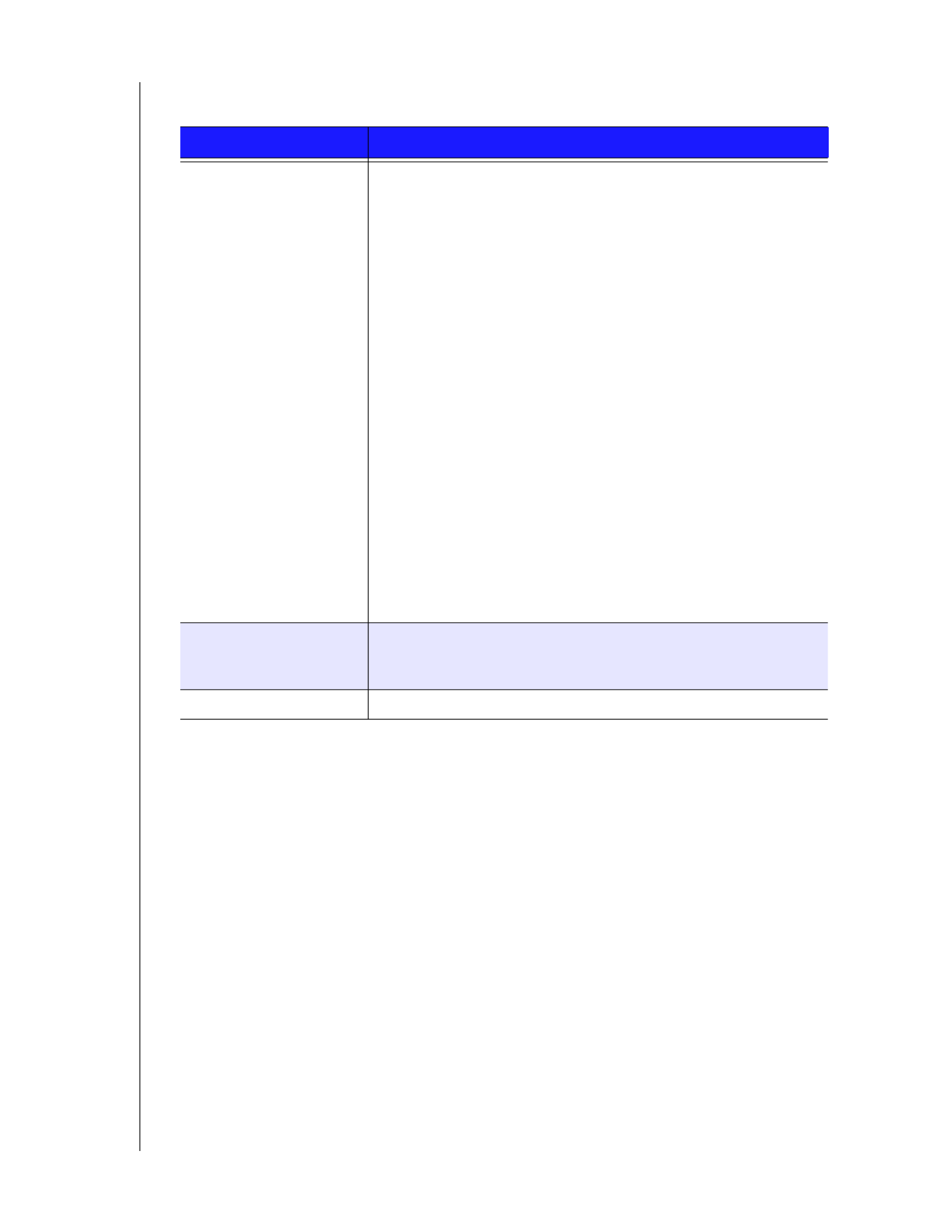
PRODUCT OVERVIEW
8
WD SENTINEL DX4000
ADMINISTRATOR’S GUIDE
System Requirements and Compatibility Information
Requirement Description
Client Operating System
Compatibility
Windows 7
• Home Basic (x86 and x64)
• Home Premium (x86 and x64)
• Professional (x86 and x64)
• Ultimate (x86 and x64)
• Enterprise (x86 and x64)
• Starter (x86)
Windows Vista
• Home Basic with Service Pack 2 (SP2) (x86 x64)
• Home Premium with SP2 (x86 and x64)
• Business with SP2 (x86 and x64)
• Ultimate with SP2 (x86 and x64)
• Enterprise with SP2 (x86 and x64)
• Starter with SP2 (x86)
Windows XP
• Home with Service Pack 3 (SP3)
• Professional with SP3
• Media Center 2005 with SP3
Mac OS X
• Leopard®
• Snow Leopard®
Local Network • Router/switch (Gigabit Ethernet recommended to maximize
performance)
• DHCP enabled
Broadband Access Required for remote access outside the LAN

PRODUCT OVERVIEW
10
WD SENTINEL DX4000
ADMINISTRATOR’S GUIDE
Product Views
Front View
Temperature Operating temperature: 5 to 35 °C (41 to 95 °F)
Non-operating temperature: -20 to 65°C (-4 to 149 °F)
Switches Power
Buttons for scrolling through messages on LCD
LEDs 1 Power LED
• Flashing blue indicates boot status
• Flashings red indicates a fault condition
• Solid blue once booted, and there are no pending fault
conditions, indicates a good operational state
4 Drive Bay LEDs
• Flashing blue or solid blue indicates drive activity
• Solid RED indicates drive fault. (Drive must be replaced)
LCD panel 2 lines of 16 characters for status and alerts
Operating System Windows Storage Server 2008 R2 Essentials
Backups 25-client computer support for backup (server based)
Recovery Bare metal restore
File/folder level restore
Specification Description
Scroll buttonsPower button
Power/Status LED
Drive status LEDs
Door covering drives

PRODUCT OVERVIEW
11
WD SENTINEL DX4000
ADMINISTRATOR’S GUIDE
Back View
Component Icon Description
Ethernet ports Connect the device to a local network.
Power ports Connects the device to an AC adapter and the power outlet.
Reset /Recovery
button
Button on the back of the server recovers the server (including the
operating system) while using a USB drive in an event of an OS
corruption.
USB ports Connects with USB 2.0 or 3.0 devices such as a USB storage or a
UPS.
LEDs
Power ports
1 & 2
Ethernet ports
1 & 2
USB ports
1 & 2
Kensington Security Lock
Reset/Recovery button
Fan
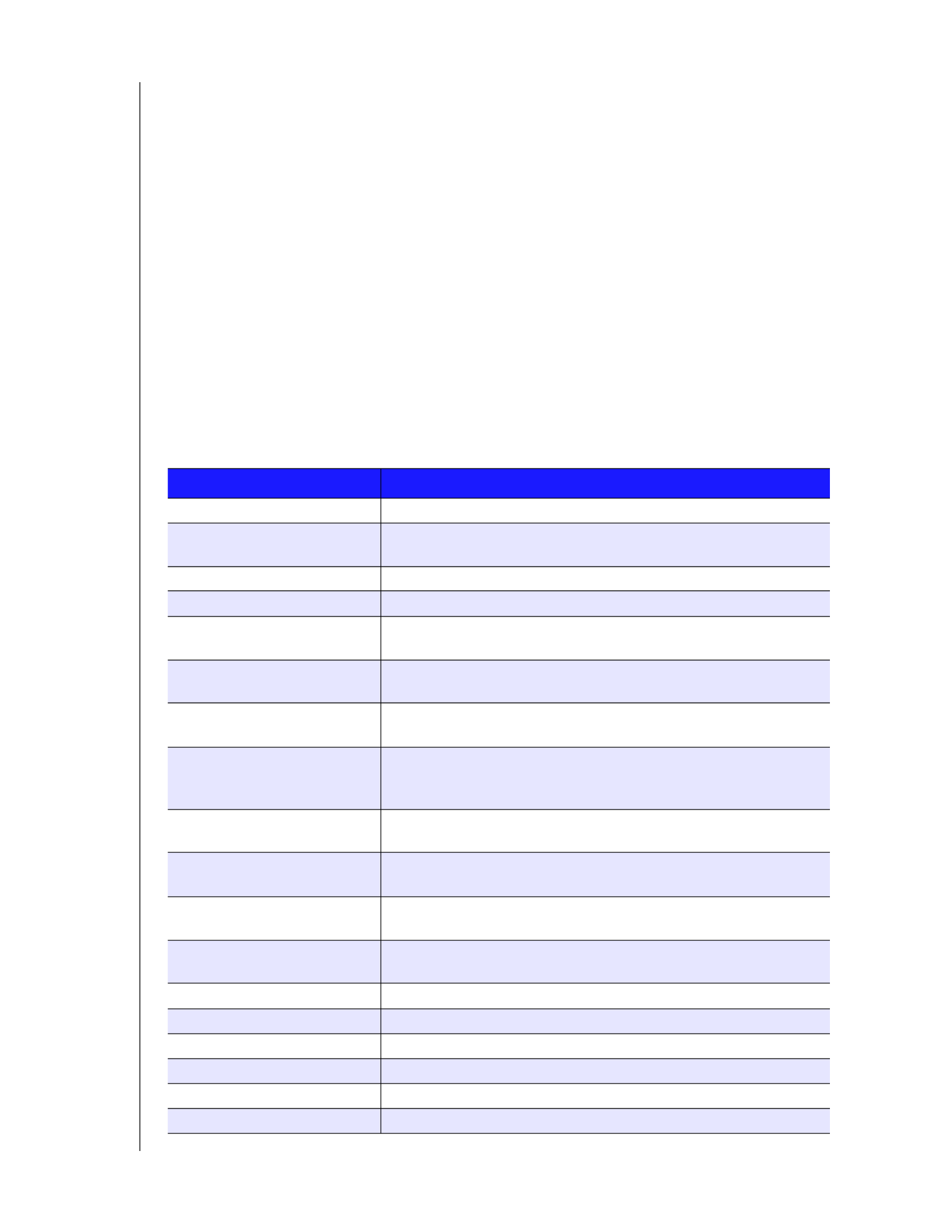
PRODUCT OVERVIEW
12
WD SENTINEL DX4000
ADMINISTRATOR’S GUIDE
Indicators
LCD
The Liquid Crystal Display (LCD) on the front of the WD Sentinel server is a portal
into its status. Normally, the LCD displays the name of the WD Sentinel server that
the administrator assigned during initial setup along with its IP address. You can use
either of these to discover and communicate with the server. (See the Quick Install
Guide for Administrators.)
Use the scroll buttons to the right of the LCD to display:
Number of drives that are installed
Available capacity
Status
If an alert occurs, or the WD Sentinel server is performing certain operations, the
status displays in the LCD:
Alert Description
Backup Failed The server failed to back up a computer. Go to the Dashboard
and examine the alerts to discover which computer backup failed.
Capacity Low Available storage capacity of the WD Sentinel server is low.
Drive Overtemp The temperature of one of the drives is too high.
Ethernet 1 Disconnected WD Sentinel server has detected that Ethernet 1 has lost
connection.
Ethernet 2 Disconnected WD Sentinel server has detected that Ethernet 2 has lost
connection.
Fan Failed WD Sentinel server has detected that the fan is no longer
operational.
Imminent Drive Failure One of the drives is demonstrating imminent failure (discovered
through Self-Monitoring Analysis and Reporting Technology
S.M.A.R.T). Replace the drive as soon as possible.
Initializing The RAID system is initializing the storage; this is similar to
Verifying.
Invalid Drive A drive that is not approved for use in the WD Sentinel server has
been inserted.
Invalid Drive Capacity A drive with incompatible size was inserted and migration/rebuild
could not proceed.
Migrating … % RAID system is migrating to a larger capacity due to the addition
of a drive.
Network Disconnected The server is not connected to the network.
Power Supply 1 Failed Power supply 1 has failed or been disconnected.
Power Supply 2 Failed Power supply 2 has failed or been disconnected.
Reboot WD Sentinel server will reboot.
Repairing … % RAID system is being repaired to full RAID protection.
Shutting Down WD Sentinel server is shutting down.

PRODUCT OVERVIEW
13
WD SENTINEL DX4000
ADMINISTRATOR’S GUIDE
LEDs
The LEDs on the Sentinel work in conjunction with the LCD display to further identify
the status of the unit.
Software Update Available A WD Sentinel server update is available. Using the Dashboard,
apply the update.
Storage Degraded RAID protection is no longer in place, and a drive needs to be
replaced.
Temperature High WD Sentinel server has exceed acceptable temperature and will
shut down.
Verifying … % RAID system was shut down inadvertently. It is validating and
correcting the integrity of the RAID array.
LED Color State Description
Power LED Blue Flashing WD Sentinel server is currently booting the
software.
Blue Solid WD Sentinel server has successfully booted the
software and is operational.
Red Flashing Indicates that a serious fault has occurred and
needs immediate attention. The LCD displays
the fault condition.
Drive LEDs Black Off If the LED is off while other drive LEDs are on, no
drive is installed in the bay.
Blue Flashing Drive is currently active. Note that all lights in a
RAID system are active at the same time by
design.
Red Solid Indicates drive failure. The LCD also displays
"Storage Degraded." Replace this drive as soon
as possible. The system is no longer RAID
protected until the drive is replaced and the
RAID structure is repaired.
Ethernet Port
Left LED (on
back of
server)
Green/Amber Solid The left LED indicates the connection speed of
the network connection:
• Green indicates a 1000 Mb connection
• Amber indicates a 100 Mb connection
Ethernet Port
Right LED (on
back of
server)
Green Blinking Indicates link activity.
Alert Description
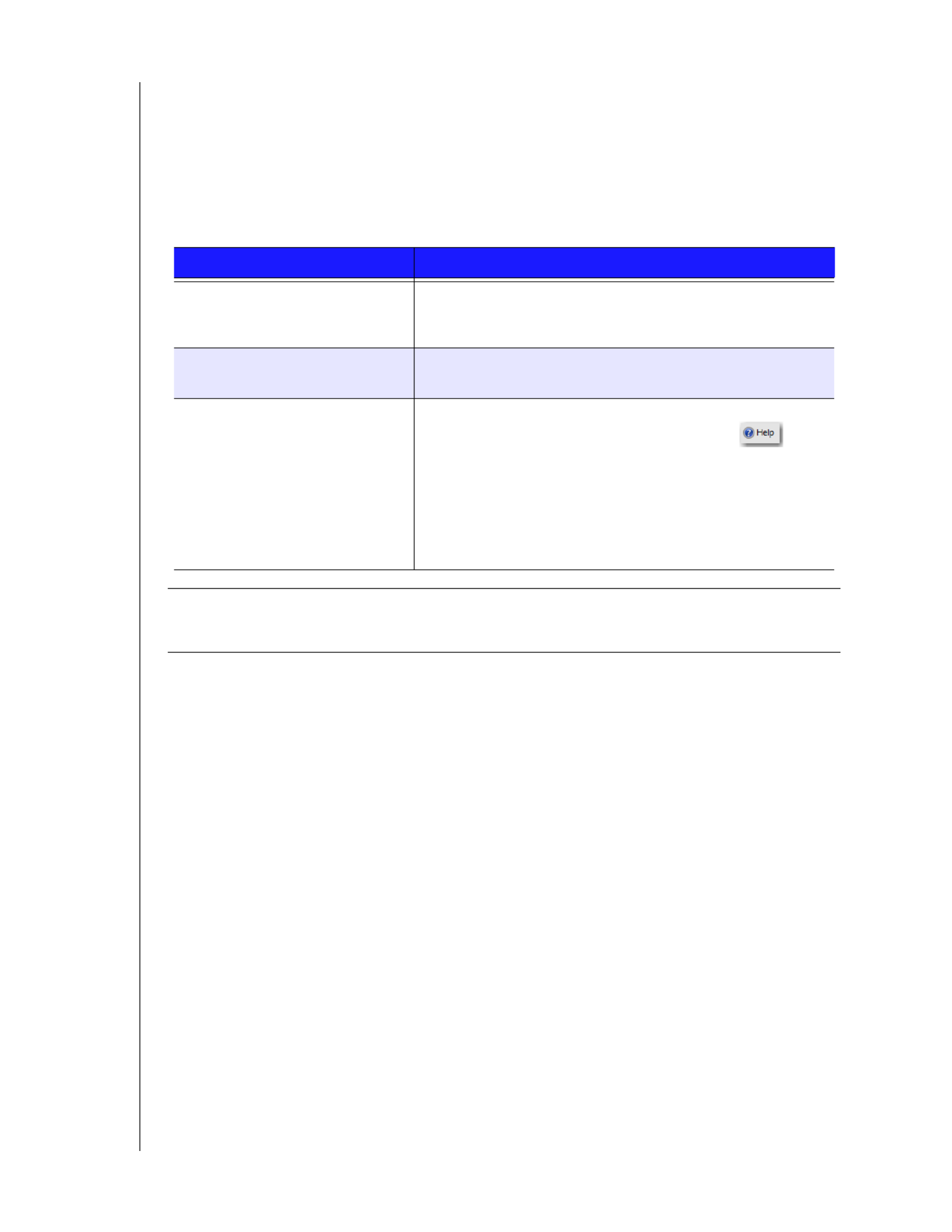
PRODUCT OVERVIEW
14
WD SENTINEL DX4000
ADMINISTRATOR’S GUIDE
Where to Find Help
This manual provides step-by-step instructions and other important information
regarding your WD product. It is meant for the person serving as the administrator of
the WD Sentinel DX4000. You can download translated versions and updates to this
manual from http://products.wdc.com/updates. For more information and news
about this product, visit our website at http://www.wdc.com/.
Additional Reference Description
Quick Install Guide for
Administrators
Included in the product box or available at
http://products.wdc.com/WDSentinel; helps you install the
WD Sentinel server and gets you started using it.
WD Online Help Specific descriptions and instructions accessed on
WD-specific (Monitor) pages on the Dashboard.
Microsoft Online Help • Access detailed explanations and instructions for a
particular page by clicking the Help button at the
top right of the Dashboard.
• Search for help on a specific topic or term by entering it
in the Microsoft Online Help search field at the top right of
the page.
• Access the entire Microsoft Online Help system by
clicking Microsoft Online Help.
Important: Not all Microsoft Online Help is applicable to the
WD Sentinel DX4000. The WD Online Help and this Administrator's Guide
take precedence over the Microsoft Online Help.

3
USER ROLES AND RESPONSIBILITIES
15
WD SENTINEL DX4000
ADMINISTRATOR’S GUIDE
User Roles and Responsibilities
Types of WD Sentinel DX4000 Users
How the WD Sentinel DX4000 Fits into Your Office
This chapter reviews how the WD Sentinel server fits into your office and delineates
the tasks for which the Administrator and Users have responsibilities.
Types of WD Sentinel DX4000 Users
At a high level there are two categories of users who need to access one or more
features of your WD Sentinel server.
Administrator—This is the person who performs the setup and routine
management tasks on the WD Sentinel server. This person is also the holder
of the Administrator password of your WD Sentinel server.
Users—You can have up to 25 user accounts on your WD Sentinel server.
These can be:
- Internal Users – The internal users are typically the employees (including the
Administrator) in your office, working locally or occasionally from a remote location
(e.g. Sales Staff), who need to access business data and server resources.
- External Users – The external users are the customers and business
partners with whom you need to exchange business data.
The WD Sentinel server offers different paradigms for each type of user. The table
below provides a view into the usage model and tasks for each category of users.

USER ROLES AND RESPONSIBILITIES
16
WD SENTINEL DX4000
ADMINISTRATOR’S GUIDE
Administrator
(e.g., Business Owner)
Internal Users
(e.g., Employees)
External Users
(e.g., Clients or Business
Partners)
Primary Setup Tasks
• Physically connects the
WD Sentinel server to the
network.
• Configures the WD Sentinel
server itself. This is a one-
time procedure.
• Connects a Windows PC
to the WD Sentinel server
by installing Connector
software on it.
Primary Setup Tasks
• None
Primary Setup Tasks
• None
Primary User Interface
• Dashboard - Signs in using
the Administrator password
(no username required).
Primary Interface
• Launchpad - Signs in using
the assigned user name
and password.
Secondary Interface
• Remote Web Access -
While accessing remotely,
signs in using the assigned
user name and password.
Primary Interface
• Remote Web Access -
Signs in using the assigned
user name and password.
Dashboard Task Examples
• Sets up user accounts and
assigns permissions.
• Manages shared folders.
• Sets up and manages
automatic backup
schedule.
• Manages WD Sentinel
server settings, resolves
any alerts, and monitors
server performance.
• Sets up Remote Web
Access.
• Manages updates.
Launchpad Task Examples
• Accesses data on shared
storage.
• Starts manual backups.
• Launches Remote Web
Access.
Remote Web Access Task
Examples
• Accesses data on shared
storage.
• Connects to the PCs in the
office remotely.
• Accesses media library.
Remote Web Access Task
Examples
• Accesses data on shared
storage.
• Accesses media library.
Note: For each user account, the WD Sentinel server enables the Administrator to
set granular permissions for various shared folders as well as server
resources, such as Remote Web Access. At all times, the users are only able
to access the data on the server and other server resources for which they
have permissions.
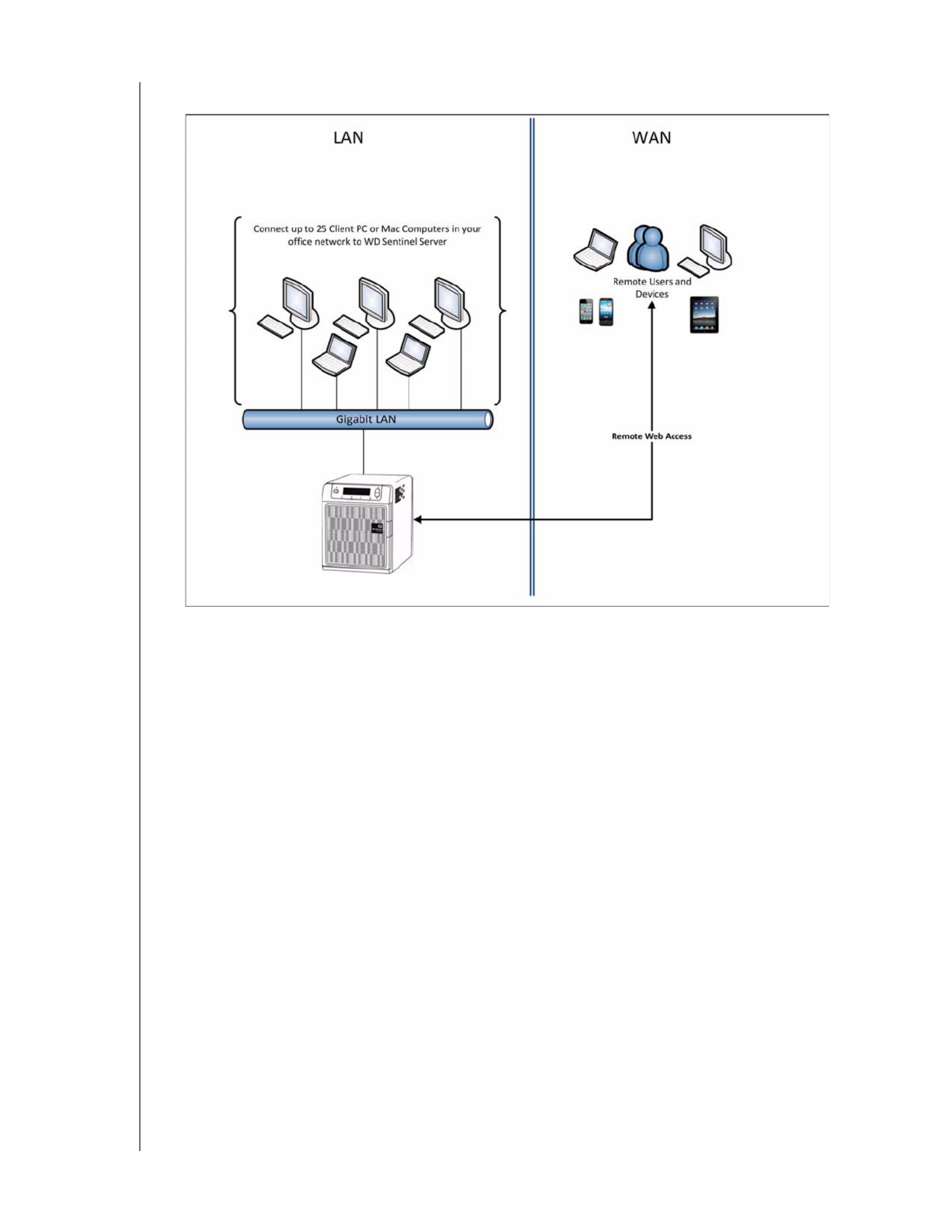
USER ROLES AND RESPONSIBILITIES
17
WD SENTINEL DX4000
ADMINISTRATOR’S GUIDE
How the WD Sentinel DX4000 Fits into Your Office

MANAGING THE WD SENTINEL SERVER (DASHBOARD)
18
WD SENTINEL DX4000
ADMINISTRATOR’S GUIDE
4
Managing the WD Sentinel Server (Dashboard)
Setting up WD Sentinel Server & Connecting Computers
Accessing the Dashboard
Performing Dashboard Tasks
Using the Home Page
Managing User Accounts
Managing Server Folders
Monitoring System Health and Alerts
Updating Software
Managing Server Settings
Shutting Down the Server
Setting up WD Sentinel Server & Connecting Computers
This chapter assumes you have followed the Administrator's Quick Install Guide to
initialize the WD Sentinel Server and connect computers, and that you are familiar
with the Dashboard and Launchpad. To review the setup steps, please see the hard
copy guide that came in the box, or access the soft copy at
http://products.wdc.com/WDSentinel.
Accessing the Dashboard
To access the Dashboard:
1. Click Start or >(All)Program(s) >Windows Storage Server 2008
R2>Windows Storage Server 2008 R2 Dashboard.
2. On the Dashboard Sign in page, enter the Administrator password (created
during setup) and click the right arrow:
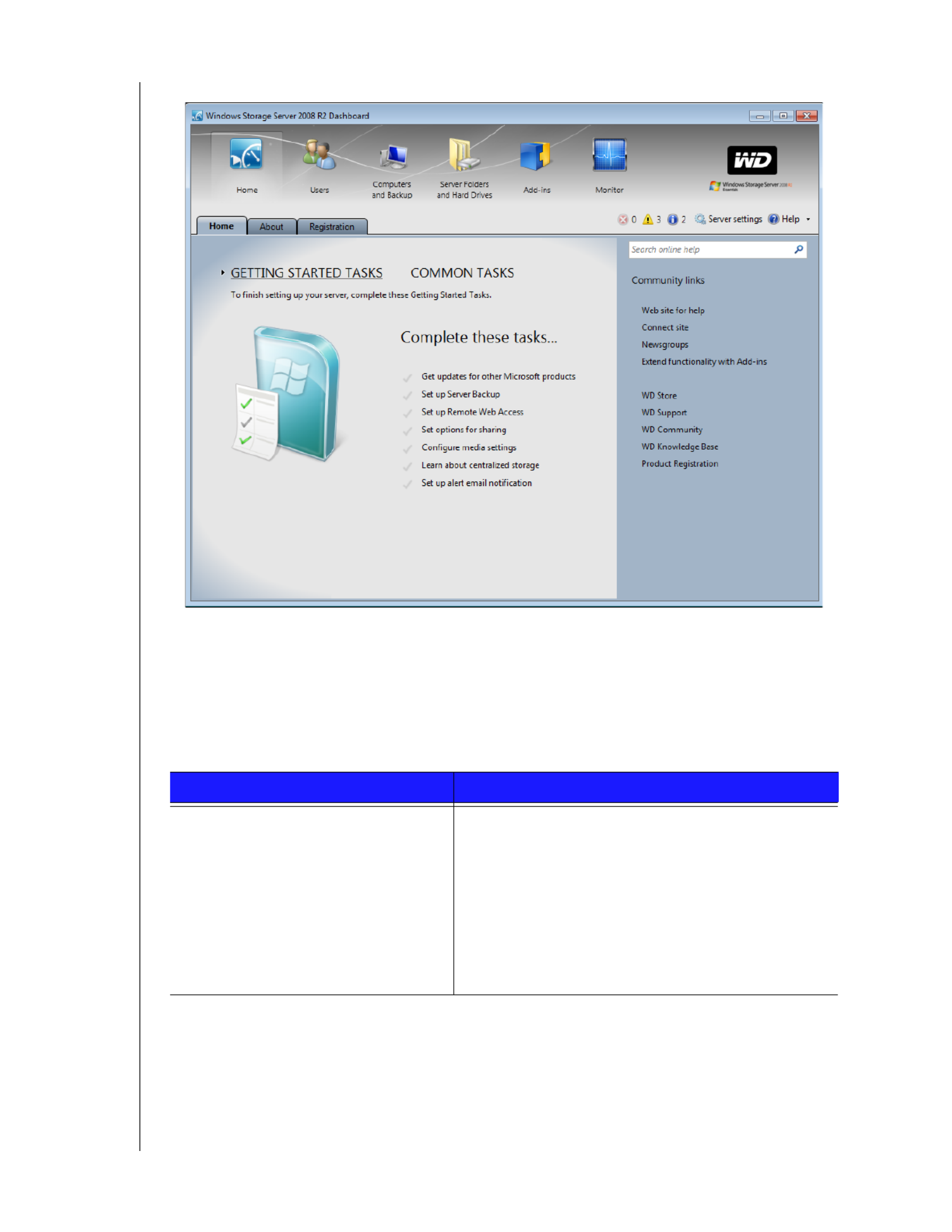
MANAGING THE WD SENTINEL SERVER (DASHBOARD)
20
WD SENTINEL DX4000
ADMINISTRATOR’S GUIDE
For a full description of the typical components of a page, including the Critical,
Warning, and Informational Alert icons, see the Microsoft Online Help.
Home Page Tabs
The Home page contains four tabs, summarized below:
Tab Description
Home You can complete some basic tasks that will get you
started with the WD Sentinel. For information about
these tasks, see the Microsoft Online Help.
Best Practices:
• Complete the Getting Started tasks on the Home
page of the Dashboard.
• Create at least one active user account the first time
you access the Dashboard.
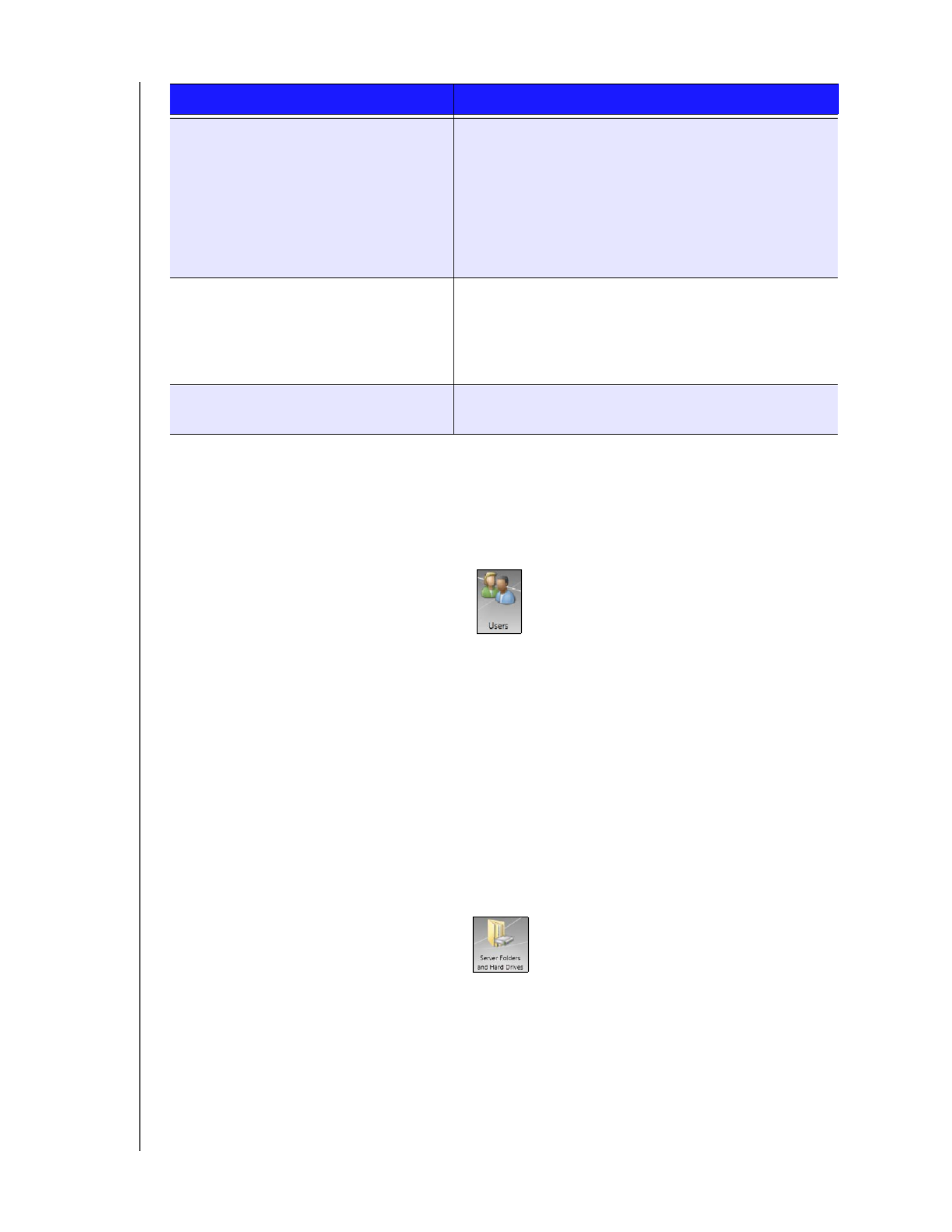
MANAGING THE WD SENTINEL SERVER (DASHBOARD)
21
WD SENTINEL DX4000
ADMINISTRATOR’S GUIDE
Home Page Tasks Panel
In the panel on the right of the Home page are links to useful WD websites and
resources to make the best out of your WD Sentinel server.
Managing User Accounts
On the navigation bar, click the Users icon. You can now:
View, add, manage, delete, and activate/deactivate user accounts.
Use the guest account
Manage domain user accounts
Manage passwords
Manage Remote Web Access
Assign user access privileges to shared folders and server resources
For detailed instructions on performing any of these tasks, consult
Microsoft Online Help.
Managing Server Folders
The WD Sentinel DX4000 contains all of your company’s folders and files. Users to
whom you have granted permission can read, modify, or delete the content of the
folders, including pictures, music, videos, and documents.
Registration Allows you to register your server with WD. Once
registered you will receive notifications of product and
firmware updates, newsletter, information about new
product, and services as well as periodic special offers
from WD.
Enter the required information and click Register.
Optionally, enter the Partner ID of the WD Partner who
helped you purchase or install your WD Sentinel server.
WD Guardian Services Western Digital offers WD Guardian Services for Small
Business customers. Choose from various technical
support plans and extended warranty services that
work best for your business. For more information, visit
http://www.wdc.com.
About Displays basic information such as product serial
number, IP address, and software version.
Tab Description

MANAGING THE WD SENTINEL SERVER (DASHBOARD)
24
WD SENTINEL DX4000
ADMINISTRATOR’S GUIDE
Health Tasks
Find compatible hard drives
To view a list of WD drives that can be used in the WD Sentinel server:
1. Click Compatible Hard Drives in the Task pane. A pop-up screen lists each
drive with its model number, description, and maximum capacity.
2. If desired, click the WD Store button to view or buy additional drives.
3. To exit, click OK.
Request Support
The Request Support function collects information about your WD Sentinel and
sends a diagnostic report to the WD Support server. It then opens the WD Support
website, where you enter a few details regarding the problem to route it to the
appropriate support team.
Note: If you do not want to submit the diagnostic logs, use the regular
WD Support page at http://support.wdc.com.
To access WD Customer Support automatically:
1. Click Request Support in the Tasks pane.
Note: The first time you do this, an Internet Explorer Security Screen displays.
Clear the check box and click Close.
2. The WD Support Ask a Question page displays. Complete the online form and
click Submit Question. A diagnostic report of the WD Sentinel server is
automatically attached to the form and your request is added to the WD Support
queue and assigned a confirmation number. You will receive an email from
WD Support regarding your question.
Important: For faster service/phone service, call WD Support. For the latest
phone numbers and contact information in your region, see
“Contacting WD Technical Support” on page ii or
http://support.wdc.com. Have your confirmation ready when you
call.

MANAGING THE WD SENTINEL SERVER (DASHBOARD)
26
WD SENTINEL DX4000
ADMINISTRATOR’S GUIDE
1. Click the tab. Software Updates
2. You have two options. You may check for updates online or update from a file:
To use the online update:
a. Click Check for Updates.
b. If an update is available, click Download and Install to update your WD Sentinel
server.
To update from a file:
a. The software update files can also be downloaded from WD Support site at
http://support.wdc.com. Once you download the available firmware updates for the
WD Sentinel DX4000 server, copy the file to a shared folder such as the Documents
share on the server and select the file to update.
b. Click Update from file and then locate and select the update file you copied to
your server.
c. Click Open. The system applies the software update. The system automatically
restarts the server if a reboot is required to complete the software update.
Automatic Updates of WD Software
Enabling Automatic Updates on your WD Sentinel server causes the server to
check for available software updates from WD on a scheduled basis and apply the
updates automatically.
To set a schedule for automatic updates:
1. In the Automatic Updates section, click Enable.

MANAGING THE WD SENTINEL SERVER (DASHBOARD)
27
WD SENTINEL DX4000
ADMINISTRATOR’S GUIDE
2. Click the Change link and select the day and time you want the WD Sentinel
server to check for updates every week, and if an update is available, install it.
(Example: every Sunday at 3:00 AM)
3. Click Apply.
Updating Microsoft Software
You can update the Microsoft software for the WD Sentinel DX4000 using the Server
Settings page. See “Managing Server Settings,” below.
Managing Server Settings
1. Click Server Settings on the icon bar to enable, set up, and control WD Sentinel
server settings:
2. The General page displays. The left panel contains links to the rest of the Server
Settings pages.
Following is a summary of the purpose of each of the Server Settings pages.
General
Shutdown or restart the server—This is the safest method to shut down
or restart the server. It insures that the RAID system shuts down cleanly. See
“Shutting Down the Server” on page 29 for instructions.
Change the date, time, and location of the server—You can change the
settings you established at initialization.
Important: Unless otherwise noted, Microsoft Online Help provides complete
instructions for using these pages.
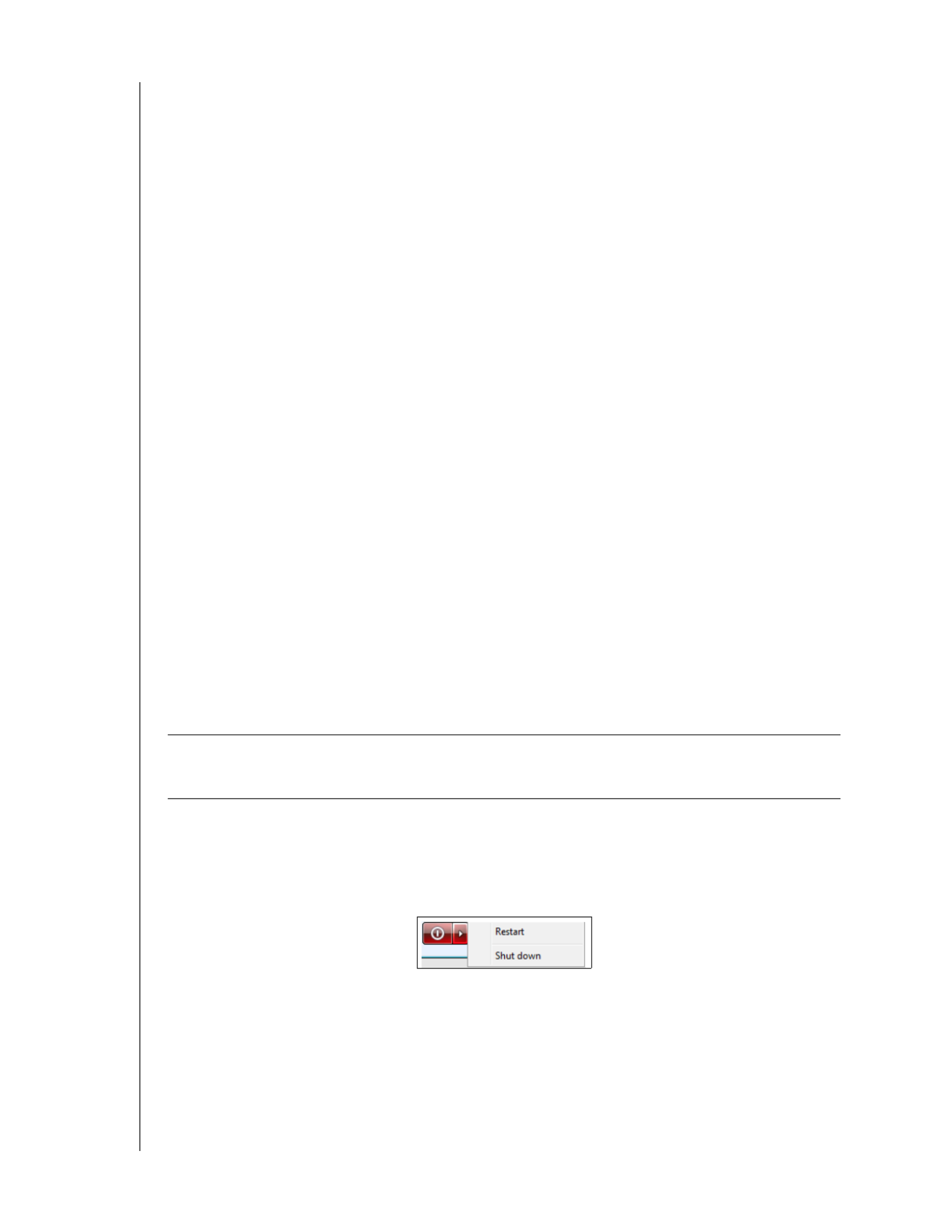
MANAGING THE WD SENTINEL SERVER (DASHBOARD)
29
WD SENTINEL DX4000
ADMINISTRATOR’S GUIDE
3. Grant Remote Web Access privileges if you want a user to access the WD
Sentinel server, shared folders, computers, media, Home page links, and the
Dashboard (administrators only) when you create or update a user account.
To view a user’s current privileges, click the Users icon in the Navigation bar.
Note: The Guest account cannot have Remote Web Access.
Note: Refer to Microsoft Online Help for detailed information about setting up
remote web access and for troubleshooting connection issues.
Join an Active Domain Server
This option is available for networks that have an Active Domain server for user
control. A domain is a group of computers under the control of a server known as
the domain controller. In the case of the Sentinel DX4000, it enhances security by
allowing only users with necessary permissions to access the server. Refer to
Microsoft Online Help for detailed information. For information on acceptable
domains, go to http://support.wdc.com and search for Knowledge Base Answer
ID 8549.
Shutting Down the Server
The WD Sentinel server is intended to be on at all times, providing shared data and
backup services. A best practice is to avoid turning the unit off. However, if it does
become necessary (for example, moving the server to a different location), then
follow the procedures below:
It is very important that the WD Sentinel server be shut down or restarted in a clean
and graceful manner. There are two ways to do this: through the Server Settings
section in the Dashboard or through the power switch on the front panel of the
server.
To shut down or restart using the Dashboard (Preferred method):
1. Click Server Settings in the icon bar.
2. To shut down, right-click the red button in the lower left corner of the page and
select Shut down.
3. To restart, right-click the arrow and select Restart.
4. When the confirmation message appears, click Yes.
WARNING! To avoid a potentially unclean shutdown that could corrupt the
RAID configuration, shut down the server through the Dashboard
rather than the front panel.

USING THE WD SENTINEL SERVER’S FEATURES
37
WD SENTINEL DX4000
ADMINISTRATOR’S GUIDE
2. Enter your user name and password.
3. Click the right arrow to display the Launchpad, which lists four tasks that
authorized users can perform: Backup, Remote Web Access, Shared
Folders and Dashboard.
Note: The Dashboard option is only useful to a user with Administrative
privileges and knowledge of the Administrator password.

USING THE WD SENTINEL SERVER’S FEATURES
38
WD SENTINEL DX4000
ADMINISTRATOR’S GUIDE
To access the Launchpad (Mac Computer):
1. Click Finder>Applications>Launchpad or click the Launchpad icon in
the dock. The Sign in page displays.
2. Users who have been set up on the Dashboard sign in here and click the right
arrow.
The Launchpad displays three options: Backup, Remote Web Access, and
Shared Folders.
Note: On a Mac computer, the Dashboard is not available.

USING THE WD SENTINEL SERVER’S FEATURES
39
WD SENTINEL DX4000
ADMINISTRATOR’S GUIDE
Selecting Launchpad Options (Windows PC or Mac Computer)
To select Launchpad options:
Managing the Launchpad
To disable Launchpad after signing in (Windows PC):
1. Sign in to the Launchpad.
2. Click the menu arrow at the top right and select Settings from the drop-down
menu.
IF you want to . . .
THEN . . . AND ...
Back up your computer
to the WD Sentinel server
manually
Click Backup Continue to “Backing up (Windows
PC)” on page 43 or “Recovering/
Restoring (Windows PC)” on page
46.
Use Remote Web
Access:
• Enable remote web
access for users with
Remote Access
Privilege.
• Access the server
from a remote
location (all users)
• Change a user
password (by the
user)
Click Remote Web
Access
Continue to “Enable and Control
Remote Web Access” on page 28
and “Accessing Computers and
Shared Folders Remotely” on page
41.
Access shared folders on
the server
Click Shared
Folders
Continue to “Accessing Shared
Folders Over Your Network” on
page 41.
Manage the server
(Windows PCs and
Administrators only)
Click Dashboard Enter the Administrator password
and continue to “Managing the WD
Sentinel Server (Dashboard)” on
page 18.
Produktspecifikationer
| Varumärke: | Western Digital |
| Kategori: | Server |
| Modell: | Sentinel DX4000 |
Behöver du hjälp?
Om du behöver hjälp med Western Digital Sentinel DX4000 ställ en fråga nedan och andra användare kommer att svara dig
Server Western Digital Manualer

11 Oktober 2024

11 Oktober 2024

24 Augusti 2024

20 Augusti 2024

20 Augusti 2024

18 Augusti 2024

17 Augusti 2024

17 Augusti 2024

16 Augusti 2024

15 Augusti 2024
Server Manualer
- Server Sony
- Server HP
- Server Medion
- Server Toshiba
- Server Abus
- Server Acer
- Server Allnet
- Server Apc
- Server Acti
- Server Hikvision
- Server Asus
- Server SilverStone
- Server Sitecom
- Server Megasat
- Server Maxdata
- Server Lenovo
- Server Black Box
- Server Tripp Lite
- Server Axis
- Server Gigabyte
- Server Nec
- Server Technics
- Server Cisco
- Server AVerMedia
- Server Matrox
- Server Flir
- Server Fujitsu
- Server Digitus
- Server Kathrein
- Server Asrock
- Server Linksys
- Server Buffalo
- Server Supermicro
- Server GeoVision
- Server Netgear
- Server LevelOne
- Server QNAP
- Server LaCie
- Server Dell
- Server Valcom
- Server Asustor
- Server Planet
- Server ZyXEL
- Server Intel
- Server Fantec
- Server MSI
- Server D-Link
- Server Freecom
- Server Eaton
- Server Seagate
- Server Iomega
- Server Synology
- Server Elac
- Server Trendnet
- Server Blackmagic Design
- Server ATen
- Server Veritas
- Server Digi
- Server Revox
- Server Conceptronic
- Server Gefen
- Server Luxman
- Server Quantum
- Server Areca
- Server SEH
- Server Ibm
- Server Provision ISR
- Server Sonnet
- Server Monacor
- Server TAIDEN
- Server Moxa
- Server Smart-AVI
- Server StarTech.com
- Server SIIG
- Server Advantech
- Server Extron
- Server KanexPro
- Server Avocent
- Server Intellinet
- Server Teradek
- Server Vimar
- Server Silex
- Server Kramer
- Server Hanwha
- Server In Win
- Server Lindy
- Server Ernitec
- Server Sun
- Server Atlona
- Server MvixUSA
- Server Dual Bay
- Server Raidsonic
- Server EMC
- Server AMX
- Server Rocstor
- Server Infortrend
- Server Opengear
- Server G-Technology
- Server EXSYS
- Server Raritan
- Server Chenbro Micom
- Server Middle Atlantic
- Server Mr. Signal
- Server Atlantis Land
- Server C2G
- Server Lantronix
- Server Promise Technology
- Server HGST
- Server IStarUSA
- Server NETSCOUT
- Server Mobotix
- Server Origin Storage
Nyaste Server Manualer

9 April 2025

3 April 2025

2 April 2025

2 April 2025

1 April 2025

29 Mars 2025

29 Mars 2025

29 Mars 2025

10 Mars 2025

10 Mars 2025