WyreStorm FOCUS 210 Bruksanvisning
WyreStorm
Webbkamera
FOCUS 210
Läs nedan 📖 manual på svenska för WyreStorm FOCUS 210 (3 sidor) i kategorin Webbkamera. Denna guide var användbar för 8 personer och betygsatt med 4.5 stjärnor i genomsnitt av 2 användare
Sida 1/3
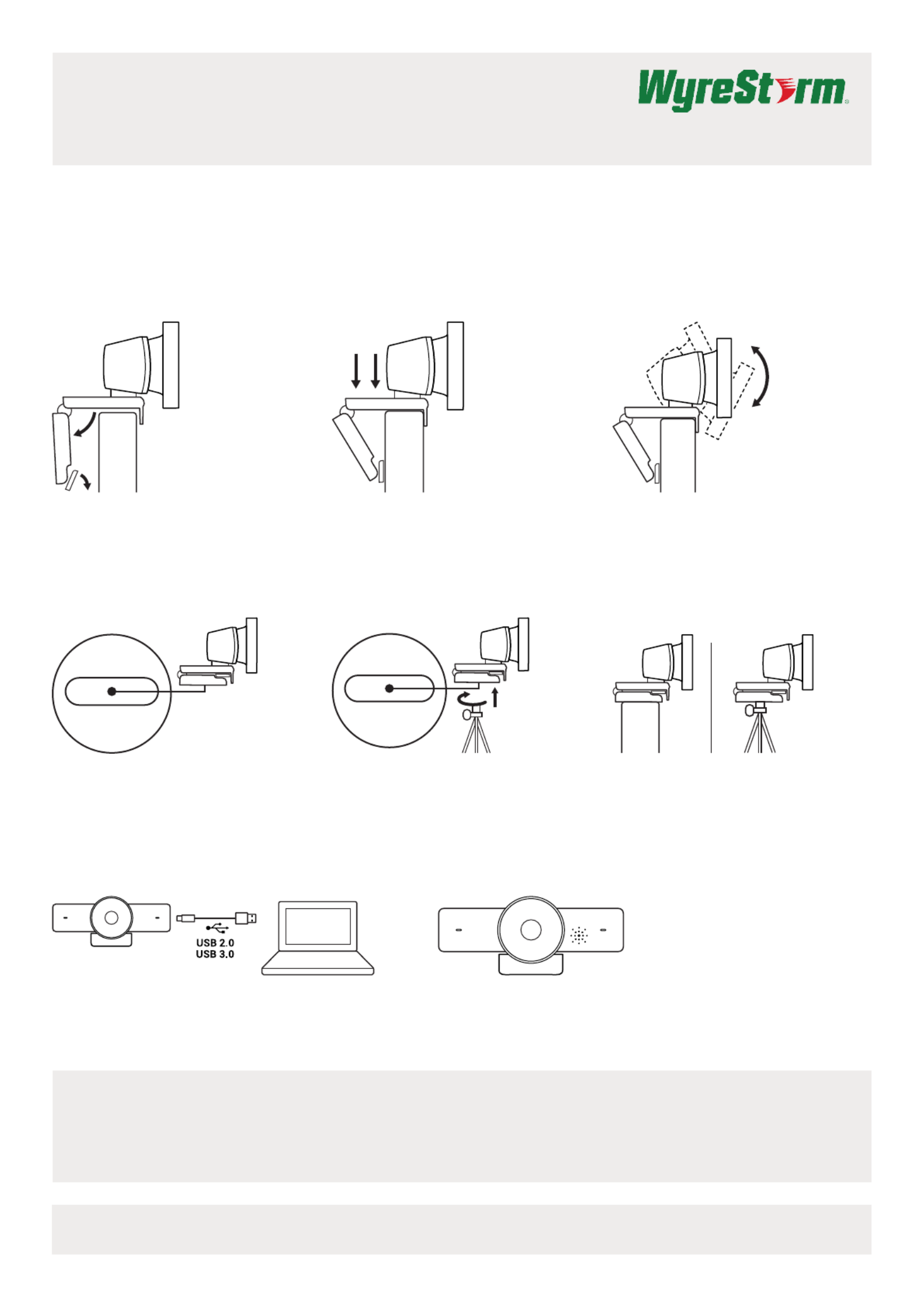
FOCUS 100 | FOCUS 200 | FOCUS 210 Quickstart Guide
4K UHD and 1080p HD Ultra-Wide Angle USB
Webcam with Integrated Microphone
Setting up the Webcam
FOR PLACEMENT ON A MONITOR
FOR PLACEMENT ON A TRIPOD*
CONNECTING THE WEBCAM
CAMERA SOFTWARE (ONLY APPLICABLE FOR FOCUS 200/210 MODELS)
The Focus 200/210 has its own control software that can be used to control ePTZ and other functions.
To download the most up to date version of this software, visit wyrestorm.com
SUCCESSFUL CONNECTION
1. Place your webcam on a computer, laptop or
monitor at a position or angle you desire.
2. Adjust the webcam to make sure the foot on
the universal mounting clip is flush with the
back of your device.
3. Manually adjust the webcam up/down to the
best position to frame yourself.
1. Locate the M12 tripod thread on the bottom of
the webcam.
2. Secure the webcam on your tripod by twisting it
into the M12 thread.
Place your webcam with the tripod anywhere you
desire to the best position to frame yourself.
Plug the webcam into an available USB port on your computer
*For the best video quality on FOCUS 200/210, it is recommended to use a USB 3.0 connection
Please Note: The FOCUS Webcam must be installed at a height no greater than 2m/6.5ft
The LED activity light will light when the webcam is in use by an application.
*Tripod not included
Copyright © 2021 WyreStorm Technologies | wyrestorm.com
Focus 100 | 200 | 210 Quickstart Guide | 210609
INT: +44 (0) 1793 230 343 | US: 844.280.WYRE (9973)
support@wyrestorm.com
1 of 3
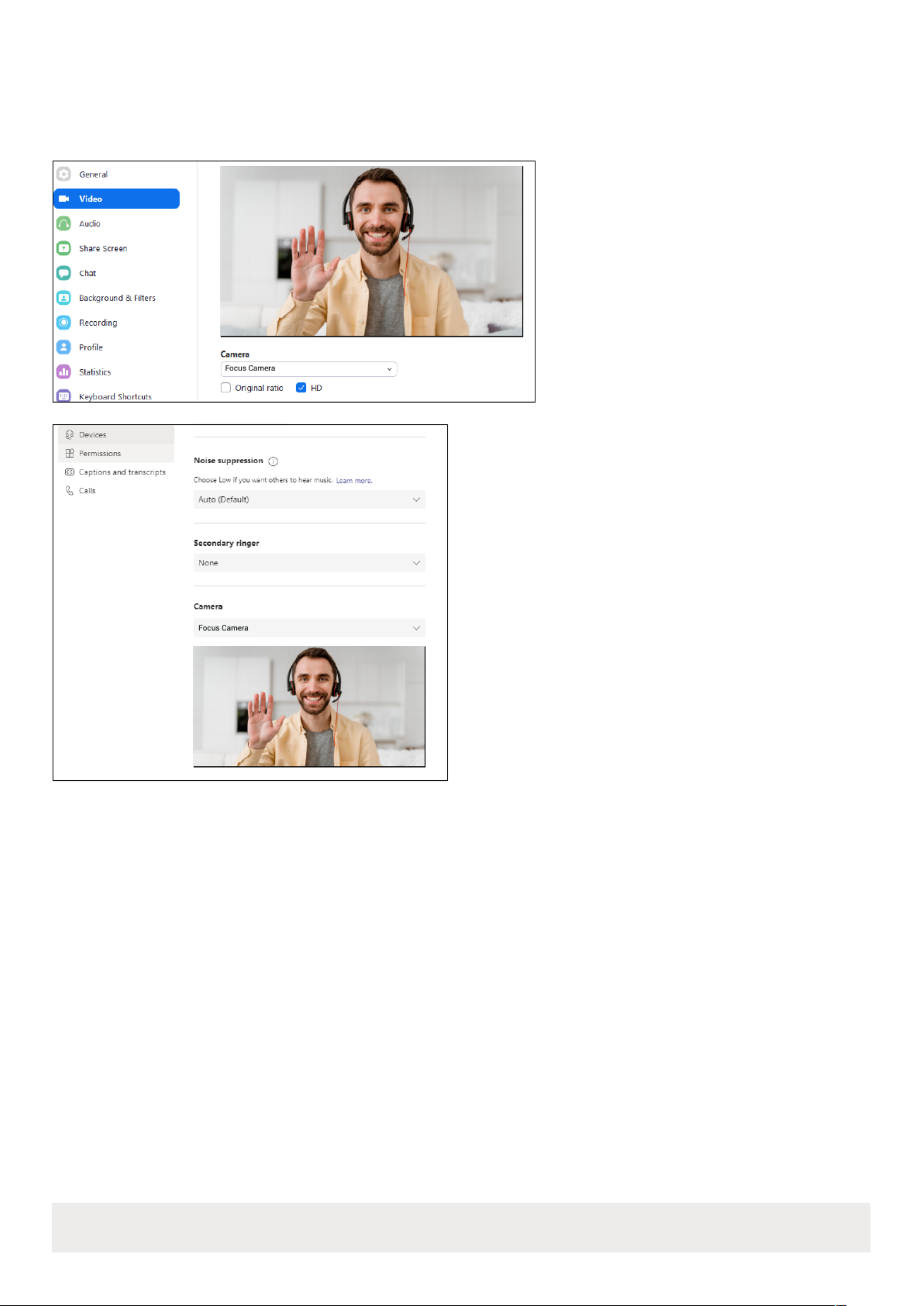
Software Device Setup
Connecting To Zoom
To connect the WyreStorm Focus Webcam to your Zoom software, rst navigate to your settings pane which can be
found by clicking the gear icon in the top right hand corner, then click on the Video tab. Here you can change the camera
device by using the dropdown menus. Select WyreStorm Focus Webcam under the applicable options.
Connecting To Microsoft Teams
To connect the WyreStorm Focus Webcam to your
Microsoft Teams software, rst navigate to your settings
pane which can be found by clicking on your display image
in the top right hand corner, then click on the devices tab.
Here you can change the camera device by using the
dropdown menus. Select WyreStorm Focus Webcam
under the applicable options.
Copyright © 2021 WyreStorm Technologies | wyrestorm.com
Focus 100 | 200 | 210 Quickstart Guide | 210609
INT: +44 (0) 1793 230 343 | US: 844.280.WYRE (9973)
support@wyrestorm.com
2 of 3

FOCUS 100 FOCUS 200 FOCUS 210
Video
Outputs 1x USB 2.0 Type A (Fixed Cable) 1x USB 3.0 Type C Female 1x USB 3.0 Type C Female
Video Resolutions (Max) 1920x1080p @30Hz
1280x720p @90Hz
1920x1080p @60Hz
3840x2160p @30Hz
1280x720p @90Hz
1920x1080p @60Hz
3840x2160p @30Hz
Output Video Encoding MJPEG/YUV2/H.264 | UVC 1.0 MJPEG/YUV2/H.265 | UVC 1.3 MJPEG/YUV2/H.265 | UVC 1.3
Camera and Sensor
Lens F2.4 ~ F2.8 F2.8 F2.8
Sensor 1/3.08°, CMOS, Effective Pixel: 2.0M 1/2.7°, CMOS, Effective Pixel: 8.0M 1/2.7°, CMOS, Effective Pixel: 8.0M
Shutter 1/30s ~ 1/10000s 1/30s ~ 1/10000s 1/30s ~ 1/10000s
White Balance Auto Auto Auto
Backlight Compensation Supported Supported Supported
DNR (Digital Noise Reduction) Supported Supported Supported
Auto-Framing NA NA Supported*
Viewing Angle Diagonal: 100° Diagonal: 106° Diagonal: 120°
Power
Power Supply USB 5V USB 5V USB 5V
Power Consumption 1.2w 2w 2w
Environmental
Operating Temperature 32°F ~ 104°F (0°C ~ 40°C), 10% ~ 90%, non-condensing
Storage Temperature -4°F ~ 140°F (-20°C ~ +60°C), 10% ~ 90%, non-condensing
Dimensions and Weight
Length x Width x Height 140mm/5.51in x 33mm/1.29in x 45mm/1.77in
Weight 0.03kg/0.06lbs
Regulatory
Safety and Emission CE | FCC | RoHS | EAC | RCM
Specications
Troubleshooting In the Box
No or Poor Quality Picture (snow or noisy image)
• Verify the WyreStorm Focus webcam has been selected in your meeting
software’s device settings
• Verify that all connections are not loose and are functioning properly
• Try using a different USB port on your computer (Focus 200 requires a
USB 3.0 port to capture at 4K)
• Remove any intermediate devices such as USB hubs, extension cables
or switchers
1x WyreStorm Focus Webcam
1x Privacy Cover
1x Quickstart Guide
1x USB-C to USB-A 3.0 Cable (Focus 200/210 only)
Warranty Information
WyreStorm Technologies LLC warrants that its products to be free from defects in material and workmanship under normal use for a
period of ve (2) years from the date of purchase. Refer to the Product Warranty page on for more details on our limitedwyrestorm.com
product warranty.
Copyright © 2021 WyreStorm Technologies | wyrestorm.com
Focus 100 | 200 | 210 Quickstart Guide | 210609
INT: +44 (0) 1793 230 343 | US: 844.280.WYRE (9973)
support@wyrestorm.com
3 of 3
*Presenter Tracking feature will also be supported with future rmware update (Focus 210 model only)
Note: WyreStorm reserves the right to change product specication, appearance or dimensions of this product at any time without prior notice.
Produktspecifikationer
| Varumärke: | WyreStorm |
| Kategori: | Webbkamera |
| Modell: | FOCUS 210 |
Behöver du hjälp?
Om du behöver hjälp med WyreStorm FOCUS 210 ställ en fråga nedan och andra användare kommer att svara dig
Webbkamera WyreStorm Manualer

16 September 2024
Webbkamera Manualer
- Webbkamera Sony
- Webbkamera HP
- Webbkamera Philips
- Webbkamera Medion
- Webbkamera Pioneer
- Webbkamera Yealink
- Webbkamera Canon
- Webbkamera Albrecht
- Webbkamera Alecto
- Webbkamera Aluratek
- Webbkamera Airlive
- Webbkamera Anker
- Webbkamera A4tech
- Webbkamera Prestigio
- Webbkamera Icy Box
- Webbkamera Hikvision
- Webbkamera BenQ
- Webbkamera Silvercrest
- Webbkamera Nedis
- Webbkamera Gembird
- Webbkamera Pyle
- Webbkamera Asus
- Webbkamera Eminent
- Webbkamera Renkforce
- Webbkamera Kodak
- Webbkamera Targus
- Webbkamera Vivanco
- Webbkamera Niceboy
- Webbkamera Sitecom
- Webbkamera TP Link
- Webbkamera Logitech
- Webbkamera Lenovo
- Webbkamera Manhattan
- Webbkamera Exibel
- Webbkamera Trust
- Webbkamera Elro
- Webbkamera Aukey
- Webbkamera Easypix
- Webbkamera Denver
- Webbkamera Axis
- Webbkamera Nilox
- Webbkamera Hama
- Webbkamera Sennheiser
- Webbkamera Microsoft
- Webbkamera AVerMedia
- Webbkamera Steren
- Webbkamera ProXtend
- Webbkamera Plantronics
- Webbkamera Lumens
- Webbkamera Envivo
- Webbkamera Sandberg
- Webbkamera Genius
- Webbkamera Digitus
- Webbkamera AV:link
- Webbkamera Razer
- Webbkamera Rollei
- Webbkamera NGS
- Webbkamera Dell
- Webbkamera Speed-Link
- Webbkamera Sven
- Webbkamera Konig
- Webbkamera Sweex
- Webbkamera Vizio
- Webbkamera Foscam
- Webbkamera Viewsonic
- Webbkamera D-Link
- Webbkamera T'nB
- Webbkamera Tracer
- Webbkamera Lorex
- Webbkamera Creative
- Webbkamera Basetech
- Webbkamera Kunft
- Webbkamera Ewent
- Webbkamera Day
- Webbkamera Xtorm
- Webbkamera Ipevo
- Webbkamera Wanscam
- Webbkamera Conceptronic
- Webbkamera Adesso
- Webbkamera Vivotek
- Webbkamera Fanvil
- Webbkamera IHome
- Webbkamera Iluv
- Webbkamera Prowise
- Webbkamera Arozzi
- Webbkamera Ozone
- Webbkamera JPL
- Webbkamera Zalman
- Webbkamera Bazoo
- Webbkamera SIIG
- Webbkamera Micro Innovations
- Webbkamera MEE Audio
- Webbkamera ELO
- Webbkamera Mylife
- Webbkamera ModeCom
- Webbkamera AVer
- Webbkamera ITek
- Webbkamera Kogan
- Webbkamera Elgato
- Webbkamera Savio
- Webbkamera Insta360
- Webbkamera KONFTEL
- Webbkamera Mitsai
- Webbkamera InLine
- Webbkamera V7
- Webbkamera J5create
- Webbkamera Media-tech
- Webbkamera Sygonix Connect
- Webbkamera Perfect Choice
- Webbkamera OBSBOT
- Webbkamera Lindy
- Webbkamera Shoplace
- Webbkamera Canyon
- Webbkamera AOpen
- Webbkamera Konig Electronic
- Webbkamera Hamlet
- Webbkamera Webcamxp
- Webbkamera Vivolink
- Webbkamera Approx
- Webbkamera Y-cam
- Webbkamera Acme Made
- Webbkamera Acme United
- Webbkamera VisionTek
- Webbkamera ALC
- Webbkamera HuddleCamHD
- Webbkamera PTZ Optics
- Webbkamera Aplic
- Webbkamera Cyber Acoustics
Nyaste Webbkamera Manualer

3 April 2025

5 Mars 2025

8 Februari 2025

7 Februari 2025

1 Januari 2025

31 December 2025

30 December 2025

30 December 2025

29 December 2024

22 December 2024