Ambir ImageScan Pro DS820 Bruksanvisning
Läs nedan 📖 manual på svenska för Ambir ImageScan Pro DS820 (38 sidor) i kategorin Scanner. Denna guide var användbar för 16 personer och betygsatt med 4.5 stjärnor i genomsnitt av 2 användare
Sida 1/38
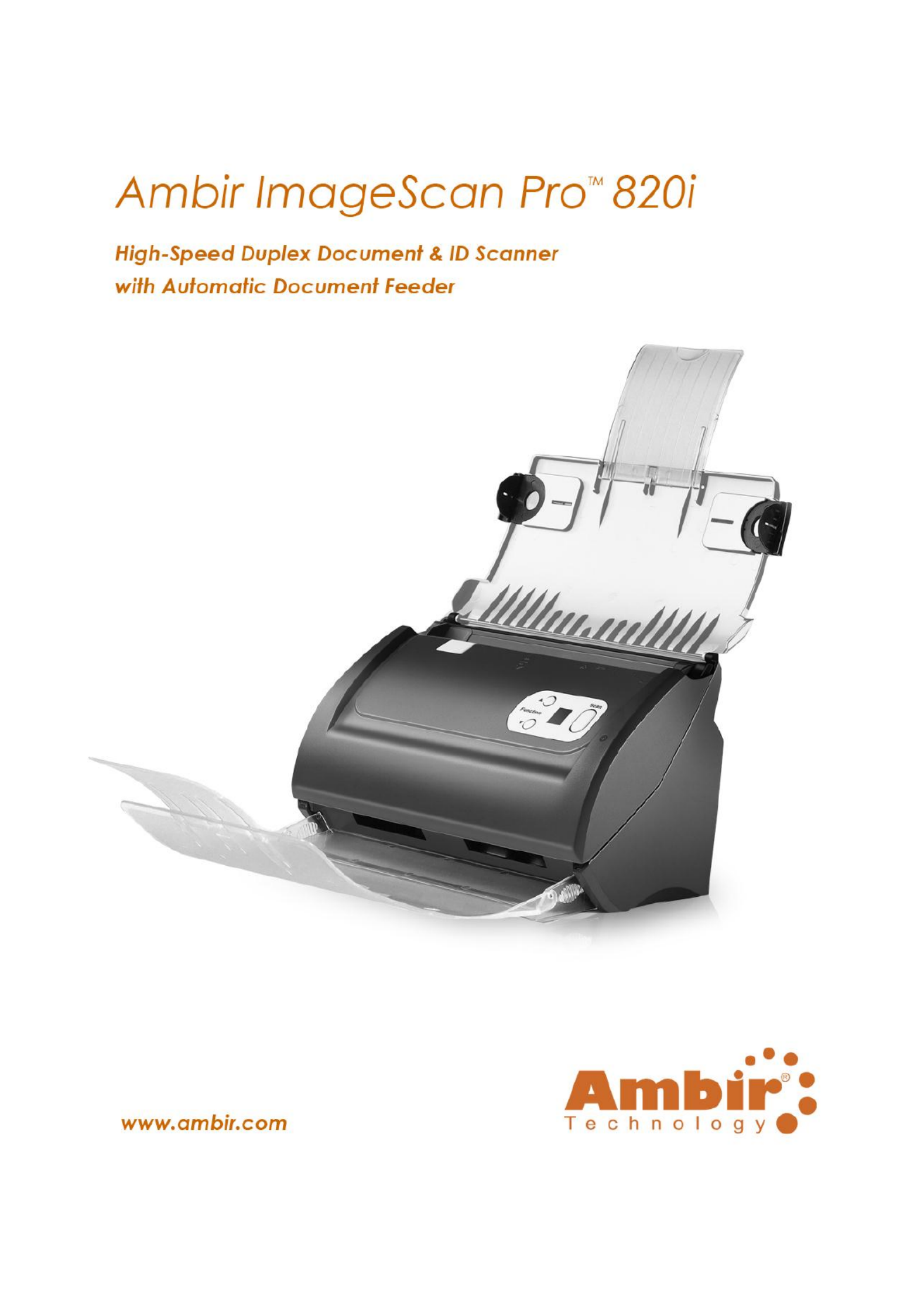

2
Trademarks
©2011 Ambir Technology, Inc. All rights are reserved.
All trademarks and brand names mentioned in this publication are property
of their respective owners. ImageScan Pro 820i User's Guide Ambir_Ver 1.3.doc
Liability
While all efforts have been made to ensure the accuracy of all contents in
this manual, we assume no liability for errors or omissions or by statements of
any kind in this manual, whether such errors are omissions or statements
resulting from negligence, accidents, or any other cause. The contents of this
manual are subject to change without notice. We will not bear any legal
liability if users fail to follow the operation instructions in this manual.
Copyright
The scanning of certain documents, e.g. checks, bank notes, I.D. cards,
government bonds, or public documents, may be prohibited by law and/or
subject to criminal prosecution. Please be responsible and respectful of
intellectual property and copyright laws when scanning books, magazines,
journals and other materials.
Environmental Information
Ambir Technology is committed to the environment. This
product is designed and produced to achieve
sustainable environmental improvement. We strive to
produce products in compliance with global
environmental standards. Please consult your local
authorities for proper disposal. Our product packaging is
recyclable.
Screen Examples in This Manual
The screen shots in this guide were made with Windows XP. If you are using
Windows 7, Vista or 2000, your screen may look somewhat different but
functionality is not affected.

3
Table of Contents
INTRODUCTION ................................................................................................................................... 5
H U T G OW TO SE HIS UIDE ................................................................................................................................ 5
G C 5UIDE ONVENTIONS .....................................................................................................................................
A Note About Icons ............................................................................................................................... 6
S P 6AFETY RECAUTIONS .....................................................................................................................................
M S R INIMUM YSTEM EQUIREMENTS ................................................................................................................... 7
B C OX ONTENTS.............................................................................................................................................. 8
S F CANNER EATURES........................................................................................................................................ 9
CHAPTER I. INSTALLING THE SCANNER ................................................................................................ 11
S I R OFTWARE NSTALLATION EQUIREMENTS ........................................................................................................ 11
H R ARDWARE EQUIREMENTS........................................................................................................................... 11
S I S U CANNER NSTALLATION AND ET P ............................................................................................................... 12
Step 1. Connecng the Scanner to Your Computer ............................................................................ 12
Step 2 Installing the Soware . ........................................................................................................... 13
Step 3 Installing the Extended Paper Width Slider . ........................................................................... 15
Step 4 Installing the Stacker . ............................................................................................................. 15
I A S NSTALLING DDITIONAL OFTWARE ................................................................................................................15
CHAPTER II. SCANNING ...................................................................................................................... 17
P D REPARING OCUMENTS ............................................................................................................................... 18
Checking Document Condions .......................................................................................................... 18
Loosening Documents .........................................................................................................................19
L D OADING OCUMENTS .................................................................................................................................. 20
L B C OADING USINESS ARDS ............................................................................................................................. 21
L P C OADING LASTIC ARDS ............................................................................................................................... 21
S D CANNING OCUMENTS ................................................................................................................................ 22
Scanning via TWAIN Interface ............................................................................................................ 22
Scanning from the Scanner’s Front Panel ........................................................................................... 24
Scan from the Scanner Buons ..........................................................................................................24
Congure Buon Sengs ..................................................................................................................25
View Buon Sengs .......................................................................................................................... 25
Scanning from the On-screen AmbirScan ADF Execute Menu ............................................................ 25
CHAPTER III. CARE AND MAINTENANCE ..............................................................................................27
C S LEANING THE CANNER................................................................................................................................ 27
Cleaning Materials ..............................................................................................................................27
Cleaning the ADF ................................................................................................................................ 28
R C EPLACING ONSUMABLES ............................................................................................................................30
Replacing the Pad Module .................................................................................................................. 30
C S ALIBRATING THE CANNER............................................................................................................................ 31
Produktspecifikationer
| Varumärke: | Ambir |
| Kategori: | Scanner |
| Modell: | ImageScan Pro DS820 |
Behöver du hjälp?
Om du behöver hjälp med Ambir ImageScan Pro DS820 ställ en fråga nedan och andra användare kommer att svara dig
Scanner Ambir Manualer

18 September 2024

18 September 2024

18 September 2024

18 September 2024

18 September 2024

18 September 2024

18 September 2024

18 September 2024

18 September 2024

18 September 2024
Scanner Manualer
- Scanner Braun
- Scanner HP
- Scanner Panasonic
- Scanner Epson
- Scanner Honeywell
- Scanner Medion
- Scanner Xerox
- Scanner Canon
- Scanner Agfaphoto
- Scanner Albrecht
- Scanner Agfa
- Scanner Reflecta
- Scanner Avision
- Scanner Brother
- Scanner Silvercrest
- Scanner Nedis
- Scanner Lenco
- Scanner Tevion
- Scanner Renkforce
- Scanner Kodak
- Scanner Trust
- Scanner Sagem
- Scanner Easypix
- Scanner Kensington
- Scanner Maginon
- Scanner Konica Minolta
- Scanner AVerMedia
- Scanner Steren
- Scanner Fujitsu
- Scanner Genius
- Scanner Dymo
- Scanner Uniden
- Scanner Ion
- Scanner Rollei
- Scanner Ricoh
- Scanner Lexmark
- Scanner Cobra
- Scanner Zebra
- Scanner Technaxx
- Scanner Minolta
- Scanner Veho
- Scanner Dnt
- Scanner Hella
- Scanner Blackmagic Design
- Scanner Ipevo
- Scanner Eurolite
- Scanner Jobo
- Scanner Plustek
- Scanner Zolid
- Scanner Martin
- Scanner Traveler
- Scanner Mustek
- Scanner Antec
- Scanner Elmo
- Scanner RadioShack
- Scanner ICarsoft
- Scanner Kenko
- Scanner Kogan
- Scanner Jay-tech
- Scanner Panduit
- Scanner Yupiteru
- Scanner Newland
- Scanner Vupoint Solutions
- Scanner DTRONIC
- Scanner Ross-Tech
- Scanner DENSO
- Scanner Perfect Choice
- Scanner IRIS
- Scanner Soundsation
- Scanner CDVI
- Scanner Scan Dimension
- Scanner Dyka
- Scanner Matter And Form
- Scanner Pacific Image
- Scanner Doxie
- Scanner CZUR
- Scanner Cartrend
- Scanner 3DMAKERPRO
- Scanner Neat
- Scanner Creality
- Scanner Visioneer
- Scanner Microtek
Nyaste Scanner Manualer

30 Mars 2025

22 Februari 2025

19 Februari 2025

15 Februari 2025

28 Januari 2025

17 Januari 2025

9 Januari 2025

8 Januari 2025

7 Januari 2025

31 December 2025