Atlona AT-DISP-CTRL Bruksanvisning
Atlona
Kontroller
AT-DISP-CTRL
Läs nedan 📖 manual på svenska för Atlona AT-DISP-CTRL (12 sidor) i kategorin Kontroller. Denna guide var användbar för 7 personer och betygsatt med 4.5 stjärnor i genomsnitt av 2 användare
Sida 1/12
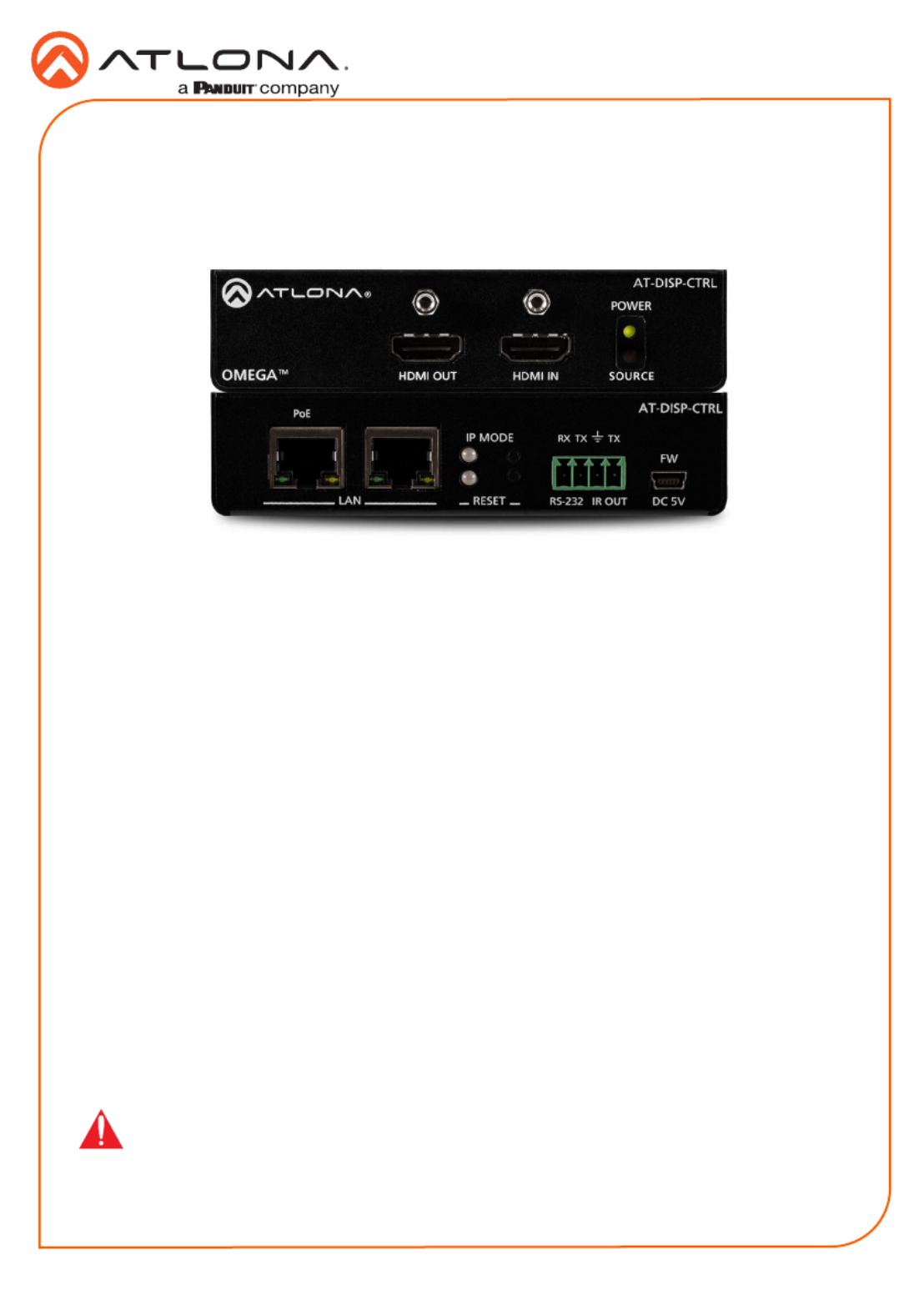
1
Installation Guide
AT-DISP-CTRL
HDMI Display Controller
AT-DISP-CTRL
The Atlona AT-DISP-CTRL is a compact display controller, designed for small meeting spaces
and huddle rooms. The DISP-CTRL detects connection of a source device with an active signal,
and then automatically sends a control command to turn on a display. Similarly, when the device
is disconnected, the DISP-CTRL delivers a command to turn o the display. The DISP-CTRL
can be congured to deliver pre-stored or user-programmed display control commands through
TCP/IP, RS-232, IR, or CEC. Additionally, this controller includes EDID and HDCP management
features, and can be powered locally or through standard Power over Ethernet (PoE). The DISP-
CTRL is HDCP 2.2 compliant and supports 4K/UHD video @ 60 Hz with 4:4:4 chroma sampling,
as well as HDMI data rates up to 18 Gbps.
IMPORTANT: Visit http://www.atlona.com/product/AT-DISP-CTRL for the latest rmware
updates and documentation.
Package Contents
1 x AT-DISP-CTRL
2 x Mounting brackets
4 x Mounting screws
1 x 5 V DC power supply
1 x Installation Guide

2
Installation Guide
AT-DISP-CTRL
AT-DISP-CTRL
LAN
RX
PoE
TXTX
RESET
IP MODE
RS-232 IR OUT DC 5V
FW
HDMI INHDMI OUT SOURCE
POWER
AT-DISP-CTRL
Panel Descriptions
1 HDMI OUT
Connect an HDMI cable from this port to
the display.
2 HDMI IN
Connect an HDMI cable from this port to
the source device.
3 POWER
This LED indicator glows solid green when
the unit is powered.
4 SOURCE
This LED indicator glows solid amber
when a source is connected to the HDMI
IN port.
5 PoE LAN
Connect an Ethernet cable from a PoE-
capable network switch to the PoE LAN
port. If a PoE switch is not available,
connect a USB to mini-USB cable from
a computer to the port to power the FW
unit.
6 LAN
Connect an Ethernet cable from the LAN
port to the display device, if control will be
IP-based.
7 IP MODE
Press and release this button to set the IP
mode or display the current IP address.
Refer to IP Conguration (page 6) for
more information.
8 RESET
Press and release this button to reset the
unit to factory-default settings. Refer to
Resetting to Factory-Defaults (page 7)
for more information.
9 RS-232 / IR OUT
Connect a serial cable from the RS-232
port, using the included 4-pin captive
screw connector, to the display device.
Connect an IR emitter from the IR OUT
port, using the included 4-pin captive
screw connector, and place the emitter
next to the display.
10 FW
If not using PoE to power the unit, then
connect a USB to mini-USB cable
between a computer and this port. The
same USB to mini-USB cable can also
used to update the rmware. Refer to the
User Manual for more information.
Rear
Front
1
7
8
95 6 10
2 3
4
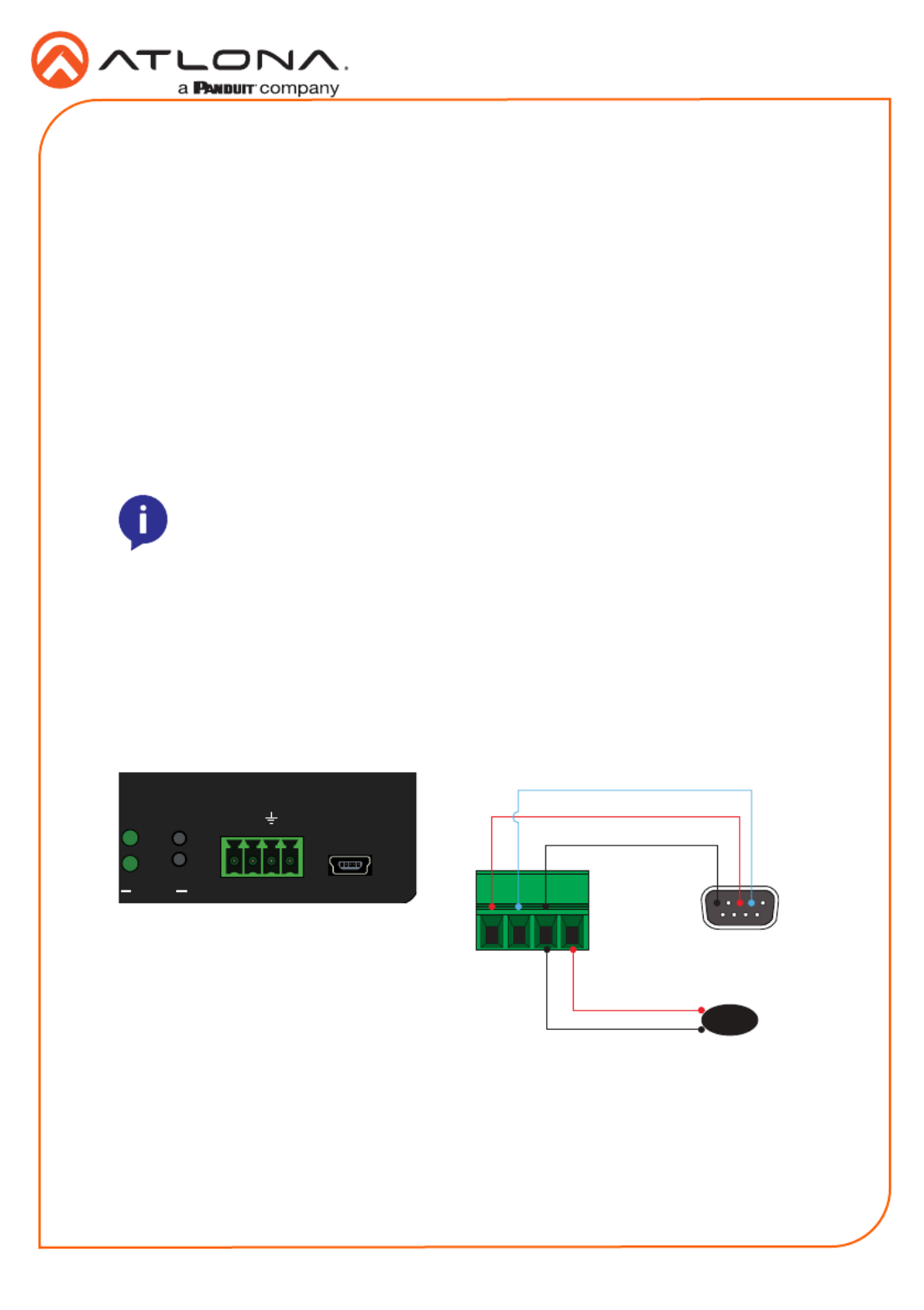
3
Installation Guide
AT-DISP-CTRL
The AT-DISP-CTRL provides both an and port, which can be used to send turn-on/RS-232 IR
turn-o commands to the display, when a source is connected to the AT-DISP-CTRL. Command
conguration is handled through the web GUI. Refer to the User Manual for more information.
It is not necessary to connect both RS-232 and IR emitters to control the display. Either option
can be used, depending upon the environment and the system setup.
NOTE: Typical DB9 connectors use pin 2 for TX, pin 3 for RX, and pin 5 for
ground. On some devices functions of pins 2 and 3 are reversed.
RS-232 / IR Connector
RS-232
IR
1. Use wire strippers to remove a portion of the cable jacket.
2. Remove at least 3/16” (5 mm) from the insulation of the RX, TX, and GND wires.
3. Insert the TX, RX, and GND wires from the DE-9 connector, into the correct terminal using
the included 4-pin captive screw connector.
1. Use wire strippers to remove a portion of the cable jacket.
2. Remove at least 3/16” (5 mm) from the insulation of the GND and Signal (S) wires.
3. Insert the GND and Signal (S) wires from the IR emitter into the correct terminal using the
included 4-pin captive screw connector.
AT-DISP-CTRL
RX TXTX
RESET
IP MODE
RS-232 IR OUT DC 5V
FW GND
DE-9 (RS-232) port
IR Emitter
RX
TX
S
GND
Produktspecifikationer
| Varumärke: | Atlona |
| Kategori: | Kontroller |
| Modell: | AT-DISP-CTRL |
| Färg på produkten: | Wit |
| Vikt: | 144.5 g |
| Bredd: | 57 mm |
| Djup: | 57 mm |
| Höjd: | 58 mm |
| LED-indikatorer: | Ja |
| Batterikapacitet: | 300 mAh |
| Blåtand: | Ja |
| På / Av knapp: | Ja |
| Bluetooth-version: | 2.1+EDR |
| USB-kontakttyp: | Micro-USB |
| Anslutningsteknik: | Bedraad en draadloos |
| Typ av strömkälla: | Battery, USB |
| Medföljande kablar: | Micro-USB |
| Batteri/Batterispänning: | 5 V |
| Genomsnittlig effekt: | 3 W |
| Antal högtalare: | 1 |
| Volymkontroll: | Digitaal |
| Inbyggd mikrofon: | Ja |
| Batteritid/batteritid: | 2 uur |
| Rekommenderad användning: | Universeel |
| Impedans: | 4 Ohm |
| 3,5 mm-kontakt: | Ja |
| Standbytid: | 7 uur |
| USB-anslutning: | Ja |
| Ljudutgångskanaler: | - kanalen |
| Frekvensomfång: | 90 - 20000 Hz |
| Snabbinstallationsguide: | Ja |
| Universal Plug and Play (UPnP): | Ja |
| AUX ingång: | Ja |
| Bluetooth-räckvidd: | 10 m |
| Typ av högtalare: | 2-weg |
| Laddning via USB: | Ja |
| Handsfree stativ: | Ja |
| Produktdesign: | Koker |
| Wifi: | Nee |
| Batterityp: | Ingebouwd |
Behöver du hjälp?
Om du behöver hjälp med Atlona AT-DISP-CTRL ställ en fråga nedan och andra användare kommer att svara dig
Kontroller Atlona Manualer

10 September 2024

10 September 2024

10 September 2024
Kontroller Manualer
- Kontroller Sony
- Kontroller Samsung
- Kontroller Bosch
- Kontroller Huawei
- Kontroller HP
- Kontroller Philips
- Kontroller Panasonic
- Kontroller Garmin
- Kontroller Honeywell
- Kontroller JBL
- Kontroller Pioneer
- Kontroller Canon
- Kontroller Akai
- Kontroller American Audio
- Kontroller Hikvision
- Kontroller Draper
- Kontroller Spektrum
- Kontroller Nedis
- Kontroller Thomson
- Kontroller Gembird
- Kontroller Pyle
- Kontroller Manta
- Kontroller Asus
- Kontroller Thermador
- Kontroller SilverStone
- Kontroller RCA
- Kontroller Targus
- Kontroller Vivanco
- Kontroller Niceboy
- Kontroller Logitech
- Kontroller Manhattan
- Kontroller BeamZ
- Kontroller Trust
- Kontroller Tripp Lite
- Kontroller Toa
- Kontroller DataVideo
- Kontroller Axis
- Kontroller ART
- Kontroller Hama
- Kontroller Parrot
- Kontroller Denon
- Kontroller Mitsubishi
- Kontroller Velleman
- Kontroller Microsoft
- Kontroller Sonance
- Kontroller Korg
- Kontroller Da-Lite
- Kontroller Ednet
- Kontroller Cisco
- Kontroller Perel
- Kontroller Nintendo
- Kontroller Plantronics
- Kontroller Bose
- Kontroller Lumens
- Kontroller IFM
- Kontroller Steelseries
- Kontroller Somfy
- Kontroller SBS
- Kontroller Mackie
- Kontroller Bigben Interactive
- Kontroller Genius
- Kontroller Adj
- Kontroller Belkin
- Kontroller Razer
- Kontroller Zephyr
- Kontroller DJI
- Kontroller Ion
- Kontroller Nacon
- Kontroller Supermicro
- Kontroller GeoVision
- Kontroller Genesis
- Kontroller Boss
- Kontroller Behringer
- Kontroller PreSonus
- Kontroller Danfoss
- Kontroller Marshall
- Kontroller Valcom
- Kontroller Magnus
- Kontroller IK Multimedia
- Kontroller Carel
- Kontroller Hunter
- Kontroller Speed-Link
- Kontroller Naxa
- Kontroller Sven
- Kontroller Intel
- Kontroller Sherwood
- Kontroller Konig
- Kontroller Numark
- Kontroller Sweex
- Kontroller Vizio
- Kontroller Vakoss
- Kontroller Zebra
- Kontroller Metronic
- Kontroller Aruba
- Kontroller Natec
- Kontroller Chauvet
- Kontroller One For All
- Kontroller T'nB
- Kontroller Tracer
- Kontroller Audac
- Kontroller ESI
- Kontroller Schaudt
- Kontroller GVM
- Kontroller Rain Bird
- Kontroller Irritrol
- Kontroller Vaddio
- Kontroller Thrustmaster
- Kontroller Jung
- Kontroller Harvia
- Kontroller Saramonic
- Kontroller Saitek
- Kontroller Turtle Beach
- Kontroller Radial Engineering
- Kontroller ATen
- Kontroller Showtec
- Kontroller Russound
- Kontroller Fusion
- Kontroller Eurolite
- Kontroller RGBlink
- Kontroller Gefen
- Kontroller Scosche
- Kontroller Xtreme
- Kontroller IHome
- Kontroller Infinity
- Kontroller DBX
- Kontroller Homematic IP
- Kontroller Krom
- Kontroller Monoprice
- Kontroller ASTRO Gaming
- Kontroller Areca
- Kontroller HQ Power
- Kontroller HyperX
- Kontroller Tangent
- Kontroller Broan
- Kontroller OSD Audio
- Kontroller Crestron
- Kontroller Hori
- Kontroller Monster
- Kontroller Music Hall
- Kontroller Manfrotto
- Kontroller Dreamgear
- Kontroller SPL
- Kontroller Monacor
- Kontroller AirTurn
- Kontroller Adaptec
- Kontroller Smart-AVI
- Kontroller StarTech.com
- Kontroller SIIG
- Kontroller Contour Design
- Kontroller Sonifex
- Kontroller Xantech
- Kontroller Kohler
- Kontroller Ganz
- Kontroller KanexPro
- Kontroller Konix
- Kontroller Dangerous Music
- Kontroller Reely
- Kontroller Clarity
- Kontroller Auray
- Kontroller Logic3
- Kontroller GOgroove
- Kontroller Morningstar
- Kontroller Cameo
- Kontroller Esperanza
- Kontroller Kanlux
- Kontroller HID Identity
- Kontroller LYYT
- Kontroller Venom
- Kontroller Novation
- Kontroller PDP
- Kontroller Savio
- Kontroller Inovonics
- Kontroller Gioteck
- Kontroller 8BitDo
- Kontroller MOZA
- Kontroller Robitronic
- Kontroller Steca
- Kontroller Icon
- Kontroller Premier Mounts
- Kontroller Aquatic AV
- Kontroller Tru Components
- Kontroller Elite Screens
- Kontroller AViPAS
- Kontroller KONFTEL
- Kontroller Kramer
- Kontroller Apricorn
- Kontroller PowerA
- Kontroller LSI
- Kontroller Phoenix Contact
- Kontroller Media-tech
- Kontroller Softube
- Kontroller SmartAVI
- Kontroller RiotPWR
- Kontroller Highpoint
- Kontroller Leviton
- Kontroller Atlas Sound
- Kontroller EtiamPro
- Kontroller Gossen Metrawatt
- Kontroller IVT
- Kontroller PCE Instruments
- Kontroller SecurityMan
- Kontroller Ltech
- Kontroller Lindy
- Kontroller Canyon
- Kontroller Hotone
- Kontroller IPEGA
- Kontroller Dadson
- Kontroller Niles
- Kontroller Rachio
- Kontroller Ledxon
- Kontroller Blizzard Lighting
- Kontroller Trenton Systems
- Kontroller Steelplay
- Kontroller Heath Zenith
- Kontroller Gamesir
- Kontroller Alfatron
- Kontroller Key Digital
- Kontroller COLBOR
- Kontroller Polsen
- Kontroller Lab Gruppen
- Kontroller AMX
- Kontroller BZBGear
- Kontroller Rolls
- Kontroller Heritage Audio
- Kontroller CTA Digital
- Kontroller Re.corder
- Kontroller MuxLab
- Kontroller Snakebyte
- Kontroller Nyko
- Kontroller EXSYS
- Kontroller Amer
- Kontroller Juniper
- Kontroller ALC
- Kontroller Kanex
- Kontroller Audibax
- Kontroller Mitzu
- Kontroller CoolerMaster
- Kontroller Dragonshock
- Kontroller Atlantis Land
- Kontroller Universal Remote Control
- Kontroller LumenRadio
- Kontroller Datapath
- Kontroller Circle
- Kontroller Victrix
- Kontroller Axor
- Kontroller MOGA
- Kontroller HuddleCamHD
- Kontroller Indiana Line
- Kontroller PTZ Optics
- Kontroller Rosco
- Kontroller Balam Rush
- Kontroller JLCooper
Nyaste Kontroller Manualer

27 Mars 2025

26 Mars 2025

26 Februari 2025

26 Februari 2025

26 Februari 2025

26 Februari 2025

21 Februari 2025

20 Februari 2025

20 Februari 2025

20 Februari 2025