Crucial P5 Plus Bruksanvisning
Crucial
Solid State-enheter (ssd)
P5 Plus
Läs nedan 📖 manual på svenska för Crucial P5 Plus (8 sidor) i kategorin Solid State-enheter (ssd). Denna guide var användbar för 16 personer och betygsatt med 4.5 stjärnor i genomsnitt av 2 användare
Sida 1/8

Installing a Crucial SSD is easy and makes your computer significantly faster!
HOW TO INSTALL
A CRUCIAL® NVMe™ PCIe® M.2 SSD
IN YOUR COMPUTER
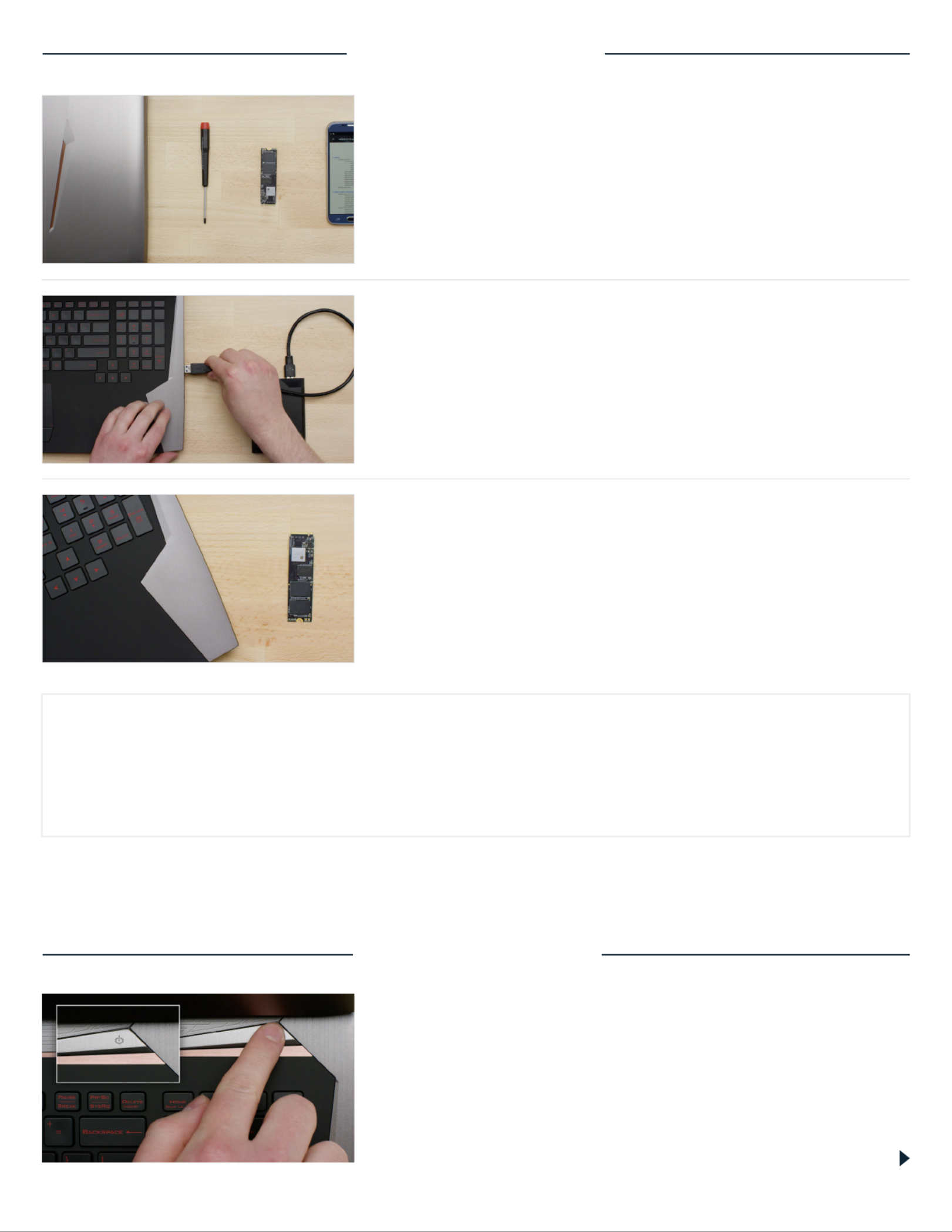
PART 1: PREPARE
Page 2
2. Back up important files
Before starting the install process, save any important files on your
computer to an external storage drive, a USB flash drive, or cloud
storage.
3. Go slowly and deliberately
The information you need is all here. Your computer will likely look
dierent than the ones shown, but the process is the same. Read
each step thoroughly and consult our Helpful Tips for more info.
1. Gather supplies
You’ll need your computer, a screwdriver, your new Crucial SSD,
and your computer’s owner’s manual.
HELPFUL TIP
NVMe SSD support and drivers are not available for Windows© 7. Your computer or motherboard manufacturer might
be able to add support. There is also a hotfix available from Microsoft© that can be applied to natively support NVMe
drives for Windows 7.
DID YOU KNOW...?
Clearing your workspace helps prevent the buildup of static electricity that could damage your new drive.
PART 2: INSTALL
1. Shut down your system
Turn o your computer completely.

Page 3
3. Discharge residual power
If your laptop has a removable battery, remove it, and hold the
power button for five seconds to discharge any electricity left in
the system.
2. Remove the power cable and battery
Now remove the power cable and battery. The battery removal
step applies only to laptops when it’s possible to remove the
battery. To see how to remove the battery, refer to your owner’s
manual.
4. Open the case
How you do this will vary from system to system, so consult your
owner’s manual for exact instructions.
5. Ground yourself
Touch an unpainted metal surface to ground yourself. This protects
your computer’s components from the static electricity that’s
naturally present in your body – grounding is an extra safeguard.
6. Locate the M.2 PCIe slot
This slot is usually easy to find in desktops, but in laptops the
location will vary – it’s typically under the bottom panel, or under
the keyboard. Refer to your owner’s manual for the exact location,
as every system looks slightly dierent.
DesktopLaptop
DesktopLaptop
Produktspecifikationer
| Varumärke: | Crucial |
| Kategori: | Solid State-enheter (ssd) |
| Modell: | P5 Plus |
Behöver du hjälp?
Om du behöver hjälp med Crucial P5 Plus ställ en fråga nedan och andra användare kommer att svara dig
Solid State-enheter (ssd) Crucial Manualer

10 September 2024

9 September 2024

9 September 2024

9 September 2024

9 September 2024

8 September 2024

8 September 2024

8 September 2024

8 September 2024

8 September 2024
Solid State-enheter (ssd) Manualer
- Solid State-enheter (ssd) Sony
- Solid State-enheter (ssd) Samsung
- Solid State-enheter (ssd) Philips
- Solid State-enheter (ssd) Toshiba
- Solid State-enheter (ssd) Aluratek
- Solid State-enheter (ssd) Nedis
- Solid State-enheter (ssd) Trekstor
- Solid State-enheter (ssd) Sharkoon
- Solid State-enheter (ssd) ZOTAC
- Solid State-enheter (ssd) IStorage
- Solid State-enheter (ssd) Gigabyte
- Solid State-enheter (ssd) SanDisk
- Solid State-enheter (ssd) Dahua Technology
- Solid State-enheter (ssd) Transcend
- Solid State-enheter (ssd) LaCie
- Solid State-enheter (ssd) Goodram
- Solid State-enheter (ssd) Western Digital
- Solid State-enheter (ssd) Intel
- Solid State-enheter (ssd) Fantec
- Solid State-enheter (ssd) MSI
- Solid State-enheter (ssd) Corsair
- Solid State-enheter (ssd) Seagate
- Solid State-enheter (ssd) ADATA
- Solid State-enheter (ssd) XPG
- Solid State-enheter (ssd) Emtec
- Solid State-enheter (ssd) Kioxia
- Solid State-enheter (ssd) Centon
- Solid State-enheter (ssd) Edge
- Solid State-enheter (ssd) Verbatim
- Solid State-enheter (ssd) Advantech
- Solid State-enheter (ssd) Kingston
- Solid State-enheter (ssd) ELO
- Solid State-enheter (ssd) PNY
- Solid State-enheter (ssd) DIGISTOR
- Solid State-enheter (ssd) Silicon Power
- Solid State-enheter (ssd) Sabrent
- Solid State-enheter (ssd) ATP
- Solid State-enheter (ssd) OWC
- Solid State-enheter (ssd) G-Technology
- Solid State-enheter (ssd) Glyph
- Solid State-enheter (ssd) Kingston Technology
- Solid State-enheter (ssd) SK Hynix
- Solid State-enheter (ssd) Patriot
- Solid State-enheter (ssd) HGST
- Solid State-enheter (ssd) Origin Storage
Nyaste Solid State-enheter (ssd) Manualer

12 Februari 2025

15 Januari 2025

8 Januari 2025

7 Januari 2025

3 Januari 2025

31 December 2025

30 December 2025

30 December 2025

30 December 2025

29 December 2024