Huawei WS880 Bruksanvisning
Läs nedan 📖 manual på svenska för Huawei WS880 (2 sidor) i kategorin Router. Denna guide var användbar för 21 personer och betygsatt med 4.5 stjärnor i genomsnitt av 2 användare
Sida 1/2
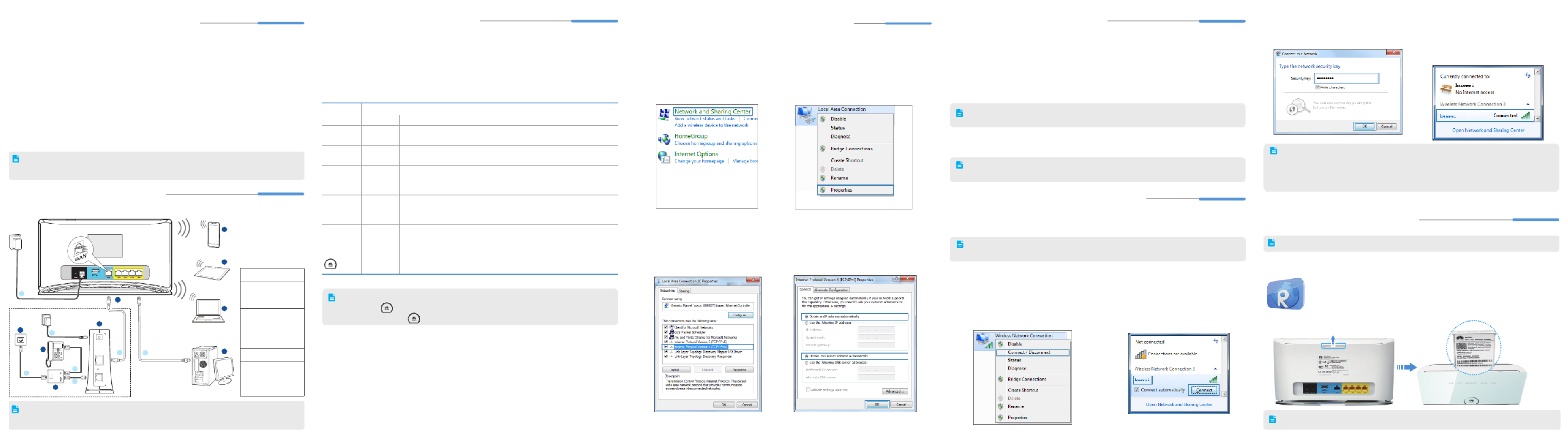
12345
1Obtaining More Information
Thanks for purchasing the WS880 802.11ac Wireless Router (WS880 for short).
This quick start will show you how to connect your WS880 to a network and access the
Internet. The figures in this guide are for reference only. The appearance and display
features may vary slightly depending on the actual product version.
For the full user guide, visit http://www.huaweidevice.com. Enter
WS880 in the website
search box and press Enter.
Please visit www.huaweidevice.com/worldwide/support/hotline for recently updated
hotline and email address in your country or region.
2Connecting Cables
Connect your devices in the sequence indicated in the following gure.
POWER
LAN
RESET
ADSL
USB 3.0
4 5
6
7
3
2
1
A
B
C
D
E
F
G
H
I
A Phone
B Tablet
C Laptop
D Computer
E WS880
F Modem
G Telephone
H Telephone wall
jack
I Splitter
Packing list:
1 x WS880, 1 x power adapter, 1 x network cable, 1 x Quick Start and 1 x Warranty Card.
When con guring the WS880 for the rst time, use a network cable to connect the
WS880 to a computer.
3Powering On
After the WS880 power adapter is plugged into a wall-mounted power outlet:
• Touch the icon to turn all the indicators off or on.
• Touch and hold the icon for more than 2 seconds to power the WS880 off or on.
4Setting the Computer IP Address
The following example uses Windows 7 to describe how to set the computer IP address:
The following example uses Windows 7 to describe how to set up a wireless connection:
1. Open a browser. In the address box, enter http://mediarouter.home. Press Enter.
Enter the login user name (
admin by default) and password (admin by default). Click
Login.
2. On the Home tab, click Connect to The Internet
. Then select a network connection
type and set network parameters based on the network provided by your Internet
service provider.
3. On the Home tab, click Connect to Internet by WLAN
, set WLAN parameters, Click
Save to complete the con guration.
To protect against unauthorized access, change your user name and password
after the rst login.
You can choose Connect automatically
, WS880 will automatically select the
network connection type.
To obtain the default SSID and key, check the label on the rear panel. To
better secure your WLAN, promptly change the SSID and key.
5Quick Setup
3. D ou b l e - cl ic k I n t e r n e t P ro t o c o l
Version 4 (TCP/IPv4).
1. C h oo se Start > Co n t rol Panel >
Network and Internet > Network
a n d Sh a r i n g C e n t e r > C h a n g e
adapter settings
. Right-click Wireless
Network Connection , an d choo se
Connect / Disconnect
.
1. C h oo se Start > Control Panel >
Network and Internet > Network and
Sharing Center
.
2. From the wireless network list, select
the WLAN provided by the WS880.
Click Connect.
2. Choose Change adapter settings
.
Right-click Local Area Connection
and choose Properties.
4. S e l e c t O b t a i n a n I P a d d r e s s
automatically
and Obtain DNS server
address automatically
. Click OK.
Indicator Expected State
Starting up Working
USB Steady off
• Steady off (No USB device connected to the USB port)
• Steady on (USB device connected to the USB port)
LAN Steady on • Steady off (No LAN port connected to a computer)
• Steady on (any of the LAN1 to LAN4 ports connected to a computer)
INTERNET Steady on
• Steady off (WAN port not connected to a network)
• Steady on (WAN port connected to a network)
• Blinking (WAN interface is connecting to the network)
WLAN Steady on
• Steady off (WLAN enabled)
• Steady on (WLAN disabled)
Press the WLAN button (more than 3 seconds) to enable/disnable WLAN.
WPS Steady off
• Steady off
(WPS disabled)
• Blinking (WPS enabled
)
Press the WPS button(less than 3 seconds) to start WPS negotiation.
Steady on
• Steady off (WS880 powered off)
• Steady on (WS880 powered on)
With all the cables connected, plug the power adapter into the wall-mounted power outlet
to power on the WS880. After the WS880 is powered on, the WS880 indicator turns on.
The following table lists how the indicators behave when the WS880 is operating correctly.
If the indicators do not behave as expected, ensure that everything is plugged in correctly.
6Wireless Connection Setup
• After the SSID and key had been changed, your computer should use the new
ones to establish a wireless connection to the WS880.
• By default, WLAN has enabled. When you don't use it, you can press the WPS/
WLAN button (more than 3 seconds) to disnable/enable WLAN.
Use the QR code scanner on your Android-based phone or tablet to scan the
QR code on the security token card that pulls out from the top of the WS880.
Enter RuMate in the search box to download the Huawei RuMate software.
With Huawei RuMate installed, your phone or tablet is ready to manage and
congure your WS880.
To use this function, your phone or tablet must have a QR code scanner installed.
If your phone or tablet is running iOS or Windows Mobile, download Huawei RuMate from the App
Store or Windows Phone Store.
You can use your phone or tablet to manage and con gure your WS880. To do so:
7QR Code Scanning
3. In the displayed dialog box, enter the
WLAN key and click OK.
4. I n th e w ir eless ne twork list, c he ck
t h e W L A N c o n n e c t i o n s t a t u s .
If t h e s t a t us i s C o n n e c t e d, t h e
computer is wirelessly connected to the
WS880.

6 7 8 9
8Safety information
This section contains important information about the operation of your device. It also contains
information about how to use the device safely. Read this information carefully before using your device.
Electronic device
Do not use your device if using the device is prohibited. Do not use the device if doing so causes
danger or interference with other electronic devices.
Interference with medical equipment
>Follow rules and regulations set forth by hospitals and health care facilities. Do not use your
device where prohibited.
>Some wireless devices may affect the performance of hearing aids orpacemakers. Consult your
service provider for more information.
>Pacemaker manufacturers recommend that a minimum distance of 15 cm be maintained
between a device and a pacemaker to prevent potential interference with the pacemaker. If using
a pacemaker, hold the device on the side opposite the pacemaker and do not carry the device in
your front pocket.
Areas with ammables and explosives
>Do not use the device where ammables or explosives are stored (in a gas station, oil depot,
or chemical plant, for example). Using your device in these environments increases the risk of
explosion or re. In addition, follow the instructions indicated in text or symbols.
>Do not store or transport the device in containers with ammable liquids, gases, or explosives.
Operating environment
>Avoid dusty, damp, or dirty environments. Avoid magnetic fields. Using the device in these
environments may result in circuit malfunctions.
>Before connecting and disconnecting cables, stop using the device and disconnect it from the
power supply. Ensure that your hands are dry during operation.
>Place the device on a stable surface.
>Keep the device away from electronic appliances that generate strong magnetic or electric elds,
such as a microwave oven or refrigerator.
>During thunderstorms, power off your device and remove all cables connected to it to protect
against lightning strikes.
>Do not use your device during thunderstorms to protect your device against any danger caused
by lightning.
>Ideal operating temperatures are 0°C to 40°C. Extreme heat or cold may damage your device or
accessories.
>Keep the device and accessories in a well-ventilated and cool area away from direct sunlight.
Do not enclose or cover your device with towels or other objects. Do not place the device in a
container with poor heat dissipation, such as a box or bag.
>To protect your device or accessories from fire or electrical shock hazards, avoid rain and
moisture.
>Keep the device away from sources of heat and re, such as a heater, microwave oven, stove,
water heater, radiator, or candle.
>Do not place any object, such as a candle or a water container, on the device. If any foreign
object or liquid enters the device, immediately stop using it, power it off, and remove all cables
connected to it. Then, contact an authorized service center.
>Do not block device openings. Reserve a minimum of 10 cm around the device to dissipate heat.
>Stop using your device or applications for a while if the device is overheated. If skin is exposed
to an overheated device for an extended period, low temperature burn symptoms, such as red
spots and darker pigmentation, may occur.
>Do not touch the device's antenna. Otherwise, communication quality may be reduced.
>Do not allow children or pets to bite or suck the device or accessories. Doing so may result in
damage or explosion.
>The device should be installed and operated with a minimum distance of 20cm between the
radiator and your body.
>Keep the device in a place with good reception. The distance between the device and other metal
materials (such as metal brackets or metal doors and windows) should be greater than 25cm and
the distance between the device should be greater than 30cm.
Child's safety
Comply with all precautions with regard to child's safety. Letting children play with the device or its
accessories may be dangerous. The device includes detachable parts that may present a choking
hazard. Keep away from children.
Accessories
>Using an unapproved or incompatible power adapter, charger or battery may cause re, explosion
or other hazards.
>
Choose only accessories approved for use with this model by the device manufacturer. The
use of any other types of accessories may void the warranty, may violate local regulations and
laws, and may be dangerous. Please contact your retailer for information about the availability of
approved accessories in your area.
Power adapter safety
>The power plug is intended to serve as a disconnect device.
>For pluggable devices, the socket-outlet shall be installed near the devices and shall be easily
accessible.
>Unplug the power adapter from electrical outlets and the device when not in use.
>
Do not drop or cause an impact to the power adapter. If it is damaged, take it to an authorized
service center for inspection.
>If the power cable is damaged (for example, the cord is exposed or broken), or the plug loosens,
stop using it at once. Continued use may lead to electric shocks, short circuits, or re.
>
If your device has been exposed to water, other liquids, or excessive moisture, take it to an
authorized service center for inspection.
>Ensure that the power adapter meets the requirements of Clause 2.5 in IEC60950-1/EN60950-1
and has been tested and approved according to national or local standards.
Cleaning and maintenance
>During storage, transportation, and operation of the device, keep it dry and protect it from
collision.
>If the device is not going to be used for an extended period of time, power it off, and remove all
cables connected to it.
>If anything unusual occurs (for example, if the device emits smoke or any unusual sound or
smell), immediately stop using it, power it off, remove all cables connected to it, and contact an
authorized service center.
>Do not trample, pull, or excessively bend any cable. Doing so may damage the cable, causing
the device to malfunction.
>Before you clean or maintain the device, stop using it, stop all applications, and disconnect all
cables connected to it.
>
Do not use any chemical detergent, powder, or other chemical agents (such as alcohol and
benzene) to clean the device or accessories. These substances may cause damage to parts or
present a re hazard. Use a clean, soft, and dry cloth to clean the device and accessories.
>
Keep the device and accessories dry. Do not attempt to dry it with an external heat source, such
as a microwave oven or hair dryer.
>Avoid collision, which may lead to device malfunctions, overheating, re, or explosion.
>
Do not expose your device or accessories to extreme heat or cold. These environments may
interfere with proper function and may lead to re or explosion.
>Do not place magnetic stripe cards, such as credit cards and phone cards, near the device for
extended periods of time. Otherwise the magnetic stripe cards may be damaged.
>Do not dismantle or remanufacture the device and its accessories. In case of damage, contact an
authorized service center for assistance or repair.
Disposal and recycling information
This symbol (with or without a solid bar) on the device, batteries (if included), and/or the
packaging, indicates that the device and its electrical accessories (for example, a
headset, adapter, or cable) and batteries should not be disposed of as household
garbage. These items should not be disposed of as unsorted municipal waste and should
be taken to a certied collection point for recycling or proper disposal.
For more detailed information about device or battery recycling, contact your local city ofce,
household waste disposal service, or retail store.
Disposal of the device and batteries (if included) is subject to WEEE Directive Recast (Directive
2012/19/EU) and Battery Directive (Directive 2006/66/EC). The purpose of separating WEEE and
batteries from other waste is to minimize the potential environmental impacts and human health risk
of any hazardous substances that may be present.
EU regulatory conformance
Statement
Hereby, Huawei Technologies Co., Ltd. declares that this device is in compliance with the essential
requirements and other relevant provisions of Directive 1999/5/EC.
For the declaration of conformity, visit the web site www.huaweidevice.com/certication.
The following marking is included in the product:
0678
This device may be operated in all member states of the EU.
Observe national and local regulations where the device is used.
This device may be restricted for use, depending on the local network.
Restrictions in the 2.4 GHz band:
Norway: This subsection does not apply for the geographical area within a radius of 20 km from the
centre of Ny-Ålesund.
Restrictions in the 5 GHz band:
WLAN function of this device is restricted only to indoor use when operating in the 5150 to 5350
MHz frequency range.
Copyright © Huawei Technologies Co., Ltd. 2013. All rights reserved.
No part of this manual may be reproduced or transmitted in any form or by any means without prior
written consent of Huawei Technologies Co., Ltd. and its afliates ("Huawei").
The product described in this manual may include copyrighted software of Huawei and possible
licensors. Customers shall not in any manner reproduce, distribute, modify, decompile, disassemble,
decrypt, extract, reverse engineer, lease, assign, or sublicense the said software, unless such restrictions
are prohibited by applicable laws or such actions are approved by respective copyright holders.
Trademarks and Permissions
, , and are trademarks or registered trademarks of Huawei Technologies Co.,
Ltd.
Other trademarks, product, service and company names mentioned may be the property of their
respective owners.
Notice
Some features of the product and its accessories described herein rely on the software installed,
capacities and settings of local network, and therefore may not be activated or may be limited by local
network operators or network service providers.
Thus, the descriptions herein may not exactly match the product or its accessories which you purchase.
Huawei reserves the right to change or modify any information or specications contained in this manual
without prior notice and without any liability.
DISCLAIMER
ALL CONTENTS OF THIS MANUAL ARE PROVIDED “AS IS”. EXCEPT AS REQUIRED BY
APPLICABLE LAWS, NO WARRANTIES OF ANY KIND, EITHER EXPRESS OR IMPLIED, INCLUDING
BUT NOT LIMITED TO, THE IMPLIED WARRANTIES OF MERCHANTABILITY AND FITNESS FOR
A PARTICULAR PURPOSE, ARE MADE IN RELATION TO THE ACCURACY, RELIABILITY OR
CONTENTS OF THIS MANUAL.
TO THE MAXIMUM EXTENT PERMITTED BY APPLICABLE LAW, IN NO EVENT SHALL HUAWEI BE
LIABLE FOR ANY SPECIAL, INCIDENTAL, INDIRECT, OR CONSEQUENTIAL DAMAGES, OR LOSS
OF PROFITS, BUSINESS, REVENUE, DATA, GOODWILL SAVINGS OR ANTICIPATED SAVINGS
REGARDLESS OF WHETHER SUCH LOSSES ARE FORSEEABLE OR NOT.
THE MAXIMUM LIABILITY (THIS LIMITATION SHALL NOT APPLY TO LIABILITY FOR PERSONAL
INJURY TO THE EXTENT APPLICABLE LAW PROHIBITS SUCH A LIMITATION) OF HUAWEI ARISING
FROM THE USE OF THE PRODUCT DESCRIBED IN THIS MANUAL SHALL BE LIMITED TO THE
AMOUNT PAID BY CUSTOMERS FOR THE PURCHASE OF THIS PRODUCT.
Import and Export Regulations
Customers shall comply with all applicable export or import laws and regulations and be responsible
to obtain all necessary governmental permits and licenses in order to export, re-export or import the
product mentioned in this manual including the software and technical data therein.
Privacy Policy
To better understand how we protect your personal information, please see the privacy policy at
http://consumer.huawei.com/en/privacy-policy/index.htm.
Quick Start
WS880 802.11ac Wireless Router
96722140_01
Produktspecifikationer
| Varumärke: | Huawei |
| Kategori: | Router |
| Modell: | WS880 |
| Enhetsplacering: | Aanrecht |
| Typ av operation: | Knoppen |
| Färg på produkten: | Wit |
| Inbyggd display: | Nee |
| Vikt: | 1100 g |
| Bredd: | 158 mm |
| Djup: | 220 mm |
| Höjd: | 286 mm |
| Vattennivåindikator: | Ja |
| Förpackningens vikt: | 1400 g |
| Förpackningens bredd: | 240 mm |
| Djuppackning: | 187 mm |
| Förpackningshöjd: | 312 mm |
| Håll varm funktion: | Ja |
| Tillgångar: | 750 W |
| Reservoar för bryggkaffe: | Kan |
| Kapacitet i koppar: | 10 kopjes |
| Antidroppfunktion: | Ja |
| Göra kaffe: | Ja |
| Belyst på/av-knapp: | Ja |
| Kannkapacitet: | 1.25 l |
| (Ytter) huvudpaketets höjd: | 330 mm |
| (Ytter) huvudförpackningens bredd: | 580 mm |
| (Ytre) huvudpaketets längd: | 246 mm |
| Kvantitet per (yttre) huvudkartong: | 3 stuk(s) |
| AC-ingångsspänning: | 220–240 V |
| AC-ingångsfrekvens: | 50/60 Hz |
Behöver du hjälp?
Om du behöver hjälp med Huawei WS880 ställ en fråga nedan och andra användare kommer att svara dig
Router Huawei Manualer

20 Februari 2025

22 December 2024

14 September 2024

14 September 2024

11 September 2024

3 September 2024

23 Augusti 2024

18 Juli 2024

18 Juli 2024

15 Juli 2024
Router Manualer
- Router Xiaomi
- Router Bosch
- Router HP
- Router DeWalt
- Router Motorola
- Router Nokia
- Router Siemens
- Router Topcom
- Router VTech
- Router Alcatel
- Router Allnet
- Router Alfa
- Router Allied Telesis
- Router Airlive
- Router Anker
- Router Silverline
- Router Edimax
- Router Strong
- Router Hikvision
- Router Proximus
- Router Arris
- Router BenQ
- Router Makita
- Router Hitachi
- Router Thomson
- Router Gembird
- Router Black And Decker
- Router Asus
- Router Skil
- Router Eminent
- Router Renkforce
- Router Vivanco
- Router Festool
- Router Sitecom
- Router Metabo
- Router TP Link
- Router Manhattan
- Router Ezviz
- Router Black Box
- Router Trust
- Router Milwaukee
- Router Hikoki
- Router Sagem
- Router Roland
- Router ZTE
- Router Nilox
- Router Einhell
- Router Hama
- Router Sonos
- Router AVM
- Router TCL
- Router Gigabyte
- Router Nec
- Router Techly
- Router Totolink
- Router Cisco
- Router Engenius
- Router KPN
- Router IFM
- Router Netis
- Router Envivo
- Router Digitus
- Router Kathrein
- Router Draytek
- Router Belkin
- Router Devolo
- Router Linksys
- Router Barco
- Router Buffalo
- Router Powerplus
- Router Porter-Cable
- Router Dahua Technology
- Router Cotech
- Router Netgear
- Router Nest
- Router LevelOne
- Router BT
- Router QNAP
- Router Vodafone
- Router Sigma
- Router ICIDU
- Router Dell
- Router Mercusys
- Router Milan
- Router Planet
- Router ZyXEL
- Router Western Digital
- Router Clas Ohlson
- Router Konig
- Router AT&T
- Router Sweex
- Router MSI
- Router Foscam
- Router Zebra
- Router D-Link
- Router Aruba
- Router Tenda
- Router Phicomm
- Router Kyocera
- Router Teltonika
- Router Ubiquiti Networks
- Router Zoom
- Router Marshall Electronics
- Router Thrustmaster
- Router Jung
- Router Technicolor
- Router Synology
- Router Trendnet
- Router Blackmagic Design
- Router Mikrotik
- Router ATen
- Router Digi
- Router Verizon
- Router Billion
- Router T-Mobile
- Router Conceptronic
- Router RGBlink
- Router Gefen
- Router RAVPower
- Router Hawking Technologies
- Router Kopul
- Router Nexxt
- Router Beafon
- Router Kraun
- Router Zolid
- Router Sagemcom
- Router Toolcraft
- Router Telstra
- Router SPL
- Router Logilink
- Router Moxa
- Router Smart-AVI
- Router StarTech.com
- Router Holzmann
- Router SIIG
- Router Eero
- Router Advantech
- Router Mercku
- Router IOGEAR
- Router Hercules
- Router Xantech
- Router KanexPro
- Router Intelix
- Router Blustream
- Router Intellinet
- Router Lancom
- Router Arcadyan
- Router ModeCom
- Router Digiconnect
- Router Ubee
- Router SMC
- Router Tele 2
- Router Vimar
- Router Kogan
- Router Ocean Matrix
- Router Peak
- Router CradlePoint
- Router Davolink
- Router Sixnet
- Router Kramer
- Router 7inova
- Router Media-tech
- Router AVPro Edge
- Router Cudy
- Router Lindy
- Router F-Secure
- Router Rosewill
- Router Digicom
- Router Sabrent
- Router On Networks
- Router Atlona
- Router AVMATRIX
- Router PENTAGRAM
- Router Leoxsys
- Router Readynet
- Router OneAccess
- Router Accelerated
- Router Nexaira
- Router FSR
- Router Hamlet
- Router Approx
- Router T-com
- Router Alfatron
- Router Amped Wireless
- Router Key Digital
- Router Cambium Networks
- Router 3Com
- Router I-Tec
- Router Avenview
- Router United Telecom
- Router BZBGear
- Router WyreStorm
- Router Rocstor
- Router Ruckus Wireless
- Router Dovado
- Router Mach Power
- Router MuxLab
- Router EXSYS
- Router NetComm
- Router Juniper
- Router Comtrend
- Router Premiertek
- Router Bea-fon
- Router GL.iNet
- Router A-NeuVideo
- Router Shinybow
- Router Edgewater
- Router Atlantis Land
- Router Lantronix
- Router Lumantek
- Router Keenetic
- Router Starlink
- Router Keewifi
- Router Milesight
- Router PulseAudio
- Router Wisetiger
- Router Predator
- Router Evolution
- Router Comprehensive
- Router Digitalinx
- Router Luxul
- Router DVDO
- Router StarIink
- Router Silentwind
- Router Keezel
- Router VigilLink
- Router Digital Forecast
Nyaste Router Manualer

9 April 2025

9 April 2025

8 April 2025

3 April 2025

1 April 2025

30 Mars 2025

30 Mars 2025

30 Mars 2025

30 Mars 2025

30 Mars 2025