IOGEAR HVER PRO RGB Bruksanvisning
IOGEAR
Tangentbord
HVER PRO RGB
Läs nedan 📖 manual på svenska för IOGEAR HVER PRO RGB (19 sidor) i kategorin Tangentbord. Denna guide var användbar för 16 personer och betygsatt med 4.5 stjärnor i genomsnitt av 2 användare
Sida 1/19

TM
Guide de démarrage rapide
Guía de inicio rápido
GKB720RGB-BN / GKB720RGB-RD
PART NO. Q1514
HVER™ PRO
Clavier de jeu mécanique RVB
HVER™ PRO
RGB Mechanical Gaming Keyboard
HVER™ PRO
Teclado de juego mecánico RGB
Quick Start Guide

Simply connect the USB plug of HVER PRO to an
available USB port on your computer. Your operating
system will automatically install the device.
Welcome to Kaliber Gaming
Congratulations! You are now officially a new owner of Kaliber Gaming’s
HVER™ PRO RGB Mechanical Gaming Keyboard. Designed for gamers,
HVER PRO offers an array of functions that will increase your gaming skills.
You can customize your HVER PRO by choosing from the an assortment of
pre-programmed color patterns, or download the HVER PRO user interface
software and fine-tune the multi-zone RGB backlighting to match your PC,
mouse and other devices. The HVER PRO software also allows you to create
custom macros and change the bindings of the keys, then store them along
with your favorite RGB backlight setting to one of three programmable user
profile slots. Make sure to read through the full list of features, and take your
time following through the operational guidelines in order to get the maximum
enjoyment out of your new HVER PRO!
• Windows Vista®, Windows® 7, Windows® 8, Windows® 8.1, Windows® 10
• USB 2.0 port
Requirements
Package Contents
1 x HVER™ PRO RGB Mechanical Gaming Keyboard
1 x Quick Start Guide
1 x Warranty Card
1
Hardware Installation
A1
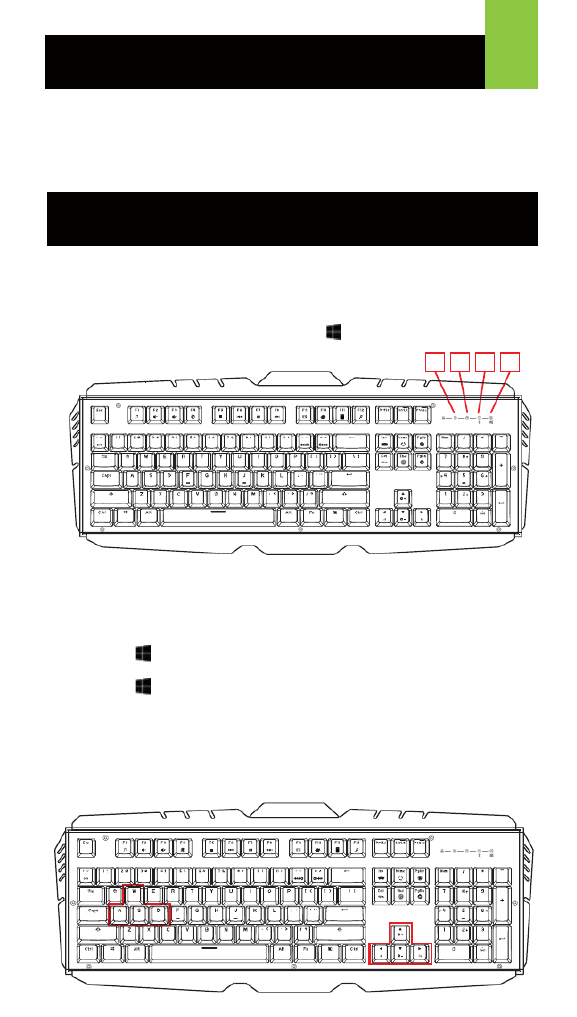
Windows Key Lockout
The Windows key lockout prevents the Windows menu from popping up and
interfering with your game if accidentally pressed while gaming.
Press Fn + key to lockout the Windows menu function. The Windows Lock
LED will light up to confirm the Windows key is locked out
Press Fn + again to unlock the Windows key.
The HVER user interface software allows creating custom macro functions and
specialized hotkeys, as well as fine-tuning the RGB backlighting. The HVER
PRO user interface software is a free download available on the IOGEAR
website location below: https://www.iogear.com/product/GKB720RGB/
WASD Key Swap
The W, A, S, and D key functions can be swapped with the arrow keys for
better functionality with certain games, especially MMO (Massively Multiplayer
Online) games. Press Fn + W to swap key functions, and press Fn + W again
to swap back to normal operation.
Keyboard - Front View
1. Num Lock LED – turns on when Num Lock key is pressed
2. Caps Lock LED – turns on when Caps Lock key is pressed
3. Scroll Lock LED – turns on when Scroll Lock key is pressed
4. Windows Lock LED - turns on when Fn + is pressed to indicate the
Windows key is disabled
Operation
2
Software Installation
A1
1 42 3
A1
Produktspecifikationer
| Varumärke: | IOGEAR |
| Kategori: | Tangentbord |
| Modell: | HVER PRO RGB |
Behöver du hjälp?
Om du behöver hjälp med IOGEAR HVER PRO RGB ställ en fråga nedan och andra användare kommer att svara dig
Tangentbord IOGEAR Manualer

14 September 2024

14 September 2024

14 September 2024

14 September 2024

14 September 2024

14 September 2024

14 September 2024

14 September 2024

14 September 2024

14 September 2024
Tangentbord Manualer
- Tangentbord Sony
- Tangentbord Xiaomi
- Tangentbord Casio
- Tangentbord HP
- Tangentbord Philips
- Tangentbord Panasonic
- Tangentbord JVC
- Tangentbord Medion
- Tangentbord Yamaha
- Tangentbord Acer
- Tangentbord AOC
- Tangentbord Akai
- Tangentbord Alienware
- Tangentbord Aluratek
- Tangentbord Alesis
- Tangentbord Apple
- Tangentbord Anker
- Tangentbord A4tech
- Tangentbord Arturia
- Tangentbord Hikvision
- Tangentbord Silvercrest
- Tangentbord Nedis
- Tangentbord Gembird
- Tangentbord Pyle
- Tangentbord Livoo
- Tangentbord Asus
- Tangentbord BeeWi
- Tangentbord Eminent
- Tangentbord Trekstor
- Tangentbord Cherry
- Tangentbord Rapoo
- Tangentbord Sharkoon
- Tangentbord Targus
- Tangentbord Vivanco
- Tangentbord Niceboy
- Tangentbord GPX
- Tangentbord Blaupunkt
- Tangentbord Logitech
- Tangentbord Lenovo
- Tangentbord Manhattan
- Tangentbord Exibel
- Tangentbord Logik
- Tangentbord Thermaltake
- Tangentbord Energy Sistem
- Tangentbord Black Box
- Tangentbord Trust
- Tangentbord Aukey
- Tangentbord Denver
- Tangentbord Tripp Lite
- Tangentbord Roland
- Tangentbord Hama
- Tangentbord Tiptop Audio
- Tangentbord Kensington
- Tangentbord Brigmton
- Tangentbord Gigabyte
- Tangentbord Microsoft
- Tangentbord Techly
- Tangentbord Korg
- Tangentbord Technisat
- Tangentbord GoGEN
- Tangentbord BlueBuilt
- Tangentbord Marquant
- Tangentbord Ednet
- Tangentbord Technics
- Tangentbord Krüger And Matz
- Tangentbord Connect IT
- Tangentbord Steren
- Tangentbord Steelseries
- Tangentbord Fujitsu
- Tangentbord Sandberg
- Tangentbord Genius
- Tangentbord Digitus
- Tangentbord Belkin
- Tangentbord Razer
- Tangentbord Buffalo
- Tangentbord Dahua Technology
- Tangentbord Ion
- Tangentbord Nacon
- Tangentbord GeoVision
- Tangentbord Genesis
- Tangentbord BT
- Tangentbord Boss
- Tangentbord Terris
- Tangentbord Sigma
- Tangentbord Fellowes
- Tangentbord Behringer
- Tangentbord Deltaco
- Tangentbord Evga
- Tangentbord Native Instruments
- Tangentbord NGS
- Tangentbord Dell
- Tangentbord IK Multimedia
- Tangentbord Samson
- Tangentbord Speed-Link
- Tangentbord Clas Ohlson
- Tangentbord Viper
- Tangentbord Sven
- Tangentbord Millenium
- Tangentbord Mede8er
- Tangentbord Konig
- Tangentbord Sweex
- Tangentbord Trevi
- Tangentbord MSI
- Tangentbord Vakoss
- Tangentbord KeySonic
- Tangentbord Natec
- Tangentbord Essentiel B
- Tangentbord RGV
- Tangentbord Cooler Master
- Tangentbord Tracer
- Tangentbord Marmitek
- Tangentbord Zagg
- Tangentbord Corsair
- Tangentbord Zoom
- Tangentbord Veho
- Tangentbord Maxxter
- Tangentbord 4ms
- Tangentbord Saitek
- Tangentbord Ewent
- Tangentbord Msonic
- Tangentbord Mitel
- Tangentbord BakkerElkhuizen
- Tangentbord ADATA
- Tangentbord XPG
- Tangentbord CME
- Tangentbord Conceptronic
- Tangentbord Watson
- Tangentbord Adesso
- Tangentbord Satel
- Tangentbord Scosche
- Tangentbord Brookstone
- Tangentbord M-Audio
- Tangentbord Ducky
- Tangentbord Man & Machine
- Tangentbord Brydge
- Tangentbord Homematic IP
- Tangentbord Ergoline
- Tangentbord Satechi
- Tangentbord Mad Catz
- Tangentbord NZXT
- Tangentbord ILive
- Tangentbord Hawking Technologies
- Tangentbord Hammond
- Tangentbord Krom
- Tangentbord Iluv
- Tangentbord Vorago
- Tangentbord Avanca
- Tangentbord Roccat
- Tangentbord HyperX
- Tangentbord Cougar
- Tangentbord Mediacom
- Tangentbord Arctic Cooling
- Tangentbord SPC
- Tangentbord AZIO
- Tangentbord Crestron
- Tangentbord X9 Performance
- Tangentbord Hori
- Tangentbord Ozone
- Tangentbord Woxter
- Tangentbord Ibm
- Tangentbord Erica Synths
- Tangentbord General Music
- Tangentbord Fender
- Tangentbord Moog
- Tangentbord Gamdias
- Tangentbord Matias
- Tangentbord Keith MCmillen
- Tangentbord Logilink
- Tangentbord Verbatim
- Tangentbord Zalman
- Tangentbord Havis
- Tangentbord SIIG
- Tangentbord Contour Design
- Tangentbord Micro Innovations
- Tangentbord Kingston
- Tangentbord Hohner
- Tangentbord Medeli
- Tangentbord Goldtouch
- Tangentbord Merkloos
- Tangentbord Kawai
- Tangentbord Native
- Tangentbord I-onik
- Tangentbord ModeCom
- Tangentbord Laney
- Tangentbord MaxMusic
- Tangentbord Inovalley
- Tangentbord Bontempi
- Tangentbord Logic3
- Tangentbord Vimar
- Tangentbord Penclic
- Tangentbord Kogan
- Tangentbord Bakker Elkhuizen
- Tangentbord Venom
- Tangentbord Novation
- Tangentbord IPort
- Tangentbord R-Go Tools
- Tangentbord Elgato
- Tangentbord Savio
- Tangentbord SureFire
- Tangentbord Ketron
- Tangentbord Schubert
- Tangentbord Nord Electro
- Tangentbord Icon
- Tangentbord X-keys
- Tangentbord Stagg
- Tangentbord Gravity
- Tangentbord PIXMY
- Tangentbord Promate
- Tangentbord Logickeyboard
- Tangentbord EVOLVEO
- Tangentbord InLine
- Tangentbord V7
- Tangentbord ISY
- Tangentbord ThunderX3
- Tangentbord Hanwha
- Tangentbord Media-tech
- Tangentbord FURY
- Tangentbord Kurzweil
- Tangentbord Pelco
- Tangentbord Studiologic
- Tangentbord Digitech
- Tangentbord Perfect Choice
- Tangentbord Enermax
- Tangentbord ASM
- Tangentbord NPLAY
- Tangentbord Lindy
- Tangentbord Soundsation
- Tangentbord Nektar
- Tangentbord NUX
- Tangentbord Canyon
- Tangentbord Joy-it
- Tangentbord STANDIVARIUS
- Tangentbord Dexibell
- Tangentbord Goodis
- Tangentbord Eclipse
- Tangentbord UGo
- Tangentbord Krux
- Tangentbord ActiveJet
- Tangentbord Alogic
- Tangentbord Genovation
- Tangentbord Rii
- Tangentbord The T.amp
- Tangentbord Sequenz
- Tangentbord Redragon
- Tangentbord Hamlet
- Tangentbord Approx
- Tangentbord Gamesir
- Tangentbord ENDORFY
- Tangentbord SilentiumPC
- Tangentbord Leotec
- Tangentbord Nuki
- Tangentbord Nord
- Tangentbord The Box
- Tangentbord Mars Gaming
- Tangentbord Roline
- Tangentbord Acme Made
- Tangentbord Startone
- Tangentbord AMX
- Tangentbord Vultech
- Tangentbord K&M
- Tangentbord TEKLIO
- Tangentbord Mad Dog
- Tangentbord Raspberry Pi
- Tangentbord Perixx
- Tangentbord Kinesis
- Tangentbord Urban Factory
- Tangentbord Roadworx
- Tangentbord KeepOut
- Tangentbord CTA Digital
- Tangentbord Accuratus
- Tangentbord Keychron
- Tangentbord Gamber-Johnson
- Tangentbord Seal Shield
- Tangentbord Kanex
- Tangentbord DeepCool
- Tangentbord GETT
- Tangentbord Unitech
- Tangentbord Akko
- Tangentbord Mountain
- Tangentbord Groove Synthesis
- Tangentbord CoolerMaster
- Tangentbord 3Dconnexion
- Tangentbord IOPLEE
- Tangentbord Royal Kludge
- Tangentbord Universal Remote Control
- Tangentbord Montech
- Tangentbord ID-Tech
- Tangentbord CM Storm
- Tangentbord Patriot
- Tangentbord IQUNIX
- Tangentbord Xtrfy
- Tangentbord Polyend
- Tangentbord Blue Element
- Tangentbord Voxicon
- Tangentbord CSL
- Tangentbord On-Stage
- Tangentbord Xcellon
- Tangentbord Carlsbro
- Tangentbord UNYKAch
- Tangentbord Bluestork
- Tangentbord Xtech
- Tangentbord SMK-Link
- Tangentbord Loupedeck
- Tangentbord MK
- Tangentbord Getttech
- Tangentbord Xuma
- Tangentbord Nanoxia
Nyaste Tangentbord Manualer

4 April 2025

1 April 2025

30 Mars 2025

30 Mars 2025

30 Mars 2025

30 Mars 2025

30 Mars 2025

30 Mars 2025

30 Mars 2025

30 Mars 2025