Ipevo CDVH-03IP Bruksanvisning
Läs nedan 📖 manual på svenska för Ipevo CDVH-03IP (4 sidor) i kategorin Scanner. Denna guide var användbar för 9 personer och betygsatt med 4.5 stjärnor i genomsnitt av 2 användare
Sida 1/4

Quick Start Guide
Document Camera
VZ-R HDMI/USB Dual Mode 8MP
Customer Service
Email: cs@ipevo.com
Tel: +1-408-490-3085 (USA)
Copyright© 2020 IPEVO Corp. All rights reserved
The Basics
VZ-R HDMI/USB Dual Mode 8MP Document Camera captures all your material — documents,
textbooks, artwork, devices, and 3D objects — and streams real-time images directly to your TV,
monitor, or projector via HDMI, skipping the need for a computer. It also features a USB connection
for using with a computer.
Attaching the Weighted Base
VZ-R consists of two parts — an 8MP camera with a versatile
multi-jointed stand, and a weighted base. Before you start using
VZ-R, please attach the weighted base to its stand using the
included screwdriver and screws. And please be careful not to
drop the base while doing so.
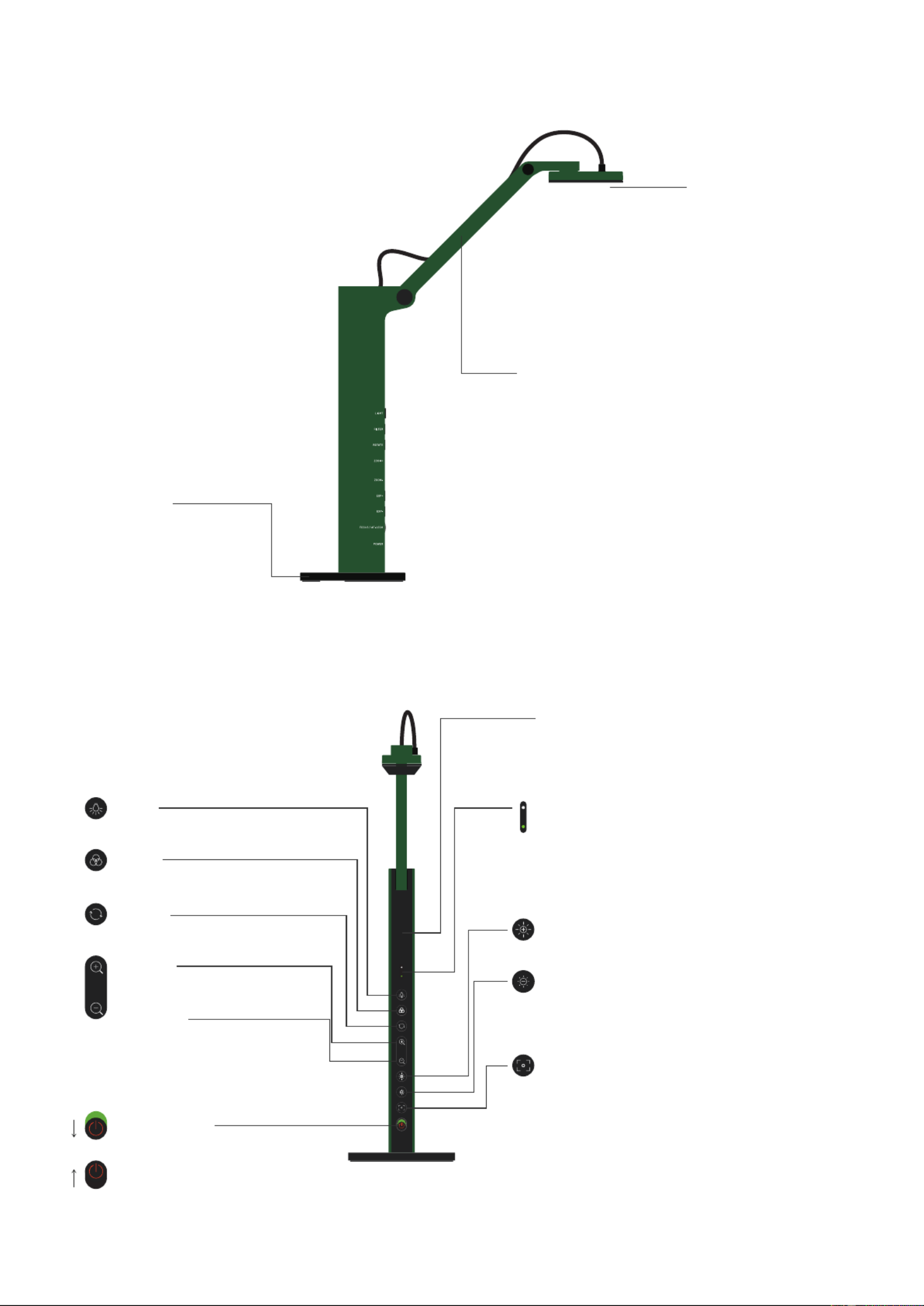
Getting to Know Your VZ-R
Camera
8 megapixel camera.
Camera head can be
swiveled for customizing
orientation.
Multi-jointed Stand
Gives you the freedom to quickly
and easily position the camera
at dierent heights, angles, and
various orientations for your
capturing material.
Weighted Base
Provides a stable base
for your document
camera.
Light
Turn the built-in LED light on/o.
Filter
Apply video lter to the live image.
Rotate
Rotate the live image.
Zoom In
Zoom in on the live image.
Zoom Out
Zoom out on the live image.
Power Switch
Turn VZ-R on/o.
On
Off
Microphone
The microphone is only functional in USB mode.
It is useful for video conferencing, recording
lessons, and more.
LED Indicator
Two colors — Green and White. Green indicates
that VZ-R has been powered and turned on.
White indicates that it is in use and providing an
image.
Increase Exposure
Increase the exposure if the subject is too dark.
Decrease Exposure
Decrease the exposure if the subject is too bright.
Focus Button
Focuses the live image or changes the focus
mode.
- Focus mode is set to AutoFocus-Continuous
(AF-C) by default
- Press once to focus
- Press for 2s to change the focus mode to
AutoFocus-Single (AF-S)
- Press again to change the focus mode back to
AF-C

60Hz 50Hz HDMI USB / POWER
Model: CDVH-03IP
Made in Taiwan
Rating: 5V 500mA
Ro HS
Compliant
Frequency Switch
Change the frequency to 50 Hz or 60 Hz.
USB Type-C Port
HDMI Port Plug in the included USB Type-C to USB
Connect your HDMI cable Type-A cable here to provide power for VZ-R
(not included) here. (HDMI mode) or to connect it to a computer
(USB mode).
Connecting to Your HDMI Displays
Please follow the steps below to connect your VZ-R directly to a TV, projector or monitor via HDMI:
1. Connect an HDMI cable (not included) to the HDMI port of VZ-R. Then, connect the other end of the
cable to the HDMI port of a TV, projector or monitor.
2.Connect the included USB Type-C to USB Type-A cable to the USB port of VZ-R. Then, connect the
other end of the cable to the USB port of your TV, projector or computer to provide power for VZ-R.
Alternatively, you
can also power VZ-R by connecting the cable to a 5V/1A adapter (not included)
and then to a power outlet.
3.Turn on VZ-R using the Power Switch. A live image from VZ-R should appear on your TV, projector
or monitor. VZ-R is now ready to use.
Using VZ-R in USB Mode
You can use VZ-R in the USB mode by connecting it to a computer via the included cable. You can
then project live images to a large screen through a projector connected to your computer. VZ-R
is compatible with a variety of software when used in USB mode. To fully utilize your VZ-R, we’d
recommend you to use it with our IPEVO Visualizer software. You may download it at support.ipevo.
com/vz-r.
Produktspecifikationer
| Varumärke: | Ipevo |
| Kategori: | Scanner |
| Modell: | CDVH-03IP |
Behöver du hjälp?
Om du behöver hjälp med Ipevo CDVH-03IP ställ en fråga nedan och andra användare kommer att svara dig
Scanner Ipevo Manualer

2 September 2024
Scanner Manualer
- Scanner Braun
- Scanner HP
- Scanner Panasonic
- Scanner Epson
- Scanner Honeywell
- Scanner Medion
- Scanner Xerox
- Scanner Canon
- Scanner Agfaphoto
- Scanner Albrecht
- Scanner Agfa
- Scanner Reflecta
- Scanner Avision
- Scanner Brother
- Scanner Silvercrest
- Scanner Nedis
- Scanner Lenco
- Scanner Tevion
- Scanner Renkforce
- Scanner Kodak
- Scanner Trust
- Scanner Sagem
- Scanner Easypix
- Scanner Kensington
- Scanner Maginon
- Scanner Konica Minolta
- Scanner AVerMedia
- Scanner Steren
- Scanner Fujitsu
- Scanner Genius
- Scanner Dymo
- Scanner Uniden
- Scanner Ion
- Scanner Rollei
- Scanner Ricoh
- Scanner Lexmark
- Scanner Cobra
- Scanner Zebra
- Scanner Technaxx
- Scanner Minolta
- Scanner Veho
- Scanner Dnt
- Scanner Hella
- Scanner Blackmagic Design
- Scanner Eurolite
- Scanner Jobo
- Scanner Plustek
- Scanner Zolid
- Scanner Martin
- Scanner Traveler
- Scanner Mustek
- Scanner Antec
- Scanner Elmo
- Scanner RadioShack
- Scanner ICarsoft
- Scanner Kenko
- Scanner Kogan
- Scanner Jay-tech
- Scanner Panduit
- Scanner Yupiteru
- Scanner Newland
- Scanner Vupoint Solutions
- Scanner DTRONIC
- Scanner Ross-Tech
- Scanner DENSO
- Scanner Perfect Choice
- Scanner IRIS
- Scanner Soundsation
- Scanner CDVI
- Scanner Scan Dimension
- Scanner Dyka
- Scanner Matter And Form
- Scanner Pacific Image
- Scanner Doxie
- Scanner CZUR
- Scanner Cartrend
- Scanner 3DMAKERPRO
- Scanner Neat
- Scanner Ambir
- Scanner Creality
- Scanner Visioneer
- Scanner Microtek
Nyaste Scanner Manualer

30 Mars 2025

22 Februari 2025

19 Februari 2025

15 Februari 2025

28 Januari 2025

17 Januari 2025

9 Januari 2025

8 Januari 2025

7 Januari 2025

31 December 2025