Kaco blueplanet 8.0 NX3 M2 Bruksanvisning
Kaco
Batteriladdare
blueplanet 8.0 NX3 M2
Läs nedan 📖 manual på svenska för Kaco blueplanet 8.0 NX3 M2 (71 sidor) i kategorin Batteriladdare. Denna guide var användbar för 16 personer och betygsatt med 4.5 stjärnor i genomsnitt av 2 användare
Sida 1/71

These instructions form part of the product and must be observed. They are available online on our website and correspond to the current
hardware version. The copyright for these application instructions is held solely by KACO new energy GmbH.
Manual
English translation of German original
Authorised electrician
Important safety instructions
Android-APP -APP iOS Installation video
3.0-20.0 NX3
Installation video
Start- up via APP
KACO blueplanet 3.0 NX3 M2
KACO blueplanet 5.0 NX3 M2
KACO blueplanet 8.0 NX3 M2
KACO blueplanet 10.0 NX3 M2
KACO blueplanet 15.0 NX3 M2
KACO blueplanet 20.0 NX3 M2

Legal provisions
The information contained in this document is the property of KACO new energy GmbH. Publication, in whole or in part,
requires the written permission of KACO new energy GmbH.
KACO warranty
You can download the current warranty conditions from the Downloads folder on our website at http://www.kaco-
newenergy.com.
Definitions on product designations
In this manual, the product “Photovoltaic feed- in inverter” is referred to as the device for ease of reading.
Trademarks
All trademarks are recognised, even if not explicitly identified as such. A lack of identification does not mean that a product
or designation/logo is free of trademarks.
Software
This device contains open source software developed by third parties and in some cases licensed under GPL and/or LGPL.
More details on this topic and a list of the open source software used, as well as the corresponding licence texts, can be
found on the associated “KACO NX Setup” APP in the “Info” menu under “Imprint”, “Wi-Fi Stick Licences” and “Mobile APP
Licences”.
Further information
Here you will find additional information for your devices and system applications.
Pocket Guide for
installation
Application Note
Dynamic feedin limit and
blueplanet web public
without datalogger
Application Note
Dynamic feedin limit and
blueplanet web public with
datalogger
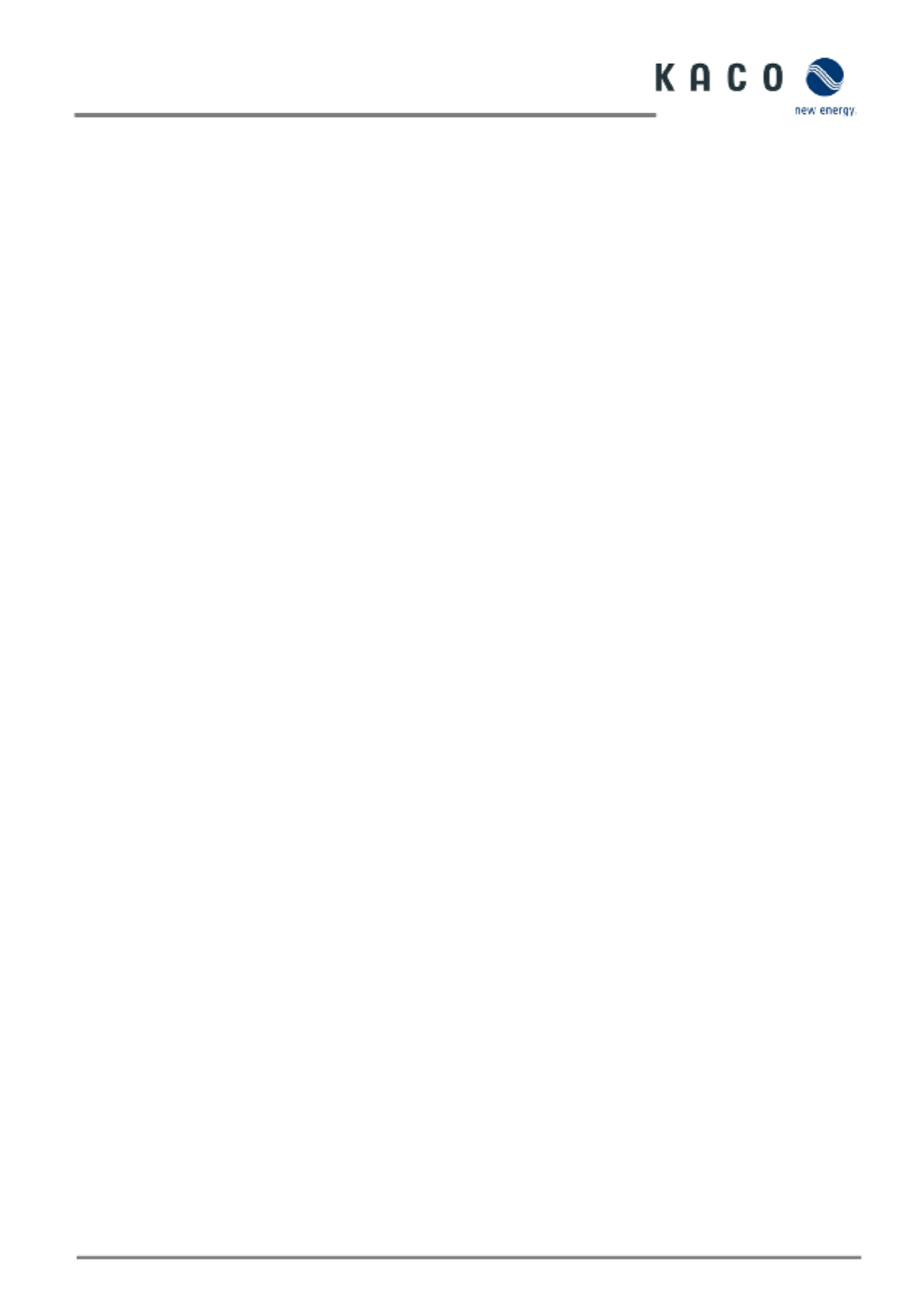
Photovoltaic feed in inverter-
Table of contents
1 General information ........................................ 1
1.1 Notes regarding this document .......................... 1
1.2 More information ............................................... 1
1.3 Layout of Instructions ......................................... 1
1.4 Target group ....................................................... 2
1.5 Marking .............................................................. 3
2 Safety .............................................................. 4
2.1 Proper use .......................................................... 4
2.2 Protection features 5............................................
3 Description of the device ................................. 6
3.1 Mode of operation ............................................. 6
3.2 System layout ..................................................... 6
4 Technical data ................................................. 7
4.1 Electrical data ..................................................... 7
4.2 General data ....................................................... 8
4.3 Environmental data ............................................ 8
4.4 Accessories ......................................................... 8
5 Transportation and Delivery ............................ 9
5.1 Scope of delivery ................................................ 9
5.2 Transporting the device 9.....................................
5.3 Installation tool .................................................. 9
6 Assembly and preparation ............................. 10
6.1 Choosing the installation location .................... 10
6.2 Unpacking the device ....................................... 11
6.3 Fastening the mount ........................................ 12
6.4 Installing and securing the device .................... 13
7 Installation .................................................... 14
7.1 General information ......................................... 14
7.2 Surveying the connection area ......................... 14
7.3 Making the electrical connection ..................... 15
7.4 Connecting the device to the power grid ......... 15
7.5 Connecting the PV generator to the device ..... 17
7.6 Creating equipotential bonding ....................... 20
7.7 Connecting the interfaces ................................ 21
7.8 Connecting the Smart- Meter for dynamic feed23
8 Commissioning .............................................. 24
8.1 Requirements ................................................... 24
8.2 Preconditions relating to standards ................. 24
9 Configuration and operation ......................... 25
9.1 Precondition ..................................................... 25
9.2 Initial start- up................................................... 25
9.3 Authorisation .................................................... 26
9.4 Operating system and system configuration .... 26
9.5 Signal elements ................................................ 28
9.6 Connecting to the device .................................. 29
9.7 Menu of the communication unit ....................32
9.8 Additional functions ......................................... 35
9.9 Menu of Inverter .............................................. 38
9.10 Shadow Management ...................................... 41
9.11 Operation mode ............................................... 41
9.12 Enabling functions ............................................ 42
9.13 Performing a firmware update ......................... 52
9.14 Monitoring with “blueplanet web” .................. 54
9.15 in Information on dynamic feed- ....................... 54
10 Maintenance and troubleshooting ................ 57
10.1 Visual inspection ............................................... 57
10.2 Cleaning ............................................................ 57
10.3 Shutting down for maintenance work /
troubleshooting ................................................ 58
10.4 Troubleshooting ............................................... 59
10.5 Error code ......................................................... 59
10.6 Fault during connection set-up and search ...... 62
10.7 Disconn ecting connections ............................... 63
11 Decommissioning and dismantling ................ 64
11.1 Switching off the device ...................................64
11.2 Uninstalling the device ..................................... 64
11.3 Disassembling the device ................................. 65
11.4 Packaging the device ........................................ 65
11.5 Storing the device ............................................. 65
12 Disposal ......................................................... 65
13 Service and warranty ..................................... 65
14 Appendix ....................................................... 66
14.1 EU Declaration of Conformity .......................... 66

Page 3 KACO blueplanet 3.0 NX3 M2 KACO blueplanet 5.0 NX3 M2 KACO blueplanet 8.0 NX3 M2 KACO blueplanet 10.0 NX3 M2
KACO blueplanet 15.0 NX3 M2 KACO blueplanet 20.0 NX3 M2
1.5 Marking
You will find the name plate with the following data for
service and other requirements specific to installation on
the right side panel of the product:
– Product name
– Part number
– Serial number
– Date of manufacture
– Technical details
– Disposal information
– Certification marking, CE marking.
Fig. 1. Name plate
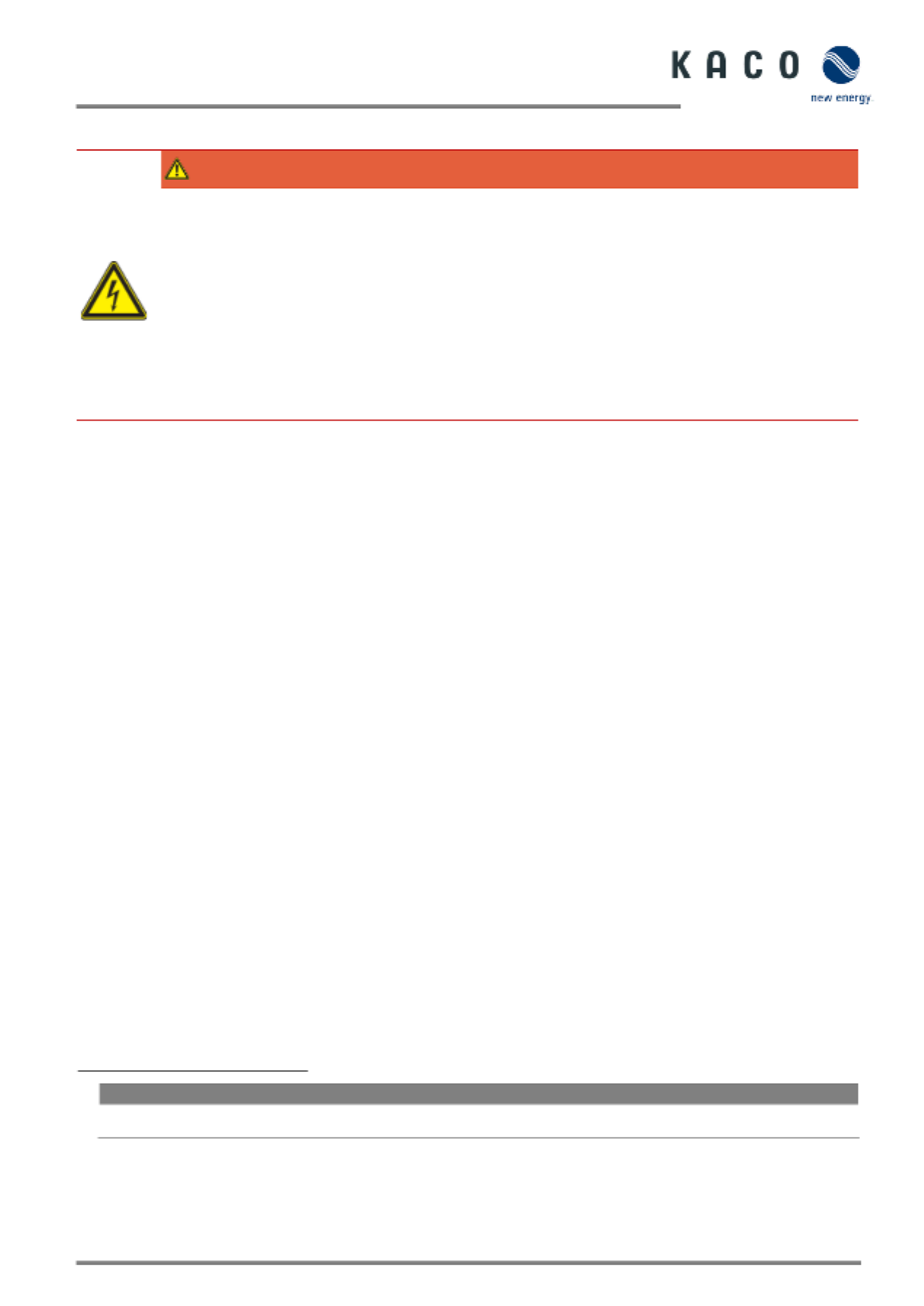
KACO blueplanet 3.0 NX3 M2 KACO blueplanet 5.0 NX3 M2 KACO blueplanet 8.0 NX3 M2 KACO blueplanet 10.0 NX3 M2
KACO blueplanet 15.0 NX3 M2 KACO blueplanet 20.0 NX3 M2 Page 4
2 Safety
DANGER
Lethal voltages are still present in the connections and cables of the device even after the device has
been switched off and disconnected!
Coming into contact with the lines and/or terminals/busbars in the device can cause serious injury or death.
› Do not open the device.
› The device must be mounted in a fixed position before being connected electrically.
› Comply with all safety regulations and current technical connection specifications of the responsible
power supply company.
› The device is only permitted to be mounted, installed and commissioned by a qualified electrician.
› Switch off the grid voltage by turning off the external circuit breakers.
› Do not touch the cables and/or terminals/busbars when switching the device on and off.
› Check that all AC and DC cables are completely free of current using a clip- on ammeter.
The electrician is responsible for observing all existing standards and regulations. The following points must be taken into
account:
• Keep unauthorised persons away from the device and/or system.
• In particular, observe standard 1 “Requirements for special types of premises, rooms and installations - Solar
photovoltaic (PV) power supply systems” in the respective regionally applicable version.
• Ensure operational safety by providing proper grounding, conductor dimensioning and appropriate protection against
short circuiting.
• Observe all safety instructions on the product and in this manual
• Switch off all voltage sources and secure them against being inadvertently switched back on before performing visual
inspections and maintenance
• When taking measurements on the live device:
– Do not touch the electrical connections
– s Remove all jewellery from your wrists and finger
– Ensure that the testing equipment is in safe operating condition
• Modifications to the surroundings of the device must comply with the applicable national and local standards
• When working on the PV generator, in addition to disconnecting this from the grid it is also necessary to switch off the
DC voltage using the DC isolator switch on the device.
2.1 Proper use
The device is a transformerless PV inverter which converts the direct current of the PV generator into grid compatible three- -
phase alternating curr phase alternating current into the public power grid.ent and then feeds the three-
The device is built using state- - -of the art technology and in accordance with the recognized safety rules. Nevertheless,
improper use may cause lethal hazards for the operator or third parties, or may result in damage to the product and other
property.
The device is intended for indoor and outdoor applications and may only be used in countries for which it has been approved
or for which it has been released by KACO new energy and the grid operator.
Operate the device only with a permanent connection to the public power grid. The country and grid type selection must be
commensurate with the respective location and grid type.
The requirements of the grid operator must be met for grid connection to take place. The permission of the relevant
authorities may also be required in order to secure authorisation to connection to the grid.
1
Country
Standard
EU
Harmonised document (European implementation - -7-HD 60364 712
of the IEC standard)
The device may only be operated with PV arrays (PV modules and wiring) of protection class II pursuant to IEC 61730,
application class A.
The name plate must be permanently attached to the product.
Any other or additional use is not considered proper or intended use and can lead to an annulment of the product guarantee.
This includes:
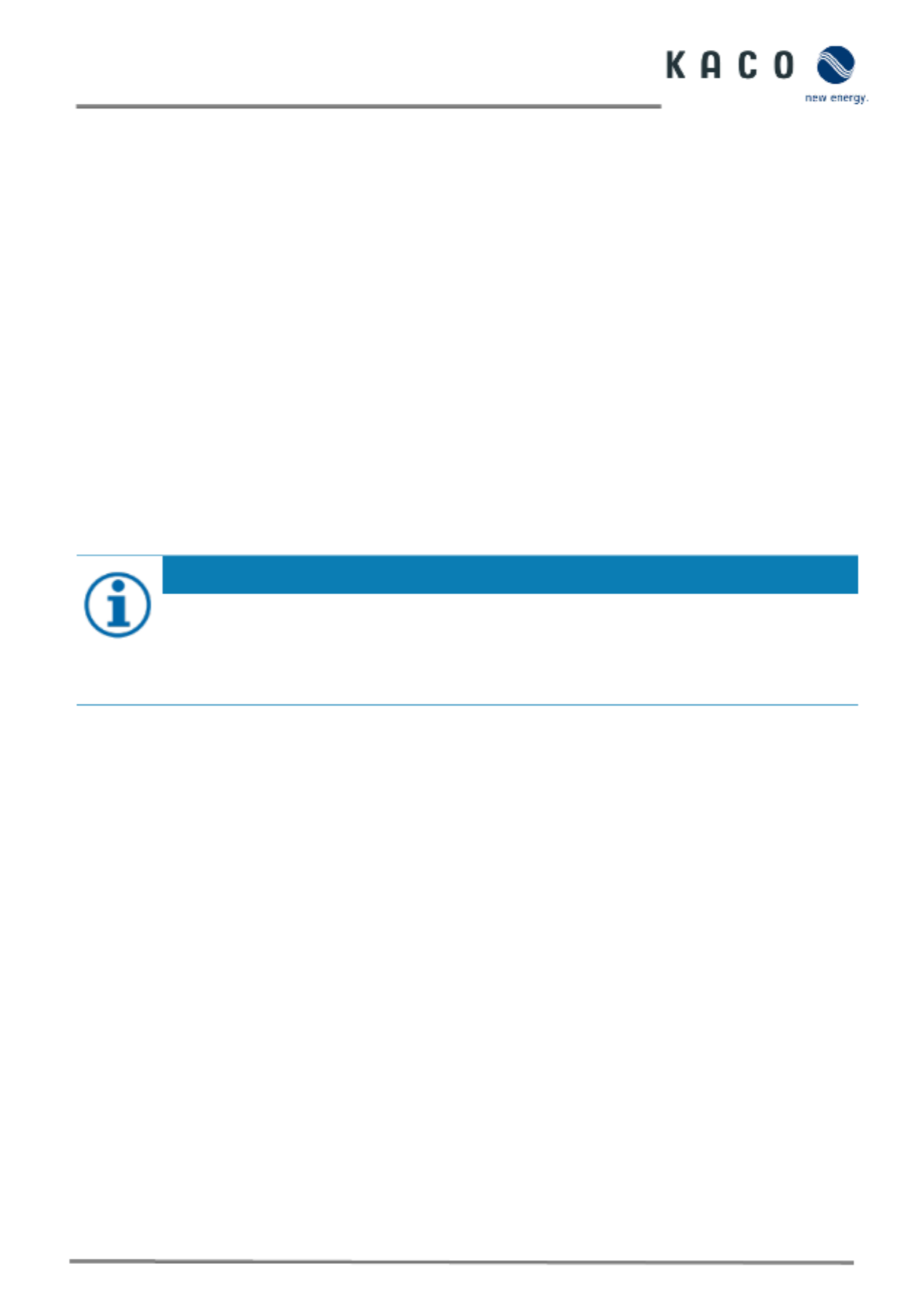
Page 5 KACO blueplanet 3.0 NX3 M2 KACO blueplanet 5.0 NX3 M2 KACO blueplanet 8.0 NX3 M2 KACO blueplanet 10.0 NX3 M2
KACO blueplanet 15.0 NX3 M2 KACO blueplanet 20.0 NX3 M2
• Use of a distribution system that is not described (grid type)
• Use of sources other than PV- strings
• Mobile use
• Use in rooms where there is a risk of explosion
• Use in direct sunlight, rain or a storm or other harsh environmental conditions
• Use in an outdoor area that does not meet the environmental conditions set down in Technical Data > Environmental
Data.
• Operation outside the specification intended by the manufacturer
• Overvoltage of over 1100 V on the DC connection.
• Modifying the device
• Standalone mode
2.2 Protection features
The following monitoring and protection functions are integrated in the device:
• RCMU (Residual Current Monitoring Unit)
• Overvoltage conductor / varistor to protect the power semiconductors from high-energy transients on the grid and
generator sides.
• System for monitoring the device temperature
• EMC filters to protect the inverter from high- frequency grid interference
• Grid-side grounded varistors to protect the product against burst and surge pulses
• Anti-islanding detection according to the current standards.
• Insulation detection / residual current monitoring and shutdown function to detect insulation faults.
NOTE
If the device is connected, the overvoltage conductors / varistors contained in the device have an impact on
the electrical system insulation resistance test as per HD 60364 6 / IEC 60364 6 Low voltage installations- - - -
Part 6: Verification.
IEC 60364 6 6.4.3.3 describes two options for this case. The first option is to disconnect devices with an -
overvoltage conductor or, if this is not practicable, then the test voltage can be reduced to 250 V.

KACO blueplanet 3.0 NX3 M2 KACO blueplanet 5.0 NX3 M2 KACO blueplanet 8.0 NX3 M2 KACO blueplanet 10.0 NX3 M2
KACO blueplanet 15.0 NX3 M2 KACO blueplanet 20.0 NX3 M2 Page 6
3 Description of the device
3.1 Mode of operation
The device converts the DC voltage generated by the PV modules into AC voltage and feeds it into the power grid. The starting
procedure begins when there is sufficient sunlight and a minimum voltage is present in the device. The feed-in process begins
once the PV generator has successfully passed the insulation test and the grid parameters are within the requirements
imposed by the grid operator for a specific monitoring time. If, as it gets dark, the voltage drops below the minimum voltage
value, feed d the device switches off.-in mode ends an
3.2 System layout
Fig. 2. Circuit diagram of a system with two inverters
Key Definition / information on the connection
PV generator
The PV generator converts the radiant energy of sunlight
into electrical energy.
Inverter
The PV generator is connected to the device’s DC
connection.
Line protection
The circuit breaker is an overcurrent protection device.
Feed-in meter
The feed-in meter is to be specified and installed by the
power supply company. Some power supply companies
also allow the installation of your own calibrated counters.
Selective main switch
The selective main switch is to be specified by the power
supply company.
Reference counter
The reference counter is to be specified and installed by
the power supply company. This measures the amount of
energy drawn.
Integrated DC isolator switch
Use the integrated DC isolator switch to disconnect the
device from the PV generator.
KWhKWh
Inverter Inverter
Load
Reference
counter
Grid monitoring point
Selective
main switch
PV generator PV generator
Feed-in meter
Line protection
Line protection
Selective
main switch

Page 7 KACO blueplanet 3.0 NX3 M2 KACO blueplanet 5.0 NX3 M2 KACO blueplanet 8.0 NX3 M2 KACO blueplanet 10.0 NX3 M2
KACO blueplanet 15.0 NX3 M2 KACO blueplanet 20.0 NX3 M2
4 Technical data
4.1 Electrical data
KACO blueplanet 3.0 NX3 M2 5.0 NX3 M2 8.0 NX3 M2 10.0 NX3 M2
15.0 NX3 M2
20.0 NX3 M2
DC Input levels
Recommended generator power range
4.5 kW
7.5 kW
12.0 kW
15.0kW
22.5 kW
30.0 kW
MPP range at nominal power
270V 850V-
400V 850V-
Working range
150-1,000 V
Rated voltage
630 V
Starting voltage
180 V
Open circuit voltage
1,100 V
Max. input current (PV1/PV2) 2
16A / 16A
16 A/16 A
20A /16A
20A/16A
32A /20A
32A/32A
Number of strings per MPP controller
1/1
1/1
1/1
1/1
2/1
2/2
Number of MPP controls
2
Max. short-circuit current (I
SC
max.) 2
(PV1/PV2)
25A/25A 25A/25A 30A/25A 30A/25A 48A/30A 48A/48A
Input source feedback current
0 A
Polarity safeguard
yes
String fuse
no
DC overvoltage protection
Type II
KACO blueplanet
3.0 NX3 M2
5.0 NX3 M2
8.0 NX3 M2 10.0 NX3 M2
15.0 NX3 M2
20.0 NX3 M2
AC Output levels
Nominal power
3 kVA
5 kVA
8 kVA
10 kVA
15 kVA
20kVA
Rated voltage
220 / 380 V [3/N/PE] / 230 / 400 V [3/N/PE] / 240 / 415 V [3/N/PE]
Voltage range: continuous operation
160V 300V- - [ph n]
Rated current
3*4.6 A
[@220V] /
3*4.4 A
[@230V] /
3*4.2 A
[@240V]
3*7.6 A
[@220V] /
3*7.3 A
[@230V] /
3*7 A
[@240V] /
3*12.2 A
[@220V] /
3*11.6 A
[@230V] /
3*11.1 A
[@240V] /
3*15.2 A
[@220V] /
3*14.5 A
[@230V] /
3*13.9 A
[@240V]
3*22.8 A
[@220V] /
3*21.8 A
[@230V] /
3*20.9 A
[@240V]
3*30.3 A
[@220V] /
3*29 A
[@230V] /
3*27.8 A
[@240V]
Max. continuous current
4.8 A
8.0 A
12.8 A
16.0 A
24.0 A
31.9 A
Contribution to peak short-circuit
current ip
20.0 A 20.0 A 35.0 A 35.0 A 47.0 A 65.0 A
Initial short circuit alternating current -
(Ik" first single period effective value)
4.8 A 8.0 A 12.8 A 16.0 A 24.0 A 31.9 A
Short-circuit current continuous (lk.
max output fault current)
4.8 A 8.0 A 12.8 A 16.0 A 24.0 A 31.9 A
Make current
<20 % of the rated AC current for a maximum of 20 ms
Rated frequency
50/60 Hz
Frequency range
45 65– Hz
Reactive power
0 - 60 % Snom
cos- phi
0.8 inductive.... 0.8 capacitive
Number of feed- in phases
3
Distortion factor (THD)
< 3%
Max. voltage range (up to 100 s)
300 V
AC overvoltage protection
Type III
2 -The “Max. input current” is the maximal theoretical value for operation with full power when the feed in power is low.
The inverter switches to the maximum AC output power.
The “Max. short-circuit current (ISCmax.)” together with the open circuit voltage (UOCmax) defines the characteristic of the
connected PV generator. This is the relevant value for string design and represents the absolute maximum limit for
inverter protection. The connected PV generator must be designed in such a way that the maximum short-circuit current
is less than or equal to the ISCmax of the inverter under all foreseeable conditions. The design must in no case result in a
short-circuit current greater than the ISCmax of the inverter.
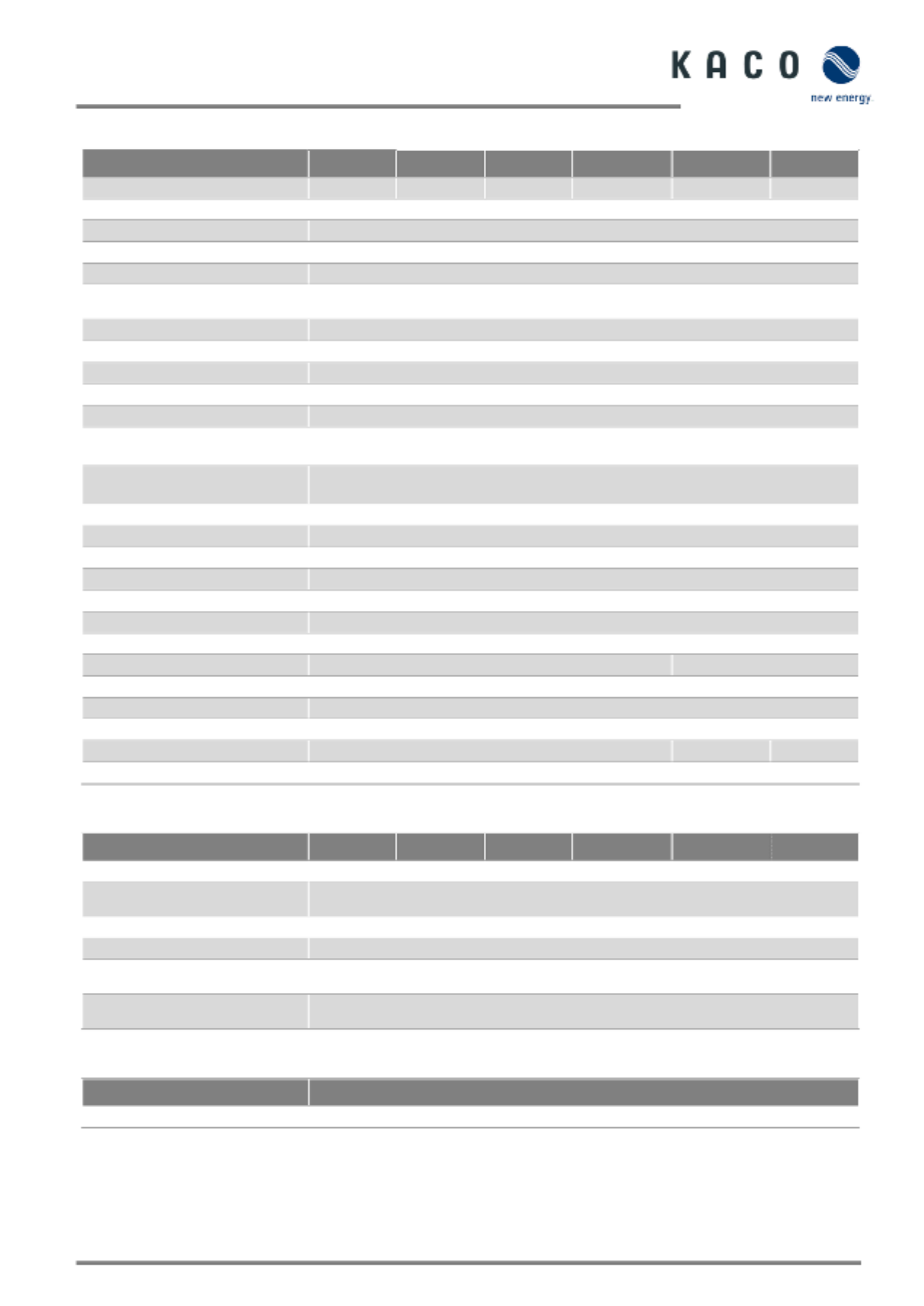
KACO blueplanet 3.0 NX3 M2 KACO blueplanet 5.0 NX3 M2 KACO blueplanet 8.0 NX3 M2 KACO blueplanet 10.0 NX3 M2
KACO blueplanet 15.0 NX3 M2 KACO blueplanet 20.0 NX3 M2 Page 8
4.2 General data
KACO blueplanet 3.0 NX3 M2 5.0 NX3 M2 8.0 NX3 M2 10.0 NX3 M2 15.0 NX3 M2 20.0 NX3 M2
Max. efficiency
97.28%
97.47%
97.69%
97.68%
97.75%
97.78%
Europ. Efficiency
95.82%
96.45%
97.03%
97.14%
97.33%
97.44%
Self consumption: Standby
5 W
Feed-in from
60 W
Transformer unit
no
Protection class / over voltage
category
I / III (AC) II (DC)
Grid monitoring
Country- specific
Distribution system
TN-C- -C-S- -S- - System, TN System, TN System, TT System
Display
LED
Controls
no
Menu languages
DE, EN
Interfaces
Communication unit /
RS485
Communication
WLAN, SunSpec Modbus TCP- IP /
SunSpec Modbus RTU, KACO Legacy Protocol
Radio technology
WLAN 802.11 b / g / n
Frequency spectrum
2,412 2,472 MHz - MHz
Antenna gain
2 dBi
Potential- free relay
no
DC isolator switch
yes
AC isolator switch
no
Cooling
passive
Air cooling
Number of fans
0
1
Noise emission
< 40 dB(A)
< 45 dB(A)
Housing material
Aluminium
HxWxD
503 mm x 435 mm x 183 mm
Weight
16 kg
17 kg
18kg
Certifications
Overview: see website / download area
4.3 Environmental data
KACO blueplanet 3.0 NX3 M2 5.0 NX3 M2 8.0 NX3 M2 10.0 NX3 M2 15.0 NX3 M2 20.0 NX3 M2
Max. installation height
3,000m
Max. installation distance
from coast
3,000m
Ambient temperature
- 25 °C 60 °C…+
Power derating from
40 °C
Protection rating (KACO installation
location)
IP65
Humidity range (non-condensing)
[%]
100%
4.4 Accessories
Accessory articles KACO order no.
Eastron SDM630
3015600

KACO blueplanet 3.0 NX3 M2 KACO blueplanet 5.0 NX3 M2 KACO blueplanet 8.0 NX3 M2 KACO blueplanet 10.0 NX3 M2
KACO blueplanet 15.0 NX3 M2 KACO blueplanet 20.0 NX3 M2 Page 10
6 Assembly and preparation
6.1 Choosing the installation location
DANGER
Risk of fatal injury due to fire or explosions!
Fire caused by flammable or explosive materials in the vicinity of the device can lead to serious injuries.
Do not mount the inverter in an area at risk of explosion or in the vicinity of highly flammable materials
CAUTION
Property damage due to gases that have an abrasive effect on surfaces when they come into contact
with ambient humidity caused by weather conditions.
The device housing can be seriously damaged due to gases in combination with air humidity resulting from
weather conditions (e.g. ammonia, sulphur).
If the device is exposed to gases, the installation must be carried out at observable locations.
Perform regular visual inspections.
Immediately remove any moisture from the housing.
Ensure adequate ventilation at the installation location.
Immediately remove dirt, especially on vents.
Failure to follow these warnings may result in damage to the device that is not covered by the
manufacturer’s warranty.
NOTE
Access by maintenance personnel for service
Any additional costs arising from unfavourable structural or installation conditions will be billed to the
customer.
Installation space
- - As dry as possible, climate controlled. The waste heat must be dissipated away from the device
- Unobstructed air circulation
- When installing the device in a control cabinet, provide forced ventilation for sufficient heat dissipation
- Close to the ground, accessible from the front and sides without requiring additional resources
- In outdoor areas, protected on all sides from direct weather exposure and sunlight (thermal heating).
Implementation where necessary via constructional measures, e.g. wind breaks
- Make sure that the inverter is installed out of the reach of children.
- To ensure an optimal operation and a long service life, the temperature of the installation environment of the
inverter should be ≤40 °C.
- To avoid direct sunlight, rain, snow and puddling on the inverter, we recommend to install the inverter at locations
with a protective roof. Do not completely cover the top of the inverter.
- The installation conditions must be able to accommodate the weight and size of the inverter. The inverter is suitable
for mounting on a solid wall that is vertical or sloping backwards (max. 15°). It is not recommended to install the
inverter on a wall made of plasterboard or similar materials. The inverter may emit audible noises during
operation.
Installation surface
- - Must have adequate load bearing capacity
- Must be accessible for installation and maintenance
- - Must be made of heat resistant material (up to 90 °C)
- Must be flame resistant
- ] Minimum clearances to be observed during installation [see Figure 9 on Page 12

Page 11 KACO blueplanet 3.0 NX3 M2 KACO blueplanet 5.0 NX3 M2 KACO blueplanet 8.0 NX3 M2 KACO blueplanet 10.0 NX3 M2
KACO blueplanet 15.0 NX3 M2 KACO blueplanet 20.0 NX3 M2
6.2 Unpacking the device
CAUTION
Risk of injury due to excessive physical strain
Lifting the device, for transport, relocation and assembly can result in injuries (e.g. back injuries).
› Always lift the device using the openings provided
Key
1 Packaging box
3 Protective packaging
2 Device
4 Lifting position
The device has been transported to the installation site.
1. Loosen packaging tape from cardboard box.
2. Open the packaging box at the top.
3. Remove installation material and documentation.
4. Pull up top protective packaging to remove.
5. Remove device from the packaging. Grab onto the cover and the edge of the housing when doing so.
6. Place the protective packaging back into the packaging box.
7. Lift the device at the intended positions.
» Proceed with the installation of the mount
Fig. 4. Device for outdoor installation
Fig. 5. Permissible installation loca tion
Fig. 6. Unpack the device
Fig. 7. Lift the unit
4
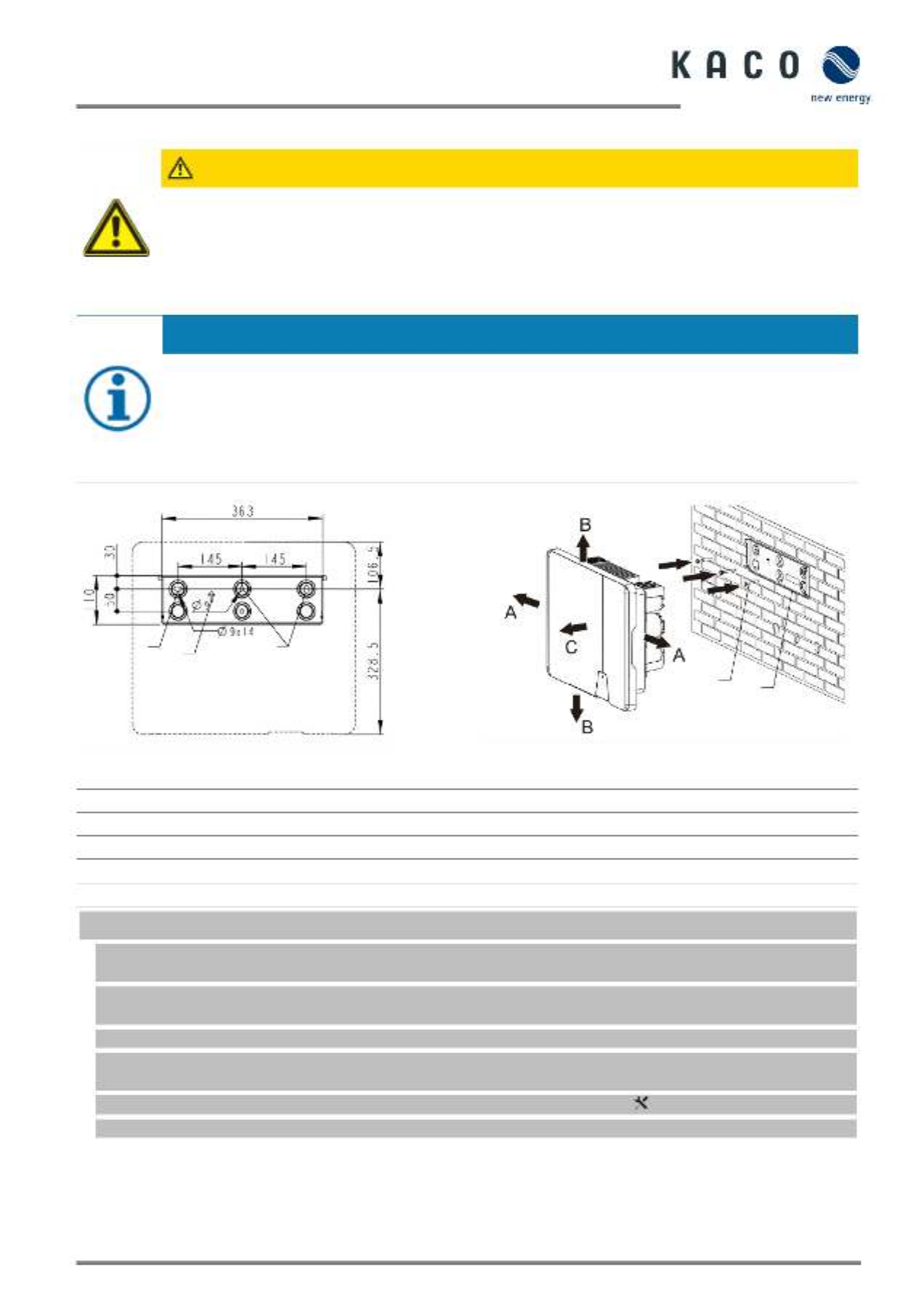
KACO blueplanet 3.0 NX3 M2 KACO blueplanet 5.0 NX3 M2 KACO blueplanet 8.0 NX3 M2 KACO blueplanet 10.0 NX3 M2
KACO blueplanet 15.0 NX3 M2 KACO blueplanet 20.0 NX3 M2 Page 12
6.3 Fastening the mount
CAUTION
Hazard when using unsuitable fixing materials!
If unsuitable fixing materials are used, the device could fall and persons in front of the device may be
seriously injured.
› Use only fixing materials that are suitable for the mounting base. The fastening materials supplied are
only suitable for masonry and concrete.
› Only install the device in an upright position.
NOTE
Power reduction due to heat accumulation!
If the recommended minimum clearances are not observed, the device may go into power regulation mode
due to insufficient ventilation and the resulting heat build-up.
› Observe minimum clearances and provide for sufficient heat dissipation.
› All objects on the device housing must be removed during operation.
› Ensure that no foreign bodies prevent heat dissipation following device installation.
Key
1 Drill three holes [Ø 10mm depth 70mm]
5 Screw for securing purposes
2 Arrow on wall mount
A Minimum clearance: 300 mm
3 Insert screws and anchors
B Minimum clearance: 500 mm
4 Install the wall holder
C Minimum clearance: 500 mm
Cardboard packaging with mount and mounting kit removed from the packaging and opened.
1. Mark the mounting position on the wall surface according to the position of the mount plate by drawing three
marks.
NOTE: The arrow must point upwards and be visible when the mount is attached to the wall. Also make sure that
the mount is oriented correctly.
2. Mark the positions of the drill holes using the slot in the mount.
NOTE: The minimum clearances between two devices, or the device and the ceiling or floor have must be taken
into account.
3. Fix the mount to the wall using suitable mounting fixtures from the mounting kit [ W-10].
NOTE: Make sure that the mount is oriented correctly.
» Proceed with the installation of the device.
Fig. 8. Drill holes for wall mounting
Fig. 9. Mounting the wall bracket
121
34

Page 13 KACO blueplanet 3.0 NX3 M2 KACO blueplanet 5.0 NX3 M2 KACO blueplanet 8.0 NX3 M2 KACO blueplanet 10.0 NX3 M2
KACO blueplanet 15.0 NX3 M2 KACO blueplanet 20.0 NX3 M2
6.4 Installing and securing the device
CAUTION
Risk of injury from improper lifting and transport.
If the device is lifted improperly, it can tilt and result in a fall.
› Always lift the device vertically using the openings provided.
› Use a climbing aid for the chosen installation height.
› Wear protective gloves and safety shoes when lifting and lowering the device.
Lifting and installing the device
The mount has been installed.
1 Lift the device using the recesses. Observe the centre of gravity!
2 Fit the device onto the mounting bracket. Check both sides of the heat sink to ensure that it is securely in place.
[see Figure 10].
3 Insert the screw provided into the wall bracket and fasten the device to secure against displacement. [ P / 2.5
Nm]
NOTE: At this point, the screw described above can also be replaced by a special screw as anti theft protection.-
» Device is installed. Proceed with the electrical installation.
Fig. 10. Mount the inverter to the wall bracket
Fig. 11. Check that the device is secure.
Fig. 12. Secure the inverter

Page 15 KACO blueplanet 3.0 NX3 M2 KACO blueplanet 5.0 NX3 M2 KACO blueplanet 8.0 NX3 M2 KACO blueplanet 10.0 NX3 M2
KACO blueplanet 15.0 NX3 M2 KACO blueplanet 20.0 NX3 M2
7.3 Making the electrical connection
NOTE
Select conductor cross section, safety type and safety value in accordance with the following basic -
conditions:
Country-specific installation standards; power rating of the device; cable length; type of cable installation;
local temperature
7.3.1 Requirement for supply lines and fuse
DC side-
Max. outer diameter - 8 5 mm
Max. cable cross 6 mm² (DC plug connector)- section (with wire sleeves) 2.5 -
Recommended cable type Solar cable
AC-side
Max. conductor cross-section
4 16 - mm²
Max. outer diameter (with wire sleeves)
18 - 21 mm
Length of insulation to be stripped off
12 mm
Type of connection
Vaconn AC connector
Fuse protection for installation provided by customer Max. 32 A at 16 mm²
Tightening torque 2.0 Nm
Communication
Recommended RS485 bus cable Li2YCYv (twisted pair) black for laying cable outside and in
the ground, 2 x 2 x 0.5 mm²
Li2YCY (twisted pair) grey for dry and damp indoor spaces,
2 x 2 x 0.5 mm²
7.4 Connecting the device to the power grid
7.4.1 Configuring the AC connection
You have completed assembly.
1. Slide the cable fitting over the cable
and
the housing and seal over the cable.
2. Remove the insulation from the cable. [sl. 75 mm]
3. Shorten N and L by 2 mm more than the protective earth and and strip wires N, L, PE by 13 mm.
4. Flexible wires must be fitted with wire sleeves in accordance with DIN 46228.
5. Insert wires into the contacts in accordance with the markings on the contact carrier.
6. Tighten screws on contact carrier. [ TX_25 / 2.0 Nm]
7. Press contact carriers into the housing with an audible "click".
8. Fix the housing and tighten the cable screw fitting. [ 5.0 Nm]W_40 /
» Make the electrical connections.
Fig. 14. AC connection plug
Fig. 15. Strip the insulation from wires
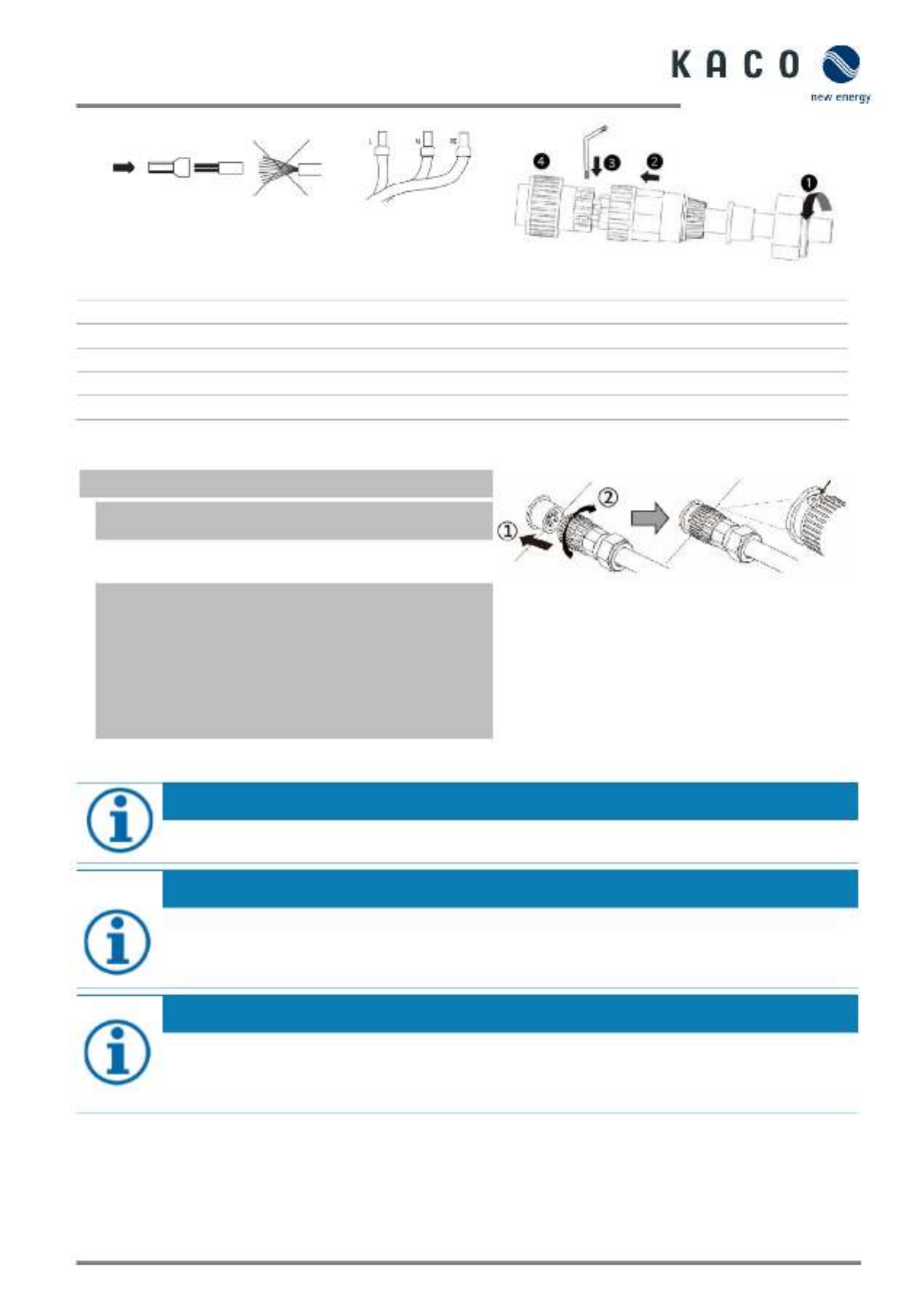
KACO blueplanet 3.0 NX3 M2 KACO blueplanet 5.0 NX3 M2 KACO blueplanet 8.0 NX3 M2 KACO blueplanet 10.0 NX3 M2
KACO blueplanet 15.0 NX3 M2 KACO blueplanet 20.0 NX3 M2 Page 16
Fig. 16. Crimp wire sleeve to the contact
Fig. 17. Connect wires to the contact carrier
Legend
1 Cable fitting
A
Outer diameter (φ18 to 21 mm)
2 Seal
B
Conductor cross- section (4 to 16 mm²)
3 Housing
C
Stripping length of the insulated cables (approx. 12 mm)
4
Contact carrier
D
Stripping length of the outer sheath of AC cable (approx. 75 mm)
7.4.2 Making the grid connection
AC connection plug configured correctly.
Fig. 18. Engage the AC connector with the device
connector
1. Insert the AC connection plug into the device connector
on the device.
NOTE: The AC connection is secure when an audible
click is heard.
2. Lay the cables correctly and in accordance with the
following rules:
– Lay the cables around the device with a minimum
clearance of 20 cm
– Never lay cables over semiconductors (cooling bodies).
– Excessive bending force may negatively impact the
protection rating. Lay the cables with a bending radius of
at least 4 times the cable diameter.
» The device is connected to the power grid.
NOTE
An AC-side disconnection unit must be provided during the final installation stage. This disconnector
mechanism must be installed so that it can be accessed at any time without obstruction.
NOTE
If a residual current circuit breaker is necessary due to the installation specification, a type A residual
current circuit breaker must be used.
For questions regarding the appropriate type, please contact the installer or our KACO new energy
customer service.
NOTE
When the line resistance is high, i.e. long cables on the grid side, the voltage at the grid terminals of the
device will increase in feed in mode. If the voltage - exceeds the country-specific grid overvoltage limit value,
the device switches off.
Ensure that the cable cross- sections are sufficiently large or that the cable lengths are sufficiently short.
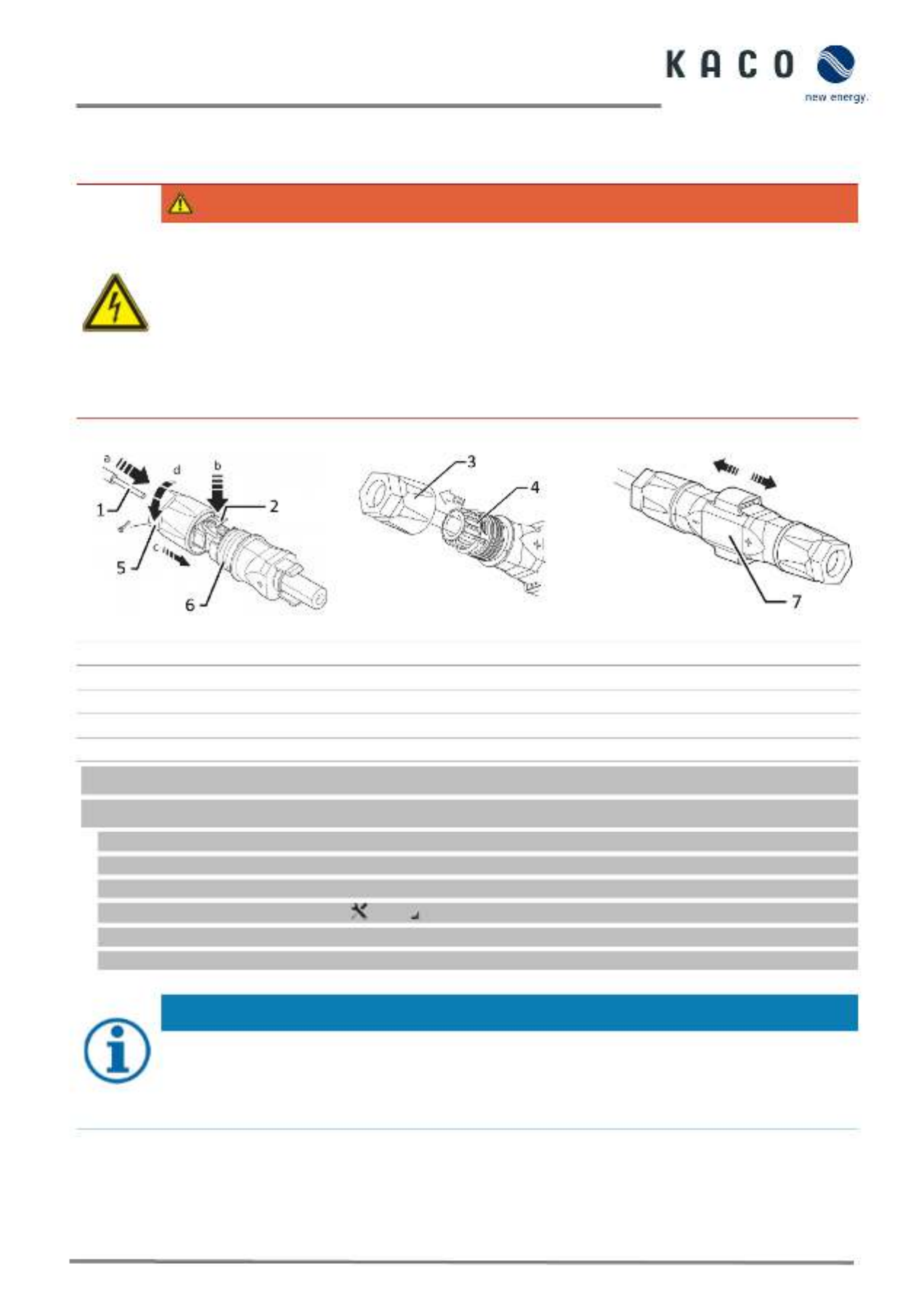
Page 17 KACO blueplanet 3.0 NX3 M2 KACO blueplanet 5.0 NX3 M2 KACO blueplanet 8.0 NX3 M2 KACO blueplanet 10.0 NX3 M2
KACO blueplanet 15.0 NX3 M2 KACO blueplanet 20.0 NX3 M2
7.5 Connecting the PV generator to the device
7.5.1 Configuring the DC connector
DANGER
Risk of fatal injury due to electric shock!
Coming into contact with live connections can cause serious injury or death. When there is sunlight present
on the PV generator, there is DC voltage on the open ends of the DC cables.
› Make sure that PV modules have good insulation against ground.
› On the coldest day based on statistical records, the max. open-circuit voltage of the PV modules must
not exceed the max. input voltage of the inverter.
› Check the polarity of DC cables.
› Ensure that the device is completely free of DC voltage.
› Do not disconnect DC connectors under load.
Legend
1
Wire for DC connection
5
Cable fitting
2
Spring
6
Contact plug
3
Insert
7
Coupling
4
Sleeve
You have completed assembly.
NOTE: Before proceeding with the isolation ensure that you do not cut any individual wires.
1. Insert isolated wires with twisted ends carefully up to the connection.
NOTE: Wire ends must be visible in the spring.
2. Close the spring so that the spring latches and slide insert into sleeve.
3. Secure and tighten the cable fitting [ 1.8 Nm].W_15/
4. Join insert with contact plug.
5. Check latch by lightly pulling on the coupling.
» Make the electrical connections
NOTE
The permissible bending radius of at least 4x the cable diameter should be observed during installation.
Excessive bending force may negatively impact the protection rating.
› All mechanical loads must be absorbed in front of the plug connection.
› Rigid adaptations are not permitted on DC plug connectors.
Fig. 19. Insert wires
Fig. 20. Slide insert into sleeve
Fig. 21. Check fastening

Page 19 KACO blueplanet 3.0 NX3 M2 KACO blueplanet 5.0 NX3 M2 KACO blueplanet 8.0 NX3 M2 KACO blueplanet 10.0 NX3 M2
KACO blueplanet 15.0 NX3 M2 KACO blueplanet 20.0 NX3 M2
Number of modules per string:
P
max
: per string < 0.6 * max. recommended PV generator
power
P
max
: per string < 0.6 * max. recommended PV generator
power on the MPP tracker used < max. power per MPP
tracker
MPP tracker A+B together < max. recommended PV
generator power
Imax: Depending on PV generator
The input current from Chapter 4.1 7 on page is different for each MPP tracker and must not be exceeded. Therefore,
pay close attention to whether this value applies to PV1 or PV2.
7.5.4 Connection in parallel operation
Possible connection
Both MPPTs must be connected individually to the generator junction
box.
The DC inputs can therefore also be connected in parallel.
Only lines with the same MPP voltage may be connected in parallel
(Un1 =Un2=Unx)
Number of modules per string:
If the MPP trackers are used in parallel operation, the maximum
permissible power is 1.1 times the nominal power. In addition, the
maximum MPPT current is limited by the lowest value of all MPPTs.
For example, if the 15 kW inverter is used in parallel operation, the
maximum permissible power is 1.1x 15 kW = 16.5 kW and each MPPT
current is limited to 20 A (since one MPPT is rated for 32 A and the other
for 20 A).
Fig. 24. Recommended connection in parallel operation for blueplanet 20.0 NX3
Open the corresponding “KACO NX Setup” APP for this device.
1. Select <Select inverter> in the <Communication unit> menu and view the <Enable/disable functions> via the
<Settings for> menu.
2. 42 Enable the <MPPT parallel operation> function. (See Fig. 94 on page )
3. An external string fuse must be installed.
» Parallel operation is enabled.
7.5.5 Designing the PV generator
CAUTION
Damage to components due to faulty configuration!
In the expected temperature range of the PV generator the values for the no- -load voltage and the short
circuit current must never exceed the values for Udcmax and Iscmax in accordance with the technical data.
› Observe limit values in accordance with the technical data.
NOTE
Type and configuration of the PV modules
Connected PV modules must be dimensioned for the DC system voltage in accordance with IEC 61730 Class
A, but at least for the value of the AC grid voltage.
NOTE
Dimensioning the PV generator
The device is designed with a reserve of DC short-circuit current resistance. This allows for oversizing of the
connected PV generator. The absolute limit for the PV generator is the value of the max. short-circuit
current (lsc max) and the max. no-load voltage (Uoc max).
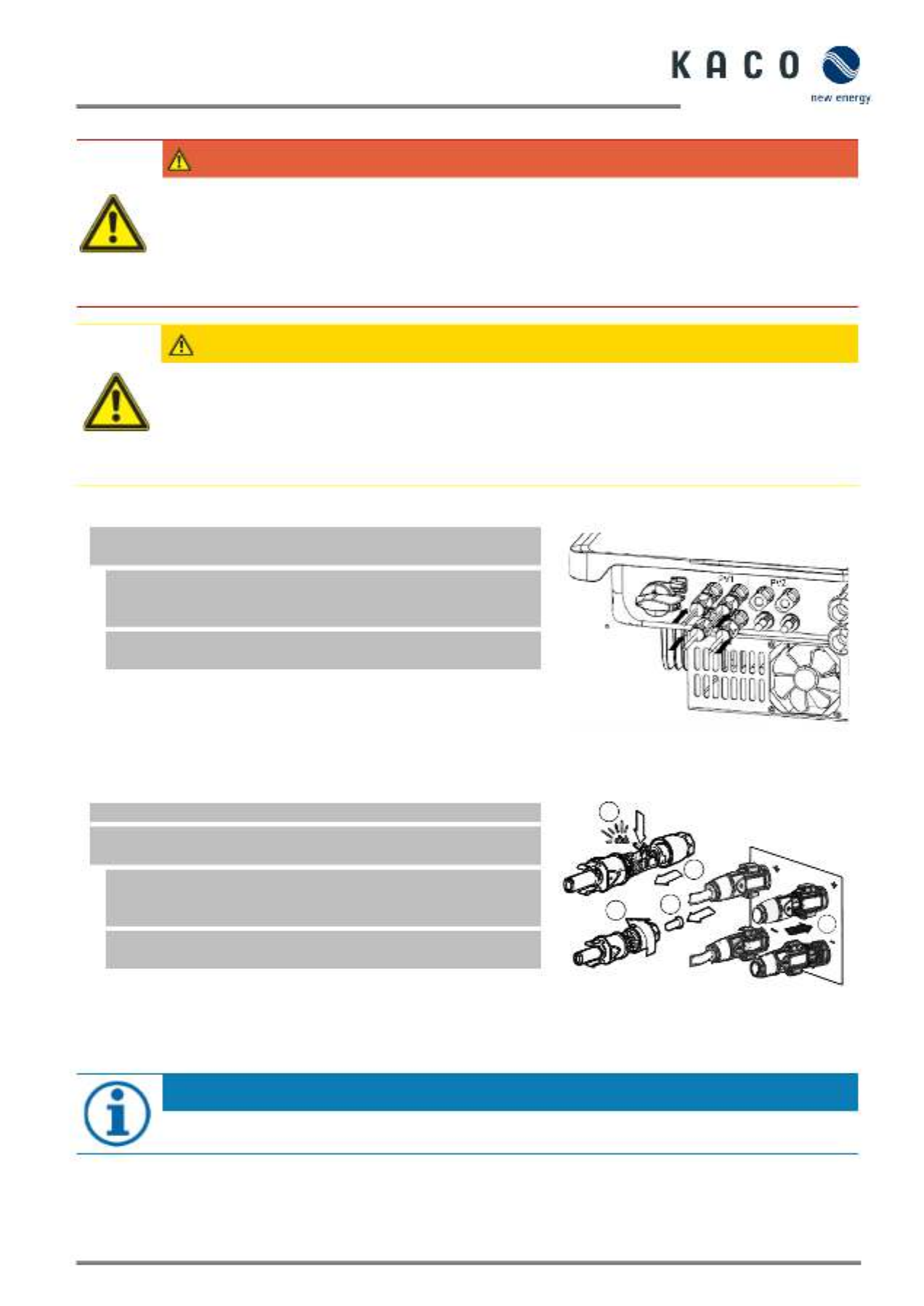
KACO blueplanet 3.0 NX3 M2 KACO blueplanet 5.0 NX3 M2 KACO blueplanet 8.0 NX3 M2 KACO blueplanet 10.0 NX3 M2
KACO blueplanet 15.0 NX3 M2 KACO blueplanet 20.0 NX3 M2 Page 20
7.5.6 PV generator
DANGER
Risk of fatal injury due to electric shock!
Coming into contact with live connections can cause serious injury or death. When there is sunlight present
on the PV generator, there is DC voltage on the open ends of the DC cables.
› Only touch the PV generator cables on the insulation. Do not touch the exposed ends of the cables.
› Avoid short circuits.
› Do not connect any strings with a ground fault to the device.
CAUTION
Damage to the PV generator in case of faulty configuration of the DC connector
Incorrect configuration of the DC connector (polarity +/ ) leads to device damage in the DC connection if it -
is connected permanently.
› Please check polarity (+/- ) of the DC connector before connecting the PV generator.
› Before using the solar modules, check the vendor’s calculated voltage values against those actually
measured. The DC voltage of the PV system must not exceed the maximum no-load voltage at any time.
Connecting the PV generator
The DC plug connector has to be configured and PV generator
checked to ensure there is no ground fault.
NOTE: Note the different current-carrying capacity of PV1 and PV2
depending on the power class. See technical data - Chapter 4. auf
Seite 17 . PV1 = (1); PV2 = (2)
1 Connect the DC plug connectors to the DC positive and DC
negative connectors in pairs.
» The device is connected to the PV generator.
Fig. 25. Observe current-carrying capacity
and plug in PV connector
Closing the unused DC connectors
All existing strings are connected to the device.
NOTE: Meet the requirements of protection class IP65 by closing the
unused plug connectors with the enclosed protective caps.
1 Press down the clamping bracket and push the forcing nut up to
the thread. Insert the sealing plug into the DC plug connector
and tighten the forcing nut.
2 Finally, insert DC plug connectors with sealing plugs into the
corresponding DC input terminals on the device.
» Unused DC plug connectors are closed.
Fig. 26. Insert DC plug connectors and close
unused connectors
7.6 Creating equipotential bonding
NOTE
Depending on the local installation specifications, it may be necessary to earth the device with a second
ground connection. To this end, the threaded bolt on the underside of the device can be used.
1
2
3
4
5
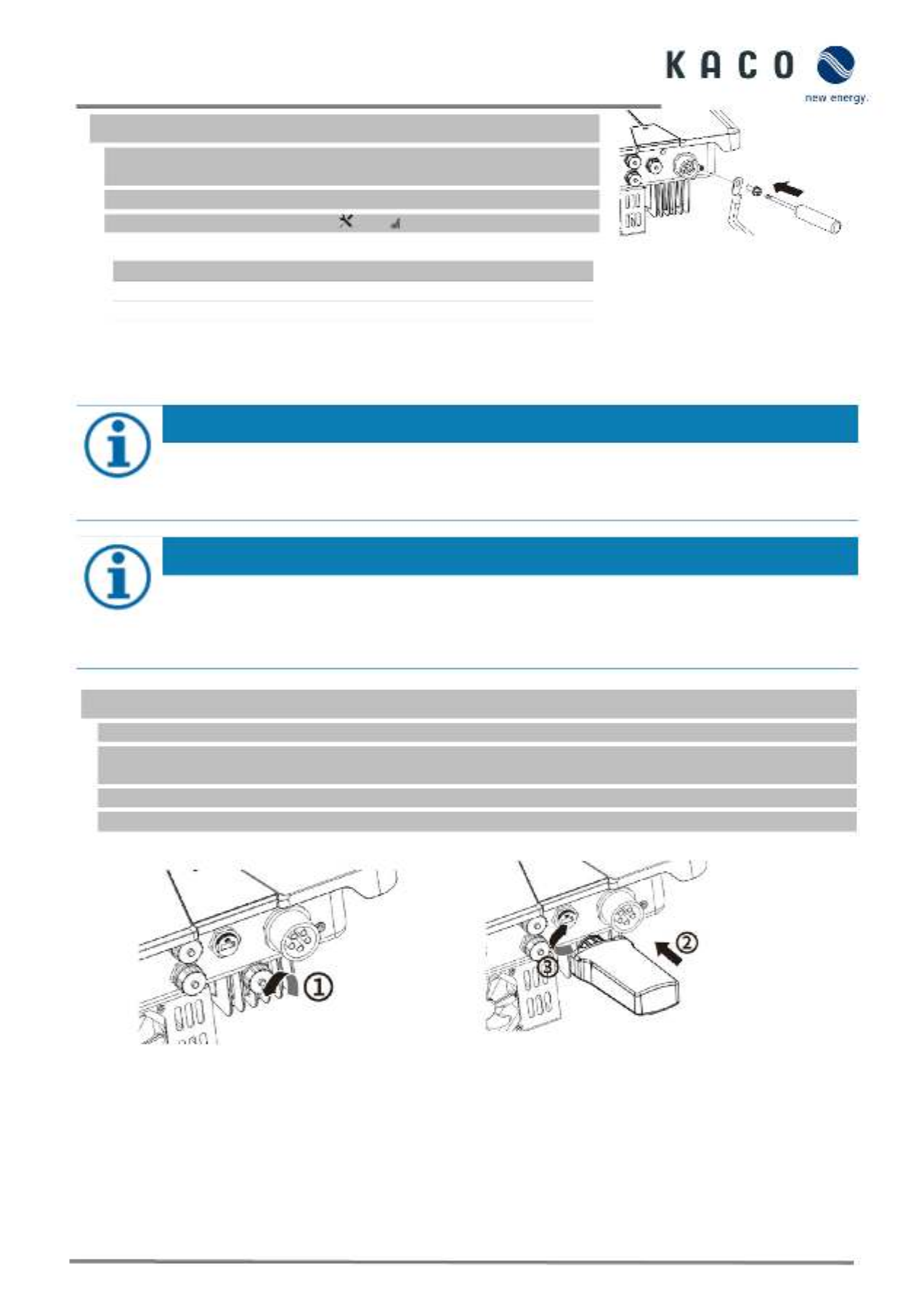
Page 21 KACO blueplanet 3.0 NX3 M2 KACO blueplanet 5.0 NX3 M2 KACO blueplanet 8.0 NX3 M2 KACO blueplanet 10.0 NX3 M2
KACO blueplanet 15.0 NX3 M2 KACO blueplanet 20.0 NX3 M2
The device has been installed on the mount.
1 Insert the grounding conductor into the suitable terminal lug and crimp
the contact.
2 Align the terminal lug with the grounding conductor on the screw.
3 Tighten it firmly into the housing [ 2.5 Nm]. P_2/
» The housing is included in the equipotential bonding
Legend
1
M5 terminal lug
3
M5 screw
2
Earthing ground conductor
Fig. 27. Connect the grounding
7.7 Connecting the interfaces
7.7.1 Connection for communication unit
NOTE
Damage to the inverter due to electrostatic discharge
Components inside the inverter can be damaged beyond repair by electrostatic discharge.
› Earth yourself before touching the components.
NOTE
Damage to the communication unit due to rotation of the stick housing
When the communication unit is attached to the inverter, the nut on the stick must be turned. The
communication unit can be damaged if you rotate the housing of the stick.
› Do not rotate the actual communication unit when attaching it to the device.
The device has been installed on the mount.
1 Remove the cap on the COM3 connector.
2 Insert the communication unit into the existing connection and screw it tightly into the connection using the nut on
the module.
NOTE: Do not rotate the actual communication unit when attaching it to the device.
3 Ensure that the communication unit is securely connected and the label on the module can be seen.
» The communication unit is connected to the device.
Fig. 28. Remove the cap
Fig. 29. Connect the communication unit
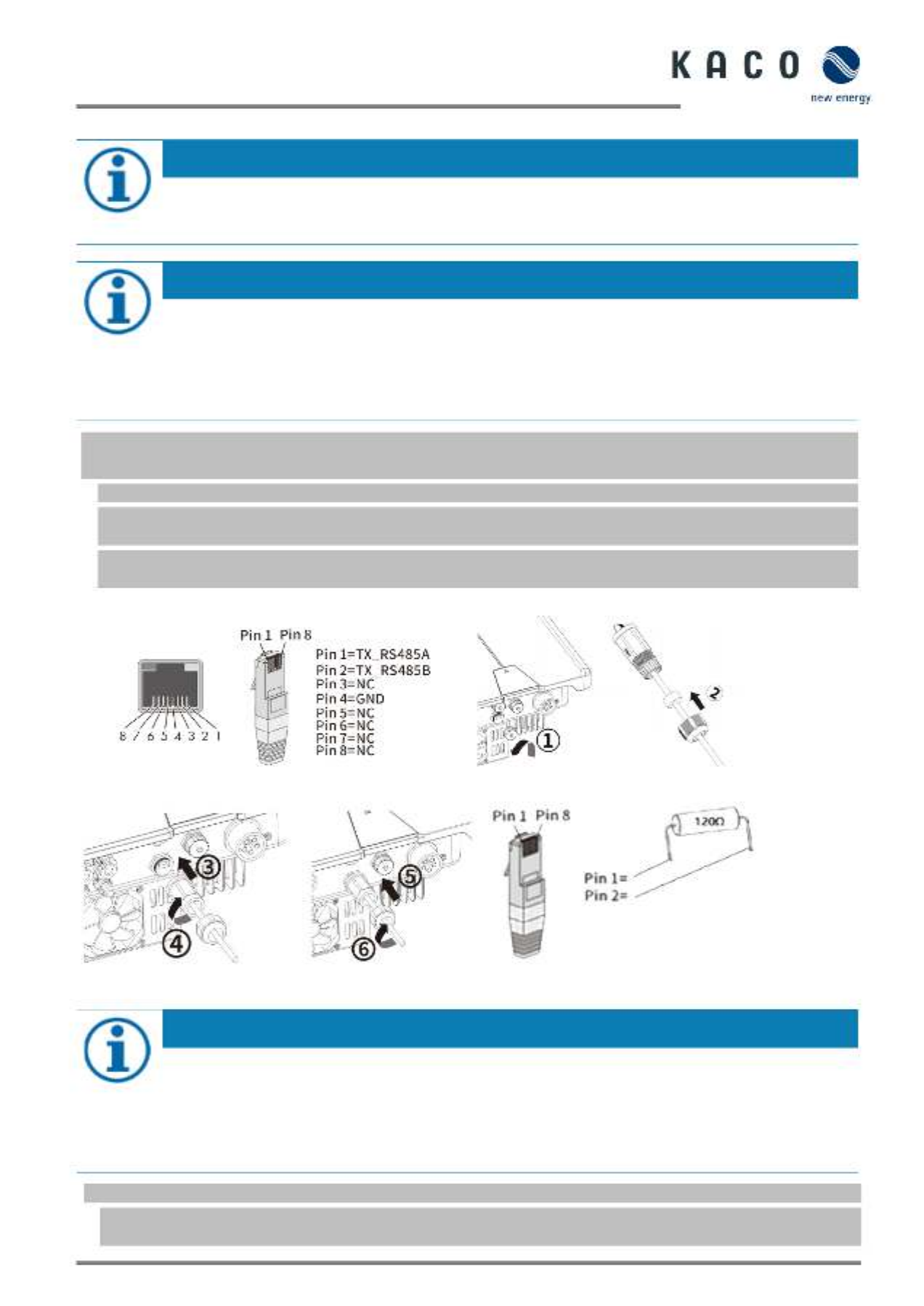
KACO blueplanet 3.0 NX3 M2 KACO blueplanet 5.0 NX3 M2 KACO blueplanet 8.0 NX3 M2 KACO blueplanet 10.0 NX3 M2
KACO blueplanet 15.0 NX3 M2 KACO blueplanet 20.0 NX3 M2 Page 22
7.7.2 RS485 cable connection
NOTE
Damage to the inverter due to electrostatic discharge
Components inside the inverter can be damaged beyond repair by electrostatic discharge.
› Earth yourself before touching the components.
NOTE
For connection to the RJ45 socket, a network cable is required as described in the Chapter 7.3.1 on page
15. For outdoor use, the network cable must also have good UV resistance.
The RS485 port can support communication with a maximum installation length (across all inverters) of
1000 m. The signal and control connection must be measured in accordance with EMC requirements EN
62920 if the length of the cable attached at the signal and control connection is more than 30 m according
to the standard.
NOTE
When using the RS485 bus system, you must assign a unique IP address to each bus device (inverter,
sensor). > 5 devices or > 100 m Terminate the - first and last device of the communication link
(device/smart meter) through configured RJ45 connector with integrated 120 Ohm terminating resistor
(See Fig. 29).
Follow the connection diagrams in the associated application note “Dynamic feedin limit and blueplanet
web public with Smart-Meter / data logger” in the download area on our website
The device has been installed on the mount. RS485 cable and RJ45 connector (not included in delivery) are ready at
the device.
1. Strip the insulation from the wire and crimp it into the corresponding terminal(see Fig. 30 pursuant to DIN 46228-4)
2. Unscrew the cover cap of the communication port (see Fig. 31 sequence and observe arrow directions) and insert
the network cable into the attached RS485 communication client.
3. Plug the network cable into the corresponding communication port of the device (see , observe sequence Fig. 32
and arrow directions), tighten the thread sleeve, then tighten the forcing nut at the end.
»The RS485 cable is connected to the device.
Fig. 30. Cable pin assignment
Fig. 31. Insert the network cab
Fig. 32. Connect the network cable
Fig. 33. Configuration of RJ45 connector with 120 Ω
resistance
RS485 communication contains more than 5 devices or is over 100m long – resistor required.
1. Plug the RJ45 connector with 120 Ω terminating resistor into the free communication port on the first and last
device in the communication chain.

Page 23 KACO blueplanet 3.0 NX3 M2 KACO blueplanet 5.0 NX3 M2 KACO blueplanet 8.0 NX3 M2 KACO blueplanet 10.0 NX3 M2
KACO blueplanet 15.0 NX3 M2 KACO blueplanet 20.0 NX3 M2
7.8 Connecting the Smart- Meter for dynamic feed
If you want to implement the function dynamically, you need to install the Smart Meter. The communication unit is only -
compatible with the Eastron Smart-Meter (SDM630 – Article No. 3015600 is available via our customer service).
NOTE
The Smart-Meter must support the MODBUS protocol and communicates with baud rate 9600, parity
“None”, Stop- Bits “1”
Ensure that individual wires at the terminal contact of the Smart-Meter are attached with the correct
torque and cannot work loose. Attach protective cover if fitted.
NOTE
Damage to the inverter from electrostatic discharge
Components inside the device can be damaged beyond repair by electrostatic discharge.
› Ground yourself before touching a component.
NOTE
A network cable of category 5E or higher is required for connection to the RJ45 socket. A network cable
with good resistance to UV radiation is also required for use outdoors.
The RS485 connection can support communication with a maximum installation length (across all inverters)
of 1000 m. The individual and control connected must be measured in accordance with EMC requirements
EN 62920 if the length of the cable attached at the signal and control connection is more than 30 m
according to the standard.
Fig. 34. Configure network connector
Fig. 35. Cable pin assignment
Fig. 36. Insert the network cable
Fig. 37. Network cable on the Smart-Meter
(at top of housing information in the Smart- -Meter
operating instructions)
» RS485 connection established. Lay signal cable correctly.
The device and Meter have been firmly installed on a mounting bracket.the Smart-
1. Unscrew the cover cap (Pos. 1 in . 34Fig ) of the communication connection and route 8 pin network cable through -
the enclosed thread sleeve, forcing nut and seal (Pos. 2).
2. Strip the insulation from the network cable and crimp copper wire to the corresponding terminal (in accordance
with DIN 46228--4, provided by the customer) of the standard network connector (RJ45) (see Fig ).. 35
3. Insert network connector into the communication connection of the device (Pos. 3/5) and tighten the thread
sleeve. Then tighten the forcing nut (Pos. 4/6) (see Fig. 36. )
4. Fit wire sleeve to the other end of the cable and connect to the contacts of the Smart-Meter. Screwdriver type:
PH0, tightening torque: 0.7Nm (See Fig. 37)
GND
PIN 1
PIN 2
PIN 4

KACO blueplanet 3.0 NX3 M2 KACO blueplanet 5.0 NX3 M2 KACO blueplanet 8.0 NX3 M2 KACO blueplanet 10.0 NX3 M2
KACO blueplanet 15.0 NX3 M2 KACO blueplanet 20.0 NX3 M2 Page 24
8 Commissioning
8.1 Requirements
DANGER
Lethal voltages are still present in the connections and cables of the device even after the
device has been switched off and disconnected!
Coming into contact with the lines and/or terminals/busbars in the device can cause serious injury or
death.
› The device is only permitted to be commissioned by a qualified professional.
› Unauthorised persons must be kept away from the device.
The device has been mounted and electrically installed.
The PV generator supplies a voltage above the configured start voltage.
1 Connect the grid voltage using the external circuit breakers.
2 Connect the PV generator using the DC isolator switch (0 > 1)
» The device begins operation.
» During initial start-up: Follow the instructions in the associated application note Installing and using the app.–
NOTE
For initial start-up of the device, the enclosed communication unit must be plugged into the COM3
connection port.
A mobile terminal device with a WIFI interface is required for monitoring and setting parameters. No serial
number dependent password is required here.
The following functions are only available via the associated app:
- Initial start- up.
- S etting parameters
- Special parameters (e.g. P(f), P(U), Q(U))
- Reset to Factory defaults.
8.2 Preconditions relating to standards
Attachment of safety label in accordance with UTE C15-712-1
The code of practice UTE C15- -712 1 requires that, upon connection to the French
low-voltage distribution network, a safety sticker showing a warning to isolate both
power sources when working on the device must be attached to each device
- Attach the safety sticker provided to the outside of the device housing
where it is clearly visible.

Page 25 KACO blueplanet 3.0 NX3 M2 KACO blueplanet 5.0 NX3 M2 KACO blueplanet 8.0 NX3 M2 KACO blueplanet 10.0 NX3 M2
KACO blueplanet 15.0 NX3 M2 KACO blueplanet 20.0 NX3 M2
9 Configuration and operation
9.1 Precondition
9.2 Initial start- up
Initial start-up of the inverter is carried out via a hotspot WLAN connection between the communication unit (WIFI stick)
connected to the inverter and a mobile terminal unit with installed “KACO NX Setup” APP.
Step 1: Establishing a connection with the communication unit
There are two ways to connect with the hotspot created by this unit:
• Establish a simplified connection with the communication unit by opening the APP and reading in the QR code on
the communication unit with Setup Mode. After scanning the QR code, you will be shown a WLAN network with the
name B…. . When selecting this WLAN network, it is not necessary to enter a password. Your mobile device will connect
to the device automatically. on Page Further information see chapter 9.6.1 29
• Connect by opening the WLAN settings on the mobile terminal device and selecting the WLAN connection with the
designation B…. and entering the password (registration code).
Note: The name SSID (serial number of the WiFi stick B...) and password (registration code) of the communication
unit can be found printed on the . communication unit
You are successfully connected to the communication unit.
Step 2: Configuring the communication unit and inverter
We recommend the following steps for the initial start- up:
• Configuration communication unit
- Set up time zone. See Chapter 9.7.1 on Page 32
- Configure network parameters See Chapter 9.7.3 on Page 34 ( ) Communication Unit Properties
- Setting the monitoring and control functions See Chapter 9.7.4 35 on page ( ) Monitoring & Control
• Configuration Inverter
- Select country and grid standard See Chapter 9.9.2 39 on page .
- - Set local grid requirement (observe local grid requirements! E.g. cos phi, P(f), Q(U)....) See Chapter 9.12 on Page 42
- . View the instantaneous values of the inverter in order to detect any faults. See chapter 9.9.1 on page 38
NOTE
For further settings such as power control, zero-feed in or communication with a data logger, please refer
to chapter 9.12.
The communication unit is connected to the device and firmly screwed in place.
The device is connected on the AC and DC sides and supplied with sufficient DC voltage.
Note: Note the status of the LED during initialization, during operation and in the event of fault messages. This can
provide you with accurate information about the current operating status of the device.
1 Check on the communication unit that the blue LED lights up during the initialization process. If not, check the
fastening again. Otherwise, replace the communication unit.
2 Check on the device that the white LED lights up in feed mode. If not, there is a fault in the device.
Note: In case of faults, refer to the error code in the chapter 10.5
» Continue to set up the device monitor.

KACO blueplanet 3.0 NX3 M2 KACO blueplanet 5.0 NX3 M2 KACO blueplanet 8.0 NX3 M2 KACO blueplanet 10.0 NX3 M2
KACO blueplanet 15.0 NX3 M2 KACO blueplanet 20.0 NX3 M2 Page 26
9.3 Authorisation
NOTE
In order to use the full range of functions of the “KACO NX SETUP” app, you should accept all requested
authorisations. The app does not use these authorisations to record the user’s telephone data.
The current description reflects the firmware version 1.0.15. With newer firmware versions the following
subchapters will be updated in time to inform you about current functions.
NOTE
Our KACO website offers a wide range of further product information to assist you during start-up. You can
find this information in the download area under: https://kaco-newenergy.com/de/downloads/.
Follow the QR code link on the cover sheet to view the installation and start-up video.
NOTE
No password is required for initial start-up. A password must be entered again if it becomes necessary to
change the parameters of the device after initial start- up.
The specific password for the inverter can be requested from KACO Service. https://kaco-
newenergy.com/de/service/kundendienst/
NOTE
Frequency band
Before configuring the network, make sure that the WLAN router supports the 2.4G frequency band. The
communication unit can only be operated in the 2.4G frequency band.
Installation location
For a stable connection, the communication unit or inverter should be no more than 10 m away from the
router.
Availability of SSID and password of the router
The communication unit supports only 32 characters for the SSID or password.
NOTE
We recommend integrating the communication unit into your/your customer’s WLAN network, if the signal
quality of the network is insufficient or non existent, then you will need to continue with - hot-spot
connection.
To use monitoring and control functions (Monitoring Portal “blueplanet web”), there must be a connection
to the internet via the customer’s WLAN network.
9.4 Operating system and system configuration
The corresponding, free APP KACO NX Setup from the relevant APP store can be installed on a mobile terminal unit
(smartphone or tablet PC) with an Android operating system, version 9.0 or newer or IOS operating system version 11.0
or newer. You will find QR code links on the cover sheet.

Page 27 KACO blueplanet 3.0 NX3 M2 KACO blueplanet 5.0 NX3 M2 KACO blueplanet 8.0 NX3 M2 KACO blueplanet 10.0 NX3 M2
KACO blueplanet 15.0 NX3 M2 KACO blueplanet 20.0 NX3 M2
Below you will find illustrations of the connection options for initial start-up of the device and its optional integration into a
local network.
If you integrate the device into a local network, it is possible to connect the device to a web portal or a client (data logger,
system controller).
Option 1: Set-up via hotspot (with APP connection to the inverter with communication unit)
Fig. 38. Set up communication unit via mobile end device – hotspot
Option 2: Set-up via local network
Fig. 39. Set up communication unit via local network – WiFi 2.4G
NOTE
Please note the additional documents for the communication structure with and without data logger.
These can be found in the download area on our homepage in the device order under application note.
Hotspot
Inverter
AC
3 /N/ph PE
PV generator
Consump�on
Grid
Inverter with
communica�on device
KACO NX Setup
Cloud
WiFi
2.4G
AC
3 /N/ph PE
PV generator
Router
blueplanet web
Consump�on
Grid
Inverter with
communica�on device
KACO
NX Setup
Internet
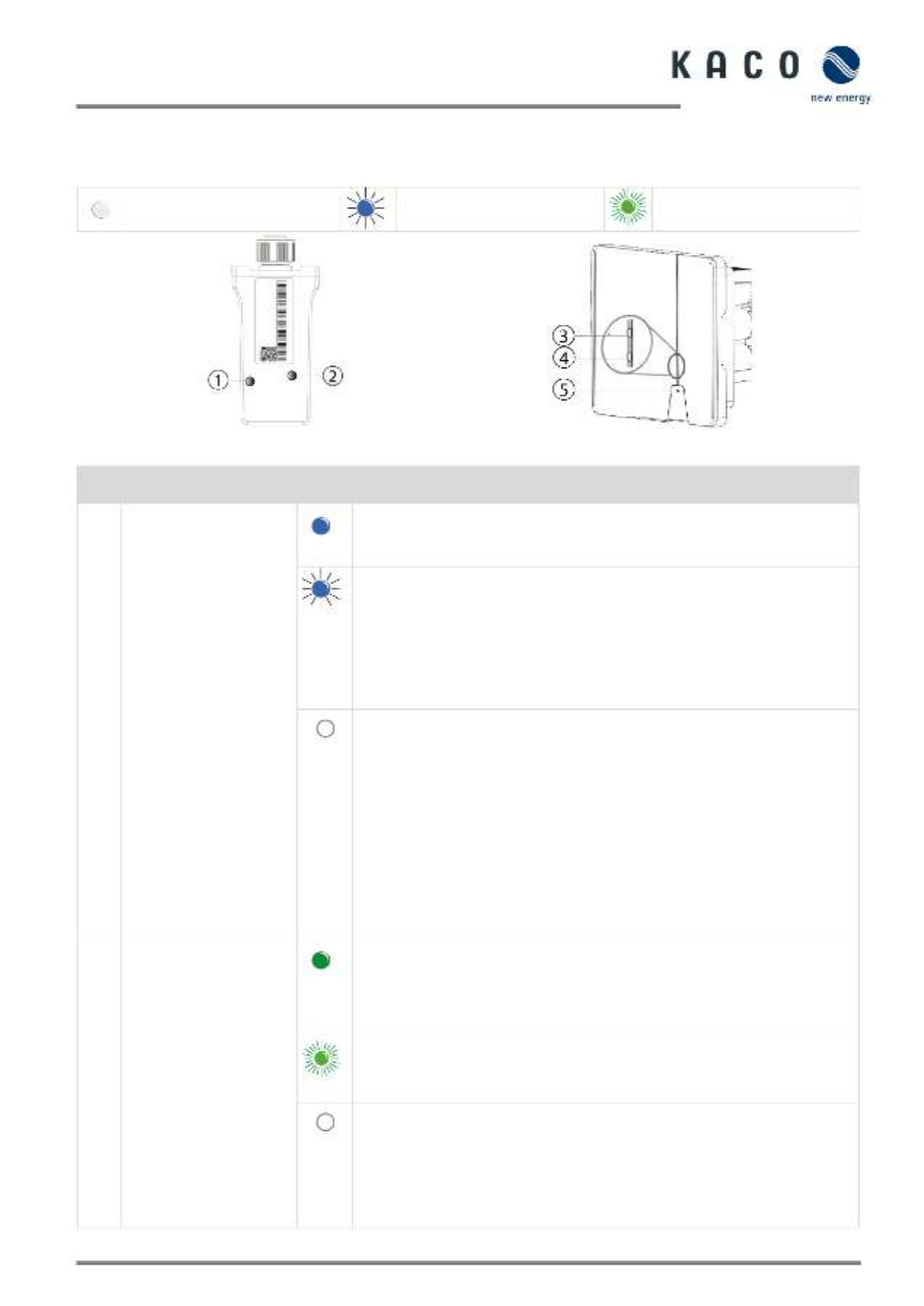
KACO blueplanet 3.0 NX3 M2 KACO blueplanet 5.0 NX3 M2 KACO blueplanet 8.0 NX3 M2 KACO blueplanet 10.0 NX3 M2
KACO blueplanet 15.0 NX3 M2 KACO blueplanet 20.0 NX3 M2 Page 28
9.5 Signal elements
There are status LEDs on the communication unit and on the inverter housing that indicate the operating status. The LEDs
can display the following states:
LED illuminated LED flashing
LED flashing quickly
Fig. 40. LEDs on communication unit
Fig. 41. LEDs on device
Item
Operating status on
communication unit
LED
Description
1 Network communication
Blue LED lights up and indicates the communication status between the
communication unit (WiFi stick) and a local network (router) or the
connection to the web portal or client (data logger, EMS...).
Blue LED flashes. The communication unit is connected to a local network
(router) but does not yet have an active connection to the web portal or client
(data logger, EMS...).
Note: For AP network configuration, you must be connected to the device’s
local WLAN network to re-enter the router information. The password for the
local WLAN network is the registration key found on the label on
communication unit (See Fig. 50).
Blue LED is off: The communication unit is in AP mode. The communication
unit forms a hot spot for a direct communication connection. Reasons for this
could be:
• The communication unit has not yet been integrated into a local network.
• The communication unit was integrated into a local network but could not
connect to the local router within 100 seconds (e.g. WiFi connection or bad
incorrect access data).
Note: After the 100 seconds have elapsed, the communication unit switches
to AP mode for 30 minutes and forms a hot spot for direct communication
connection. In AP mode, it is possible to carry out the network configuration
again.
2 Device communication
The green LED lights up. The LED indicates the communication status between
the communication unit and the inverters connected to the RS485 bus.
• The communication unit has an active connection to all inverters that are
stored in the communication unit.
The green LED flashes. This has the following cause:
• Reset, restart or firmware update of communication unit in process.
• Not all inverters stored in the communication unit are accessible.
The green LED is off. The communication unit has no connection to all
inverters known to it that are connected to the RS485 bus.
This has the following cause:
• Communication unit has no voltage supply
(DC voltage at the inverter too low or DC switch OFF).
RS485 bus connection to all known inverters interrupted.

Page 29 KACO blueplanet 3.0 NX3 M2 KACO blueplanet 5.0 NX3 M2 KACO blueplanet 8.0 NX3 M2 KACO blueplanet 10.0 NX3 M2
KACO blueplanet 15.0 NX3 M2 KACO blueplanet 20.0 NX3 M2
9.6 Connecting to the device
9.6.1 Connecting to the device for the first time
WLAN of your mobile device is enabled
and any existing customer WLAN network
router is switched on.
Note: The initial connection is generally made
via a hotspot.
The “KACO NX Setup” APP from the
Android/iOS Store has been installed and
opened on your mobile end device.
The communication unit is connected to
the COM3 port of the device. (see Chapter
7.7 21 on page )
Note: Each device in the device series must be
configured with the enclosed communication
unit. Thereafter there is a fixed assignment to
the device.
The access details for your / your
customer’s WLAN network are to be made
available to the solar installer.
1. Select <Start- up>.
2. Grant authorisation for use of images,
videos and camera.
3. Scan the QR code on the communication
unit. Max. distance from the scan frame
shown in the scan window. See Fig. 43
» The connection to the hotspot WLAN is
established (B…).
Fig. 42. Select Commissioning < >
Fig. 43. Scan QR code on
communication unit
• Communication unit not mounted correctly or defective, or RS485 interface
of the inverter defective.
Item
Operating status on the
device
LED
Description
3 Standby self- test
The white “SOLAR” LED is illuminated when AC and DC voltage is present. Th
device performs a self-test.
After flashing, the device is ready for feed- in.
3 - Feed in operation
The white “SOLAR” LED is illuminated when the device is feeding into the grid
The LED is off when there is no feed- in.
4 COM
The white “COM” LED is illuminated during communication (data logger,
Smart-Meter, communication unit) and during a firmware update via RS485.
The LED is not illuminated if the communication is interrupted or non-
existent.
5 Fault
The red “Fault” LED lights up due to an error and the feed into the grid is
interrupted. The corresponding error code is displayed in the KACO NX Setup
APP in the Live values menu Fig. 61 on Page 38. If there is no fault, the LED
goes out.
1-5 Offline
No LED is lit.
There is no AC/DC supply to the device.

KACO blueplanet 3.0 NX3 M2 KACO blueplanet 5.0 NX3 M2 KACO blueplanet 8.0 NX3 M2 KACO blueplanet 10.0 NX3 M2
KACO blueplanet 15.0 NX3 M2 KACO blueplanet 20.0 NX3 M2 Page 30
Note: The connection is established
exclusively via the hotspot until step 6.
This is how long your mobile end device
must be kept near the communication
unit.
4. Confirm the WLAN network of the
communication unit by tapping the B…
number displayed.
Note: After a short time you will have 2
options in <Network Configuration>.
Option 1- Connect the communication unit
to the local WLAN network.
Option 2 –Use the existing hotspot: Now
follow the instructions in Chapter 9.5.2 on
page 31
5. Select the customer’s WLAN network.
The customer needs to enter the password
and press the <Confirm> button.
Note: If the connection fails, the
communication unit is not in range of the
customer’s router. You can improve the
signal quality between the communication
unit and the router by interposing a
repeater. However, this must also be
connected to the same network.
Fig. 44. Access to the
communication unit with a
mobile end device
Fig. 45. Enter the access data for the
customer’s WLAN network
Note: If the connection is successful, your
communication unit will be connected to the
customer’s WLAN network. Your mobile end
device now also needs to be connected to the
customer’s WLAN network.
6. In <Settings> on the mobile end device,
you now need to establish a connection
with the customer's WLAN network.
Note: The password is pre-filled if a
connection already exists.
7. Note the checklist and status. Process
takes up to 5 minutes.
» Your communication unit and your
mobile end device are now on the same
customer WLAN network. A successful
connection is displayed in a new window.
Fig. 46. Connect the inverter to the customer’s
WLAN
Fig. 47. Connect the mobile end
device to the customer’s WLAN
Fig. 48. The connection to the
customer’s WLAN network is
established

Page 31 KACO blueplanet 3.0 NX3 M2 KACO blueplanet 5.0 NX3 M2 KACO blueplanet 8.0 NX3 M2 KACO blueplanet 10.0 NX3 M2
KACO blueplanet 15.0 NX3 M2 KACO blueplanet 20.0 NX3 M2
Note: <Network configuration> displays
information on the device serial number,
software version and system time.
If the system time is different, you can set
it under <Timezone>.
8. <Confirm> that the communication unit
has been successfully connected to the
customer's WLAN network.
Note: After a successful connection, the
green LED on the communication unit
lights up continuously and the blue LED
flashes. Please also refer to the description
of the signal elements in Chapter 9.4 on
page 27
Note: The software version is the firmware
version of the communication unit. You
can update these as described in Chapter
9.14 52 on page to bring the device up to
the current functional status.
» The communication unit is registered on
the customer’s WLAN network.
Fig. 49. Status when connection is
successful
Fig. 50. Connection established –
blue LED flashes.
9.6.2 Connecting the device via a hotspot (alternative)
Note: We recommend connecting the
communication unit to the customer’s WLAN
network.
However, if the signal quality of the network
is insufficient or non-existent, you can
connect the unit using a hotspot connection.
The “KACO NX Setup” APP from the
Android/iOS Store has been installed and
opened on your mobile end device.
A password is not required. However, you
must be standing right next to the device
to establish a connection.
1. Carry out action steps 1- 4 from Chapter
9.6.1 29 on Page
2. Establish the hotspot connection by
pressing <Confirm>.
Note: If no communication unit is found,
your mobile end device may not be close
enough to the inverter.
» The communication unit is connected to
your mobile end device.
Fig. 51. Confirm inverter hotspot
connection
Fig. 52. Connection to the
communication unit
established.

KACO blueplanet 3.0 NX3 M2 KACO blueplanet 5.0 NX3 M2 KACO blueplanet 8.0 NX3 M2 KACO blueplanet 10.0 NX3 M2
KACO blueplanet 15.0 NX3 M2 KACO blueplanet 20.0 NX3 M2 Page 32
9.7 Menu of the communication unit
Note: In both cases you now have access to the communication unit.
This is where you can make settings that do not directly affect the function of the
inverter.
Note: Observe the step- - by step procedure for initial commissioning in chapter 9.2
on Page 25
Note: -After completing or exiting initial start up, the serial-number-based password
is required to set further parameters. See Chapter 9.11.6 36 on page .
Fig. 53. Menu of the communication
unit
9.7.1 Setting the time zone
Note: The time communicated by the
network is GMT. You should now adjust the
time zone depending on the installation
location.
This time is also used for the display on the
“blueplanet web” portal.
1. Select time zone. For Germany, this
would be: Amsterdam, Berlin…
2. Confirm the selection with <OK>.
Note: If the internet is not available on the
network, you will have to make the
changeover to summer/winter time
manually.
» Timezone set.
Fig. 54. Menu of the
communication unit
Fig. 55. Set T Zime one

Page 33 KACO blueplanet 3.0 NX3 M2 KACO blueplanet 5.0 NX3 M2 KACO blueplanet 8.0 NX3 M2 KACO blueplanet 10.0 NX3 M2
KACO blueplanet 15.0 NX3 M2 KACO blueplanet 20.0 NX3 M2
9.7.2 Dynamic feed- in
<Communication unit> menu opened.
The connection shown in the block
diagram Fig. 58 has been established.
Note: For more information, see Chapter 9.15
on page 54.
1. Open the <Feed in and meter settings> -
menu.
2. Select meter model >> SDM630.
- ! Observe the note in Fig. 57
3. Switch on <Enable meter data
processing> when the meter is connected.
4. Switch on <Enable feed-in control>
when the meter is connected.
5. At <Maximum feed in power>, set the -
maximum power which the device may
feed into the grid.
Note: This setting is only possible under 2
conditions:
1. Meter model connected to the device.
2. <Active power regulation> is enabled
in the <Settings for> menu under
<Enable/disable functions>.
6. Start the function with <Confirm>.
5. Please remedy if these conditions are
not met. See Chapter 9.12 on page 42
» - . Dynamic feed in is selected
Note: select correct type:
- - SDM630DC RS485 + Modbus RTU
- – - SDM630CT user programmable
with RS485 + S0 output
Fig. 56. Select feed in and meter -
settings
Fig. 57. Select smart meter model
and set max. feed-in power
Fig. 58. Block diagram for dynamic feed- in

KACO blueplanet 3.0 NX3 M2 KACO blueplanet 5.0 NX3 M2 KACO blueplanet 8.0 NX3 M2 KACO blueplanet 10.0 NX3 M2
KACO blueplanet 15.0 NX3 M2 KACO blueplanet 20.0 NX3 M2 Page 34
9.7.3 Configure network parameter
Note: Here you can assign a static IP address
to the inverter so that your router always
uses the same address.
Connection to the unit established
1. Select <Properties communication unit>.
2. <DHCP> for automatic IP address
assignment or for more security.
3. <DHCP> deactivate <DHCP> and enter IP
address for your inverter.
4. Optionally: Activate <DNS> and enter
primary DNS address.
5 S . ave settings with <Confirm.>.
» IP settings successfully carried out.
Fig. 59. Set unit parameters
Fig. 60. View all parameters
Fig. 61. Setting the IP address
Fig. 62. Activate DNS
Fig. 63. Set DNS address

Page 35 KACO blueplanet 3.0 NX3 M2 KACO blueplanet 5.0 NX3 M2 KACO blueplanet 8.0 NX3 M2 KACO blueplanet 10.0 NX3 M2
KACO blueplanet 15.0 NX3 M2 KACO blueplanet 20.0 NX3 M2
9.7.4 Monitoring and control
The <Communication unit> is
registered on the customer’s WLAN
network and the router is connected to the
internet.
Note: The device supports Modbus/TCP
and conventional SunSpec models. If
there are concerns over security, write
access can be deactivated via the SunSpec
Register.
The signal is transmitted via an installed
RS485 line.
1. Select <Monitoring> mode:
- <KACO web portal>: data from
connected devices is uploaded to the
KACO cloud server for evaluation.
- <Modbus TCP IP Server>: By default,
the communication unit receives the
Modbus TCP or SunSpec commands and
a connected data logger responds to
them.
- <APP (local)>: local operation mode
without further communication.
(Standard)
2. Confirm the selection with O.K..
» Operation mode set.
Fig. 64. Select monitoring & control
Fig. 65. Select mode
9.8 Additional functions
9.8.1 Changing the customer WLAN network
<Communication unit> is open.
Note: This allows you to change the WLAN
configuration when you replace the device,
router or your mobile device.
1. Open <Network properties>.
2. Select the network in the <Network
name> field using the drop- down menu.
3. Enter the password for the network and
save the change with <Confirm>.
Note: If the router is defective or no longer
reachable and the communication unit
cannot establish a connection and the blue
LED lamp on the communication unit does
not light up, you can find the SSID of the
communication unit hotspot with the
serial number of the communication unit
in your WLAN list. You can establish a
connection with the hotspot of the
communication unit by entering the
registration code on the label as a
password.
Note: Data is transferred after approx. 30-
60 minutes.
Fig. 66. Network properties
Fig. 67. Change network

KACO blueplanet 3.0 NX3 M2 KACO blueplanet 5.0 NX3 M2 KACO blueplanet 8.0 NX3 M2 KACO blueplanet 10.0 NX3 M2
KACO blueplanet 15.0 NX3 M2 KACO blueplanet 20.0 NX3 M2 Page 36
9.8.2 Showing details of the WLAN connection
<Communication unit properties> has
been opened from <Communication unit>.
1. First, check the quality of the WLAN
connection in <Signal strength>. If this is
marked as “Strong”, you have an optimal
connection.
Note: Problem-free communication is only
ensured if the signal quality is good. If
necessary, improve the signal quality by
decreasing the distance from the device
and by removing objects which cause
interference.
2. View the software version number of
the communication unit and the hardware
version.
3. Adjust the IP setting if DHCP detection
does not work. See 9.7.3 34 on page .
» Details of the WLAN connection have
been viewed.
Fig. 68. View details of the WLAN
connection
Fig. 69. Set static IP address
9.8.3 Web portal data transmission interval
Note: The interval of the data upload
determines the timeliness of the data
presented in the data logger monitor.
<Communication unit> is open.
1. Open <Web portal data transmission
interval>.
2. Select upload interval.
3. Confirm selection with <Confirm>.
» Interval set.
Fig. 70. Set data transmission
interval (web portal)
Fig. 71. Confirm interval

KACO blueplanet 3.0 NX3 M2 KACO blueplanet 5.0 NX3 M2 KACO blueplanet 8.0 NX3 M2 KACO blueplanet 10.0 NX3 M2
KACO blueplanet 15.0 NX3 M2 KACO blueplanet 20.0 NX3 M2 Page 38
9.8.5 View available inverters
All inverters are connected via a
communication unit.
1. Press the <inverter search> button.
Note: Up to 5 inverters can be connected
to one communication unit. When the
button is pressed, the communication unit
scans the connected inverters and
automatically assigns the RS485 address
and saves it in the communication unit.
2. The desired inverter can now be
selected for further parameter
settings under <Available inverters>.
3. Adjust the parameters in <Parameter
settings>.
>> see Chapter 9.11.6 36 on page or:
View feed-in values of the selected
device in <Live values> >> see Chapter
9.6.4 38 on page
» Device configured with country setting.
Fig. 75. Select inverter
Fig. 76. Select the required inverter
9.9 Menu of Inverter
9.9.1 Viewing the instantaneous values
The required device is selected in
<Available inverters> and the <Inverter
values & settings> menu is opened.
1. Select <Live values> and view
information about the installation.
Note: All measured values for your PV
system and the grid power are
displayed. In addition, after solar feed-
in, the daily values and yields are
displayed.
Note: The measured values are only
displayed for the selected device. A
simultaneous evaluation of all inverters
can only be carried out via our
“blueplanet web” monitoring portal.
2. View current Power and Power Factor.
3. View pending errors via <Error Code>.
N/A = no error
Note: In the event of a pending error,
note the Error code list in chapter 10.5
on page 59.
Fig. 77. Viewing the live values
Fig. 78. Overview of power values

Page 39 KACO blueplanet 3.0 NX3 M2 KACO blueplanet 5.0 NX3 M2 KACO blueplanet 8.0 NX3 M2 KACO blueplanet 10.0 NX3 M2
KACO blueplanet 15.0 NX3 M2 KACO blueplanet 20.0 NX3 M2
9.9.2 Authorisation to change parameters
<Live values and settings> menu has
been opened from <Available
communication units> and <Find inverter>.
1. Open <Parameter settings> to set the
parameters for initial start-up.
Important: No password is required for
initial parameter setting.
A password must be entered if it
becomes necessary to change the
parameters of the device after initial
start-up (security function). The specific
password for the inverter must be
requested from KACO Service.
2. Enter the password in the
<Password> field and confirm with
<Confirm>.
Fig. 79. Warning issued only on the first
accidental abort attempt.
Fig. 80. Select parameter settings
Fig. 81. Authorisation required
9.9.3 Selecting country and grid type
The required device is selected in
<Available inverters> and the <Settings
for> menu is opened in the <Parameter
settings> in the <Inverter values &
settings> menu.
1. Select <Country / Grid>.
Caution: The following settings can only be
made once without a password during
initial start- up!
2. Select the operator country and grid
type in the field according to the grid
operator requirements and confirm with
<O.K.>.
Note: By default, all required parameters
are activated via the relevant grid code.
Note: When the grid standard has been
changed, the device carries out a self-test.
As a result, around 2 minutes may elapse
before the device feeds in again.
Note: Further grid standards settings can
be made if requested by the grid operator
or customer (e.g. setting for reactive
power, Q(U) curve, see Chapter 9.13.1).
Fig. 82. Check or change country
and grid- type
Fig. 83. Select country & grid code

KACO blueplanet 3.0 NX3 M2 KACO blueplanet 5.0 NX3 M2 KACO blueplanet 8.0 NX3 M2 KACO blueplanet 10.0 NX3 M2
KACO blueplanet 15.0 NX3 M2 KACO blueplanet 20.0 NX3 M2 Page 40
9.9.4 Manually adjusting the Modbus address
The required device is selected in
<Available inverters> and the <Inverter
values & settings> menu is opened.
Note: By default, the Modbus address
“3” is stored here and should not be
changed for an inverter. This value is
used for communication with the data
logger and Smart-Meter.
1. If necessary, enter a value for new
each additional inverter that follows the
first communication unit and <Confirm>
after entering.
» Modbus address configured.
Fig. 84. Select Modbus address
Fig. 85. View Modbus address
9.9.5 Enabling external write access
You have the option of granting write
access for external protocols. Access
relates exclusively to the “Monitoring &
control” menu. See Chapter 9.7.2
Note: By default, the function is
disabled. After activation, take note of
the information field in the window
that appears.
1. If required, grant write access by
pressing <Confirm>.
» External write access granted via
SunSpec / KACO legacy protocol.
Fig. 86. Grant access to device via Sunspec
Modbus / Kaco legacy protocol
Fig. 87. Select external write access
Fig. 88. Confirm activation of
external write access

Page 41 KACO blueplanet 3.0 NX3 M2 KACO blueplanet 5.0 NX3 M2 KACO blueplanet 8.0 NX3 M2 KACO blueplanet 10.0 NX3 M2
KACO blueplanet 15.0 NX3 M2 KACO blueplanet 20.0 NX3 M2
9.10 Shadow Management
The desired device is selected under
<Available Inverters> and the <Inverter
Values & Settings> menu is opened.
Note: Enables optimised MPP tracking
for PV module shadow management.
After the function is activated, each PV
channel is scanned at a 10-minute
interval. Captures and tracks the
maximum power point voltage when the
output power is not limited and the
input power of this channel is not
overdriven.
1. Select < Shadow Management>.
2. In case of partial shading of a PV
module, activate <shadow
management> to generate additional
MPP tracking points.
» Shadow management configured.
Fig. 89. Select shadow
management
Fig. 90. Activate shadow
management
9.11 Operation mode
9.11.1 Operation mode for normal operation
You have made all the necessary basic
settings.
1. Switch to <Operation mode> to view the
menu of an <Available inverter>.
Note: As soon as the device appears, it can
be selected immediately without having to
wait for the search to finish (even if the
screen is greyed out).
2 Now view all entries under <Settings
for>. The menu of the <Communication
unit> can be reached with .
» The communication unit is connected to
your mobile end device.
Fig. 91. Select operation mode
Fig. 92. Select inverter

KACO blueplanet 3.0 NX3 M2 KACO blueplanet 5.0 NX3 M2 KACO blueplanet 8.0 NX3 M2 KACO blueplanet 10.0 NX3 M2
KACO blueplanet 15.0 NX3 M2 KACO blueplanet 20.0 NX3 M2 Page 42
9.12 Enabling functions
NOTE
You will find a description of the individual functions starting in Chapter 9.13.1 43 from page . Further
parameters are also being added continuously in the successive firmware versions. For this reason, see the
PDF version of these application instructions for important additions.
The <Communication unit> menu is opened.
1. Call up <Enable/disable functions> via <Settings for> under <Select inverter>.
2. After the setting has been made in the respective parameter, the function can be enabled (see references).
- ) Active power regulation (see Chapter 9.12.6
- 70 % rule (for details, see Chapter 9.17 on page 54)
- ) Active power rampup (see Chapter 9.12.6 on page 45
- ) P(U) (see Chapter 9.12.7 on page 46
- ) P(f) (see Chapter 9.13.7 on page 46
- ) Reactive power control (see Chapter 9.13.9 on page 48
- – LVRT (Low Voltage Ride Through) This is a requirement that generation units remain on the grid and are not
switched off in the event of a short term voltage drop.-
- - – Overvoltage trip off (10 min average) protective function
- – Islanding detection protective function
- - – Monitoring of N PE voltage ground fault protective function
- MPPT parallel operation on page – (see 7.5.4 19)
- Active power increase with underfrequency P(f)
3. Confirm selection with <OK>. The device then performs a restart with the desired range of functions.
» The desired functions are permanently set.
Fig. 93. Select inverter
Fig. 94. Enable/disable
functions
Fig. 95. Toggle required functions

Page 43 KACO blueplanet 3.0 NX3 M2 KACO blueplanet 5.0 NX3 M2 KACO blueplanet 8.0 NX3 M2 KACO blueplanet 10.0 NX3 M2
KACO blueplanet 15.0 NX3 M2 KACO blueplanet 20.0 NX3 M2
9.12.1 Connection conditions
Note: The suitable voltage and frequency
range for grid operation can be set in
accordance with the requirements of the
local grid operator.
The <Settings for> menu is opened.
1. Select <Connection conditions>.
2. Set parameters for min./max. start
voltage and start frequency.
3. Save settings with <Confirm>.
» Grid parameters set.
Fig. 96. Connection conditions
Fig. 97. Setting grid parameters
9.12.2 Voltage shutdown settings
Note: There are three thresholds for
overvoltage and undervoltage protection. The
first threshold value indicates the lower
range. The middle threshold range is freely
adjustable. The third threshold value
indicates the upper range.
The <Settings for> menu is opened.
1. Select <Voltage shutdown settings>.
2. Set min. and max. shutdown time with
associated voltage for each phase.
3. Confirm the settings with the <Confirm>
button.
» Voltage protection defined.
Fig. 98. Select voltage shutdown
settings
Fig. 99. Define voltage range and
shutdown times

KACO blueplanet 3.0 NX3 M2 KACO blueplanet 5.0 NX3 M2 KACO blueplanet 8.0 NX3 M2 KACO blueplanet 10.0 NX3 M2
KACO blueplanet 15.0 NX3 M2 KACO blueplanet 20.0 NX3 M2 Page 44
9.12.3 Frequency shutdown settings
Note: There are three thresholds for
overfrequency and underfrequency
protection. The first threshold value indicates
the lower range. The middle threshold range
is freely adjustable. The third threshold value
indicates the upper range.
The <Settings for> menu is opened.
1 Select <Frequency shutdown settings>.
2. Set the thresholds.
Principle:
- First maximum threshold ≤ second
maximum threshold ≤ third maximum
threshold
- First minimum threshold ≥
second minimum threshold ≥
third minimum threshold
- Trigger time for the first threshold ≤
trigger time for the second threshold ≤
trigger time for the third threshold
3. Save settings with <Confirm>.
» Frequency protection defined.
Fig. 100. Select frequency
shutdown settings
Fig. 101. Set frequency range and
ROCOF protection limit
9.12.4 Connection time settings
Note: Set monitoring time when one of the
voltage and frequency values has been
changed. If the measured values are within
the range defined by the selected grid
standard, the inverter can start or reconnect.
The <Settings for> menu is opened.
1. Select <Connection time settings>.
2. Set <Start- up time> for restart.
3. Set <Reconnection time>.
4. <Confirm> settings.
» Connection time defined.
Fig. 102. Select connection time
settings
Fig. 103. Define start up / -
reconnection time

KACO blueplanet 3.0 NX3 M2 KACO blueplanet 5.0 NX3 M2 KACO blueplanet 8.0 NX3 M2 KACO blueplanet 10.0 NX3 M2
KACO blueplanet 15.0 NX3 M2 KACO blueplanet 20.0 NX3 M2 Page 46
9.12.7 P(f) settings
Legend for Fig Fig. 109+ . 110: fn: Nominal
frequency; freset: Reset frequency: fstart: Start
frequency; fstop: Stop frequency; ∆P: Active
power in % during reduction
Note: With a programmable frequency
threshold with programmable P range, the
inverter can activate the active power
response to underfrequency.
The <Settings for> menu is opened.
1. Select the <P(f) settings>.
2. Select mode > see note below on the 4
modes.
3. Define frequency range.
4. Set relative power reduction.
5. Set internal delay time P(f).
6. Define min. delay time for power
reduction.
7. Define power gradient after resetting
the frequency.
» P(f) defined.
Note: The following 4 modes are available for
selection:
Fig. 108. Select the P(f) settings
Fig. 109. Set the P(f) parameters
1. Fixed gradient and non-hysteresis: ∆P is the
active power as a percentage of Pn; the
inverter provides non-hysteresis in the
control of active power response to
overfrequency
2. Variable gradient and non-hysteresis: ∆P is
the active power as a percentage of PM; the
inverter provides non-hysteresis in the
control of active power response to
overfrequency.
3. Fix gradient and hysteresis: ∆P is the active
power as a percentage of Pn; the inverter
provides hysteresis in the control of active
power response to overfrequency
4. Variable gradient and hysteresis: ∆P is the
active power as a percentage of the PM; the
inverter provides hysteresis in the control of
active power response to overfrequency.
Note: The intentional delay time for P(f) is
only used for the activation of the function in
accordance with the frequency via fstart,
whereby the intentional delay time plus own
dead time must be smaller than 2s.
Note: The minimum delay time for enabling
of the active power is the delay time during
which the active power can increase once the
frequency has fallen below freset.
Fig. 110. Non-hysteresis
Fig. 111. Hysteresis
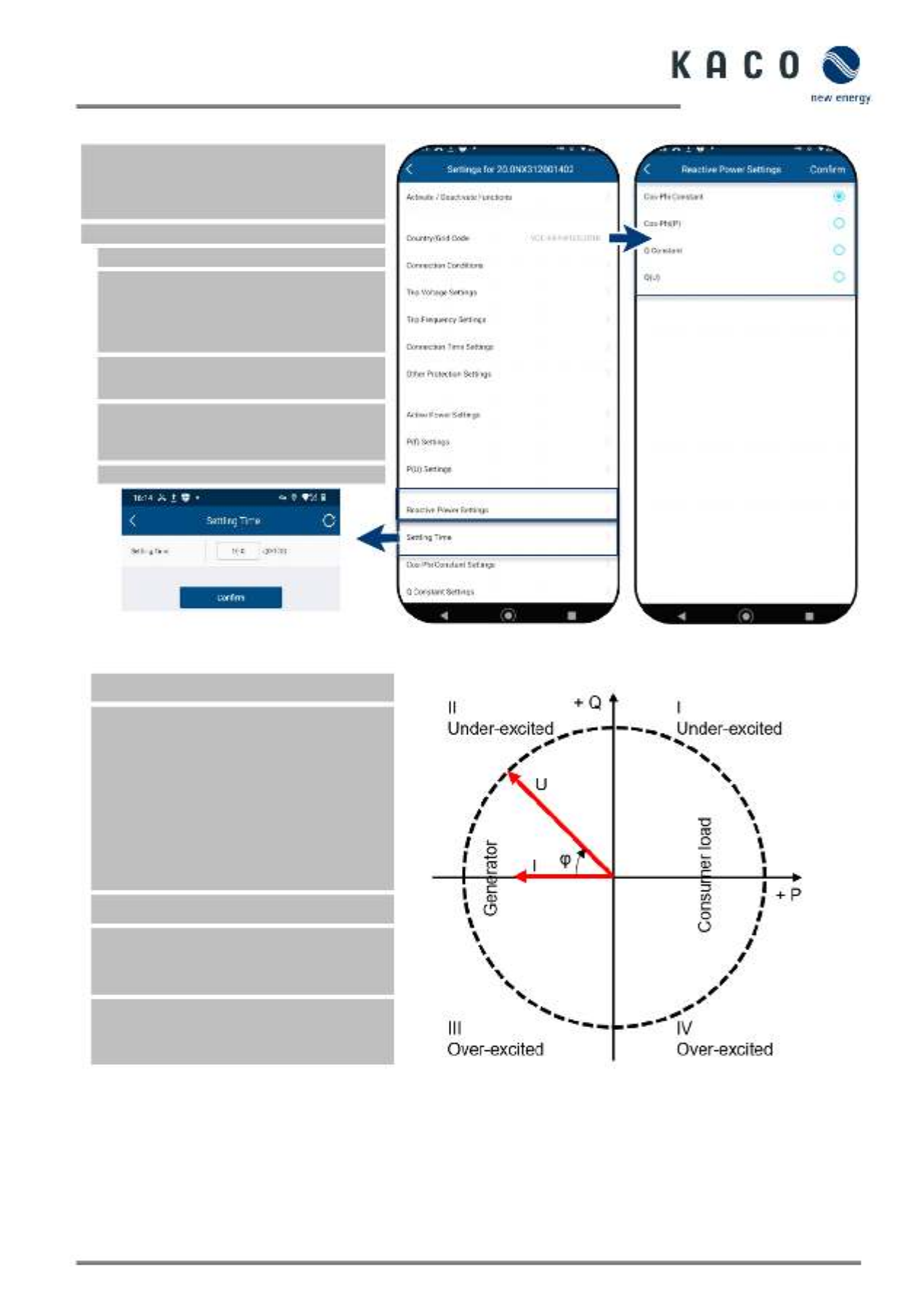
KACO blueplanet 3.0 NX3 M2 KACO blueplanet 5.0 NX3 M2 KACO blueplanet 8.0 NX3 M2 KACO blueplanet 10.0 NX3 M2
KACO blueplanet 15.0 NX3 M2 KACO blueplanet 20.0 NX3 M2 Page 48
9.12.9 Reactive power operation mode
Note: Reactive power can be used in
electrical energy supply networks to bolster
the level of voltage. As such, feed in inverters -
can contribute to statistical voltage stability.
The <Settings for> menu is opened.
1. Select <Reactive power settings>.
2. Select control process > see basis and
set subsequent processes <Cos-phi
constant>, <Cos-phi(P)>, <Q constant>,
<Q(U)>.
3. Set <Settling time setting> for selected
control process.
Note: A change in the reactive power may
be necessary in order to meet the
requirements of a first- order filter.
» Reactive power process defined.
Fig. 116. Set the settling time
Fig. 117. Select reactive power
settings
Fig. 118. Specify the operation mode
Basis
There are four types of reactive power
control. Only one mode of operation can be
active at any given moment.
From the perspective of the grid, the inverter
behaves like a load in accordance with the
national standard. This means that the
inverter operates in quadrant II (under-
excited) or III (over-excited) as shown in Fig.
118.
Definition
Over-excited reactive power, also known as
capacitive reactive power or leading power
factor.
Under-excited reactive power, also known as
inductive reactive power or lagging power
factor.
Fig. 119. Load reference arrow system

Page 49 KACO blueplanet 3.0 NX3 M2 KACO blueplanet 5.0 NX3 M2 KACO blueplanet 8.0 NX3 M2 KACO blueplanet 10.0 NX3 M2
KACO blueplanet 15.0 NX3 M2 KACO blueplanet 20.0 NX3 M2
9.12.10 - Cos phi constant settings
Note: In cos ϕ constant mode, the specified
power factor is permanently set by the
inverter. In doing so, the reactive power level
is set in line with Q=P*tan ϕ as a function of
the power that continuously generates the
specified power factor.
The <Settings for> menu is opened.
1. -Select <Cos phi constant setting>.
2. Set the <Cos phi> target value. -
3. Select the excitation type from the drop-
down field.
4. Save settings with <Confirm>.
» Cos-phi constant defined.
Fig. 120. Select the cos-phi constant
Fig. 121. Define the cos-phi target
value
9.12.11 Q constant settings
Note: The target value of the reactive power
can be adjusted depending on the set
maximum apparent power.
The <Settings for> menu is opened.
1.Select <Q constant settings>.
2. Set <Q> in %.
3. Select the excitation type from the drop-
down field.
4. Save settings with <Confirm>.
» Q constant> defined.
Fig. 122. Select Q constant settings
Fig. 123. Enter reactive power target
value Q
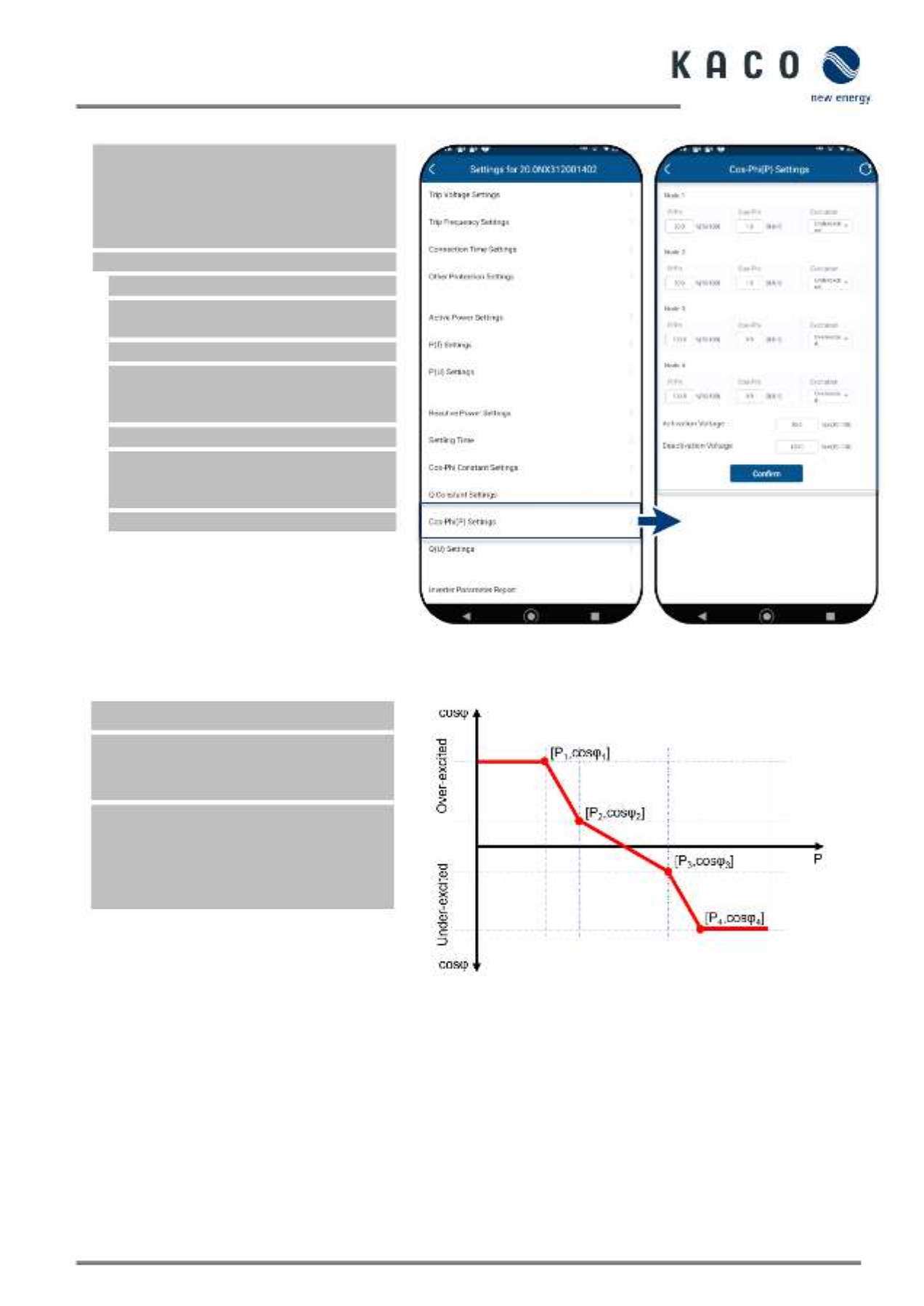
KACO blueplanet 3.0 NX3 M2 KACO blueplanet 5.0 NX3 M2 KACO blueplanet 8.0 NX3 M2 KACO blueplanet 10.0 NX3 M2
KACO blueplanet 15.0 NX3 M2 KACO blueplanet 20.0 NX3 M2 Page 50
9.12.12 Cos- phi (P) settings
Note: Power-based control cos φ(P) regulates
the cos ϕ value of the power depending on
the emitted active power.
4 coordinates can be set in order to map the
P curve.
The <Settings for> menu is opened.
1. -Select <Cos phi (P) settings>.
2. Define P/Pn, cos-φ) and
excitation for each of the 4 nodes.
3. Set the <Activation voltage>.
Note: Activation threshold as a percentage
of Un corresponds to the “Lock-In”
voltage.
4. Set the <Deactivation voltage>.
Note: Deactivation threshold as a
percentage of Un corresponds to the
“Lock- Out” voltage.
» cos φ(P) defined.
Fig. 124. Select cos phi (P) settings-
Fig. 125. Set cos-phi (P) parameters
Definition:
The coordinates are the active power as a
percentage of Pn and the displacement factor
cos-φ.
A grid operator can specify two voltage
thresholds as a percentage of Pn to activate
or deactivate the function. The voltage
thresholds are normally referred to as the
“Lock- -In” and the “Lock Out” voltage.
Fig. 126. Cos- phi(P) curve

Page 51 KACO blueplanet 3.0 NX3 M2 KACO blueplanet 5.0 NX3 M2 KACO blueplanet 8.0 NX3 M2 KACO blueplanet 10.0 NX3 M2
KACO blueplanet 15.0 NX3 M2 KACO blueplanet 20.0 NX3 M2
9.12.13 Q(U) settings
Note: Voltage-dependent control Q(U)
regulates the reactive power output
depending on the voltage.
4 coordinates can be set in order to map the
curve.
The <Settings for> menu is opened.
1. Select the <Q(U) settings>.
2. Define U/Un, Q/Sn and phase for each
of the 4 coordinates.
3. Set the <Activation power> in % of Pn.
Note: Activation threshold as a percentage
of Pn corresponds to the “Lock In” voltage.-
3. Set the <Deactivation power> in % of Pn.
Note: Deactivation threshold as a
percentage of Pn corresponds to the
“Lock- Out” voltage.
» Q(U) curve defined.
Fig. 127. Select Set Q(U) settings
Fig. 128. Set the Q(U) parameters
Definition:
The coordinates are the voltage as a
percentage of Un and the reactive power as a
percentage of Pn.
A grid operator can specify two active power
thresholds as a percentage of Un to activate
or deactivate the function. The active power
thresholds are normally referred to as the
“Lock- - In” and the “Lock Out” active power.
Fig. 129. Q(U) curve and non- hysteresis
Fig. 130. Q(U) curve and hysteresis
Produktspecifikationer
| Varumärke: | Kaco |
| Kategori: | Batteriladdare |
| Modell: | blueplanet 8.0 NX3 M2 |
Behöver du hjälp?
Om du behöver hjälp med Kaco blueplanet 8.0 NX3 M2 ställ en fråga nedan och andra användare kommer att svara dig
Batteriladdare Kaco Manualer

20 September 2024

20 September 2024

20 September 2024

20 September 2024

20 September 2024
Batteriladdare Manualer
- Batteriladdare Sony
- Batteriladdare Xiaomi
- Batteriladdare Bosch
- Batteriladdare AEG
- Batteriladdare IKEA
- Batteriladdare Huawei
- Batteriladdare HP
- Batteriladdare Philips
- Batteriladdare Panasonic
- Batteriladdare DeWalt
- Batteriladdare Honeywell
- Batteriladdare JVC
- Batteriladdare Kenwood
- Batteriladdare Medion
- Batteriladdare Olympus
- Batteriladdare Pioneer
- Batteriladdare Siemens
- Batteriladdare VTech
- Batteriladdare Yamaha
- Batteriladdare Canon
- Batteriladdare Absaar
- Batteriladdare Alecto
- Batteriladdare Aldi
- Batteriladdare Aluratek
- Batteriladdare Ansmann
- Batteriladdare Anker
- Batteriladdare Amprobe
- Batteriladdare Silverline
- Batteriladdare Absima
- Batteriladdare Ozito
- Batteriladdare Gude
- Batteriladdare Silvercrest
- Batteriladdare Makita
- Batteriladdare Tryton
- Batteriladdare Hitachi
- Batteriladdare Spektrum
- Batteriladdare Nedis
- Batteriladdare Thomson
- Batteriladdare Gembird
- Batteriladdare Black And Decker
- Batteriladdare Vonroc
- Batteriladdare Livoo
- Batteriladdare Stanley
- Batteriladdare Hyundai
- Batteriladdare Yato
- Batteriladdare Hilti
- Batteriladdare Ryobi
- Batteriladdare Targus
- Batteriladdare Vivanco
- Batteriladdare Festool
- Batteriladdare Metabo
- Batteriladdare TP Link
- Batteriladdare Logitech
- Batteriladdare Manhattan
- Batteriladdare Parkside
- Batteriladdare Worx
- Batteriladdare Ezviz
- Batteriladdare Meec Tools
- Batteriladdare Audio-Technica
- Batteriladdare Trust
- Batteriladdare Milwaukee
- Batteriladdare Hikoki
- Batteriladdare Carson
- Batteriladdare Valore
- Batteriladdare EMOS
- Batteriladdare Hähnel
- Batteriladdare Victron Energy
- Batteriladdare Cramer
- Batteriladdare Denver
- Batteriladdare Tripp Lite
- Batteriladdare ABB
- Batteriladdare Energenie
- Batteriladdare Schneider
- Batteriladdare Einhell
- Batteriladdare Ultimate Speed
- Batteriladdare Hama
- Batteriladdare Fujifilm
- Batteriladdare Kensington
- Batteriladdare Voltcraft
- Batteriladdare Sennheiser
- Batteriladdare Reich
- Batteriladdare Dometic
- Batteriladdare Velleman
- Batteriladdare Yard Force
- Batteriladdare Varta
- Batteriladdare GlobalTronics
- Batteriladdare Technisat
- Batteriladdare La Crosse Technology
- Batteriladdare Marquant
- Batteriladdare Husqvarna
- Batteriladdare Maktec
- Batteriladdare Steren
- Batteriladdare Perel
- Batteriladdare Pro-User
- Batteriladdare Ideal
- Batteriladdare Fresh N Rebel
- Batteriladdare Envivo
- Batteriladdare Sandberg
- Batteriladdare Bigben Interactive
- Batteriladdare Craftsman
- Batteriladdare Digitus
- Batteriladdare Malmbergs
- Batteriladdare Nitecore
- Batteriladdare Belkin
- Batteriladdare DJI
- Batteriladdare Pulsar
- Batteriladdare Powerplus
- Batteriladdare Stiga
- Batteriladdare Cotech
- Batteriladdare Davis
- Batteriladdare ICU
- Batteriladdare Growatt
- Batteriladdare Trotec
- Batteriladdare Terris
- Batteriladdare Oricom
- Batteriladdare Deltaco
- Batteriladdare Hive
- Batteriladdare NOCO
- Batteriladdare Cobra
- Batteriladdare Shimano
- Batteriladdare Valcom
- Batteriladdare Goobay
- Batteriladdare Topcraft
- Batteriladdare Xblitz
- Batteriladdare TFA
- Batteriladdare Speed-Link
- Batteriladdare Sven
- Batteriladdare Navitel
- Batteriladdare Shure
- Batteriladdare Futaba
- Batteriladdare Hema
- Batteriladdare Delta
- Batteriladdare Tesla
- Batteriladdare Kress
- Batteriladdare Stihl
- Batteriladdare Zebra
- Batteriladdare Technaxx
- Batteriladdare Waeco
- Batteriladdare Bury
- Batteriladdare Mestic
- Batteriladdare Telwin
- Batteriladdare Flex
- Batteriladdare Fluke
- Batteriladdare Traxxas
- Batteriladdare Schaudt
- Batteriladdare Leitz
- Batteriladdare Gys
- Batteriladdare Creative
- Batteriladdare Cellular Line
- Batteriladdare Ctek
- Batteriladdare Zipper
- Batteriladdare Mafell
- Batteriladdare Tronic
- Batteriladdare Zens
- Batteriladdare Basetech
- Batteriladdare Projecta
- Batteriladdare MT Logic
- Batteriladdare Hella
- Batteriladdare Varo
- Batteriladdare Mr Handsfree
- Batteriladdare Defort
- Batteriladdare HQ
- Batteriladdare Graupner
- Batteriladdare Fuxtec
- Batteriladdare IOttie
- Batteriladdare Tecmate
- Batteriladdare Xtorm
- Batteriladdare Mophie
- Batteriladdare Truper
- Batteriladdare ISDT
- Batteriladdare Celly
- Batteriladdare CRUX
- Batteriladdare Conceptronic
- Batteriladdare Watson
- Batteriladdare Scosche
- Batteriladdare Wentronic
- Batteriladdare Urban Revolt
- Batteriladdare Terratec
- Batteriladdare Skullcandy
- Batteriladdare Dymond
- Batteriladdare Intenso
- Batteriladdare Vorago
- Batteriladdare Anton/Bauer
- Batteriladdare Kinzo
- Batteriladdare Multiplex
- Batteriladdare Bruder Mannesmann
- Batteriladdare SKROSS
- Batteriladdare HQ Power
- Batteriladdare Bracketron
- Batteriladdare Vizu
- Batteriladdare HyperX
- Batteriladdare Arctic Cooling
- Batteriladdare Ergotron
- Batteriladdare Crestron
- Batteriladdare Snooper
- Batteriladdare Monster
- Batteriladdare Toolcraft
- Batteriladdare Charge Amps
- Batteriladdare Eufab
- Batteriladdare RIDGID
- Batteriladdare Dreamgear
- Batteriladdare SkyRC
- Batteriladdare Batavia
- Batteriladdare Proxxon
- Batteriladdare Mercury
- Batteriladdare Storage Options
- Batteriladdare Xenteq
- Batteriladdare Westfalia
- Batteriladdare Monacor
- Batteriladdare Wallbox
- Batteriladdare Brandson
- Batteriladdare Twelve South
- Batteriladdare Efoy
- Batteriladdare Verbatim
- Batteriladdare Energizer
- Batteriladdare Samlex
- Batteriladdare Horizon
- Batteriladdare Osram
- Batteriladdare StarTech.com
- Batteriladdare Nimble
- Batteriladdare BAAS
- Batteriladdare EcoFlow
- Batteriladdare Scanstrut
- Batteriladdare Fein
- Batteriladdare Bolt
- Batteriladdare Mastervolt
- Batteriladdare QVS
- Batteriladdare Oregon Scientific
- Batteriladdare Gp Batteries
- Batteriladdare Sichler
- Batteriladdare IEB
- Batteriladdare Ective Energy
- Batteriladdare Fronius
- Batteriladdare Black Decker
- Batteriladdare Novero
- Batteriladdare Minn Kota
- Batteriladdare Robbe
- Batteriladdare AVer
- Batteriladdare PACO
- Batteriladdare WAGAN
- Batteriladdare Elinchrom
- Batteriladdare Lux Tools
- Batteriladdare Proosten
- Batteriladdare LRP
- Batteriladdare Vimar
- Batteriladdare Kemo
- Batteriladdare Peak
- Batteriladdare Walter
- Batteriladdare Venom
- Batteriladdare H-Tronic
- Batteriladdare Roav
- Batteriladdare Mean Well
- Batteriladdare Panduit
- Batteriladdare Duracell
- Batteriladdare PDP
- Batteriladdare Accell
- Batteriladdare Savio
- Batteriladdare Schumacher
- Batteriladdare Digipower
- Batteriladdare Schwaiger
- Batteriladdare Bluetti
- Batteriladdare Anova
- Batteriladdare V-Tac
- Batteriladdare Powerbank
- Batteriladdare Promate
- Batteriladdare Berger & Schröter
- Batteriladdare Sungrow
- Batteriladdare Apa
- Batteriladdare Dolgin
- Batteriladdare Tecxus
- Batteriladdare Lab 31
- Batteriladdare Epcom
- Batteriladdare EGO
- Batteriladdare Lockncharge
- Batteriladdare Toptron
- Batteriladdare V7
- Batteriladdare Goal Zero
- Batteriladdare E-flite
- Batteriladdare Xvive
- Batteriladdare LVSUN
- Batteriladdare Rictron
- Batteriladdare Media-tech
- Batteriladdare Easee
- Batteriladdare Interphone-Cellularline
- Batteriladdare TBB Power
- Batteriladdare Jackery
- Batteriladdare 4Load
- Batteriladdare Lenmar
- Batteriladdare Oukitel
- Batteriladdare KBM
- Batteriladdare Akyga
- Batteriladdare RetroSound
- Batteriladdare Lindy
- Batteriladdare Vanson
- Batteriladdare Speed & Go
- Batteriladdare AccuPower
- Batteriladdare Joy-it
- Batteriladdare GP
- Batteriladdare Techno Line
- Batteriladdare Loadchamp
- Batteriladdare GForce
- Batteriladdare Aim TTi
- Batteriladdare Lifegoods
- Batteriladdare Enersys
- Batteriladdare FlinQ
- Batteriladdare EVBox
- Batteriladdare Bang Olufsen
- Batteriladdare HyCell
- Batteriladdare Load Up
- Batteriladdare Reichelt
- Batteriladdare Banner
- Batteriladdare Kantek
- Batteriladdare Tycon Systems
- Batteriladdare Alogic
- Batteriladdare HTronic
- Batteriladdare Outspot
- Batteriladdare Beltrona
- Batteriladdare Soundlogic
- Batteriladdare Victron
- Batteriladdare Novitec
- Batteriladdare Webasto
- Batteriladdare EO
- Batteriladdare Rawlink
- Batteriladdare ProUser
- Batteriladdare Manson
- Batteriladdare Goneo
- Batteriladdare MIDAC
- Batteriladdare Cartrend
- Batteriladdare Exide
- Batteriladdare POWEREX
- Batteriladdare SWIT
- Batteriladdare Camelion
- Batteriladdare Core SWX
- Batteriladdare MSW
- Batteriladdare Rocstor
- Batteriladdare DieHard
- Batteriladdare Hamron
- Batteriladdare AutoXS
- Batteriladdare Uniross
- Batteriladdare Ikelite
- Batteriladdare V2C
- Batteriladdare APSystems
- Batteriladdare MasterPower
- Batteriladdare NEP
- Batteriladdare RC4WD
- Batteriladdare Soyosource
- Batteriladdare Deye
- Batteriladdare Hoymiles
- Batteriladdare Studer
- Batteriladdare Inateck
- Batteriladdare TSUN
- Batteriladdare Sofar Solar
- Batteriladdare Envertech
- Batteriladdare SolaX Power
- Batteriladdare Jump-N-Carry
- Batteriladdare EA Elektro Automatik
- Batteriladdare Awelco
- Batteriladdare Bebob
- Batteriladdare Ventev
- Batteriladdare Envertec
- Batteriladdare Emtop
- Batteriladdare Kostal
- Batteriladdare IDX
- Batteriladdare Absina
- Batteriladdare Recom
Nyaste Batteriladdare Manualer

9 April 2025

9 April 2025

9 April 2025

3 April 2025

3 April 2025

3 April 2025

3 April 2025

30 Mars 2025

29 Mars 2025

26 Mars 2025